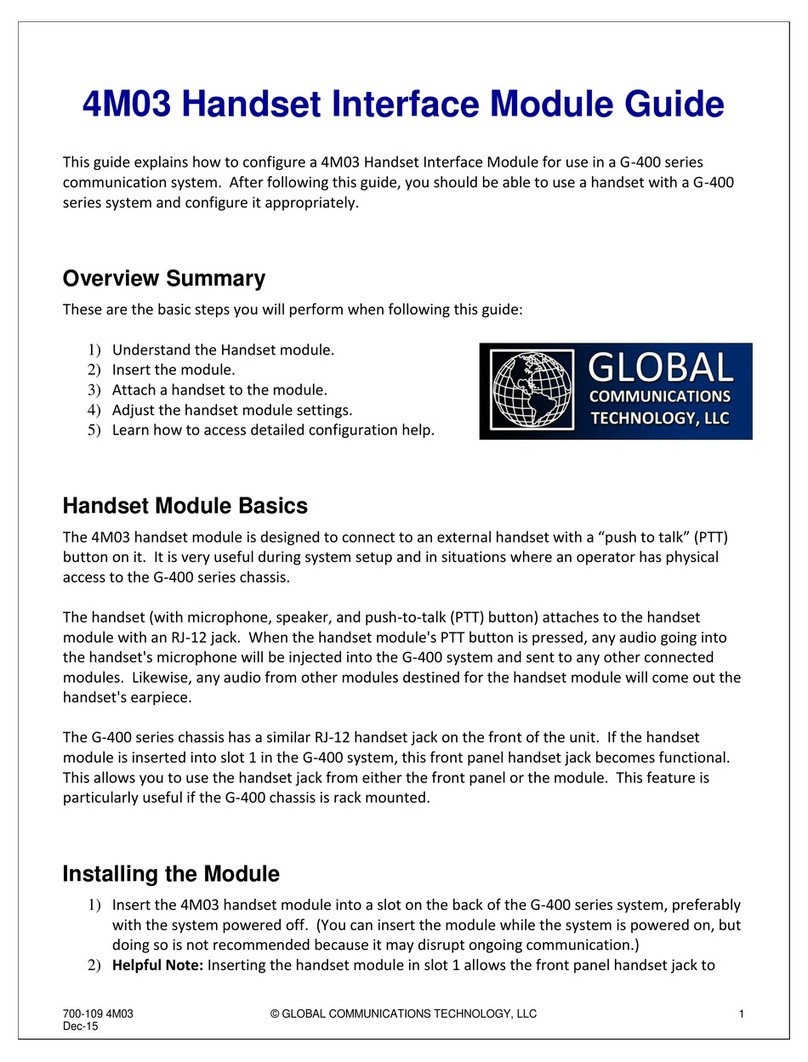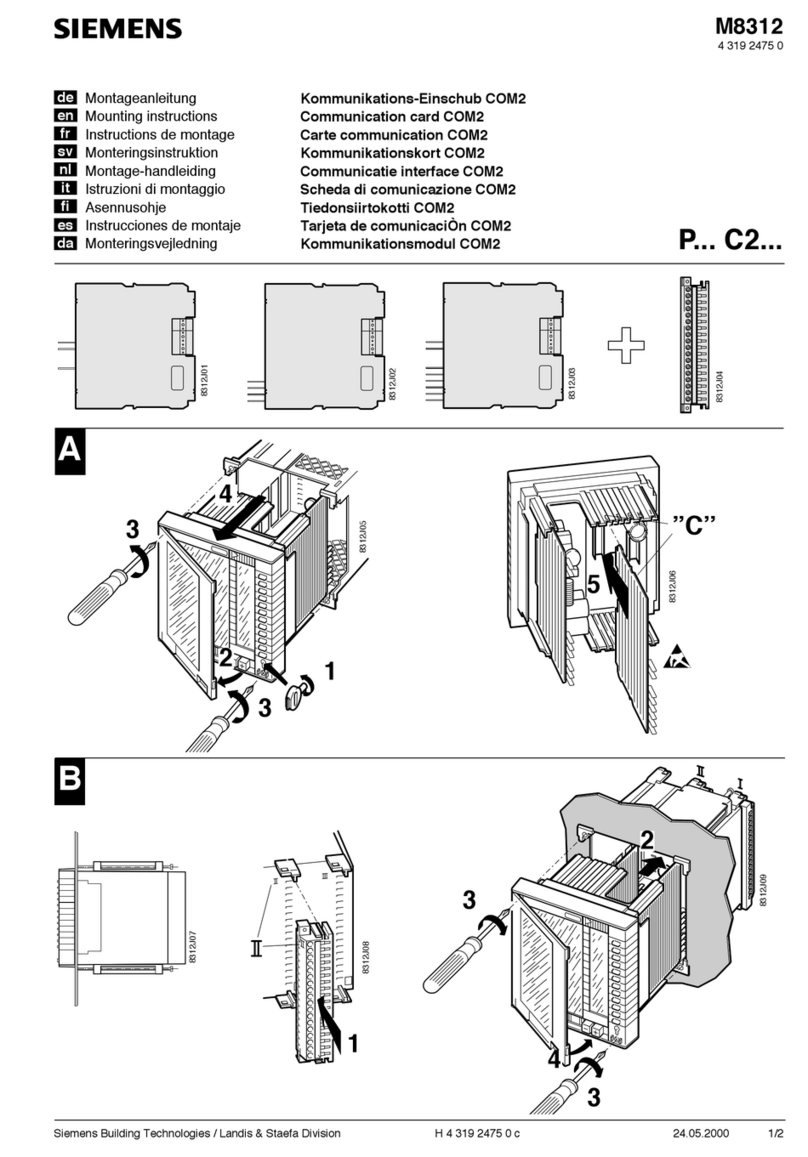Global Communications 4M04 User manual

700-110 4M04 © GLOBAL COMMUNICATIONS TECHNOLOGY, LLC 1
Dec-15
4M04 Headset Interface Module Guide
This guide explains how to configure a 4M04 Headset Interface Module for use in a G-400 series
communication system. After following this guide, you should be able to use a headset with a G-400
series system and configure it appropriately.
Overview Summary
These are the basic steps you will perform when following this guide:
1) Understand the headset module.
2) Insert the module.
3) Attach a headset to the module.
4) Adjust the headset module settings.
5) Learn how to access detailed configuration help.
Headset Module Basics
The 4M04 headset module is designed to connect to an external headset (microphone and
headphones –often connected together as a single headset). Alternatively, a separate microphone
and powered speakers may be used instead of an actual headset. Although the operator must be
located near the G-400 chassis, the headset module can be useful for operators when they need
hands-free communication.
The headset module automatically detects audio from the headset microphone and sends it to
connected modules in the system (there is no “push-to-talk” functionality). Likewise, when other
connected modules provide audio, that audio will be heard in the headset's headphones. It uses
standard 3.5mm jacks for the microphone and headphones –similar to what you would find on a
regular computer.
Installing the Module
1) Insert the 4M04 headset module into a slot on the back of the G-400 series system, preferably
with the system powered off. (You can insert the module while the system is powered on, but
doing so is not recommended because it may disrupt ongoing communication.)
2) After the module is well seated, tighten the thumb-screw on the module to secure the module
and to help reduce RF interference.
3) Power on the G-400 series system and wait for it to indicate “System Running” on the front
panel display.

700-110 4M04 © GLOBAL COMMUNICATIONS TECHNOLOGY, LLC 2
Dec-15
4) Browse to the user interface on the G-400 using any standards-compliant web browser. (If
needed, refer to the G-400 Quick Start Guide for assistance with this step.)
5) Verify that the headset module is visible in the G-400 Link
Builder interface. It will be visible as a module on the left
hand side with the name “Headset #”, where the “#” is
the slot number the module is inserted in.
Headset Attachment
To attach a headset (or separate microphone and speaker combination) to a 4M04 headset module,
simply plug the microphone's 3.5mm plug in to the pink microphone jack on the headset module.
Likewise, plug the headphone/speaker's 3.5mm plug into the green speaker jack on the headset
module. The jacks are color coded using the same traditional standards used by computers.
No “push-to-talk” button is needed for a headset module. The headset module will automatically
detect the presence of audio.
Verifying Operation
1) If you have not done so already, access the G-400 series user interface using a web browser
and log in. (See the G-400 Quick Start Guide for assistance with this step.)
2) If you have not done so already, turn on “Setup Mode”. This setting can be found in the
“General Settings” of the G-400 user interface. (Refer to the G-400 Quick Start Guide for help
with this.)
3) In the “Link Builder”, you will see a small “sine wave” graphic on the right hand
side of each of the nets. Clicking this button turns on a “test tone”. This causes
all modules in that net to transmit a 1kHz tone. Clicking the button again turns
off the tone.
4) Place the module in an empty net by dragging it from the left hand side to the
net and dropping it there.
5) Click the test tone button on that net. (Note that this will cause audio to
come out of the headphones/speakers.)
6) The module's red “TX” indicator should light up. This indicates that the
module is transmitting audio.
7) When finished, click the test tone button again to turn off the test tone.
8) Next, speak into the microphone. The audio should be automatically detected and the RX light
on the module will turn on. When you stop speaking, the light will go off. (There are a few
settings to control the audio detection, if needed. See the information later in this guide.)
Accessing the Module Settings Tool
1) If you have not done so already, access the G-400 series user interface using a web browser

700-110 4M04 © GLOBAL COMMUNICATIONS TECHNOLOGY, LLC 3
Dec-15
and log in. (See the G-400 Quick Start Guide for assistance with this step.)
2) There are two ways to access the configuration settings for the module while in the Link
Builder:
a) Click on the “gear” icon in the upper right hand corner to access
the configuration section of the system. You will be taken to the
“Module List” page. From there, just click on the module you
want to configure.
b) Click on the “Configure” button at the top of the Link Builder, then
click on the module. A small dialog will appear. In the lower right
hand corner of the module, you will see some small blue gears. Click
on those blue gears.
3) If you are already in the configuration section of the system (and are not in the “Link Builder”),
hover over the “Configure” header. From there, select the “Modules” option. You will be
taken to the “Module List” page. From there, just click on the module you want to configure.
Using the Module Settings Tool
1) The settings are divided into groups based on what they are for.
2) Each group has a “help” icon in the upper right hand corner. Clicking
on this icon displays information about settings in that group.
3) Generally speaking, after adjusting one or more settings, click the
“Save Changes” button at the bottom of the window. If you have
made an invalid entry (uncommon), the save will fail and that
particular setting will be highlighted in red. If not, the setting changes will take effect
immediately.
4) If you make changes but change your mind prior to saving the settings, click the “Cancel”
button. This reverts the settings you see to the ones actively being used.
5) To load the default settings, click the “Load Defaults” button. Note that the settings will not
be changed in the system unless you click “Save Changes”.
Configuring the Headset Module Settings
1) Note on Detection Type: The headset module automatically detects the presence of audio.
The module can do this using either VOX - which detects the presence of any audio - or VAD –
which detects the presence of speech. Although VOX tends to be slightly more responsive,
VAD can be very useful if the microphone is in a noisy environment.
2) Note on Automatic RX Gain: One extremely powerful feature on the G-400 series products is
“Automatic RX Gain”. If this setting is “On”, the audio coming from the handset into the
system will have its audio level adjusted automatically. We recommend leaving this setting on
for the headset module because it will provide an ideal level of incoming audio in most
situations. (For example: If there are “loud” or “soft” talkers using the microphone.)
Automatic RX Gain is required for VAD because it improves speech detection.
Table of contents
Other Global Communications Control Unit manuals
Popular Control Unit manuals by other brands
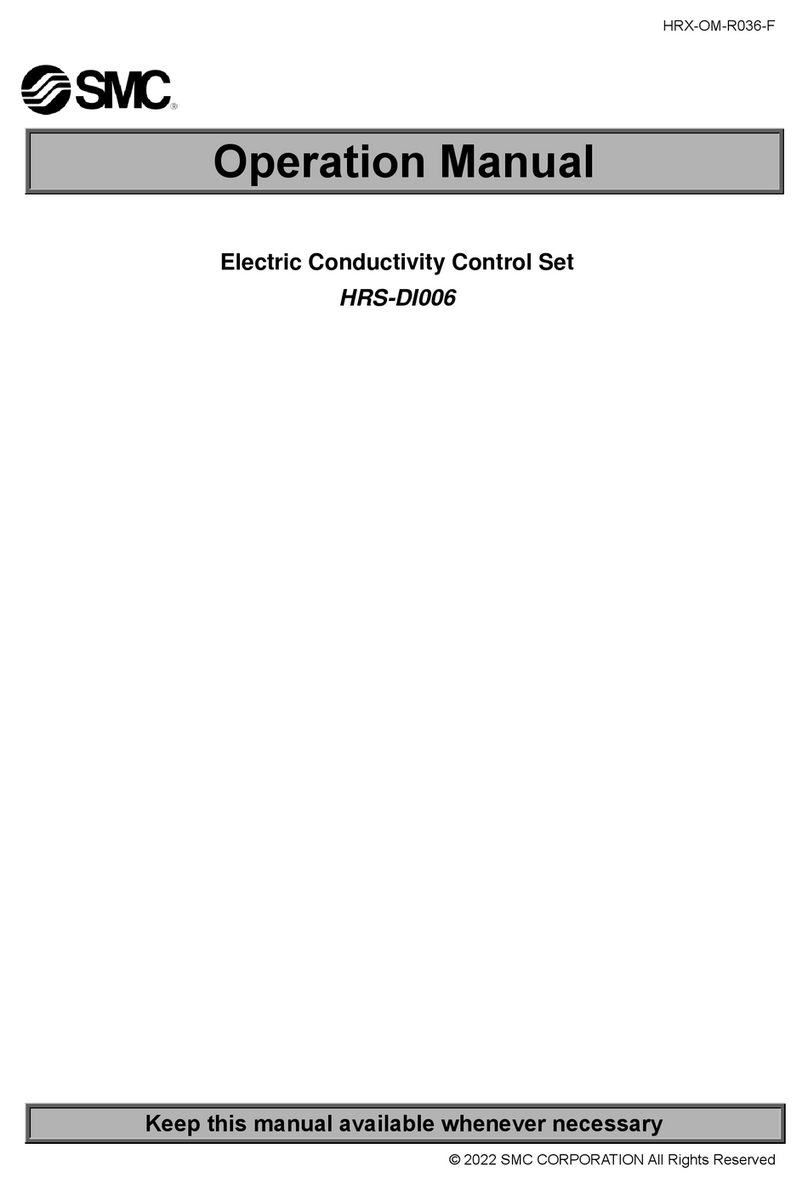
SMC Networks
SMC Networks HRS-DI006 Operation manual

Mouser Electronics
Mouser Electronics TMS320C5515 Quick start installation guide

ETAS
ETAS ES420.1 user guide

DoorHan
DoorHan GC2 Installation and operation guide
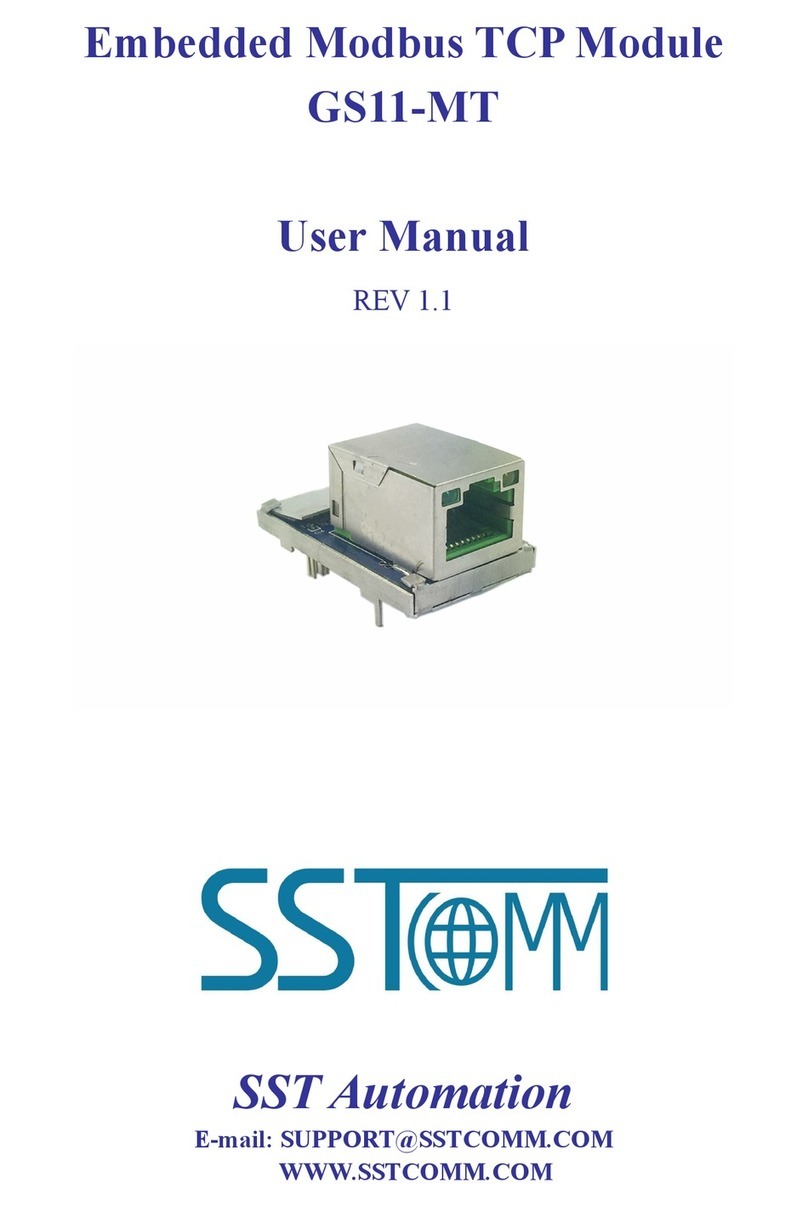
SST Automation
SST Automation GS11-MT user manual

Texas Instruments
Texas Instruments TPS7B8401EVM user guide