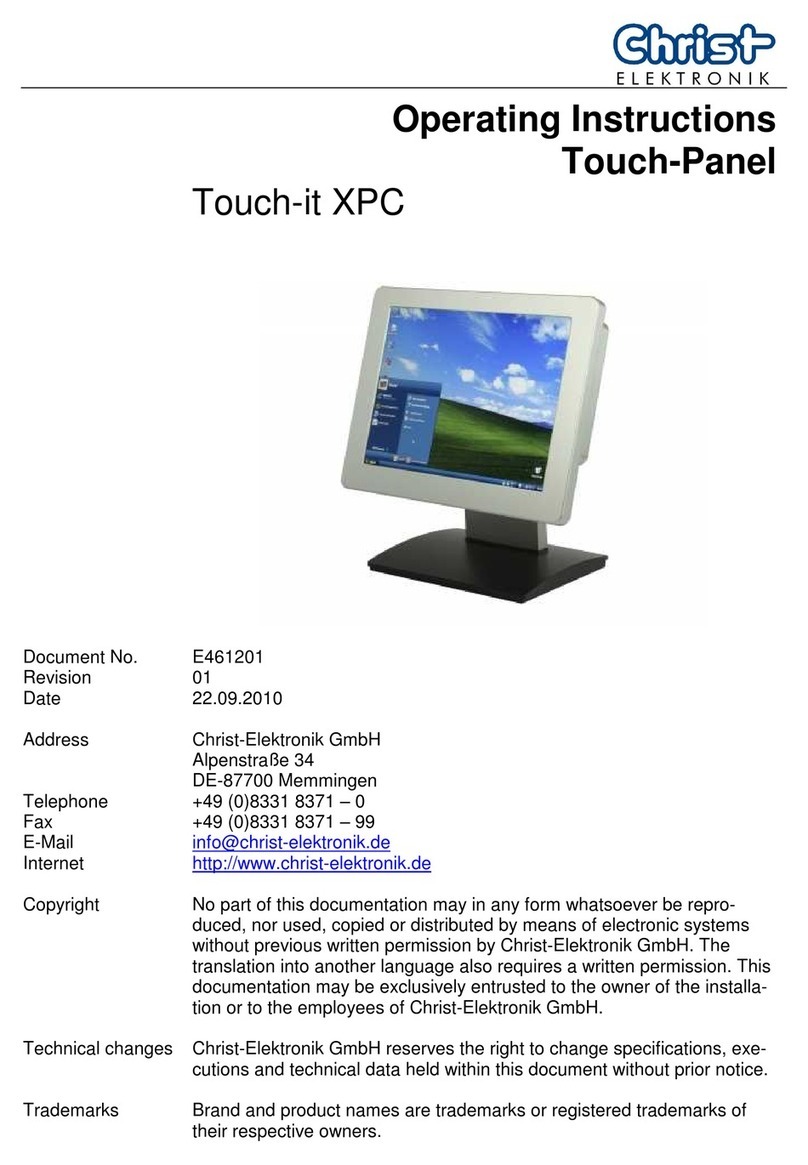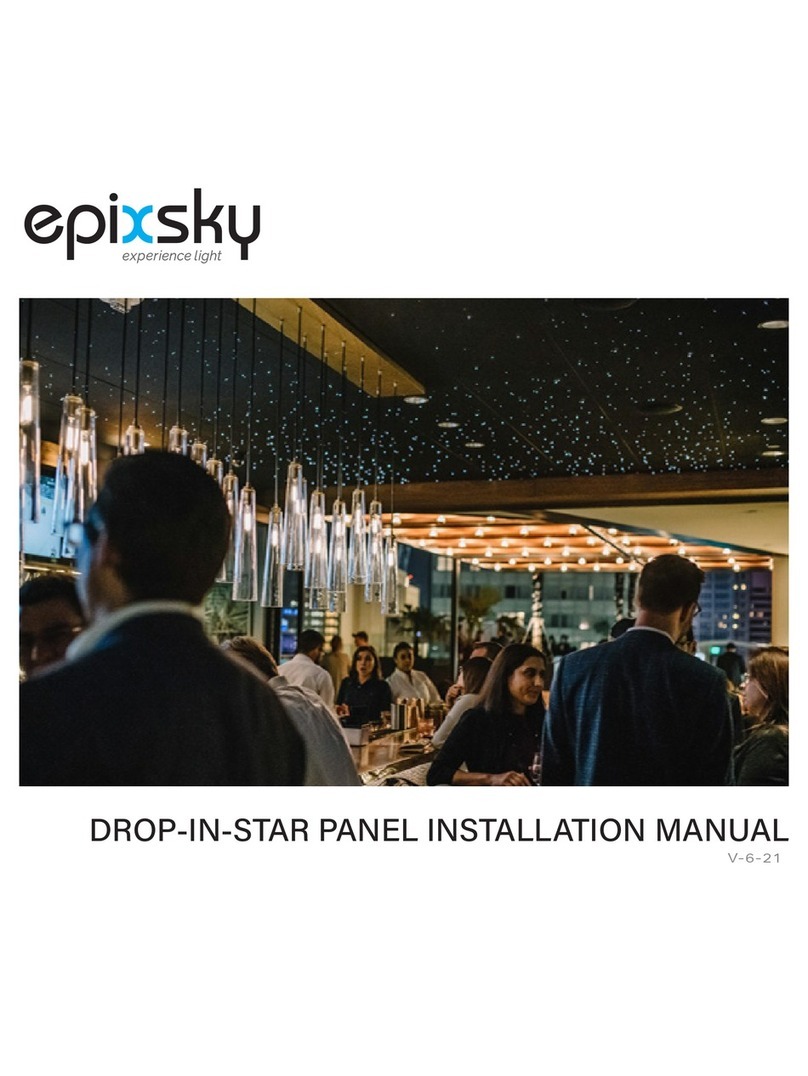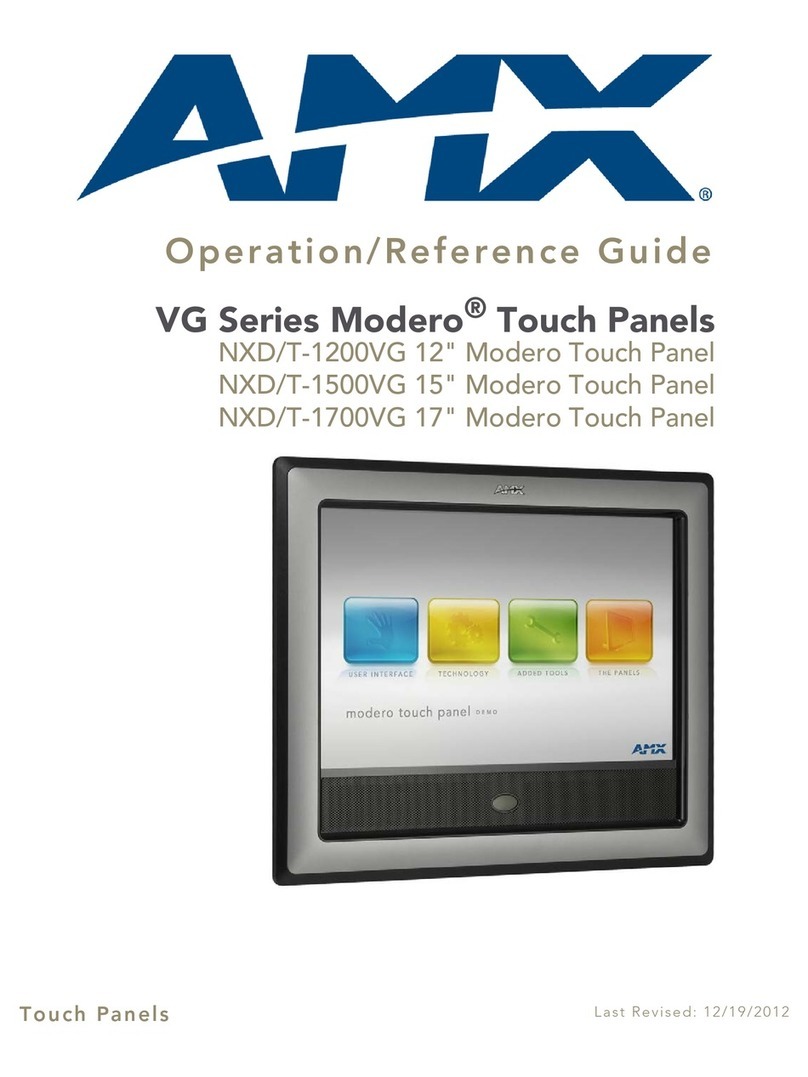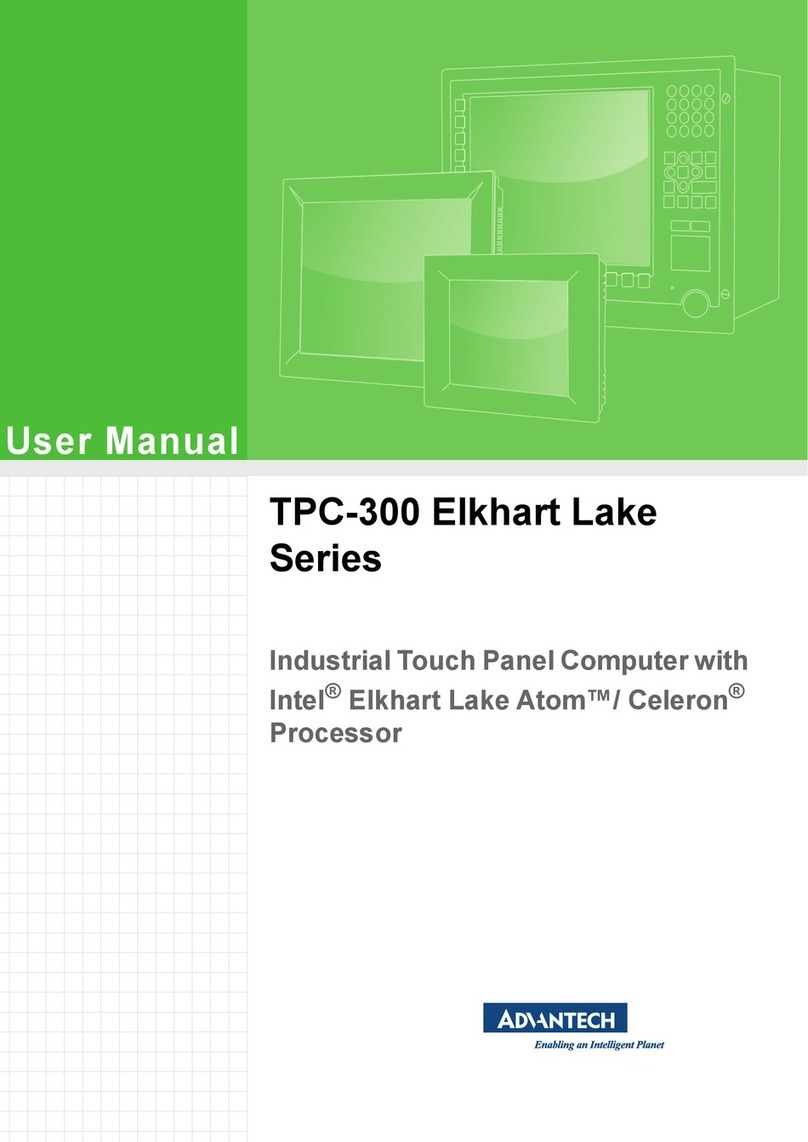Christ Touch-it CE Series User manual

Touch-it CE
Operating Instructions
www.christ-elektronik.de Tel.: +49 8331 8371-0
Touch-it CE
Low Power Panel PC
Different Housings
Sizes From 7” to 15”
Ready For Use

Touch-it CE
Operating Instructions
www.christ-elektronik.de Tel.: +49 8331 8371-0
Document No.
E461131
Revision
10
Date
23 Apr. 15
Address
Christ-Elektronik GmbH
Alpenstraße 34
DE-87700 Memmingen
Telephone
+49 (0)8331 8371 –0
Fax
+49 (0)8331 8371 –99
E-Mail
Internet
http://www.christ-elektronik.de
Copyright
No part of this documentation may in any form be reproduced, copied or
distributed by means of electronic systems without previous written permis-
sion by Christ-Elektronik GmbH. The translation into another language also
requires a written permission. This documentation may be exclusively en-
trusted to the owner of the installation or to the employees of Christ-
Elektronik GmbH.
Technical chang-
es
Christ-Elektronik GmbH reserves the right to change specifications, execu-
tions and technical data held within this document without prior notice.
Trademarks
Brand and product names are trademarks or registered trademarks of their
respective owners.

Touch-it CE
Operating Instructions
www.christ-elektronik.de Tel.: +49 8331 8371-0
Table of Contents
Page
1General ..............................................................................................................................................4
2Commissioning ................................................................................................................................7
2.1 Mounting.................................................................................................................................................... 7
2.1.1 Touch-it CE Open Frame ........................................................................................................7
2.1.2 Touch-it CE Front Panel ..........................................................................................................8
2.1.3 Touch-it CE VESA ..................................................................................................................9
2.2 Interfaces Connector Side ................................................................................................................. 10
3Software .........................................................................................................................................11
3.1 Microsoft Windows Mobile Device Center / Active Sync..................................................................... 11
3.2 General Information ................................................................................................................................ 13
3.2.1 Exploring the different interfaces that Windows CE offers .........................................................13
3.2.2 PC Connectivity over Ethernet ...............................................................................................14
3.2.3 Compilation / Debugging ....................................................................................................15
3.3 Flash Memory Layout............................................................................................................................... 17
3.4 Permanent Storage .................................................................................................................................. 18
3.4.1 Flash Disk ..........................................................................................................................19
3.4.2 MicroSD Card ....................................................................................................................19
3.4.3 USB HD .............................................................................................................................19
3.5 Registry .................................................................................................................................................... 20
3.6 Windows CE 6.0/ EC 7 Bootloader & Image Update.......................................................................... 21
3.6.1 Image Update via external memory (USB, SD).........................................................................21
3.6.2 Image Update via terminal connection ...................................................................................22
3.7 Running Applications at Startup (Autorun) ............................................................................................. 23
3.8 Adding Files to Desktop or Start Menu (AutoCopy)............................................................................... 23
3.9 Touch-it CE remote control ...................................................................................................................... 24
4Interfaces .........................................................................................................................................26
4.1 Power Supply Connector.................................................................................................................... 26
4.2Ethernet Connector ............................................................................................................................. 26
4.3 CAN Connector.................................................................................................................................... 27
4.4 COM1 (RS-232)...................................................................................................................................... 27
4.5 COM1 (RS-232, Touch-it CE Codesys) .............................................................................................. 28
4.6 COM2 (RS-485, Touch-it CE Codesys) .............................................................................................. 28
4.7 COM2 (RS-232 or RS-485) .................................................................................................................... 29
4.8 USB Type A ............................................................................................................................................. 30
4.9 USB Mini Type B Extern ......................................................................................................................... 30
4.10 Connector ............................................................................................................................................. 31
4.11 MircoSD .................................................................................................................................................. 31
4.12 I/O Connector ...................................................................................................................................... 32
5Pointers ...........................................................................................................................................33
5.1 Used symbols........................................................................................................................................... 33
5.2 General pointers...................................................................................................................................... 33
5.3 Safety pointers ...................................................................................................................................... 34
5.4 Maintenance plan ............................................................................................................................... 35
5.5 Repairs .................................................................................................................................................... 35
5.6 Cleaning ................................................................................................................................................ 36

Touch-it CE
Operating Instructions
www.christ-elektronik.de Tel.: +49 8331 8371-0
1 General
OVERVIEW
Series
Touch-it CE
Housing
Open Frame
Open Frame glass
Front Panel
Front Panel glass
VESA
VESA glass
Touch
Foil Touch, analog resistive
Projected Capacitive Touch
Sizes (Display)
7” –15”
CPU
NVIDIA® Tegra™ 2 T20 Dual Core 1.0 GHz Cortex-A9
NVIDIA® Tegra™ 3 T30 Quad Core 1.4 GHz Cortex-A9

Touch-it CE
Operating Instructions
www.christ-elektronik.de Tel.: +49 8331 8371-0
SYSTEM
CPU
NVIDIA® Tegra™ 2 T20 Dual Core 1.0 GHz Cortex-A9
Graphic
Integrated Ultra-low power NVIDIA GeForce GPU
Video Decoder
H.264, WMV9 VC-1, MPEG-4, MPEG-2, H.263, DiVX, XviD
Memory
256 MB DDR2 RAM
512 MB DDR2 RAM (optional)
Storage
512 MB NAND FLASH
1 GB NAND FLASH (optional)
Operating System
Windows Embedded Compact 7 Pro
Linux (optional)
SYSTEM
CPU
NVIDIA® Tegra™ 3 T30 Quad Core 1.4 GHz Cortex-A9
Graphic
Integrated Ultra-low power NVIDIA GeForce GPU
Video Decoder
H.264, WMV9 VC-1, MPEG-4, MPEG-2, H.263, DiVX, XviD
Memory
1 GB DDR3 RAM
Storage
4 GB NAND FLASH
MicroSD
Operating System
Windows Embedded Compact 7 Pro
Linux (optional)
POWER SUPPLY
Supply Voltage
24 VDC ± 20%
Power Consumption
See specific datasheet
Power Switch
No

Touch-it CE
Operating Instructions
www.christ-elektronik.de Tel.: +49 8331 8371-0
MECHANICAL & ENVIRONMENTAL
Open Frame
Open Frame glass
Housing Front
Without Frame
Without Frame
Housing
Stainless Steel
Stainless Steel
Cooling
Passive
Passive
Protection Class
IP20
IP20
Operating Temperature
0 ~ 50 °C
0 ~ 50 °C
Front Panel
Front Panel glass
Housing Front
Aluminium frame /
naturally anodized
Glass, black frame
Housing
Stainless steel
Stainless steel
Cooling
Passive
Active
Protection Class
IP20 (IP 65 front)
IP20 (IP 65 front)
Operating Temperature
0 ~ 50 °C
0 ~ 50 °C
VESA
VESA glass
Housing Front
---
Glass, black frame
Housing
Aluminium / anodized silver,
chemically shined
Aluminium / anodized silver,
chemically shined
Cooling
Passive
Passive
Protection Class
IP20 (IP 65 front)
IP20 (IP 65 front)
Operating Temperature
0 ~ 50 °C
0 ~ 50 °C
Dimensions
See specific datasheet
Weight
See specific datasheet
Storage Temperature
-10 ~ 70 °C
Humidity
5 ~ 80% (non condensing)
Certification
CE, EN55022, EN55024, DIN EN ISO 9001

Touch-it CE
Operating Instructions
www.christ-elektronik.de Tel.: +49 8331 8371-0
2 Commissioning
2.1 Mounting
2.1.1 Touch-it CE Open Frame
The variant Touch-it CE Open Frame is designed for customer specific mounting.
Each Open Frame Panel has its own cut-out drawing.
For example:
For the appropriated drawing see the specific data sheet.

Touch-it CE
Operating Instructions
www.christ-elektronik.de Tel.: +49 8331 8371-0
2.1.2 Touch-it CE Front Panel
The variant Touch-it CE Front Panel is designed for front mounting.
Each Front Panel has its own cut-out drawing.
For the appropriated drawing see the specific data sheet.
To clamp the Front Panel into the cut-out you can use the attached fasting clamps.
Fasting Clamp
CAUTION!
For the best installation result the use of all provided fasting clamps
is highly recommended. Depending on individual installation cir-
cumstances a new IP rating may be considered.

Touch-it CE
Operating Instructions
www.christ-elektronik.de Tel.: +49 8331 8371-0
2.1.3 Touch-it CE VESA
The variant Touch-it CE VESA is designed for VESA75 mount.
Suitable mounting variants are:
VESA Desk Stand Arm Mounting System VESA-
SA75

Touch-it CE
Operating Instructions
www.christ-elektronik.de Tel.: +49 8331 8371-0
2.2 Interfaces Connector Side
USB
2 x USB Host (Type A)
1 x Mini USB OTG (Type B) (optional)
Ethernet
1 x 100Mbit Ethernet
2 x 100Mbit Ethernet (optional)
Communication
1 x RS-232
1 x RS-232 or RS-485
1 x CAN (optional)
8 x I/Os (optional)
Mass Storage
1 x microSD up to 32GB
Power Connector
Phoenix
Connector side Touch-it CE completely
Connector side Touch-it CE standard
Connector side Touch-it CE CODESYS ready
These are the standard interface configurations. Others are possible.
For the correct interface configuration see the specific data sheet.
All interfaces are described in the chapter Interfaces.

Touch-it CE
Operating Instructions
www.christ-elektronik.de Tel.: +49 8331 8371-0
3 Software
Every used software in this chapter you can download from the download section:
www.christ-elektronik.de
3.1 Microsoft Windows Mobile Device Center / Active Sync
One way to establish a PC connection to the Touch-it CE is by using Windows Mobile Device
Center. For Windows XP you need instead of the Microsoft ActiveSync.
Download the correct version and install it.
Once the Windows Mobile Device Center software is properly installed, you can proceed to plug
a USB Cable (Type A –Type mini-B) between your PC USB port and the USB on the Touch-it CE.
Be sure that only the mini USB port is connected and not the shared one.
If you use the Touch-it CE Pico-ITX glass, be sure that the touchscreen is not connected to the inter-
nal USB port.
Now a connection should be established and a partnership between PC and CE Device will be
created. You can save the Registry now, so that it will remember the partnership and you'll never
be prompted again.
Windows Mobile Device Center was originally intended to be used to synchronize data (ap-
pointments, mails, etc) between a CE Device and a Desktop PC, but can also be used as a simple
file browser.
Once the Windows Mobile Device Center connection is up and running, you can open an Ex-
plorer window showing the File System of your Touch-it CE:

Touch-it CE
Operating Instructions
www.christ-elektronik.de Tel.: +49 8331 8371-0
You can easily drag and drop files to/from your Touch-it CE Panel now.
To show the desktop of the Touch-it CE Panel on your development PC you can start the remote
display tool CeRHost.exe on your Desktop PC.
(After Windows Mobile Device Center connection is established)
Download the program from www.christ-elektronik.de
Also, Windows Mobile Device Center can be used to install applications. Most of the Windows
CE applications you can find on the WEB have an installer that expects Windows Mobile Device
Center to be present on your system, and will use it to install the software on the CE Device.
If you want to try some third party software from the WEB, be sure to download the ARM com-
piled Handheld PC version. Pocket PC applications will most probably not work, because they
rely on another shell and some adaptations must be done.
Windows Mobile Device Center is also very useful for debugging.
(see chapter Software -> Compilation / Debugging)

Touch-it CE
Operating Instructions
www.christ-elektronik.de Tel.: +49 8331 8371-0
3.2 General Information
Microsoft® Windows® CE is an open, scalable, 32-bit operating system that integrates reliable,
real time capabilities with advanced Windows technologies. Windows CE allows you to build a
wide range of innovative, small footprint devices.
3.2.1 Exploring the different interfaces that Windows CE offers
Open the "My Device" folder (upper left icon on the desktop).
This is the root folder of Windows CE. In Windows CE there are no Drive letters like in other
Windows Versions, so everything in the file system can be found under the root folder.
Almost every subfolder in the root folder resides in RAM, so if you copy/change/delete some-
thing there it will only have a temporary effect, after a power cycle all changes are reset to the
default state.
But there are some exceptions: The subfolder called "FlashDisk" is a special Flash File System
folder everything you write to this folder is persistent across power cycles.

Touch-it CE
Operating Instructions
www.christ-elektronik.de Tel.: +49 8331 8371-0
Like the RAM file system, the Windows CE registry is only stored to RAM every setting you change
will be lost after a power cycle, but there is a small utility to save the registry persistently.
Click on the Update Tool icon and then press the button Save Registry to Flash.
You will get a message informing you if the saving was successful
3.2.2 PC Connectivity over Ethernet
The installation effort to set up an Ethernet connection depends on your available network infra-
structure.
If you have a DHCP server then it's very easy, just go to Start Menu->Settings->Network and Dial-
up Connections, double click on the network adapter and select "Obtain an IP address via
DHCP", confirm with OK.
If you don't have a DHCP server you can specify a static IP address to the system in this menu.
INFORMATION!
Don’t forget to make a Save Registry so the IP settings are stored persistent-
ly (See chapter Software and Registry).
Now if you have some shared files in your network you can easily access them by typing:
"\\computer name\share name" in the address bar of an explorer window.
After logging in you should be able to access the files on the network share.

Touch-it CE
Operating Instructions
www.christ-elektronik.de Tel.: +49 8331 8371-0
3.2.3 Compilation / Debugging
There is a C/C++ compiler available from Microsoft© (“Visual Studio 2008”, higher Versions
aren´t supported)
To start with Microsoft offers a free 90 days trial version of Visual Studio 2008.
English: http://download.microsoft.com/download/8/1/d/81d3f35e-fa03-485b-953b-
ff952e402520/VS2008ProEdition90dayTrialENUX1435622.iso
German: http://download.microsoft.com/download/c/4/a/c4a75cc0-4f7d-46ed-8ff2-
1e4cd9d0f94a/VS2008ProEdition90DayTrialDEUX1435986.iso
INFORMATION!
These two download are not provided on the www.christ-elektronik.de
homepage.
1. Install Visual Studio 2008 first following the installation instructions. If you use Windows
EC 7 Download these two Updates in addition:
“Visual Studio 2008 update for Windows Embedded Compact 7”and
“Windows Embedded Compact 7 ATL Update for Visual Studio 2008
SP1”
Download it from www.christ-elektronik.de and install it.
2. Before you can write any applications you need to install an SDK.
3. Start the Windows Mobile Device Center and connect your
Touch-it CE Panel.
(see chapter Software -> Microsoft Windows Mobile Device Center)
4. Start the Visual Studio 2008 and open a new project.
Select project type:
“Other Languages” -> “Visual C#” -> “Smart Device”
-> “Smart Device Project”

Touch-it CE
Operating Instructions
www.christ-elektronik.de Tel.: +49 8331 8371-0
Make sure that “.NET Framework 3.5” is selected.
Accept with “OK”
Select destination platform ->”SDK2wince7”
Select template: “console application”
Accept with “OK”

Touch-it CE
Operating Instructions
www.christ-elektronik.de Tel.: +49 8331 8371-0
5. Write your example code:
using System;
using System.Linq;
using System.Collections.Generic;
using System.Text;
namespace SmartDeviceProject1
{
class Program
{
static void Main(string[] args)
{
Console.WriteLine("Hello, here is Touch-it CE\n");
Console.WriteLine("from Christ-Elektronik GmbH");
Console.ReadLine();
}
}
}
6. Debug your code and select the destination “SDK2wince7 ARMV7 Device”.
On the Touch-it CE Panel should appear a console application.
3.3 Flash Memory Layout
The Touch-it CE has an on board Flash memory 512 MB (Tegra T20). This Flash memory is divid-
ed as follows:
Description
Tegra
T20
Bootloader
4096 KB
ConfigBlock
3076 KB
Image
100 MB
Registry
512 KB
FileSystem (FlashDisk)
405 MB
Total
512 MB
The only permanent memory, that is available to the user, is the File System (
FlashDisk
)memory.

Touch-it CE
Operating Instructions
www.christ-elektronik.de Tel.: +49 8331 8371-0
3.4 Permanent Storage
Permanent data can be stored in the Touch-it CE in three different areas:
Flash Disk
SD Card
USB HD
You can find these 3 storage areas in
My Device
as seen below:
INFORMATION!
SD Card and USB HD will only appear when a SD Card or USB Stick is
inserted.

Touch-it CE
Operating Instructions
www.christ-elektronik.de Tel.: +49 8331 8371-0
3.4.1 Flash Disk
The Touch-it CE comes with an on board Flash for permanent storage. You can find it in My De-
vice under FlashDisk. Any permanent data the user wishes to store on Flash memory must be lo-
cated in the FlashDisk folder. All other places in the File System (such as the windows folder) are
in the RAM image and therefore any files copied to or modified inside these folders will be lost
after any power fail.
3.4.2 MicroSD Card
The Touch-it CE has an external microSD Card slot for additional permanent storage. microSD
storage devices will appear under \SD Card in My Device. Data stored in this device is perma-
nent and will remain after a power fail.
3.4.3 USB HD
Permanent data can also be stored in any external USB Drive. External USB storage devices will
appear under \USB HD in My Device. Data stored in this device is permanent and will remain
after a power fail.

Touch-it CE
Operating Instructions
www.christ-elektronik.de Tel.: +49 8331 8371-0
3.5 Registry
Just like the RAM File System, the Windows CE registry is only stored to RAM: every setting you
change will be lost after a power cycle (these include settings such as touch calibration, taskbar
settings and display settings.
However you can save the registry changes permanently with a small utility included in the Win-
dows CE image. In order to save the registry settings follow the steps below:
Double-click the
Update Tool
icon:
Click on the
Save
(Flash Registry) button:
Confirm the Windows dialog with OK.
Table of contents
Other Christ Touch Panel manuals
Popular Touch Panel manuals by other brands
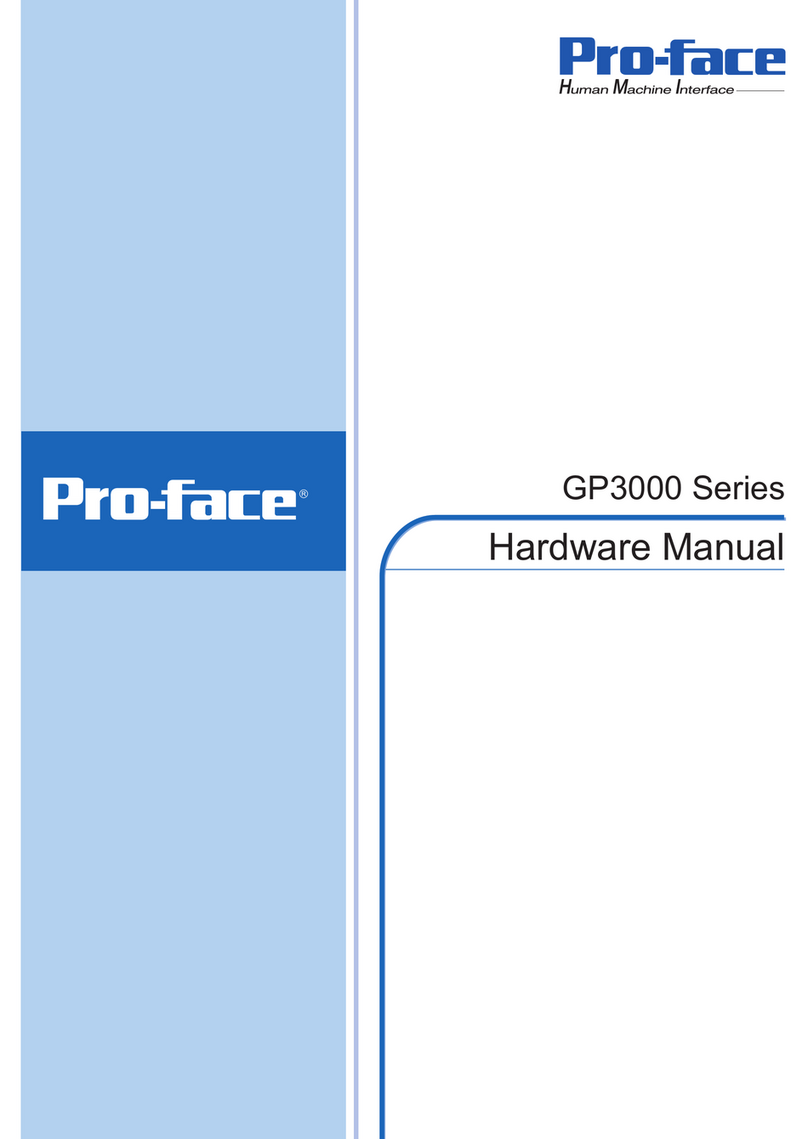
Pro-face
Pro-face GP3000 Series Hardware manual
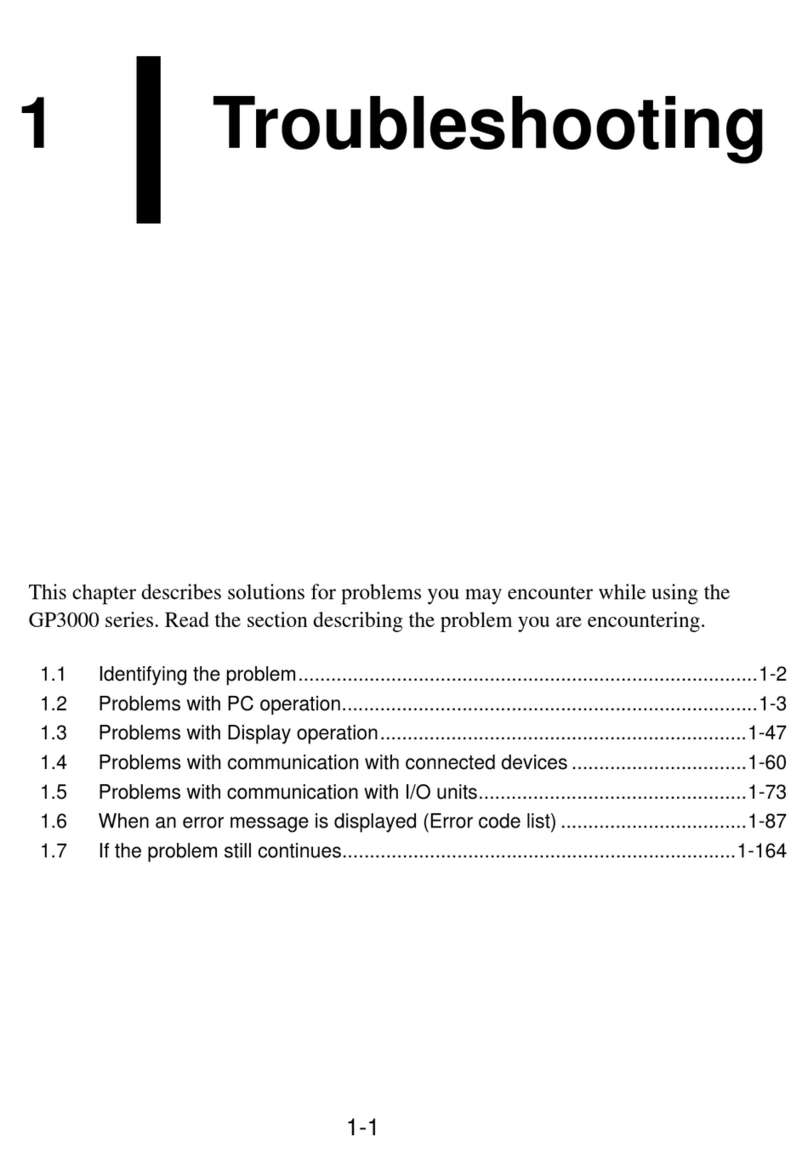
Pro-face
Pro-face GP3000 Series Maintenance & troubleshooting
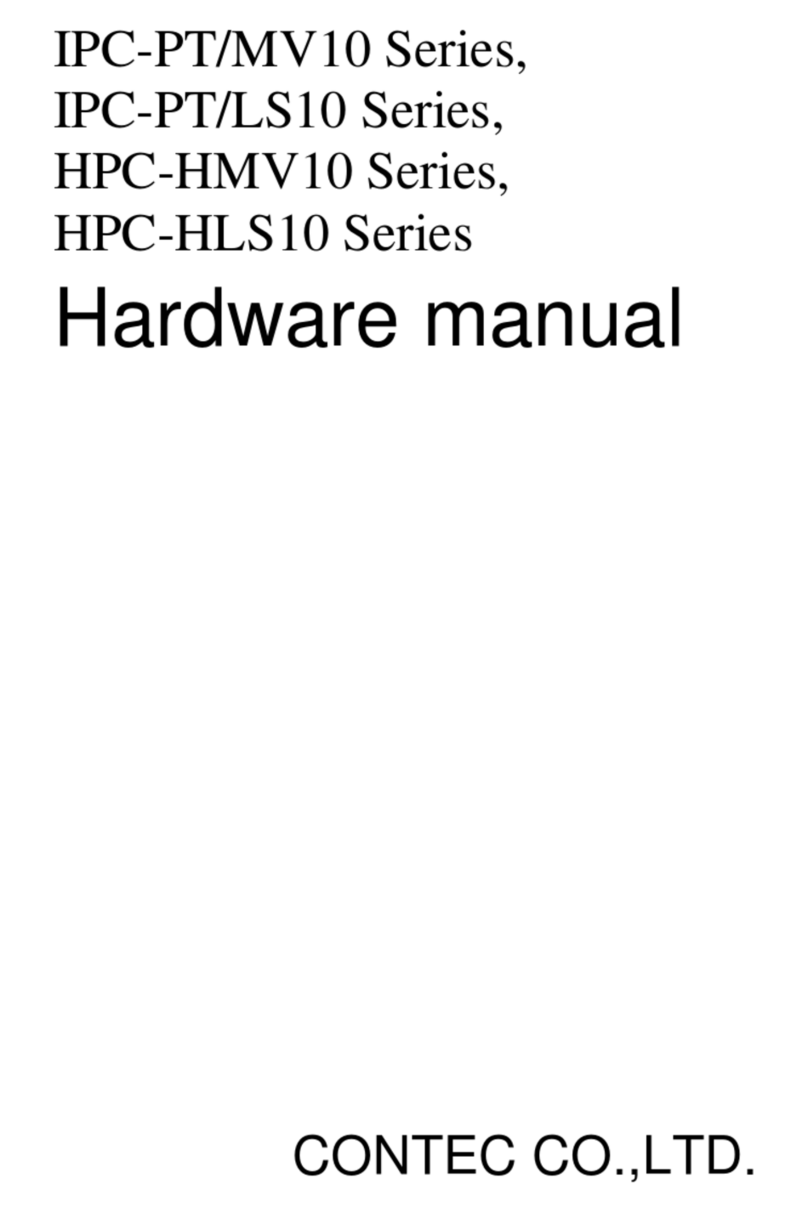
Contec
Contec IPC-PT/MV10 Series Hardware manual

AutomationDirect
AutomationDirect C-more EA9-T6CL-R Hardware user manual
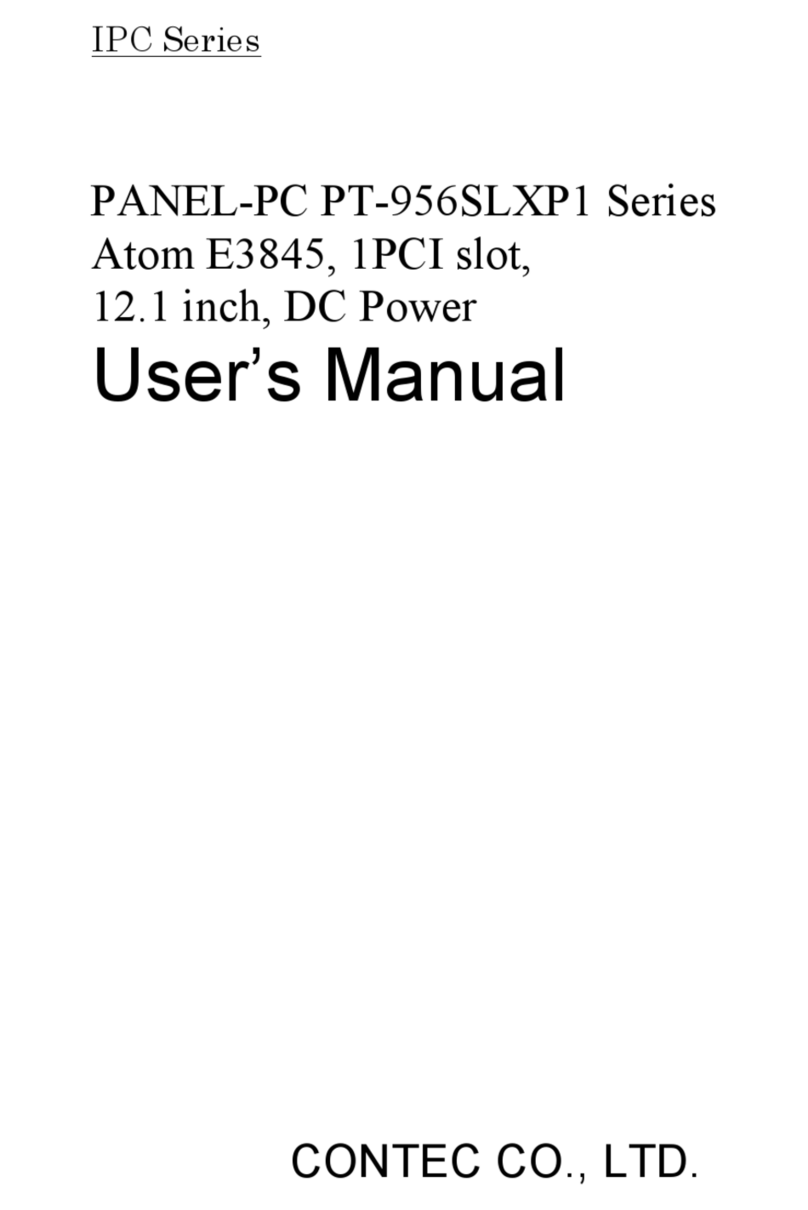
Contec
Contec IPC SERIES user manual
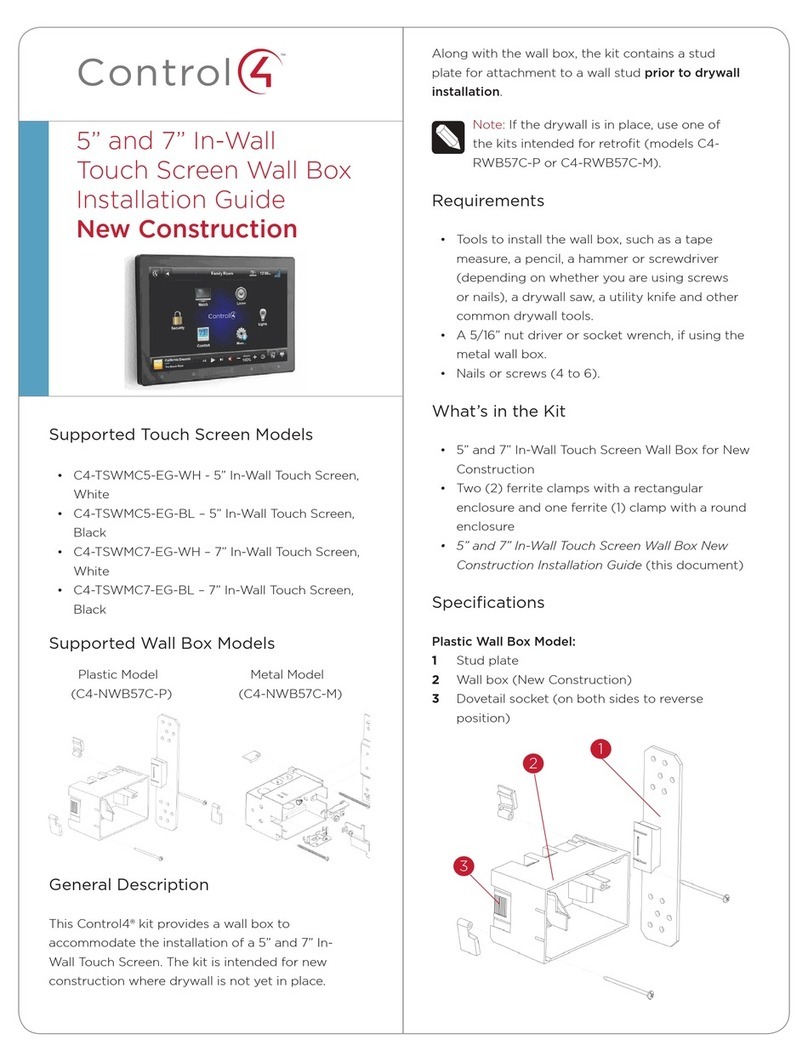
Contro l4
Contro l4 C4-TSWMC5-EG-WH installation guide