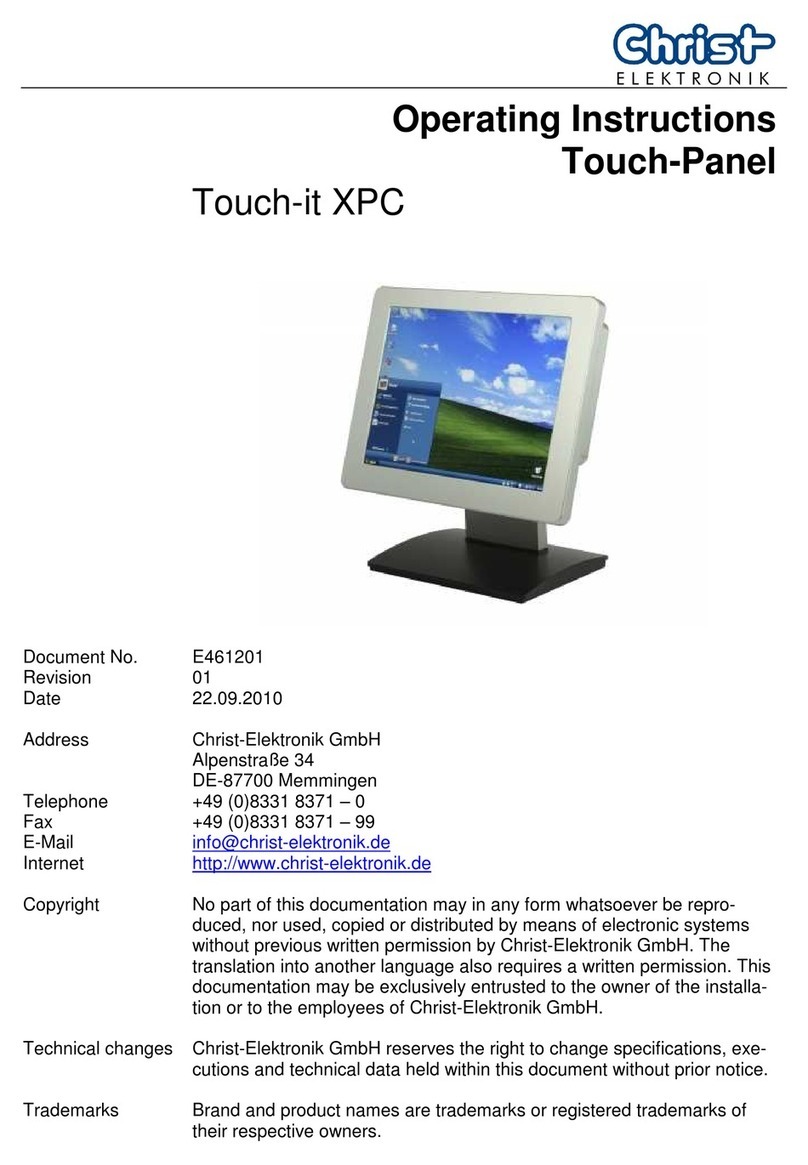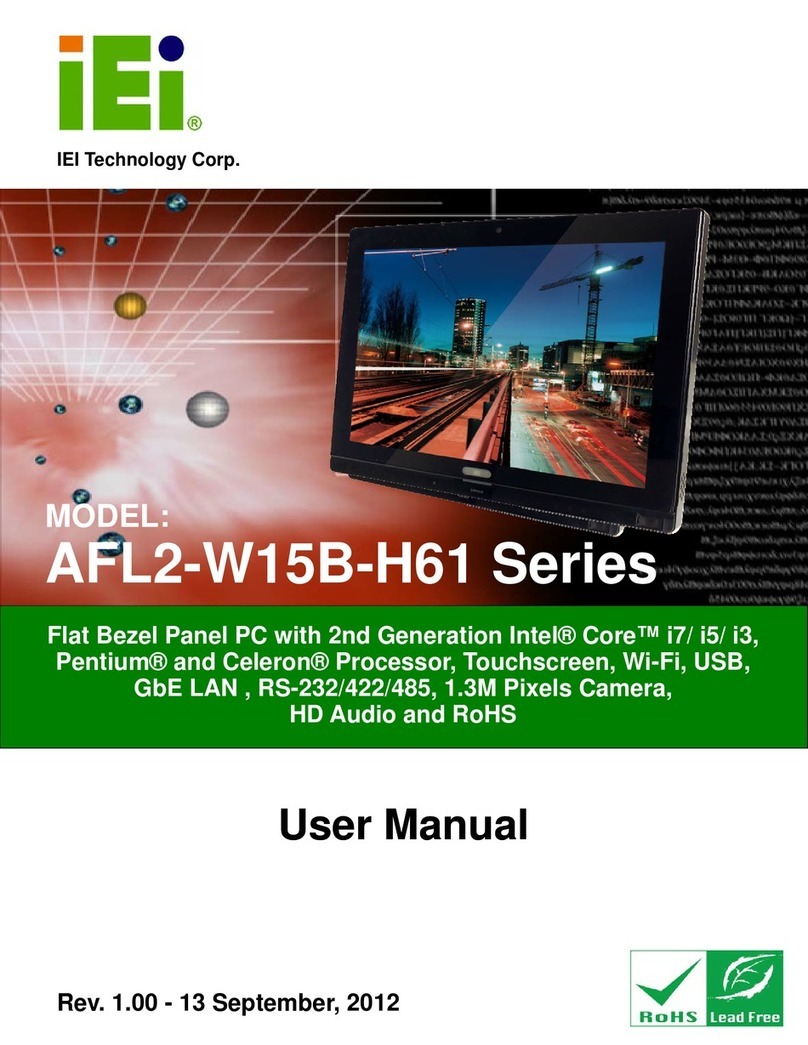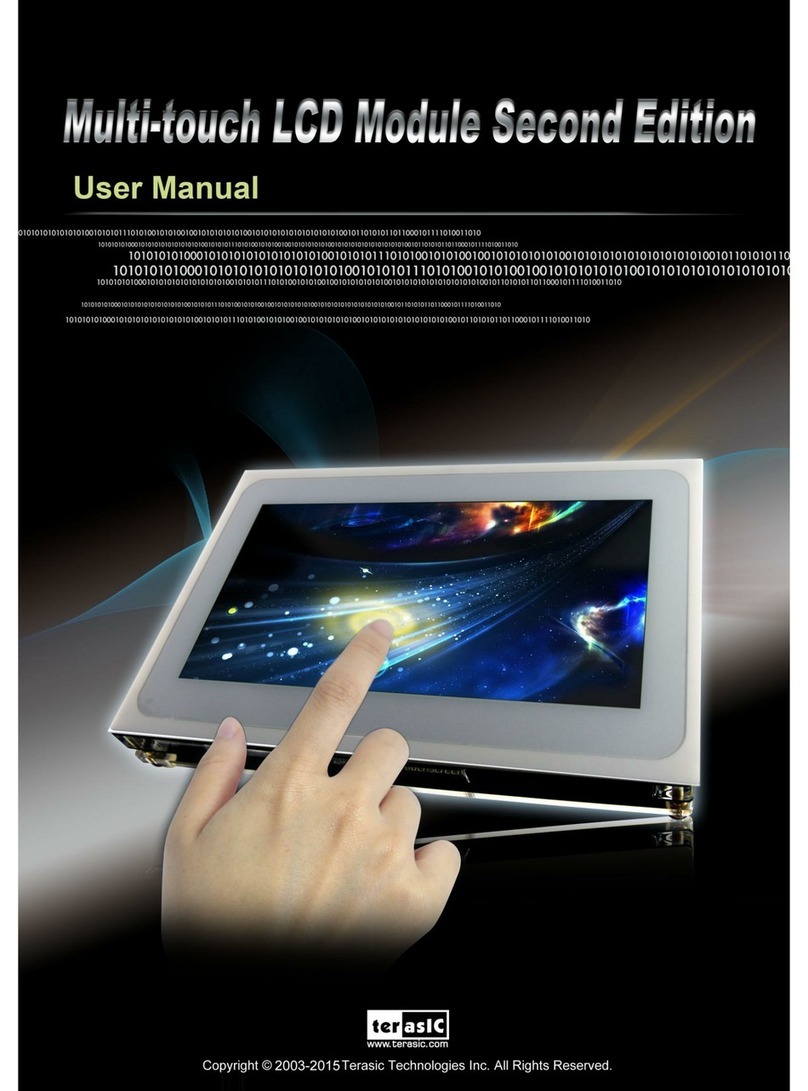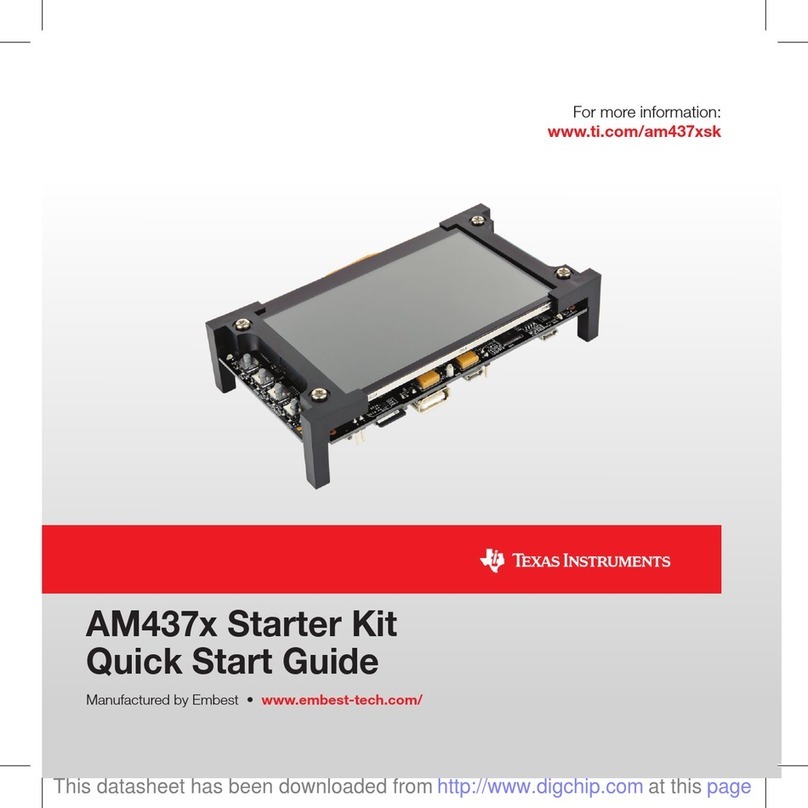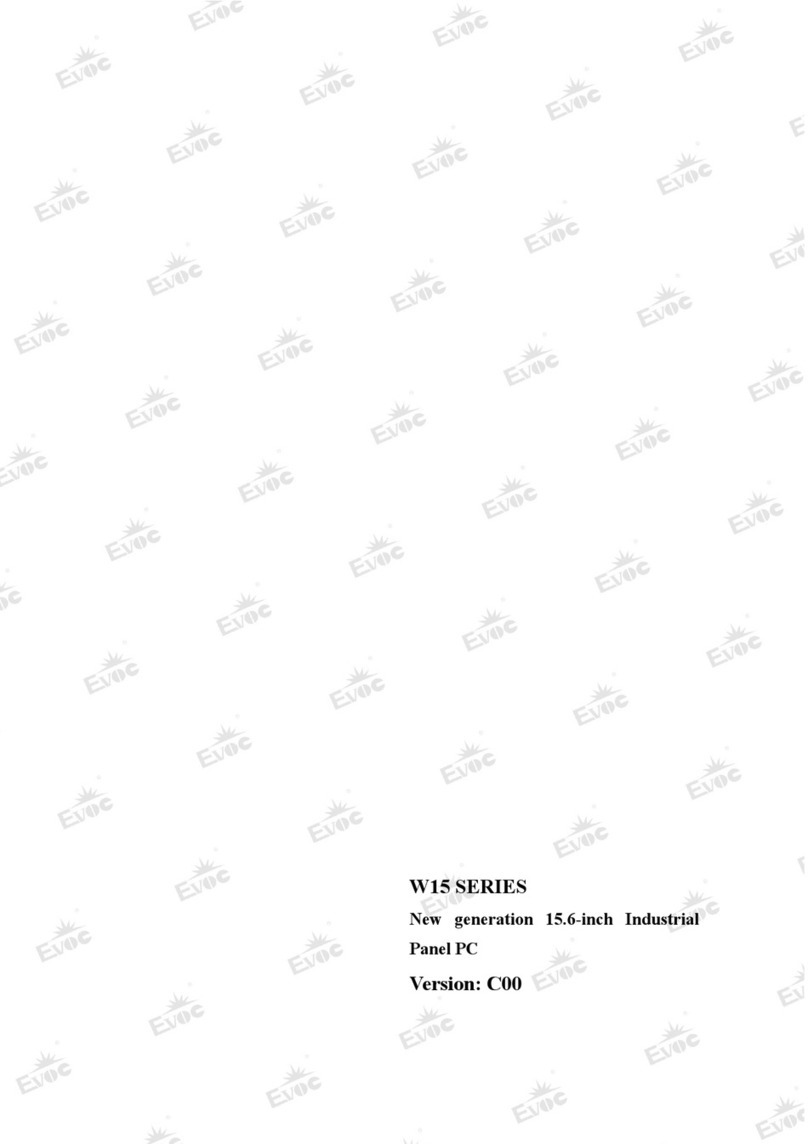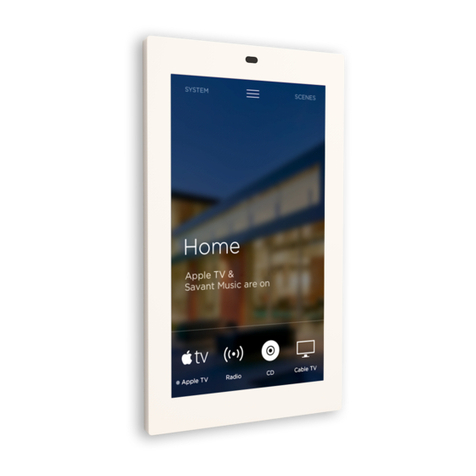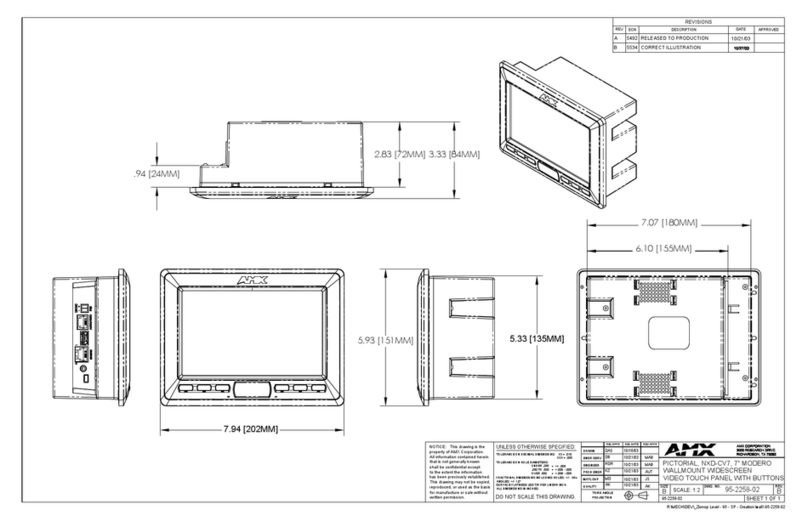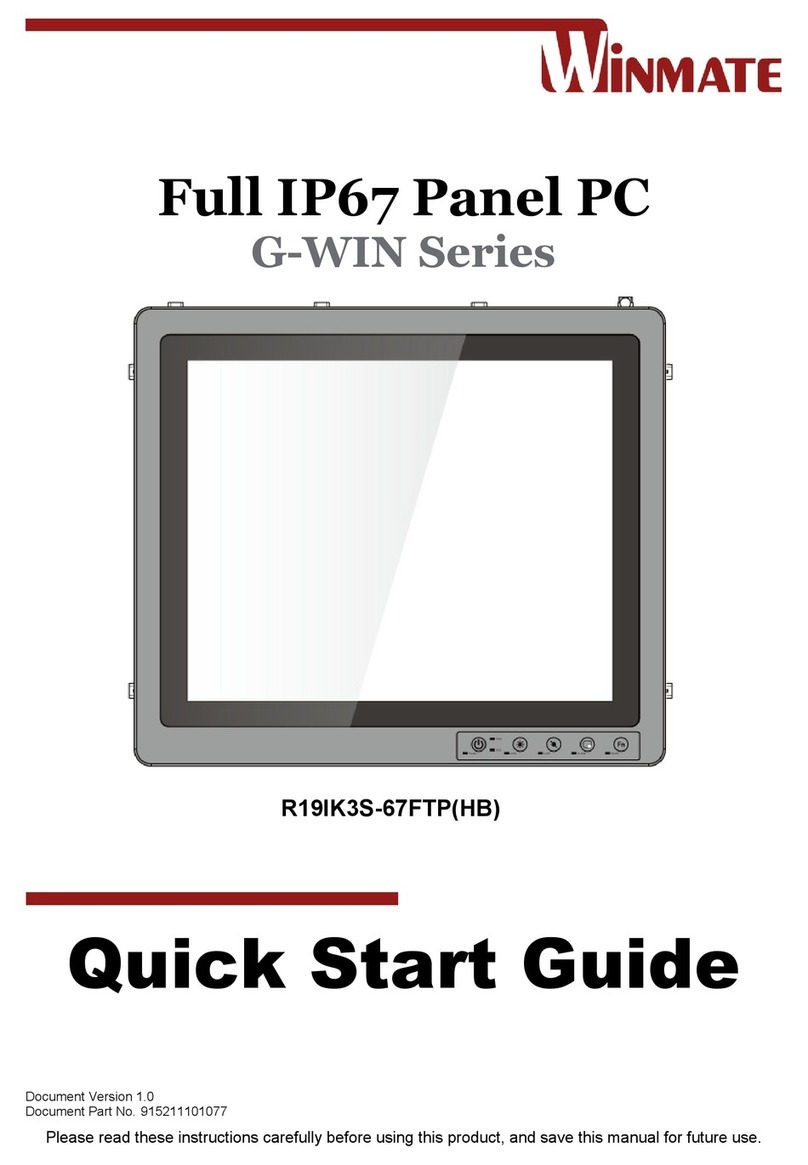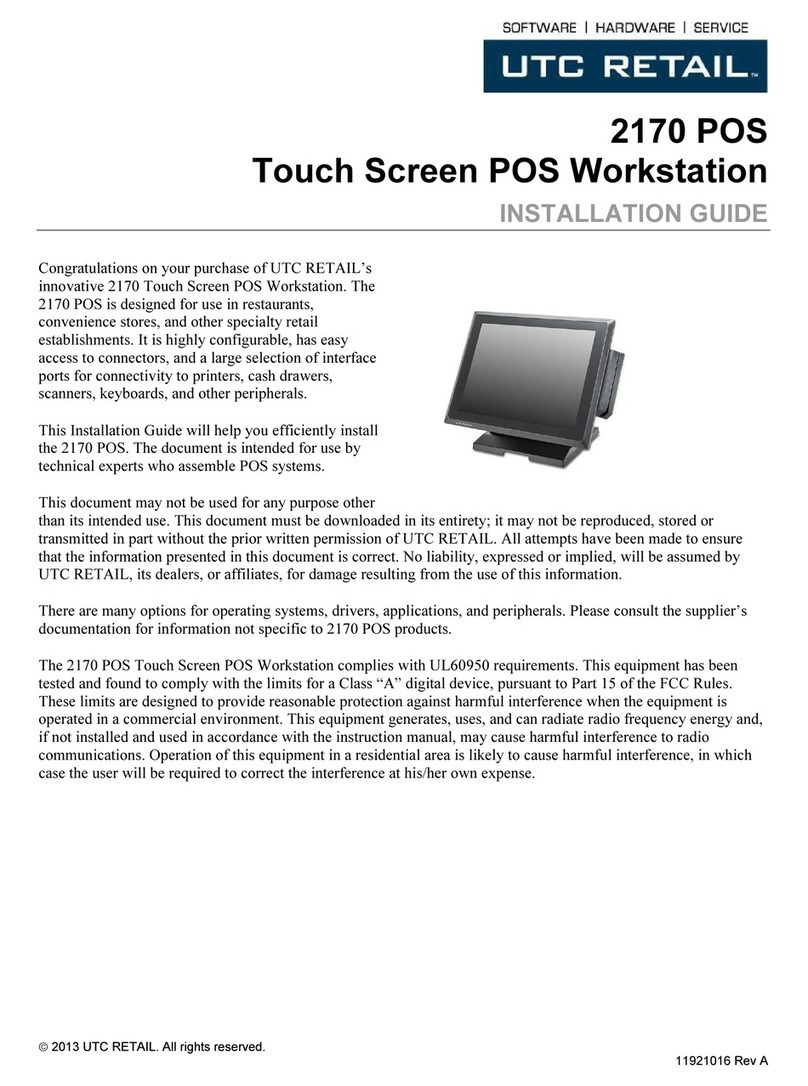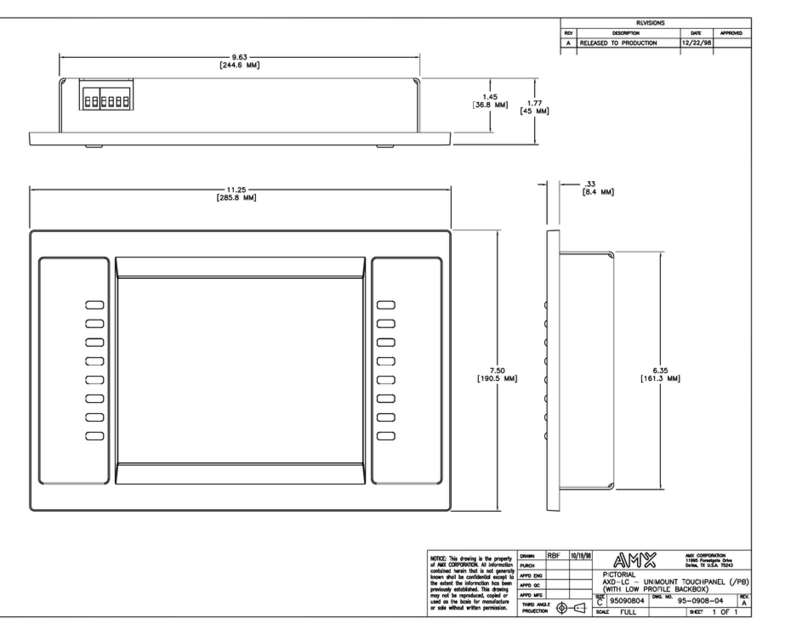Christ touch-it xelo User manual

Touch-it XELO
Operating Instructions
Copyright / © Christ-Elektronik GmbH 1/ 44 Sep. 2015, Revision 12
a member of the Christ Company Group Document No.: E461201
Touch-it XELO
Touch Interface
Different Housings
Sizes From 7” to 21.5”
Ready For Use Touch Panel PC

Touch-it XELO
Operating Instructions
Copyright / © Christ-Elektronik GmbH 2/ 44 Sep. 2015, Revision 12
a member of the Christ Company Group Document No.: E461201
Document No.
E461201
Revision
12
Date
24 Sep. 15
Address
Christ-Elektronik GmbH
Alpenstraße 34
DE-87700 Memmingen
Telephone
+49 (0)8331 8371 –0
Fax
+49 (0)8331 8371 –99
E-Mail
Internet
http://www.christ-elektronik.de
Copyright
No part of this documentation may in any form be reproduced, copied or
distributed by means of electronic systems without previous written per-
mission by Christ-Elektronik GmbH. The translation into another lan-
guage also requires a written permission. This documentation may be
exclusively entrusted to the owner of the installation or to the employees
of Christ-Elektronik GmbH.
Technical changes
Christ-Elektronik GmbH reserves the right to change specifications, exe-
cutions and technical data held within this document without prior no-
tice.
Trademarks
Brand and product names are trademarks or registered trademarks of
their respective owners.

Touch-it XELO
Operating Instructions
Copyright / © Christ-Elektronik GmbH 3/ 44 Sep. 2015, Revision 12
a member of the Christ Company Group Document No.: E461201
Table of contents
Page
1General................................................................................................................................................5
2Commissioning ..................................................................................................................................8
2.1 Mounting ...............................................................................................................................................8
2.1.1 Touch-it XELO Open Frame / Open Frame glass........................................................................................................8
2.1.2 Touch-it XELO Front Panel / Front Panel glass............................................................................................................9
2.1.3 Touch-it XELO VESA / VESA glass.................................................................................................................................. 10
2.2 Interfaces Connector Side (CPU N270 / T56N) ..................................................................... 11
2.3 Interfaces Connector Side (CPU GX-415GA / i5-5300U).................................................... 12
3Software ...........................................................................................................................................13
3.1 Award BIOS Setup (CPU N270) ................................................................................................... 13
3.1.1 Changing Display Resolution .......................................................................................................................................... 14
3.1.2 Changing Boot Priority....................................................................................................................................................... 14
3.2 American Megatrends, Inc. (AMI) BIOS Setup (CPU T56N)............................................... 15
3.2.1 Changing Display Resolution .......................................................................................................................................... 16
3.2.2 Changing Boot Priority....................................................................................................................................................... 16
3.3 American Megatrends, Inc. (AMI) BIOS (CPU GX-415GA / i5-5300U) ......................... 17
3.3.1 Changing Display Resolution (CPU GX-415GA) ....................................................................................................... 18
3.3.2 Changing Display Resolution (CPU i5-4300U).......................................................................................................... 18
3.3.3 Changing Boot Priority....................................................................................................................................................... 18
3.3.4 Changing COM Port (CPU GX-415GA) ........................................................................................................................ 19
3.3.1 Changing COM Port (CPU i5-4300U) ........................................................................................................................... 19
3.4 Redo Backup and Recovery.......................................................................................................... 20
3.4.1 Generate bootable Redo Backup and Recovery USB stick .................................................................................. 20
3.4.2 Restoring an Image with Redo Backup and Recovery........................................................................................... 22
3.5 Generate an USB drive for BIOS update .................................................................................. 24
3.5.1 List of needed files............................................................................................................................................................... 24
3.5.2 Format the USB Stick and make it bootable ............................................................................................................. 24
3.5.3 Copy the BIOS Update Files ............................................................................................................................................. 25
3.5.4 Configure the BIOS settings............................................................................................................................................. 25
3.5.5 Update the BIOS ................................................................................................................................................................... 26
3.6 Enhanced Write Filter EWF............................................................................................................ 27
3.6.1 Enable or Disable the EWF Filter .................................................................................................................................... 27
3.7 SFTP Server......................................................................................................................................... 28
3.8 Hi-Safe (CPU N270 / T56N) .......................................................................................................... 30
3.9 Observer (CPU GX-415GA / i5-5300U)..................................................................................... 32
4Touch Calibration ............................................................................................................................33
4.1 Projected Capacitive Touch.......................................................................................................... 33
4.2 Foil-/Glass-Touch analog resistive 7” to 15”.......................................................................... 33
5Interfaces .........................................................................................................................................35

Touch-it XELO
Operating Instructions
Copyright / © Christ-Elektronik GmbH 4/ 44 Sep. 2015, Revision 12
a member of the Christ Company Group Document No.: E461201
5.1 Power Supply Connector............................................................................................................... 35
5.2 USB 2.0 Type A Connector............................................................................................................ 35
5.3 USB 3.0 Type A Connector............................................................................................................ 36
5.4 COM Connector................................................................................................................................ 36
5.5 Ethernet Connector ......................................................................................................................... 37
5.6 VGA Connector ................................................................................................................................. 37
5.7 DVI-I Connector................................................................................................................................ 37
5.8 Line In / Line Out.............................................................................................................................. 38
6Pointers.............................................................................................................................................39
6.1 Used symbols .................................................................................................................................... 39
6.2 General pointers ............................................................................................................................... 39
6.3 Safety pointers .................................................................................................................................. 40
6.4 FCC Conformity (only Devices with FCC compliance)......................................................... 42
6.5 Maintenance plan ............................................................................................................................ 43
6.6 Repairs.................................................................................................................................................. 43
6.7 Cleaning............................................................................................................................................... 43

Touch-it XELO
Operating Instructions
Copyright / © Christ-Elektronik GmbH 5/ 44 Sep. 2015, Revision 12
a member of the Christ Company Group Document No.: E461201
1 General
OVERVIEW
Series
Touch-it XELO
Housing
Open Frame
Open Frame glass
Front Panel
Front Panel glass
VESA
VESA glass
Touch
Foil Touch, analog resistive
Projected Capacitive Touch
Sizes (Display)
7” –21.5”
CPU
Intel® Atom™ Single Core N270 1.6 GHz 32 Bit
AMD® G-T56N™Dual Core 1.65 GHz 64 Bit
AMD® GX-415GA™ Quad Core 1.5 GHz 64 Bit
Intel® Core™ i5-4300U Dual Core 1.9 GHz 64 Bit

Touch-it XELO
Operating Instructions
Copyright / © Christ-Elektronik GmbH 6/ 44 Sep. 2015, Revision 12
a member of the Christ Company Group Document No.: E461201
SYSTEM
CPU
INTEL® Atom™ Single Core N270
1.6GHz 32-bit
AMD® G-T56N™ Dual Core 1.65 GHz
64-bit
Chipset
INTEL® 945GSE + ICH7M
AMD A50M
Memory
2 GB DDR2
4 GB DDR3
Storage
8GB Compact Flash Card
250GB Hard Disk Drive (optional)
32 GB Solid State Drive
250 GB Hard Disk Drive(optional)
BIOS
Award Plug & Play SPI BIOS –2 MB
Flash
AMI Plug & Play
Wake on LAN
Yes
H/W Status Monitoring
Supports power supply voltages and temperature monitoring
CMOS Battery
Lithium Battery
Operating System
Windows® Embedded Standard 2009
(XP)
Linux (optional)
Microsoft®Windows® Embedded
Standard 7 Enterprise / Premium
Linux (optional)
CPU
AMD® GX-415GA
Quad Core™ 1.5 GHz 64 Bit,
2 MB Cache
Intel® Core™ i5-4300U
Dual Core 1.9 GHz 64 Bit,
3 MB Cache
Chipset
Integrated in APU
Integrated in Intel® 4th Generation
Core™ i U-series
Graphic
Radeon HD 8330E 500 MHz
Intel® HD Graphics 4400 200 MHz
Memory
4 GB DDR3L / 8 GB DDR3L
Storage
32 GB MLC SSD / 128 GB MLC SSD / 500 GB HDD
BIOS
AMI BIOS, Supports ACPI Function
Wake on LAN
Yes
H/W Status Monitoring
Supports Power Supply Voltages and Temperature Monitoring
CMOS Battery
Lithium Battery
Operating System
Windows® Embedded Standard 7 (WS7P)
Windows® Embedded Standard 7 (WS7E)
Windows® Embedded 8 Standard
Windows® 10 IoT
Linux
POWER SUPPLY
Supply Voltage
24 VDC ± 20%
Power Consumption
See specific datasheet
Power Switch
Only VESA and VESA glass housing

Touch-it XELO
Operating Instructions
Copyright / © Christ-Elektronik GmbH 7/ 44 Sep. 2015, Revision 12
a member of the Christ Company Group Document No.: E461201
MECHANICAL & ENVIRONMENTAL
Open Frame
Open Frame glass
Housing Front
Without Frame
Without Frame
Housing
Stainless steel
Stainless steel
Cooling
Active
Active
Protection Class
IP20
IP20
Operating Temperature
0 ~ 50 °C
0 ~ 50 °C
Front Panel
Front Panel glass
Housing Front
Aluminium frame / naturally anodized
Glass, black frame
Housing
Stainless steel
Stainless steel
Cooling
Active
Active
Protection Class
IP20 (IP 65 front)
IP20 (IP 65 front)
Operating Temperature
0 ~ 50 °C
0 ~ 50 °C
VESA
VESA glass
Housing Front
---
Glass, black frame
Housing
Aluminium / anodized silver, chemi-
cally shined
Aluminium / anodized silver,
chemically shined
Cooling
Passive
Passive
Protection Class
IP20 (IP 65 front)
IP20 (IP 65 front)
Operating Temperature
0 ~ 45 °C (T56N)
0 ~ 50 °C
0 ~ 45 °C (T56N)
0 ~ 50 °C
Dimensions
See specific datasheet
Weight
See specific datasheet
Storage Temperature
-10 ~ 70 °C
Humidity
5 ~ 80% (non condensing)
Certification
CE, EN55022, EN55024, DIN EN ISO 9001
CAUTION!
Never cover the Touch-it XELO completely or build it in a small closed
and unvented housing.

Touch-it XELO
Operating Instructions
Copyright / © Christ-Elektronik GmbH 8/ 44 Sep. 2015, Revision 12
a member of the Christ Company Group Document No.: E461201
2 Commissioning
2.1 Mounting
2.1.1 Touch-it XELO Open Frame / Open Frame glass
The variant Touch-it XELO Open Frame is designed for customer specific mounting.
Each Open Frame Panel has its own cut-out drawing.
For example:
For the appropriated drawing see the specific data sheet.

Touch-it XELO
Operating Instructions
Copyright / © Christ-Elektronik GmbH 9/ 44 Sep. 2015, Revision 12
a member of the Christ Company Group Document No.: E461201
2.1.2 Touch-it XELO Front Panel / Front Panel glass
The variant Touch-it XELO Front Panel is designed for front mounting.
Each Front Panel has its own cut-out drawing.
For the appropriated drawing see the specific data sheet.
To clamp the Front Panel into the cut-out you can use the attached fasting clamps.
Fasting Clamp
CAUTION!
For the best installation result the use of all provided fasting
clamps is highly recommended. Depending on individual installa-
tion circumstances a new IP rating may be considered.

Touch-it XELO
Operating Instructions
Copyright / © Christ-Elektronik GmbH 10 / 44 Sep. 2015, Revision 12
a member of the Christ Company Group Document No.: E461201
2.1.3 Touch-it XELO VESA / VESA glass
The variant Touch-it CE VESA is designed for VESA MIS-D, 75, C mounts.
Some panels can also be mounted with VESA MIS-D, 100, C.
Suitable mounting variants are:
VESA Desk Stand Arm Mounting System VESA-SA75

Touch-it XELO
Operating Instructions
Copyright / © Christ-Elektronik GmbH 11 / 44 Sep. 2015, Revision 12
a member of the Christ Company Group Document No.: E461201
2.2 Interfaces Connector Side (CPU N270 / T56N)
USB
2 x USB Host (Type A)
4 x USB Host (Type A) (optional)
Ethernet
2 x 1 GB Ethernet
Communication
1 x RS-232
Video
1 x VGA
Audio
Line In, Line Out (optional)
Power Connector
Phoenix
Connector side Touch-it XELO (CPU N270 / T56N)
Connector side Touch-it XELO extended (CPU N270 / T56N)
On/Off is only included with housing VESA and VESA glass.
All interfaces are described in the chapter Interfaces.

Touch-it XELO
Operating Instructions
Copyright / © Christ-Elektronik GmbH 12 / 44 Sep. 2015, Revision 12
a member of the Christ Company Group Document No.: E461201
2.3 Interfaces Connector Side (CPU GX-415GA / i5-5300U)
USB
2 x USB 3.0 Host (Type A)
2 x USB 2.0 Host (Type A) (optional)
Ethernet
2 x 1 GB Ethernet
Communication
1 x RS-232 or RS-422 or RS-485
(Can be set via BIOS)
Video
1 x DVI
WLAN
1 x 802.11 ac/a/b/g/n 2.4 GHz, 5 GHz, (optional)
Power Connector
Phoenix
Connector side Touch-it XELO (CPU GX-415GA / i5-5300U)
Connector side Optional (CPU GX-415GA / i5-5300U )
On/Off is only included with housing VESA and VESA glass.
All interfaces are described in the chapter Interfaces.

Touch-it XELO
Operating Instructions
Copyright / © Christ-Elektronik GmbH 13 / 44 Sep. 2015, Revision 12
a member of the Christ Company Group Document No.: E461201
3 Software
3.1Award BIOS Setup (CPU N270)
Awards BIOS ROM has a built-in Setup program that allows users to modify the basic system
configuration. This type of information is stored in battery-backed CMOS RAM so that it retains
the Setup information when the power is turned off.
Entering Setup
Power on the computer and press “Del” immediately. This will allow you to enter Setup.
Standard CMOS Features
Basic system configuration. (Date, time, IDE, etc.)
Advanced BIOS Features
Set the advanced features available on your system.
Advanced Chipset Features
Change the values in the chipset registers and optimize your system performance.
Integrated Peripherals
Settings for integrated peripherals.
(Primary slave, secondary slave, keyboard, mouse etc.)
Power Management Setup
Settings for power management.
(HDD power down, power on by ring, KB wake up, etc.)

Touch-it XELO
Operating Instructions
Copyright / © Christ-Elektronik GmbH 14 / 44 Sep. 2015, Revision 12
a member of the Christ Company Group Document No.: E461201
3.1.1 Changing Display Resolution
In the BIOS Setup mode choose the [Advanced Chipset Features]
Menu and set the Internal LVDS
Save this configuration by pressing “F10” and afterwards “Y”.
3.1.2 Changing Boot Priority
In order to boot from a USB Drive the following settings must be done.
In the BIOS Setup mode choose the [Advanced BIOS Features] Menu and set the Hard Disk Boot
Priority in such a way that the USB-HDD0 Device is first in the boot list.
This can be done using the Page-Up/Down Keys.
Save this configuration by pressing “F10” and afterwards “Y”.

Touch-it XELO
Operating Instructions
Copyright / © Christ-Elektronik GmbH 15 / 44 Sep. 2015, Revision 12
a member of the Christ Company Group Document No.: E461201
3.2American Megatrends, Inc. (AMI) BIOS Setup (CPU T56N)
AMI BIOS ROM has a built-in Setup program that allows users to modify the basic system con-
figuration. This type of information is stored in battery-backed CMOS RAM so that it retains the
Setup information when the power is turned off.
Entering Setup
Power on the computer and press “Del” or “F2” immediately. This will allow you to enter Setup.
Main
Set the date.
Advanced
Advanced BIOS Features Setup including TPM, ACPI, etc.
Chipset
Host bridge parameters.
Boot
Boot option.
Security
Set setup administrator password.
Save&Exit
Exit system setup after saving the changes.

Touch-it XELO
Operating Instructions
Copyright / © Christ-Elektronik GmbH 16 / 44 Sep. 2015, Revision 12
a member of the Christ Company Group Document No.: E461201
3.2.1 Changing Display Resolution
In the BIOS Setup mode choose the Chipset Menu select North Bridge and then
Graphics Configuration.
Set the LVDS2 Panel Type
Save this configuration by pressing “F4” and selecting “Yes” afterwards.
3.2.2 Changing Boot Priority
In order to boot from a USB Drive the following settings must be done.
In the BIOS Setup mode choose the Boot Menu and select Hard Drive BBS Priorities.
Set the Boot Option #1 in such a way that the USB Device is first position in the boot list, by
pressing “Enter” and select the USB Device using the Page-Up/Down Keys.
Save this configuration by pressing “F4” and selecting “Yes” afterwards.

Touch-it XELO
Operating Instructions
Copyright / © Christ-Elektronik GmbH 17 / 44 Sep. 2015, Revision 12
a member of the Christ Company Group Document No.: E461201
3.3 American Megatrends, Inc. (AMI) BIOS (CPU GX-415GA / i5-5300U)
AMI BIOS ROM has a built-in Setup program that allows users to modify the basic system con-
figuration. This type of information is stored in battery-backed CMOS RAM so that it retains the
Setup information when the power is turned off.
Entering Setup
Power on the computer and press “Del” or “F2” immediately. This will allow you to enter Setup.
Main
Set the date.
Advanced
Advanced BIOS Features Setup including COM setting, ACPI, etc.
Chipset
Host bridge parameters.
Boot
Boot option.
Security
Set setup administrator password.
Save&Exit
Exit system setup after saving the changes.

Touch-it XELO
Operating Instructions
Copyright / © Christ-Elektronik GmbH 18 / 44 Sep. 2015, Revision 12
a member of the Christ Company Group Document No.: E461201
3.3.1 Changing Display Resolution (CPU GX-415GA)
To change the display resolution the following settings must be done.
In the BIOS Setup mode choose the Chipset Menu select LVDS Panel Config Select.
Set the LVDS Panel Config Select.
Save this configuration by pressing “F4” and selecting “Yes” afterwards.
3.3.2 Changing Display Resolution (CPU i5-4300U)
To change the display resolution the following settings must be done.
In the BIOS Setup mode choose the Chipset Menu select
System Agent (SA) Configuration -> Graphics Configuration -> LCD Control.
Set the LCD Panel Type.
Save this configuration by pressing “F4” and selecting “Yes” afterwards.
3.3.3 Changing Boot Priority
In order to boot from a USB Drive the following settings must be done.
In the BIOS Setup mode choose the Boot Menu and select Hard Drive BBS Priorities.
Set the Boot Option #1 to the USB Device, by pressing “Enter” and select the USB Device.
Save this configuration by pressing “F4” and selecting “Yes” afterwards.

Touch-it XELO
Operating Instructions
Copyright / © Christ-Elektronik GmbH 19 / 44 Sep. 2015, Revision 12
a member of the Christ Company Group Document No.: E461201
3.3.4 Changing COM Port (CPU GX-415GA)
To change the COM Port to RS-422 / RS-485 / RS-232 the following settings must be done.
In the BIOS Setup mode choose the Advanced Menu select F81866 Super IO Configuration.
Select Serial Port0 Configuration and be sure that Serial Port [Enabled] is set.
Set the Mode Select to your favourite interface.
3.3.1 Changing COM Port (CPU i5-4300U)
To change the COM Port to RS-422 / RS-485 / RS-232 the following settings must be done.
In the BIOS Setup mode choose the Advanced Menu select NCT6102D Super IO Configura-
tion.
Select Serial Port0 Configuration and be sure that Serial Port [Enabled] is set.
Set the Mode Select to your favourite interface.

Touch-it XELO
Operating Instructions
Copyright / © Christ-Elektronik GmbH 20 / 44 Sep. 2015, Revision 12
a member of the Christ Company Group Document No.: E461201
3.4Redo Backup and Recovery
3.4.1 Generate bootable Redo Backup and Recovery USB stick
There are two ways to create a Redo USB Drive with VMWare or directly booting a LiveCD.
VMWare:
Christ-Elektronik GmbH created a complete VMWare Virtual Machine running Redo
V1.0.3
Download and Install VMWare Player 5.0 or higher
Download the VMWare Image (Redo 1.0.3.zip) from our SFTP in \out\Redo Images\ (See
chapter 3.7
Other manuals for touch-it xelo
1
Table of contents
Other Christ Touch Panel manuals
Popular Touch Panel manuals by other brands
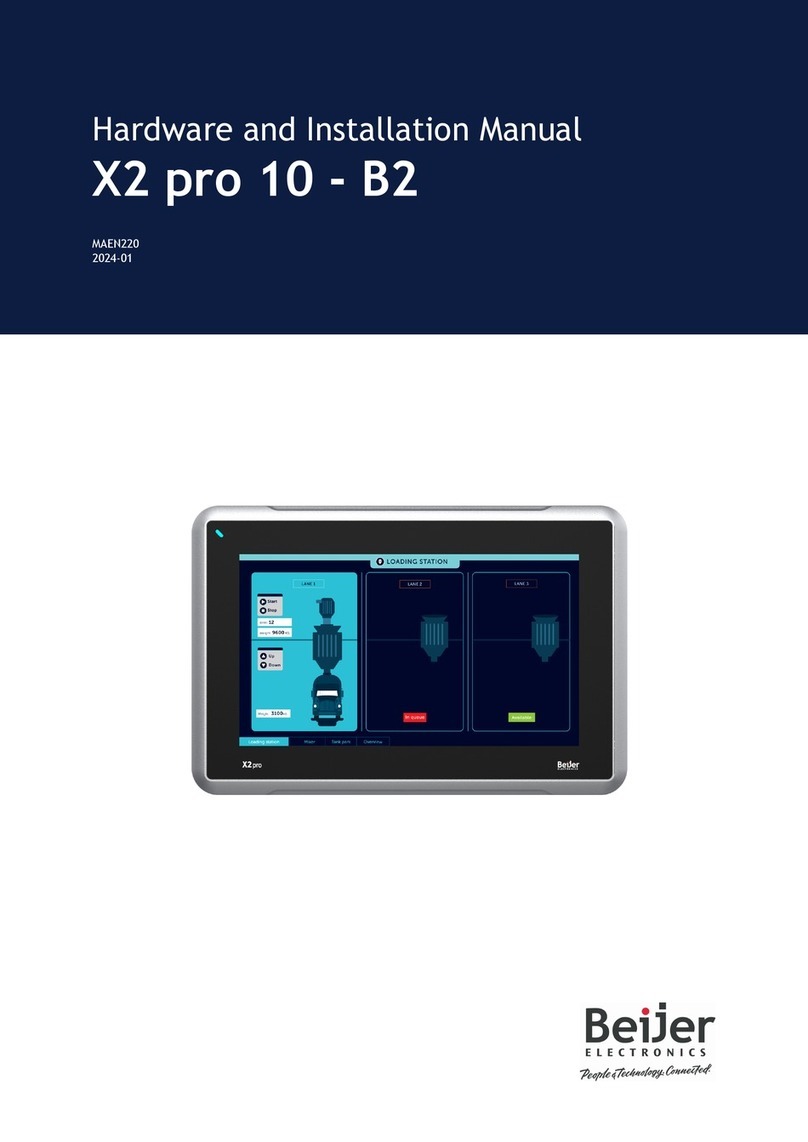
Beijer Electronics
Beijer Electronics X2 pro 10-B2 Hardware and installation manual

ICOP Technology
ICOP Technology PBSW-090T-5A-E8-4G user manual
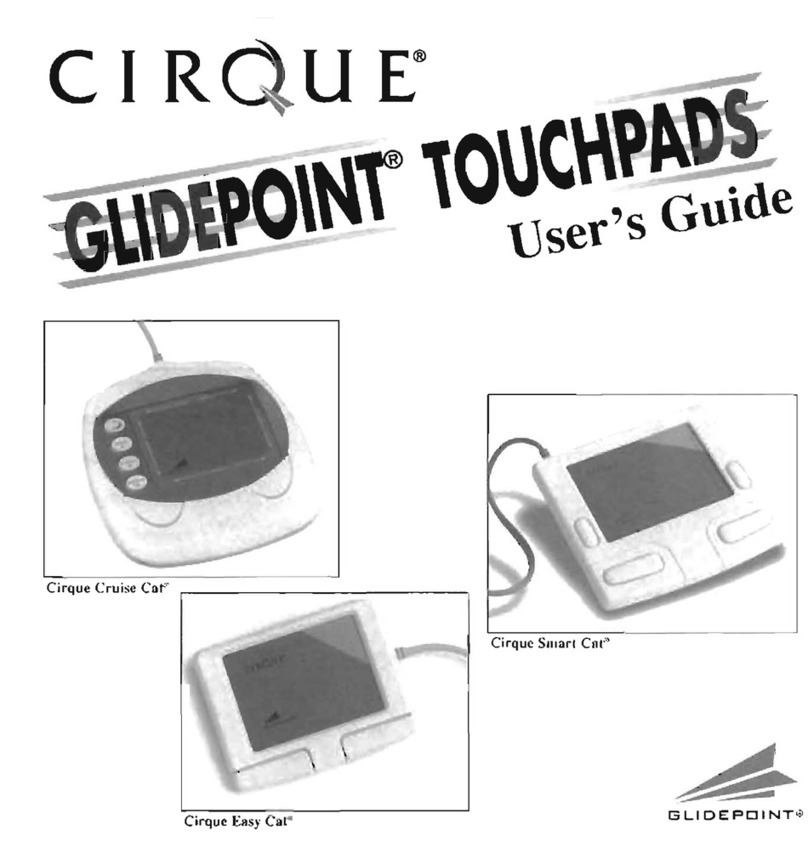
Cirque
Cirque Cruise Cat GDB500 user guide

IEI Technology
IEI Technology AFL-W15A-GM45 user manual
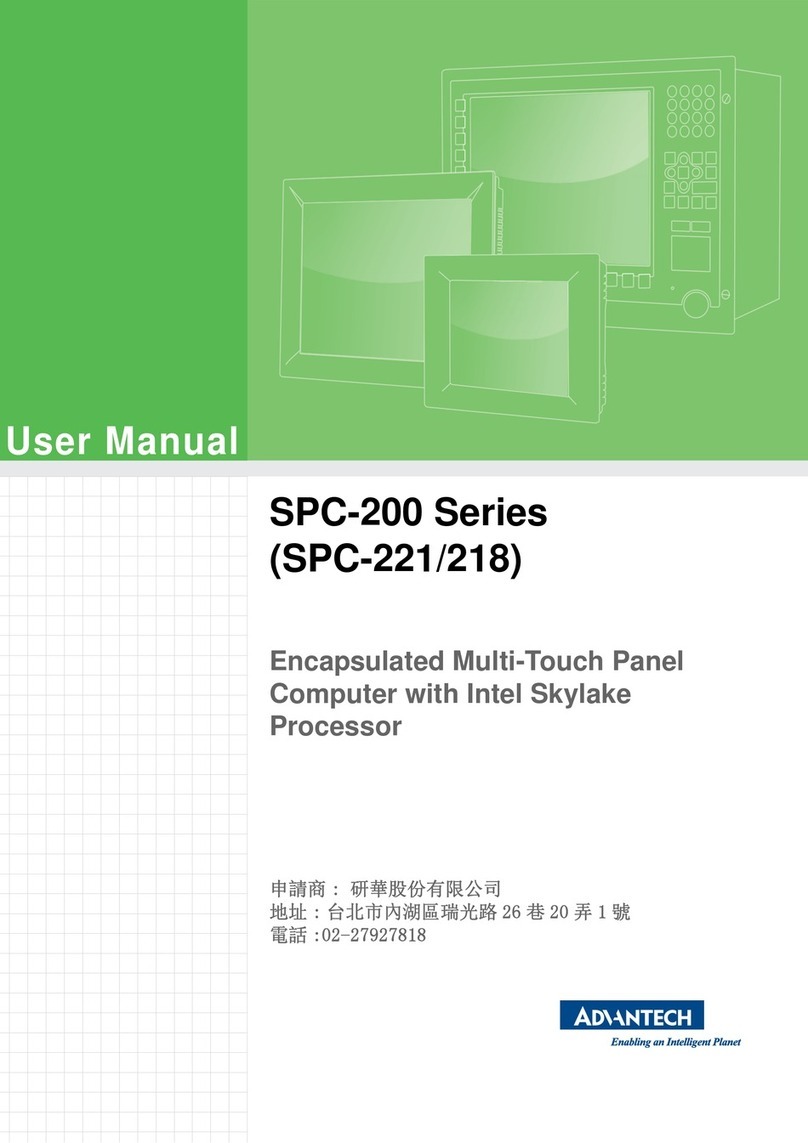
Advantech
Advantech SPC-200 Series user manual

Winmate
Winmate W24IB3S-SPA269 quick start guide