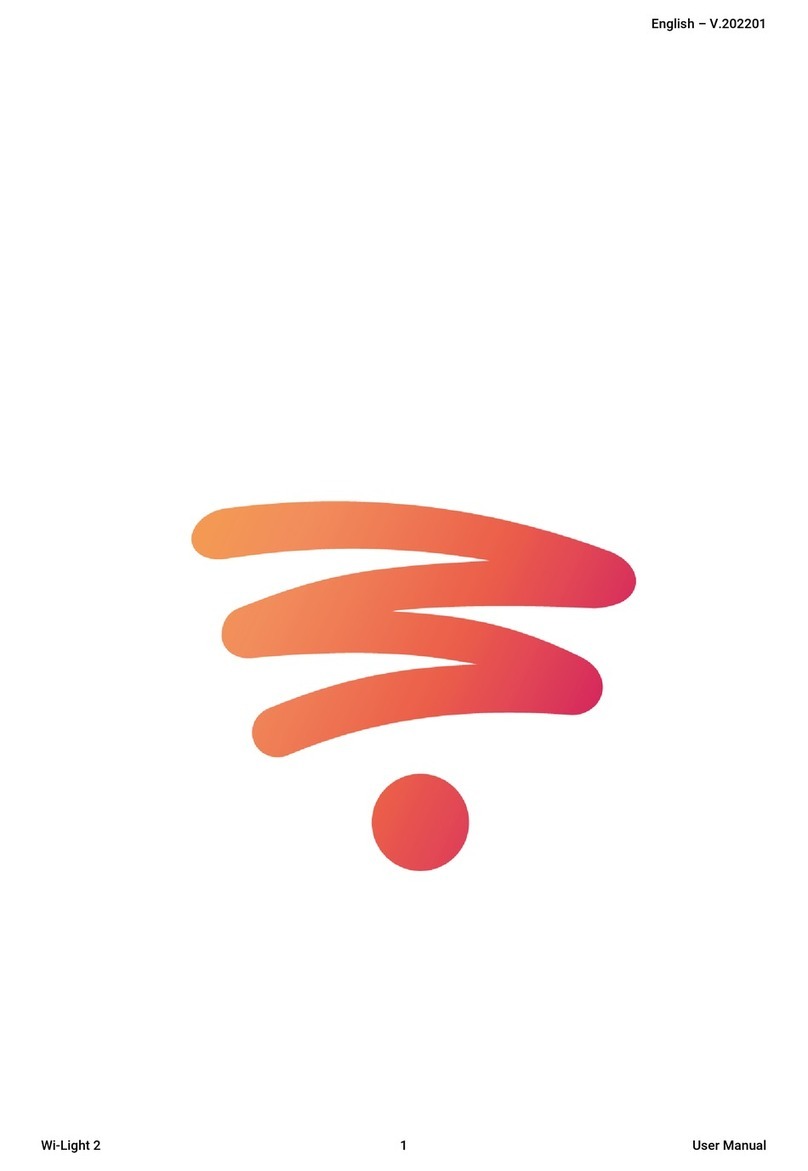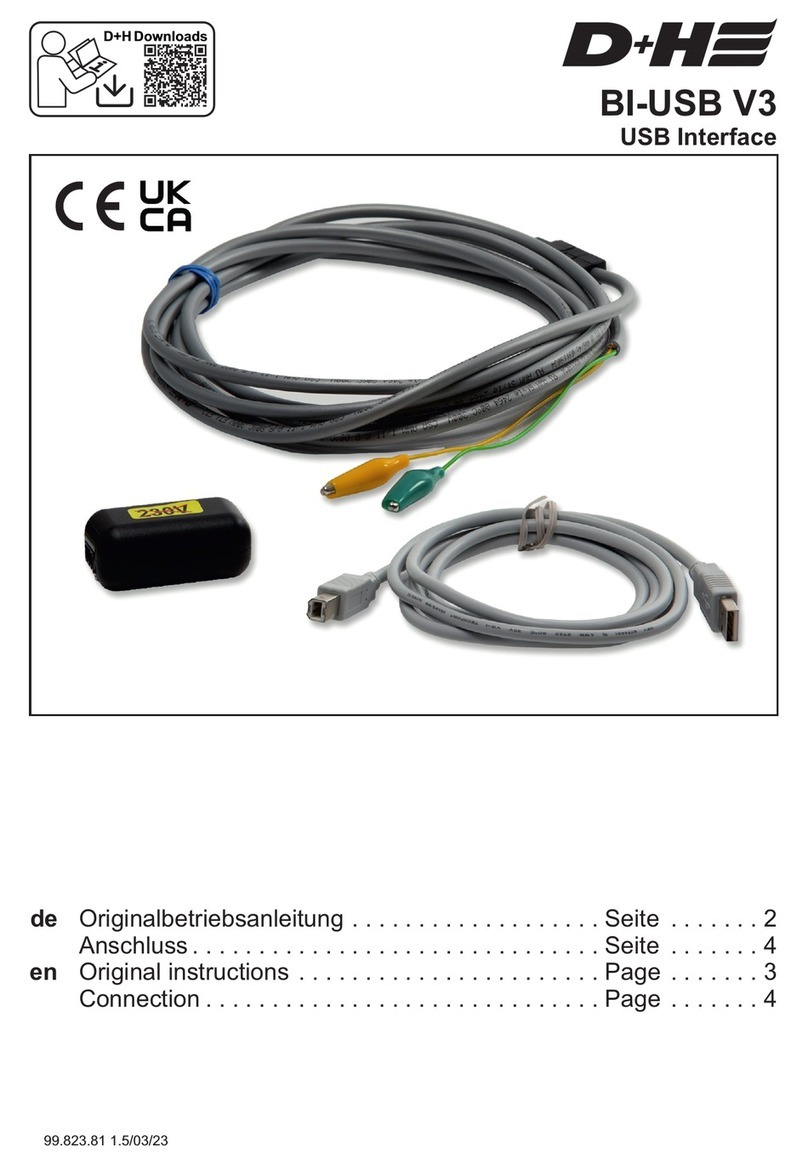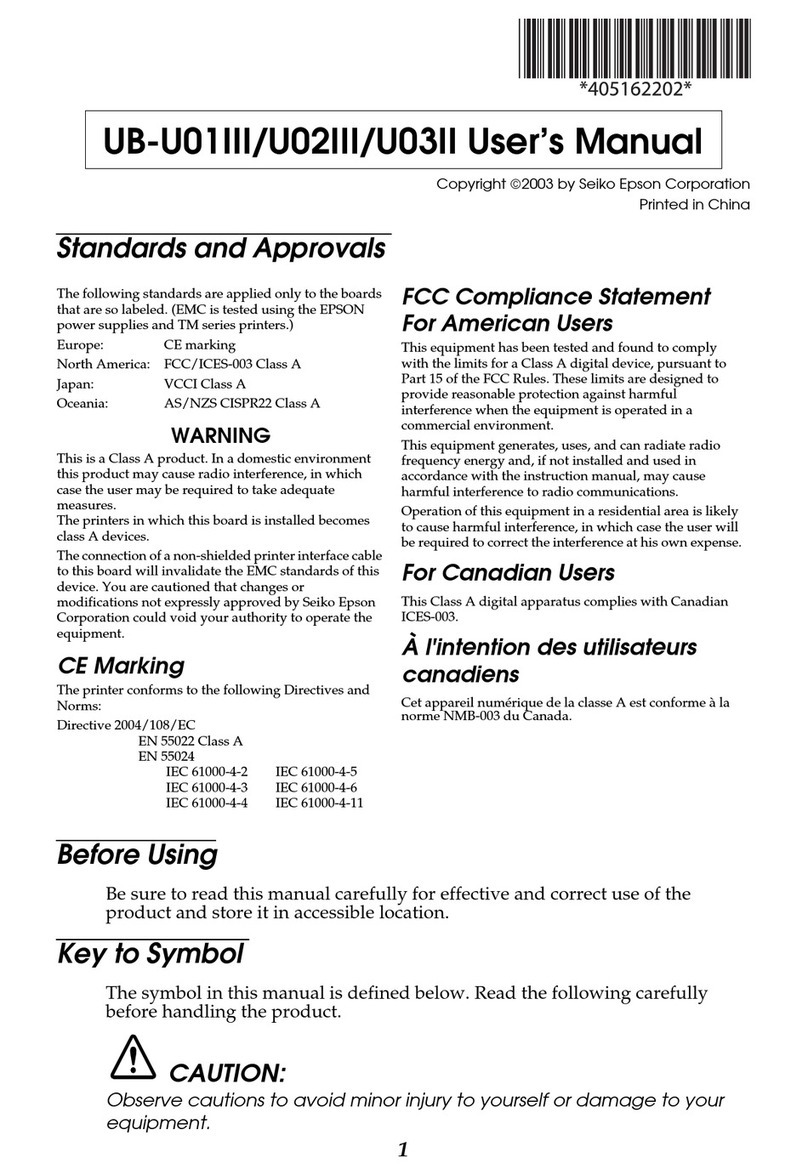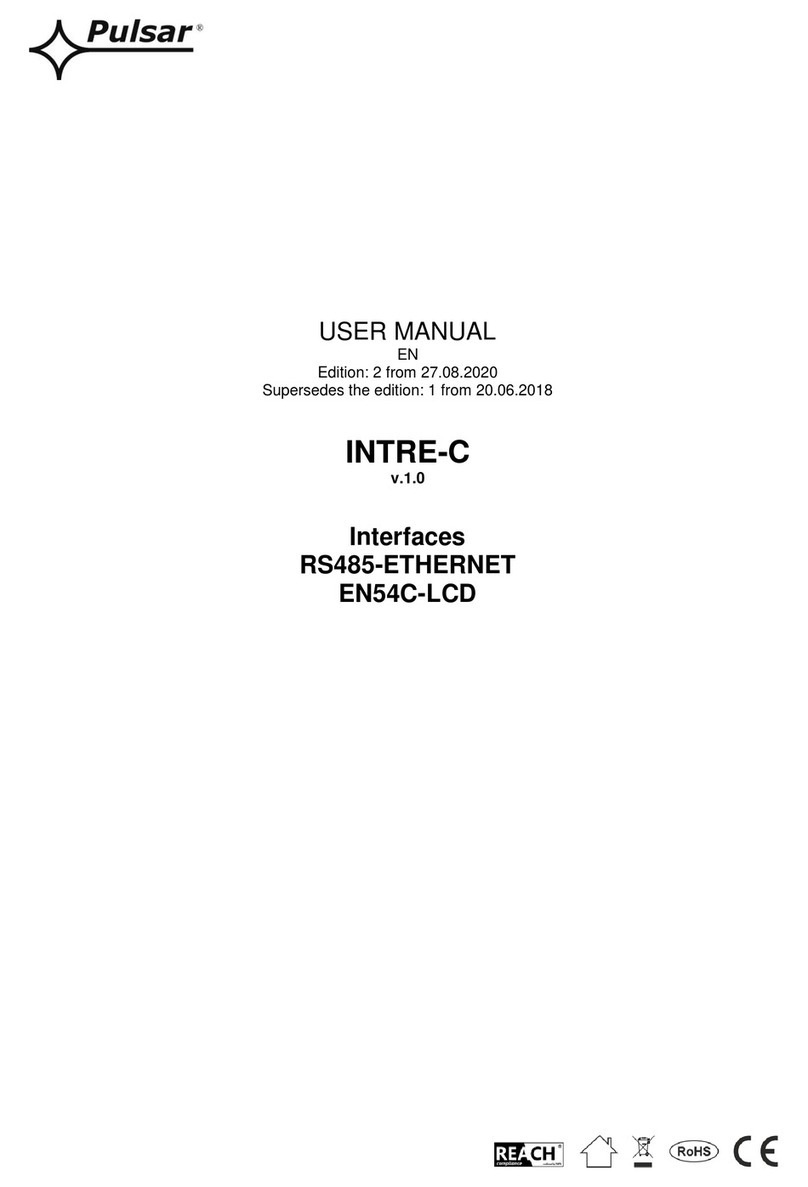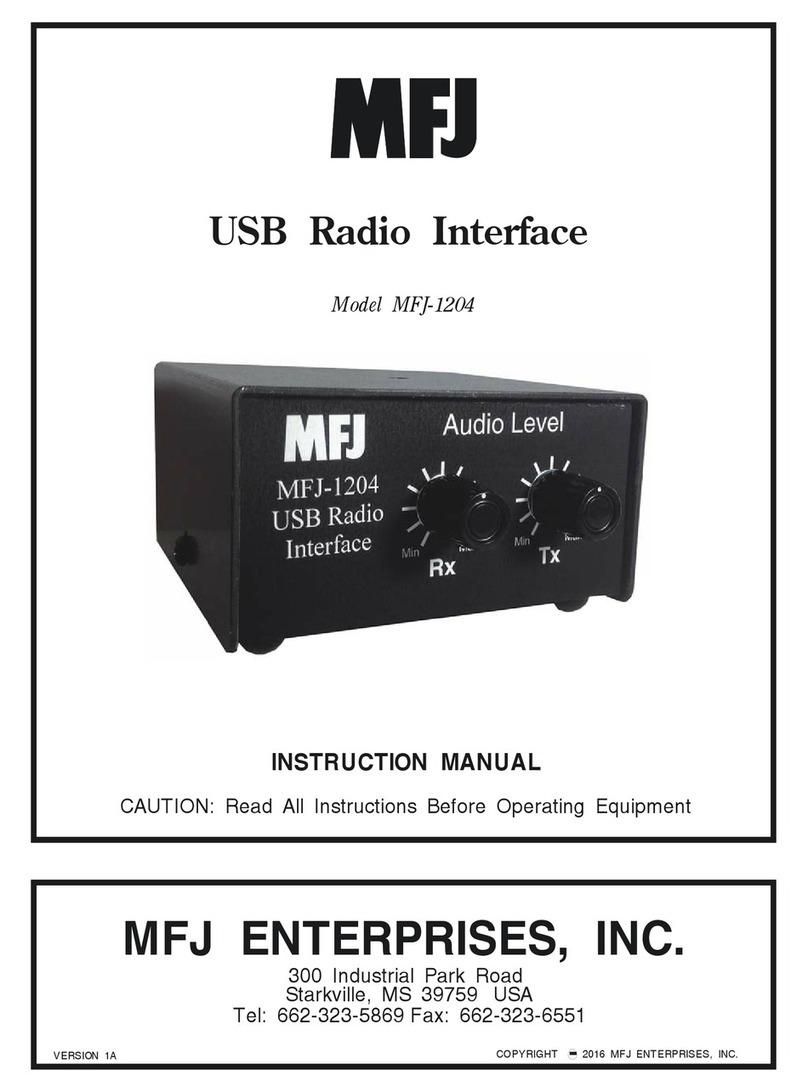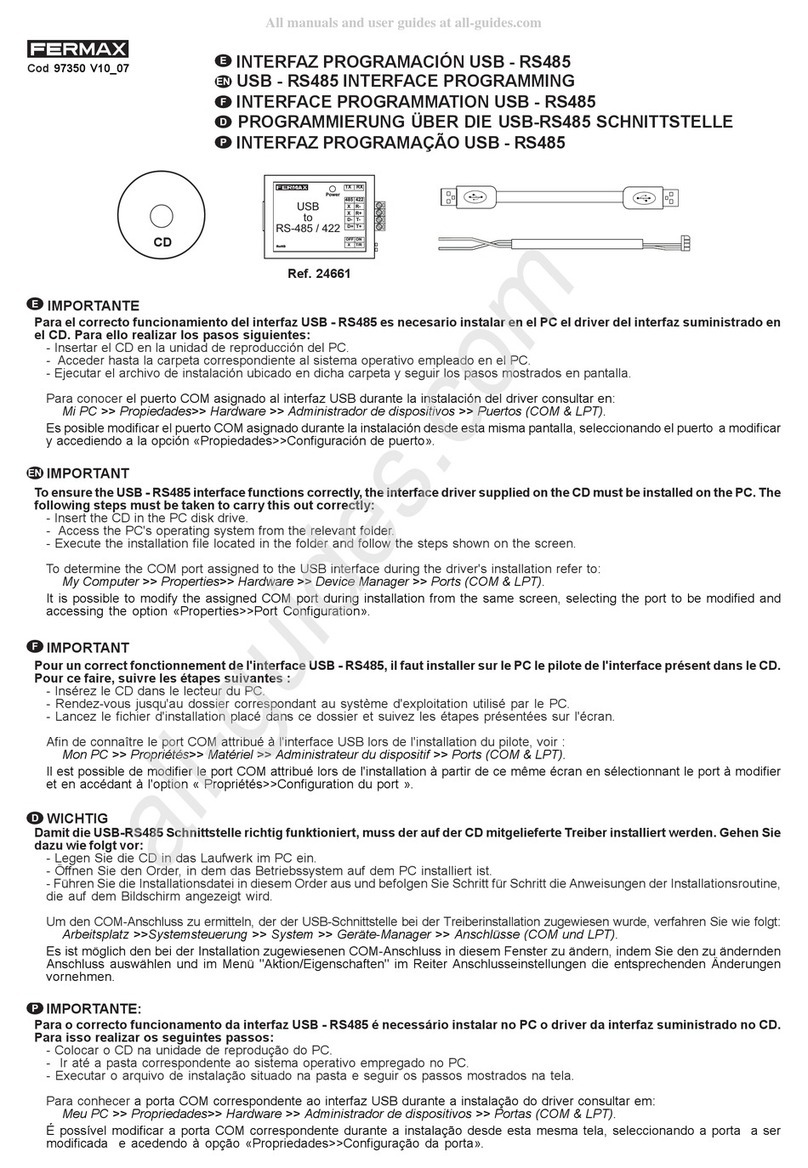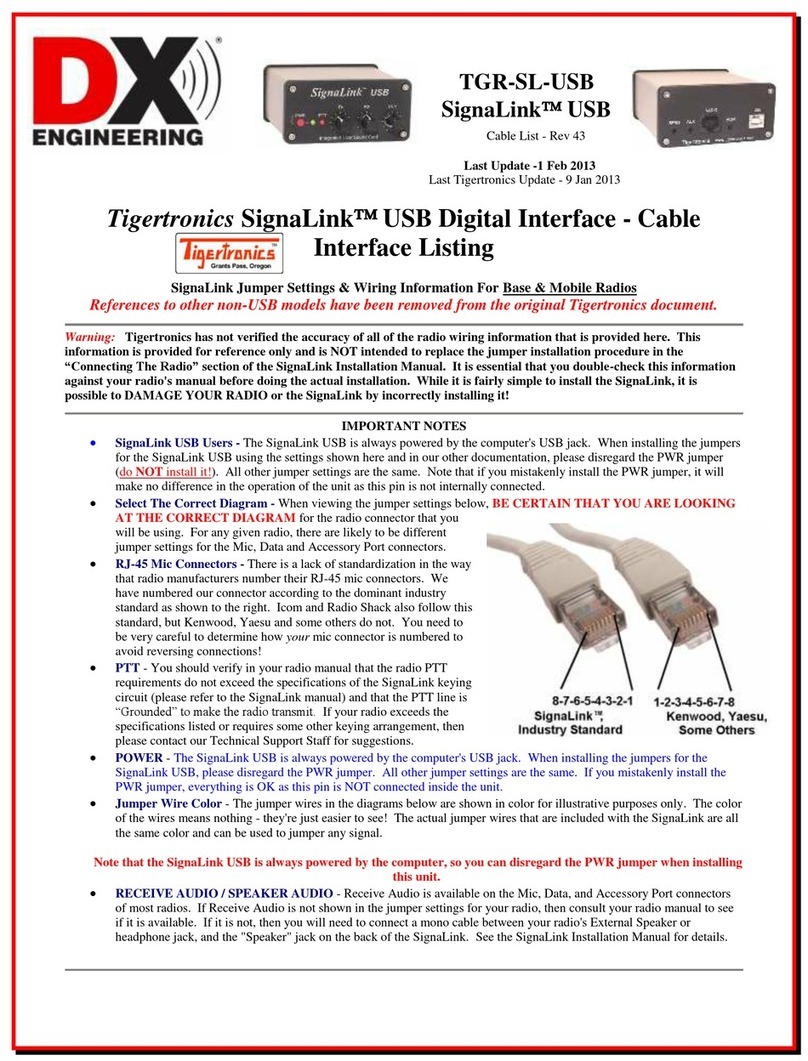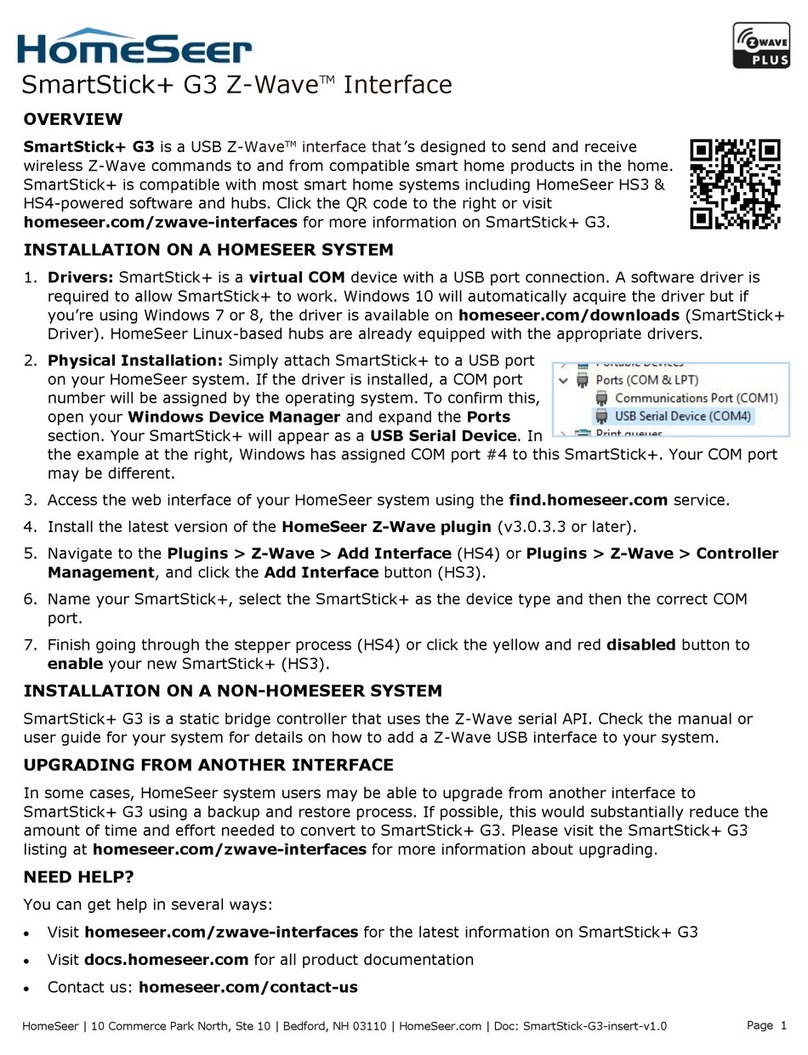CHROMATEQ CQSA 512 User manual

English –V.202106
USB Stand Alone interface 1 Datasheet / Technical manual

English –V.202106
USB Stand Alone interface 2 Datasheet / Technical manual
Congratulations on your purchase of a CHROMATEQ controller.
Please read this manual carefully and thoroughly before using Chromateq CQSA 512 and CQSA 1024.
The information presented here provides a useful introduction to the wide range of features, settings and functions
available in these compact and versatile devices.
This CQSA 512 and CQSA 1024 Technical Manual is written in English and French.
(Le manuel technique des CQSA 512 et CQSA 1024 est rédigé en anglais et en français.)
All products and software are developed and designed in France.
CHROMATEQ SARL
191 Allée de Lauzard
34980 St Gély du Fesc
FRANCE
VAT: FR18521458034
Siret: 52145803400027
Web & E-mail: www.chromateq.com
Phone: +33 952210755 / +86 13422062209
Whatsapp: +8613422062209
Wechat: Chromateq
QQ: 2908265661
Twitter: https://twitter.com/Chromateq
Facebook: https://www.facebook.com/ChromateqCompany/
YouTube: https://www.youtube.com/c/chromateq
- - - - - - - - - - -
Copyright Information and Disclaimer
Copyright © 2021 –CHROMATEQ. All rights reserved.
No part of this publication may be reproduced, distributed, or transmitted in any form or by any means, including
photocopying, recording, or other electronic or mechanical methods, without the prior written permission of the publisher,
except in the case of brief quotations embodied in critical reviews and certain other none commercial uses permitted by
copyright law.
For permission requests, write to the publisher, addressed “Attention: Permissions Coordinator,” at the address above.
Trademark Credits
Microsoft and Windows are U.S. registered trademarks of Microsoft Corporation. Art-Net™ – Designed by and Copyright
Artistic License Holdings Ltd. All other products mentioned herein may be trademarks of their respective ® companies.
Package Contents
1x CQSA 512 or CQSA 1024
1x USB cable
1x software download link
1x This technical manual / quick start guide
Technical Manual & Quick Start Guide
Stand Alone Interface USB
Please note: Check the package contents and the condition of the interface after unpacking! Contact your supplier if
something is missing or damaged. Do not use the device if it seems to be damaged!

English –V.202106
USB Stand Alone interface 3 Datasheet / Technical manual
SUMMARY
SUMMARY .....................................................................................................................................................................................................3
INTRODUCTION..............................................................................................................................................................................................4
TECHNICAL SPECIFICATIONS ........................................................................................................................................................................4
DEVICE FEATURES .........................................................................................................................................................................................4
SOFTWARE OPTIONS .....................................................................................................................................................................................5
BUTTONS AND CONNECTIVITY......................................................................................................................................................................5
Front and Side Panels................................................................................................................................................................................ 5
Rear Panel .................................................................................................................................................................................................5
BUTTON OPERATION AND LED DISPLAY MENU ............................................................................................................................................6
Mode options.............................................................................................................................................................................................6
LED Display Menu Key ...............................................................................................................................................................................7
Clock and calendar Manual setting............................................................................................................................................................ 7
USB CONNECTION (DRIVERS + CONNECTION)...............................................................................................................................................8
Multiple USB connections (example system diagram using USB hub).......................................................................................................8
STAND ALONE CONFIGURATION AND SETTINGS...........................................................................................................................................9
Save scene in memory...............................................................................................................................................................................9
Configuration options ................................................................................................................................................................................9
STAND ALONE OPERATION..........................................................................................................................................................................10
Reverting to Stand Alone mode................................................................................................................................................................10
External Power supply and USB ...............................................................................................................................................................10
Battery charging ...................................................................................................................................................................................... 10
Micro SD Card.......................................................................................................................................................................................... 10
Choosing Stand Alone modes.................................................................................................................................................................. 11
TRIGGER CONFIGURATION ..........................................................................................................................................................................12
Buttons....................................................................................................................................................................................................12
Clock and calendar ..................................................................................................................................................................................13
Dry contact ..............................................................................................................................................................................................14
Contact commands..................................................................................................................................................................................14
RS232......................................................................................................................................................................................................15
Infrared....................................................................................................................................................................................................15
Light Sensor ............................................................................................................................................................................................16
DMX in.....................................................................................................................................................................................................16
OTHER ADVANCED TRIGGER OPTIONS ........................................................................................................................................................17
Scene recovery after power off ................................................................................................................................................................17
Scene trigger priority ...............................................................................................................................................................................17
ZONE SETTINGS AND CONFIGURATION....................................................................................................................................................... 17
Editor mode ............................................................................................................................................................................................. 18
Standalone Mode.....................................................................................................................................................................................18
MASTER/SLAVE SETTINGS AND CONFIGURATION ......................................................................................................................................19
Configuring Master/Slave interfaces .......................................................................................................................................................19
DMX MERGE CONFIGURATION..................................................................................................................................................................... 20
PHYSICAL DIMENSIONS ..............................................................................................................................................................................21

English –V.202106
USB Stand Alone interface 4 Datasheet / Technical manual
INTRODUCTION
CQSA 512 and 1024 are versatile multifunction lighting control interfaces.
• Suitable for live applications and fixed installations
• Hardware compatibility with Player, Pro and Studio DMX software
• SD card slot provides option to expand memory capacity
• DMX Splitter mode boosts reliability of DMX networks
• Wide choice of triggering methods
TECHNICAL SPECIFICATIONS
Input
USB 2.0 via Mini USB
Number of DMX Outputs
Up to 512/1024 on 3 pin XLR (XLR5 optional)
DMX Modes (512)
2x512 (Splitter, PC, Stand Alone) or 512 in/out (PC)
DMX Modes (1024)
2x512 ,1024 or 512 in/out (PC + Stand Alone)
Internal Memory
Yes, 4Mb (no SD card required)
Memory Capacity
20000 steps with 16 ch., 6000 steps with 512 ch., 3000 steps with1024 ch.
External Memory
SD card slot (accepts FAT format, Class 6, 8 and 10, up to 256 GB)
Dimensions
H: 38mm(1.49in) / W: 166mm(6.54in) / D: 97mm (3.82in)
Net Weight (interface)
0.2 Kgs (0.44 lbs.)
Gross weight (package)
0.41 Kgs (0.9 lbs.)
Power Input
5V to 24V DC, 0.5A max on DC connectors, 5V, 0.5A via USB
Power / Consumption
0.3 ~ 0.5 W
CPU
32-bit processor
High Voltage Protection
Yes
Housing
Black with 4 mounting slots, ABS Plastic
IP rating
IP40
Operating environment
Indoor
Storage
Keep dry
Operating Temperature
- 25 to +70 C°
Certifications
CE, RoHS
International Warranty
Yes, 5 years
System Compatibility
Windows (7 and +), MAC OS X (10.6 and higher) and Linux (64 Bits, Debian,
Redhat, Archlinux, Raspberry Pi)
DEVICE FEATURES
DMX input (512)
PC only DMX record, DMX trigger
DMX Input (1024)
PC and Stand-Alone mode, DMX record, DMX trigger
Stand Alone Mode (512)
2x512 (splitter), fine DMX channels (16 bits)
Stand Alone Mode (1024)
2x512 (splitter), 1024, 512 in/out, fine DMX channels (16 bits)
Multiple Zone (1024 only)
5 Zones, play up to 5 scenes concurrently
Stand Alone DMX Merging
Yes, merge DMX lines and interfaces to play different Zones together
Real Time Clock - RTC
Time and calendar triggers (minutes, hours, week, days, month)
Trigger buttons
8 buttons with blue LED status display
Menu Buttons
4 buttons (Mode, Confirm, plus, less)
Mode Menu
Scene and Page selection, Speed, Master Dimmer, Custom colours
RJ45 I/O
3x RJ45 connectors for all In/Out pins and connections
Dry Contact Triggers
7 contacts port on 3,3V or 5V
RS232 Triggers
Scene selection, speed, dimmer, zone, blackout
Infra-red Receiver
External IR PCB and IR remote control available (optional)
Infra-red Options
10 scene selection, scene speed, master dimmer and next scene
Light intensity Triggers
External PCB with light sensor available (optional)
Master/Slave
Synchronize and connect up to 32 interfaces together in Stand Alone
Compatibility
8- and 16-bit DMX fixtures

English –V.202106
USB Stand Alone interface 5 Datasheet / Technical manual
Mini USB connector and USB
power connector
5 DC Volts only; 0,15-1 A
Micro SD Port
: Confirm selection / Colour Off
RJ 45 connector TRIG
5 Volts out
Power supply 9V-24V
DC input jack
RJ45 connector Input/Output
1: Master/Slave –Clock
2: Master/Slave –Data
3: Lighting Fixture –Data
4: IR Signal via external IR receiver
5: RS232 Tx
6: RS232 Rx
7: 5 Volts out
8: Ground
XLR DMX Signal Connector B
3 Pins. Can be set to Output mode
(splitter for 512 interface or output for
1024) or Input mode (PC for 512, PC
and Stand Alone for 1024).
1: Ground
2: Data -
3: Data +
XLR DMX Signal Connector A
1: Ground
2: Data -
3: Data +
RJ45 connector Input/Output
1: Master/Slave –Clock
2: Master/Slave –Data
3: Lighting Fixture –Data
4: IR Signal via external IR receiver
5: RS232 Tx
6: RS232 Rx
7: 5 Volts out
8: Ground
SOFTWARE OPTIONS
Player Software
512/1024 channels DMX + Stand Alone mode, Live Board mode
Studio DMX 3D viewer
Full Mode
Pro Software
512/1024 channels, normal mode, 30-minute loop of Audio and Video Timeline
Art-Net output from PC
1 or 2 Universes (DMX + ArtNet)
Wi-Light 2 App
Control Player, Pro or Pixel Mapping software over local WiFi network
Free software updates
Yes
BUTTONS AND CONNECTIVITY
Front and Side Panels
Rear Panel
: Mode selection
(Trigger, Page, Colour, Speed,
Dimmer, Zone, Function)
8 Trigger Buttons
1: Scene 1 On/Off
2: Scene 2 On/Off
3: Scene 3 On/Off
4: Scene 4 On/Off
5: Scene 5 On/Off
6: Scene 6 On/Off
7: Scene 7 On/Off
8: Scene 8 On/Off
: Increase values
Display: 7-segment LED display
: Decrease values

English –V.202106
USB Stand Alone interface 6 Datasheet / Technical manual
BUTTON OPERATION AND LED DISPLAY MENU
Mode selection button
Press the button to select one of the available modes: Scene triggers (SA), Page (PA), Colour (Co), Speed (SP), Dimmer
mode (dI) or zone selection (Zo).
Confirm Button
When navigating Mode menu, press the button to confirm values or to turn off the current colour selection.
Next/Previous (Up/Down) +/- buttons
Press + or –buttons to navigate the Mode menu
Blue LED buttons
In SA Scene or Page mode, push one of the 8 trigger buttons to play a scene from memory.
Push the button again to stop the scene.
In Colour mode, push a trigger button to select (start) a custom colour. Push again to stop.
Mode options
Scene trigger mode “SA”:Select the desired scene using the + or –buttons, then press Confirm to play the selected scene
(01 to 255). The scene number will flash several times to confirm your selection.
Scene “00” indicates that no scene is playing.
Page Mode “PA”:Select the desired page using the + or –buttons (P0 to P9), then choose an available scene in the
selected page using the 8 trigger buttons. Then the number of the selected scene will be display on the LED display.
Colour mode “Co”:Using the 8 trigger buttons, select one of the 8 custom colours. Or, choose a colour from the colour
wheel using the + or –buttons to select from 00 to 99. Press the Confirm button to turn off the current colour or to recall
the last colour from the colour wheel.
Speed Mode “SP”:Increase or decrease the Speed of the current scene using the + or –buttons.
Values range from -9 to +9.
Dimmer Mode “dI”:Increase or decrease the general intensity (dimmer and/or RGB channels) of scenes and colours with +
or –buttons. Values range from -9 to +9.
Zone Mode “Zo”: Select the zone using the + or –buttons (Zone A ~ E and global Zone), then choose an available scene in
the selected zone using the 8 trigger buttons or pages.

English –V.202106
USB Stand Alone interface 7 Datasheet / Technical manual
LED Display Menu Key
The LED Display shows the current scene, zone, page, colour, operating mode, speed, dimmer and firmware update mode.
The displayed values vary according to the selected mode.
PC
-
The interface is connected to a computer and communicating with the software. In this mode, the
interface is under software control.
SA
-
Scene trigger mode. In this mode, the LED display shows the current scene number (from 01 to
511). By default, when no scene is playing, all DMX channels are set to 0. “00”indicates Blackout
and the interface sends nulls (0x00) on all DMX channels.
PA
-
Page mode. There are 10 pages of 8 scene, it is about 80 scenes maximum to be triggered. The
display indicates the page number from P0 to P9. In this mode, use the 8 trigger buttons play the
scenes stored in the selected page.
Co
-
Colour mode. The display indicates the selected custom colour number (from C1 to C8). Or the
colour value applied from the colour wheel.
SP
-
Speed mode. Increase or decrease the current scene speed. The display indicates the speed of
the current scene from -9 to 9.
dI
-
Dimmer mode. Increase or decrease light output of scenes and custom colours. The display
indicates the general intensity from -9 to 9.
Pr
-
Programming memory Mode. Pr is displayed when the interface is writing a show to memory.
Zo
-
Zone mode. After programming the interface memory, Zone A is selected by default. In this mode,
the LED display shows the current Zone: Global, A, B, C, D, E.
Zone A to D display :
Global Zone display :
The display switches between the current zone and the running scene number every 3 seconds.
Use + or –to navigate between zones. Scene buttons may be pressed to instantly trigger scenes
without entering in the zone with the button.
bL
-
Updating firmware mode. Displayed when a new firmware is being written to memory.
The display will flash during the firmware update. Do not disconnect the interface in this mode.
YE
-
Year setting in the clock setting mode.
Mo
-
Month setting in the clock setting mode.
dA
-
Day setting in the clock setting mode.
ho
-
Hour setting in the clock setting mode.
Mi
-
Minute setting in the clock setting mode.
CL
-
Confirmation of the new clock setting.
Clock and calendar Manual setting
It is possible to setup the internal interface clock and change or update its date and time manually.
To access the clock mode, hold the ”+”and “-“ buttons for 5 seconds.
"YE" shows the current year setting.
Use the + and - buttons to select the correct year and confirm by pressing the button.
Repeat this procedure to set month (Mo), day (dA), hour (ho) and minutes (Mi).
After confirming the minutes, “CL” will blink to confirm that the new configuration is saved to memory.
The interface clock is now calibrated to your new setting.
This function is useful for setting the interface clock directly on site and without the use of a computer.

English –V.202106
USB Stand Alone interface 8 Datasheet / Technical manual
USB CONNECTION (DRIVERS + CONNECTION)
After installing the control software and the USB drivers, use the USB cable to connect the interface to the computer.
Windows drivers installation: Before opening the software for the first time, it is possible to check that the drivers were
properly installed during the software installation:
Go to the device manager and check that this icon is visible under « Universal Serial Bus controllers»:
If there is a warning icon on the DMX512 Stand Alone Device
the drivers will require manual installation.
Mac and Linux drivers are automatically installed. In Mac OS, check the « USB device tree ».
In Linux, use the command « lsusb » to check if the « DMX 512 Stand Alone device » line is visible.
Once connected, start the software and select “USB". All connected interfaces will be detected and displayed in the list.
Uncheck any interfaces that are not needed.
Multiple USB connections (example system diagram using USB hub)

English –V.202106
USB Stand Alone interface 9 Datasheet / Technical manual
Save in memory
STAND ALONE CONFIGURATION AND SETTINGS
Save scene in memory
In the Stand-Alone mode of the control software, drag and drop a scene from the open
project’s scene list to the list of scenes to be written to the interface’s memory. Adding
a trigger action (LED Button, Contact, IR remote, DMX In, Repeat Time and Start Time)
will automatically transfer the selected scene into the list of scenes to be written into
the memory.
Click to Save in Memory button and select the desired option (Save in Memory by
default)
Configuration options
IN/OUT Config tab
Change the configuration of the interface’s DMX I/O when using 2 DMX universe devices. Trigger scenes via the DMX
signal from an external DMX controller. Map the software’s DMX universes to the interface outputs in order to optimise
the memory storage capacity of the controller in Stand Alone mode. Manually choose the number of active channels for
each DMX universe.
Clock tab
Displays the time and date of the selected interface from the list. Modify the time and date (minutes, hours, days, months
and years). Synchronize the interface clock using the current computer time and date by selecting the option: Set Current
Date and Time.
Options tab
Turn off the LED display after 4 seconds of inactivity. Select a default scene to play automatically after powering up the
interface (with USB or external power supply). Note: the selected default start scene loses priority if another scene has
the option “restore if power off”.
When the Merge In/Out option is activated, the input from Line B (DMX-B) is analysed and combined with the interface
output A (DMX-A), such that both DMX streams are merged in real time.
Configure the “Select dimmer channels” option to choose Dimmer or RGBW channels separately to be controlled directly by
a dimmer button or dry contacts.
Master / Slave tab
Select the Master/Slave mode when using multiple interfaces in order to synchronize their standalone mode. Refer to each
interface datasheet to understand the possible configurations.
Triggers tab
Select a contact for each action: Dimmer +, Dimmer -, Blackout, Speed +, Speed -, Pause, Scene +, Scene - and Area.
Zone Tab
Displays a summary of the Zone DMX configuration and the associated DMX addresses.

English –V.202106
USB Stand Alone interface 10 Datasheet / Technical manual
Save in memory
STAND ALONE OPERATION
Reverting to Stand Alone mode
The interface enters Stand Alone mode within 5 seconds of powering on if no control software connection is detected.
External Power supply and USB
The external power supply is used only for Stand Alone mode. If a USB cable is connected to the interface when operating
in Stand Alone mode, the device will reboot to detect a computer connection. Any scenes playing in Stand Alone mode will
stop when the USB cable is connected.
Battery charging
Before deploying the interface in Stand Alone mode, connect the interface for 1 hour in order to charge the clock battery
and to avoid losing saved configurations.
Micro SD Card
Shows can be saved to a micro-SD card installed in the interface’s SD card slot or connected to the computer. The card
must be CLASS 10, formatted as FAT or FAT 32, with a maximum capacity of 256 GB.
SD Card connected to computer: in Stand Alone mode, click Save to Memory, then
select Save on external SD Card. Save to the root directory of the SD card.
SD Card installed in the interface: select Save on device’s SD Card.
To play the SD show in Stand Alone, insert the card into the interface’s micro-SD slot.
When the card is booted, the display will show "Sd" to indicate that the SD show is
playing.
Note: the show file must be saved to the micro-SD root directory. It will not play if the file is renamed or saved to a folder
or subdirectory.
Notes regarding recommended SD card specifications:
The class of the SD card indicates its read/write speed. Higher class numbers (e.g., class 10) offer faster speed and a
better compatibility.
Class 6 or higher is preferred for optimal system performance. Older SD cards of type class 2 and 4 may not work.
Choose class 10 micro-SD cards for mobile phones.

English –V.202106
USB Stand Alone interface 11 Datasheet / Technical manual
Choosing Stand Alone modes
It is possible to customize the interface according to the modes used in Stand Alone.
Drag and drop mode icons to arrange their order. Right click to Add or Remove a mode.
Scene mode
Zone mode
Dimmer mode
Colour mode
Page mode
Speed mode
Drag and Drop to organize mode
Right click on a mode to remove it
Click on + to add a mode
You can also choose a
single menu to simplify
the use of the interface.

English –V.202106
USB Stand Alone interface 12 Datasheet / Technical manual
Drag and Drop a scene to a
button
Click and set the
desired colour
TRIGGER CONFIGURATION
The software’s Stand-Alone mode enables configuration and customization of all triggers.
Configuration information is saved to the interface with the memory writing function.
Buttons
Stand Alone mode offers 8 graphical buttons that represent the interface’s 8 physical LED buttons.
From the scene list in Stand Alone mode, drag and drop a scene on any button to assign a button number.
It is possible to replace a scene by another one or to remove a scene by pulling it out of the list.
Custom colours can be assigned to each button for playback in Colour mode by clicking on the square colour icon next to
the graphical button and selecting the desired colour with sliders, wheel or swatches.

English –V.202106
USB Stand Alone interface 13 Datasheet / Technical manual
Clock and calendar
Stand Alone mode includes an internal clock and calendar. Time triggers can be assigned to every scene in the scene list.
(255 max)
Start and end schedules can be programmed according to calendar dates, hours and minutes, and further defined by days
of the week, enabling fully-automated scheduled playback.
CASE 1: Programming a unique trigger:
Start schedule: A single instance of the scene triggered at
the given date and time
End schedule: The scene stops at the given date and time.
CASE 2: Programming a repeating trigger:
Start schedule: effective Date from which the scene will be
playable according to the programmed triggers
End schedule: Date after which triggers will be ignored.
With no End date, triggers will run continuously
Repeat months, list of the months of the year
The 12 check boxes represent the 12 months of the year (J) January to (D) December. The triggers will be performed on the
selected months. Next, a daily hour range must be defined to each month.
Start and Stop days
With a monthly repetition, starting and stopping days for each chosen month can be selected.
In this example, triggers are performed between the 1st and the 15th of each chosen month.
List of the days of the week
The check boxes represent the 7 days in a week. The triggers will be performed on the selected days only. Next, a time
range must be defined.
Start time: Determines the daily start time when the scene
will be triggered on each chosen day, according to the
schedule of chosen months, days of the week, and start
and end dates.
Release time: Determines the daily stop time when the
scene will be stopped on each chosen day (following the
schedule of chosen months, days of the week, and start
and end dates). Setting the release time is optional. If
not defined, the scene will keep playing until another
trigger event happens (e.g., the triggering of another
scene).
NOTE: For a daily repetition, if the start time is later than the release time, the triggering will stop the next day, even if the
next day has not been selected.

English –V.202106
USB Stand Alone interface 14 Datasheet / Technical manual
Dry contact
The 7 external contacts are located on the second RJ45 connector (RJ2). The 7 dry contacts can be used to trigger 7
scenes via external relay. Adding more than 7 triggers requires a multiplexed system (for a maximum of 127 contacts
maximum).
External Contact Closures can be done only when Pins 2, 3, 4, 5, 6, 7, 8 are connected to Pin 1 corresponding to the 5V DC
of the interface (It is also possible to connect the contacts to 5V DC or 3V3 DC).
By selecting a scene in the list, it's possible to choose the external contact number
(from 01 to 127) to trigger the scene.
By default, the interface offers 7 external contacts (01, 02, 04, 08, 16, 32, 64).
To deploy up to 127 external contacts, a de-multiplexing interface is required in order
to use the other possible combinations.
Several trigger options are available for external contact triggers:
On: Activating the contact plays the scene (only trigger action is to start the scene).
On/Off: Activating the contact starts the scene, subsequent activation stops the
scene. Each trigger action will invert the state of the scene (start/stop).
Auto Release: The scene plays while the contact is activated. When the contact is
released, the scene stops.
Restart: If the scene is playing, activating the contact will restart the scene from its
beginning. If the scene is not playing, then it will start.
Dry contact reaction time: 8 ms (0.008 s) / Time between 2 contacts: 500 ms (0.5 s)
Contact commands
External contacts can also trigger commands in Stand Alone mode.
From the Triggers tab you can select a contact for each action:
Dimmer +, Dimmer -, Blackout, Speed +, Speed -, Pause, Scene +,
Scene - and Area.
Note: It is not possible to use the same trigger for scene and
command. In this case, the scene contact has the priority or the
scene will lose its contact trigger information after choosing the
contact from the Trigger command tab.
Pin Table:
Trigger 01 = Pin 2
Trigger 02 = Pin 3
Trigger 03 = Pin 2 + 3
Trigger 04 = Pin 4
Trigger 05 = Pin 2 + 4
Trigger 06 = Pin 3 + 4
Trigger 07 = Pin 2 + 3 + 4
Trigger 08 = Pin 5
Trigger 09 = Pin 2 + 5
Trigger 10 = Pin 3 + 5
Trigger 16 = Pin 6
Trigger 32 = Pin 7
Trigger 48 = Pin 6 + 7
Trigger 64 = Pin 8
Trigger 100 = Pin 4 + 7 + 8
Etc…

English –V.202106
USB Stand Alone interface 15 Datasheet / Technical manual
Connect the RS232 transmitter to the
interface RS232 (Tx, Rx and GND pins)
and send the dedicated ASCII commands
lines that you need.
Setup the good settings to the RS232
transmitter: Asynchronous, 9600 bps, No
Parity, 8 Data Bit, 2 Stop Bit.
The ASCII commands need to be sent
one time only to be processed by the
interface.
RS232
Stand Alone mode allows to use the RS232 protocol to control the DMX interface with the commands describe in the help
topic
Infrared
To use the optional IR remote control, an external PCB with an IR receiver must be
connected to the first RJ45 port on the Stand-Alone interface. The maximum cable
distance to the receiver is approx. 20 meters.
Button 1 to 10 must be assigned to a scene via the software.
Each button triggers a different scene. With the remote control, a scene cannot be
stopped directly with the assigned button. To stop a scene, press the Black Out
(Stop) button or trigger another scene.
Pause button freezes the current scene in its current state.
Black Out button stops the current scene and plays the empty scene number 00.
All DMX channel levels are set to zero.
+/- for scene trigger: Selects the next or previous scene automatically. No need to
hold the button to confirm and play a scene. The next or previous scene will play
directly after selected.
+/- for Scene speed: Increases or decreases the speed of the current scene. A
different speed can be chosen separately for each scene.
+/- for Master dimmer: Increases or decreases the RGB, CMY and dimmer
channels of the fixtures. The CMY, RGB, Dimmer channels are defined in the
Profile of the fixture and the stand-alone mode.
IR PCB Pin assignment:
-With RJ45 use pins: #8 = Ground; #4 = IR Data; #7 = 5V DC.
-With T. Block use pins: O= IR Data; V= 5V DC; G= Ground.

English –V.202106
USB Stand Alone interface 16 Datasheet / Technical manual
DMX Output plays scenes in memory
and triggers from external DMX
source via the DMX IN signal
External DMX output source is
connected to the interface
input
DMX-B Must be set to Input
in the software
Standard DMX Controller board
DMX A
DMX B
To assign a remote button to a scene: in the software go to Stand Alone Mode and use the Triggers options.
Stand Alone mode offers up to 10 triggers with the Infrared remote.
By selecting a scene in the list, it's possible to choose the remote button number (from 01 to 10) to trigger the scene.
Light Sensor
The light sensor function works only with Time triggers. The external PCB must be connected to the first RJ45 and the
light sensitivity defined in the software.
DMX in
Stand Alone mode offers up to 512 DMX IN channel triggers and up to 255 DMX trigger values per channel.
This enables triggering scenes directly from an external DMX source.
In Stand Alone window, set In / Out Config as DMX 1 Out/DMX 2 In, and select the DMX Out universe
By selecting a scene in the list, it's possible to choose the channel number and the DMX value to trigger the scene. The
scene will play when the DMX channel value is reached or exceeded.

English –V.202106
USB Stand Alone interface 17 Datasheet / Technical manual
Click to enable the option
Click to enable the Play in priority option:
The scene will keep playing. No other triggers will be allowed (contacts, Infrared,
DMX) while the scene is playing (except Time/calendar schedules and buttons)
OTHER ADVANCED TRIGGER OPTIONS
Scene recovery after power off
The interface can recall the last scene played before power is cut off, and recover that scene
when the power is restored.
Each scene has the option to select “Restore if power off”
Scene trigger priority
When several scenes have the same time trigger (date + hour + minute), only the first scene in the
list will be triggered. The rest will be ignored.
The “Play in Priority” option allows to play a scene in priority and ignore all the other triggers
(except the buttons and clock).
ZONE SETTINGS AND CONFIGURATION
The interface has the capability to play 1scene per zone and up to 5 zones at the same time in Stand Alone mode.
It is possible to extend the last zone over several universes using a Master / Slave daisy chain of multiple interfaces.
The Master interface stores all five zones in memory and its last zone drives the Slave interfaces, which only have the last
zone in memory.
Zone 1
Bar
(0 to 9)
Zone 2
Patio
(0 to 9)
Zone 3
Room 1
(0 to 9)
Zone 4
Room 2
(0 to 9)
Zone 5
Room 3
(0 to 9)

English –V.202106
USB Stand Alone interface 18 Datasheet / Technical manual
Click on + to add zones
The zone window can be displayed
by clicking on the « Zone » button
In the zone window, move the central bar to
define the zone parameters. It is also possible to
manually choose the zone range in the fields.
Note: Make sure the DMX Patch and fixture
addresses correspond to the defined Zones.
The Zone option can be configured
in Standalone mode (manual Zone
selection to enable or not the mode
in the stand-alone menus)
The « Zones » tab allows to
display and configure each zone
(double click on a zone to edit)
Editor mode
Once zones are defined, create scenes in the corresponding tab:
Standalone Mode

English –V.202106
USB Stand Alone interface 19 Datasheet / Technical manual
Master
Slave
1
1
2
2
3
3
MASTER/SLAVE SETTINGS AND CONFIGURATION
Cable Master / Slave (up to 32 interfaces).
When multiple interfaces are connected with USB, the Stand-Alone mode allows to set them as Master/Slave. This mode
synchronises the 2 interfaces and mutualizes their Stand-Alone spaces, combining the universes.
Here is an example of wiring 2 interfaces connected as Master/Slave with a standard RJ45 cable. The first Ethernet
sockets are connected as shown:
Configuring Master/Slave interfaces
When one interface is defined as master in the software, the other interfaces are automatically set to slave mode. There
are four different modes of master/slave interaction: Default, Desynchronized, LTP and No Release.
MODE MASTER/SLAVE « Default »
A single interface is defined as master (lower serial number by default), with others automatically set to slaves. The master
device plays the current scene and synchronizes the slave interfaces. The master forces the slave interfaces to play the
same scene and the same step at the same time. The slave interfaces are forced to follow the master timings and triggers
and they cannot act, play or trigger a scene independently. Master can trigger on and trigger off scenes of the slave
interfaces.
MODE MASTER/SLAVE « Desynchronized»
An interface can be defined as master, others are automatically set to slaves. All Triggers On or Off operated on the master
interface are effective to slave ones. However, slave interfaces are not synchronized with master interface timing and
retain individual control. Consequently, slaves can trigger and play different scenes at any time and not synchronized with
the master ones. The master acts like a general remote imposing triggering to the slaves with total priority. Master can
trigger ON and trigger OFF scenes of the slave interface.
MODE MASTER/SLAVE « LTP »
LTP means Latest Takes Priority. All interfaces are defined as slaves. Interfaces are not synchronized with timing and can
trigger and play different scenes by itself. However, triggers from an interface are passed to the other connected interfaces
automatically and slave interfaces are forced to trigger the same scene. In this mode, each interface acts like a general
remote imposing triggering to the other slaves without synchronization.

English –V.202106
USB Stand Alone interface 20 Datasheet / Technical manual
DMX Output A is an HTP merger of
interface DMX data and the DMX
data coming in on input line B
The DMX Output is connected
to the interface input
DMX-B Must be turned into
Input in the software
Standard DMX Controller board
DMX A
DMX B
In the software’s standalone window, select: “DMX 1 OUT / DMX 2 IN”and confirm the merge option
THE «NO RELEASE» Option
This option is only available with LTP or DESYNCHRONIZED modes. Only triggers ON from the master interface are
executed and effective. All triggers OFF are ignored and slave interfaces keep playing their current scene. Each Slave
interface can choose to release or not its scene depending on if the option is activated or not.
DMX MERGE CONFIGURATION
One DMX port must be turned into an input to capture the DMX signal provided by another DMX source.
The interface will merge the incoming signal with its own output signal by comparing the DMX levels with an HTP filter
(priority on the highest levels of the signals). Merging is a solution to keep manual control of channels when using a DMX
board, for example. It’s also a method to create a multi-zone system by merging several interfaces on one final DMX line.
In this last case, each interface can play a scene dedicated to the fixtures at the same time and on the same DMX line.
This manual suits for next models
1
Table of contents
Other CHROMATEQ USB Interface manuals