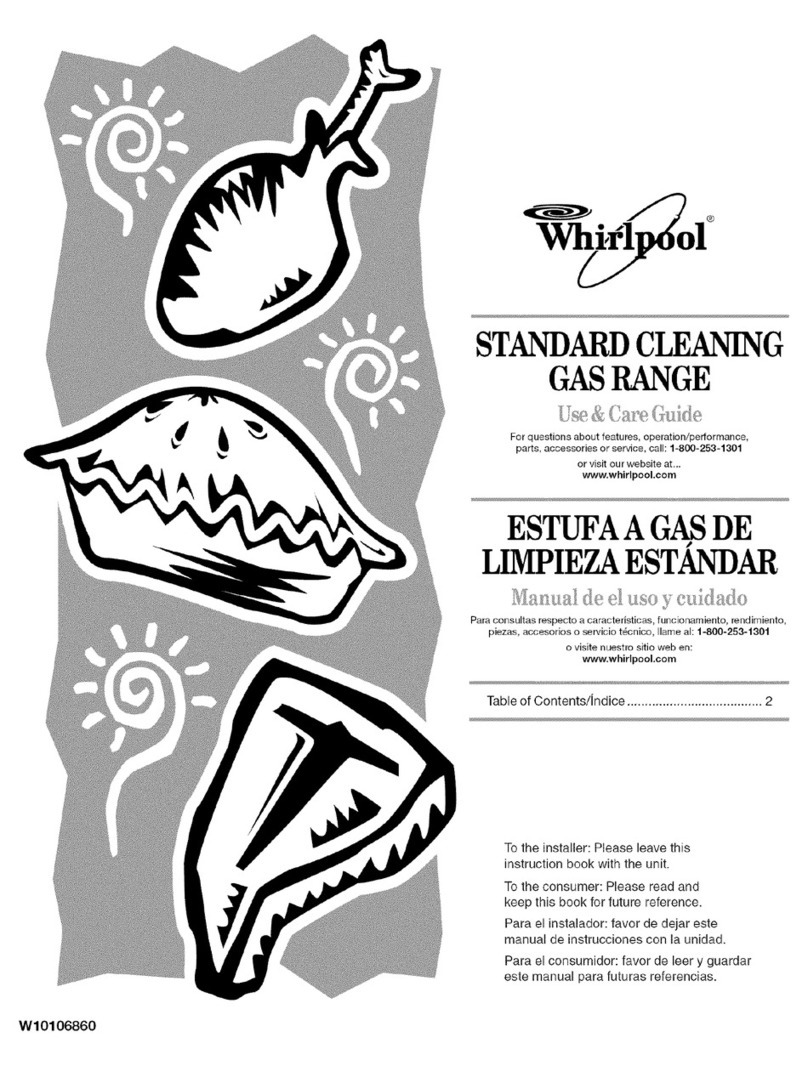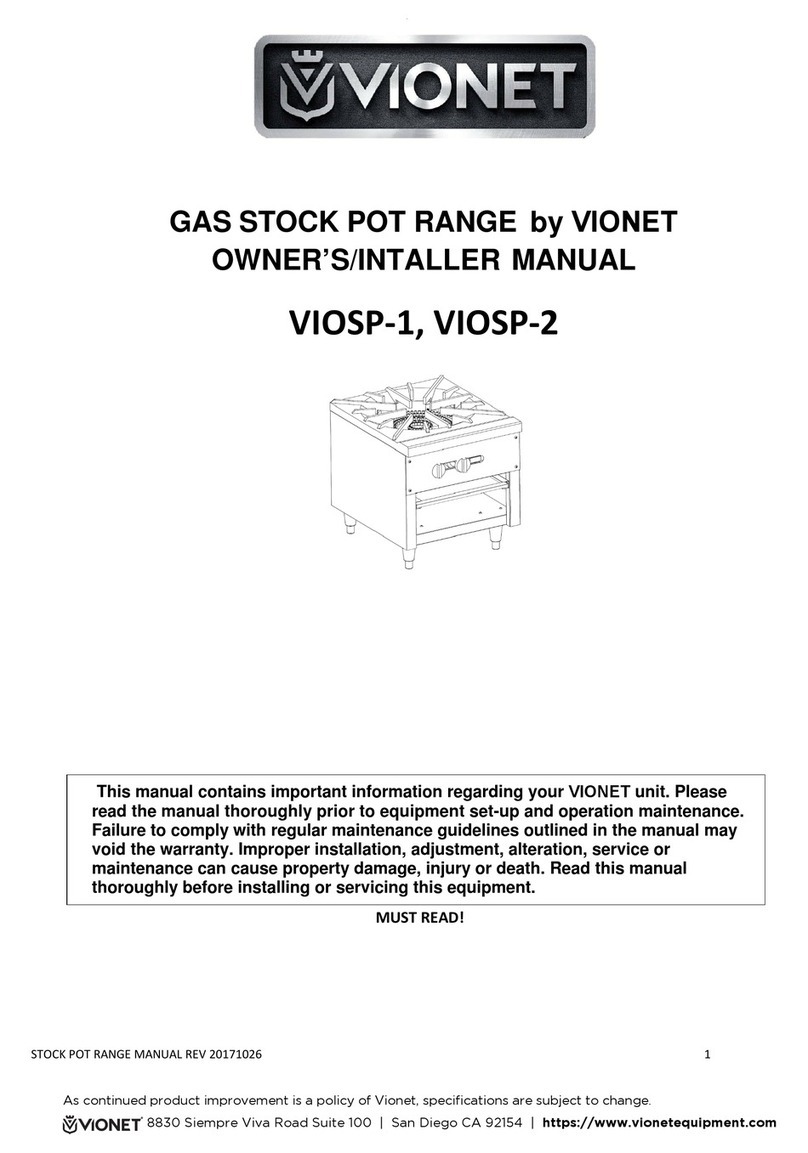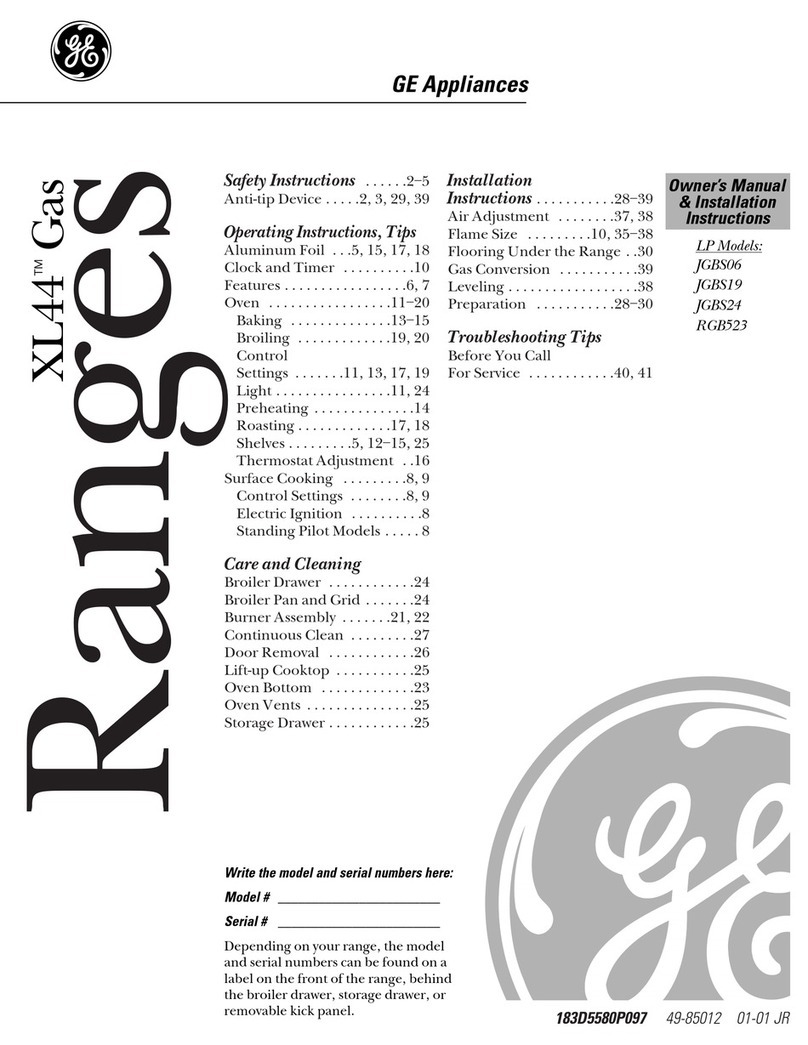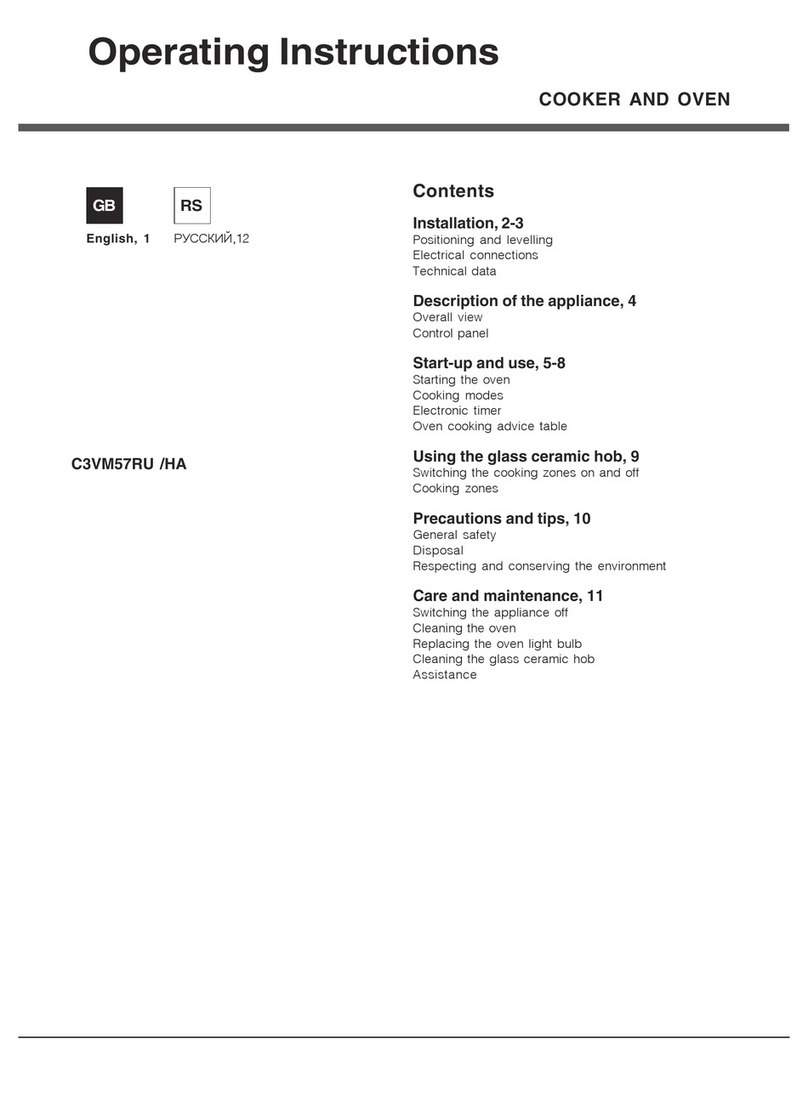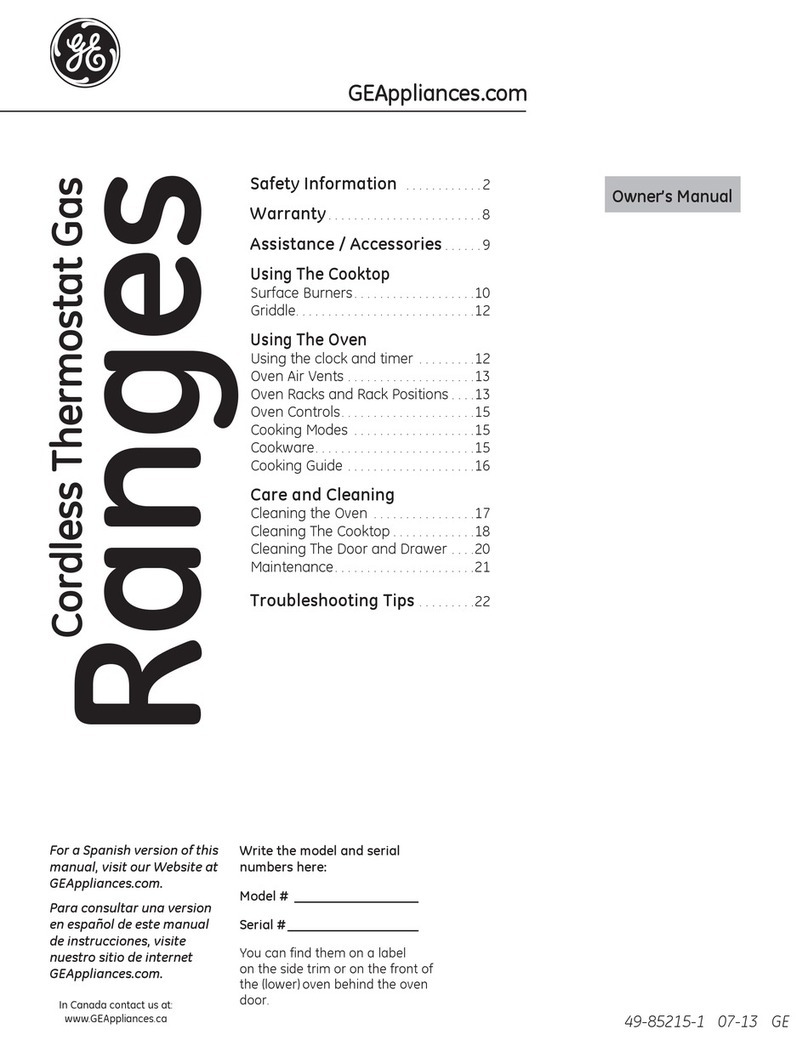Chronologic uAttend MN Series User manual

USER GUIDE
For The MN Range
Of Clocking Terminals

2
Table of Contents
1.0 INTRODUCTION.................................................................................................................................3
2.0 SETTING UP YOUR uATTEND ACCOUNT............................................................................................4
3.0 ADDING DEPARTMENTS....................................................................................................................6
4.0 ADDING EMPLOYEES & OTHER USERS..............................................................................................7
5.0 SETTING UP THE MN1000/2000 .......................................................................................................9
6.0 LINKING THE MN1000/2000 TO YOUR uATTEND ACCOUNT ..........................................................10
6.1 CONNECTING TO YOUR ACCOUNT..............................................................................................10
6.2 SOLVING NETWORK ISSUES DURING SETUP...............................................................................12
7.0 OVERVIEW OF THE TIMECLOCK FEATURES.....................................................................................13
8.0 REGISTERING FACE IDs & TRANSFERRING TEMPLATES TO OTHER TIMECLOCKS...........................14
9.0 TROUBLESHOOTING........................................................................................................................15

3
1.0 Introduction
Thank you for purchasing the MN Series Timeclock, part of the uAttendTM Employee Management
System by Workwell Technologies, Inc. This document will guide you through the steps of setting up
your uAttend account, setting up your Timeclock, and linking the Timeclock to your uAttend account. It
will also give an overview of the features and functionality of the Timeclock
PLEASE NOTE: The MN1000 and MN2000 Timeclocks share common functionality.
In the following article, all references to the MN2000 are applicable to the MN1000.
To get started with uAttend, you will need to perform these tasks in the following order:
1. Create your uAttend account, using the steps provided in Section 2.
2. Add Departments, using the steps provided in Section 3
3. Add Employees, using the steps provided in Section 4
4. Mounting Your MN2000, follow Section 5 to mount your Timeclock on a wall
5. Link the MN2000 to Your uAttend Account by following Section 6
6. Using your MN2000 –Section 7 contains an Overview of Timeclock Features and Operations
7. Enrolling Employees for Face Scan Clocking. After adding your Employees to your uAttend
account, to complete the enrolment process, you will need to register their Faces (Face ID) on
the Timeclock. Follow the guide in Section 8
Once you have created your account, you will have access to the uAttend Online Help. The Help Pages
will guide you through all of the features discussed in this guide and much more.
The link appears in the upper-right corner of the uAttend screen. Click the icon and select “Online
Help” from the dropdown options.
Our UK Support Team offer complimentary, online setup tutorials to get you up and running in no time.
We recommend booking a session to ensure you make the most of the great features in uAttend.

4
2.0 Setting Up Your Online uAttend Account
This section describes the steps you will take to create a new uAttend account and set up departments
and employees.
1. Open your web browser and visit: http://trackmytime.co.uk/signup
You will be prompted to enter the Dealer ID, which can be found on a sticker on the outside of the
Timeclock box (see the back cover of this guide for details). If the Dealer ID is missing, please
2. Enter your Dealer ID.
3. Click the Right Arrow to Get Pricing.
You will be prompted to select a price plan that best suits your needs, based on the number of
employees who will use the system. The plans are delivered via a monthly subscription. You can
easily upgrade or downgrade your plan at any time and all plans are month-to-month.
4. Click the Right Arrow to Setup Your Login Page.
The account setup page will appear, prompting you to create your login page, enter the company
name, timezone and account administrator details.
Create Your Login Page—This step allows you to customize your uAttend login page, which you and
your employees will use to log into the system. Specify an easy to remember URL extension (web

5
address). You might wish to use a shortened version of your company name. The URL extension cannot
be longer than 20 letters or numbers and cannot contain special characters or spaces.
Enter Company Name—Here you can add your Company Name as it will appear in your digital billing
information.
Enter Timezone—This will be the default Timezone of your uAttend account, other timezones can be
added later for employees and Timeclocks situated in other parts of the world.
Enter Account Administrator Details—The Account Administrator is the user with full access to your
account. Administrator access is required to set up and manage the account. Supervisors and Employees
will be added later.
Payment and Billing Information—This step allows you to enter billing information for the service. Enter
the billing name, billing address, and credit/debit card information that you wish to use. This
information will be stored on our system (encrypted and secure) for recurring monthly billing. The initial
charges for creating a new account will occur the same day the account is created. All plans come with a
30-day money back guarantee, if you are not satisfied. When you have entered all information, click the
Right Arrow to complete the sign up process.
Almost There!—To complete the sign up process, read through the Terms and Conditions and click
“Accept” once you are ready to proceed.
Account Creation —The final step! Click “Create Account”. You will now be automatically logged into
your new uAttend Account. Within a few minutes you will receive an email from us containing your
Administrator login details.
You will also receive an email from the uAttend UK Support team confirming your login details, our
training manual and contact details for all things uAttend!

6
3.0 Adding Departments
After you have created your uAttend account, you will need to set up at least one department and one
employee. There is no limit to the number of departments you can set up. However, the number of
employees is limited, based on the price plan you selected in Section 2.0.
Note: A Department named “Home”is pre-installed in all new uAttend accounts, you can use this or
“Archive”it if not required.
Follow these steps to add a department to your uAttend account:
1. Click the Departments tab on the main menu.
2. Click Add Department.
3. In the Code field, enter a code for the department.
A code can be up to 20 characters. The code is used as a reference to the department and will appear on
time cards.
4. In the Department Name field, enter a name for the department. You can specify other department
settings now or at a later date.
5. Click Save & Continue to continue adding department settings such as Clocking Rounding and
Overtime, on this screen, or you may choose to enter that information later, click Save & Add New to
add a new department, or click Save & Close.
How can I use Departments?
A department is a cost centre, used to group employees together for reporting purposes.
How can I deploy Departments (Cost Centres)?
It could be just the section, shift or department that a person works in.
It could be a customer site. Then you can require employees to say when they arrive and leave different
sites to see how much time is spent at each location.
It could be a job number for job tracking so that employees can record time against a particular job so
that you know how long it took.
It could be a way to record what hours are spent travelling, this is often called 'Transit' and allows you to
report on how much time employees spend travelling between jobs.
It could be you have salaried, part-time and contract workers and wish to report on each category
For help setting up Departments, click the Online Help link in the upper-right corner of the uAttend
screen and search “Departments”.

7
4.0 Adding Employees and Other Users
Follow these steps to add a User to your uAttend account:
1. Click the Users tab on the main menu.
2. Click Add User.
3. From the Role drop-down menu, select the role that you wish to assign to the user.
Employee—users who are assigned to departments within uAttend and will be clocking in and out of the
system.
Supervisor—are uAttend account managers who are assigned departments for which they are
responsible. Supervisors may have view only or view and edit rights. Supervisors cannot clock in and out.
Administrator—users who have control over the uAttend account and are responsible for setting all
preferences. Administrators cannot clock in and out

8
NOTE: Each uAttend account is licensed for one administrator. If you wish to add more administrators,
there will be an additional fee of £4.00 per month, per administrator.
4. To add a user who will be using the system to clock In and Out, Select Employee.
5. In the First Name field, enter the user’s first name.
6. In the Last Name field, enter the user’s last name.
7. From the Department drop-down menu, select the user’s Home Department.
8. From the Timezone drop-down menu, select the user’s Timezone.
You can add other user information on this screen or you may choose to enter that information later.
9. Pin Number: If the employee will use a PIN number to clock, make sure you enter a unique four to
seven digit code in the PIN Number field.
10. Badge Number: If Employees will use an RFID Badge or Fob, enter the badge number that is printed
on the RFID Badge or Fob in the Badge Number field. Please do not include any prefixed zeros on the
Badge or Fob when adding the number to your uAttend account.
11. Face ID; If the employee will use their Face to clock, a unique, six digit Face ID is required
Registering a facial recognition template requires interaction with both your uAttend account and the
Timeclock.
We recommend adding your Employees to your uAttend account, before enrolling them on your
Timeclock.
That way, uAttend will automatically assign the facial ID to the Employee account and allow them to
clock as soon as they are enrolled.
For small workgroups, we recommend using the Employee's birthday as their Face ID code.
For example, a birthdate of October 22, 1984 would be registered as “221084.”
For larger workgroups of over 100 employees, it may be advisable to use a sequential numbering
schema. For example, assign IDs 100001 to your first Employee and 100002 to the second Employee,
etc. Each template must be assigned a unique code.
For your reference, uAttend Face IDs are recorded in the uAttend Employee Report
12. Click Save & Continue to continue adding user information, click Save & Add New to add a new
user, or click Save & Close.
You can upgrade your plan to include more employees by selecting My Account from the drop-down
menu in the upper-right corner of the uAttend screen .

9
5.0 Setting Up The MN2000
Now that you have set up your uAttend account, you can install your Timeclock and link it to your
account..
Tips for successful Facial Scanning
Make sure you mount your Timeclock low enough on the wall (1.1M recommended), so that the camera
can take photos of all employees regardless of height. When mounted, the Timeclock will be tilted up at
an angle
Remember, the Face Scanner works just like a camera.
•The best images will be obtained by situating the clock in a consistently lit environment.
•Try to position the scanner away from windows, inconsistent light sources and direct
sunlight.
•Do not position the scanner opposite windows, as the subjects will appear as silhouettes.
•Try not to position the scanner directly beneath bright overhead lighting.
•Some users may have to remove spectacles for successful enrolment.
•In a poorly lit environment, adding a mirror and/or a small flat light source, such as a shaving
light, above the face scanner, will improve image definition.
During The Face Scan Process…
•Employees should stand 0.5M away from the Timeclock whilst being scanned.
•The terminal compares current face image data collected by the camera when the Employee
clocks, with all face data stored on the terminal.
•Focus your face inside the green box, a yellow box appears to denote the area being scanned.
•Do not allow waiting Employees to "queue" close behind the individual who is clocking. If
more than one face is in view, the scan will take longer to validate.
Mounting Your MN2000
Follow these steps to mount your Timeclock on a wall:
1. Find a location near a power outlet and an Ethernet enabled router, switch, or network point where
you would like to mount the Timeclock
2. Line up the mounting paper on the wall where you would like to mount the Timeclock.
3. Drill holes into the wall, using the marks on the mounting paper as a guide.
4. Hammer the dowels into the holes that you drilled.
5. On the mounting bracket, remove the oval-shaped cable hole to allow room for the cables to be
pulled through.
6. Attach the power cord and the Ethernet cable to the back of the Timeclock.
7. Line up the mounting bracket against the dowels and attach the screws through the mounting bracket
into the dowels.
8. Screw the metal back plate into the mounting bracket.
9. Affix the Timeclock to the metal back plate by lining up the slots in the back of the Timeclock to the
metal prongs on the back plate. Push down lightly to make sure the Timeclock is securely fastened to
the back plate.
10. Secure the Timeclock to the bracket with the small grub screw found underneath the Timeclock
11. Plug the Ethernet cable into the network point.
12. Plug the power cord into the power outlet.

10
6.0 Linking the MN2000 to Your uAttend Account
6.1 How to Connect the MN2000 to Your uAttend Account
Follow these steps to link the MN2000 to your uAttend account:
1. Attach an Ethernet cable between the Timeclock and your network point, then plug the
Timeclock into a power outlet and turn on the power.
2. The clock will boot up and ask you to enter your uAttend Company ID. You can find your five
digit company ID number at the top of any screen within your uAttend account. If you have not
yet created a uAttend Account, please follow the instructions in Section 2.0, Setting Up Your
uAttend Account and by visiting trackmytime.com/signup
If you do not see this screen, your clock has not connected with your network and is unable to reach
the uAttend servers. Please see section 6.2 “Solving Network Issues During MN2000 Setup”
3. Enter your unique uAttend Company ID.
4. Confirm that this is your account, tap Yes or No.

11
5. Confirm your Default Timezone, by tapping the up and down arrows at the top of the screen.
6. Your Clock is now setup and has been automatically added to your uAttend account
After the confirmations message, you will see the Home Screen showing “System Ready”

12
6.2 Solving Network Issues During MN2000 Setup
If you do not see the “Enter Company ID” screen during setup, your Timeclock has been unable to reach
the uAttend servers due to a local networking issue. You can amend your network settings by following
the following onscreen wizard.
1. Once the Timeclock has initialized and has been unable to connect to the uAttend Servers, you will
see this onscreen message.
2. Pressing ”Settings” and then “LAN Settings”
3. DHCP is ON by default. You can now amend your network IP information to allow the Timeclock to
connect with the uAttend Servers.
For further information regarding uAttend Timeclock connectivity, please see our Network Requirements
page in the uAttend Online Help Guide @ http://help.uattend.co.uk/v2onlinehelp

13
7.0 Overview of the Timeclock Features
The Timeclock is a touchscreen biometric time-recording device that allows employees to clock in or out
using facial recognition, an RFID card, or a PIN. The MN1000 can store up to 100 user templates, the
MN2000 up to 200.
NOTE: If the Timeclock detects motion, the screen will change to display a countdown, which indicates
that facial recognition is about to initiate.
7.1 Using the Timeclock Buttons
There are three buttons on the Timeclock: MENU, DEPT, and PIN.
MENU
If you press the MENU button, a password screen allows you to log in. There are two levels of
administration: Administrator and Super User.
•Administrator—The default password is 53178. Administrators can access the Admin menu, where
they can perform all of the functions available.
•Super User—The default password is 6318. After entering the password, the super user will see the
user management selection screen, where they can add user templates to the Timeclock.
DEPT
If you press the DEPT button, a list of departments will display on the screen. You can select a
department using the touchscreen. Then you can clock in using a PIN, an RFID card, or facial recognition.
PIN
If you press the PIN button, you can enter a PIN to clock in. The PINs are set up through the user’s
profile in your uAttend account.
7.2 Using the Timeclock Menus
There are two main menus available in the Timeclock: the Admin menu and the Supervisor User menu.
7.2.1 Admin Menu
The Admin menu is comprised of five sub-menus: User Management, Template, Communication
Settings, Device Management, and System Management.
User Management (“User Mgt”)—From the User Management menu, administrators can add new user
templates, delete user templates, and search for an ID number.
Template (“Template”)—From the Template menu, administrators can download user templates from
your uAttend account.
Communication Settings (“Comm”)—From the Communication Settings menu, administrators can
change the Timeclock’s default network configuration of DHCP to a static IP address assignment.
Device Management (“Device)—From the Device Management menu, administrators can view the
Device ID, download your company logo, change the date and time format, control the sound on your
Timeclock, change the Administrator password, and change the Super User password.
System Management (“System”)—From the System Management menu, administrators can access the
Help phone number and submit a Help ticket, view the Timeclock’s MAC address, view the firmware
version, update the firmware, and configure clock options.

14
7.2.2 Supervisor User Menu
The Supervisor User menu allow the User to add and delete templates and is comprised of three sub-
menus: User Management, Template, and System Management.
User Management (“User Mgt”)—From the User Management menu, super users can add new user
templates.
Template (“Template”)—From the Template menu, super users can download user templates from
your uAttend account.
System Management (“System”)—From the System Management menu, super users can access the
Help phone number and submit a Help ticket.
8.0 Registering Face IDs & Transferring Templates to Other Timeclocks
Register users’ faces for clocking in and out. Registering a facial template requires interaction with both
your uAttend account and then a MN2000.
Once you have added your Employees to your uAttend Account, follow these steps on your MN2000:
1. Tap the Menu button.
2. Enter the default password (53178) if it has not been changed, then tap OK.
3. From the menu, select the first option, User Management.
4. Tap New User.
5. Enter an ID code for the facial recognition template and tap Face.
For small workgroups, we recommend using the Employee's birthday as an ID code.
For example, a birthdate of October 22, 1984 would be registered as “221084.”
For larger workgroups of over 100 employees, it may be advisable to use a sequential numbering
schema. For example, assign IDs 100001 to your first Employee and 100002 to the second
Employee, etc. Each template must be assigned a unique code. Make a note of the employee’s
name and 6-digit code in the Template Assignment Sheet at the back of this guide.
6. Follow the audio instructions:
The instructions will direct you to “focus eyes inside the green box” three times as the cameras
take photos.
8. Repeat the previous steps for each employee who will be using the Timeclock.
Transferring Facial Recognition Templates to Other Timeclocks
If you have multiple Timeclocks in your uAttend Account, transferring templates will allow Employees to
clock in and out at all of your devices. Transferring a facial recognition template to additional Timeclocks
requires interaction with both the Timeclock and your uAttend account.
Follow these steps from your uAttend account:
1. Click the Users tab on the main menu.
1. Click Manage Face Templates.
2. Check all of the face templates that you wish to transfer to an additional Timeclock.
3. Use the drop-down menu to select the Timeclock(s) to which you wish to transfer the templates.
4. Click Submit.
5. Instructions will appear onscreen, click OK to queue the templates for download at the Timeclock.

15
Follow these steps on each Timeclock that you selected to receive the templates:
1. Tap the Menu key.
2. Enter the default password (53178) if it has not been changed, then tap OK.
3. Select the Template menu.
4. Select Download Templates.
5. Tap OK.
6. Wait for the templates to download to the Timeclock.
7. Tap Exit to return to the Home Screen
8. Your selected Employees can now clock on this Timeclock
9.0 Troubleshooting
See the following table for help with error messages you might encounter with the Timeclock.
ERROR MESSAGE
NOTES
DEVICE ID ERROR—
PLEASE LINK TO
ACCOUNT
This message displays when the Timeclock has not been linked to a
uAttend account. Please refer to Section 6 of this guide.
NET NOT FOUND
This message displays if the Timeclock is not currently plugged into
any networking device, or the networking device it is plugged into is
turned off or is not functioning correctly.
SORRY, DEALER ID NOT
FOUND
Trackmytime.co.uk will report this error if the Dealer ID you entered
is not valid. Please contact your dealer representative for assistance.
UNSUCCESSFUL LOGIN
When you attempt to log in to trackmytime.co.uk, the login form
refreshes. This indicates that the username/password combination
that you entered was not correct.
If you have forgotten your username and/or password, click on the
Email username/password link at the top of the page.
SORRY, USER NOT FOUND
This message displays if a user attempts to clock in, but their facial
recognition ID has not been assigned to their user profile.
SORRY, USER NOT
VERIFIED
This message displays if a user attempts to clock in, but the system
cannot match the facial features to a stored facial recognition
template.
SERVER CONNECTION
ERROR
This message displays if the Timeclock is unable to communicate with
our uAttend servers due to a firewall, content filter, or any other kind
of possible network block.
DNS ERROR
This message displays if the Timeclock does not have a valid DNS
server IP address to use for name resolution, or the DNS server it is
contacting cannot properly resolve our host name for our uAttend
servers. Current FQDN is, ws.trackmytime.com
DHCP ERROR
This message displays if the Timeclock does not receive proper IP
address information provided to it from a DHCP server.
DHCP UNAVAILABLE
This message displays if the Timeclock receives no responses when
attempting to contact a DHCP server.

16
uAttend Support Contact Details:
Tel: 01761 410084
Email: [email protected]o.uk
uAttend Online Help: http://help.uattend.co.uk/v2onlinehelp/
Please Note: Your Dealer ID can be found in the orange label on the uAttend product box.
If you have already purchased a uAttend subscription, your Dealer ID was emailed to you.
uAttend, brought to you by:
Chronologic Ltd
Unit 20-24 Fourth Avenue
Westfield Industrial Estate
Midsomer Norton
Radstock
BA3 4XE
This manual suits for next models
2
Table of contents
Popular Range manuals by other brands

Electrolux
Electrolux LKR620002W user manual

GE
GE Appliances Quickset III owner's manual

Avanti
Avanti DER 242 BS instruction manual

KBS Gastrotechnik
KBS Gastrotechnik NGER 4-60 Installation, operation and maintenance instructions
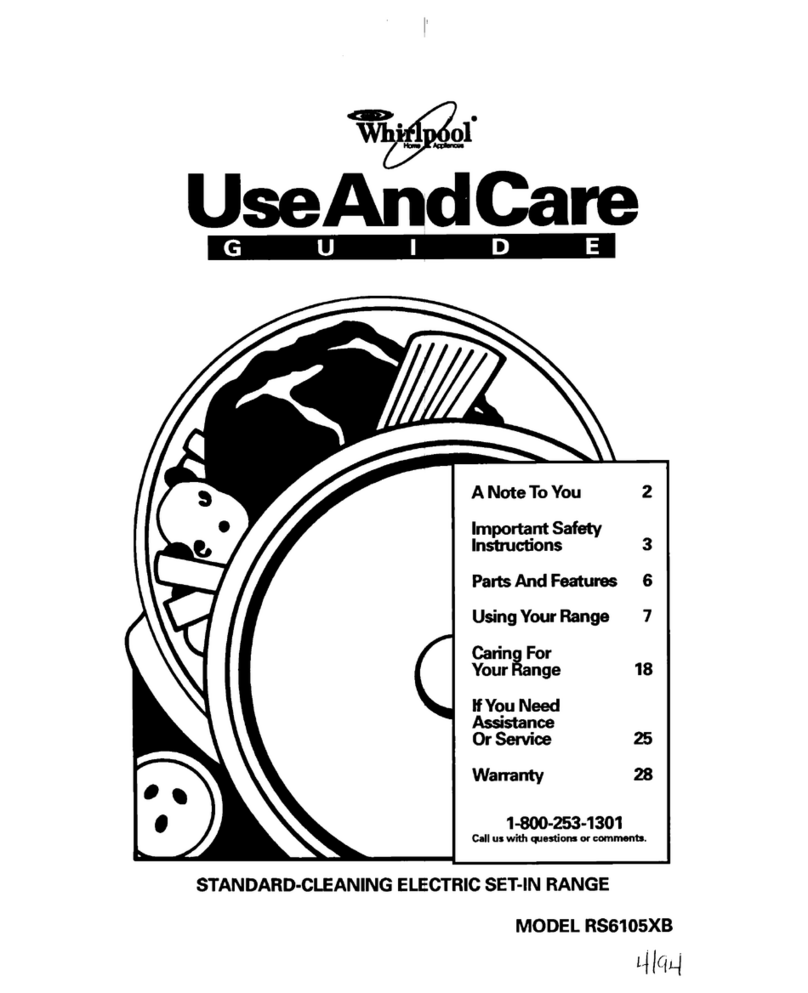
Whirlpool
Whirlpool RS6105XB Use and care guide

Frigidaire
Frigidaire FEFL58GSA Service data sheet