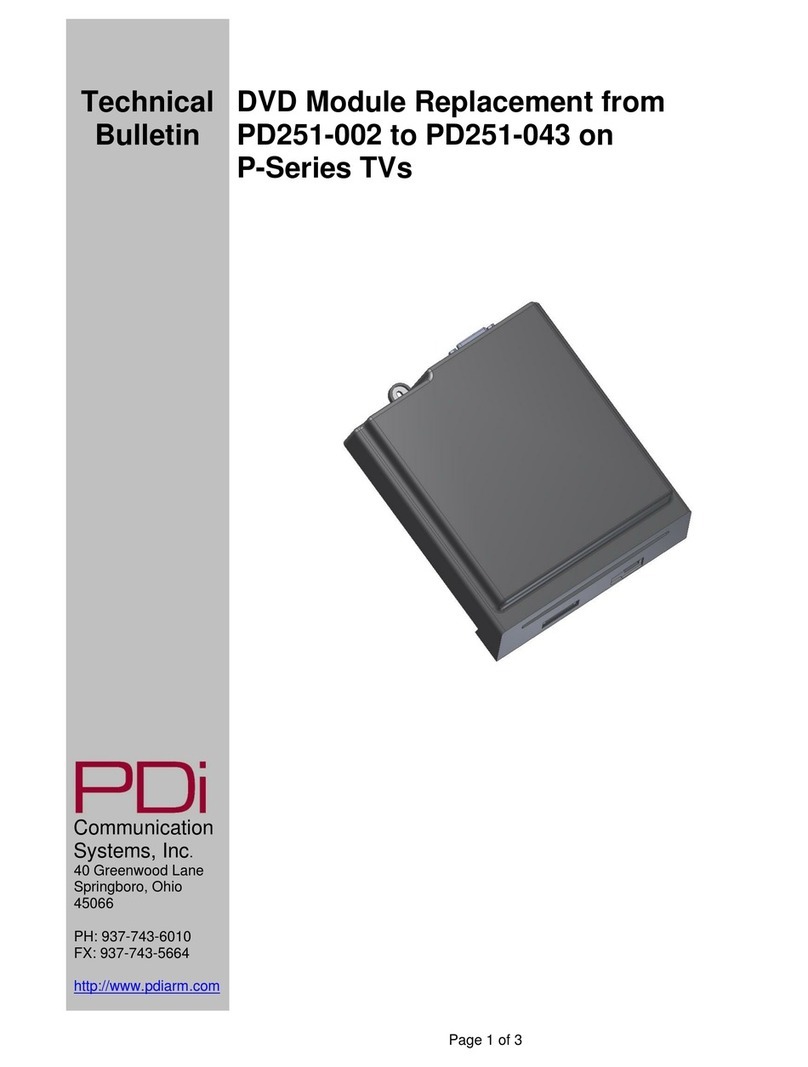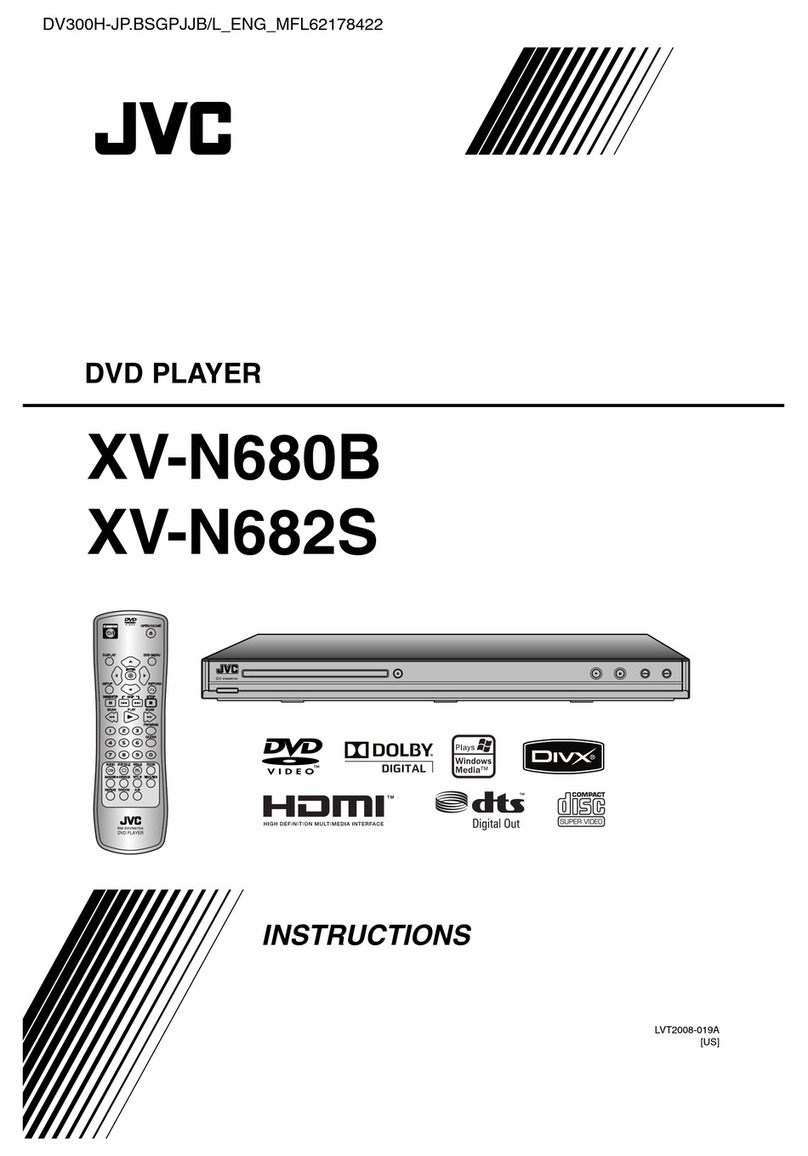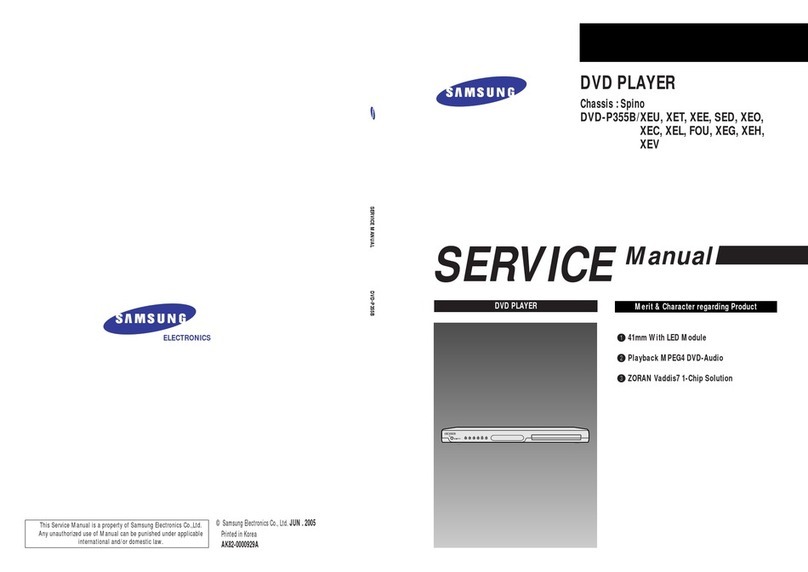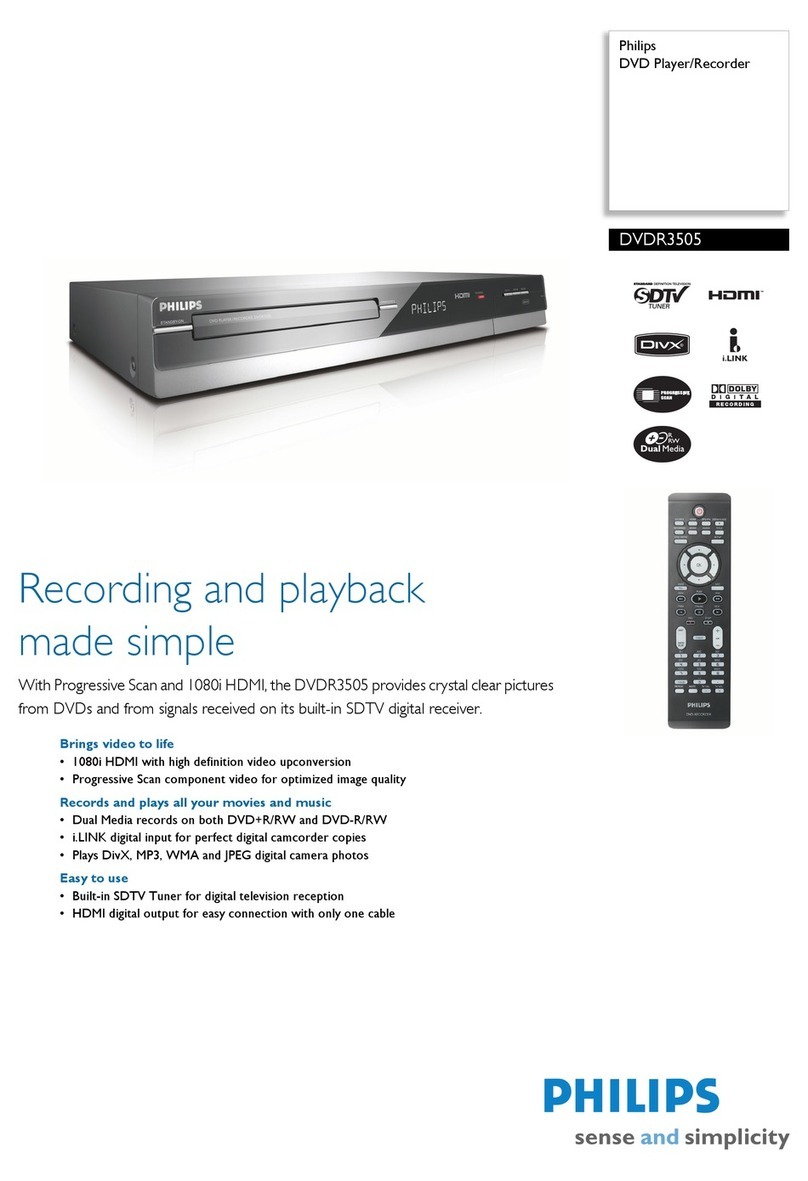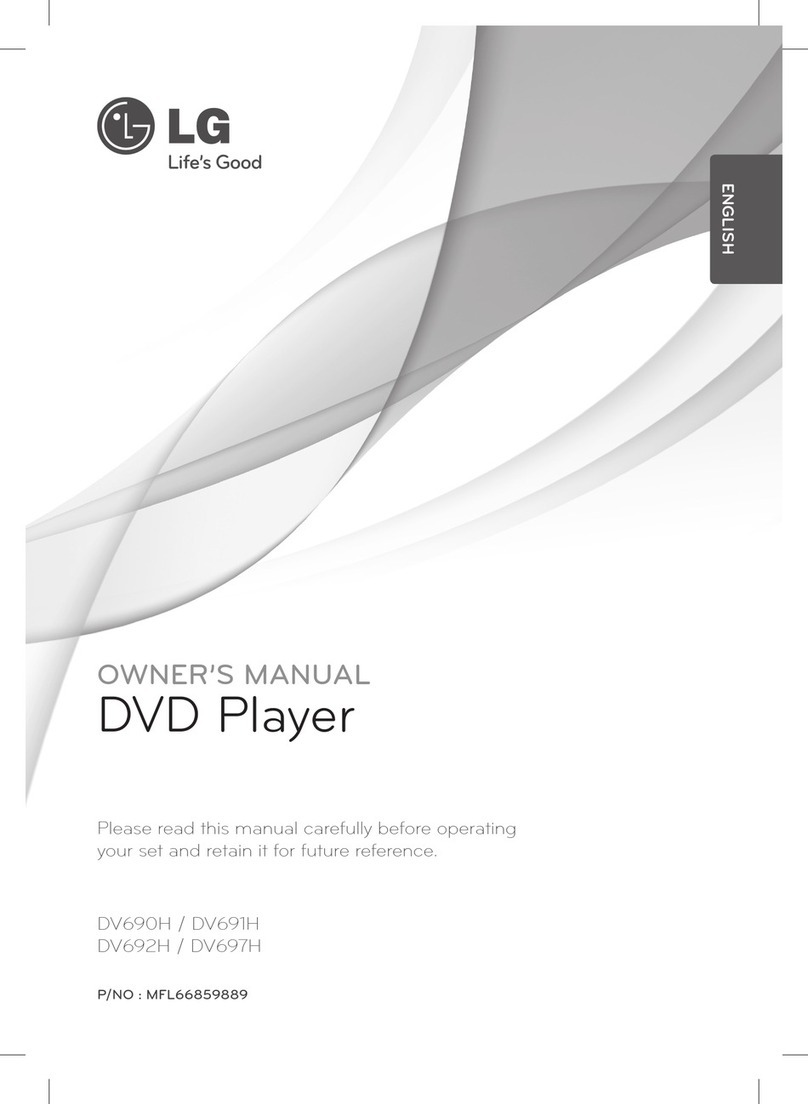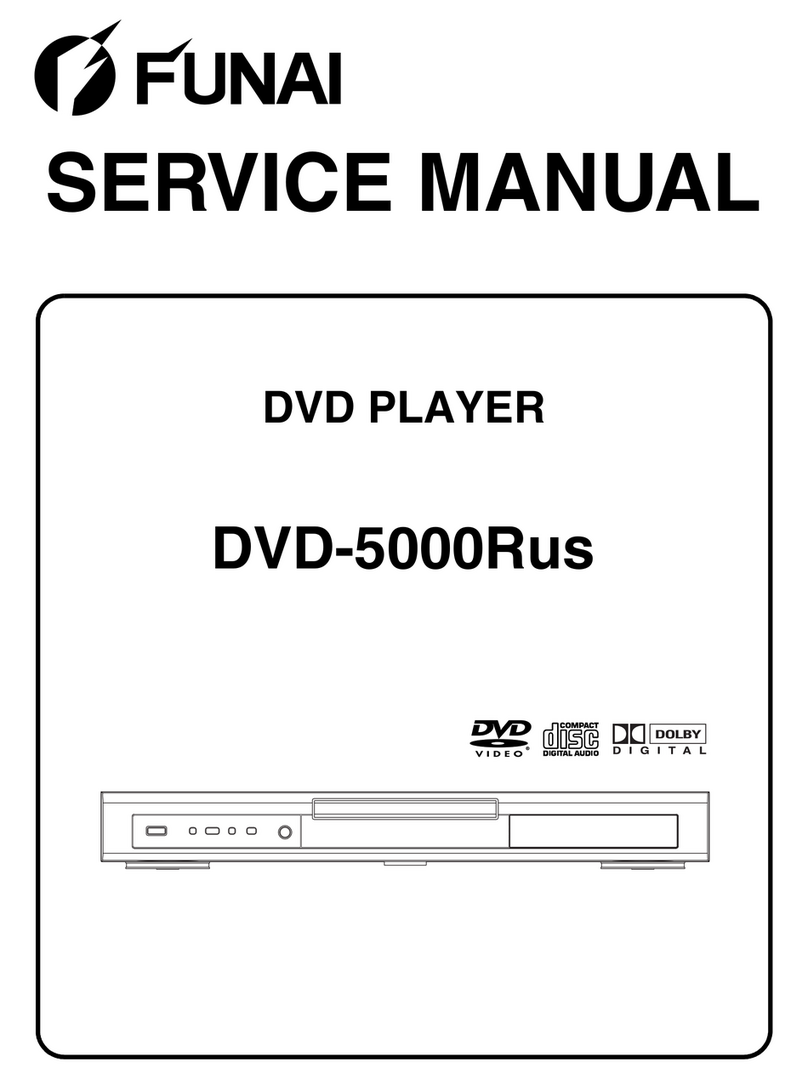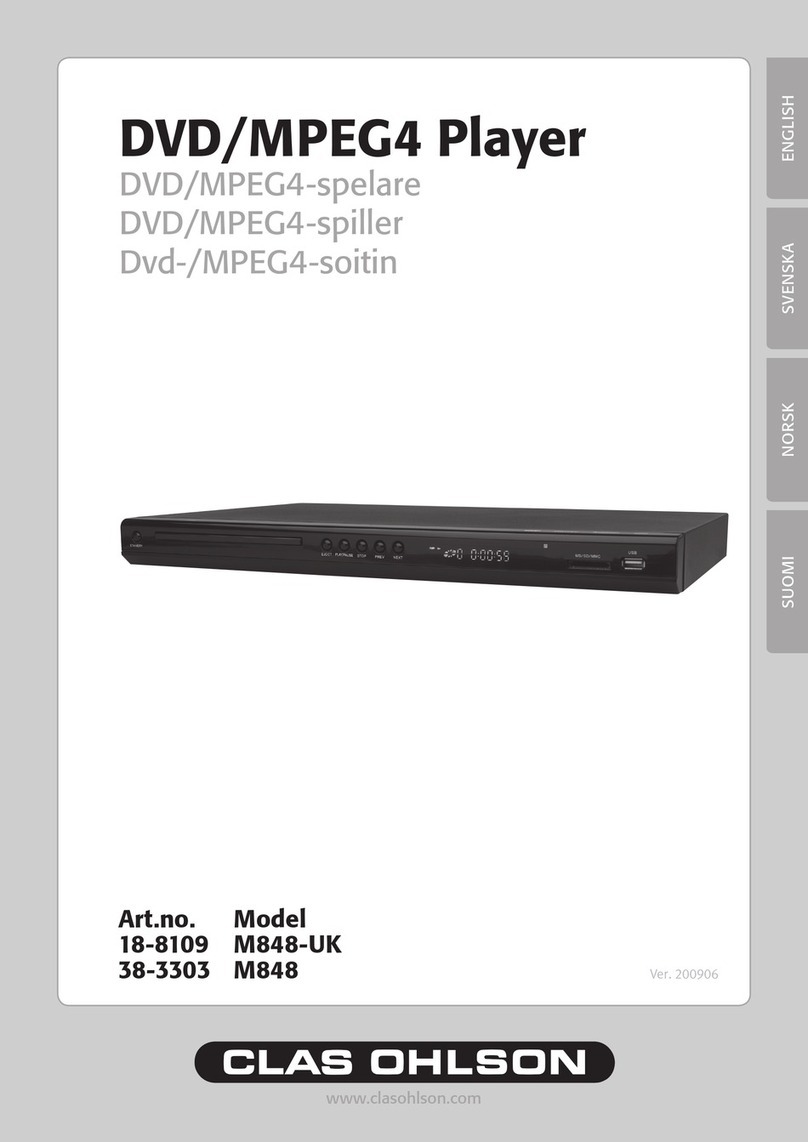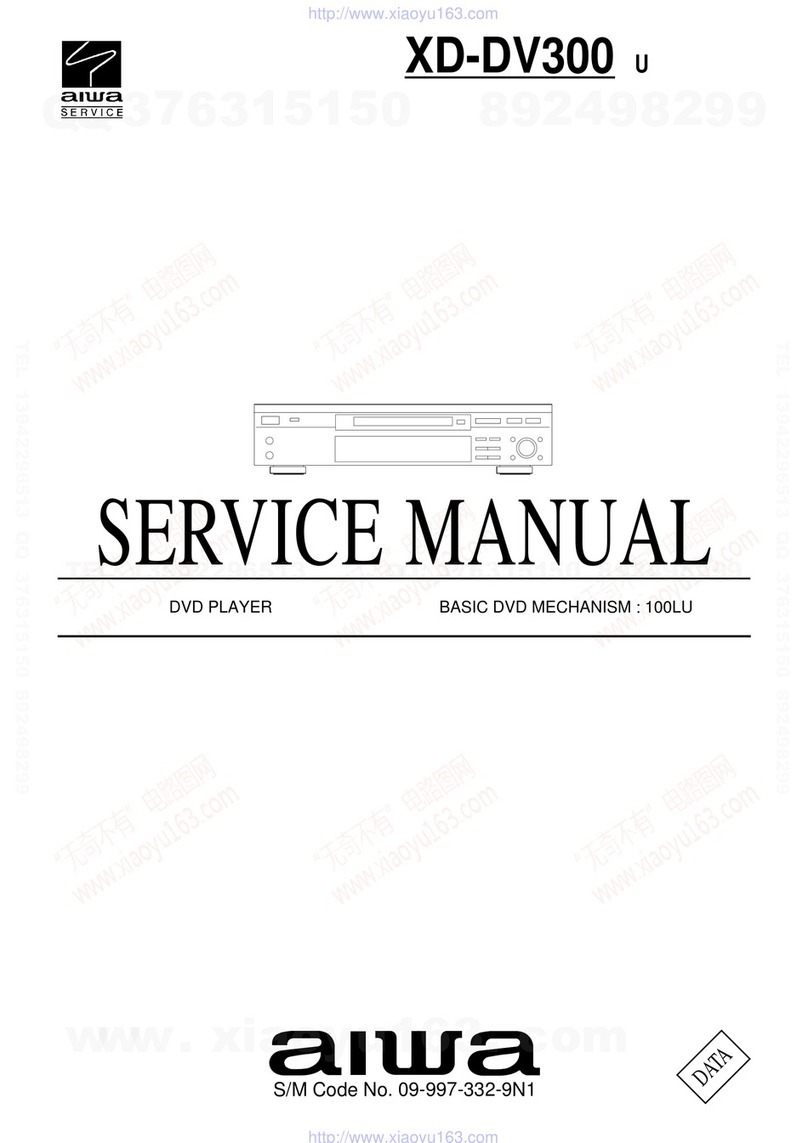Chunglam Digital CALIBER DTM-735 User manual

CALIBER DTM-735 Operating Instructions
Copyright ⓒ2003 Chunglam Digital CO.,LTD. All rights reserved.
December 15, 2003
The 2nd R&D Team of Chunglam Digital
2005-06-14 1

REVISION HISTORY
Version Date Name Reason
V1.0.0 2003-12-03 Kim Dae Kyoung Initial Doc
V1.0.1 2003-12-08 Lee Seung Min Reviewed by Sales Dept.
V1.0.2 2003-12-24 Kim Dae Kyoung OSD menu wording.
- "ID Code" should be renamed to "Lock Code"
- "Protected configuration" should be renamed to "Default
Configuration"
- "Warning Enjoy the Music" should be renamed to something more
explanatory i.e. "Warning, Video disabled while driving"
2005-06-14 2

CONTENTS
1. Front Panel and Remote Control Unit........................................ 5
1.1. Front Panel........................................................................... 5
1.2. Remote Control Unit ................................................................... 6
2. Getting Started ............................................................ 8
2.1. Common Operation.................................................................... 8
2.1.1. Power On .................................................................................................................................8
2.1.2. Power OFF...............................................................................................................................8
2.1.3. Warning. ...................................................................................................................................8
2.1.5. Eject/Insert ...............................................................................................................................9
2.1.6. Volume UP/Down ...................................................................................................................10
2.1.7. Mute ....................................................................................................................................... 11
2.1.8. Monitor Tilting......................................................................................................................... 11
2.1.9. Screen Aspect Ratio Control..................................................................................................12
2.1.10. Mode Change.......................................................................................................................13
2.1.11. Audio Mode Control..............................................................................................................13
2.1.15. Front LCD Color Change .....................................................................................................14
2.1.16. Screen Saver .......................................................................................................................15
2.2. Playback Display at Each Mode ........................................................ 15
2.2.1. Radio ......................................................................................................................................15
2.2.2. DISC Mode 1 – DVD (Digital Versatile Disc)..........................................................................18
2.2.3. DISC mode 2 – CD-A (Compact Disc Audio) .........................................................................23
2.2.4. DISC mode 3 – CD-C (Compact Disc Changer)....................................................................26
2.2.5. DISC mode 4 – MP3 CD........................................................................................................30
2.2.6. AUX mode (Auxiliary input) ....................................................................................................34
2.2.7. Navigation mode ....................................................................................................................34
2.3. Main Setup Menu.................................................................... 35
2.3.1. Main Menu .............................................................................................................................35
2.3.2. Selecting the DVD SET UP Menu..........................................................................................36
2.3.3. DVD Setup menu ...................................................................................................................36
2.3.3.1. Audio language....................................................................................................................... 36
2.3.3.2. Sub title language .................................................................................................................. 37
2.3.3.3. Aspect ratio ............................................................................................................................. 37
2.3.3.4. Video standard ....................................................................................................................... 38
2.3.3.3. Parental control ...................................................................................................................... 38
2005-06-14 3

2.3.4. Screen Setup menu ...............................................................................................................39
2.3.4.1. Tilt control................................................................................................................................39
2.3.4.2. Display settings ...................................................................................................................... 40
2.3.5. Audio Setup menu..................................................................................................................40
2.3.5.1. Input Level............................................................................................................................... 40
2.3.5.2. Audio Effect Control ............................................................................................................... 40
2.3.5.3. 7 band Graphic Equalizer ..................................................................................................... 41
2.3.5.4. Speaker Setup (Size) ............................................................................................................ 42
2.3.5.5. Speaker delay control............................................................................................................ 42
2.3.5.6. Speaker Gain.......................................................................................................................... 42
2.3.5.6. Dynamic Range Control (DRC)............................................................................................ 43
2.3.5.7. Test tone .................................................................................................................................. 43
2.3.6. Extra Setup ............................................................................................................................44
2.3.6.1. Lock Code............................................................................................................................... 44
2.3.6.2. Image Manager ...................................................................................................................... 44
2.3.6.3. Adjust date & time .................................................................................................................. 44
2.3.6.4. Navigation setup .................................................................................................................... 45
2.3.6.5. Rear Camera setup ............................................................................................................... 45
2.3.6.6. AUX setup ............................................................................................................................... 46
2.3.6.7. Ext. Monitor setup .................................................................................................................. 46
2.3.6.8. Default Configuration............................................................................................................. 46
Appendix 1. Others language code table. ..................................... 48
Appendix 2 .Wiring Diagram ................................................. 50
2005-06-14 4

1. Front Panel and Remote Control Unit
1.1. Front Panel
2005-06-14 5

1.2. Remote Control Unit
zKey Definition
[POWER]
zPower on and off
[MUTE]
zMute on and off
[DSP]
zAudio setup and control
[DOWNMIX]
zAudio down mix on and off
[NAVI]
zSwitch navigation mode
[MODE]
zChange the source
[DISPLAY]
zOSD information on and off
[VOLUME]
zVolume up and down
[TILT]
zMonitor tilt up and down
[LCD]
zChange the color of front “LCD” backlight
[▲], [▼]
zScroll OSD menu
[◄], [►]
zSelect item and adjust the value on OSD menu
[ENTER]
zEnter the selected item
[SETUP]
zRecall and display setup menu
[REAR]
zNot used.
2005-06-14 6

zRadio
[BAND]
zChange the band : FM1-FM2-FM3-AM1
zPress and hold longer than 1 second to scan
stations and store in the preset memory
[0 ~ 6]
zRecall preset station or store station
zPress and hold longer than 1 second to store
the station tuned
[ |◄◄], [►►| ]
zTune up or down (AM : 9KHz step, FM :
0.1MHz step)
[◄◄ ], [►► ]
zSeeks and stops at next strong station
zDVD
[►/ ||] button
zPlay or pause
[■] button
zStop or return
[MENU]
zDisplay menu
[▲], [▼], [◄], [►]
zScroll menu
[ |◄◄ ], [►►| ]
zMove to the beginning of the current chapter or
to the next chapter
[◄◄ ], [►► ]
zPress and hold to fast forward or fast backward
[AUDIO]
zSwitch audio setup
[SUBTITLE]
zSwitch subtitles
[ANGLE]
zSwitch the angle of the picture (Activated on
multiple angle supported DVD titles only)
[REPEAT]
zRepeat chapter or title
[ZOOM]
zZoom in or out
zCD-A / CD-C / MP3
[►/ ||]
zPlay or pause
[0 ~ 9]
zAccess and play directly to a numbered track or
file
[ |◄◄ ], [►►| ]
zMove to next or previous disc, track or file
[◄], [►]
zChange discs in CD changer mode
zChange folder in MP3 mode
[◄◄ ], [►► ]
zPress and hold to fast forward or fast backward
[REPEAT]
zRepeat disc, track or file
[RANDOM]
zPlay track or file in a random sequence
2005-06-14 7

2. Getting Started
2.1. Common Operation
The followings are key explanation for common operation.
- Function key will be activated as a long key by pressing longer than 1 second
- All the OSD and front LCD display lasts for 3secs
- Front LCD shows all the possible information at TV/AUX mode while the monitor parked
2.1.1. Power On
-Remote, Front face : [POWER] button
-System initialized when power on and opening logo will be popped up when monitor opened.
-When monitor open, the warning message below will be shown and reminds the driver not to try
to play video source during driving.
-System initialized when power on and “WELCOME” message will be shown on Front LCD
when the monitor parked
-When turn the unit on, it returns to final mode and plays last play media (Last Condition
Memory)
2.1.2. Power OFF
-Remote [POWER] / Front face : [POWER – Long Key]
-When turn the unit off without closing the monitor, the monitor stays being opened.
2.1.3. Warning.
2005-06-14 8

-Any function that distracts driver’s attention should only be performed after coming to a
complete vehicle stop. Video can not be seen while in driving except the sound. Watching
the video may distract the driver’s attention and cause a car accident.
-Navigation and audio information can be an exception.
2.1.5. Eject/Insert
2005-06-14 9

-Remote : [N/A] / Front : [Eject/Insert]
-Press to load or eject a disc
-When disc loaded, the “Loading” message will be popped up on monitor and play automatically.
2.1.6. Volume UP/Down
2005-06-14 10

-Remote, Front : [VOL +/-]
-Volume scale is 0~30 at ±1 step
2.1.7. Mute
-Remote : [MUTE] , Front face : [POWER –Short Key]
2.1.8. Monitor Tilting
2005-06-14 11

-Front [N/A] / Remote Control Unit : [TILT +/-]
-Air-conditioner control mode : for air-conditioner controlling at dash board, press [TILT] button
at the front then the monitor will be flat or flip and return when press it again
-Press [TILT ∧, ∨] button at remote control unit to adjust monitor tilt
* Monitor forward or backward position can be selected at setup menu
-Tilt –2 can not be activated when the monitor is at backward position
-Monitor backward position can not be selected at Tilt -2
2.1.9. Screen Aspect Ratio Control
2005-06-14 12

-Remote : [WIDE] / Front : [N/A]
-Adjust screen aspect ratio : WIDE (16:9) ÆNOMAL (4:3)
2.1.10. Mode Change
-Remote and front face : [MODE]
-Mode rotation : RADIO > DISC > CD-C > AUX1 > AUX2
* CD-C : activated only when CD-Changer being connected
2.1.11. Audio Mode Control
Sound Field Control Dolby ProLogic II
2005-06-14 13

7 Band Equalizer Balance
Fader Down mix
-Remote : [DSP] / Front face : [N/A]
-Press DSP button then audio setup message will be popped up at the bottom of the monitor
-Select item by pressing up or down arrow and select each audio mode by pressing left and right
arrow
-Audio item : SFC > Dolby Pro Logic II > 7 Band EQ > Balance > Fader
-S.F.C control : OFF > Studio > Hall > Church > Stadium > Movie > Club
-Dolby PLII control : OFF > Pro Logic > Music > Movie > Matrix
-7 Band EQ control : Flat > Classic > Jazz > Rock > Pops > Ballad > Dance > User
-Finish setup by press DSP key
2.1.15. Front LCD Color Change
-Remote : [LCD] / Front face : [N/A]
-Changes the color of Front LCD back light : Sky Blue > Red > Pink > Yellow > White > Dark
2005-06-14 14

Blue > Green >
2.1.16. Screen Saver
-If elapsed 5 min without loading a disc at disc mode (DVD/CD/MP3) then a screen saver will be
activated with a logo as above.
-A screen saver will be activated upon no button control being lasted for about 2 hours while
playing audio source i.e. Radio / CD-A / CD-C / MP3.
2.2. Playback Display at Each Mode
2.2.1. Radio
Radio Mode Indication
Preset Channel &
Frequency Information
Station Information
Band Information
2005-06-14 15

-Remote, Front face : Press [MODE] to change mode to Radio
-Channel Preset : FM1 : 1~6ch / FM2 : 1~6ch / FM3 : 1~6ch / AM : 1~6ch
-FRONT LCD
Displays Clock. Press [Display] to see the information through Front LCD
Display FM, AM frequency information.
yBAND & PRESET information
-[ F1 ] [ F2 ] [ F3 ] [ A1 ] : (FM1 / FM2 / FM3 / AM1)
yFrequency information : being displayed as 3 digits / dot and 1 digit. (ex.) 107.7
-Band selection
yPress [BAND] at Remote / Front face to select radio band
yFM1 > FM2 > FM3 > AM1
Radio Band
(Rotation menu)
2005-06-14 16

BAND Selection (FM1 > FM2 > FM3 > AM)
-Manual Tuning
yPress [|◄], [►|] on Remote or Front face to tune. Station information will be displayed on
monitor or LCD and step up or down by AM : 9KHz per click the key and FM : 0.1MHz
-Seek Tuning
yPress [◄◄], [►►] on Remote or press and hold [◄], [►] at Front face to up or down the
radio frequency respectively. It will automatically select the next strong station.
Select and stop automatically when next strong station detected
-Station Preset Memory
yStation Memory : Select the station and store it to the preset memory. Press and hold the
numeric key on remote or front face. For other station or band, select the station or band and
repeat the procedure.
2005-06-14 17

yTuning to Preset Stations : Press [BAND] in the radio mode to choose a radio band. Press
numeric key on remote or front face to select the station preset
-Automatic Memory of Station Preset (Best Station Memory)
Press and hold [BAND] on remote or front face, then the tuner can automatically seek and store
6 strong stations in the selected band in order of signal strength. (It will overwrite the previous
preset memories)
2.2.2. DISC Mode 1 – DVD (Digital Versatile Disc)
Paying mode
DVD Mode Indication
Title info
Time elapsed
Dolby Digital
Indication
Chapter info
Sub-title Indication
Audio Out Indication Repeat Indication
2005-06-14 18

DTS
Indication
-Press [MODE] on remote or front face and select DVD mode. Or load a DVD title.
It continues disc playing for rear seat passengers’ view even shifts to other audio modes for
safe driving (dual zone capability)
-FRONT LCD information
Displays Clock, Dolby Digital, Pro Logic, DTS etc.
Press [Display] to see the information through Front LCD (T: Title, C: Chapter)
Current time -> Chapter -> Title -> etc.
-Play / Pause
It reads and plays the title loaded automatically or press [►/II] on remote or front face to play or
pause
-Searching by Chapter or Track (Skip)
Press [|◄◄], [►►|] on remote or front face to move to the beginning of the current or next
chapter
-Searching by Title / Chapter / Track by numeric key (direct access)
zPress [Goto] on remote then a cursor under the title menu blinks. Select the number of title
wish to play and press enter. Repeat the same procedure in order to move to the title or
track wish to play
2005-06-14 19

-Fast forward or Fast reward (x2, x4, x6, x8)
During playback, press and hold [, ] on remote or front face (Num 5, 6) to make it forward
or reverse the disc at double speed. F/F or F/R speed switches each time as per button press.
No sound and no subtitles during fast-forwarding / fast-rewarding. Press [/] to return to
normal speed.
Play X2
-Audio Mode Change
zRemote [AUDIO] / Front [N/A]
2005-06-14 20
Table of contents