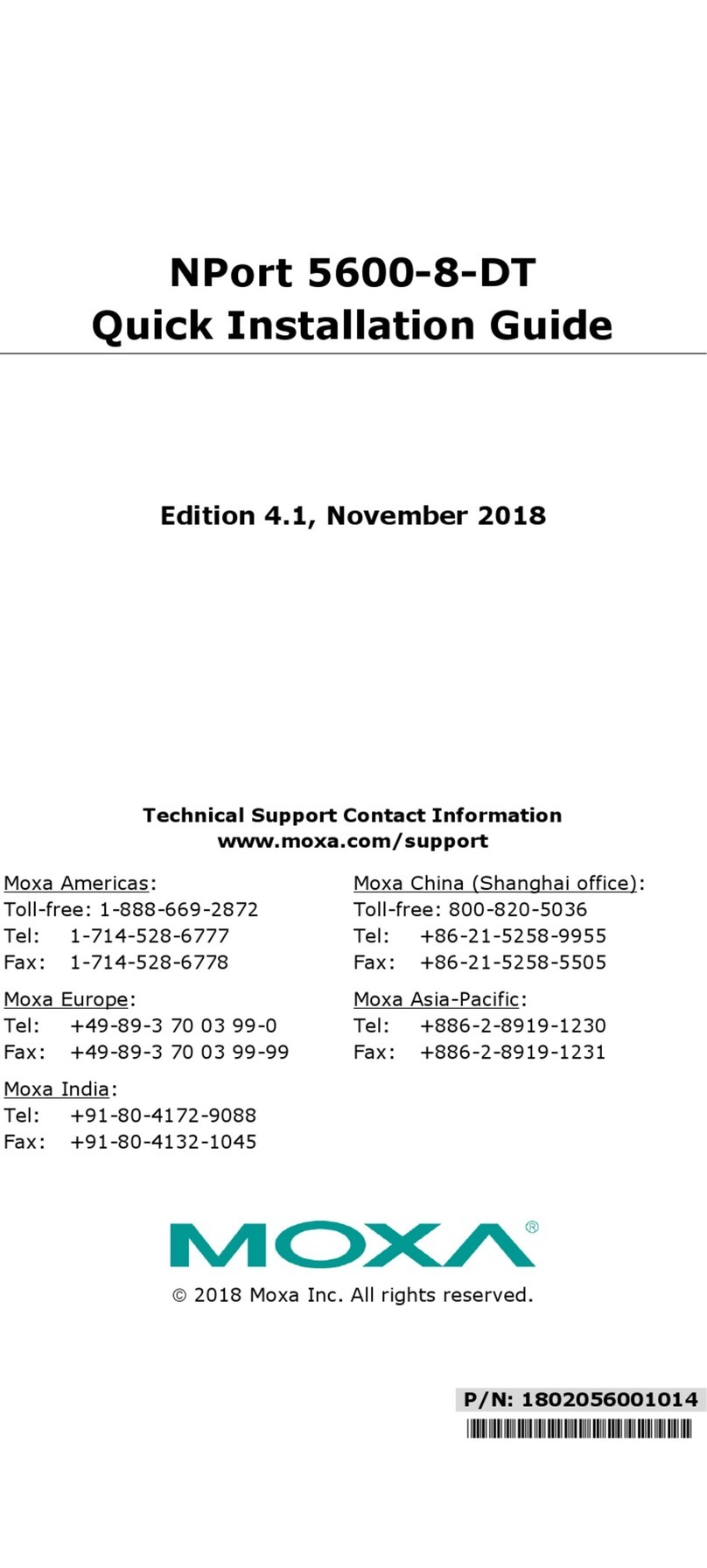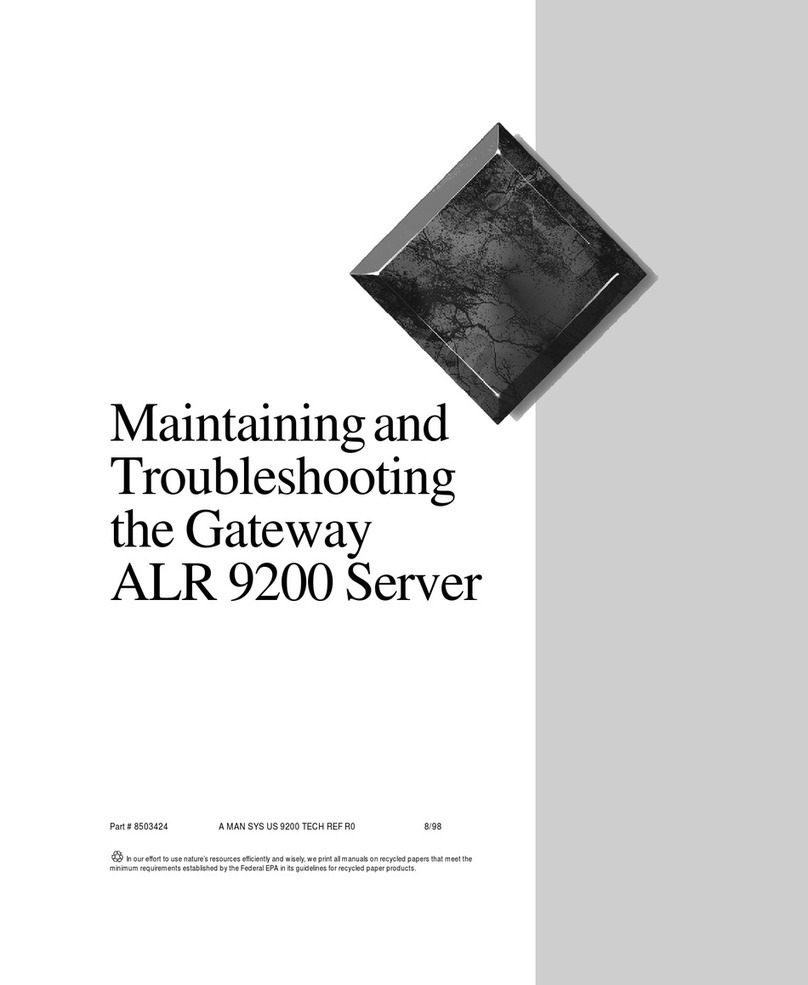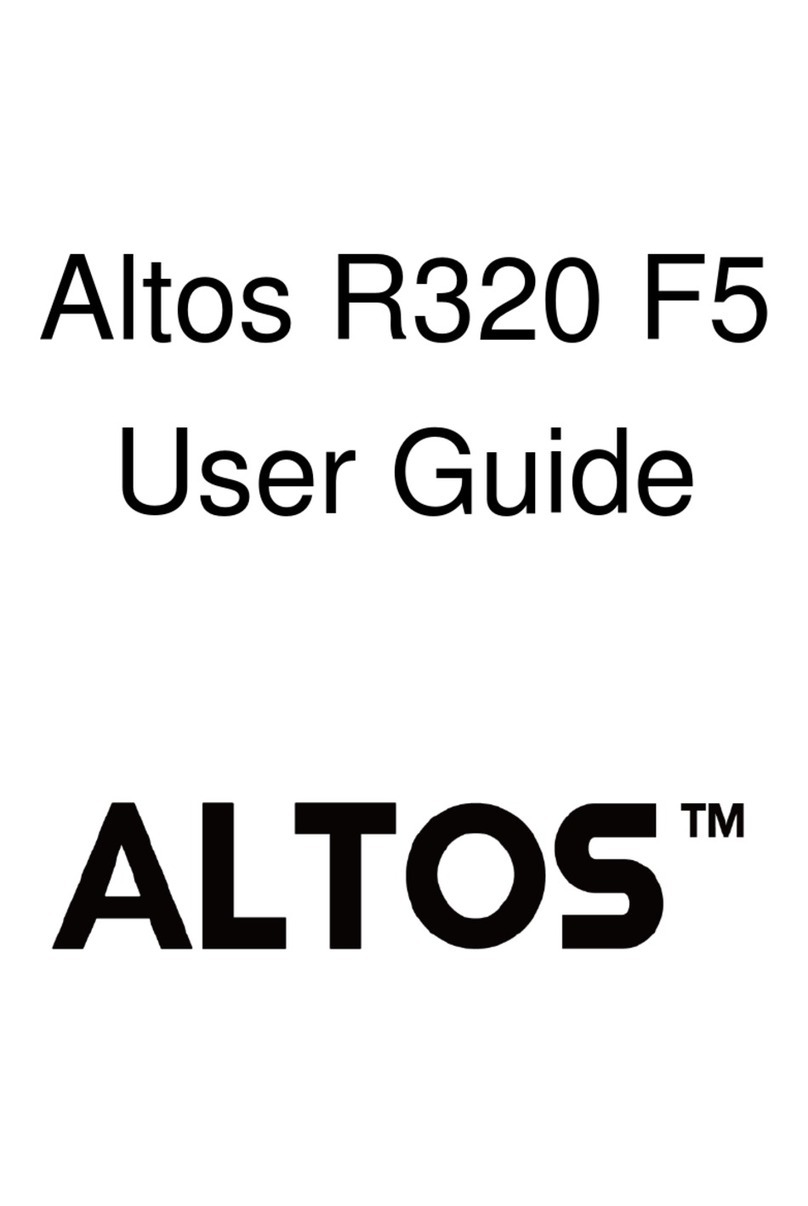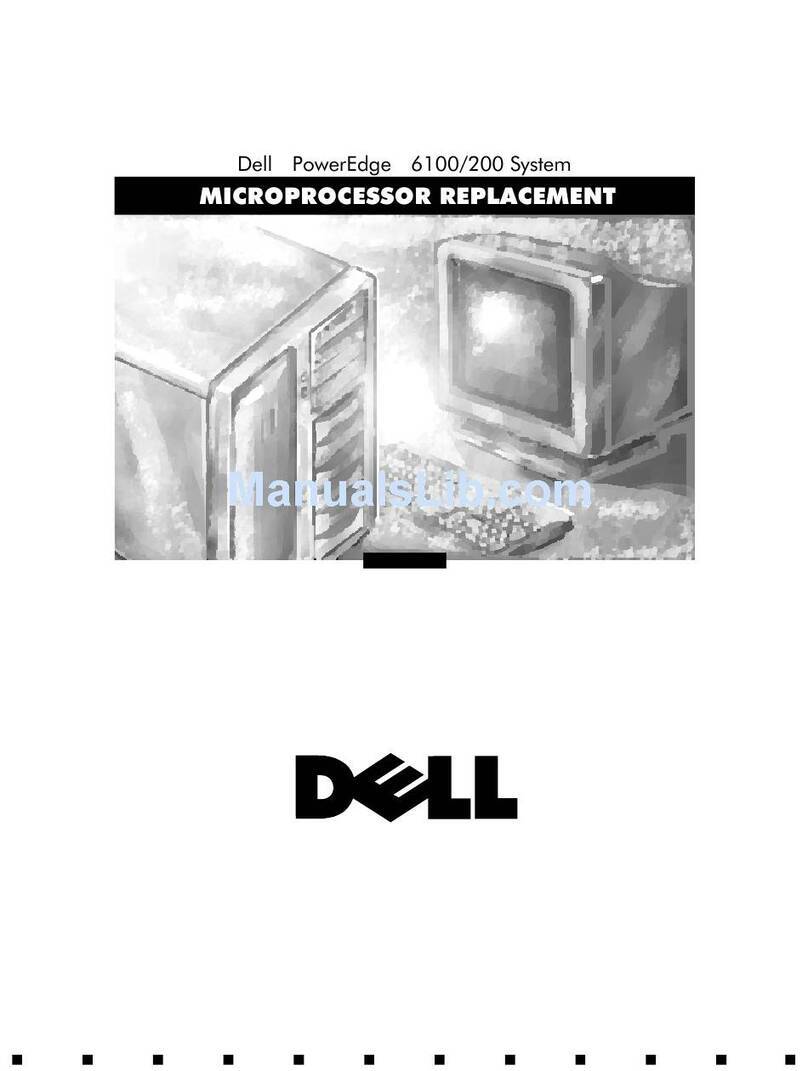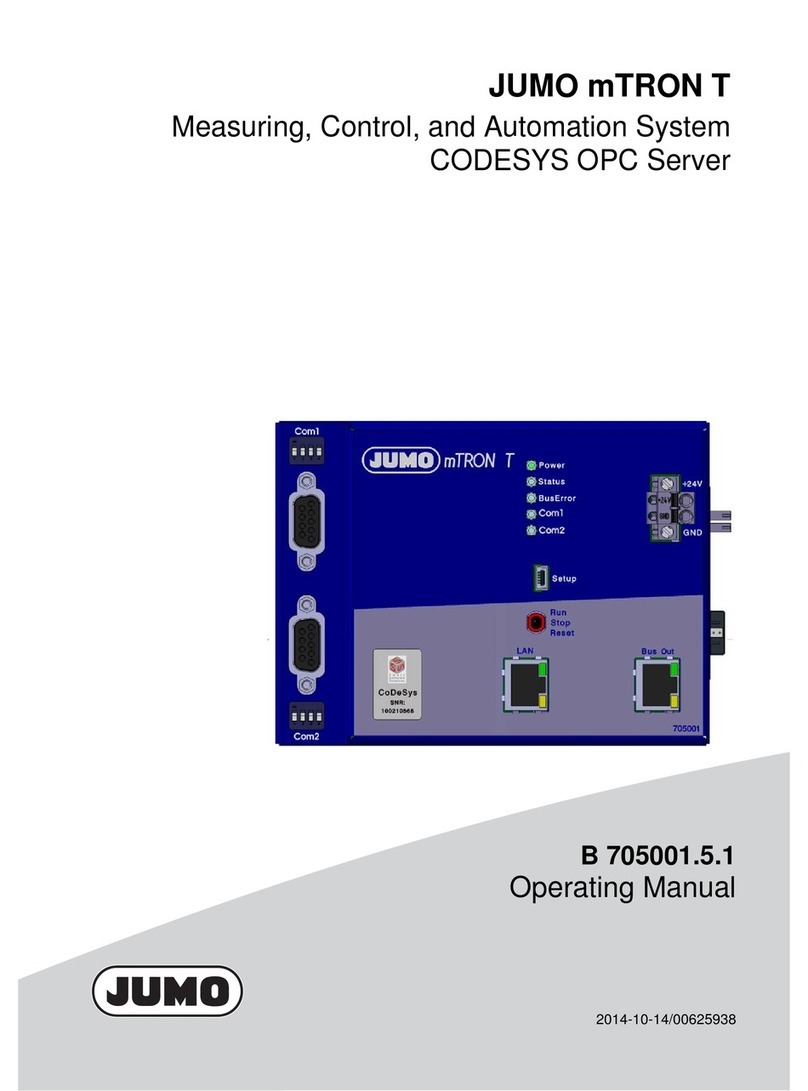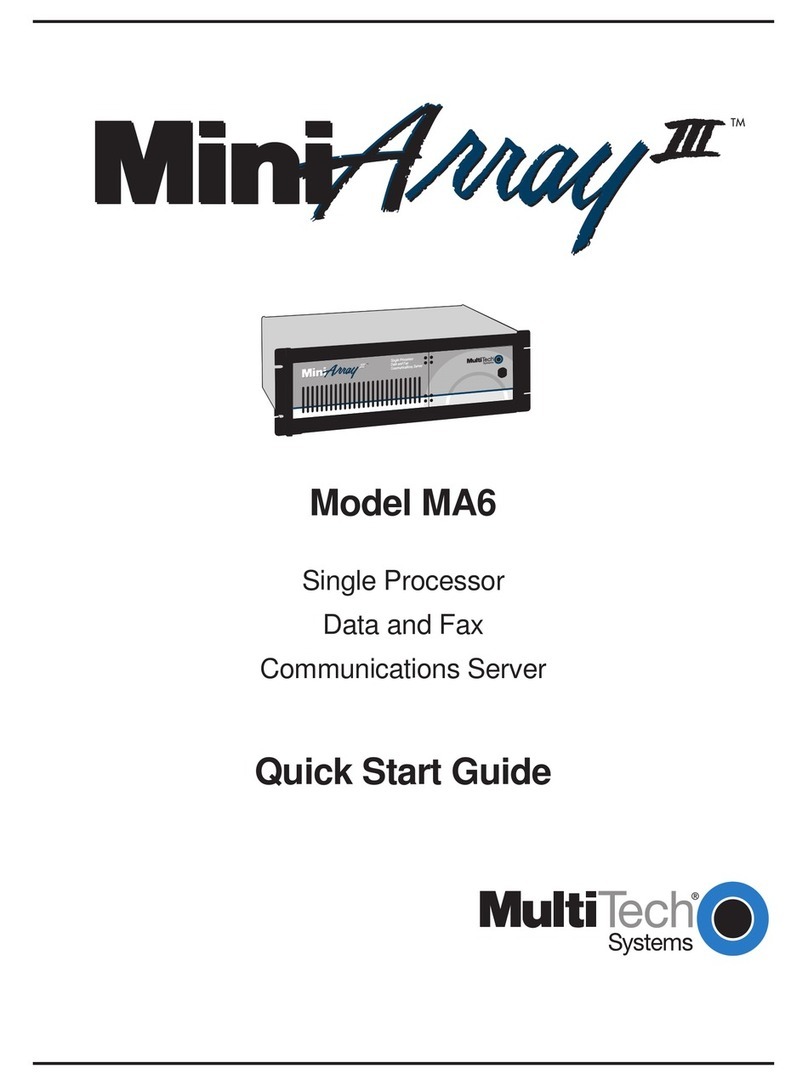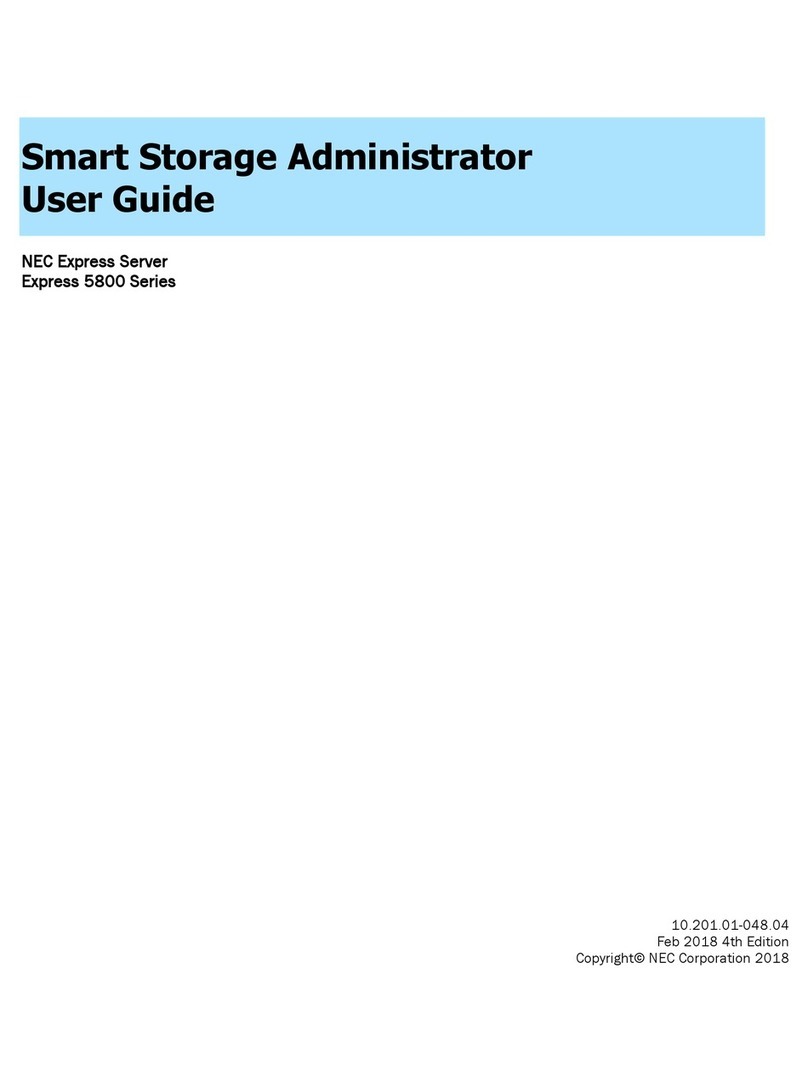Ciara Orion HF-210 User manual

HF-210

ii Table of contents
Table of contents
PREFACE ..................................................V
SAFETY INFORMATION ......................................... VI
Electrical safety ..............................................vi
Operation safety .............................................vi
CHAPTER 1: TECHNICAL SPECIFICATIONS ................................7
1.1 ORION HF210 Specications .....................................8
1.2 Motherboard Specications ....................................10
Special Features............................................12
ASUS Workstation Exclusive Features ................................12
ASUS features ............................................13
CHAPTER 2: OVERVIEW .........................................15
2.1 Chassis Overview ..........................................16
Front-Panel ..............................................17
How to open/lock the bezel ? ....................................18
Back Panel ..............................................20
I/O Panel ...............................................21
2.2 Motherboard Overview .......................................22
PCI Extension Slots ..........................................24
RAM DIMM..............................................26
CHAPTER 3: CONFIGURATION / SETUP. . . . . . . . . . . . . . . . . . . . . . . . . . . . . . . . . 27
3.1 Onboard switches..........................................28
3.2 Knowing BIOS ...........................................33
3.3 BIOS setup program ........................................33
BIOS Overview ............................................34
Main Menu ..............................................36
3.4 Advanced Menu ..........................................37
CPU Conguration ..........................................38
System Agent Conguration .....................................41
PCH Conguration ..........................................41
Sata Conguration ..........................................42
USB Conguration ..........................................44
Onboard Device Conguration....................................45

Table of contents iii
APM .................................................47
Network Stack ............................................48
3.5 Monitor Menu ...........................................48
3.6 Boot Menu .............................................53
Boot Conguration ..........................................53
3.7 Tools Menu .............................................57
ASUS EZ Flash 2 Utility ........................................58
ASUS DRAM SPD Information ....................................58
ASUS O.C. Prole...........................................58
3.8 Server Mgmt menu .........................................59
System Event Log...........................................60
BMC network conguration .....................................61
IPv6 BMC network conguration ..................................62
3.9 Event Logs menu ..........................................63
Change Smbios Event Log Settings .................................63
3.10 Exit menu .............................................65
3.11 Updating BIOS...........................................66
BIOS Update .............................................66
ASUS EZ Flash 2 utility ........................................78
ASUS CrashFree BIOS 3 utility ....................................79
ASUS BIOS Updater..........................................80
CHAPTER 4: REMOTE MANAGEMENT .................................83
4.1 ASMB7-iKVM ............................................84
ASMB7-iKVM specications .....................................84
Features................................................84
CHAPTER 5: MAINTENANCE ......................................86
5.1 Upgrade...............................................87
Memory Upgrade...........................................87
Memory Test with MemOK! .....................................88
5.2 Disk replacement ..........................................89
5.3 Fan replacement ..........................................91
CHAPTER 6: TROUBLESHOOTING ...................................93
6.1 Onboard LEDs............................................94
Diagnosis LED.............................................94

iv Table of contents
EPU LED................................................95
TPU LED................................................96
Q-Code LED .............................................97
Q-Code Table .............................................98
CPU Warning LED (ERR_CPU1) ................................... 102
DIMM warning LED (ERR_DIMMA1/2;ERR_DIMMB1/2;ERR_DIMMC1/2;ERR_DIMMD1/2) .... 103
Baseboard Management Controller LED (BMC_LED1) ....................... 104
DIMM warning LED (ERR_DIMMA1/2 ............................... 105
6.2 Battery Removal and Installation ................................. 106
Battery Removal .......................................... 106
Battery Installation ......................................... 106
CONTACT INFORMATION ....................................... 107
Find documentation for your product ................................ 107
Contact your support ......................................... 107
How to contact support ...................................... 107
How to contact CIARA Technologies ............................... 107

Preface v
Preface
Congratulations on purchasing your new ORION HF210 High Frequency server.
The ORION HF210 features the latest high speed server technology, including Sandy Bridge-E with Turbo and
Hyperthreading features, safely overclocked by our Performance Team from 4.6 to 5.2GHz, high-speed DIMM memory and
swappable hard drive bays, all in a 2U chassis designed for easy rackmounting.
Welcome to the ORION HF210 user’s guide.
This guide is intended to make you discover the machine and its specicities together with all the information related to
maintenance and troubleshooting.
Because this machine is delivered Operating System free, this manual does not cover how to install ,congure, or administer
the operating system on your ORION HF210 server.

vi Safety Information
Safety Information
Electrical safety
• To prevent electrical shock hazard, disconnect the power cable from the electrical outlet before
relocating the system.
• When adding or removing devices to or from the system, ensure that the power cables for the
devices are unplugged before the signal cables are connected. If possible, disconnect all power
cables from the existing system before you add a device.
• Before connecting or removing signal cables from the motherboard, ensure that all power cables
are unplugged.
• Seek professional assistance before using an adapter or extension cord. These devices could
Interrupt the grounding circuit.
• If the power supply is damaged, do not try to x it by yourself. Contact a CIARA qualied service
technician.
Operation safety
• Before adding/removing components, carefully read all the manuals that came with the package.
• Before using the product, ensure all cables are correctly connected and the power cables are not
damaged. If you detect any damage, contact your dealer immediately.
• The unit is intended to be installed in a restricted access location.
• To avoid short circuits, keep paper clips, screws, and staples away from connectors, slots, sockets
and circuitry.
• Avoid dust, humidity, and temperature extremes. Do not place the product in any area where it
may become wet.
• Place the product on a stable surface.
• If you encounter technical problems with the product, contact a CIARA qualied service technician.

Chapter 1: Technical specications 7
Chapter 1
Technical specications

8 Chapter 1: Technical specications
1.1 ORION HF210 Specications
Form Factor
2U Rackmount
Chipset
Intel® X79 Chipset
Processor
Single Intel® Core™ i7-3960X Extreme Processor (15M Cache, 6-cores) overclocked from 4.6 to 5.2GHz*
Cooling System
High Performance Liquid Cooled System
Close Loop and Maintenance Free
Datacenter Compliant
Memory Capacity
16GB (4 x 4GB)
32GB (4 x 8GB)
64GB (8 x 8GB)
Memory type
High Speed DIMM 1600, 1866 or 2133MHz
Memory DIMMS Sizes Available
4 and 8GB DIMMS
Control buttons
Power switch, Reset switch
Network
2 x Intel I210AT Gigabit LAN Controller
1 x LAN Gigabit Controller
Validated SolarFlare or Mellanox Low Latency Single and Dual Ports 10GigE Ethernet cards
Storage controller
Onboard Intel RSTe PCIe 9230 6Gbps controller - Support Raid 0, 1, 10
Optional LSI 9211-4i Ports 6Gbps controller - Support Raid 0, 1, 10
Max Internal Storage
Up to 16TB (with 3.5” HDD)
Hard Drive Type
SATA : Up to 4TB
SSD : Up to 1TB
Expansion Slots
2 x PCIe 3.0/2.0 x16

Chapter 1: Technical specications 9
I/O Ports
2 x USB 3.0 connectors support additional 4 USB 3.0 ports
6 x USB 2.0 connectors support additional 4 USB 2.0 ports
1 USB 2.0 internal
Management tools
Remote server management chip (BMC)
IPMI 2.0 Compliant
OS-independent and cross-platform web-based interface
Remote power on/off and reset
Up to 256-bit SSLv3/TLSv1 keyboard, video and mouse encryption
Built-in authentication or compatible with third-party AAA servers
Support of SSL certicate management
Logging of all important events
Web-based user interface (remote management)
Local client available for servers that do not run Java
Virtual Media support, including oppy, CD-ROM, DVD and hard drive redirection
Remote, unblocked, BIOS-level access and control
Power Supply
770W Redundant (1+1) High Efciency (90% - 80 Plus® Gold Certied) Power Supplies
Environment
Operating Temperature: 10ºC to 30ºC (50º F to 86º F)
Non-operating Temperature: -40ºC to 70ºC (-40ºF to 158ºF)
Operating Relative Humidity: 8% to 90% (non-condensing)
Non-operating Relative Humidity: 5% to 95% (non-condensing)
Dimension
26.0” (L) x 17.0” (W) x 3.5” (H)
662mm (L) x 432mm (W) x 87.8mm (H)
Weight
30lbs
13.60 kg
Warranty
International - 3 years warranty parts and labor 5/9 Next Business Day on-site
OS Support
Microsoft® Windows® HPC server 2008 R2, 2012
Linux : 6.X and above

10 Chapter 1: Technical specications
1.2 Motherboard Specications
Model Name P9X79 WS/IPMI
Processor Support / System Bus 1 x Socket LGA 2011
2nd Generation Intel Core i7 Proces-
sor for the LGA 2011 Socket
Intel Xeon® E5-1600 V2 processor
for the LGA 2011 Socket
Intel Xeon E5-2600 V2 processor for
the LGA 2011 Socket
Core Logic Intel X79 Express Chipset
Memory Total Slots 8 (4 channels)
Capacity Maximum up to 64GB
Memory Type DDR3 2400 (O.C.) / 2133 (O.C.) /
1866 (O.C.) / 1600 / 1333 / 1066
MHz, ECC, Non-ECC, un-buffered
Memory
Expansion Slots
(follow SSI Location #)
Total PCI/PCI-X/PCI-E slots 5
Slot Location 1 PCI-E x16 (x8 Gen3 link)
Slot Location 2 PCI-E x16 (x8 Gen3 link)
Slot Location 3 PCI-E x16 (x16 Gen3 link) (Auto
switch to x8 link if slot 2 is occupied)
Slot Location 4 --
Slot Location 5 PCI-E x16 (x8 Gen3 link)
Slot Location 6 PCI-E x16 (x16 Gen3 link) (Auto
switch to x8 link if slot 5 is occupied)
Slot Location 7 --
Storage SATA Controller Intel X79 Express Chipset:
- 2 x SATA 6Gb/s ports
- 4 x SATA 3Gb/s ports (supports
software RAID 0, 1, 10
Networking LAN 2 x Intel I210AT
1 x Management LAN
Graphic VGA Aspeed AST2300 32MB
Audio
Realtek® ALC 1150 8-channel High
Denition Audio CODEC
- Supports 192kHz/ 24bit BD Lossless
Sound
- DTS Surround Sensation UltraPC II
- Supports Jack-Detection,
Multi-Streaming, and Front Panel
Jack-Retasking
- Optical S/PDIF Out port at back I/O

Chapter 1: Technical specications 11
Model Name P9X79 WS/IPMI
Onboard I/O Connectors
TPM Header 1
PSU Connector 24-pin ATX power connector
8-pin EATX 12V power connector
6-pin EATX 12V power connector
USB Connector / Header 1 x USB 3.0 pin header
2 x USB 2.0 pin header
1 x USB 2.0 connector (type A USB
socket)
Fan Header 6 x 4 pin headers
SMBus 1
Chassis intruder 1
COM port connector 1
VGA Header 1
Functional Button 1 x MEMOK button
1 x PWR button
1 x Reset button
Functional Switch 1 x TPU switch
1 x EPU switch
Functional Jumper 1 x clear CMOS jumper
Rear I/O Connectors
External USB port 2 x USB 3.0
6 x USB 2.0
BIOS Flashback switch 1
RJ-45 2 x GbE LAN
1 x Management LAN
Audio 8-channel Audio I/O
PS/2 KB/mouse 1
S/PDIF Out 1 x Optical S/PDIF Out port
Model Name P9X79 WS/IPMI
ASUS Q Design
ASUS Q-Code ü
ASUS Q-Shield ü
ASUS Q-Slot ü
Monitoring CPU Temperature ü
FAN RPM ü
Environnment
Operation temperature:
10C – 35C (50F – 95F)
Non operation temperature:
-40C – 70C (-40F – 158F)
Non operation humidity:
20% – 90% (Non condensing)

12 Chapter 1: Technical specications
Special Features
Intel® Socket 2011 for 2nd Generation Intel Core i7 Processor family
This motherboard supports the latest 2nd Generation Intel Core i7 Processor family in LGA2011 package, with memory and
PCI Express controllers integrated to quad-channel (8 DIMMs) DDR3 memory and 40 PCI Express 2.0 lanes. This provides
great graphics performance. 2nd Generation Intel Core i7 Extreme Edition Processor is one of the most powerful and energy
efcient CPUs in the world.
Intel® X79 Express Chipset
The Intel X79 Express Chipset is the latest single-chipset design that supports the new socket 2011 2nd Generation Intel
Core i7 Processor family. It improves performance by utilizing serial point-to-point links, allowing for increased bandwidth
and stability. Additionally,the X79 comes with 2 SATA 6Gb/s and 4 SATA 3Gb/s ports for faster data retrieval, doubling the
bandwidth of current bus systems.
PCIe 3.0 Ready
The latest PCI Express bus standard delivers improved encoding for twice the performance of current PCIe 2.0. Total
bandwidth for a x16 link reaches a maximum of 32GB/s, double the 16GB/s of PCIe 2.0 (in x16 mode). PCIe 3.0 provides
users unprecedented data speeds, combined with the convenience and seamless transition offered by complete backward
compatibility with PCIe 1.0 and PCIe 2.0 devices. It is a must-have feature PC users aiming to improve and optimize
graphics performance, as well as have the latest, most future-proof technology.
ˇ * This motherboard is ready to support PCIe 3.0 specications. Functions will be available when using PCIe
3.0-compliant devices.
Quad-Channel DDR3 2400 (OC) / 2133 (OC) / 1866 (OC) / 1600 / 1333 / 1066 MHz Support
The motherboard supports DDR3 memory that features data transfer rates of 2400 (OC) / 2133 (OC) /1866 (OC) / 1600
/ 1333 / 1066 MHz to meet the higher bandwidth requirements of the latest operating systems, 3D graphics, multimedia,
and Internet applications. The quad channel DDR3 architecture quadruple the bandwidth of your system memory to boost
system performance.
ˇ * Due to CPU behavior, DDR3 2200/2000/1800 MHz memory module will run at DDR3 2133/1866/1600 MHz
frequency as default.
SATA 6.0 Gb/s Support
The Intel X79 Express chipset natively supports the next-generation Serial ATA (SATA) interface, delivering up to 6.0 Gb/s
data transfer. ASUS provides extra SATA 6.0 Gb/s ports with enhanced scalability, faster data retrieval, and double the
bandwidth of current bus systems.
ASUS Workstation Exclusive Features
Complete USB 3.0 Integration
ASUS facilitates strategic USB 3.0 accessibility for both the front and rear panel – 4 USB 3.0 ports in total. Experience
the latest plug & play connectivity at speeds up to 10 times faster than USB 2.0. The P9X79 WS/IPMI affords greater
convenience to high speed connectivity.
Diagnosis LED
Diagnosis LED checks key components (CPU, memory, graphics card and hard drive) in sequence during bootup. If an error
is found, the LED next to the relevant device will stay lit until the problem is solved. This user-friendly design provides an
intuitive way to locate root problems in seconds.

Chapter 1: Technical specications 13
Quick Gate
Quick Gate is a vertical USB connector on the motherboard, allowing you to install USB devices directly with no messy
cables. This stops important data storage devices from breaking off unexpectedly. P9X79 WS/IPMI with this unique design
provides a convenient and safe way to install data and applications on your server.
ASUS features
New DIGI+ Power Control
All-New Digital Power Control for both CPU and DRAM
ASUS X79 motherboards include New DIGI+ Power Control with two digital voltage regulator modules (VRMs), including
an all-new DRAM controller that allows ultra-precise memory tuning in addition to CPU voltage control. This evolution
of innovative, industry-leading ASUS technology provides super-accurate voltages for better efciency, stability and
performance.
Best in class power efciency and stability
Two critical components work perfectly together to match digital power signal (SVID) requests from the CPU, with ultra-
fast sensing and response to efciently deliver the right level of power on demand. Accurate power reduces wasteful
imprecision, and provides more stable CPU Vcore voltages.
Increased CPU and DRAM overclocking range
With programmable digital controllers onboard, users can adjust CPU and DRAM PWM voltages and frequencies for various
overclocking scenarios, with accurate input through UEFI BIOS tuning or the exclusive ASUS interface. System performance
can also be customized with specic CPU and DRAM power controls, including new VCCSA load line calibration for
increased voltage range, greater VCCSA current capability, and up to 30% more capacitance. This proprietary design, with
its precise yet exible power adjustments, increases overclocking headroom to push performance to its full potential.
8+2 Phase Power Design
To fully unleash the latest Intel Ivy Bridge-E CPU´s potential, this motherboard has adopted a brand new digital 8-phase
VRM power design. It delivers high power efciency and supreme overclocking ability. Furthermore, high quality power
components can effectively lower system temperature to ensure longer component lifespan. This motherboard also features
an extra 2-phase power dedicated to integrated memory controller.
TPU
Unleash your performance with ASUS’ simple onboard switch or AI Suite II utility. The TPU chip offers precise voltage control
and advanced monitoring through Auto Tuning and TurboV functions. Auto tuning offers a user friendly way to automatically
optimize the system for fast,yet stable clock speeds, while TurboV enables unlimited freedom to adjust CPU frequencies and
ratios for optimized performance in diverse situations.
EPU
Tap into the world’s rst real-time PC power saving chip through a simple onboard switch or AI Suite II utility. Get total
system-wide energy optimization by automatically detecting current PC loadings and intelligently moderating power
consumption. This also reduces fan noise and extends component longevity.
MemOK!
MemOK! quickly ensures memory boot compatibility. This remarkable memory rescue tool requires a mere push of a button
to patch memory issues. MemOK! determines failsafe settings and dramatically improves your system boot success.

14 Chapter 1: Technical specications
USB 3.0 Boost
New ASUS USB 3.0 Boost technology supports UASP (USB Attached SCSI Protocol), the latest USB 3.0 standard. With USB
3.0 Boost technology, the performance of a USB device transmission speed is signicantly increased up to 130% (TBD),
adding to an already impressive fast USB 3.0 transfer speed. With USB 3.0 Boost technology, the system provides a user-
friendly graphical interface, which spontaneously accelerates the transfer speed through USB 3.0 peripherals with an ASUS
exclusive auto-detect setting.
ASUS Fanless Design—Heat-pipe solution
The stylish heatsink offers 0dB cooling for a quiet PC environment. Attractive design enhances the look of the board
and case, while temperatures in the chipset and power phase areas stay lower through high efciency heat exchange.
Combining usability and aesthetics,the stylish ASUS heatsink gives users an extremely silent and cool experience with
elegant design.
ASUS UEFI BIOS
ASUS UEFI BIOS offers the rst mouse-controlled graphical BIOS designed with selectable modes, providing a user-friendly
interface that goes beyond traditional keyboard-only controls. It also natively supports fully-utilized hard drives larger than
2.2TB in 64-bit operating systems.
ASUS exclusive interface
EZ Mode displays frequently-accessed info. Users can choose system performance settings and drag and drop boot priorities.
Advanced Mode for performance enthusiasts includes detailed DRAM settings via a dedicated memory info page for
complete insight.
New upgrade! Quick and easy info for enhanced system control
- F12 BIOS snapshot hotkey for sharing UEFI setup info and troubleshooting.
- New F3 Shortcut for most accessed info.
- ASUS DRAM SPD (Serial Presence Detect) Information for accessing memory info, detecting faulty DIMMs and helping with
difcult POST situations.
USB BIOS Flashback
USB BIOS Flashback offers the most convenient way to ash the BIOS ever! It allows overclockers to try new BIOS versions
easily, without even entering their existing BIOS or operating system. Just plug in USB storage and push the dedicated
button for 3 seconds, and the BIOS is automatically ashed using standby power. Worry-free overclocking for the ultimate
convenience!
ASUS Q-Design
ASUS Q-Design enhances your DIY experience. All of Q-Slot, Q-Code and Q-DIMM design speed up and simplify the DIY
process!
ASUS Q-Shield
The specially designed ASUS Q-Shield does without the usual “ngers” - making it convenient and easy to install. With
better electric conductivity, it ideally protects your motherboard against static electricity and shields it against Electronic
Magnetic Interference (EMI).
ASUS EZ-Flash 2
ASUS EZ-Flash 2 is a user-friendly utility that allows you to update the BIOS without using a bootable oppy disk or an OS-
based utility.

Chapter 2: Overview 15
Chapter 2
Overview

16 Chapter 2: Overview
2.1 Chassis Overview
1. Top cover
2. Opening tabs
3. Rail
4. Bezel
5. Handles

Chapter 2: Overview 17
Front-Panel
With Bezel on
1. Handles
2. Opening clip
3. Lock
4. USB 2.0 ports
5. HDD LED
6. Power LED
7. Reset button
8. Power button

18 Chapter 2: Overview
How to open/lock the bezel ?
To open the bezel:
1. Turn a quarter turn counter-clockwise the lock
2. Push the opening clip to the right.
Pull out the bezel.

Chapter 2: Overview 19
Without the Bezel
1. Rack mounting ears
2. Filter
3. Hot Swap Hard Drives
4. USB 2.0 ports
5. HDD LED
6. Power LED
7. Reset button
8. Power button

20 Chapter 2: Overview
Back Panel
1. Power Supply Units
2. I/O Back Panel
3. Opening screw
4. PCI slots openings
5. VGA port
Table of contents
Other Ciara Server manuals
Popular Server manuals by other brands

Hewlett Packard Enterprise
Hewlett Packard Enterprise ProLiant ML350p Gen8 Maintenance and service guide

HMS
HMS Intesis INMBSMIT050C000 user manual

Doremi
Doremi DCP-2000 Replacement procedure

Sun Microsystems
Sun Microsystems Netra T2000 installation guide

Asus
Asus RS520-X5 PS8 user guide
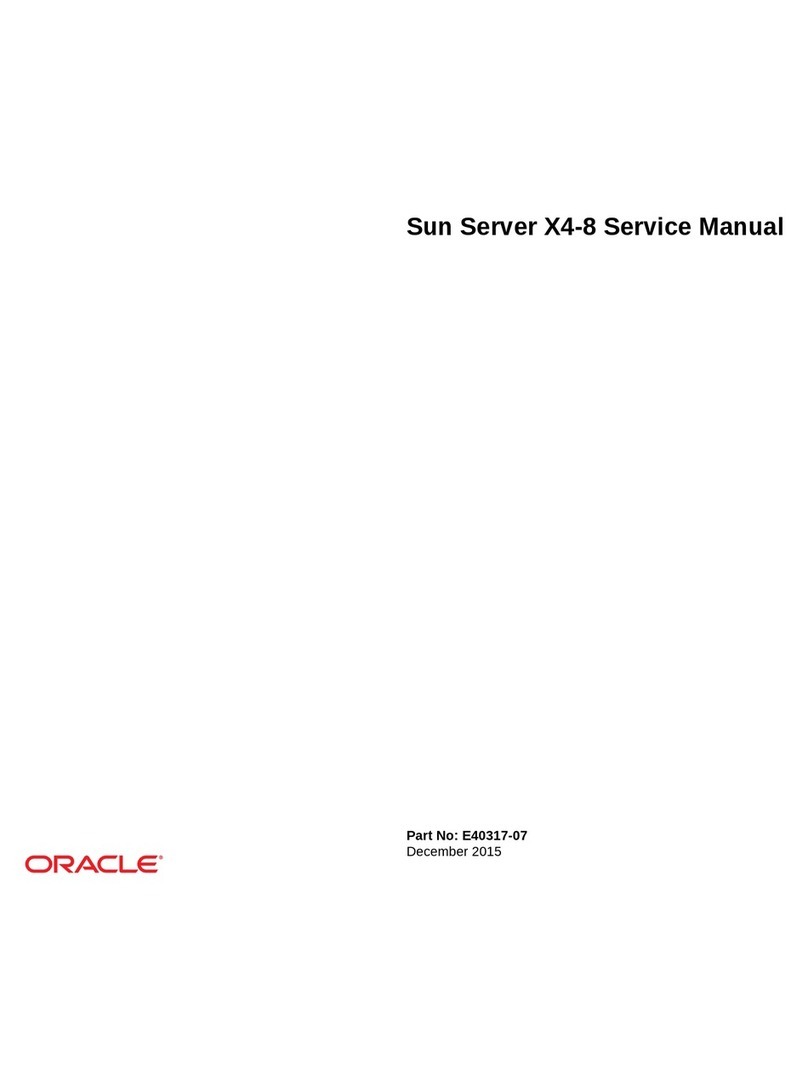
Oracle
Oracle SUN X4-8 Service manual