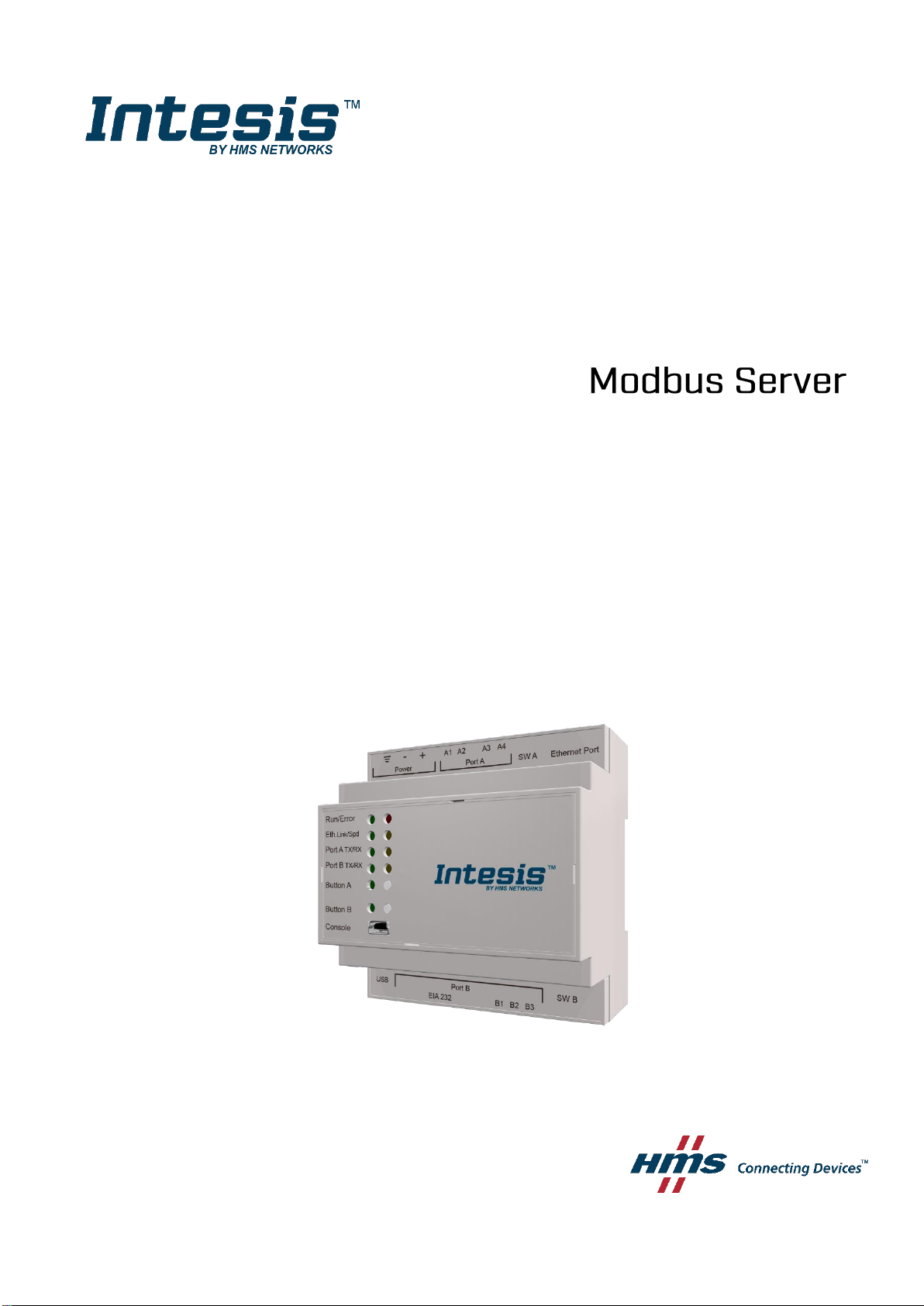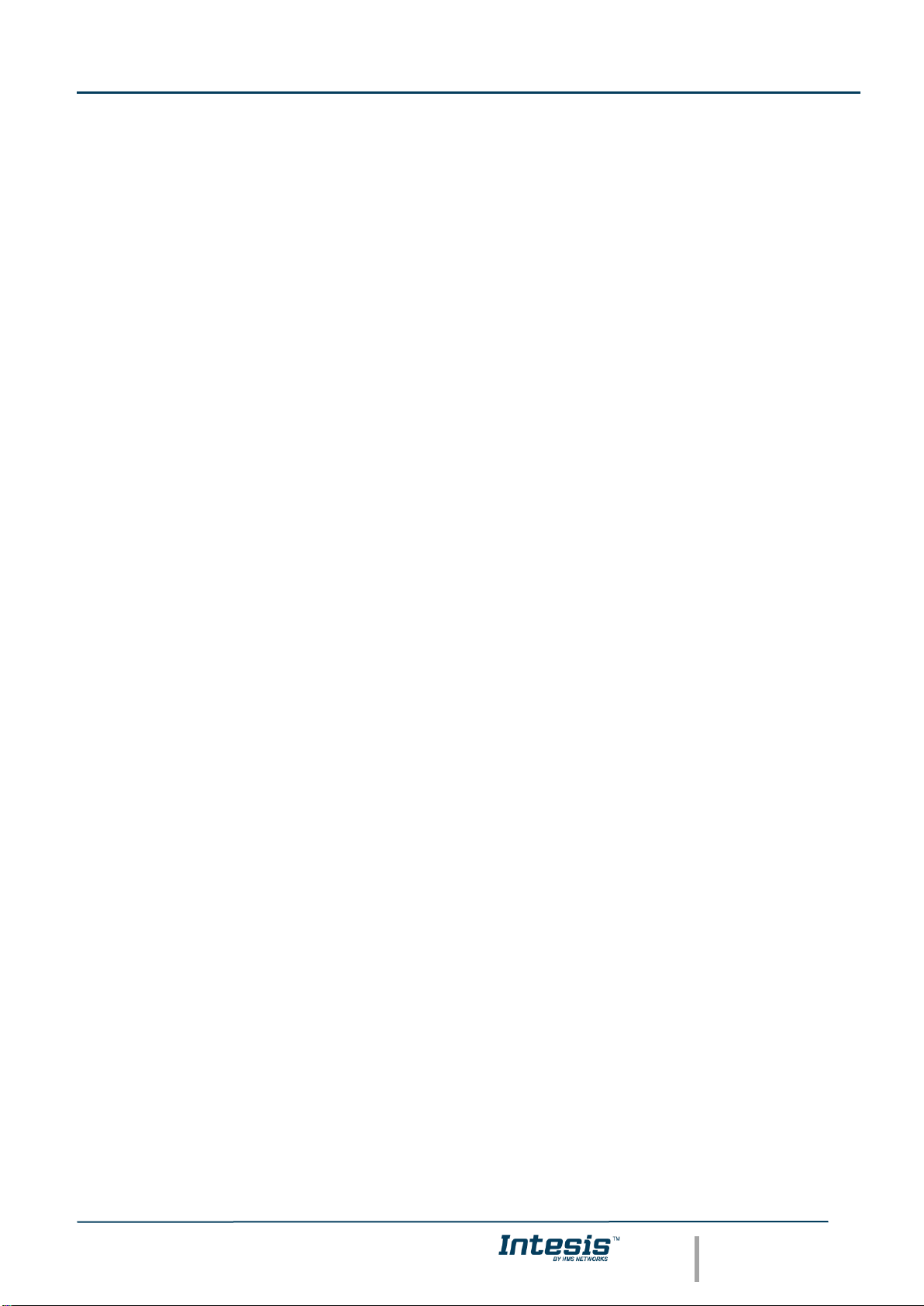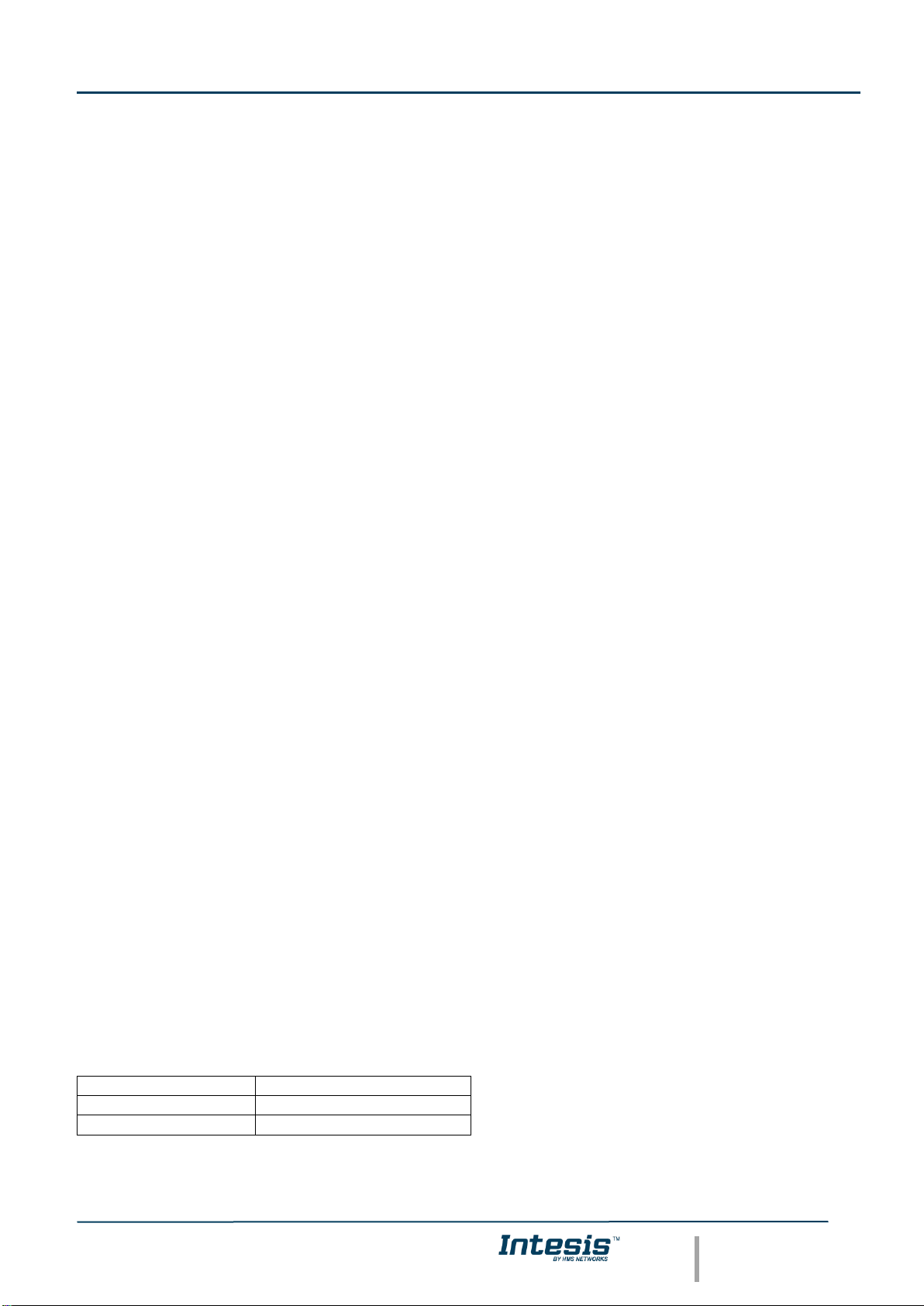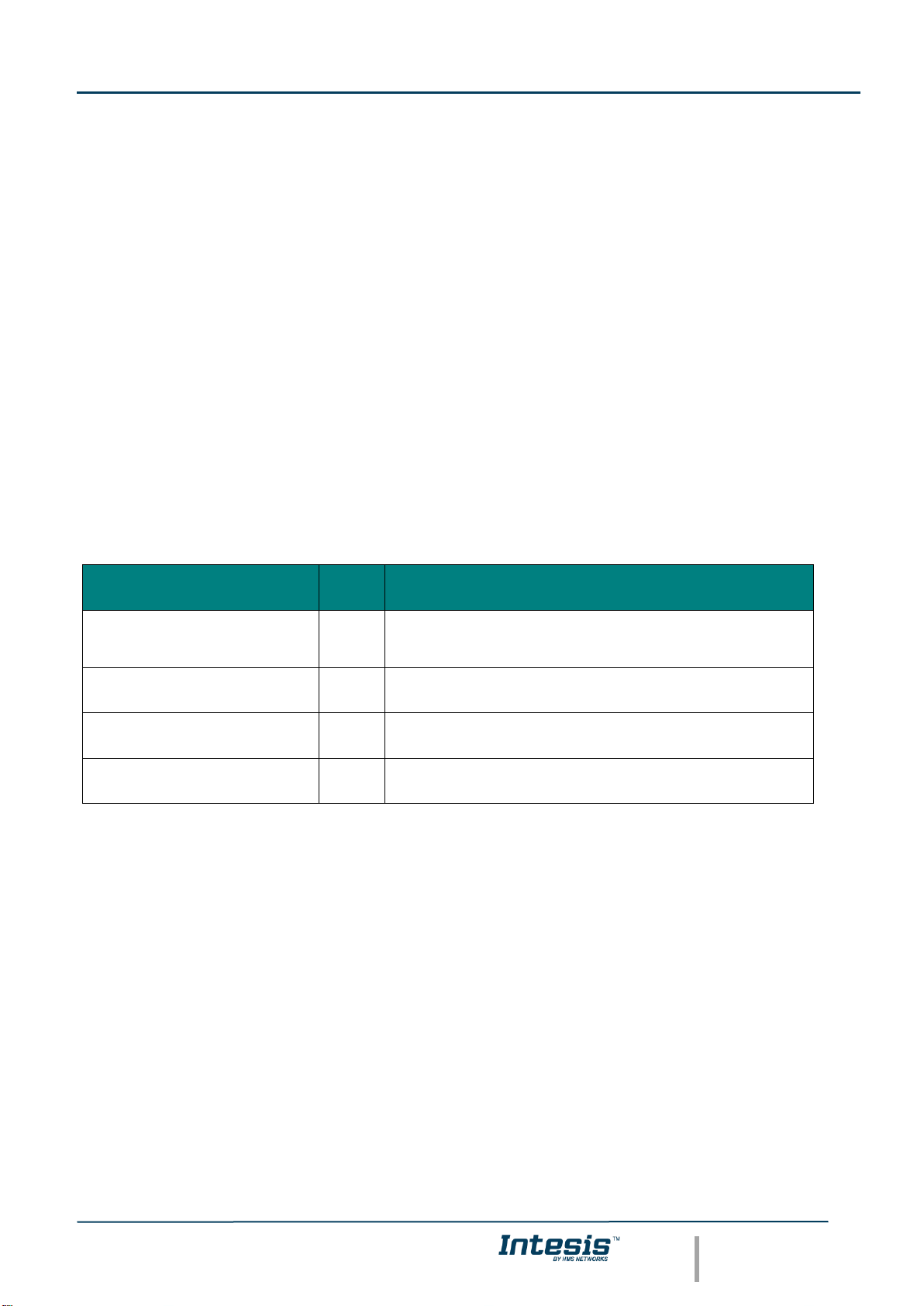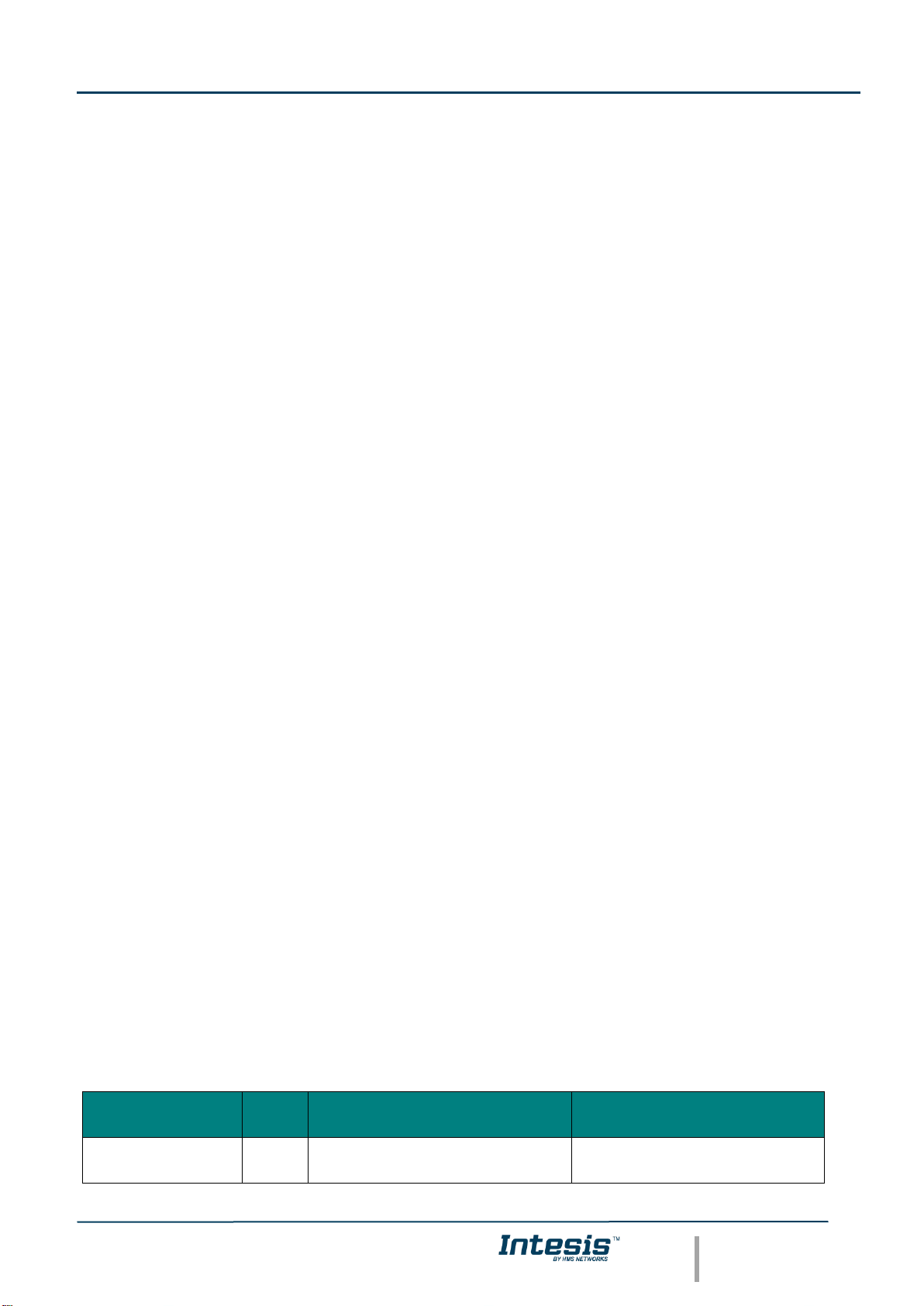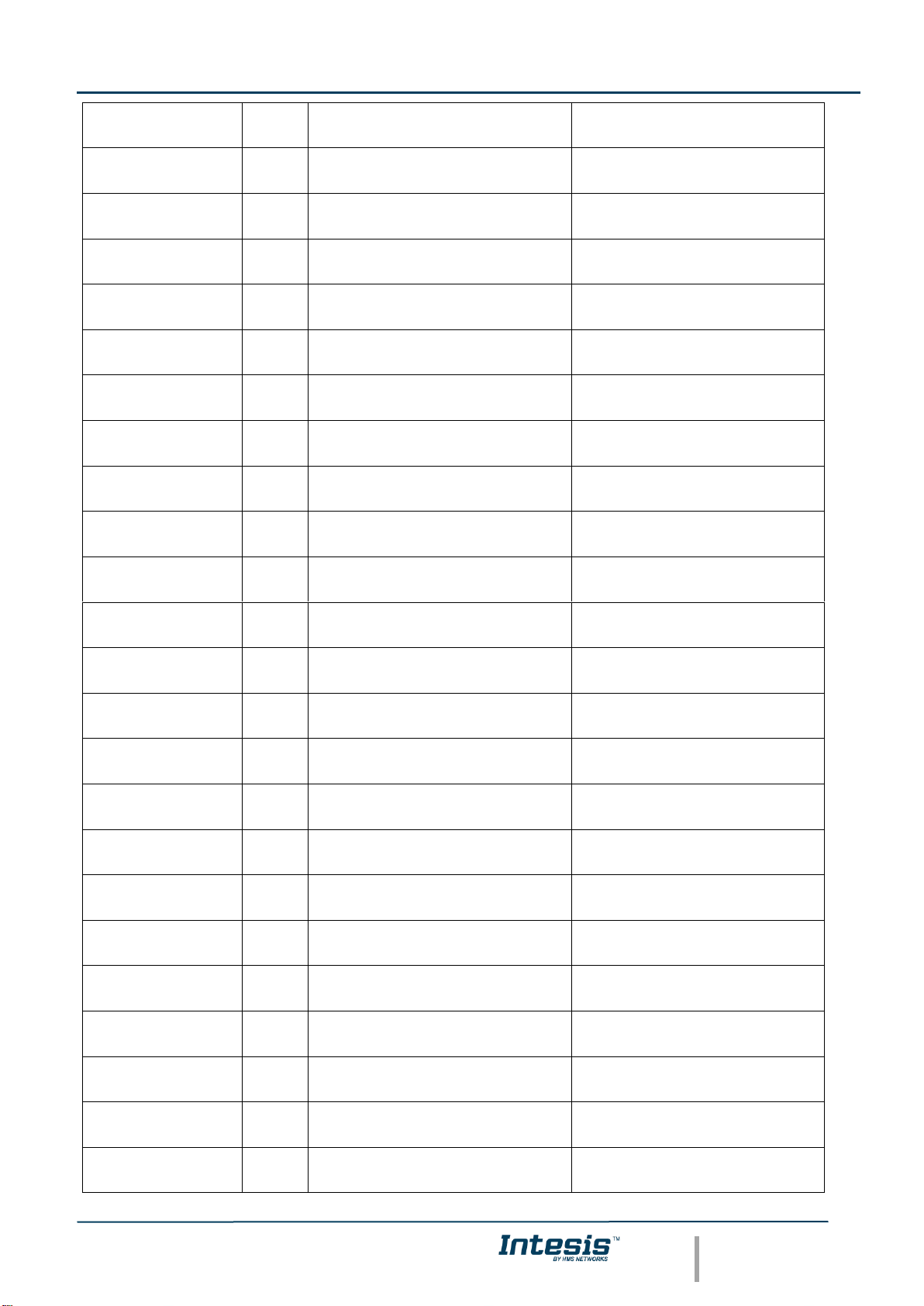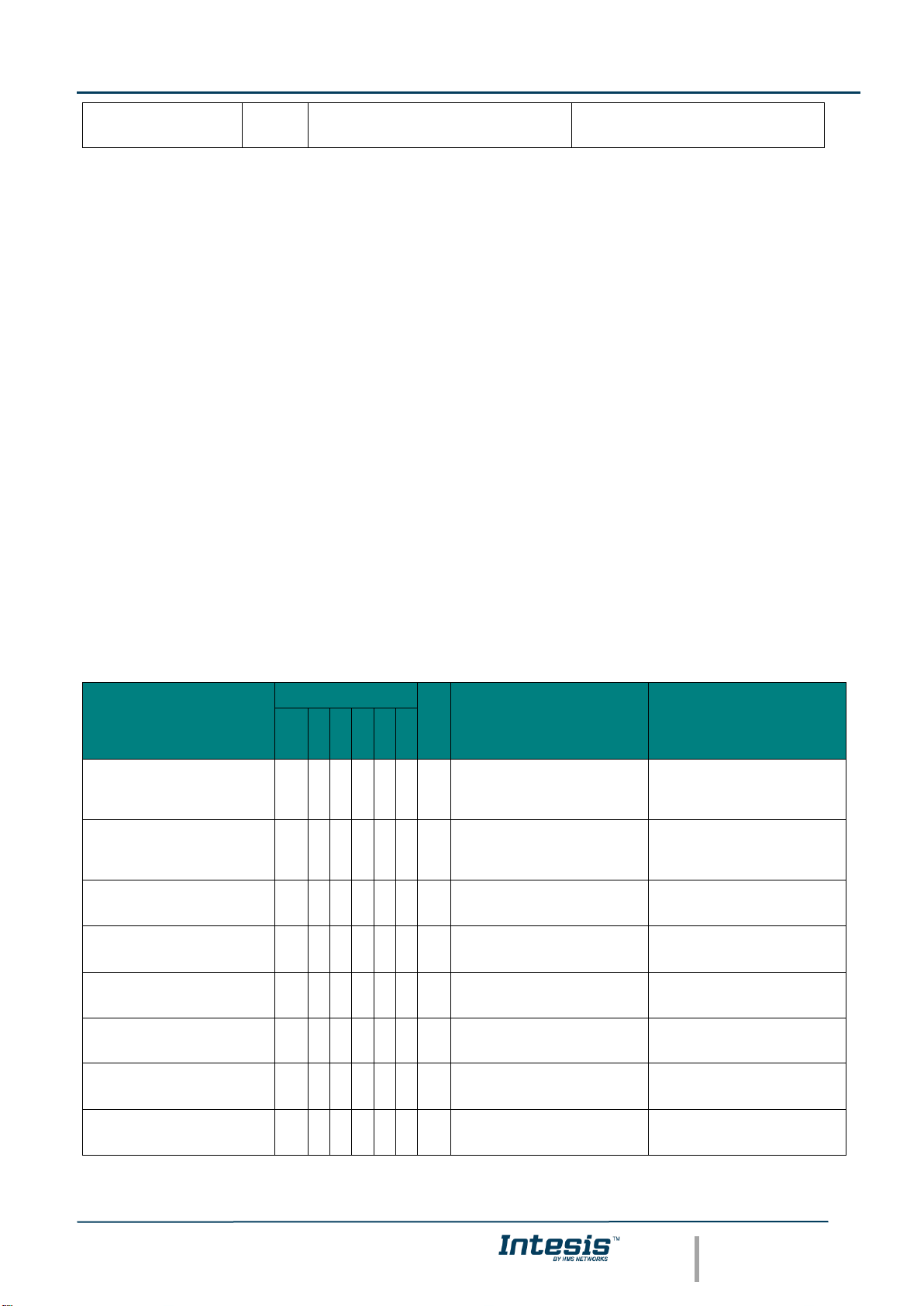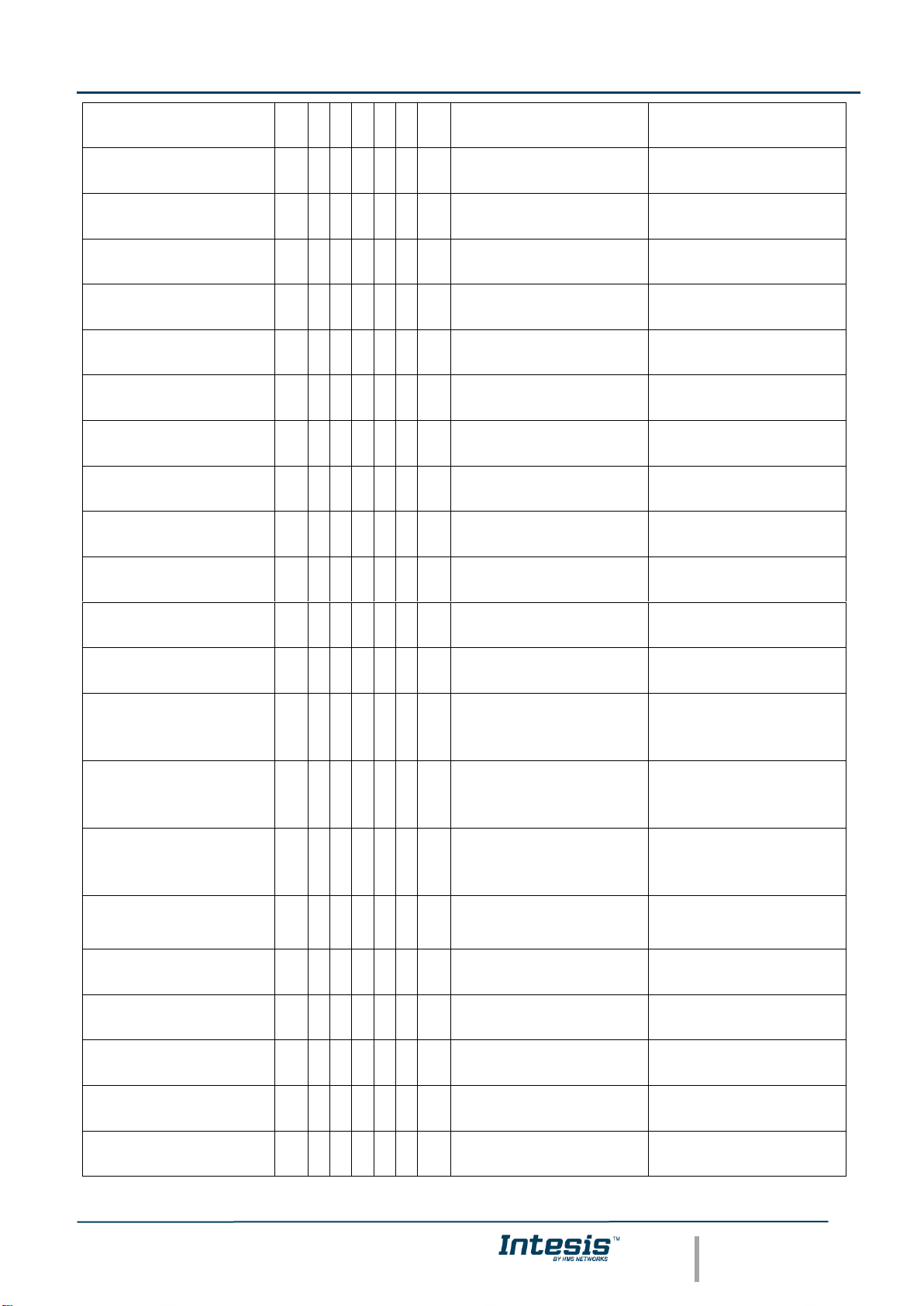INDEX
1Description ............................................................................................................................................................5
Introduction.............................................................................................................................................................5
Functionality............................................................................................................................................................6
Gateway’s capacity.................................................................................................................................................6
2Modbus interface...................................................................................................................................................7
Functions supported...............................................................................................................................................7
Modbus RTU...........................................................................................................................................................7
Modbus TCP...........................................................................................................................................................7
Modbus Address Map.............................................................................................................................................7
2.1.1 Centralized Controller signals................................................................................................................7
2.1.2 City Multi Group signals.........................................................................................................................9
3Connections ........................................................................................................................................................12
Power device........................................................................................................................................................13
Connect to Mitsubishi’s Centralized Controller(s). ...............................................................................................13
Connection to Modbus..........................................................................................................................................13
3.1.1 Modbus TCP........................................................................................................................................13
3.1.2 Modbus RTU........................................................................................................................................13
Connect to PC (Configuration tool).......................................................................................................................13
4Set-up process and troubleshooting ...................................................................................................................14
Pre-requisites........................................................................................................................................................14
Intesis MAPS. Configuration & monitoring tool for Intesis....................................................................................14
4.1.1 Introduction..........................................................................................................................................14
4.1.2 Connection...........................................................................................................................................14
4.1.3 Configuration tab .................................................................................................................................15
4.1.3.1 Mitsubishi Electric Configuration..................................................................................................15
4.1.4 Signals.................................................................................................................................................20
4.1.5 Sending the configuration to Intesis ....................................................................................................20
4.1.6 Diagnostic............................................................................................................................................21
Set-up procedure..................................................................................................................................................23
5Electrical & Mechanical Features........................................................................................................................24
6Dimensions .........................................................................................................................................................25