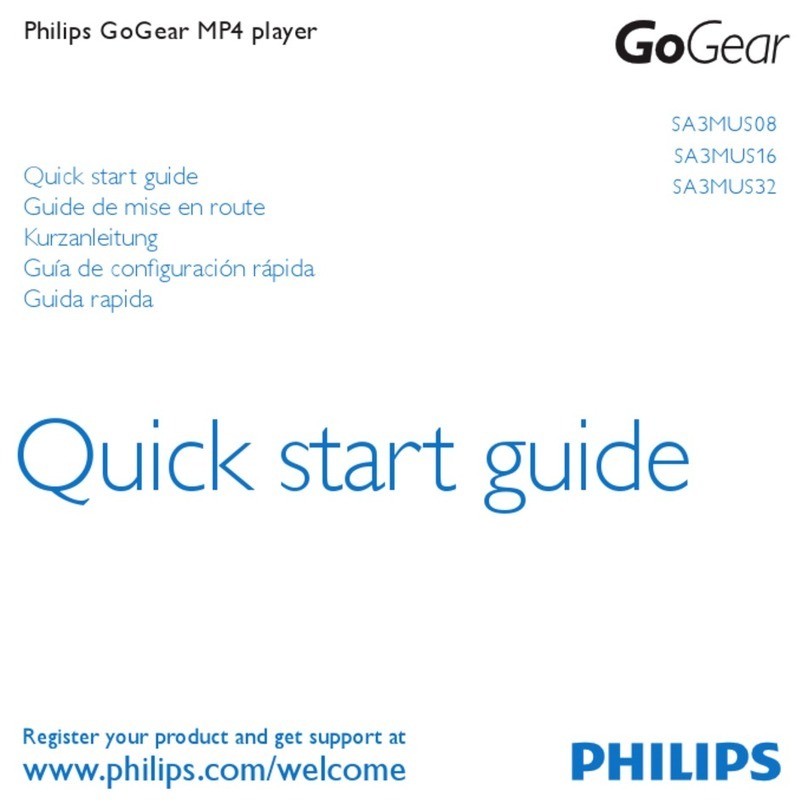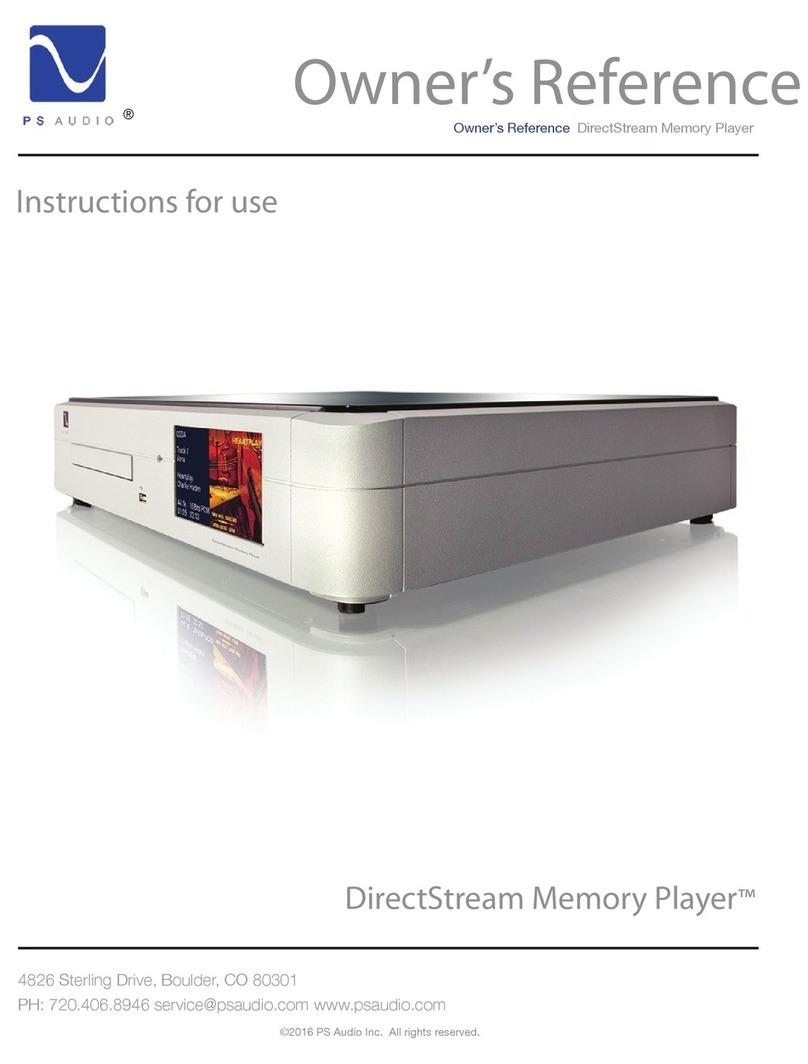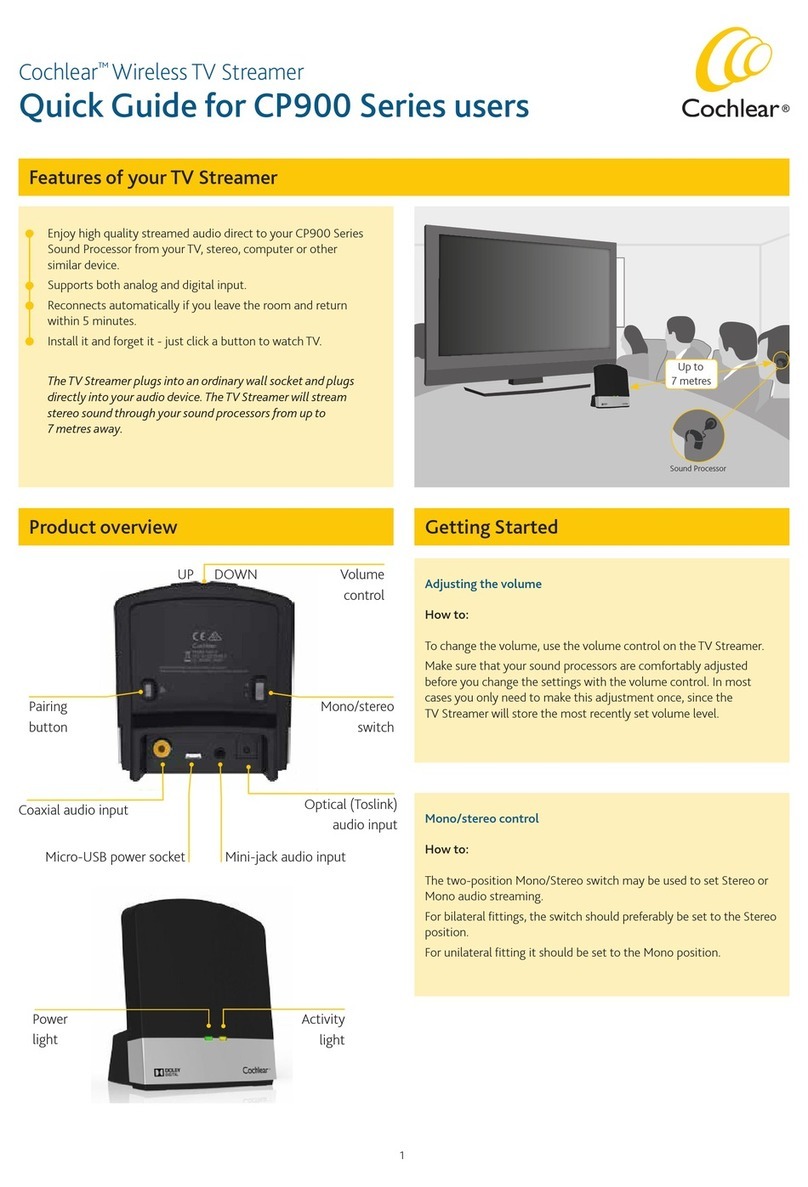Cideko AB03B User manual

fOR
CIDEKO SIMPLE BOX ADVANCED
AB03B

Cideko Simple Box Advanced
User Manual
Thank you for purchasing the Cideko Simple
Box Advanced.
Please read this manual thoroughly before
using the unit.
By following the instructions in this manual,
Cideko Simple Box Advanced will bring you
ultimate video/audio enjoyment with your TV.
Please retain this manual for future reference.
Important Safety Instructions
1. Read and Keep this manual
2. Refer all servicing to qualified service personnel.
3. When service is required
Unplug the device from the wall outlet and refer servicing to
qualified service personnel under the following conditions:
(1)When the power-supply cord or plug is damaged.
(2)If liquid has been spilled, or objects have fallen into the device.
(3)If the device has been exposed to rain or water.
(4)If the device does not operate normally by following the
operating instructions. Adjust controls only by following the
operating instructions as improper adjustments of other
controls may result in damage.
1. Do not use this unit near water or moisture.
2. This product is NOT weatherproof.
3. Clean only with a dry lint-free cloth.
Unplug this product before cleaning.
Do not use any chemicals or cleaners.
4. Do not install or use near any open flame or heat sources, such
as radiators, heat registers, stoves, grills, or other devices that
produce heat.
5. Do not expose to direct sunlight.
6. Unplug this unit during lightning storms or when unused for long
periods of time.
7. Only use attachments/ accessories specified by the
manufacturer.
Safety Information
1
CIDEKO SIMPLE BOX ADVANCED
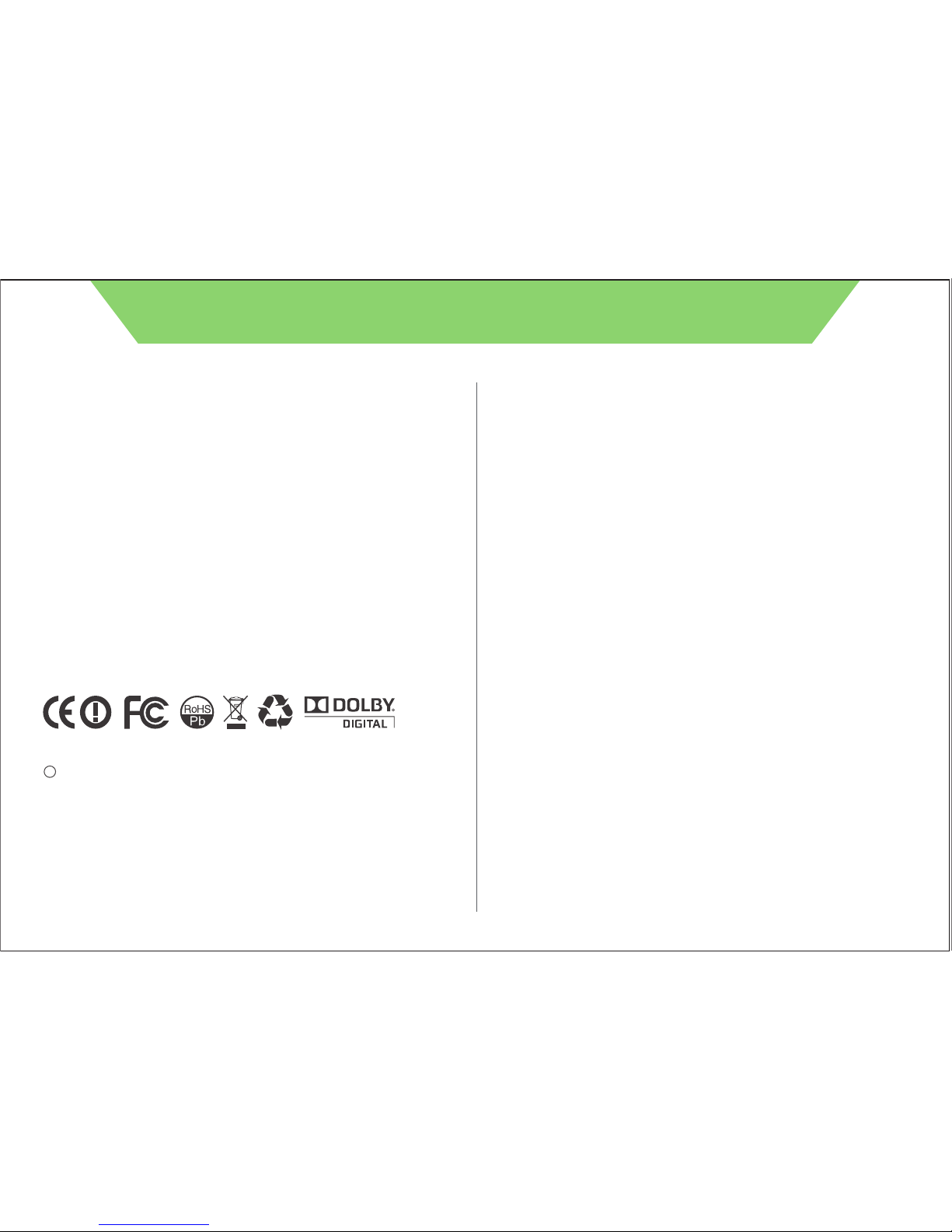
2
Precautions
Care: Occasionally you should dust the unit all over with a
soft cloth. For stubborn stains, use a soft cloth dampened
with a weak solution of mild detergent and water. Dry the unit
immediately afterwards with a clean cloth. Do not use abrasive
cloths, thinners, alcohol, or other chemical solvents, because
they may damage the finish.
*Never touch this unit with wet hands:
Never handle this unit or its power cord while your hands are
wet or damp. If water or any other liquid gets inside this unit,
have it checked by your cideko dealer.
*Power:
Before plugging in the unit for the first time, read the following
section carefully. AC outlet voltages vary from country to
country. Make sure that the voltage in your area meets the
voltage requirements printed on the unit’s rear panel.
(AC input: 100-240V, 50Hz/60Hz, DC output: 12V, 1.5A).
Certification
Warranty
Cideko Simple Box Advanced comes with 2 year limited warranty.
Please contact your dealer for details in case of warranty claims.
The warranty will void in the case that the defect has been caused
by misuse, neglect, improper installation, repair, alteration or accident.
Cideko bears no responsibility for failure or defect caused by any third
party product or components whether authorized or not.
Section Contents
Chapter 1 Product Specification.....................................
1.1 System Key Features...............................................
1.2 System Specification................................................
1.3 Package Contents.....................……………………..
Chapter 2 Remote Controller.........................................
2.1.Air Keyboard AK03...................................................
2.2.IR keyboard AK07.....................................................
Chapter 3 Start Up.........................................................
Chapter 4 Video Player..................................................
Chapter 5 Photo Viewer.................................................
Chapter 6 Music Player..................................................
Chapter 7 Internet Browser............................................
Chapter 8 YouTube function...........................................
Chapter 9 Application.....................................................
9.1.Advanced.................................................................
9.2 Firmware Upgrade...................................................
9.3.DLNA Player............................................................
9.4.OI File Manager.......................................................
9.5.HDMI – Output Modes.............................................
9.6.Skype.......................................................................
9.7.UPNP.......................................................................
Chapter 10 Settings/ Setup............................................
Chapter 11 Troubleshooting...........................................
Table of Contents
3
3
3
3
4
4
6
7
9
10
11
13
15
17
17
17
18
19
20
20
21
22
26
CIDEKO SIMPLE BOX ADVANCED
Manufactured under license from Dolby Laboratories.
Dolby and the double-D symbol are trademarks of Dolby Laboratories.
c 1993-2002 Dolby Laboratories. All rights reserved.

3
1.1 System Key Features
6XSSRUWYLGHRIRUPDWVLQFOXGH+9&0.95HDO9LGHR:0$93
03(*'LY;6RUHQVRQDQG0RWLRQ-3(*
)RULPDJHILOHVLWFDQGHFRGHYDULRXVIRUPDWVDV-3(*%03*,)31*
DQG5$:ZLWKRXWVL]HOLPLWDWLRQ
6XSSRUWDXGLRSURFHVVLQJRQ03:$9:09$$&2**9RUELV3&0
$&5HDO$XGLR
$QGURLGEXLOWLQ
&38*K]
)ODVK*
''50%
6XSSRUWV)ODVK3OD\HU
3URYLGHZHEEURZVHUIXQFWLRQ
6\VWHPVXSSRUWVERWK6'6'+&LQWHUIDFHV
86%+267&RQQHFWLRQ86%PDVVVWRUDJHGHYLFH
+'0,+'0,KLJKGHILQLWLRQSRUW
1HWZRUN5-SRUW*
%XLOWLQ:L)LVROXWLRQ
3DJHXSSDJHGRZQDQGVHDUFKIXQFWLRQVRQILOHOLVWVFUHHQ
:LGJHWIXQFWLRQ
3RXWSXW)XOO+'3[GHFRGHURXWSXW
)XOOEURZVHUVXSSRUWZHEPDLOVWRFNLQIRZHDWKHULQIRDQGVRRQ
9DULRXVXVHIXOZHEOLQN
:LUHOHVV*J\URPRXVHNH\ERDUGVXSSRUW.H\ERDUGZLWK,5IXQFWLRQRQO\
Chapter 1 Product Specification
CIDEKO SIMPLE BOX ADVANCED
1.2 System Specification
,2,QWHUIDFHV
2QH+'0,ERXWSXWFRQQHFWRU
7+5((86%KRVWFRQQHFWRUV
2QHFRPSRVLWHFRQQHFWRU
2QHFRPSRQHQWFRQQHFWRU
5HPRWHFRQWUROUHFHLYHU
9SRZHUDGDSWRUFRQQHFWRU
2QHPHPRU\FDUGVRFNHWIRU6'6'+&
2QH63',)RXWFRQQHFWRU
2QH(WKHUQHW5-FRQQHFWRU
1.3 Package Contents:
&LGHNR6LPSOH%R[$GYDQFHG
5HPRWH&RQWUROOHURSWLRQV
$$%DWWHULHV
3RZHUDGDSWHU
&'IRU8VHU0DQXDO

4
Chapter 2 Remote Control
2.1. Air Keyboard AK03
Compact keyboard with gyro mouse and right/left clicks function.
Previous ; Webpage Zoom out
Play & Pause
Next ; Webpage Zoom in
Reverse
Stop
Fast forward
Volume down
Mute
Volume up
Call out functional bar
Delete
Enable/Disable mouse function
Subtitle
Audio Track
Power on/off
Return to previous activity
Return
OK
Home
Subtitle
OSK
Del
Audio
Track
Return to Home page
Arrow button for up
Arrow button for down
OK /Enter /Confirm
Arrow button for right
Arrow button for left
Note: Plug in Air Keyboard dongle before usage.
When browsing Internet, you can press and hold the mouse left click to
scroll on the web page as if using your finger to slide on a touch screen.
Release the mouse left click to stop scrolling.
CIDEKO SIMPLE BOX ADVANCED
Caps
Tab
—
–
)
0
}
9
8
!
7
6
5
(
4
3
#
2
@
1
&
A
Z
ERTYUIOP
^*
$
]
'
Enter
%
M
L
K
J
H
G
F
D
S
Q
Shift
W
Ctrl
>
<
XCVBN
Esc
,.
+
=
{
[
Alt
Shift
Ctrl
Alt
~
?
/
:
;"
'
\
l
OK
Home Subtitle OSK Del
Audio
Track
ReturnOK
You need to plug the receiver dongle into Simple Box USB ports.
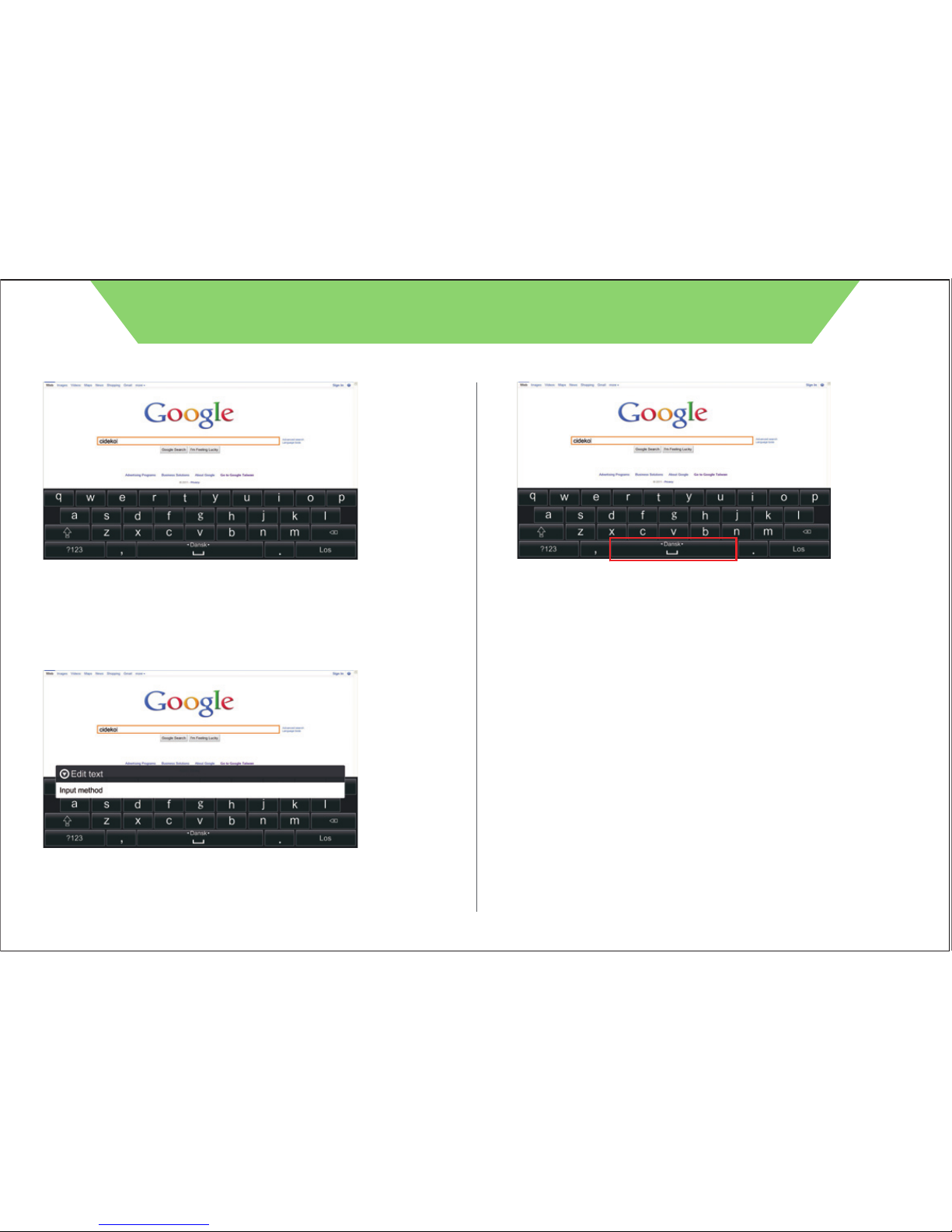
When you need to type characters, press “mouse left click” once in
the text entry area to call virtual keyboard or use Air Keyboard to type
directly. Press “Esc” on Air Keyboard to cancel virtual keyboard.
Press and hold the “mouse left click” in text entry area to select input
method.
Press and hold the “mouse left click” on space bar and drag
Air Keyboard left or right to switch input method selection.
5
CIDEKO SIMPLE BOX ADVANCED

6
Remote controller buttons are defined as below picture.
These keys are quick access keys for the box via IR solution.You need to
aim AK07 with IR receiver.
2.2. IR Keyboard, AK07 / IR function
When you need to type characters, press “Enter” on IR Keyboard in the
text entry area to call virtual keyboard. Press “Return” on IR Keyboard to
cancel virtual keyboard.
CIDEKO SIMPLE BOX ADVANCED
Caps
Tab
—
–
)
0
}
9
8
!
7
6
5
(
4
3
#
2
@
1
&
A
Z
ERTYUIOP
^*
$
]
'
Enter
%
M
L
K
J
H
G
F
D
S
Q
Shift
W
Ctrl
>
<
XCVBN
Esc
,.
+
=
{
[
Alt
Shift
Ctrl
Alt
~
?
/
:
;"
'
\
l
OK
Home Subtitle OSK Del
Audio
Track
ReturnOK
Previous ; Webpage Zoom out
Play & Pause
Next ; Webpage Zoom in
Reverse
Stop
Fast forward
Volume down
Mute
Volume up
Call out functional bar
Delete
No function with this version
Subtitle
Audio Track
Power on/off
Return to previous activity
Return
OK
Home
Subtitle
OSK
Del
Audio
Track
Return to Home page
Arrow button for up
Arrow button for down
OK /Enter /Confirm
Arrow button for right
Arrow button for left
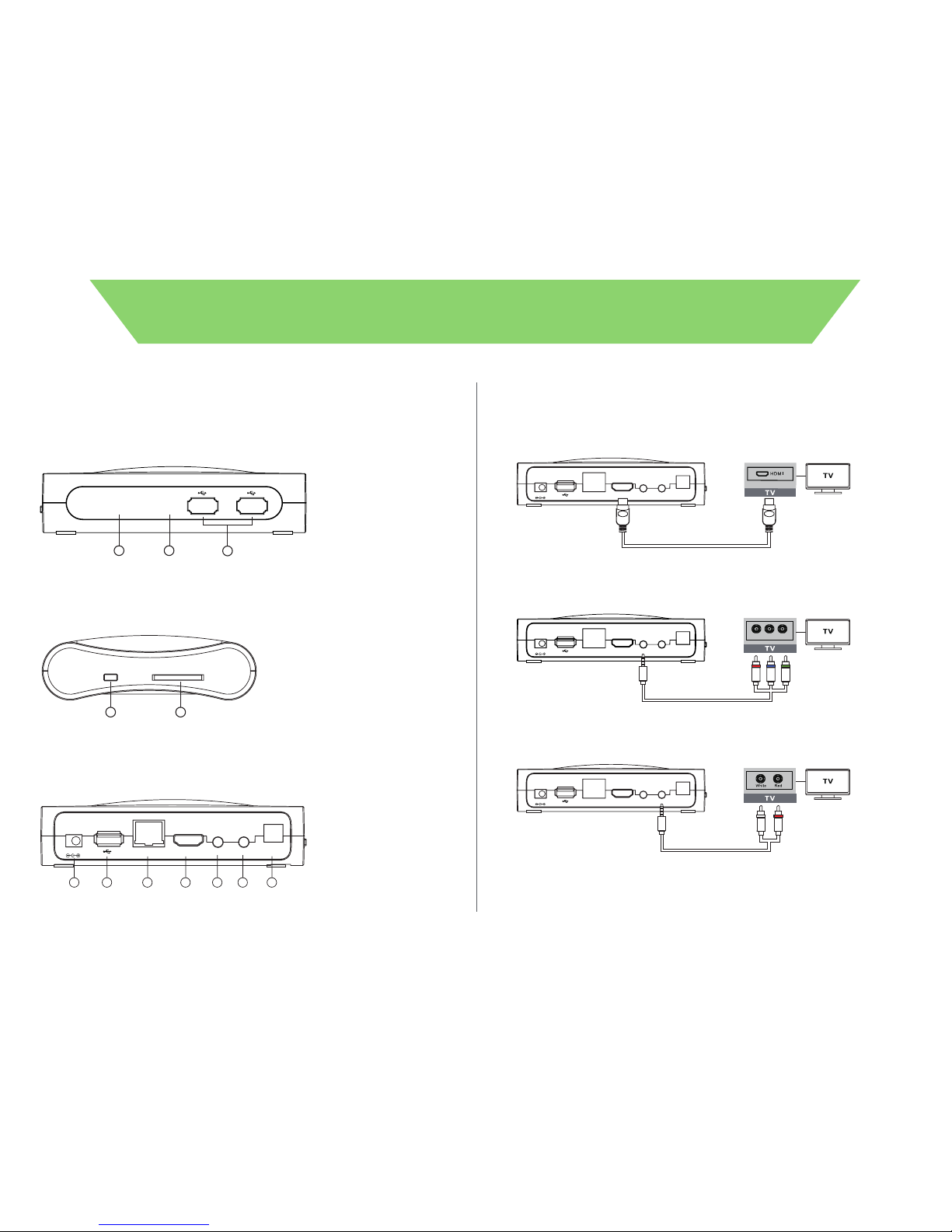
3.1 Connections
1. Front Side
Chapter 3 Start Up
2. Left Side
3. Back Side
7
1. IR Receiver
2. Power Indicator
3. USB port x 2
3
1 2
2
SD/SDHCK9
1
1. K9: Please refer to the
last page, trouble
shooting
2. SD / SDHC card reader
1 2 3 4 5 6 7
LAN HDMI AudioYPbPr
Optical
12V-1.5A
1. Power Jack
2. USB port
3. RJ 45
LAN HDMI AudioYPbPr
Optical
12V-1.5A
LAN HDMI
12V-1.5A AudioYPbPr
Optical
GreenBlueRed
LAN HDMI AudioYPbPr
Optical
12V-1.5A
CIDEKO SIMPLE BOX ADVANCED
4. HDMI out (HDMI cable required)
5. Composite (Y.Pb.Pr.) out (convertor required)
6. Audio out (convertor required)
7. Optical digital audio output
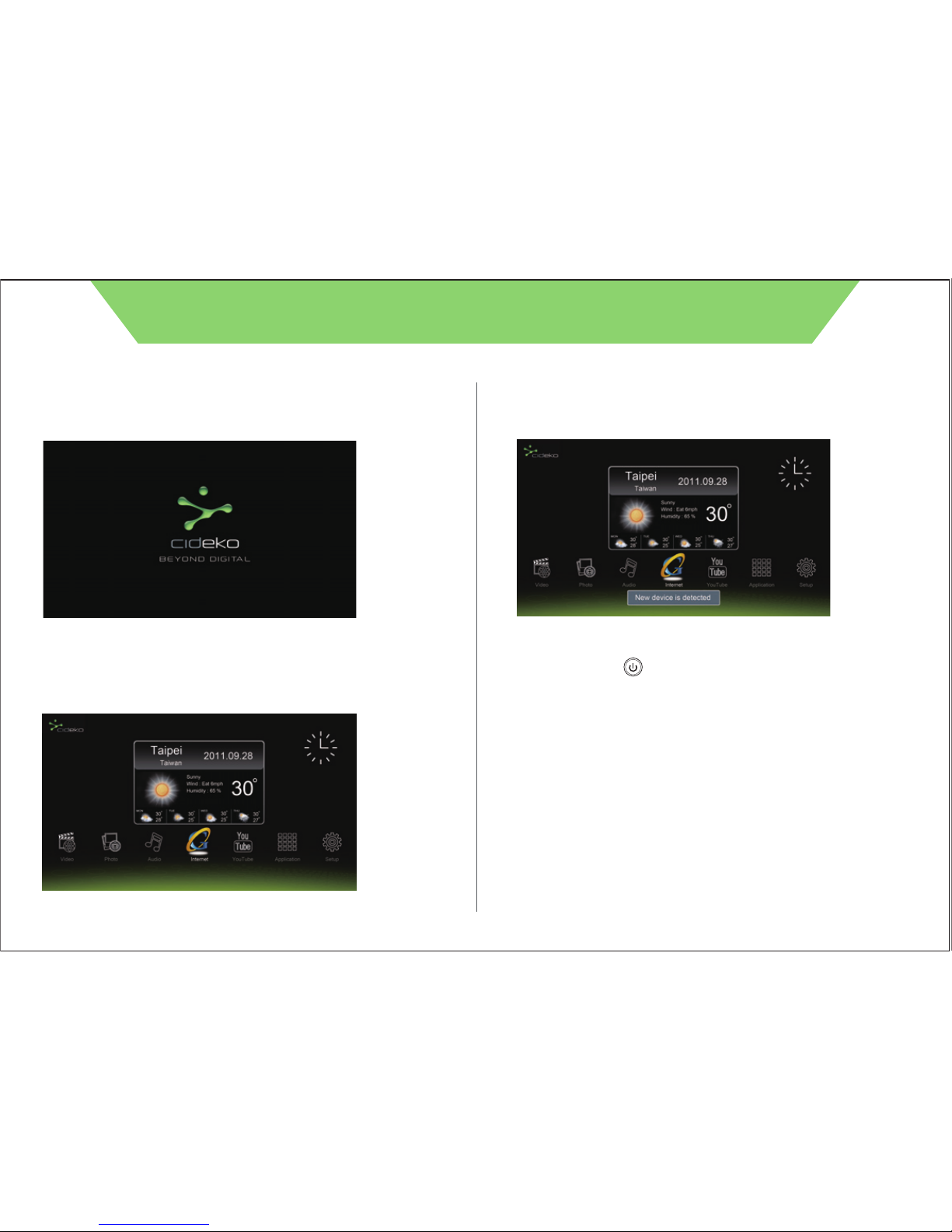
8
3.2 After turning on the device, you will see the cideko logo.
3.3 Later, you will see this Main Menu. It takes about 50 seconds to
boot up successfully.
3.4 Insert pen drive or memory card, then it will show “New
device is detected”.
3.5 User can press button on remote controller to shut
down power of Cideko Simple Box Advanced anytime, and
press again to power up.
CIDEKO SIMPLE BOX ADVANCED

4.1 Press remote controller button to return to main
menu and select “Video” icon.
4.2 Please select video source which you would like to play.
4.3 For example, files will be presented by folder list.
Press “ ” and highlight the folder.
Chapter 4 Video Player
CIDEKO SIMPLE BOX ADVANCED
9
4.4 Press “ ” to go into the folder and select
the movie desired.
OK
/
Home
Video
usb sda
sata
sdcard
/mnt
Video
/mnt/usb sda/sda1
Movies
Cideko
Music Video
Sam`s Birthday
Funny
Patry
Cute Cat
Video
/mnt/usb sda/sda1
Movies
mcg720-hubris-sample.mkv
功夫熊貓2.avi
貓頭鷹守護神.avi
AB03b_展示影片.mkv
AF06_Original.avi
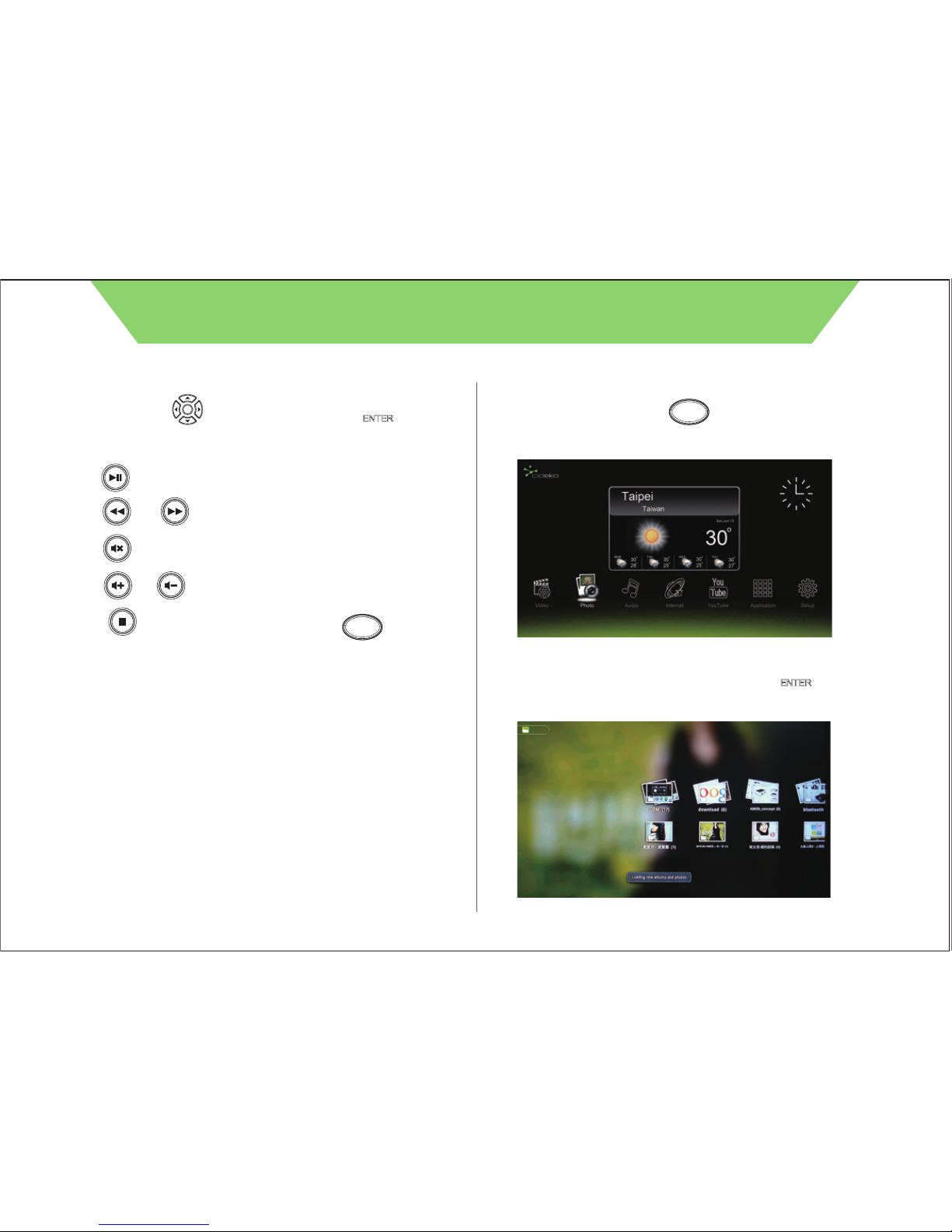
10
4.5 Use direction keys to select video and press “ ”
button to start playing the video. Or you can also move the remote
controller (AK03) and click mouse left click to start playing.
4.6 Press to pause the playing.
4.7 Press or to fast forward or rewind.
4.8 Press to mute.
4.9 Press or to turn the volume up or down.
4.10 Press to stop the video playing and press
to go back to main menu.
5.2 Files will be presented by folder list. Press “ ” to
go into the folder.
5.1 Press remote controller button to return to main
menu and select “Photo” icon.
Chapter 5 Photo Viewer
CIDEKO SIMPLE BOX ADVANCED
Home
Home
OK
Gallery
/ OK
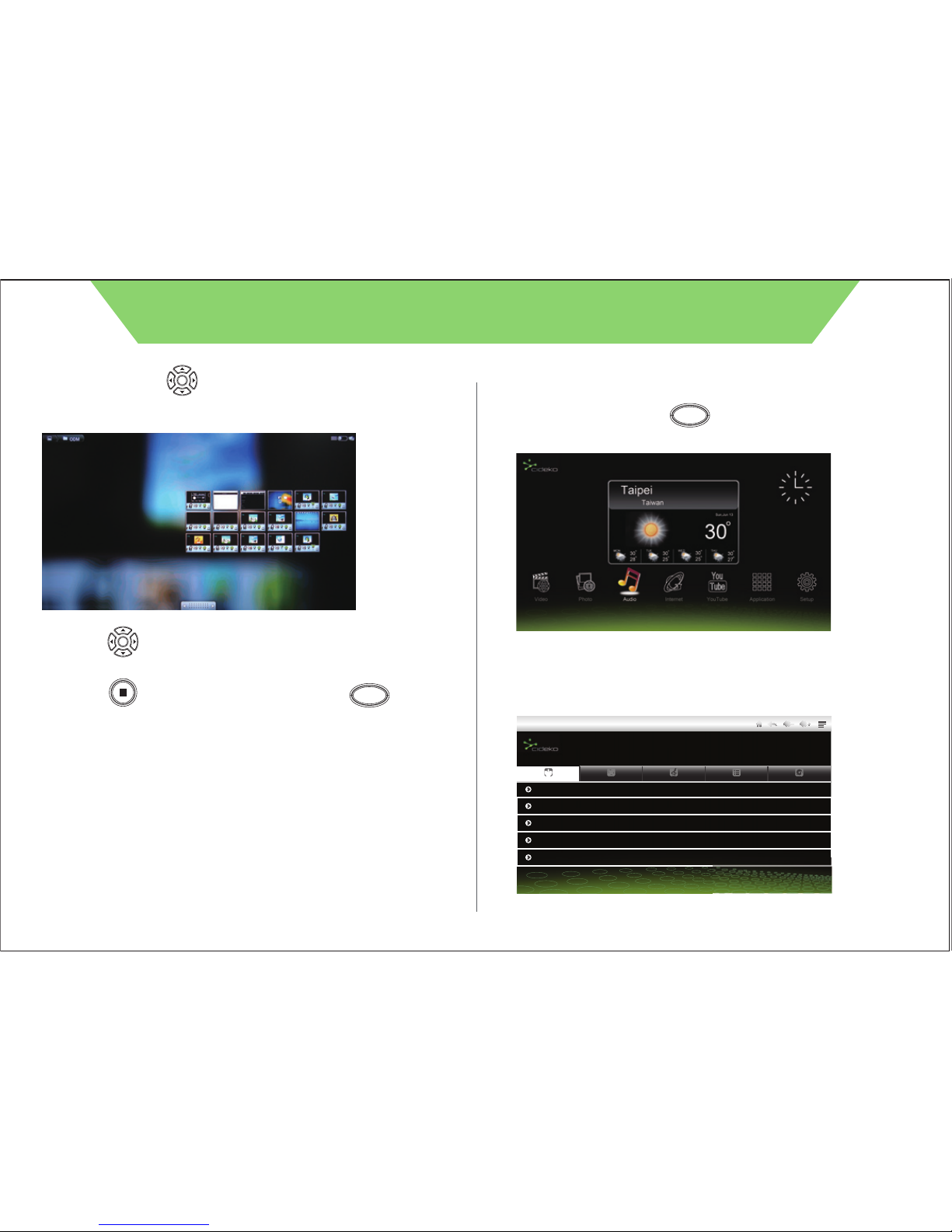
5.3 Use direction keys to select photo and press “ ENTER ” button to
start playing the photo. Or you can also move the remote controller
(AK03) and click mouse left click to start playing.
11
CIDEKO SIMPLE BOX ADVANCED
OK
5.5 Press button to move to the next photo or go back to
previous photo.
5.6 Press to stop viewing photo and press to go
back to main menu.
OK
Home
6.1 Press remote controller button to return to main menu
and select “Audio” icon.
6.2 Please select audio source which you would like to play.
Chapter 6 Music Player
Home
AUDIO
Artists Albums Songs Playlists Now Playing
Unknown artist
Lady GaGa - The Fame Monster
Owl City
Linkin Park - Pretend To Be
Maroon 5 -Hands All Over
3 songs
1 akbum
1 akbum3
1 akbum
1 akbum
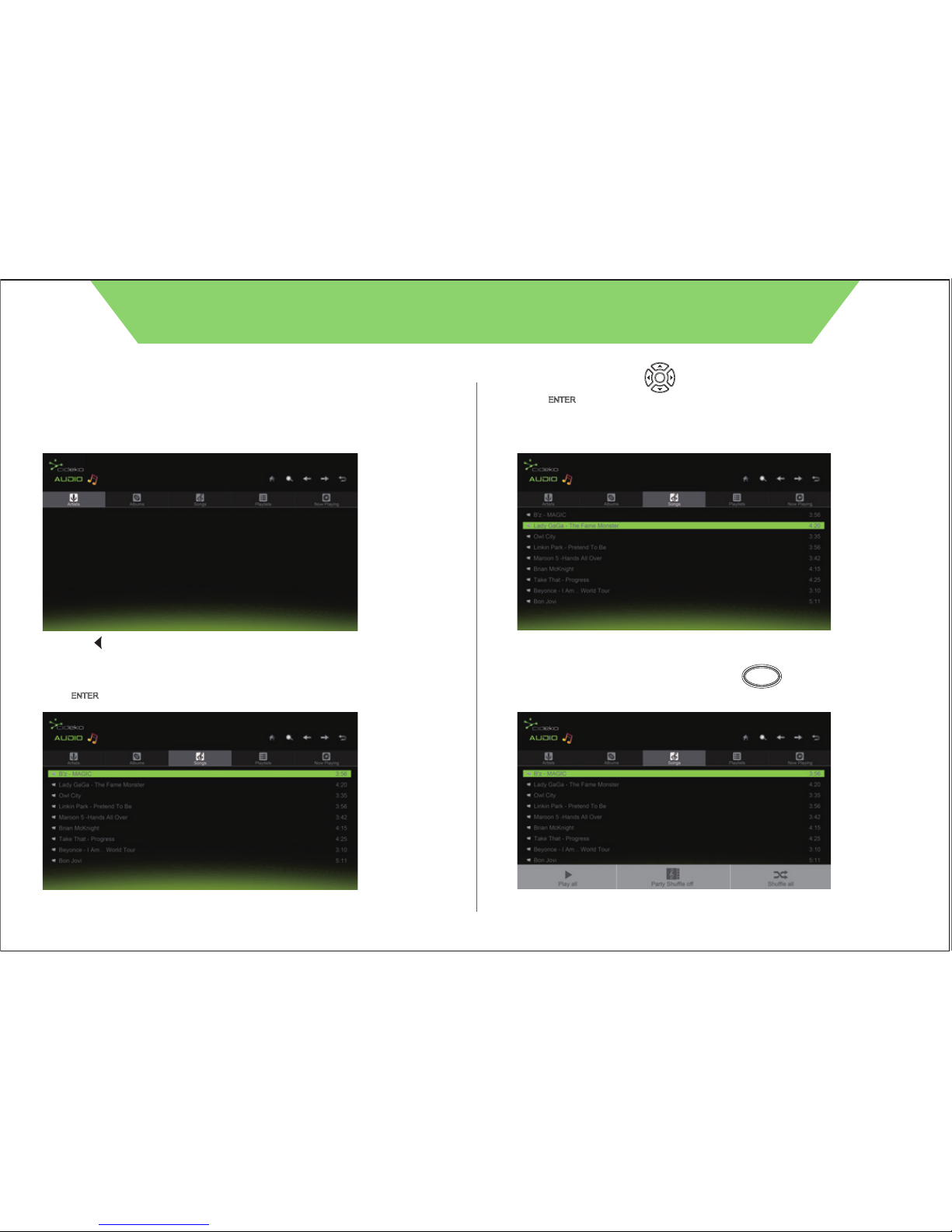
12
6.3 There are 5 functions that you can select. They are “Artists”,
“Albums”, “Songs”, “Playlists”, and “Now Playing’. The “Songs”
function shows the files by folder. And the “Playlists” function
can show the files you listened recently.
Press “ ” and highlight the folder.
6.4 Select one function, for example, “Songs” folder and press
“ ” to start the next step.
OK
/
CIDEKO SIMPLE BOX ADVANCED
6.5 Use direction keys to select song and press
“ ” button to start playing the music.
You can also move the remote controller (AK03)
and click mouse left click to start playing.
OK
/
6.6 When in audio playing screen, press to call out
function bar, to select “Play all”, “Library” or “Shuffle all”.
OK
OSK

13
CIDEKO SIMPLE BOX ADVANCED
6.7 Press to mute.
6.8 Press or to turn the volume up and down.
6.9 Press to go back to main menu.
Home 7.1 Press remote controller button to return to main menu
and select “Internet” icon.
7.2 If internet is available, the browser will connect to homepage,
default is Google Search.
Chapter 7. Internet Browser
To use the Internet connection function, your Ethernet cable or Simple
Box WiFi must be connected to an AP Router first.
Home
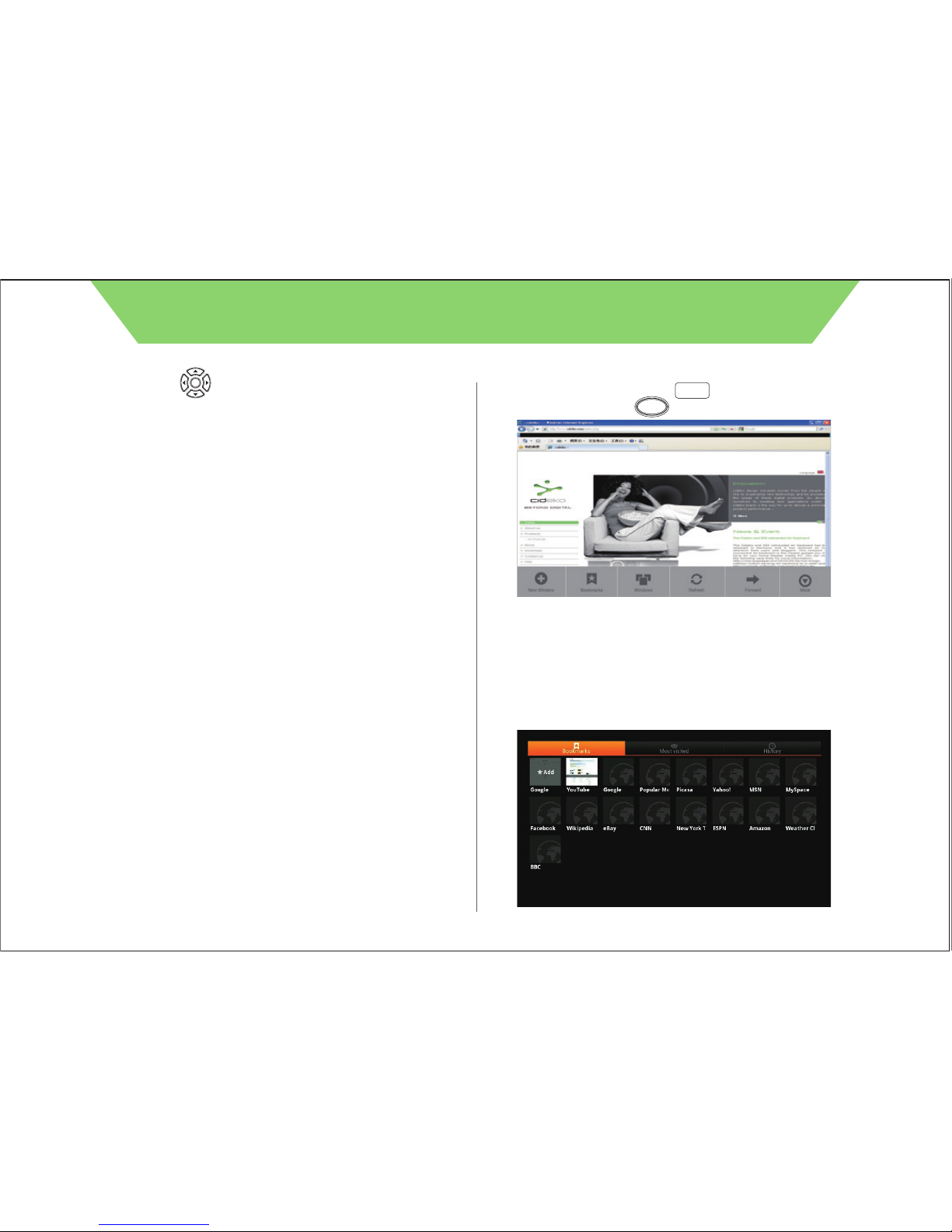
14
7.2a Use direction keys to select “searching bar” and
press “ ENTER ” button to call virtual keyboard.
Or you can also move the cursor (AK03) to “searching bar”
and press mouse left click to call virtual keyboard.
7.2b Press “ ESC ” button to quit the virtual keyboard.
/ OK
CIDEKO SIMPLE BOX ADVANCED
OK
7.4 Select “Bookmarks” to call the bookmarks. User can also
select “Most visited” to show the bookmarks that you
usually visit or “History” to show the bookmarks that you
visited recently.
7.3 Press remote controller “ ” button to return to search
menu and press “ ” to call tool bar.
There are few sections, “Bookmark”, “Refresh”, “Forward”, “Add
bookmark”, “Find on page”, and “More”.
OSK
Return
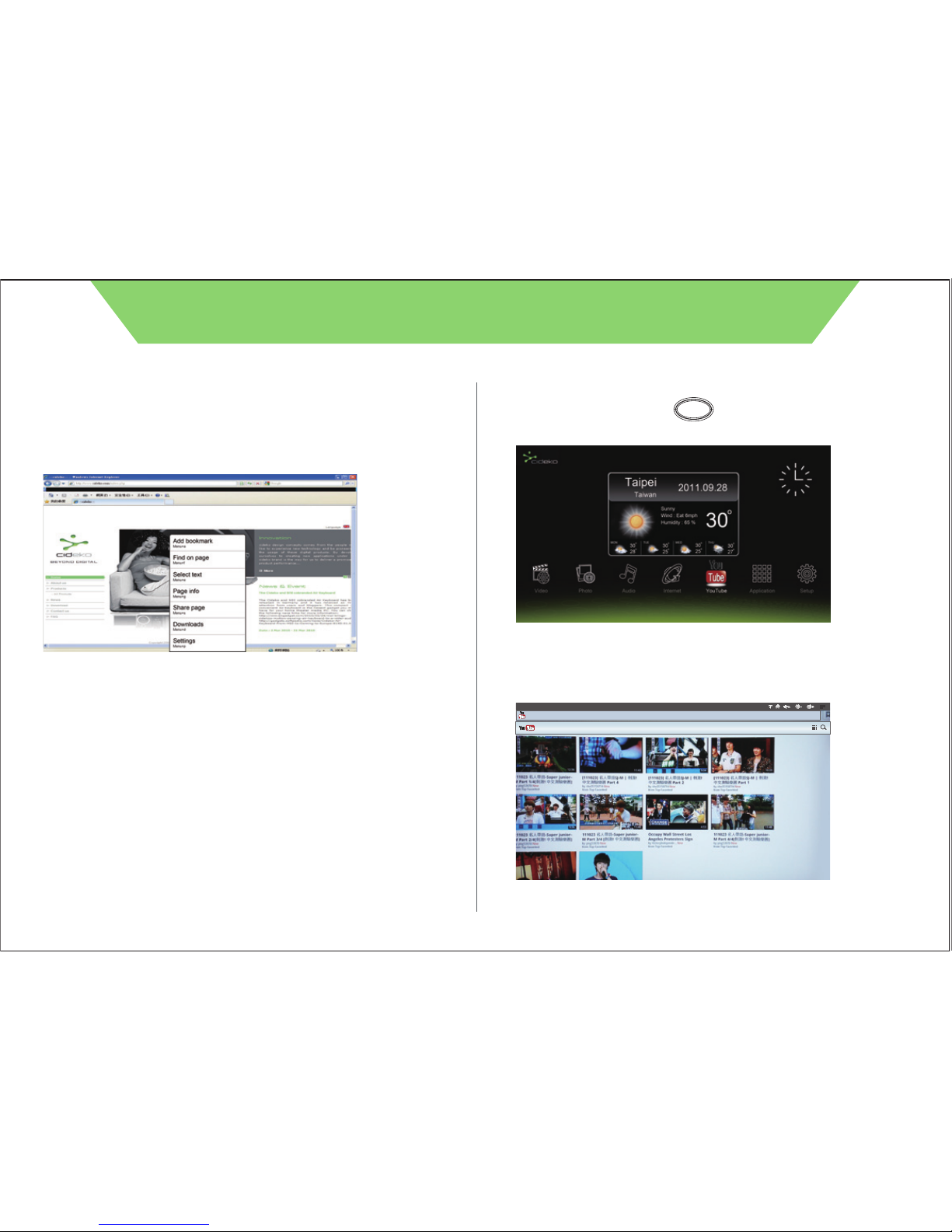
15
7.5 Select “New Window” to open new browser page..
7.6 Select “Add Bookmarks” to add the websites most viewed.
7.7 Select “Windows” to see all browser pages you opened.
7.8 Select “Refresh” to refresh current page.
7.9 Select “Forward” to next page.
7.10 Select “More” to select more functions.
CIDEKO SIMPLE BOX ADVANCED
Chapter 8 YouTube function
8.1. Press remote controller button to return to main menu
and select “YouTube” icon.
8.2. Picture shows as below. You can choose videos to watch.
Home
http://m.youtube.com/index?desktop_uri=%2F&gl=TW#/home

16
8.3 Press top right corner “ ” , and you will see following picture.
8.4 Press top right corner “ ”, and you can search videos on
Youtube.
CIDEKO SIMPLE BOX ADVANCED
8.5 Please press your keyboard directly, and then you can go to whatever
website you would like to visit.
http://m.youtube.com/#/home

17
Chapter 9 Applications
9.1. Applications
CIDEKO SIMPLE BOX ADVANCED
APPLICATION
Browser DLNA Player Facebook FW Update
Output Modes Settings Skype(BETA) Video Player
Gallery Music OI File Manager
UPnP
HDMI
9.2 Firmware Upgrade
9.2.a. Select “Firmware” under Application to update.
APPLICATION
Browser DLNA Player Facebook FW Update
Output Modes Settings Skype(BETA) Video Player
Gallery Music OI File Manager
UPnP
HDMI
9.2.b. Select “update method” to choose Firmware.
9.2.c. Select “Upgrade” to start updating Firmware.
Select update method.
W Update(V1.0_05202011)
9.2.d. Select “Next” to continue firmware update.
Make sure that your device has at least 30% battery power or the AC adapter is plugged in. Tap Next. The device will reboot and
perform the update now. To perform the update later, tap Exit. Refer to the User Guide for instrucctions to manually start the
update later.
Next Exit
W Update(V1.0_05202011)

18
9.2.e. It will show Power off and continue to update.
9.2.f. It will start proceeding and reboot the box.
9.3. DLNA Player
9.3.a. Select Network and press reload.
CIDEKO SIMPLE BOX ADVANCED
APPLICATION
Browser DLNA Player Facebook FW Update
Output Modes Settings Skype(BETA) Video Player
Gallery Music OI File Manager
UPnP
HDMI
Power off
Shutting down...
APPLICATION
Browser DLNA Player Facebook FW Update
Output Modes Settings Skype(BETA) Video Player
Gallery Music OI File Manager
UPnP
HDMI
Note : Before you execute the “firmware upgrade” function, you must
put the firmware you want to upgrade into the USB drive. Then the USB
drive into the Simple Box USB port.
ContentNetwork
NO device selected

19
9.3.b. Select the server which you would like to connect.
9.4. OI File Manager
9.4.a. Please select the upload method to install APKs
CIDEKO SIMPLE BOX ADVANCED
ContentNetwork
NO device selected
JT213: MANDY-YANG:
JT223-2: ie218:
RD-NB: RD:
APPLICATION
Browser DLNA Player Facebook FW Update
Output Modes Settings Skype(BETA) Video Player
Gallery Music OI File Manager
UPnP
HDMI
OI File Manager
mnt
file01
file02
file03
secure
usb1
usb2
usb3
SD
Note : Before you execute the “OI File Manager” function, you must
put the APKs you want to installation into the USB drive or SD card.
Then the USB drive or SD card into the Simple Box USB port or SD
card reader.
This manual suits for next models
2
Table of contents
Popular Media Player manuals by other brands

Telefunken
Telefunken TF-DVBT230 instruction manual
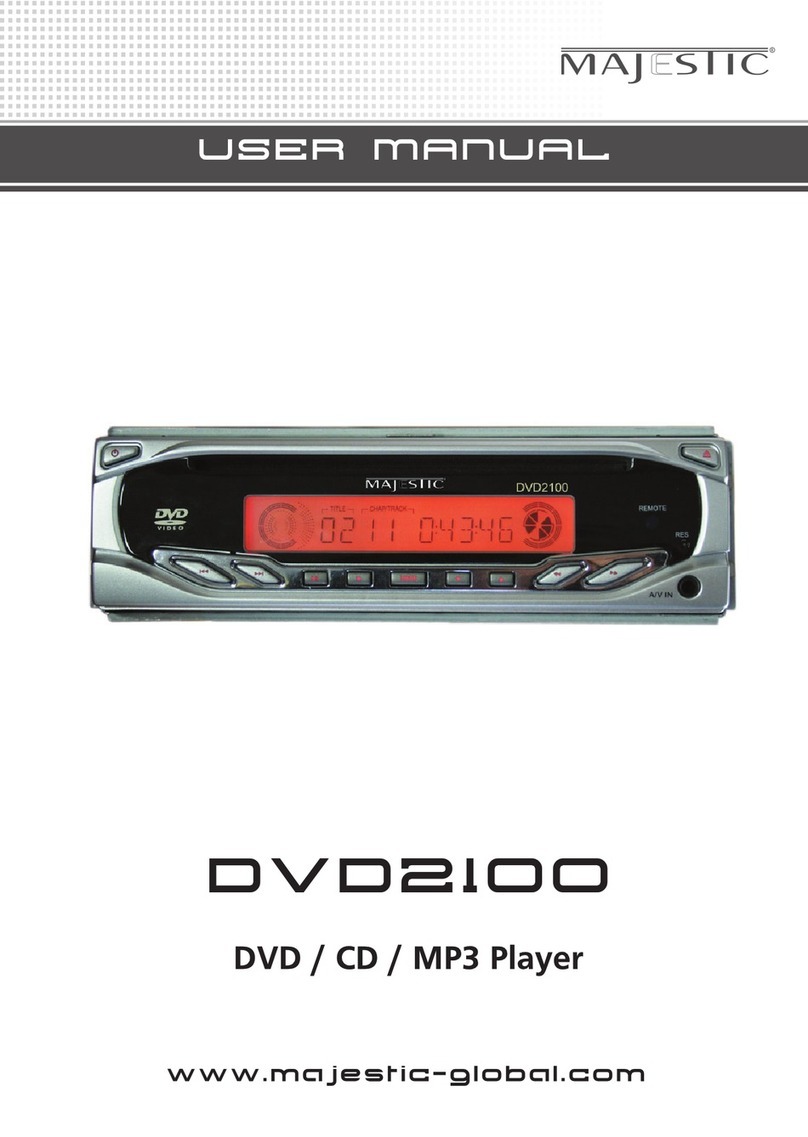
Majestic
Majestic DVD2100 user manual

Western Digital
Western Digital WDBMBA0000NBK Product specifications

Denon
Denon DNP-2000NE owner's manual
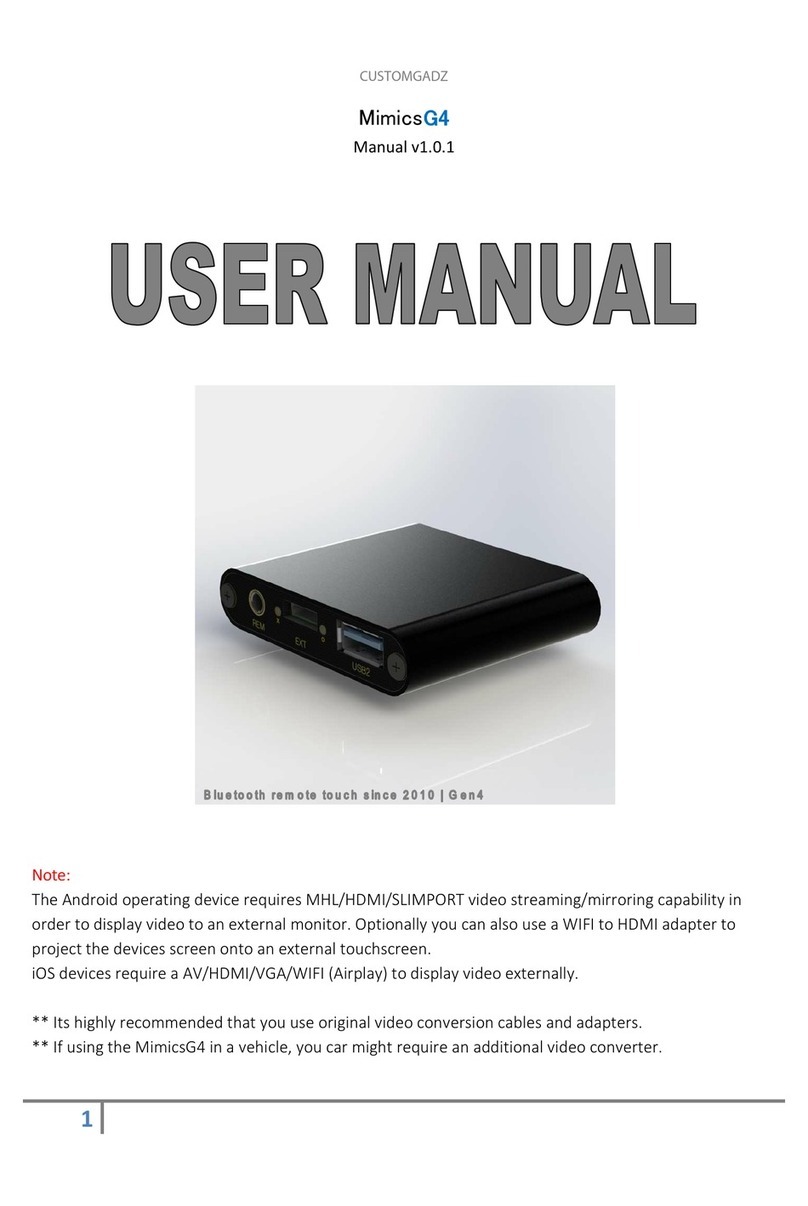
CUSTOMGADZ
CUSTOMGADZ mimicsG4 user manual

Alcorn Mcbride
Alcorn Mcbride AM4-BH Hardware and software reference manual