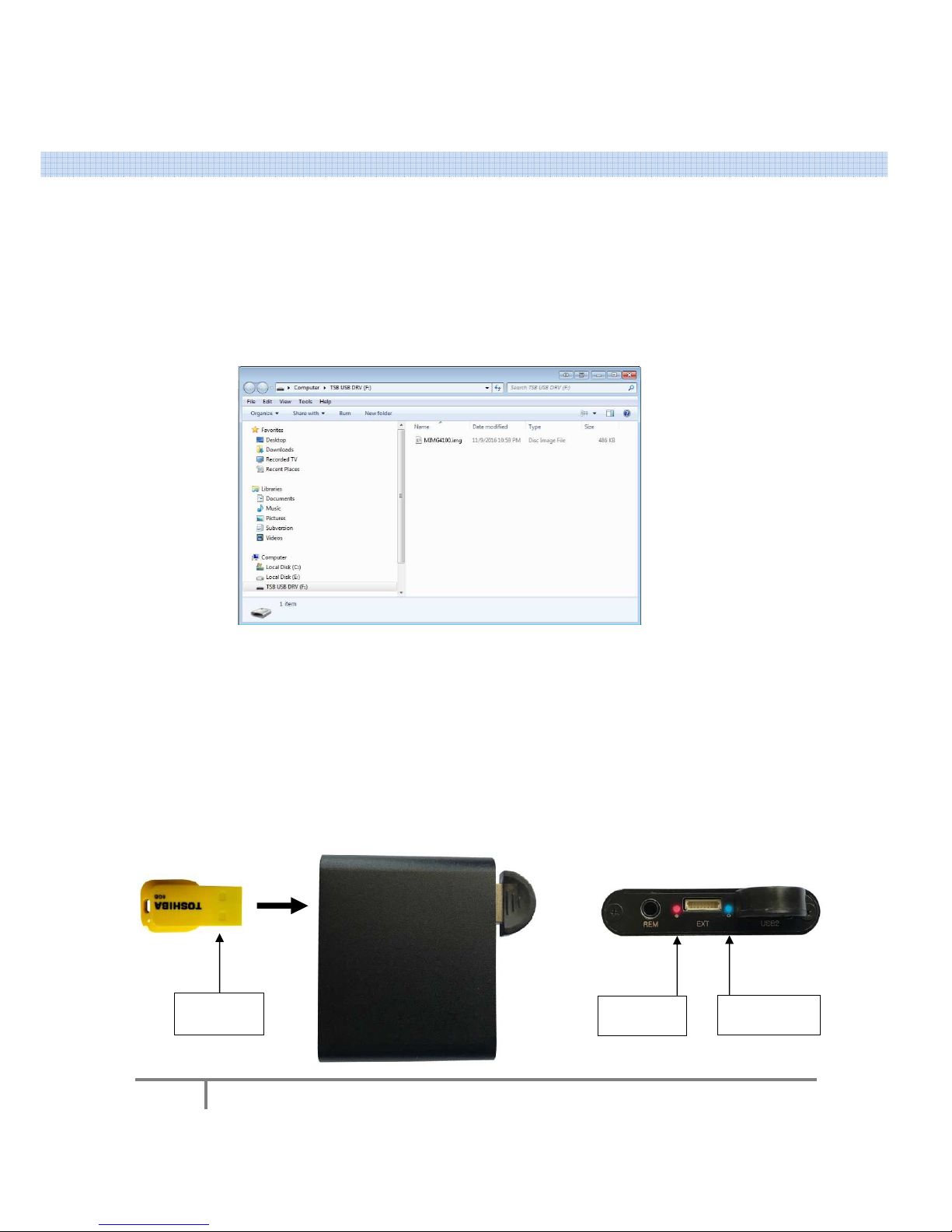4. Quick start guide - First time Pairing Android
• Ensure you have the atest Firmware insta ed. If not see "Section 6"
• Down oad the "MimicsG4" app ication from the Goog e P ay store
• Connect your device so its mirroring on your externa touchscreen monitor. This is either done
via cab e or a WIFI connection. If you are unsure how to do this see "section X"
• Connect the supp ied B uetooth dong e and either a USB touchscreen or the 8-pin cab e
connected to a touchscreen adapter (such as the switcher board)
• Turn on the MimcisG4 by p ugging in a micro USB cab e into the power port and after a few
moments you shou d see a RED ight f ashing. If you don't see this, press and ho d the capacitive
button (between the PWR and USB1 connector) and ho d it for approximate y 10 seconds. As you
press this button, the touch indicator wi ight.
• Go into Settings > B uetooth and make sure the MimicsG4 is "Un-paired" or "forgotten" before
attempting to connect it to a new Android device. If you see a settings icon next to "MimicsG4"
as shown be ow, it means that you have previous y setup a device before. As we are starting
fresh, we want to unpair any previous devices.
•
• Assuming that the RED ight is sti f ashing, press on 'MimicsG4' in B uetooth. If for some reason
you don't see it, c ick on scan or refresh the check nearby devices again.
• Open up the MimicsG4 app and you wi be presented with a ca ibration screen ash shown be ow.