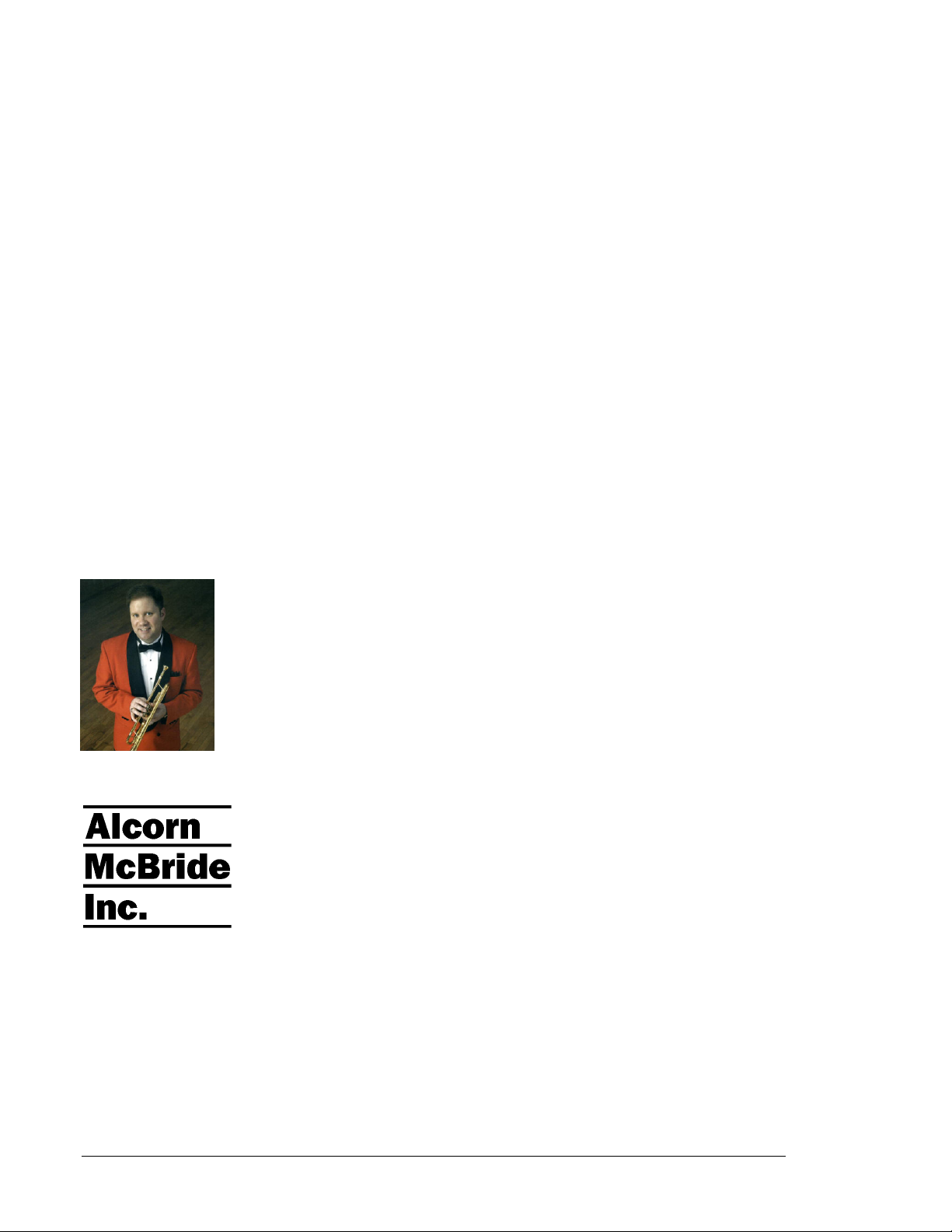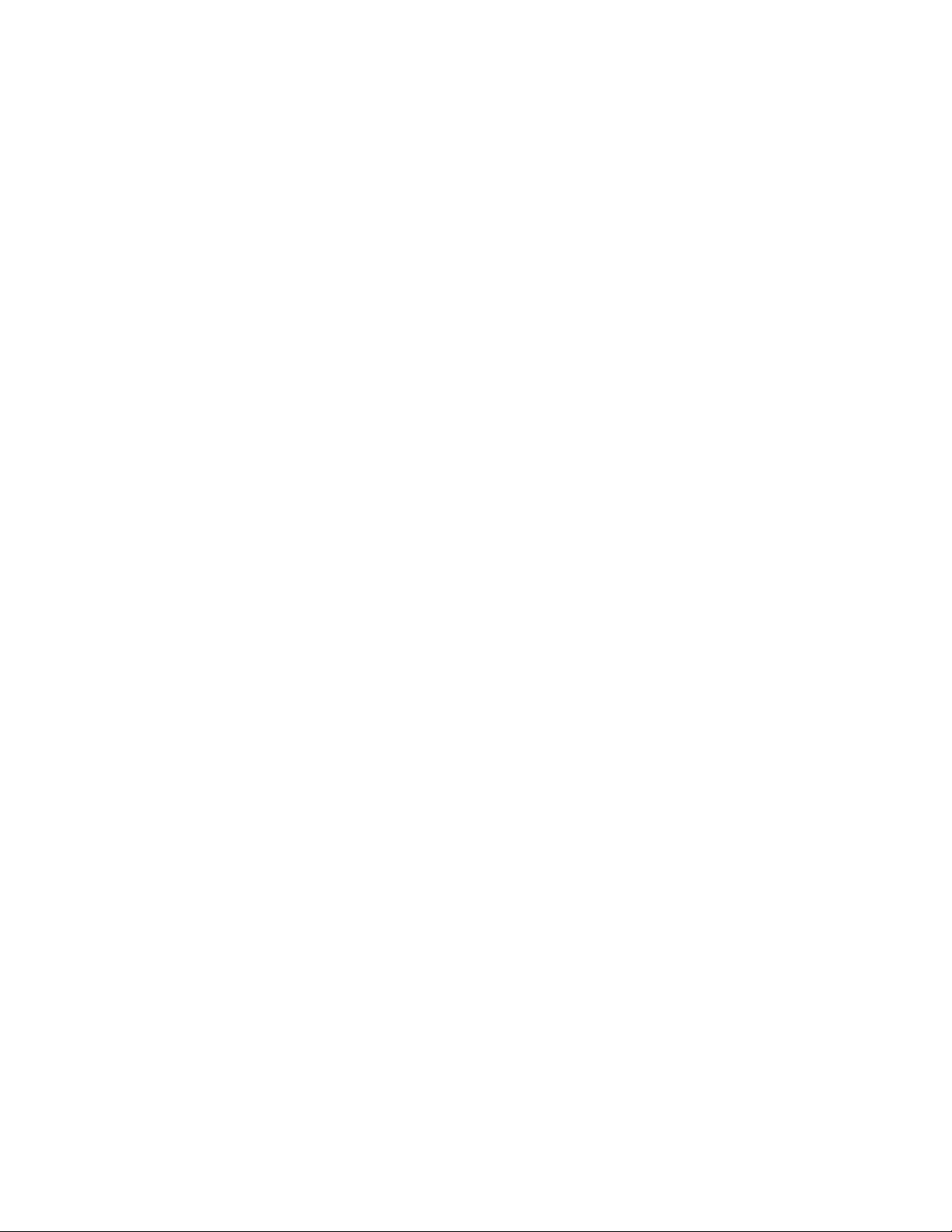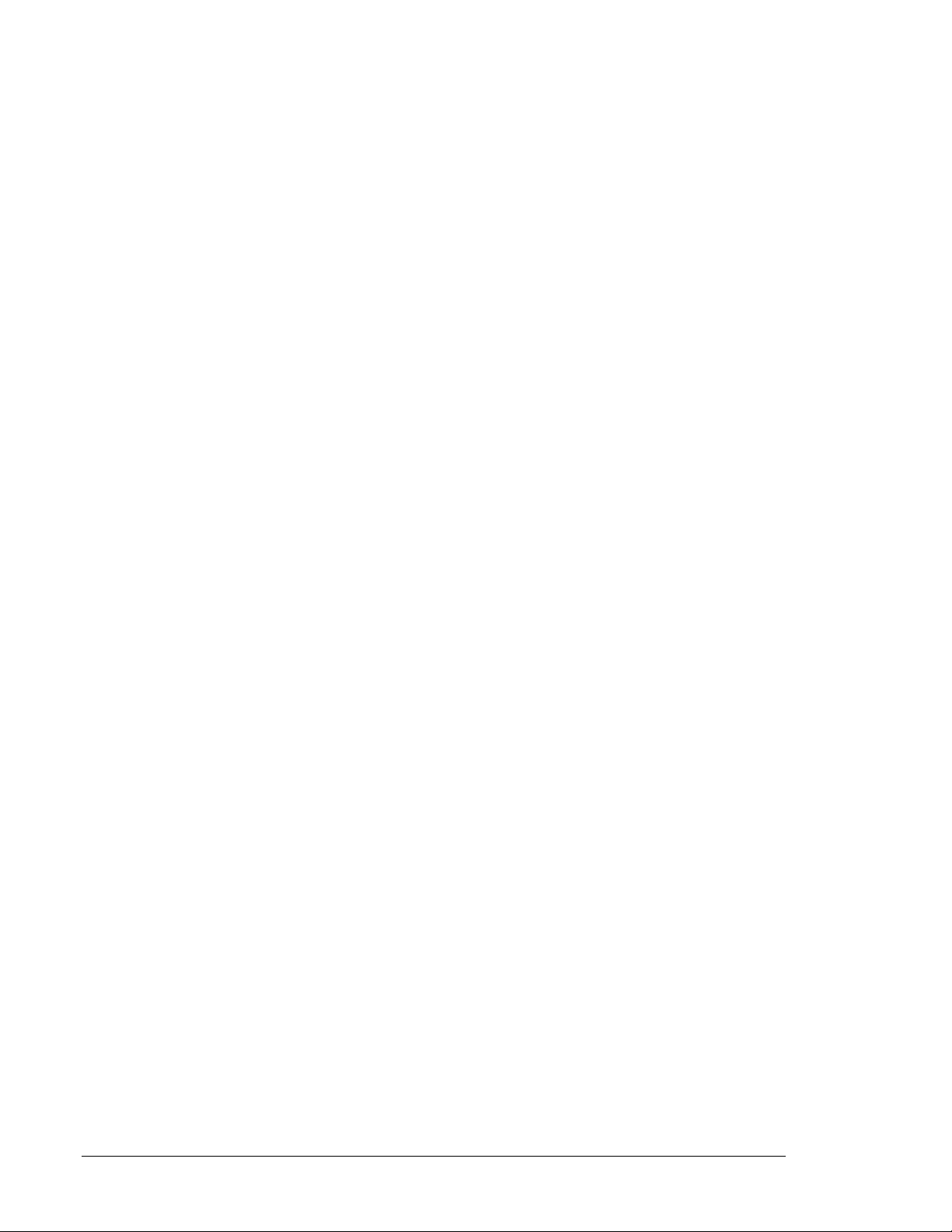Welcome! v
Table of Contents
Welcome! ............................................................ 1
Features.......................................................... 2
Technical Support ......................................... 2
Quick Start Guide............................................... 3
Playing the Demo Material........................... 3
Controls and Indicators...................................... 5
Test Button..................................................... 6
Status LED ..................................................... 6
Configuration DIP Switch ............................ 7
Voltage / Contact Closure Select Switch............. 7
Ground Lift ......................................................... 7
Write Protect ....................................................... 7
Serial Port Mode ................................................. 8
Volume Control and Audio Outputs............ 9
Balanced Outputs (optional) ............................... 9
Amplifier Outputs (optional)............................... 9
Ethernet Interface (optional)...................... 10
Power............................................................ 10
Serial Port: DB-9 Connector ...................... 10
Parallel Port: DB-37 Connector................. 11
Controlling the AM-4 ....................................... 12
Parallel Control ........................................... 12
Parallel Inputs ................................................... 12
Parallel Outputs................................................. 16
Simple Serial Control .................................. 17
Select File.......................................................... 18
Play ................................................................... 18
Loop Play.......................................................... 18
Play File ............................................................ 18
Loop File........................................................... 19
Pause ................................................................. 19
Reset.................................................................. 19
Advanced Serial Protocol ........................... 20
Acknowledge Codes..................................... 23
Serial Error Codes....................................... 23
Ethernet Control ......................................... 23
Hardware and Software Requirements .............. 23
Control Message Format ................................... 24
Control Message Checksum.............................. 24
UDP Message Layer.......................................... 25
Control Message Response ............................... 25
Scheduler .......................................................... 27
File Format / Tutorial ................................. 27
Events................................................................ 27
Fields in Detail ..................................................30
Restrictions........................................................33
Comments & Whitespace ..................................33
Order of Operations........................................... 33
Double Occupancy ............................................34
Schedule Builder ..........................................36
Uploading New Schedules to the AM-4 ............40
File Types and Storage .....................................41
Supported WAV File Formats ....................41
Making MP3 Files........................................42
Encoding............................................................42
Quality............................................................... 42
Compact Flash Media..................................42
Formatting the Compact Flash...........................43
Getting Files Into The AM-4 .......................44
Copying Files Directly Using a PC.................... 44
Copying Files Using an FTP Connection .......... 45
Required File Name Formats ......................46
Play List Files ...............................................47
Overview ...........................................................47
Special Play List Command Summary...............48
Random Playlists ...............................................49
Example Play List..............................................49
Example Play List with BGM Mode.................. 50
Example Play List with Output Relay Control ..50
Power Up Operation..........................................51
Updating Your Firmware............................51
GPS Operation ..................................................52
GPS Builder..................................................53
Program Description.......................................... 54
Connection Diagram..........................................57
Program Operation ............................................57
Operating the AM-4 with GPS ..........................59
Connecting an LED or LCD Sign......................60
Troubleshooting Guide / FAQ ..........................61
Mechanical Information...................................65
Mechanical Dimensions.....................................65
Surface Mounting ..............................................65
Rack Mounting .................................................. 67
Specifications ....................................................69
Index..................................................................70