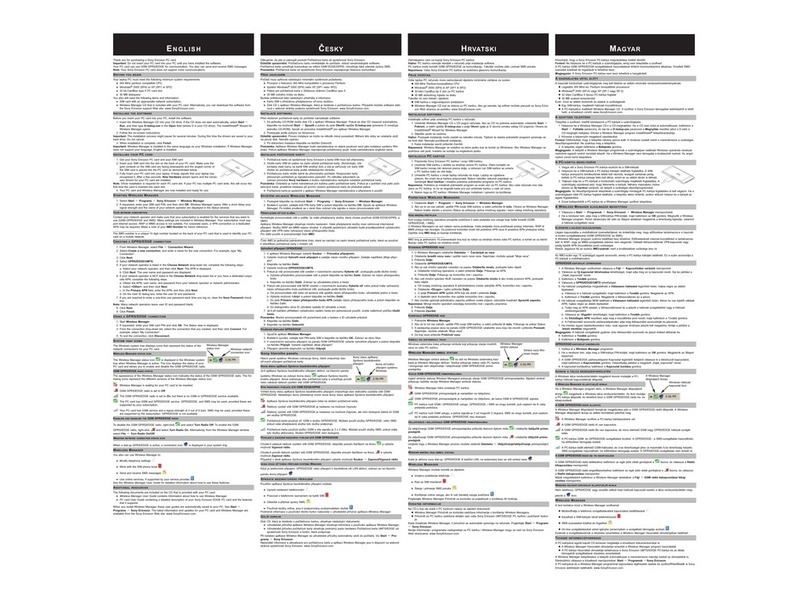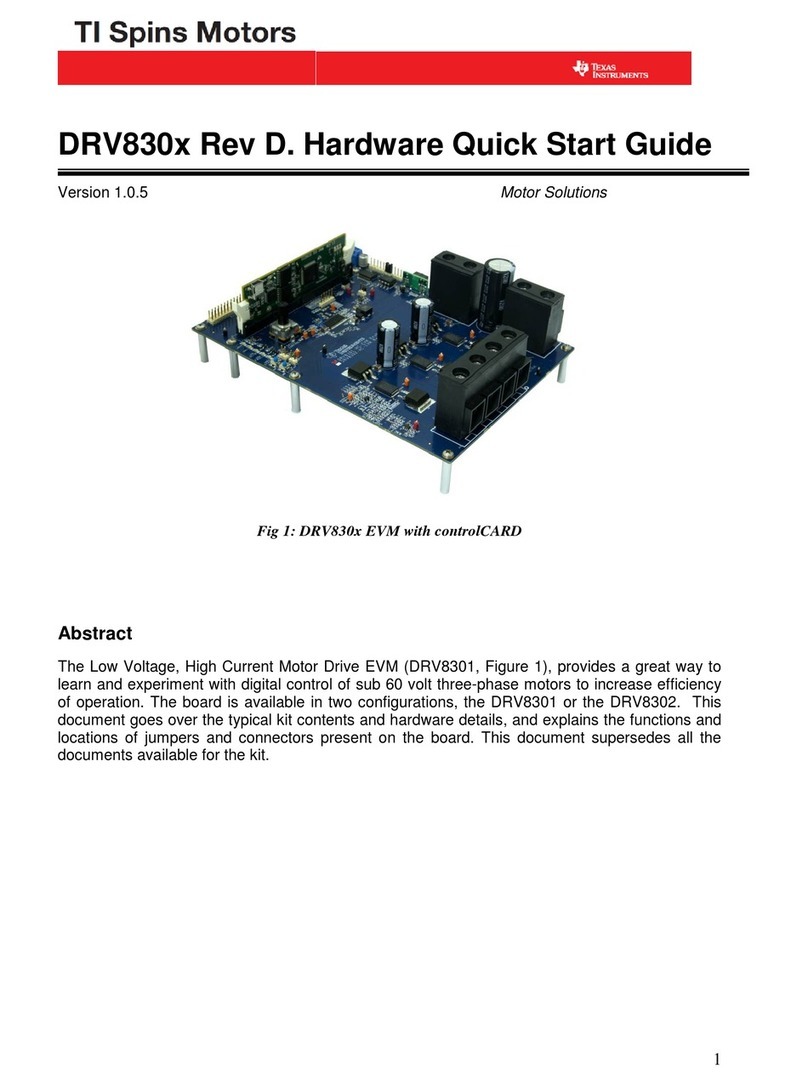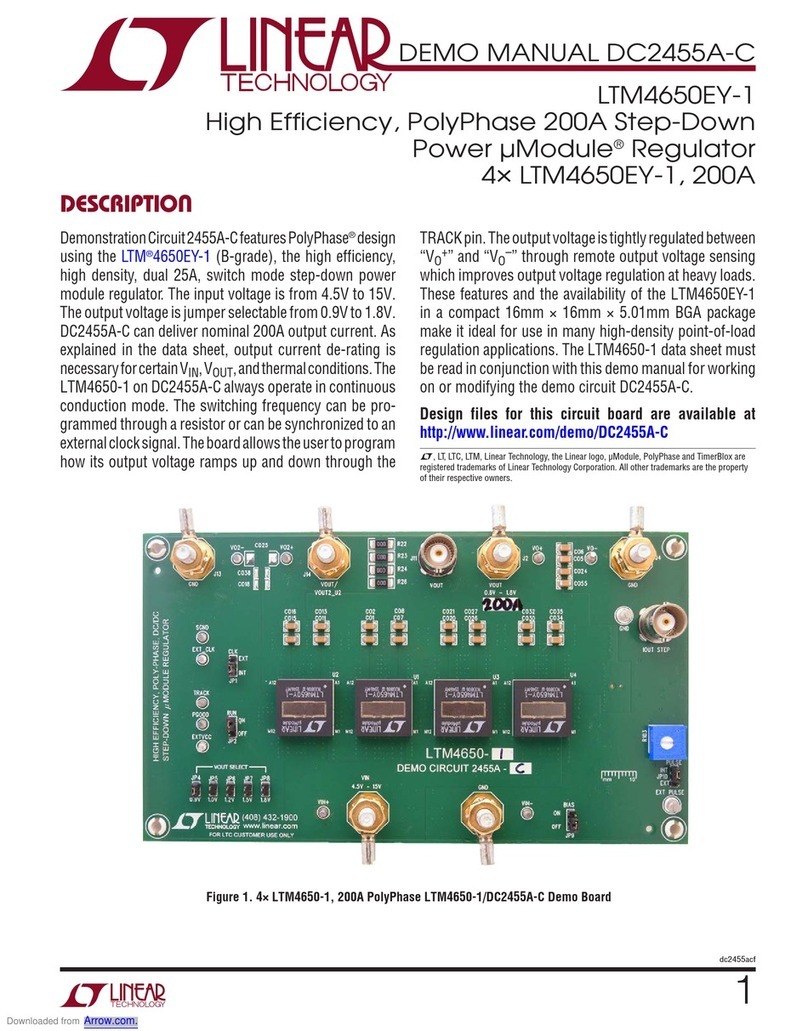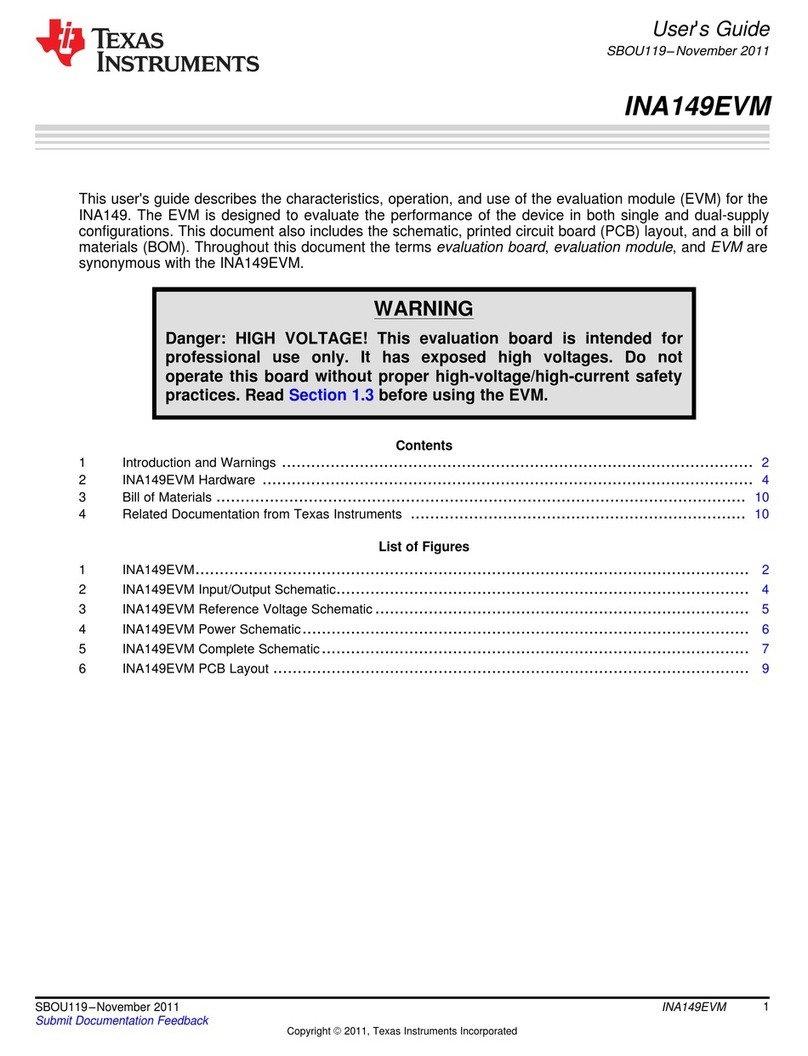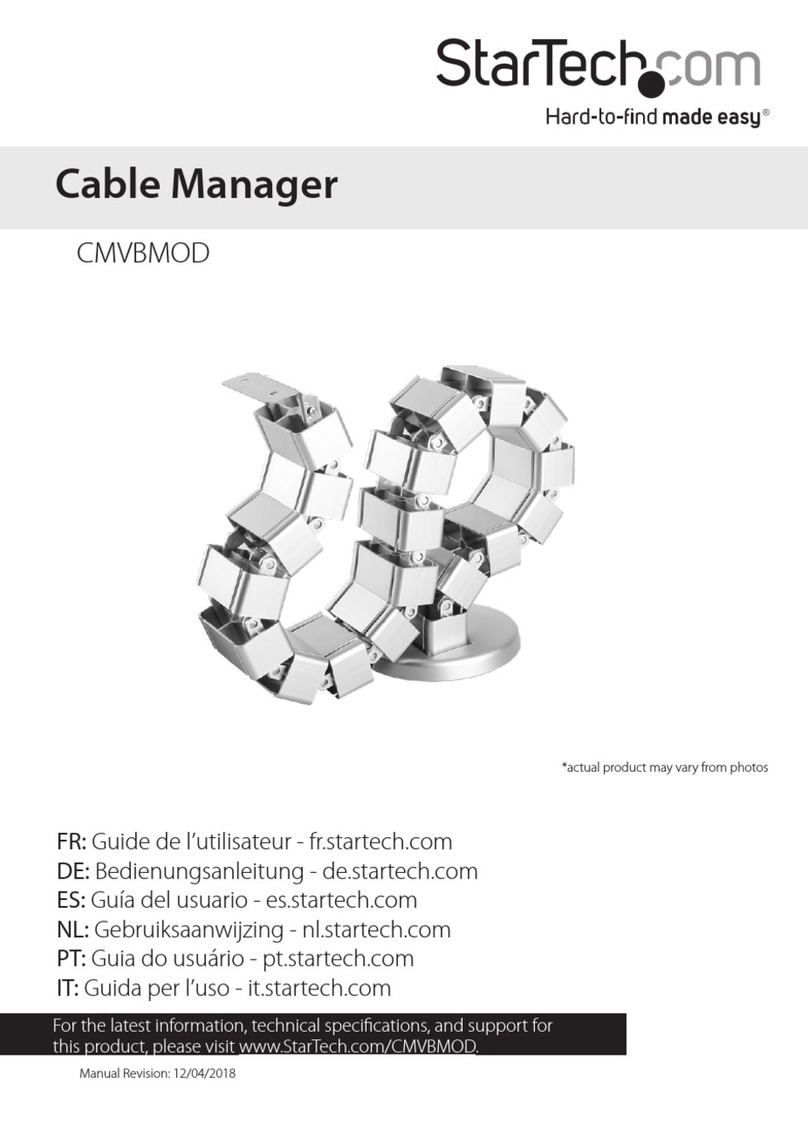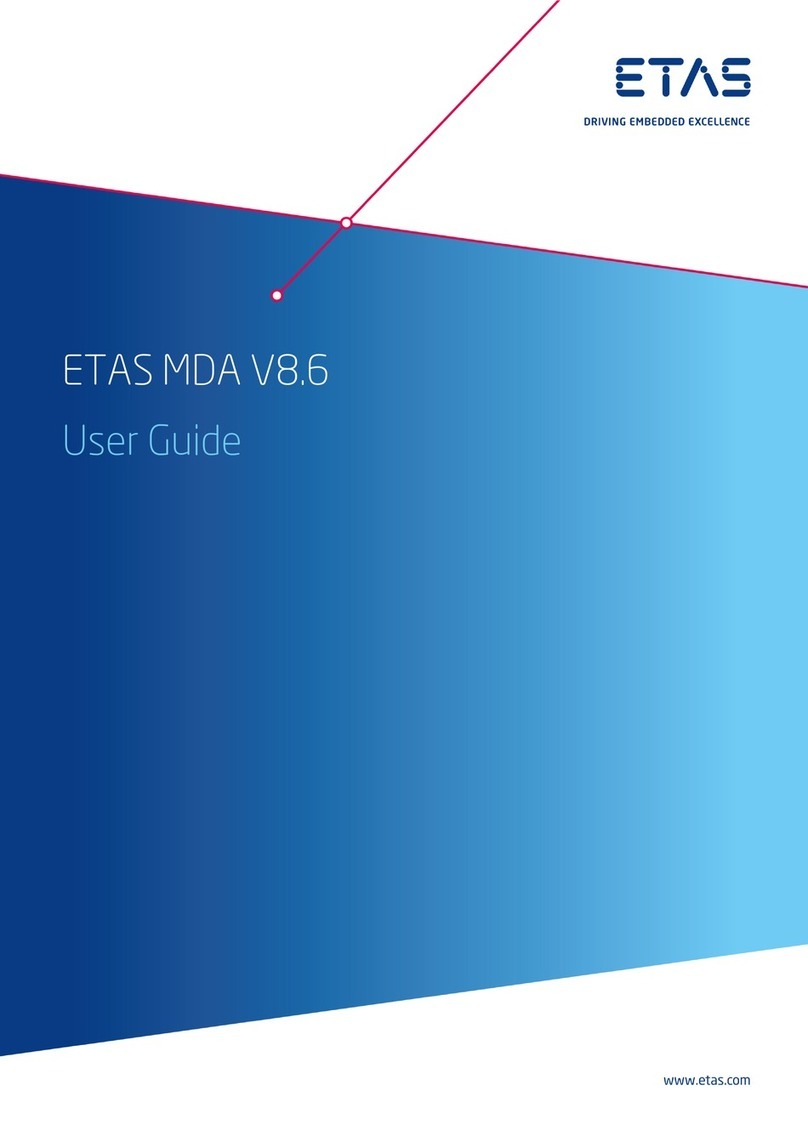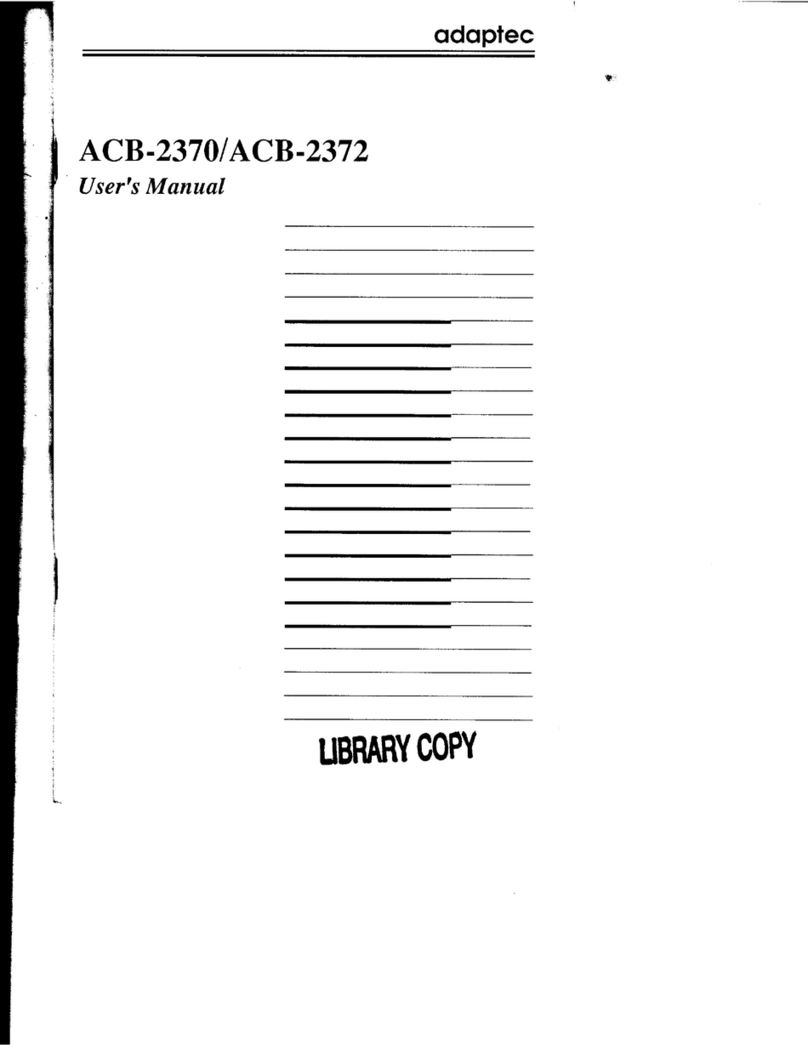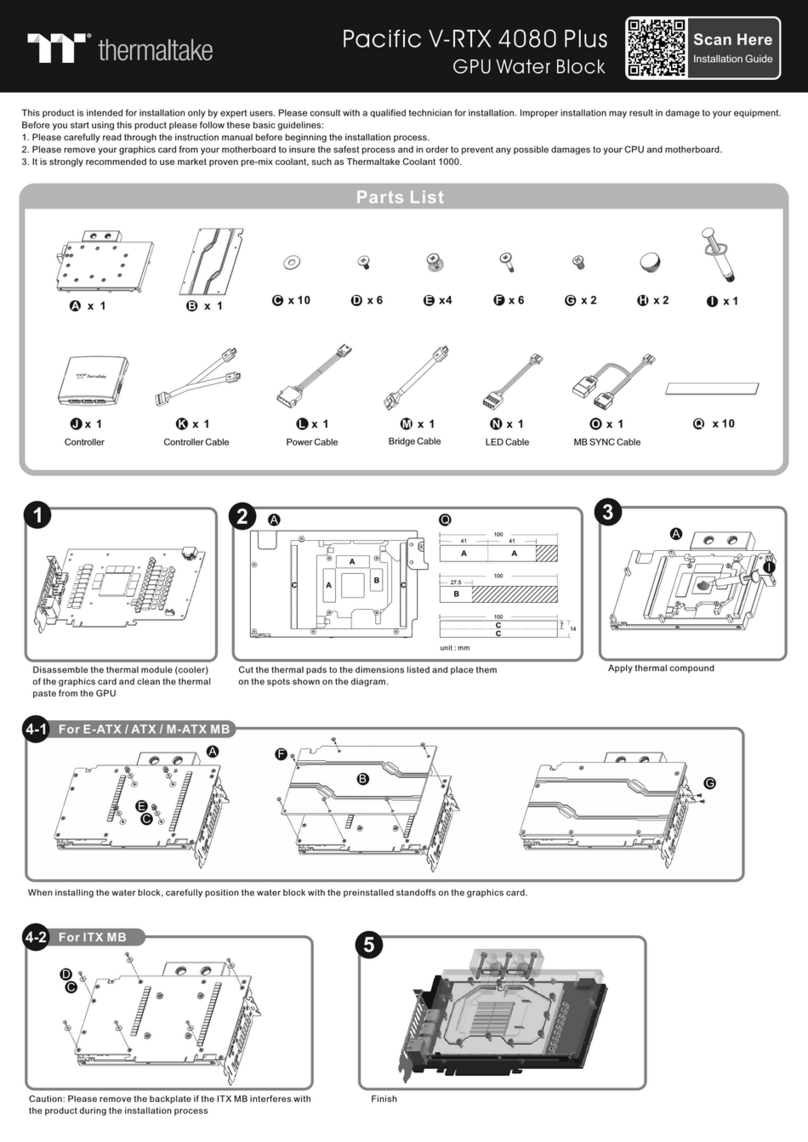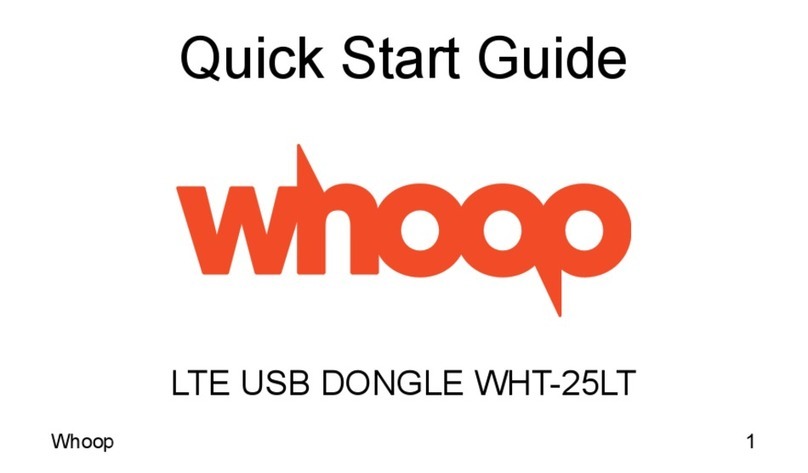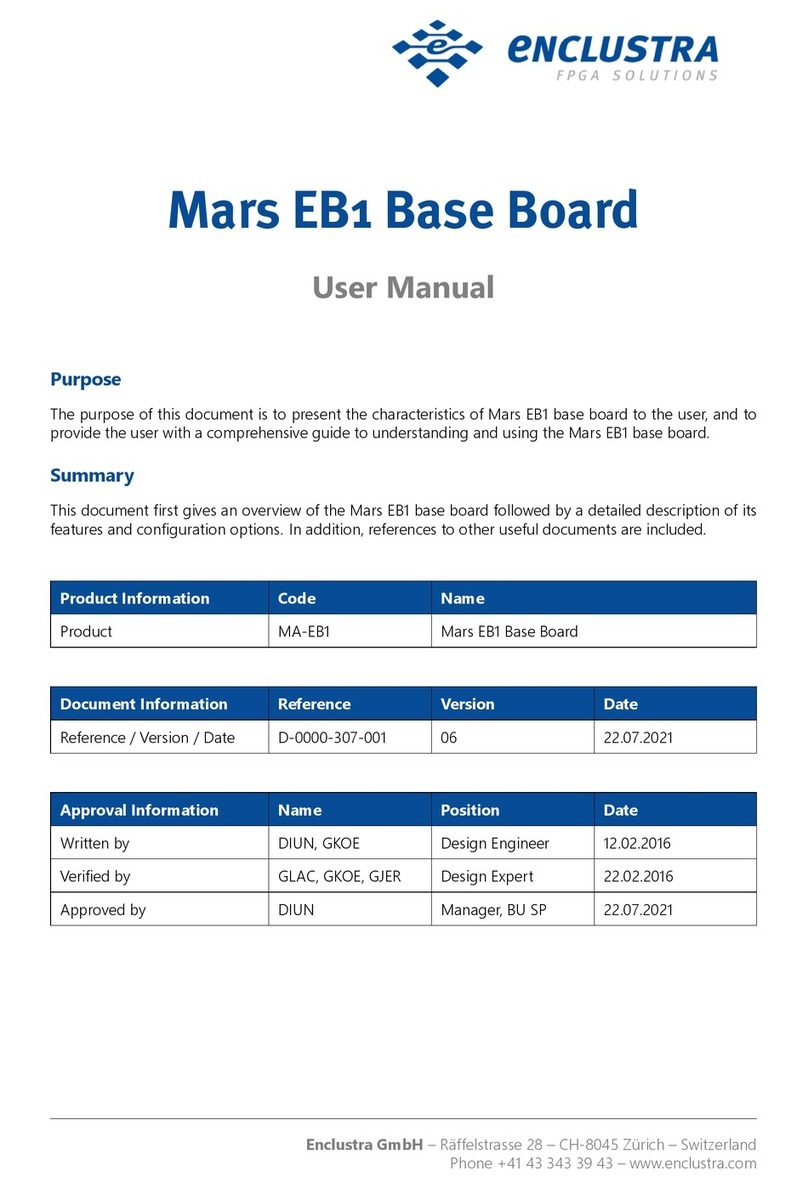Cimetrics B6060 User manual

Cimetrics, Inc
B6060 BACnet/IP to FP-93
flow processor interface
User Manual
October, 2013

B6060 User Manual Cimetrics, Inc
1
Table of Contents
Contents
Introduction .................................................................... 2
Logging in ....................................................................... 5
B6060 Home Page ..................................................... 6
BACnet/IP Settings ........................................................8
Meters Configuration ........................................................10
BACnet Object Status ................................................... 12
Error Log and Statistics ......................................................14
Reset Configuration..........................................................15
Change Password ......................................................... 13
Activate Configuration ......................................................14

B6060 User Manual Cimetrics, Inc
2
Introduction
The B6060 enables integrating a FP-93 Emco Spirax Sarco FP-93 meter with an existing BACnet
Compliant Building Automation System. Using this, you can offer solutions w h i c h s a v e m o n e y
a n d i m p r o v e b ui l d i n g co mf or t.
The Ethernet connection conforms to the BACnet/IP standard which is complemented by many
network friendly features such as Foreign Device support to connect to multiple networks and
password protected browser based setup screens. The B6060 has a built in web server that allows
users to log in using a web browser. Once a user is logged in, configuration is easy and very self
explanatory.
Once configuration of the B6060 is complete and connected to the Building Automation
Network, using a BACnet client like the Cimetrics BACnet Explorer, a user can look at the
FP-93 meters as BACnet Devices. Meter data exposed to the BACnet network includes Power,
Energy, Volume, Flow, Velocity, and more. Permanently available meter template is selected during
the setup procedure using a drop down menu.
Note! We strongly recommend that the power be recycled on the unit at least once every six months.

3
B6060 User Manual Cimetrics, Inc
MetersConfiguration
Sett;ngs for serial line devices
(if
any}
Parameter
Baudrate 9600
v
Value
Description
The baud rate of serial port (Oefault=9600)
Serial Mode B N-1
v
Common settings
Parameter Value
r
I
.,._
Polling Delay 30
Default mode:B N-1 (8 data bits,No pairity,1 stop bit)
Description
Note! We strongly recommend that the power be recycled on the unit at least
once every six months.
Idle time{in sec
)
between the end of one poll and the start of the nexlL
Default=30 se,c
_
Range:[.5-3-600]_ The Polling Delay is actual only
fiorr
meters
witih "Polling" parameter set t1
0 "Periodically"
Meter 1 Configuration
Meter
"None"meansthat pollirn!
Model
EmcoFP-93FlowProcessor
v
is disabled for this meter
Number with a range of
1a
Ufllit
to 6653.5,usingto ideflltifi)
number 1
individual units in a
network_
How to update values: 01
Polling
r.
Periodically
r
Ondemand
dennand(by user) or
Periodically(using Polling
I
I Delay)
Meter description (up
to
E
Description
Meter
2
Configuration
characteirs)
Meter
"None"means that
polli111!
Model None
v
is disabled for this meter

4
B6060 User Manual Cimetrics, Inc
Note: You can integrate a second meter and it is an advanced configuration. For correct wiring,
please, refer to Spirax Sarco FP-93 flow processor documentation.

5
B6060 User Manual Cimetrics, Inc
Logging in
Connect the B6060 Ethernet connector to an Ethernet hub, and run another Ethernet cable (patch
able) from that hub to your laptop or PC. Make sure that the laptop or PC is the only other unit in
this small LAN.
NOTE: If you do not have a hub, you can use a "crossover cable" to connect between the
B6060 and your laptop.
Set your PC's IP address to
192.168.88.90
with a subnet mask of
255.255.255.252
Open your browser and enter the following URL: http://192.168.88.89
You will be prompted to login: The username is = admin and the password = admin
From within the browser interface you can change all settings in the entry fields to configure your
router
For improved access security, you should change your password from the default values.
Make
sure you SAVE your new password!
When you click on "Activate Configuration" and “confirm”
then the configuration process is completed.
Please Note:
A user will be able to access the B6060 using the above mentioned IP address at ALL TIMES
(even if you have changed the IP address under BACnet/IP settings)

6
B6060 User Manual Cimetrics, Inc
B6060 Home Page
The Home Page displays five important Objects of each meter that has been configured. The
example below shows that this B6060 is connected to one Emco meter and shows five important
objects from this meter. This is not user configurable as it is only a snapshot of the meters
configured.
Using the
Download BFP93data
feature, a user can export all the information into a comma
separated value format file. An example of this file shown below:
Seconds
Name
Object
Value
Units
Description
612036
METER-1/TEMP_1
AI-
100010
3367.85
degrees-Celsius
Temperature #1
METER-1/TEMP_2
AI-
100014
3367.85
degrees-Celsius
Temperature #2
METER-
1/VOLUME_FLOW
AI-
100030
0
liters-per-second
Volume flow
METER-1/MASS_FLOW
AI-
100040
0
kilograms-per-second
Mass flow
METER-1/ENERGY_FLOW
AI-
100045
0
btus-per-hour
Energy flow
612085
METER-1/TEMP_1
AI-
100010
3367.85
degrees-Celsius
Temperature #1
METER-1/TEMP_2
AI-
3367.85
degrees-Celsius
Temperature #2

7
B6060 User Manual Cimetrics, Inc
Download configuration
:
100014
Clicking on this button will initiate a download of the existing configuration. This will be downloaded
as a text file. This file can be saved for uploading (without any edits) in the future to restore a
previousconfiguration.
An example of the configuration file that is downloaded is shown below:
BFP93 configuration:
BaudRate=9600 SerialMode=8-
N-1 PollingInterval=30
M1_Model=Emco FP-93 Flow Processor
M1_ID=1
M1_Polling=Periodically
M1_Description=
M2_Model=None
M2_ID=0
M2_Polling=Periodically
M2_Description=
# IP=192.168.33.7/255.255.255.0; gtw=192.168.33.1; deviceID=1473259; MAC=00-20-
4A-E9-0D-2B
Upload Configuration
:
By Clicking on this button, a user can upload a previously saved configuration file (text). This
will restore the configurations in the uploaded file.

8
B6060 User Manual Cimetrics, Inc
BACnet/IPSettings
On this screen, a user can configure the following parameters
1.
IP Address
–IP address of device.
2. Network Mask –Subnet mask for the subnet your device is on.
3.
Default Gateway
–IP address of default gateway
4. BACnet UDP Port –BACnet UDP port (Default is 47808. In some cases e.g. a situation
where it is desirable for two groups of BACnet devices to coexist independently on the
same IP subnet, the UDP port may be configured locally to a different value.
5. BACnet Device Number –Or Device ID. It is a numeric code that is used to identify the
BACnet Device. Default ID is generated from the MAC address of B6060.
6.
BBMD IP Address
–If you want B6060 to be a foreign device then here you specify IP
address of target BBMD. It will enable Foreign Device mode.
To find out more about Foreign device and BBMD visit:
http://www.bacnet.org/Bibliography/ES-7-
99/IPPART2.HTM
http://www.bacnet.org/Tutorial/BACnetIP/sld015.html
7.
A Description for the Device
–Location/application string (0-63 characters) to help user
find the Device Object Name.
Advanced Setting
–If you enabled B6060 as a foreign device specify here Subscription
time to live (TTL). It is recommended you leave default value in this field.
Upon receipt of the message, the BBMD adds the foreign device to its Foreign-Device-Table
(FDT) and starts a timer equal to the Time-to-Live parameter (hereafter "TTL") plus a fixed
"grace period" of 30 seconds. If the foreign device fails to re-register before the timer
expires, the BBMD may delete the foreign device from its FDT.

9
B6060 User Manual Cimetrics, Inc

B6060 User Manual Cimetrics, Inc
10
Meters Configuration
On this screen, a user can configure an FP-93 that will be integrated into the BACnet/IP network.
The user will need to choose the appropriate baud rate and the serial mode. Please note that if
you intend to configure multiple FP-93 meters, their baud rates need to be the same and for the
second meter correct wiring refer to Spirax Sarco FP-93 flow processor configuration
documentation.
FP-93 meter is selected from the drop down list in Meter Model field. Once the selection is made,
the unit number is entered. Choose if you want to poll meters periodically or on demand. Once this
process is completed for one or two FP-93 meters, the configuration is complete.

B6060 User Manual Cimetrics, Inc
11

B6060 User Manual Cimetrics, Inc
12
BACnet Object Status
On this screen, a user can view the BACnet Objects of each of the configured Meters. The
following parameters of each BACnet Object are viewable
Name
Object
Value
Units
Status
Description
The information on the page gives the user a snapshot of the entire configuration

B6060 User Manual Cimetrics, Inc
13

B6060 User Manual Cimetrics, Inc
14
Error Log and Statistics
This page provides Statistics and Error logs on the configured meters.

B6060 User Manual Cimetrics, Inc
15
Reset Configuration
Clicking on
Restore default
will reset the entire device's configuration to factory defaults. Clicking on
Discard changes
will discard all changes and revert to active configuration.

B6060 User Manual Cimetrics, Inc
13
Change Password
A user can change the username and password on this screen.

B6060 User Manual Cimetrics, Inc
14
Activate Configuration
Once changes are made to any configuration on the B6060, the changes get saved only
after clicking on the "Confirm" button in the
Activate Configuration
screen. Clicking on
this will initiate a reboot of the device and will save the changes that have been made.
Table of contents