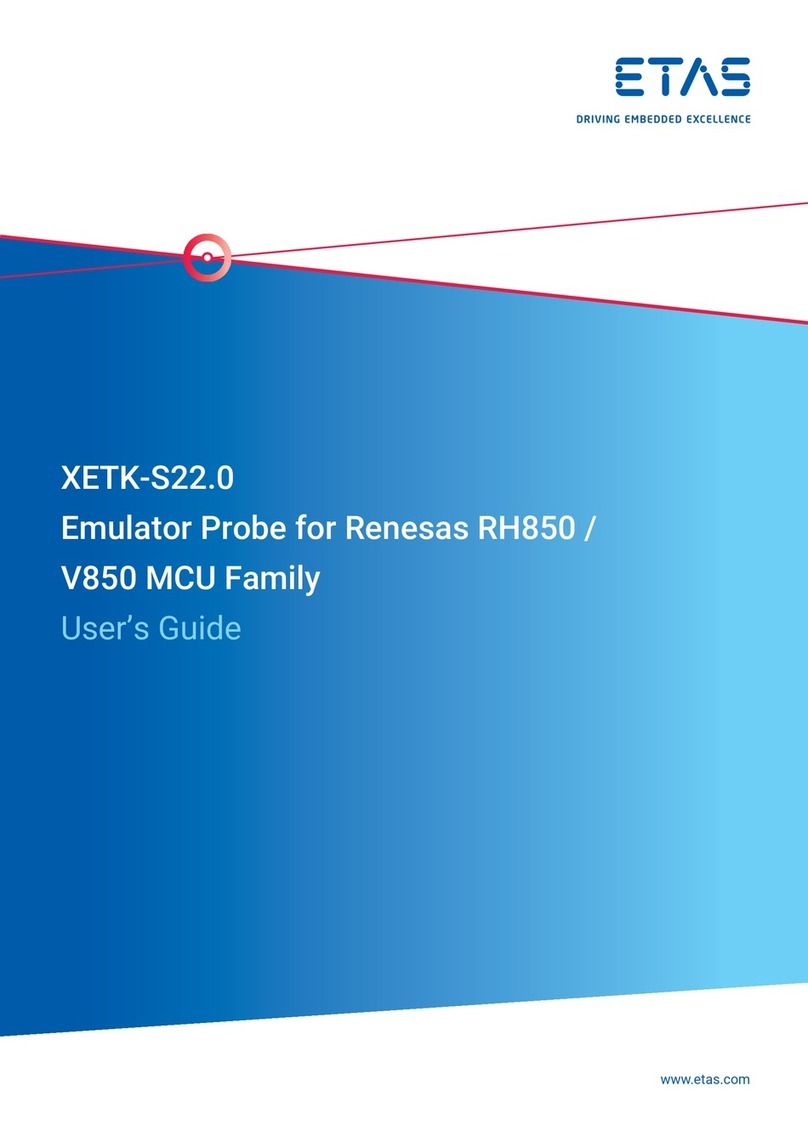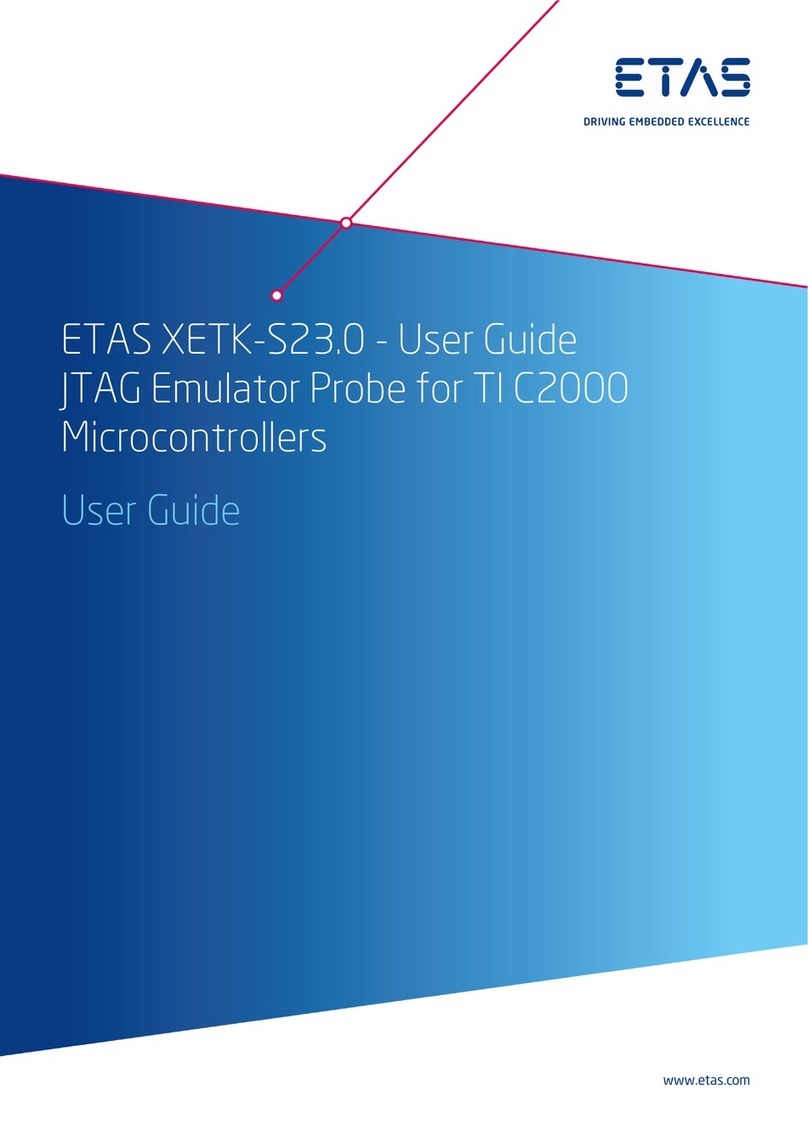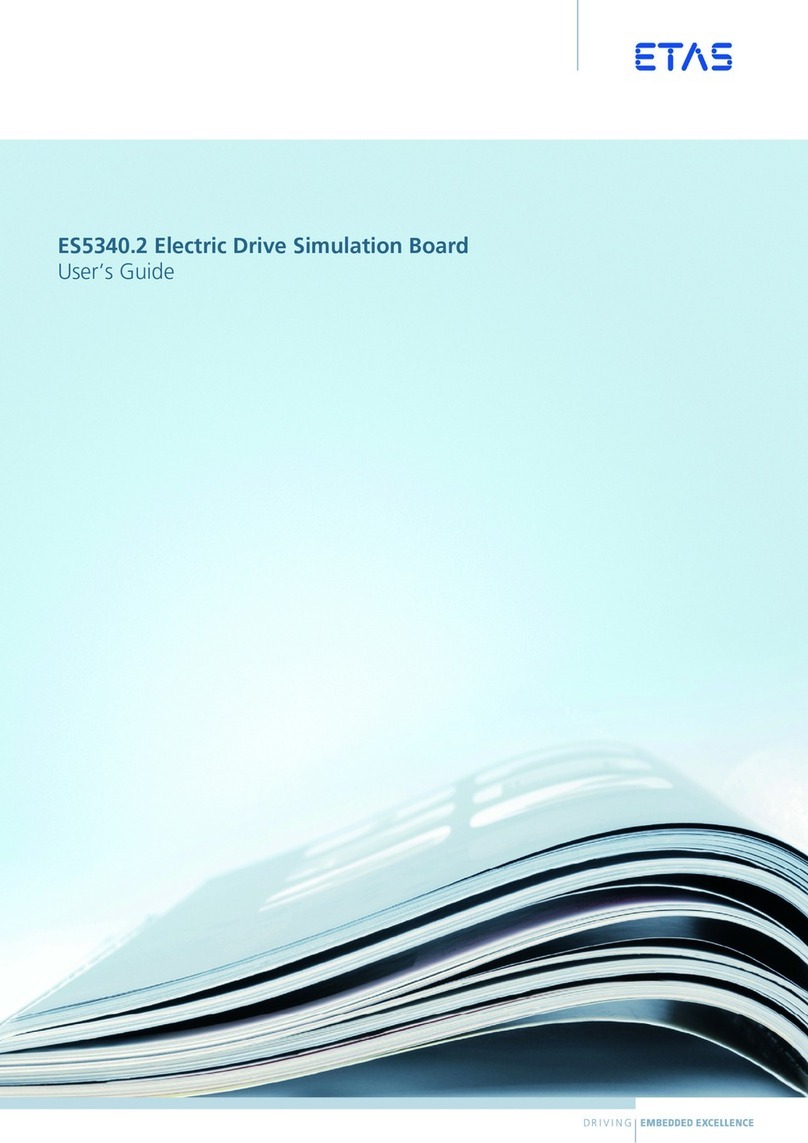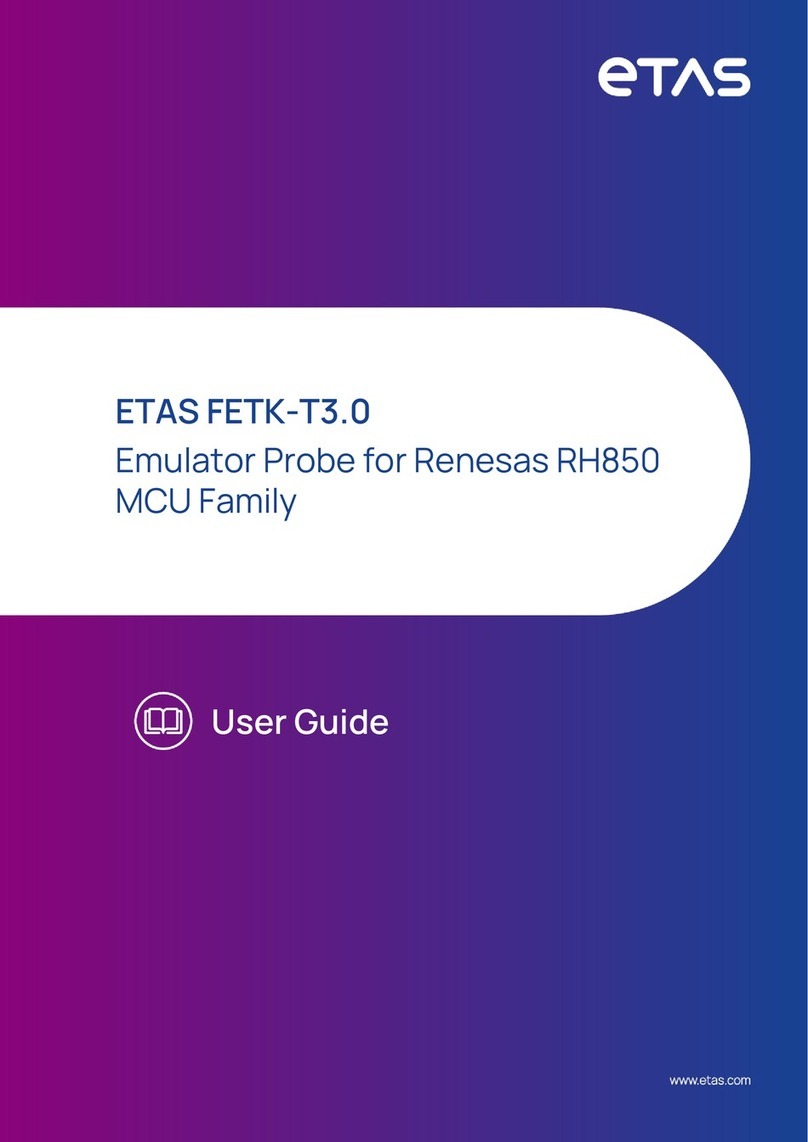ETAS 1 Welcome to MDA V8
(GDPR/EU). As the manufacturer, ETAS GmbH is not liable for any mishandling
of this data.
Through the use of this product measurement data that may include personal
data can be processed. This measurement data, for example, include vehicle
identification numbers (VIN) or vehicle number plates as well as GPS, video,
audio or other measuring data. The exact data recorded in each case is
determined by you when you configure your measuring system. Note that, in
such cases, you are responsible for the legally compliant handling of the data
in accordance with applicable national law.
Technical and organizational measures
This product does not itself encrypt the personal data respectively data cat-
egories that it records. Ensure that the data recorded are secured by means of
suitable technical or organizational measures in your IT system, e.g. by using
classic anti-theft and access protection on the measurement hardware. Per-
sonal data in log files can be deleted by tools in the operating system.
Data Categories
lWhen using the ETAS License Manager in combination with user-
based licenses, particularly the following personal data and/or
data categories that can be traced back to a specific individual is
recorded for the purposes of license management:
User data: User ID
Communication Data: IP address
lWhen using the ZipAndSend functionality for reporting product
defects to us, the logfiles included in the ZIP file may contain file
paths on your system, e.g. the full file path to a measure file used
in MDA. If you use personal data in your file paths (e.g. the user
ID) and you do not want this data to be sent, you will have to
remove it manually from the logfiles.
lWhen using the GPS Map instrument, GPS data points are not
sent to the external data provider, but processed and visualized
internally within the tool. Particularly the following personal data
and/or data categories which can be traced to a specific indi-
vidual is used for the purpose of visualization:
Measurement Data: GPS data points
lWhen using the GPS Map instrument, particularly the following
personal data and/or data categories, that can be traced to a spe-
cific individual, is sent to the external map data provider
(Omniscale GmbH) and used there for the purpose of providing
the request map data, and for detecting and preventing malicious
MDA V8.6 – User Guide 9