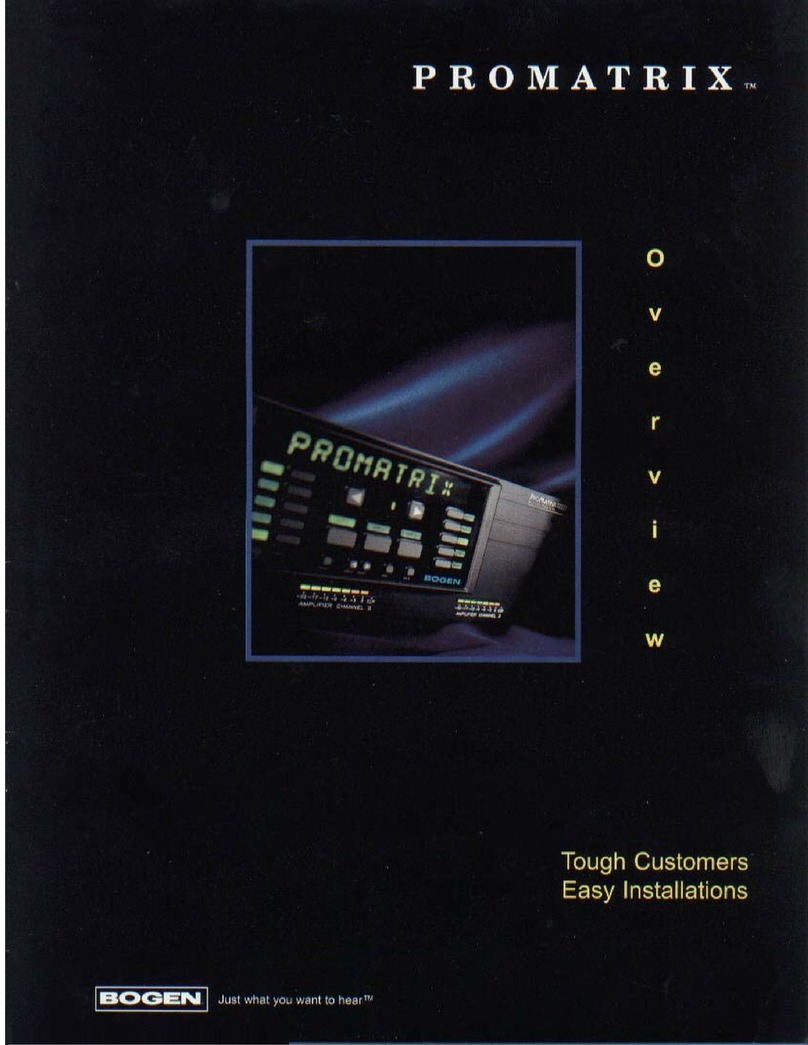Cincinnati Bell iMeet and Plantronics Voyager User manual

1
®
and Plantronics Voyager
Legend UC Integration
Quick Guide
Provided by:

2
iMeet + Plantronics.
Simpler, smarter meetings.
iMeet and Plantronics are partnering to deliver a simpler, smarter
meeting experience. When paired with the Plantronics Voyager Legend
UC USB Bluetooth® Headset System, hosting your iMeet meeting just
got even easier.
iMeet is optimized for the Plantronics Voyager Legend UC:
• Plantronics Voyager Legend UC gives you the convenience of one
headset for use with multiple devices – PC, Smartphone or tablet.
• Have iMeet call your computer or device and use your headset to talk
and listen, mute your mic, and show when you’re away. Enable iMeet’s
Auto-Connect™ feature and iMeet always connects to your Voyager
Legend UC headset.
• iMeet will send you a tone notification to let you know when someone
enters your room. Just tap the Call button on your headset to launch
iMeet and join the conversation.
• Hear audio alerts when you receive a private chat, someone joins your
meeting, and more.
• When connected to your computer, softphone “presence” is
automatically updated so colleagues know when you are available to
meet.
• Smart Sensor™ technology, iMeet detects when you are out of range
and mutes your mic and marks you away.
iMeet lets everyone see
when you are on mute...
...and when you’ve taken off your
headset or walked away.

3
Setup
The Voyager Legend UC is the preferred headset for iMeet. Have iMeet call
your computer and use your headset to talk and listen, mute your mic, and
show when you’re away. Pair the device so iMeet can take advantage of the
contextual intelligence part of the integration.
Connect your headset with your computer.
Power the headset on. Insert the Bluetooth mini USB adapter into your PC’s
USB port. The LED will flash and then turn solid blue to indicate the headset is
connected.
Connect the iMeet to your headset.
Make sure your headset is powered on. On the Windows
task bar, click the double e icon and select iMeet. Click the
Devices tab in the iMeet Panel and iMeet will automatically
connect to your headset.
TIP: Be sure you have the latest version of iMeet - http://imeet.com/tools/.
Requirements
Currently available for Windows. Hosts with iMeet V1.3.29 or greater and
Plantronics Voyager Legend UC with Bluetooth mini USB adapter (Model BT300).
Be sure your computer has all the necessary operating system updates installed,
and your headset has the latest firmware updates (visit the Plantronics support
site to check – http://www.plantronics.com/us/support/my headset/updater/).

4
Headset Features
Call Button Tap to
enter your iMeet room.
(The iMeet app on your
desktop needs to be
running.).
Mute Button Tap to mute your mic. Your
iMeet cube shows you are muted.
Step Away Set the
headset down to step out
of your room. Your iMeet
cube shows you are away.
Bluetooth mini USB
adapter Plug into your
laptop for always- ready
PC connectivity.
How to.
Use your headset for meeting audio: After completing the set-up, tap the CALL button and your iMeet
room will open on your computer. When prompted, select Call My Computer to talk through iMeet’s
VoIP connection through the headset, or Call MY Phone to talk using your cell through the headset (if
you paired the device).
TIP: Make sure the speaker and microphone settings for your PC softphone are set to Plantronics
BT300. In Windows Control Panel, select Hardware and Sound ►Manage Audio Devices. On the
Playback tab, select Plantronics BT300 and then click Default. Then on the Recording tab, select
Plantronics BT300 as the Default Communications Device.
Launch your iMeet room from your headset
Make sure the iMeet desktop app (it’s the double e icon on your system tray) is running and connect-
ed to your room. Put on your headset, and then tap the Call button. If iMeet sends you a tone notifica-
tion letting you know someone is waiting in your room, just tap the Call button.
Mute your microphone
On your headset, tap the Mute button. Your iMeet cube shows you are muted. While in iMeet, setting
the headset down or walking away mutes your mic.
Step away from your meeting: Either set the headset down (on any non-metallic surface) or walk out
of range of the Bluetooth adapter, your iMeet cube shows you as “AWAY.”
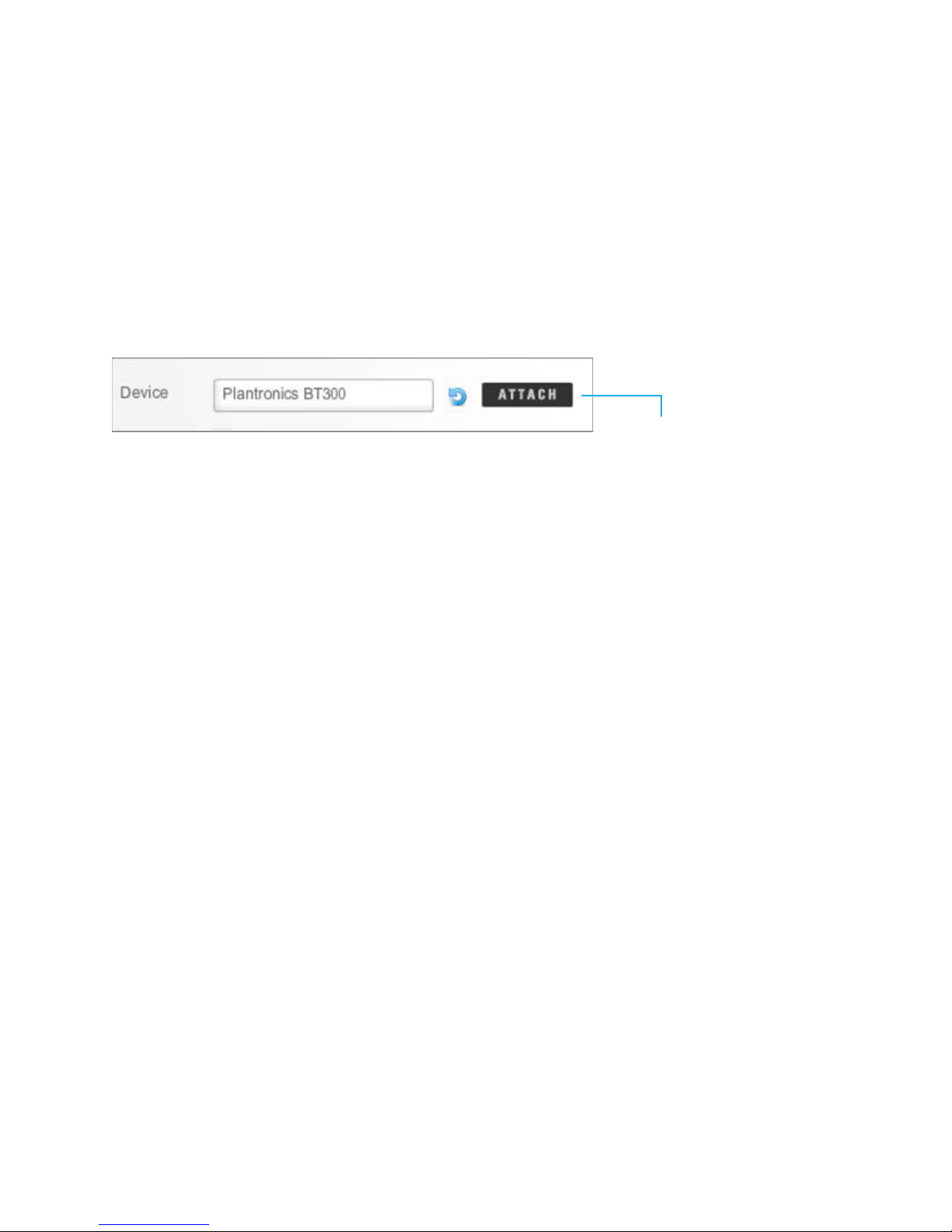
5
Troubleshooting.
iMeet doesn’t detect your headset
First, check that your headset is connected to your computer (the LED on the USB Bluetooth adapter
should be solid blue).
If your headset is connected, open the iMeet desktop app icon and then click the Devices tab. Next
to the Device, you should see Plantronics BT300. If so, click the refresh button. If your headset isn’t
displayed, click the ATTACH button to search for your headset.
When you speak, other guests cannot hear you well
Make sure iMeet is using the microphone on your Plantronics headset and not the mic on your
computer or other device. While in the meeting, check two things:
1. iMeet settings. Click Connect > Call My Computer. Under Select My Microphone, choose
Plantronics BT300.
2. Adobe Flash Player settings. Right-click anywhere in the meeting background to display the Adobe
Flash Player Settings. Click the microphone icon, and then select Plantronics BT300.
Cannot hear other users
Users can hear you, your cube lights up, but either you cannot hear other users or you hear audio
through your computer speakers or other headset.
Confirm that Plantronics BT300 is set as your default playback device. On the Windows task bar,
right-click the speaker icon and then select Playback devices. There should be a green check next to
Plantronics BT300. If not, select it and then click Default. Exit the iMeet room and rejoin. You should
now hear audio through your Voyager Legend UC headset.
Audio isn’t connected when you enter your room
Check that your headset is connected to your computer (on the mini USB adapter, the LED light
should be solid blue). If it isn’t, re-pair your headset and computer: remove the Bluetooth USB
adapter, press and hold the Call button until you hear “Pairing,” and then insert the Bluetooth
USB adapter again. Once successfully paired, LEDs stop flashing red and blue and you hear “PC
connected.”
Then, make sure that your headset is set as the default playback device.
Refresh to re-connect.
ATTACH to search for your headset.

6
®
Provided by:
Table of contents
Popular Amplifier manuals by other brands

Montarbo
Montarbo FIVEO MATRIX5475 owner's manual
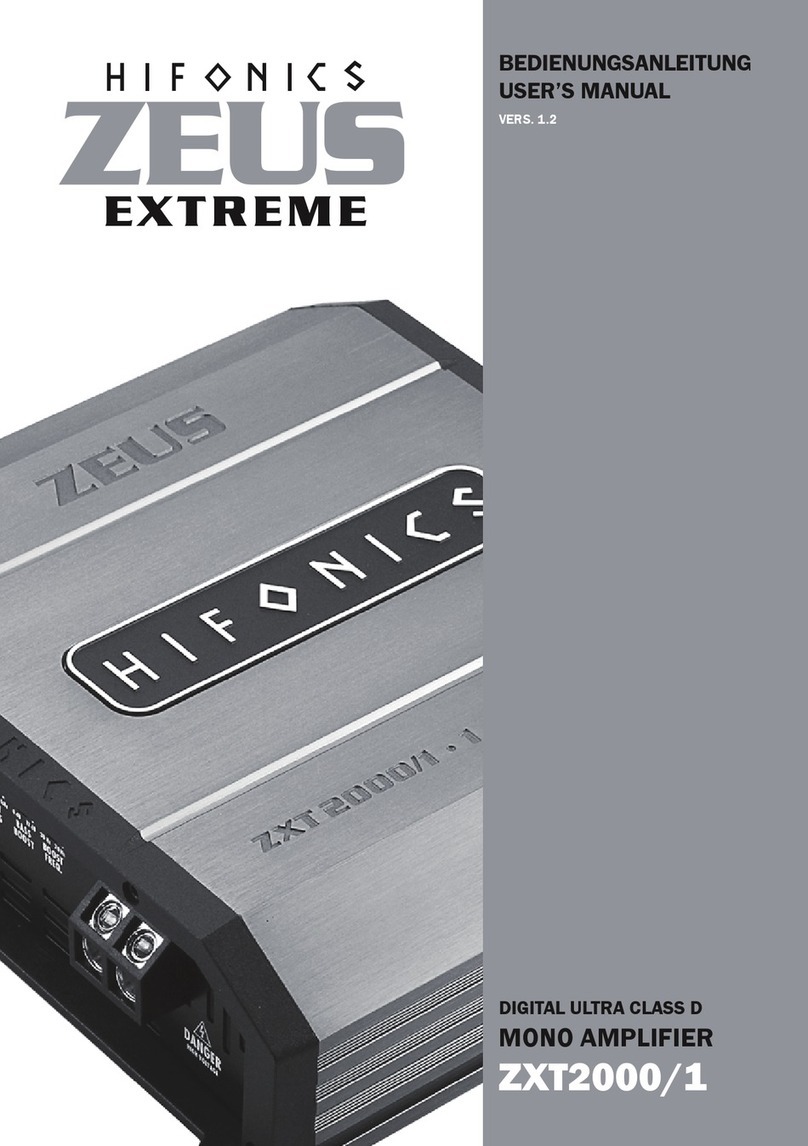
Hifonics
Hifonics ZEUS EXTREME ZXT2000/1 user manual

Hartwood
Hartwood Interceptor HW-IN15H user manual

PR electronics
PR electronics PReasy 4131 product manual

Bowers & Wilkins
Bowers & Wilkins CDA-16 manual

VAC
VAC Musicbloc Master 300 iQ Operation & maintenance information