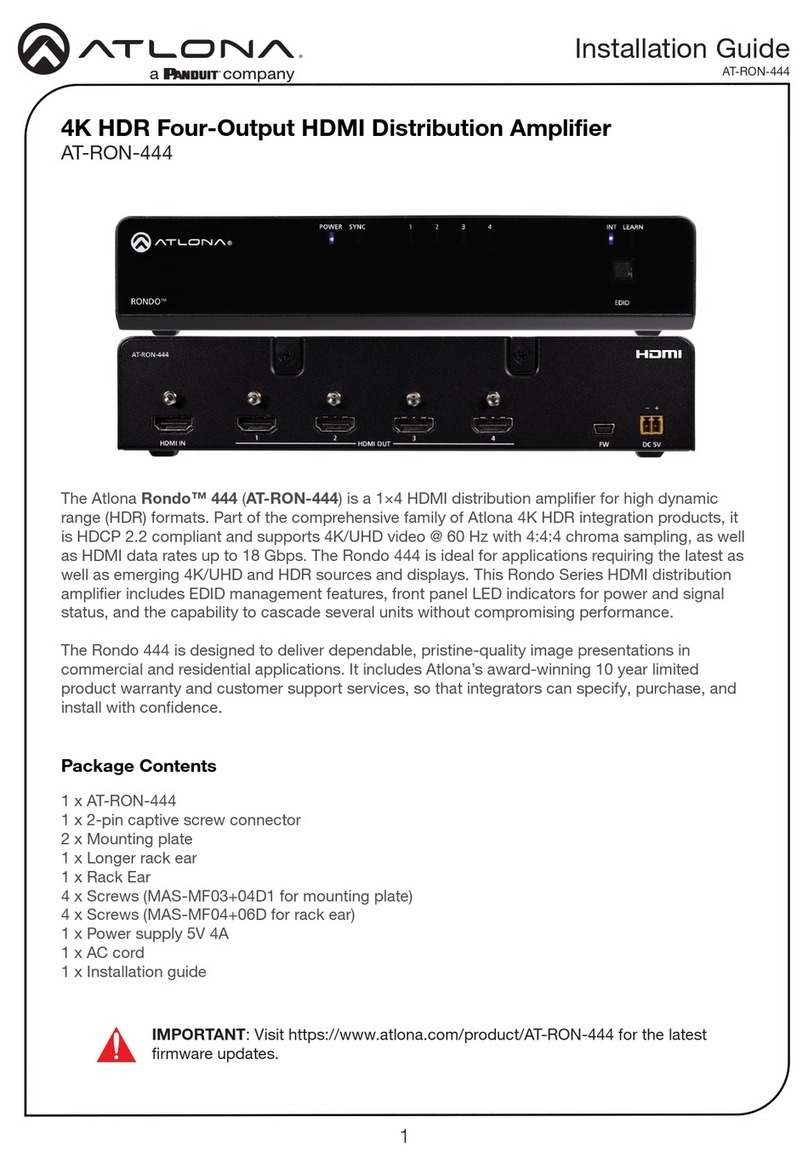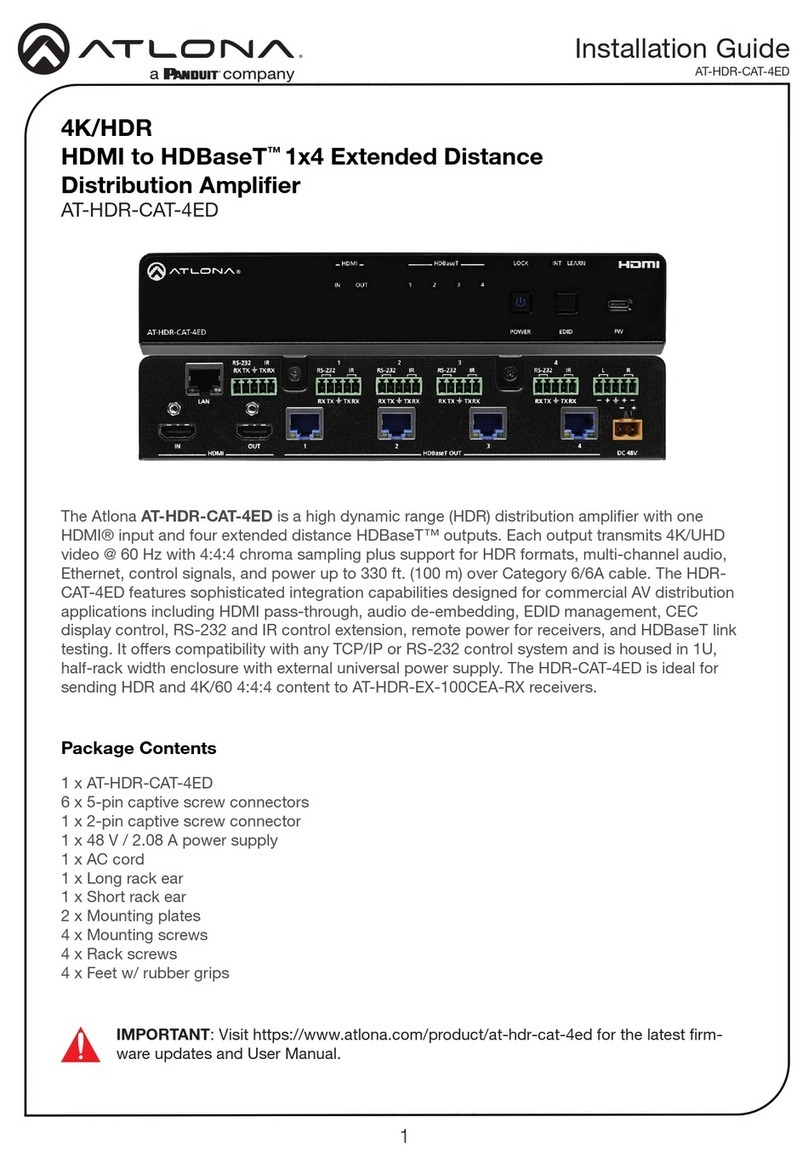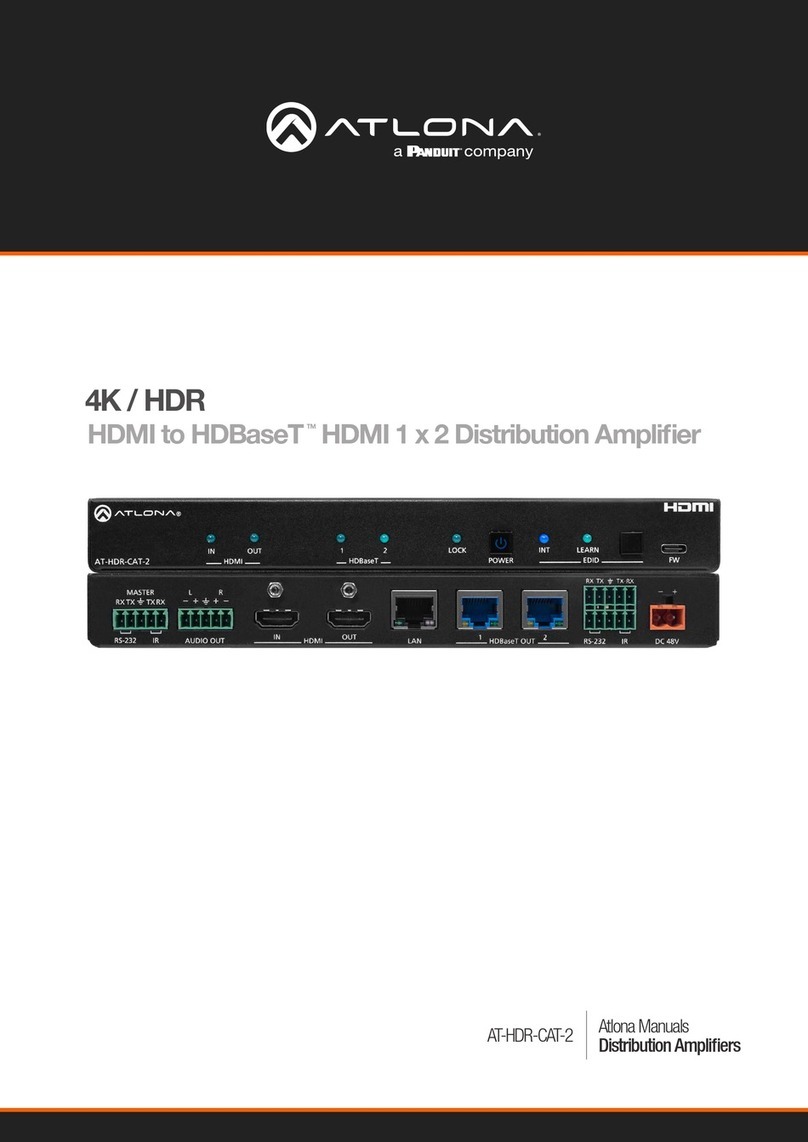5
Installation Guide
AT-UHD-CAT-4ED
1. Connect an HDMI cable from a UHD/HD source to the HDMI IN port.
2. Connect an HDMI cable from the HDMI OUT port to a display (sink) device.
3. Connect up to four Ethernet cables from the HDBaseT OUT ports to compatible PoE-
capable receivers.
4. Connect an Ethernet cable from the LAN port to the Local Area Network (LAN). This step
will be required in order to access the built-in web server.
5. Connect the included power supply to the DC 48V connector and connect the power cord
to an available electrical outlet.
Installation
Optional
6. Connect an RS-232 or IR cable from the control system or other DTE device to the RS-232/
IR ports:
• MASTER RS-232/IR
Connecting to this port will provide direct control of the AT-UHD-CAT-4ED. Control can
be performed using either RS-232 or electrical IR.
• RS-232/IR 1 through RS-232/IR 4
Each of these ports is associated to the respective HDBaseT OUT port. This allows
RS-232 pass-through zone control of a display (sink) device that is connected to a
PoE-compatible receiver. Control can be performed using RS-232 or electrical IR.
By default, the AT-UHD-CAT-4ED is set to DHCP mode, allowing a DHCP server (if present) to as-
sign the unit an IP address. If a DHCP server is not found within 15 seconds, then the unit will be
placed in Auto IP mode and use a self-assigned IP address within the range of 169.254.xxx.xxx.
If DHCP or Auto IP mode are not desired, the unit can be placed into static IP mode by using the
POWER button on the front panel.
IP Conguration
Press and hold the POWER button for approximately 15 seconds. Once the LOCK LED indicator
begins to ash, release the POWER button. The number of ashes will indicate the currently
selected IP mode:
LED ashes Description
Two DHCP mode
Four Static IP mode IP address: 192.168.1.254
Netmask: 255.255.255.0
Gateway: 192.168.1.1
Switching the IP mode