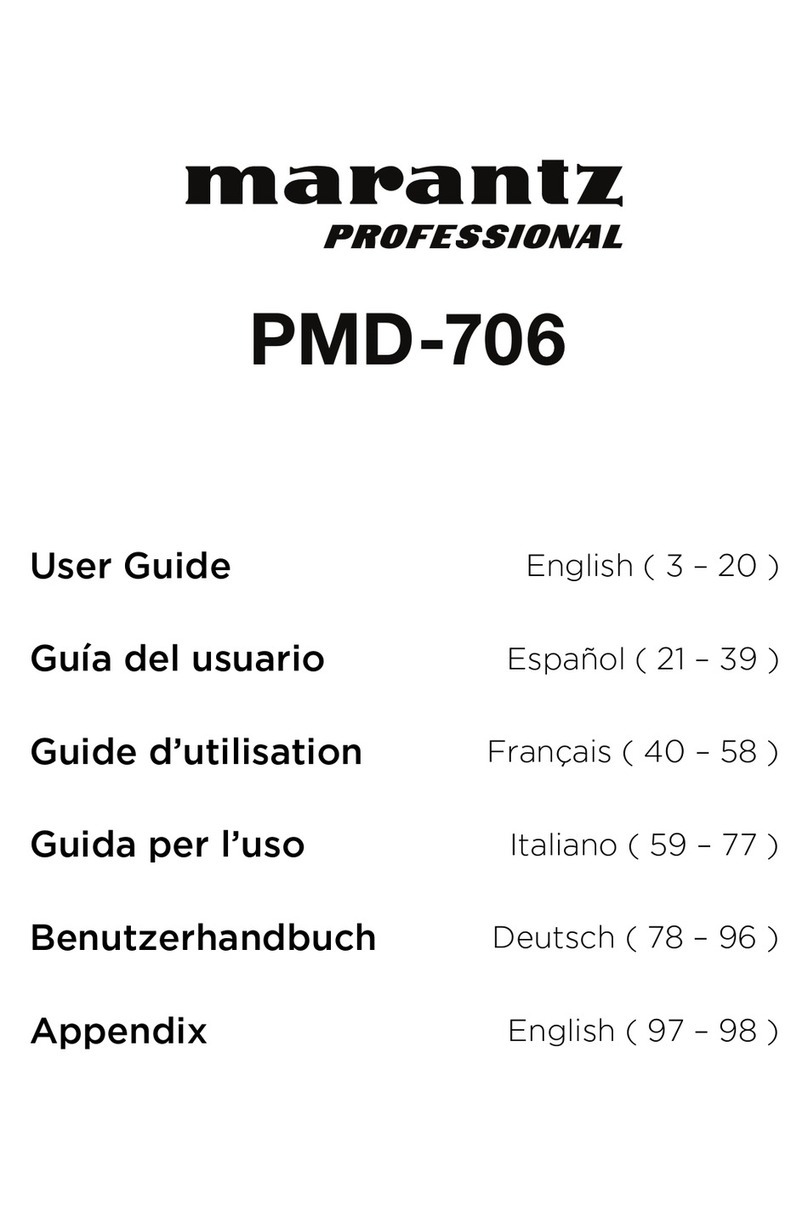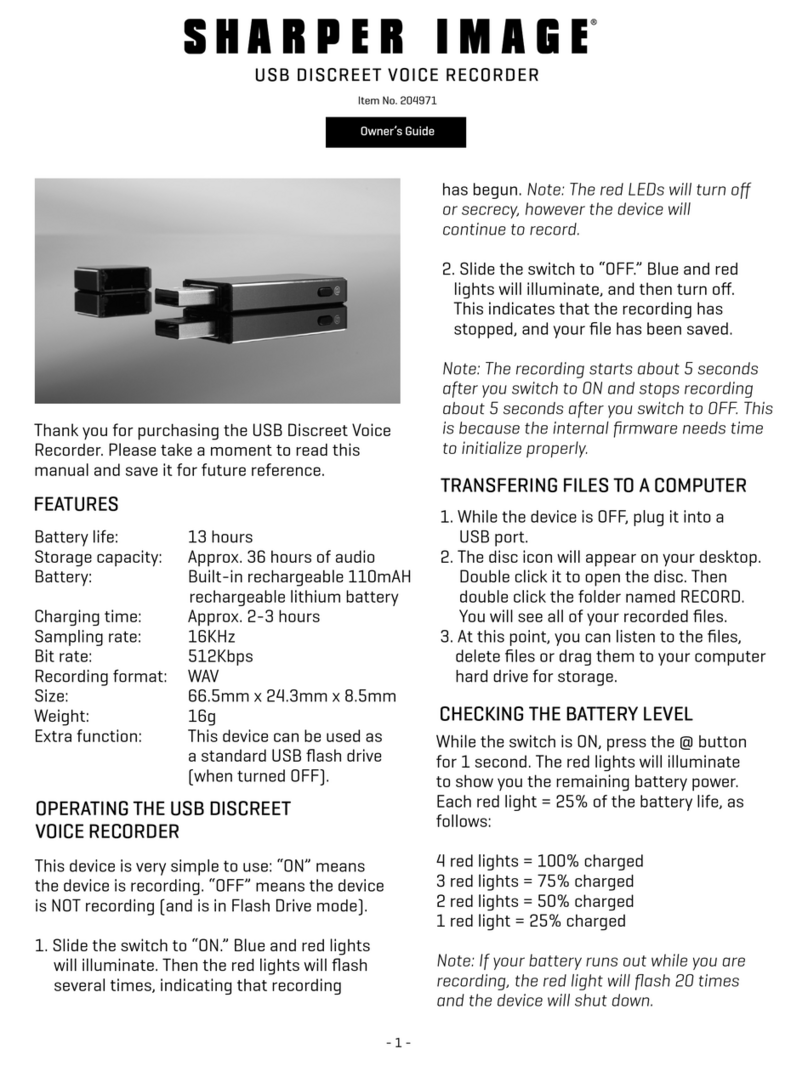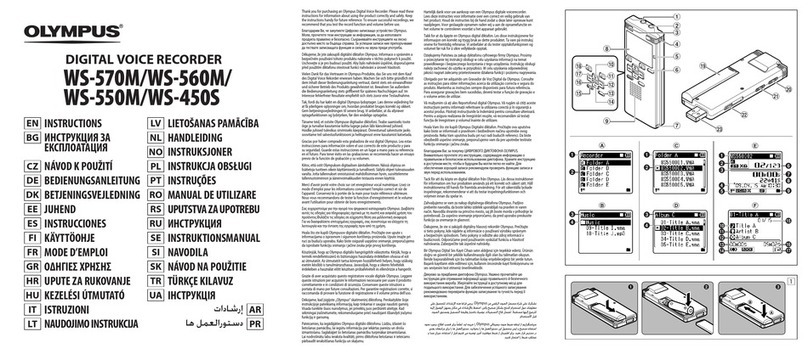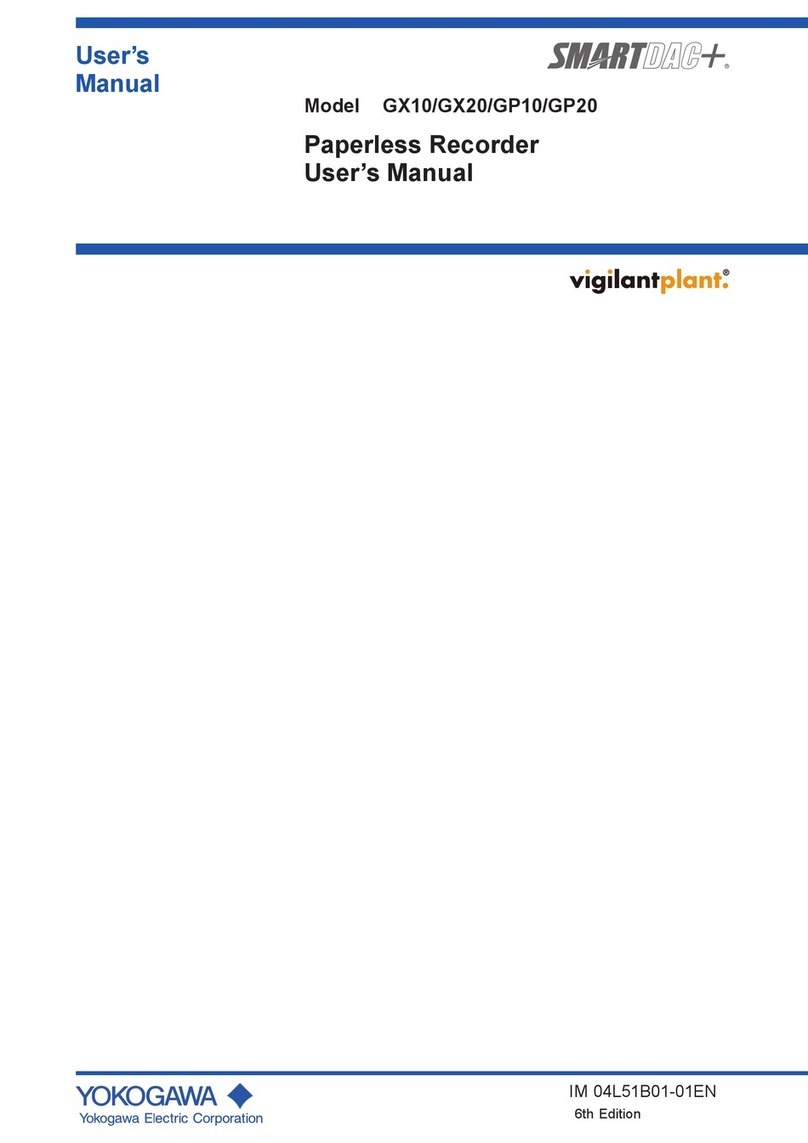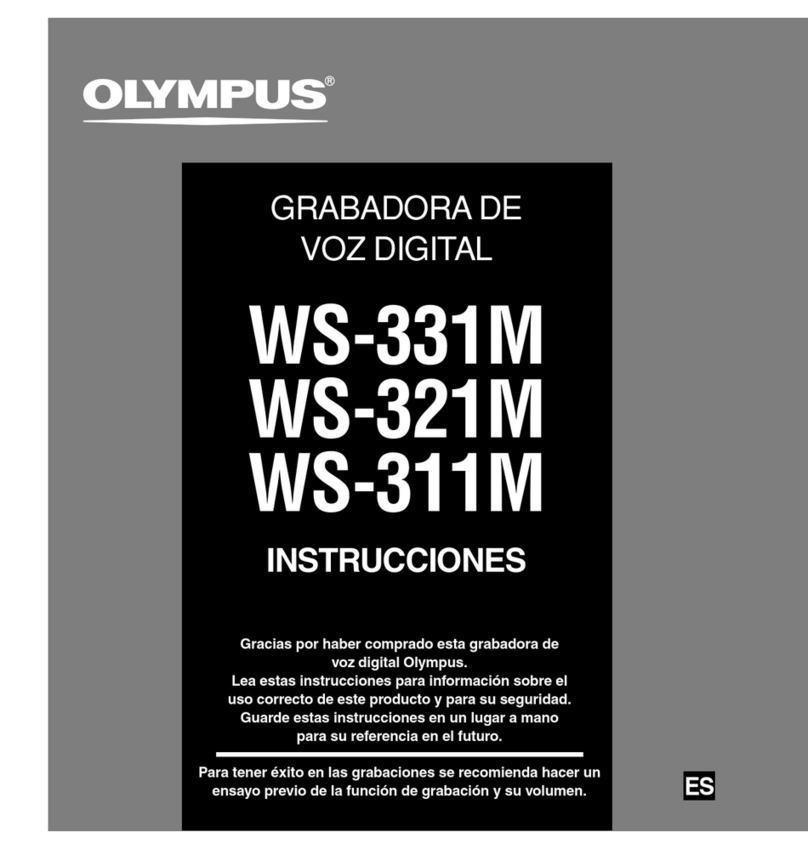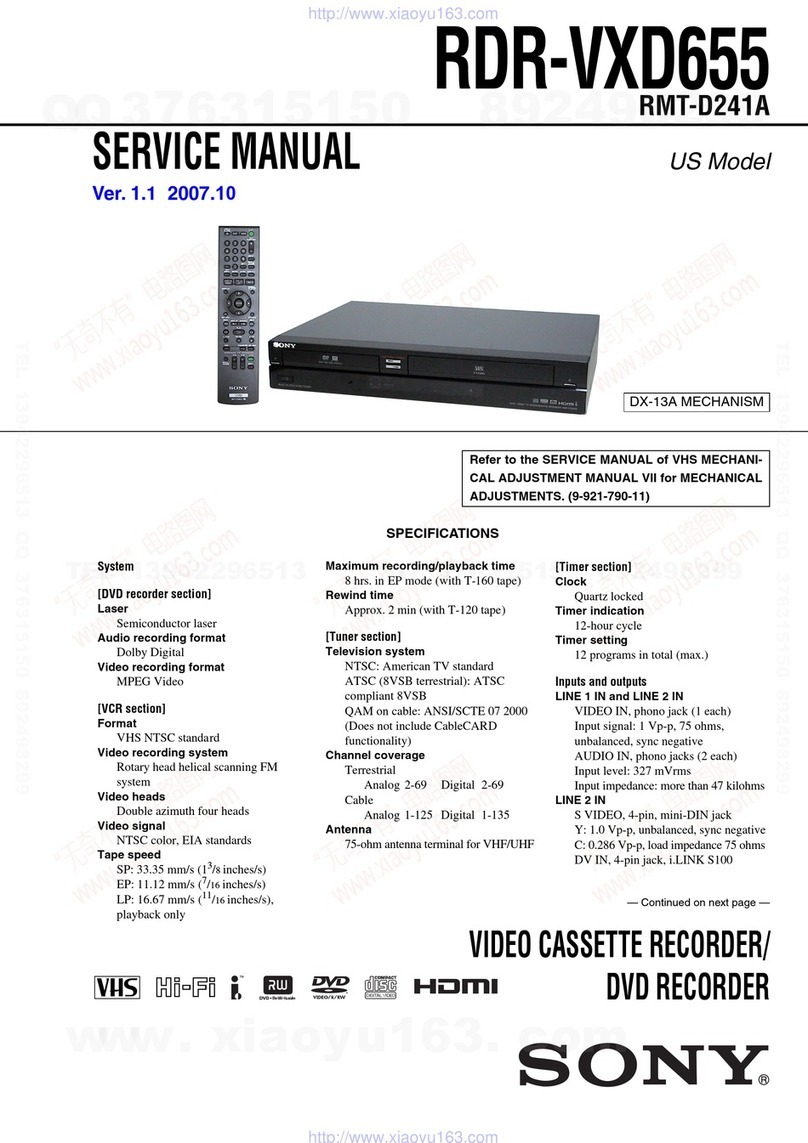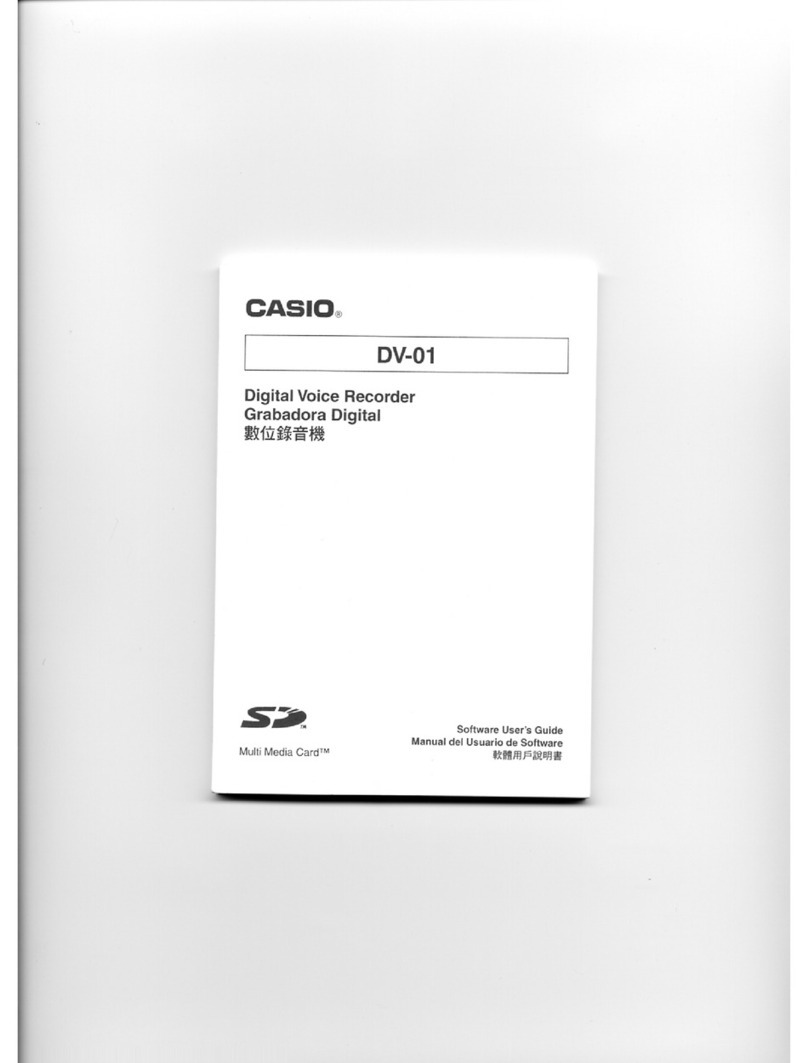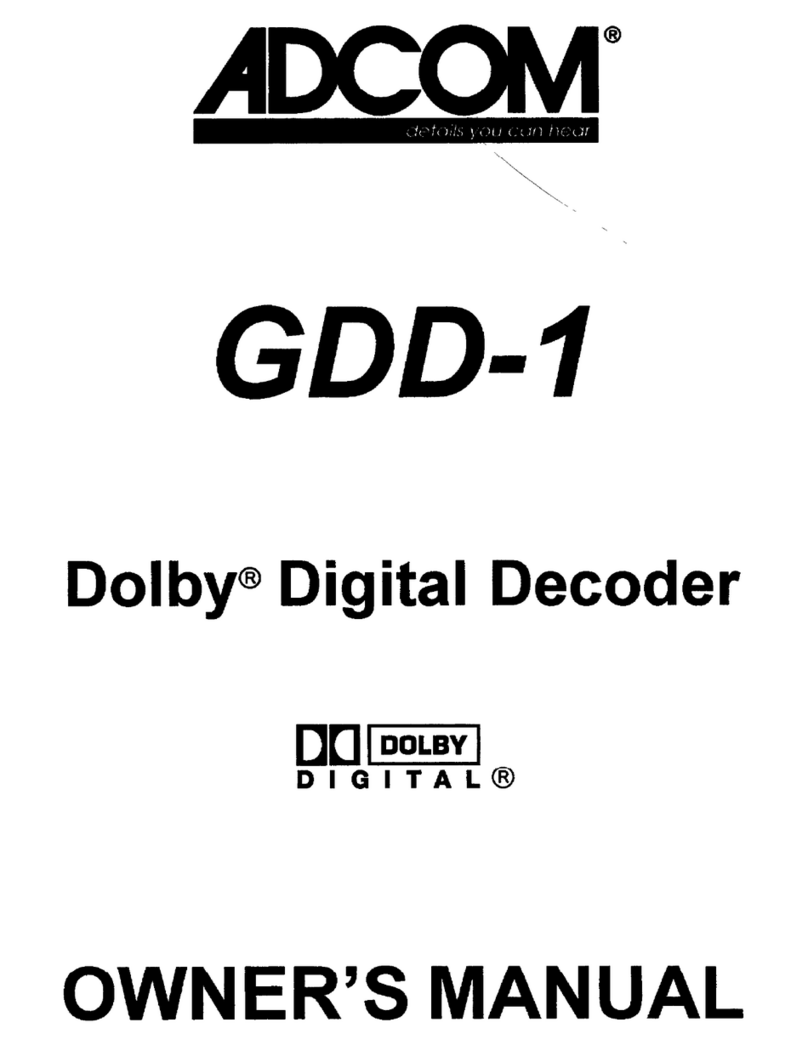Cinedeck RX User manual

Cinedeck RX User Manual 1.0
Cinedeck Software Version 3.0
All manuals and user guides at all-guides.com

Cinedeck RX User Manual V 1.0
About this manual
Copyright and Trademark Notice.
Important!
This manual reflects the state of the Cinedeck RX hardware (1.0) and software (3.0) at
the time it was published. It will be updated frequently as new features are imple-
mented, and will not necessarily reflect legacy information. Legacy versions of the
hardware and software would be covered by the manual included with that release.
What’s in the manual
This user manual describes the functions available in the Cinedeck software, as well
as relevant information regarding upgrades, hardware information such as pin defini-
tions for connectors, interaction with 3rd party software such as NLEs, and further
technical information of interest to users.
The manual is divided into 4 parts
1) Table of contents.
2) General introduction to the Cinedeck RX recorder
3) Menu function descriptions and notes
4) Appendices with processes for various tasks related to maintenance and
updates, as well as technical information, drawings, best practices notes
and FAQs.
All trademarks are the property of their respective owners.
Cinedeck is a trademark of Cinedeck LLC
ProRes is a trademark of Apple Computer Corporation
Avid Media Composer is a trademark of Avid Technology, Inc.
DNxHD is a trademark of Avid Technology, Inc.
Windows is a trademark of Microsoft Corporation
All manuals and user guides at all-guides.com

Contents
About this manual ............................................................................................................................ 2
Copyright and Trademark Notice.................................................................................................... 2
What’s included................................................................................................................. 8
Recommended Accessories:............................................................................................. 8
Recommended Accessories, cont.: .................................................................................. 9
Cru DataPort Accessory part numbers: .......................................................................... 9
Supported 3rd Party devices ......................................................................................... 10
Safety information.......................................................................................................... 11
Support information....................................................................................................... 12
First line troubleshooting, hardware. ....................................................................................................... 12
First line troubleshooting, software.......................................................................................................... 12
Hardware and I/O............................................................................................................ 13
About recording media: ................................................................................................................................ 14
Loading the SSD media................................................................................................................................. 14
Basic operation................................................................................................................ 14
Powering up the Cinedeck ........................................................................................................................... 15
Power input........................................................................................................................................................ 15
Power Button..................................................................................................................................................... 15
User Interface .................................................................................................................. 16
General notes about the user interface........................................................................................16
Main user interface (recording) ....................................................................................................16
Record start [record]....................................................................................................................................... 17
Record stop [stop]........................................................................................................................................... 17
Single button record start/stop [record][stop]..................................................................................... 17
2 Camera Preview mode selection [2 Cam] (stereo or dual mono) ............................................. 18
2 Camera Preview mode selection [A only] [B only] [Side by side][Top and bottom].. 18
2 Camera Preview mode selection, side by side (stereo or dual mono)............................ 18
2 camera Preview mode selection, top and bottom.................................................................. 19
2 camera Preview, full screen, side by side.................................................................................... 19
Safe Frame Display [safe].............................................................................................................................. 20
Safe frame on-off toggle [safe].......................................................................................................... 20
Safe frame preferences [setup]:[prefs]:[grid].................................................................... 20
Letterbox Safe Frame Display [safe]+ [setup][input][letterbox] ............................................ 21
Letterbox preview [setup][input][letterbox] .................................................................................. 21
Grid Display [grid]............................................................................................................................................ 22
Grid opacity and brightness [setup]:[preferences]:[grid] ......................................................... 22
100% Display [100%]...................................................................................................................................... 23
Edge detection display [edge] ................................................................................................................. 24
Image Analysis [analysis] .............................................................................................................................. 25
Image analysis, full window mode [overlay]..................................................................... 25
Waveform [waveform] ........................................................................................................................... 26
Overlay inset mode [overlay].................................................................................................. 26
Display channel selection [Y] [R] [G] [B] [RGB]................................................................. 26
All manuals and user guides at all-guides.com

0-255 scale [255]......................................................................................................................... 27
100% scale [100%]...................................................................................................................... 27
IRE scale [IRE]................................................................................................................................ 27
Historgram [histogram]......................................................................................................................... 28
Historgram, overlay mode [overlay] .................................................................................... 28
Vectorscope [scope] ............................................................................................................................... 29
Vectorscope 100% view [scope]:[100%]............................................................................. 29
Vectorscope, overlay mode [overlay].................................................................................. 29
Highlight Clipping [clipping]....................................................................................................................... 30
Highlight clipping [setup]:[preferences]:[clip] .............................................................................. 30
Full Screen display [fullscreen].................................................................................................................... 31
Full screen mode in main user interface [fullscreen] ......................................................................... 31
Full screen mode in main user interface [fullscreen] ......................................................................... 31
Full screen mode in playback interface. [fullscreen] .......................................................................... 32
Setup Menu Tabs [setup].............................................................................................................................. 32
Playback user interface [play] ..................................................................................................................... 33
Playback user interface [play] ..................................................................................................................... 33
Playback file manager [play]:[open] ......................................................................................................... 34
Touch screen lock [lock] ................................................................................................................................ 34
Time Code Reset [TC reset].......................................................................................................................... 35
Time Code Reset Slider [TC reset]..................................................................................................... 35
Settings and Status displays........................................................................................................................ 36
Input status displays:.............................................................................................................................. 36
Media status displays:............................................................................................................................ 36
Audio input status display.................................................................................................................... 37
Filename display....................................................................................................................................... 37
Time Code Status display ..................................................................................................................... 37
Audio levels display ............................................................................................................................... 38
headphone volume slider .................................................................................................................... 38
Audio options menu [ > ]..................................................................................................................... 38
Timer/Last take duration display....................................................................................................... 38
Monitoring selection ................................................................................................................. 39
Volume sliders.............................................................................................................................. 39
Performance metrics display .............................................................................................................. 39
Playback user interface .................................................................................................. 40
Transport controls ........................................................................................................................................... 40
Fullscreen, playback mode [fullscreen].................................................................................................... 40
Playback interface [play] ............................................................................................................... 40
Playback file manager open [open].......................................................................................................... 41
Take delete [take delete]....................................................................................................................... 42
Take delete [take delete]....................................................................................................................... 42
File recovery [recover] ........................................................................................................................... 42
File recovery, continued [recover]..................................................................................................... 43
All manuals and user guides at all-guides.com

Setup Menu Tabs [setup] ............................................................................................... 44
Input preferences tab [setup]:[input]........................................................................................... 45
Input preferences tab [setup]:[input] ....................................................................................................... 45
Signal input settings [setup]:[input] or {input status display}................................................ 45
Input selections - Audio and Video sources................................................................................. 45
Input resolution........................................................................................................................................ 46
Input frame rate....................................................................................................................................... 46
Input pixel format.................................................................................................................................... 46
Input video source .................................................................................................................................. 47
Input video source .................................................................................................................................. 47
Input audio source.................................................................................................................................. 47
Input preview options............................................................................................................................ 48
Input naming options............................................................................................................................ 48
A/B encode settings summary ........................................................................................................... 49
Input naming options: setting a user tapeID value.................................................................... 49
Encode A/B preferences tab [setup]:[encode A] or [setup][encode B] .................................... 50
Encoder settings ...................................................................................................................................... 50
Codec/Quality selection........................................................................................................................ 50
Write type selection................................................................................................................................ 51
Write destination selection.................................................................................................................. 51
Write destination selection, cont....................................................................................................... 51
Folder manager tab [setup]:[files] ................................................................................................52
Folder manager tab [setup]:[files] ............................................................................................................. 52
Disk selection .................................................................................................................................................... 52
Folder creation [new project][new scene]...................................................................................... 52
Renaming folders............................................................................................................................................. 53
Folder selection........................................................................................................................................ 53
Deleting folders........................................................................................................................................ 54
Time code Preferences Tab [setup][TC]........................................................................................55
Time code Preferences Tab [setup][TC]................................................................................................... 55
Internally generated time code [gen].............................................................................................. 55
Save time code at end of session. [save TC] ................................................................................. 55
Generated drop frame time code [drop]........................................................................................ 56
Embedded SDI time code [SDI] ......................................................................................................... 56
Embedded SDI time code auto-record, generic [generic]....................................................... 56
Embedded SDI ancillary data flag auto-record ........................................................................... 57
ExSync hardware timecode module [Ambient]............................................................................ 57
Hardware timecode module not found.......................................................................................... 58
Time code offsets [offset +][offset -].............................................................................................. 58
Time code offsets [offset +][offset -]............................................................................................... 58
Convert preferences tab [setup][convert] ...................................................................................59
Convert tab [convert]..................................................................................................................................... 59
Input Up Down and Cross conversion modes [convert]:[input]............................................ 60
Single-output Down and Cross conversion modes [convert]:[output]....................................... 60
Simultaneous-output up, down, and cross conversion modes [convert]:[simul out]... 61
All manuals and user guides at all-guides.com

24p (23.98p actual) to 59i (59.97) output conversion [convert]:[output] ......................... 61
Adding feature license keys to the software................................................................................. 62
License keys challenge code entry....................................................................................... 62
License Keys [setup][prefs][license mgr] .....................................................................................62
General preferences tab [setup][prefs] ........................................................................................63
General Preferences [setup]:[prefs]........................................................................................................... 63
[main] ........................................................................................................................................................... 63
[grid]............................................................................................................................................................. 63
[clip] .............................................................................................................................................................. 63
[GPS]............................................................................................................................................................. 63
[Mouse] ....................................................................................................................................................... 63
[rec/stop] .................................................................................................................................................... 63
[3Gb/s out]................................................................................................................................................. 63
[Disable safe]............................................................................................................................................. 63
[loss stop] ................................................................................................................................................... 63
[drop stop] ................................................................................................................................................. 63
[last on loss]............................................................................................................................................... 63
[thumbs]...................................................................................................................................................... 63
[mouse exit] ............................................................................................................................................... 63
[peak vu] ..................................................................................................................................................... 63
[P not PsF] .................................................................................................................................................. 63
[restart app] ............................................................................................................................................... 64
[exit app]..................................................................................................................................................... 64
[reset prefs]................................................................................................................................................ 64
[save prefs]................................................................................................................................................. 64
[load prefs] ................................................................................................................................................. 64
[license mgr].............................................................................................................................................. 64
[sleep]........................................................................................................................................................... 64
[restart] ........................................................................................................................................................ 64
[lshut down]............................................................................................................................................... 64
Appendices: ..................................................................................................................... 65
Field Restore (“Factory Reset”) Instructions:..............................................................................65
Restoring the Cinedeck to factory settings: .......................................................................................... 65
Cinedeck RX Field Restore Disk Update instructions.................................................................. 66
Updating the restore disk............................................................................................................................. 66
Cinedeck Bootable BIOS Update Disk Creation Instructions .....................................................67
Making the BIOS update USB thumb drive: ........................................................................................ 67
Cinedeck RX I/O pin definitions....................................................................................................68
Care and feeding of SSD media..................................................................................................... 69
Setting up new SSD media for use with the Cinedeck RX....................................................... 70
Secure Erase process for restoring SSD performance............................................................... 72
Touch screen calibration ................................................................................................................73
Display calibration.......................................................................................................................... 73
Networking the Cinedeck on a LAN .............................................................................................74
All manuals and user guides at all-guides.com

Codec installation on the MAC and PC.........................................................................................75
ProRes................................................................................................................................................................... 75
DNxHD (Quicktime) ........................................................................................................................................ 75
DNxHD (MXF).................................................................................................................................................... 75
CineForm............................................................................................................................................................. 75
Uncompressed.................................................................................................................................................. 75
Average data rates.......................................................................................................................... 76
Prores ........................................................................................................................................................... 76
Avid DNxHD............................................................................................................................................... 77
CineForm..................................................................................................................................................... 78
All manuals and user guides at all-guides.com

What’s included
Wall power supply with
localized power cord (2x)
USB thumb drivestylus
In addition to the Cinedeck RX recorder, localized power supplies, one
touch screen stylus and a software installation disk are included in the pack-
age. If you purchased media with your Cinedeck RX, it will be included.
Please check to ensure that all expected contents are in the case. In the event
that anything is missing, please contact support@cinedeck.com
Recommended Accessories:
CRU DataPort DP25 Dual 2.5” Rugged
SATA/ESATA External Dock with lock or
latch (latch shown)
The DP25 Rugged External
dock includes:
Dual 3G/6G SATA ports
SATA to ESATA cable (2x) Localized power supply
All manuals and user guides at all-guides.com

Recommended Accessories, cont.:
Cru DataPort Accessory part numbers:
CRU DataPort DP25 Dual 2.5”
SATA SSD Carrier
Compatible with Rugged External
dock and Workstation dock.
Dual 3G/6G SATA ports
CRU DataPort DP25 Dual 2.5”
SATA Workstation Dock with dual
SSD carrier with lock or latch.
(Latch shown)
CRU DataPort DP25 Dual 2.5”
SATA Workstation Dock without
carrier with lock or latch.
(Latch shown).
15000 DP25 COMPLETE ASSEMBLY, DUAL SATA HDD, SILVER LATCH, BLACK
15004 DP25 COMPLETE ASSEMBLY, DUAL SATA HDD, SILVER LOCK, BLACK
15001 DP25 CARRIER ONLY, DUAL SATA HDD
15002 DP25 FRAME ONLY, DUAL SATA HDD, SILVER LATCH
15005 DP25 FRAME ONLY, DUAL SATA HDD, SILVER LOCK, BLACK
15003 DP25 RUGGED DOCK W/ DUAL SATA PORTS, LATCH
15006 DP25 RUGGED DOCK W/ DUAL SATA PORTS, SILVER LOCK
Please note: the Dual Rugged docks are only available from Cinedeck
Resellers. Please contact your dealer or orders@cinedeck.com for a dealer
referral.
All manuals and user guides at all-guides.com

Supported 3rd Party devices
X-Keys Jog-Shuttle XK-12 controller by PI Engineering
(www.xkeys.com)
Logitech R800 remote (www.logitech.com) Garmin GPS 18x OEM USB GPS receiver (www.garmin.com)
Shuttle Xpress and ShuttlePro V2 by Contour Designs
(www.contourdesigns.com)
All manuals and user guides at all-guides.com

CE: This equipment has been tested and found to comply with the limits of the European Council Direc-
tive on the approximation of the law of the member states related to electromagnetic compatibility
(89/336/EEC) according to EN 55022 Class B.
CC and CE Compliance Statement
These limits are designed to provide reasonable protection against frequency interference in residential
installation. This equipment generates, uses and can radiate radio frequency energy, and if not installed or
used in accordance with the instructions, may cause harmful interference to radio communication. However,
there is no guarantee that interference will not occur in television reception, which can be determined by
turning the equipment off and on. The user is encouraged to try and correct the interference by one or
more of the following measures:
• Reorient or relocate the receiving antenna
• Increase the separation between the equipment and the receiver
• Connect the equipment into an outlet on a circuit different from that to which receiver is connected
CAUTION: The Federal Communications Commission warns the user that changes or modifications to the
unit not expressly approved by the party responsible for compliance could void the user's authority to oper-
ate the equipment.
FCC: This equipment has been tested and found to comply with limits for Class B digital device pursuant
to Part 15 of Federal Communications Commission (FCC) rules.
Safety information
MORE INFORMATION IS AVAILABLE AT WWW.CINEDECK.COM/WARRANTY
WARNING: The Cinedeck RX needs ventilation for safe operation. DO NOT block
the fan at the rear of the unit. Blocking the fan will damage the unit, causing it to
overheat, and it will void the warranty.
WARNING: Take care of your Cinedeck RX as you would your cameras or other
electronic equipment. Take care especially to keep water and moisture away from
the unit. Getting your Cinedeck RX wet will void the warranty. AND COULD CAUSE
ELECTRIC SHOCK.
All manuals and user guides at all-guides.com

Support information
First line troubleshooting, hardware.
First line troubleshooting, software.
Support Hours:
Support office hours are 9am-6pm EST, but we generally answer email from 8am to
midnight EST, 7 days a week, and at odd hours of the night.
The direct support email address is: support@cinedeck.com
and we do answer
email within minutes.
Phone support can be reached at +1-646-642-6985. If you do not reach us,
please
do leave a message
, as we endeavor to return calls within a few minutes within the
expanded hours noted above.
Please Note!
It is generally both helpful and essential to have as much information as possible
about the nature of the problem and the setup involved, including all equipment
being used, camera settings, Cinedeck settings, etc.
For instance, if you are using an esoteric piece of equipment in the signal chain, it
is critical that we know so we can make a correct diagnosis.
Is it plugged in?
Often the simplest things can make life difficult...always check the basics!
Is the power supply plugged in? battery charged? camera turned on? camera set-
tings correct?
Have you matched your camera settings?
Again, often the simplest things can make life difficult...always check the basics!
Is the camera set to P and the Cinedeck to PSF? Is the camera actually a 24p sig-
nal, or 59i masquerading as 24p via pulldown?
All manuals and user guides at all-guides.com

Hardware and I/O
Redundant Power
4pin XLR Connections
Balanced 2 CH
Audio I/O
Per-Channel Line/
Mic & Phantom
Power Switches For
On-Board Audio Input
Analog Component;
Composite video I/O
AES Audio I/O
HDMI v1.4b Record
In & Monitor Out
3G Single or
Dual Link HDSDI
Dual GigE NIC
IRIG and LTC Timecode
Bi & Tri-level sync
eSATA (standard)
HDD Tray lock or latch
Dual 2.5” SSD tray
Headphone jack
eSATA (optional)
Ambient Timecode
(optional)
ESATA port
USB port
Power switch
GPIO port
All manuals and user guides at all-guides.com

Basic operation
Important: During unit operation, it is highly recommended to put the unit to sleep before removing drive
carriers.
On the front i/o panel of the Cinedeck RX, you will see the media carriers for the SSD media. Push and turn
the latch or key to unlock the carrier, then push the eject bar to unlock, then push again to eject the carrier.
Once ejected, the carrier may be inserted in the optional dual sata external or workstation docks.
Warning: Only SSD media purchased from Cinedeck are ready to use. Other SSDs may be unformatted or
formatted incorrectly, and must be prepared following the directions in this manual to prevent error and
data loss.
Installing SSD media: Use the provided screws to install the SSD media into the carrier.
NOTE: SSD media is not included with the Cinedeck RX. It must be purchased separately. Please contact
your dealer or email us at orders@cinedeck.com for more information.
IMPORTANT NOTE: All performance claims are based on SSD media. While spinning drives may be
used, Cinedeck does not in any way guarantee that performance of such drives (including external RAID
arrays etc) will be adequate to take advantage of the features of the Cinedeck RX
Loading the SSD media
About recording media:
Push and rotate lock or
latch to left to release
Push release bar
in once to unlock. Push release bar
again to eject carrier
All manuals and user guides at all-guides.com

Powering up the Cinedeck
Power input
Power Button
POWER: The power button is recessed on the right side of the front I/O panel. Press once to power on
the Cinedeck RX. While operating, this button defaults to “sleep”. To shut down the Cinedeck, use the
“shut down” button in the cinedeck software main Preferences page. [prefs][setup][shut down]
POWER: The two XLR power inputs support 12-30V. The Cinedeck RX can be powered by the included
wall power supplies, or alternatively by external battery sources. On the 4pin XLR, pin 1 is ground or
earth, and pin 4 is “hot”.
Redundant Power
4pin XLR Connections
All manuals and user guides at all-guides.com

Phones
long
lat
alt
temp
play
fullscreen
clipping
analysis
edge
100%
grid
safe
stop
record
lock reset
1080i 59.94 4:2:2 YUV8
DNxHD 145
Interview_reel1_007
Interview_reel1_007
G:
D:
447GB
447GB
8GB
8GB
F:
E:
223GB
223GB
153GB
153GB
1080i 59.94 4:2:2 YUV8
JFIF 15:1s
Interview_reel1_007
Interview_reel1_007
Enc A
Enc B
next:
next:
Total:
Total:
Left:
Left:
Total:
Total:
Left:
Left:
11:12:06;21
00:04:15;03
genlock
SDI
User Interface
General notes about the user interface
Main user interface (recording)
The main user interface is the record view,
which includes displays with relevant in-
formation for the current input and output
settings, project, scene and take names, file
destinations. timecode displays, and access to
all commonly used tools.
Touching information displays will take the
user to the relevant setup menu. ie touching
the timecode display invokes the timecode
setup menu. This is typical for most status
and information displays.
During record, there is a bright red border
around the preview image.
Buttons that are inaccessible such as [play]
and [setup] disappear while record is active.
Certain dynamic information displays that are
only relevant during record appear, such as
data rate and system resource usage, buffer
status, and disk bandwidth usage.
This border will begin to flash bright yellow
when there is approximately 10GB of space
remaining on the media, or for large capacity
drives >500GB, 10% of the remaining space.
When there is less than 1GB of remaining
space, recording will stop automatically.
The user interface has been designed with use in high pressure situations in mind, where a minimum of
interaction is desirable to operate the Cinedeck and in normal operation, every tool commonly needed
is readily at hand.
Most commonly used tools are accessible within one touch from the main screen. The touchscreen is
the main control surface for the interface, but there are also physical buttons for commonly used func-
tions while in full screen preview mode.
Active (on) buttons are indicated by [text] and inactive buttons are indicated by {text}
3 4
Phones 3 4 fullscreen
clipping
analysis
edge
100%
grid
safe
stop
record
lock
1080i 59.94 4:2:2 YUV8
DNxHD 145
Interview_reel1_007
Interview_reel1_007
SATA 6G A
SATA 6G B
447GB
447GB
428GB
428GB
ESATA
ESATA
223GB
223GB
212GB
212GB
1080i 59.94 4:2:2 YUV8
JFIF 15:1s
Interview_reel1_007
Interview_reel1_007 (copy)
Enc A
Enc B
Total:
Total:
Left:
Left:
Total:
Total:
Left:
Left:
11:12:06;21
00:04:15;03
genlock
SDI
Phones
long
lat
alt
temp
play setup
fullscreen
clipping
analysis
edge
100%
grid
safe
stop
record
lock reset
1080i 59.94 4:2:2 YUV8
DNxHD 145
Interview_reel1_007
Interview_reel1_007
G:
D:
447GB
447GB
428GB
428GB
F:
E:
223GB
223GB
212GB
212GB
1080i 59.94 4:2:2 YUV8
JFIF 15:1s
Interview_reel1_007
Interview_reel1_007
Enc A
Enc B
next:
next:
Total:
Total:
Left:
Left:
Total:
Total:
Left:
Left:
11:12:06;21
00:04:15;03
genlock
SDI
All manuals and user guides at all-guides.com

Phones
long
lat
alt
temp
play setup
fullscreen
clipping
analysis
edge
100%
grid
safe
stop
record
lock reset
1080i 59.94 4:2:2 YUV8
DNxHD 145
Interview_reel1_007
Interview_reel1_007
G:
D:
447GB
447GB
428GB
428GB
F:
E:
223GB
223GB
212GB
212GB
1080i 59.94 4:2:2 YUV8
JFIF 15:1s
Interview_reel1_007
Interview_reel1_007
Enc A
Enc B
next:
next:
Total:
Total:
Left:
Left:
Total:
Total:
Left:
Left:
11:12:06;21
00:04:15;03
genlock
SDI
Phones
long
lat
alt
temp
play setup
fullscreen
clipping
analysis
edge
100%
grid
safe
record
lock reset
1080i 59.94 4:22 YUV8
DNxHD 145
Interview_reel1_007
Interview_reel1_007
G:
D:
447GB
447GB
428GB
428GB
F:
E:
223GB
223
212GB
212GB
1080i 59.94 4:22 YUV8
JFIF 15:1s
Interview_reel1_007
Interview_reel1_007
Enc A
Enc B
next:
next:
Total:
Total:
Left:
Left:
Total:
Total:
Left:
Left:
11:12:06;21
00:04:15;03
genlock
SDI
Record start [record]
Record stop [stop]
Single button record start/stop [record][stop]
When rec/stop mode is off,
[setup]:[prefs]:{rec/stop}
the record button also acts as the stop but-
ton.
Once record is engaged, the text in the re-
cord button will change to [stop]
When in auto-record mode, the “record” text
will be replaced with (auto)
To prevent accidentally stopping the record-
ing, the button must be held down for about
1/2 second before stop will engage.
Phones
long
lat
alt
temp
play setup
fullscreen
clipping
analysis
edge
100%
grid
safe
stop
record
lock reset
1080i 59.94 4:2:2 YUV8
DNxHD 145
Interview_reel1_007
Interview_reel1_007
G:
D:
447GB
447GB
428GB
428GB
F:
E:
223GB
223GB
212GB
212GB
1080i 59.94 4:2:2 YUV8
JFIF 15:1s
Interview_reel1_007
Interview_reel1_007
Enc A
Enc B
next:
next:
Total:
Total:
Left:
Left:
Total:
Total:
Left:
Left:
11:12:06;21
00:04:15;03
genlock
SDI
To prevent accidental recordings, the button
must be held down for about 1/2 second be-
fore record will engage.
When in auto-record mode, the “record” text
will be replaced with (auto)
Main user interface, cont.
record
stop
stop
record
All manuals and user guides at all-guides.com

Phones
long
lat
alt
temp
play setup
fullscreen
clipping
analysis
edge
100%
grid
safe
record
lock reset
1080i 59.94 4:2:2 YUV8
DNxHD 145
Interview_reel1_007_left
Interview_reel1_007_left
G:
D:
447GB
447GB
428GB
428GB
F:
E:
223GB
223GB
212GB
212GB
1080i 59.94 4:2:2 YUV8
DNxHD 145
Interview_reel1_007_right
Interview_reel1_007_right
Enc A
Enc B
next:
next:
Total:
Total:
Left:
Left:
Total:
Total:
Left:
Left:
11:12:06;21
00:04:15;03
genlock
SDI
2 Camera Preview mode selection [2 Cam] (stereo or dual mono)
2 Camera Preview mode selection [A only] [B only] [Side by side][Top and bottom]
2 Camera Preview mode selection, side by side (stereo or dual mono)
Selects 3D previewing mode:
Side by Side [A-B]
Top and Bottom [A/B]
A only [A]
B only [B]
Main user interface, cont.
2 Cam
2 Cam
Phones
long
lat
alt
temp
play setup
fullscreen
clipping
analysis
edge
100%
grid
safe
stop
record
lock reset
1080i 59.94 4:2:2 YUV8
DNxHD 145
Interview_reel1_007_Left
Interview_reel1_007_Left
G:
D:
447GB
447GB
428GB
428GB
F:
E:
223GB
223GB
212GB
212GB
1080i 59.94 4:2: 2 YUV8
DNxHD 145
Interview_reel1_007_Right
Interview_reel1_007_Right
Enc A
Enc B
next:
next:
Total:
Total:
Left:
Left:
Total:
Total:
Left:
Left:
11:12:06;21
00:04:15;03
genlock
SDI
2 Cam
Phones
long
lat
alt
temp
play setup
fullscreen
clipping
analysis
edge
100%
grid
safe
stop
record
lock reset
1080i 59.94 4:2:2 YUV8
DNxHD 145
Interview_reel1_007_Left
Interview_reel1_007_Left
G:
D:
447GB
447GB
428GB
428GB
F:
E:
223GB
223GB
212GB
212GB
1080i 59.94 4:2:2 YUV8
DNxHD 145
Interview_reel1_007_Right
Interview_reel1_007_Right
Enc A
Enc B
next:
next:
Total:
Total:
Left:
Left:
Total:
Total:
Left:
Left:
11:12:06;21
00:04:15;03
genlock
SDI
3D
A only
BA
A - B
ABAA
BB
All manuals and user guides at all-guides.com

Phones
long
lat
alt
temp
play setup
fullscreen
clipping
analysis
edge
100%
grid
safe
stop
record
lock reset
1080i 59.94 4:2:2 YUV8
DNxHD 145
Interview_reel1_007_Left
Interview_reel1_007_Left
G:
D:
447GB
447GB
428GB
428GB
F:
E:
223GB
223GB
212GB
212GB
1080i 59.94 4:2:2 YUV8
DNxHD 145
Interview_reel1_007_Right
Interview_reel1_007_Right
Enc A
Enc B
next:
next:
Total:
Total:
Left:
Left:
Total:
Total:
Left:
Left:
11:12:06;21
00:04:15;03
genlock
SDI
3D
2 camera Preview mode selection, top and bottom.
2 camera Preview, full screen, side by side
3D Preview, full screen, top and bottom
B
A
All manuals and user guides at all-guides.com

Phones
long
lat
alt
temp
play setup
fullscreen
clipping
analysis
edge
100%
grid
safe
stop
record
lock reset
1080i 59.94 4:2:2 YUV8
DNxHD 145
Interview_reel1_007
Interview_reel1_007
G:
D:
447GB
447GB
428GB
428GB
F:
E:
223GB
223GB
212GB
212GB
1080i 59.94 4:2:2 YUV8
JFIF 15:1s
Interview_reel1_007
Interview_reel1_007
Enc A
Enc B
next:
next:
Total:
Total:
Left:
Left:
Total:
Total:
Left:
Left:
11:12:06;21
00:04:15;03
genlock
SDI
Phones
long
lat
alt
temp
play setup
fullscreen
clipping
analysis
edge
100%
grid
safe
stop
record
lock reset
1080i 59.94 4:2:2 YUV8
DNxHD 145
Interview_reel1_007
Interview_reel1_007
G:
D:
447GB
447GB
428GB
428GB
F:
E:
223GB
223GB
212GB
212GB
1080i 59.94 4:2:2 YUV8
JFIF 15:1s
Interview_reel1_007
Interview_reel1_007
Enc A
Enc B
next:
next:
Total:
Total:
Left:
Left:
Total:
Total:
Left:
Left:
11:12:06;21
00:04:15;03
genlock
SDI
safe
4:3
Safe Frame Display [safe]
Enables selection of various standard safe
frame overlays for common broadcast safe
areas, cinema and broadcast aspect ratios,
and image composition assistance.
To enable safe frame display, touch the safe
button, then select the desired safe frame
from the popup.
Once selected, you can toggle the safe
frame on and off by a short touch of the safe
button.
A long touch will bring up the safe frames
pop-up again.
Preferences for brightness and opacity can
be set in the user preferences setup menu.
[setup:preferences:grid]
Safe frame on-off toggle [safe]
Safe frame preferences [setup]:[prefs]:[grid]
1.85:1 2.35:1 2.39:116:9 4:3
Main user interface, cont.
grid
safe
2.39:1
grid
clip
input files TC conv input
main
prefs
0.49
0.90
luma
All manuals and user guides at all-guides.com
Other manuals for RX
1
Table of contents
Other Cinedeck Voice Recorder manuals