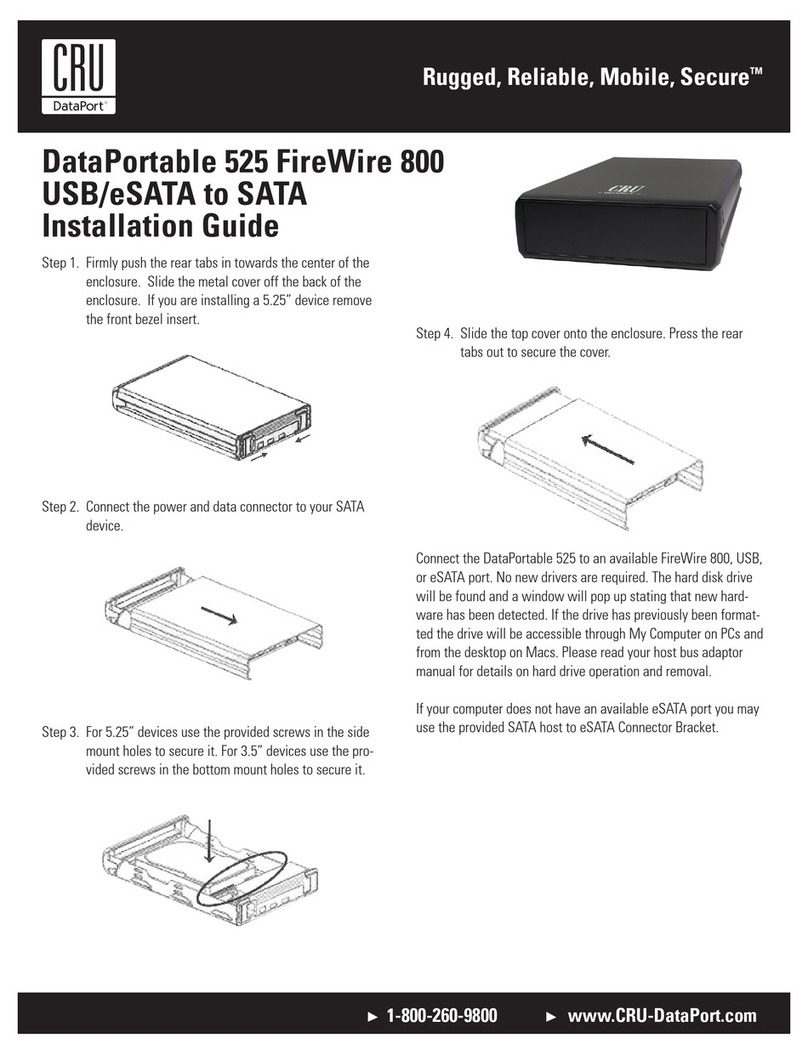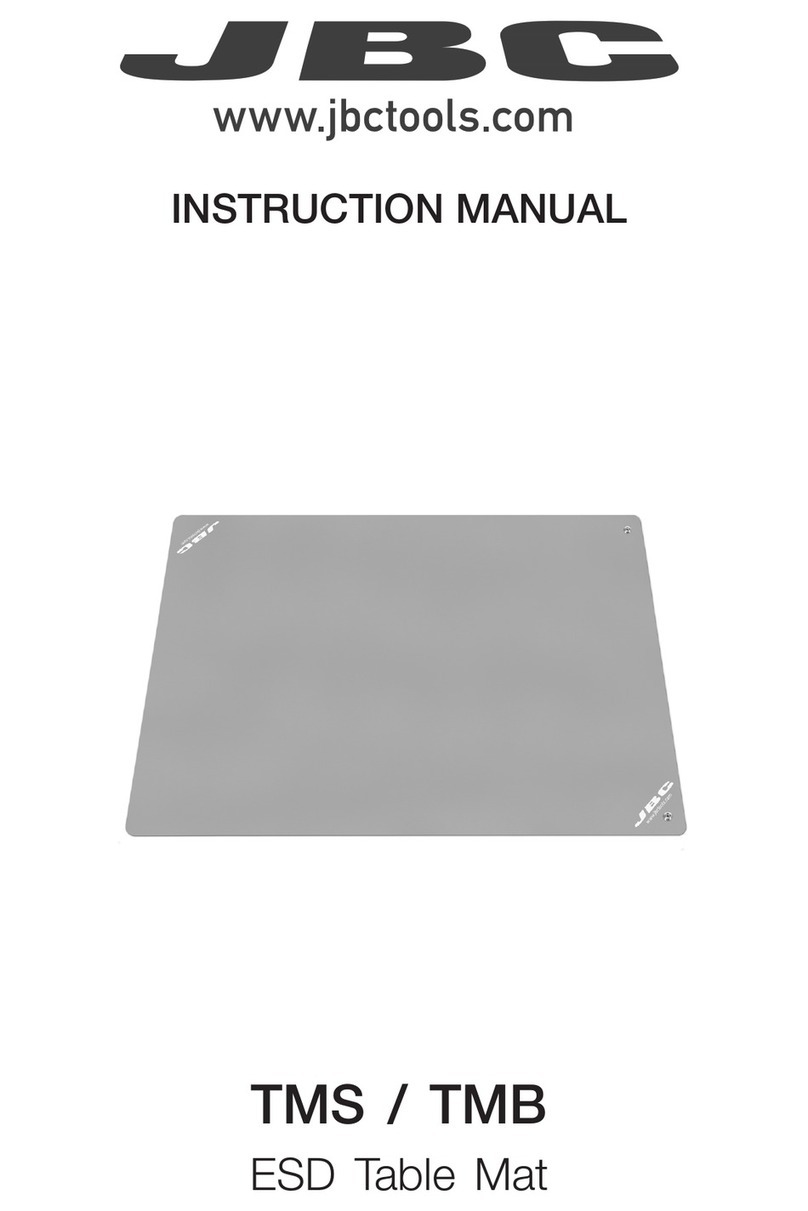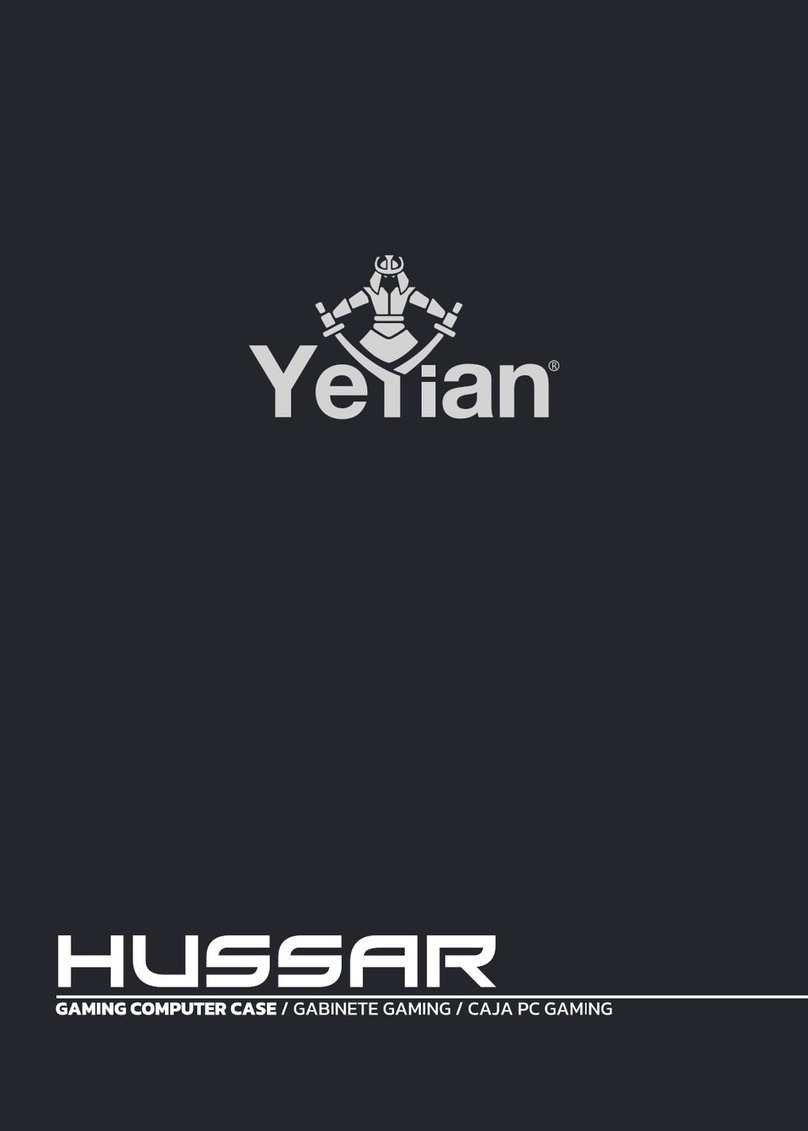Cirque Input center Operation manual

~-
2 ['Tl
"Tl
['Tl
-0
()
C(n
VI
['Tl Z
~
~
(n--l
rn
:J>
"V
» r- C C)
i'Or-
Zl
-
-I
Z
» r-
..
r- 0
VI
<'l -
Z
()
VI
(n:J>
r- 0
:r:
»
:r:
-
C):j
VI
cO
6 2
rn

C I
RQU
[@
$~
~""..A~~TM
Installation
&
User's
Guide
Cirque
GlidePoinfID
Input
Center'·
©
1997
by
Cirque
Corporation
English,
1-5
Fra
n9a
is,
5-9
Deutsch,
10-14
Italiano,
15-19
Espanol,
19-23
The
contents
of
this
manual
are
not
intended
to
and
do
not
constitute
a
warranty
of
any
sort.
Cirque
Corporation
specifically
disclaims
any
imptied
warranties
of
merchantability
or
fitness
for
any
partiCUlar
purpose
resulting
from
this
manual.
Cirque
Corporation
reserves
the
right
to
revise
and
make
changes
to
this
manual
(and
to
the
Cirque
GlidePoint
product
and
software)
from
time
to
time
without
obligation
to
notify
any
person
of,
or
to
provide
any
person
with,
such
revisions
or
changes.
For
warranty
information,
please
refer
to
the
back
of
this
manual.
GlidePoint
is
a
registered
trademark
QI
Cirque
Corporation.
All
other
registered
trademarks
are
the
sole
property
of
their
respective
owners.
Any
unauthorized
copying,
duplicating,
or
other
reproduction
of
the
contents
hereof
is
prohibited
without
written
consent
from
Cirque
Corporation.
C I
RQU
[@
433
W.
Lawndale
Drive
Salt
Lake
City,
UT
84115,
USA
http://www.glidepoint.com
System
Requirements:
The
Cirque
Input
Center
requires
a
PC-compatible
computer
with
one
of
these
operating
systems:
>
DOS
3.3
or
above
>
Windows~
95
>
Windows~
3.1
or
above
Note:
Cirque's
signature
tool
requires
a
Windows
operating
system.
Installing
the
Input
Center
on
a
desktop
computer:
To
install
your
Input
Center
and
touchpad
hardware
onto
your
computer,
follow
the
instructions
below.
If
you
would
like
to
use
the
signature
tool
and
advanced
Touchpad
2~
features
you
must
also
install
Cirque's
soft-
ware;
refer
to
"Installing
Cirque's
Driver"
on
the
next
page.
1)
Turn
the
power
to
your
computer
off.
2)
Your
Input
Center
requires
two
computer
ports,
one
for
the
keyboard
and
one
for
the
touchpad.
For
the
keyboard:
attach
the
round
PS/2
connector
(or
use
the
PS/2·AT
adapter)
to
your
computer's
keyboard
port.
For
the
touchpad:
disconnect
the
mouse
cable
and
attach
the
rectangular
serial
connector
(or
use
the
serial-PS/2
adapter)
to
your
computer's
mouseport.
Because
the
PS/2
ports
for
both
touch
pad
and
keyboard
appear
identical,
look
for
an
icon
or
description
next
to
each
port
on
your
computer
to
identify
which
to
use.
Be
careful
not
to
switch
the
cables.
optional
Serial-to-PS/2
touchpad
adapter
····~A
V
O
AT
SERIAL
PS/2
3)
Turn
the
computer
on
and
start
Windows.
4)
Test
the
Input
Center's
keyboard
and
touchpad;
each
should
operate
with
the
existing
drivers.
Note:
If
you
are
using
Windows
95
and
see
the
"New
Hardware
Found"
dialog
box
after
rebooting,
follow
the
directions
under
"Driver
installation
instructions,
Windows
95."
Installing
the
Input
Center
on
a
portable
computer:
To
connect
your
Input
Center
hardware
to
a
portable
computer:
~ermouseport
,7~H~
t

C I
RQU
[@
$~
~""..A~~TM
Installation
&
User's
Guide
Cirque
GlidePoinfID
Input
Center'·
©
1997
by
Cirque
Corporation
English,
1-5
Fra
n9a
is,
5-9
Deutsch,
10-14
Italiano,
15-19
Espanol,
19-23
The
contents
of
this
manual
are
not
intended
to
and
do
not
constitute
a
warranty
of
any
sort.
Cirque
Corporation
specifically
disclaims
any
imptied
warranties
of
merchantability
or
fitness
for
any
partiCUlar
purpose
resulting
from
this
manual.
Cirque
Corporation
reserves
the
right
to
revise
and
make
changes
to
this
manual
(and
to
the
Cirque
GlidePoint
product
and
software)
from
time
to
time
without
obligation
to
notify
any
person
of,
or
to
provide
any
person
with,
such
revisions
or
changes.
For
warranty
information,
please
refer
to
the
back
of
this
manual.
GlidePoint
is
a
registered
trademark
QI
Cirque
Corporation.
All
other
registered
trademarks
are
the
sole
property
of
their
respective
owners.
Any
unauthorized
copying,
duplicating,
or
other
reproduction
of
the
contents
hereof
is
prohibited
without
written
consent
from
Cirque
Corporation.
C I
RQU
[@
433
W.
Lawndale
Drive
Salt
Lake
City,
UT
84115,
USA
http://www.glidepoint.com
System
Requirements:
The
Cirque
Input
Center
requires
a
PC-compatible
computer
with
one
of
these
operating
systems:
>
DOS
3.3
or
above
>
Windows~
95
>
Windows~
3.1
or
above
Note:
Cirque's
signature
tool
requires
a
Windows
operating
system.
Installing
the
Input
Center
on
a
desktop
computer:
To
install
your
Input
Center
and
touchpad
hardware
onto
your
computer,
follow
the
instructions
below.
If
you
would
like
to
use
the
signature
tool
and
advanced
Touchpad
2~
features
you
must
also
install
Cirque's
soft-
ware;
refer
to
"Installing
Cirque's
Driver"
on
the
next
page.
1)
Turn
the
power
to
your
computer
off.
2)
Your
Input
Center
requires
two
computer
ports,
one
for
the
keyboard
and
one
for
the
touchpad.
For
the
keyboard:
attach
the
round
PS/2
connector
(or
use
the
PS/2·AT
adapter)
to
your
computer's
keyboard
port.
For
the
touchpad:
disconnect
the
mouse
cable
and
attach
the
rectangular
serial
connector
(or
use
the
serial-PS/2
adapter)
to
your
computer's
mouseport.
Because
the
PS/2
ports
for
both
touch
pad
and
keyboard
appear
identical,
look
for
an
icon
or
description
next
to
each
port
on
your
computer
to
identify
which
to
use.
Be
careful
not
to
switch
the
cables.
optional
Serial-to-PS/2
touchpad
adapter
····~A
V
O
AT
SERIAL
PS/2
3)
Turn
the
computer
on
and
start
Windows.
4)
Test
the
Input
Center's
keyboard
and
touchpad;
each
should
operate
with
the
existing
drivers.
Note:
If
you
are
using
Windows
95
and
see
the
"New
Hardware
Found"
dialog
box
after
rebooting,
follow
the
directions
under
"Driver
installation
instructions,
Windows
95."
Installing
the
Input
Center
on
a
portable
computer:
To
connect
your
Input
Center
hardware
to
a
portable
computer:
~ermouseport
,7~H~
t

6~
6~
1)
Turn
the
power
to
your
computer
off.
2)
For
the
keyboard:
attach
the
round
PS/2
connector
(or
use
the
PS/2-AT
adapter)
to
your
portable's
keyboard
port.
For
the
touchpad:
if
you
are
using
an
external
mouse,
disconnect
the
mouse
cable
and
attach
the
touch
pad
to
the
same
port.
Otherwise,
connect
the
touchpad
to
your
portable's
PS/2
mouseport
using
the
serial-PS/2
adapter.
If
your
portable
does
not
have
a
PS/2
mouseport,
connect
to
the
rectangular
serial
port.
Because
the
PS/2
ports
for
both
touch
pad
and
keyboard
appear
identical,look
for
an
licon
or
description
on
your
portable
to
identify
which
to
use.
Be
careful
not
to
switch
the
cables.
3)
Turn
the
portable
on
and
start
Windows.
4)
Test
the
Input
Center's
keyboard
and
touchpad;
each
should
operate
with
the
existing
drivers.
If
the
portable
computer's
built-in
pointing
device
works
after
installation
but
your
touchpad
does
not,
follow
the
instructions
for
"Installing
Cirque's
Driver."
If
you
have
already
installed
Cirque's
driver
and
the
built-in
pointing
device
continues
to
work
but
your
touchpad
does
not,
or
if
the
touchpad
fails
to
work
after
restart,
refer
to
"Troubleshooting:
Portable
computers
with
built-in
pointing
devices."
Using
your
touchpad:
Unlike
the
mouse
or
trackball,
Cirque
products
reqUire
little
arm
and
wrist
motion
and
no
pressure,
lowering
the
risk
of
repetitive
stress.
Simply
glide
your
finger
across
the
surface
of
the
pad
to
move
the
cursor
and
tap
to
"click."
It's
easy'
Learning
to
tap
on
the
touchpad:
Click,
double-click,
drag
and
highlight
functions
of
the
primary
and
secondary
mouse
buttons
can
be
activated
by
tapping
directly
on
the
surface
of
the
pad.
>
To
"click,"
lightly
and
quickly
tap the
surface
of
the
pad
once.
>
To
"double-click,"
rapidly
tap
on
the
pad
twice.
Remember,
~~
,
...
'OMel
0'
lwlcr
the
touch
pad
responds
best
to
a
very
light,
quick
tap.
,
>
To
"drag,"
draw,
or.highlight,
double-tap
rapidly
and
hold
your
finger
down
on
the
second
tap.
Then
glide
to
move.
~···
...
I/
>
To
"drag"
further
than
the
touchpad
surface,
simply
lift
your
~
finger
and
reposition
after
reaching
the
textured
edge
of
the
pad.
,
Note:
A
helpful
demonstration
of
tapping
is
available
within
the
FEArURES
submenu
in
Cirque's
Control
Panel.
You
must
install
your
Cirque
driver
to
access
the
program;
refer
to
the
instructions
on
the
following
page.
Installing
Cirque's
Driver:
By
installing
Cirque's
disk
you
will
have
the
option
of
customizing
buttons,
speed
settings,
shortcuts,
cursor
size,
and
more!
If
you
choose
not
to
install
the
Cirque
driver
at
this
time,
your
Input
Center
will
default
to
general
settings
as
with
a
standard
mouse.
Driver
installation instructions,
Windows
3.1
:
GlidePoint
Touchpad
2
and
signature
tool
software
installation:
1)
Install
the
touchpad
hardware
and
start
Windows.
,J~~
2)
Insert
the
Cirque
Driver
&
Utilities
Disk
into
floppy
drive
A
or
B.
3)
From
the
Program
Manager
FILE
menu,
select
RUN.
4)
Type
a:
setup
(or
b:
setup
depending
on
the
drive
you
are
using)
and
select
OK.
5)
Follow
the
prompts
as
they
appear
on
your
screen
(press
ENTER
to
select
default
options).
6)
Make
sure
that
the
machine
has
rebooted
(as
prompted
in
step
5)
before
continuing.
The
Touchpad
2
and
signature
tool
are
now
installed
and
ready
to
use.
Your
touch
pad
cal'il
be
customized
by
accessing
Cirque's
driver
in
the
computer's
Control
Panel.
The
signature
software
may
be
accessed
by
dou-
ble-tapping
on
the
SIGNATURE
icon
in
the
upper
right
corner
of
the
screen.
'If
you
don't
see
this
icon
and
want
to
restart
the
signature
software,
go
to
your
STARTUP
group
in
the
Program
Manager
and
open
the
signature
program.
Driver
installation instructions,
Windows
95:
GlidePoinfTouchpad
2
and
signature
tool
software
installation:
1)
Install
the
touchpad
hardware
and
start
Windows.
2)
Insert
the
Cirque
Driver
&
Utilities
Disk
into
floppy
drive
A
or
B.
3)
From
the
START
menu,
select
RUN.
4)
Type
a:setup
(or
b:
setup
depending
on
the
drive
you
are
using)
and
select
OK.
5)
Follow
the
prompts
as
they
appear
on
your
screen
(press
ENTER
to
select
default
options).
6)
Make
sure
that
the
machine
has
rebooted
(as
prompted
in
step
5)
before
continuing.
The
Touchpad
2
and
signing
tool
are
now
ready
to
use.
Your
touchpad
can
be
customized
by
accessing
MOUSE
in
the
computer's
Control
Panel
and
selecting
GENERAL,
then
OPTIONS.
The
signature
software
may
be
accessed
by
tapping
on
the
SIGNATURE
icon
in
the
upper
right
corner
of
the
screen.
If
you
don't
see
this
Icon
and
want
to
restart
the
signature
software,
go
to
START,
PROGRAMS,
STARTUP,
and
then
open
the
program.
Using
your
signature
tool:
The
signing
tool
is
specifically
designed
for
use
with
the
built-in
touchpad
of
your
Input
Center.
To
capture
your
signature
or
note,
double-tap
the
SIGNATURE
icon.
Your
touch
pad
will
react
by
responding
to
what
is
known
as
'1ablef'
or
"absolute"
mode.
Now
glide
the
pen
lightly
over
the
pad
to
position
the
cursor,
then
press
the
tip
down
gently
to
begin
writing.
Note:
You
may
attach
your
signature
tool
to
any
hard
surface
using
the
enclosed
adhesive
clip.
Troubleshooting:
common
questions
The
Input
Center
should
work
right
away
when
connected
to
your
computer.
If
you
have
trouble:
./
Check
all
connections
to
your
computer
to
be
sure
they
are
secured
to
the
correct
ports,
then
restart
the
computer.
./
Check
the
following
list
to
see
if
your
questions
can
be
easily
answered.
Should
you
need
additional
help,
call
Cirque's
toll-free
customer
support
line
at
1-800-GLlDE-75
or
get
the
latest
troubleshooting
information
from
our
faxback
line
at
1-800-917-1951.
<lHR'<1~
~fHiH.
2 .3

6~
6~
1)
Turn
the
power
to
your
computer
off.
2)
For
the
keyboard:
attach
the
round
PS/2
connector
(or
use
the
PS/2-AT
adapter)
to
your
portable's
keyboard
port.
For
the
touchpad:
if
you
are
using
an
external
mouse,
disconnect
the
mouse
cable
and
attach
the
touch
pad
to
the
same
port.
Otherwise,
connect
the
touchpad
to
your
portable's
PS/2
mouseport
using
the
serial-PS/2
adapter.
If
your
portable
does
not
have
a
PS/2
mouseport,
connect
to
the
rectangular
serial
port.
Because
the
PS/2
ports
for
both
touch
pad
and
keyboard
appear
identical,look
for
an
licon
or
description
on
your
portable
to
identify
which
to
use.
Be
careful
not
to
switch
the
cables.
3)
Turn
the
portable
on
and
start
Windows.
4)
Test
the
Input
Center's
keyboard
and
touchpad;
each
should
operate
with
the
existing
drivers.
If
the
portable
computer's
built-in
pointing
device
works
after
installation
but
your
touchpad
does
not,
follow
the
instructions
for
"Installing
Cirque's
Driver."
If
you
have
already
installed
Cirque's
driver
and
the
built-in
pointing
device
continues
to
work
but
your
touchpad
does
not,
or
if
the
touchpad
fails
to
work
after
restart,
refer
to
"Troubleshooting:
Portable
computers
with
built-in
pointing
devices."
Using
your
touchpad:
Unlike
the
mouse
or
trackball,
Cirque
products
reqUire
little
arm
and
wrist
motion
and
no
pressure,
lowering
the
risk
of
repetitive
stress.
Simply
glide
your
finger
across
the
surface
of
the
pad
to
move
the
cursor
and
tap
to
"click."
It's
easy'
Learning
to
tap
on
the
touchpad:
Click,
double-click,
drag
and
highlight
functions
of
the
primary
and
secondary
mouse
buttons
can
be
activated
by
tapping
directly
on
the
surface
of
the
pad.
>
To
"click,"
lightly
and
quickly
tap the
surface
of
the
pad
once.
>
To
"double-click,"
rapidly
tap
on
the
pad
twice.
Remember,
~~
,
...
'OMel
0'
lwlcr
the
touch
pad
responds
best
to
a
very
light,
quick
tap.
,
>
To
"drag,"
draw,
or.highlight,
double-tap
rapidly
and
hold
your
finger
down
on
the
second
tap.
Then
glide
to
move.
~···
...
I/
>
To
"drag"
further
than
the
touchpad
surface,
simply
lift
your
~
finger
and
reposition
after
reaching
the
textured
edge
of
the
pad.
,
Note:
A
helpful
demonstration
of
tapping
is
available
within
the
FEArURES
submenu
in
Cirque's
Control
Panel.
You
must
install
your
Cirque
driver
to
access
the
program;
refer
to
the
instructions
on
the
following
page.
Installing
Cirque's
Driver:
By
installing
Cirque's
disk
you
will
have
the
option
of
customizing
buttons,
speed
settings,
shortcuts,
cursor
size,
and
more!
If
you
choose
not
to
install
the
Cirque
driver
at
this
time,
your
Input
Center
will
default
to
general
settings
as
with
a
standard
mouse.
Driver
installation instructions,
Windows
3.1
:
GlidePoint
Touchpad
2
and
signature
tool
software
installation:
1)
Install
the
touchpad
hardware
and
start
Windows.
,J~~
2)
Insert
the
Cirque
Driver
&
Utilities
Disk
into
floppy
drive
A
or
B.
3)
From
the
Program
Manager
FILE
menu,
select
RUN.
4)
Type
a:
setup
(or
b:
setup
depending
on
the
drive
you
are
using)
and
select
OK.
5)
Follow
the
prompts
as
they
appear
on
your
screen
(press
ENTER
to
select
default
options).
6)
Make
sure
that
the
machine
has
rebooted
(as
prompted
in
step
5)
before
continuing.
The
Touchpad
2
and
signature
tool
are
now
installed
and
ready
to
use.
Your
touch
pad
cal'il
be
customized
by
accessing
Cirque's
driver
in
the
computer's
Control
Panel.
The
signature
software
may
be
accessed
by
dou-
ble-tapping
on
the
SIGNATURE
icon
in
the
upper
right
corner
of
the
screen.
'If
you
don't
see
this
icon
and
want
to
restart
the
signature
software,
go
to
your
STARTUP
group
in
the
Program
Manager
and
open
the
signature
program.
Driver
installation instructions,
Windows
95:
GlidePoinfTouchpad
2
and
signature
tool
software
installation:
1)
Install
the
touchpad
hardware
and
start
Windows.
2)
Insert
the
Cirque
Driver
&
Utilities
Disk
into
floppy
drive
A
or
B.
3)
From
the
START
menu,
select
RUN.
4)
Type
a:setup
(or
b:
setup
depending
on
the
drive
you
are
using)
and
select
OK.
5)
Follow
the
prompts
as
they
appear
on
your
screen
(press
ENTER
to
select
default
options).
6)
Make
sure
that
the
machine
has
rebooted
(as
prompted
in
step
5)
before
continuing.
The
Touchpad
2
and
signing
tool
are
now
ready
to
use.
Your
touchpad
can
be
customized
by
accessing
MOUSE
in
the
computer's
Control
Panel
and
selecting
GENERAL,
then
OPTIONS.
The
signature
software
may
be
accessed
by
tapping
on
the
SIGNATURE
icon
in
the
upper
right
corner
of
the
screen.
If
you
don't
see
this
Icon
and
want
to
restart
the
signature
software,
go
to
START,
PROGRAMS,
STARTUP,
and
then
open
the
program.
Using
your
signature
tool:
The
signing
tool
is
specifically
designed
for
use
with
the
built-in
touchpad
of
your
Input
Center.
To
capture
your
signature
or
note,
double-tap
the
SIGNATURE
icon.
Your
touch
pad
will
react
by
responding
to
what
is
known
as
'1ablef'
or
"absolute"
mode.
Now
glide
the
pen
lightly
over
the
pad
to
position
the
cursor,
then
press
the
tip
down
gently
to
begin
writing.
Note:
You
may
attach
your
signature
tool
to
any
hard
surface
using
the
enclosed
adhesive
clip.
Troubleshooting:
common
questions
The
Input
Center
should
work
right
away
when
connected
to
your
computer.
If
you
have
trouble:
./
Check
all
connections
to
your
computer
to
be
sure
they
are
secured
to
the
correct
ports,
then
restart
the
computer.
./
Check
the
following
list
to
see
if
your
questions
can
be
easily
answered.
Should
you
need
additional
help,
call
Cirque's
toll-free
customer
support
line
at
1-800-GLlDE-75
or
get
the
latest
troubleshooting
information
from
our
faxback
line
at
1-800-917-1951.
<lHR'<1~
~fHiH.
2 .3

6~
Keyboard
not
functioning
properly
or
"keyboard
error"
at
boot-up?
If
you
receive
a
keyboard
error
after
installing
the
Input
Center,
or
the
system
boots
up
but
the
keyboard
does
not
function
properly:
./
Make
sure
the
connections
for
the
touchpad
and
keyboard
are
secure
and
are
not
switched.
If
you
are
using
both
PS/2
connections,
look
for
small
icons
on
the
back
of
your
computer
to
see
where
to
attach
each
one.
You
may
refer
to
the
front
page
of
this
guide
for
an
illustration
of
the
correct
ports.
Having
trouble
tapping
or
dragging
on
the
touchpad?
If
you
have
difficulties
activating
"click"
or
"highlighf'
operations
by
tapping
on
the
touchpad
surface:
./
A
light,
quick
tap
works
best.
Touchpad
2
does
not
require
pressure,
and
hard
taps
may
actually
slow
your
tapping.
If
you
would
prefer
to
allow
for
this
slower
tapping,
go
to
the
TAPS
menu
within
Cirque's
driver.
More
useful
tips
are
available
in
Cirque's
driver;
run
DEMONSTRATION
from
the
FEATURES
submenu
for
a
quick
tutorial.
HELP
will
also
explain
more
of
the
pad's
unique
features.
Cursor
feels
too
fast
or
slow
in
DOS
programs?
If
you
would
like
to
adjust
the
cursor
speed
when
you
use
programs
in
DOS:
./
At
the
DOS
prompt
(C:\)
insert
one
of
the
following
statements
before
loading
your
application:
for
slow
speed,
type.
. . . . .
..
c:
\glicE\glicE
/s25
/pl.
for
medium
speed,
type.
. .
..
c:
\glicE\glicE
/s50
/pl.
•
for
fast
speed,
type
c:
\glicE\glicE
/s75
/rj2..
Troubleshooting:
portable
computers
with
built-in
pointing
devices
The
Input
Center
and
Cirque
driver
should
work
right
away
when
installed
on
your
portable
computer.
If
your
touch
pad
does
not
work
or
fails
to
work
after
restarting
the
portable:
./
Most
computers
only
allow
one
pointing
device
to
be
active.
The
following
options
allow
you
to
work
around
your
portable's
built-in
pointing
device
so
the
touchpad
will
work
properly.
Disable
the
built
in
pointing
device.
Nearly
all
laptops
allow
you
to
disable
their
built-in
devices.
Once
this
has
been
done,
the
touch
pad
should
be
the
active
pointing
device:
./
Refer
to
your
portable's
user
manual
for
instructions
on
disabling
the
built-in
device.
Make
the
touchpad
the
active
device
using
Cirque's
driver.
You
can
instruct
our
software
to
install
the
touchpad
on
a
specific
port.
By
default,
our
software
searches
all
the
portable's
ports
for
a
pointing
device.
If
the
built-in
device
is
active,
the
software
could
use
it
instead
of
the
touchpad.
When
the
touch
pad
;s
attached
to
the
computer,
it
is
assigned
to
a
specific
port.
You
may
now
specify
this
port
in
Cirque's
driver
to
install
the
touchpad
as
the
active
device.
./
Edit
the
GLlDE.INI
file
from
any
text
editor
or
word
processor
(the
GLlDE.INI
file
is
found
in
the
directory
where
our
software
has
been
installed).
The
GLlDE.INI
file
can
be
treated
like
any
text
document.
The
mouse
type
line
is
used
to
specify
the
active
port.
If
the
touchpad
is
using
a
serial
port
(see
illustration
on
front
page
of
installation
guide),
change
the
line
to
mcusetype=seriall.
If
the
touchpad
is
using
"
7Hm1~nbH
f/1Hdd-
--------=--~~
a
PS/2
port,
change
the
line
to
mousetype=ps/2.
Save
the
file
and
restart
the
computer
for
the
settings
to
take
effect.
Make
the
touchpad
the
active
device
only
when
itis
connected
.
The
instructions
above
will
make
the
Input
Center
the
only
available
device
on
your
portable.
To
make
the
touch
pad
active
only
when
it
is
plugged
in
to
the
computer:
./
Follow
the
steps
in
"Make
the
touchpad
the
active
device
using
Cirque's
driver."
Then
type
attrib
+R
c:\glicE\glicE.ini
at
any
DOS
prompt
(assuming
that
c:\glicE
is
the
directory
where
our
software
has
been
installed).
This
will
allow
you
to
use
the
built-in
device
when
the
Input
Center
is
not
plugged
in
.
Customer
support
&
BBS:
To
learn
more
about
operating
and
customizing
your
Input
Center's
features,
go
to
Cirque's
Control
Panel
and
select
HELP
for
an
on-line
manual,
or
DEMONSTRATION
for
an
animated
tutorial.
Web
address
http://www.glidepoint.com
Faxback
troubleshooting
1-800-917-1951
E-mail
address
Toll-free
support
line
1-800-GLlDE-75
(454-3375)
BUlletin-board
service
1-801-467-0128
(communication
rate
up
to
28,800
bps;
settings:
N,
8,
1)
rr~
Configuration requise
:
1.'Input
Center
Cirque
requiert
un
ordinateur
compatible
PC
equipe
de
I'un
des
systemes
d'exploitation
suivants
:
>-
DOS
3.3
ou
ulterieur
>-
Windows~
95
>-
Windows~
3.1
ou
ulterieur
Remarque
:
I'outil
Signature
Cirque
requiert
un
systeme
d'exploitalion
Windows.
Installation
de
l'lnput
Center
sur
un
ordinateur
de
bureau:
Pour
installer
l'lnput
Center
et
Ie
bloc
tactile
sur
votre
ordinateur,
observez
les
instructions
suivantes.
Si
vous
voulez
utiliser
I'outil
de
signature
et
les
fonctions
avancees
Touchpad
2'",
il
faut
egalement
installer
Ie
logiciel
Cirque;
voir
«
Installation
du
Gestionnaire
Cirque
",
page
suivante.
1)
Mettez
I'ordinateur
hors
tension.
2)
Votre
Input
Center
requiert
deux
ports
sur
I'ordinateur,
un
pour
Ie
clavier
et
un
pour
Ie
bloc
tactile.
7~~H
f/1Hdd-
5

6~
Keyboard
not
functioning
properly
or
"keyboard
error"
at
boot-up?
If
you
receive
a
keyboard
error
after
installing
the
Input
Center,
or
the
system
boots
up
but
the
keyboard
does
not
function
properly:
./
Make
sure
the
connections
for
the
touchpad
and
keyboard
are
secure
and
are
not
switched.
If
you
are
using
both
PS/2
connections,
look
for
small
icons
on
the
back
of
your
computer
to
see
where
to
attach
each
one.
You
may
refer
to
the
front
page
of
this
guide
for
an
illustration
of
the
correct
ports.
Having
trouble
tapping
or
dragging
on
the
touchpad?
If
you
have
difficulties
activating
"click"
or
"highlighf'
operations
by
tapping
on
the
touchpad
surface:
./
A
light,
quick
tap
works
best.
Touchpad
2
does
not
require
pressure,
and
hard
taps
may
actually
slow
your
tapping.
If
you
would
prefer
to
allow
for
this
slower
tapping,
go
to
the
TAPS
menu
within
Cirque's
driver.
More
useful
tips
are
available
in
Cirque's
driver;
run
DEMONSTRATION
from
the
FEATURES
submenu
for
a
quick
tutorial.
HELP
will
also
explain
more
of
the
pad's
unique
features.
Cursor
feels
too
fast
or
slow
in
DOS
programs?
If
you
would
like
to
adjust
the
cursor
speed
when
you
use
programs
in
DOS:
./
At
the
DOS
prompt
(C:\)
insert
one
of
the
following
statements
before
loading
your
application:
for
slow
speed,
type.
. . . . .
..
c:
\glicE\glicE
/s25
/pl.
for
medium
speed,
type.
. .
..
c:
\glicE\glicE
/s50
/pl.
•
for
fast
speed,
type
c:
\glicE\glicE
/s75
/rj2..
Troubleshooting:
portable
computers
with
built-in
pointing
devices
The
Input
Center
and
Cirque
driver
should
work
right
away
when
installed
on
your
portable
computer.
If
your
touch
pad
does
not
work
or
fails
to
work
after
restarting
the
portable:
./
Most
computers
only
allow
one
pointing
device
to
be
active.
The
following
options
allow
you
to
work
around
your
portable's
built-in
pointing
device
so
the
touchpad
will
work
properly.
Disable
the
built
in
pointing
device.
Nearly
all
laptops
allow
you
to
disable
their
built-in
devices.
Once
this
has
been
done,
the
touch
pad
should
be
the
active
pointing
device:
./
Refer
to
your
portable's
user
manual
for
instructions
on
disabling
the
built-in
device.
Make
the
touchpad
the
active
device
using
Cirque's
driver.
You
can
instruct
our
software
to
install
the
touchpad
on
a
specific
port.
By
default,
our
software
searches
all
the
portable's
ports
for
a
pointing
device.
If
the
built-in
device
is
active,
the
software
could
use
it
instead
of
the
touchpad.
When
the
touch
pad
;s
attached
to
the
computer,
it
is
assigned
to
a
specific
port.
You
may
now
specify
this
port
in
Cirque's
driver
to
install
the
touchpad
as
the
active
device.
./
Edit
the
GLlDE.INI
file
from
any
text
editor
or
word
processor
(the
GLlDE.INI
file
is
found
in
the
directory
where
our
software
has
been
installed).
The
GLlDE.INI
file
can
be
treated
like
any
text
document.
The
mouse
type
line
is
used
to
specify
the
active
port.
If
the
touchpad
is
using
a
serial
port
(see
illustration
on
front
page
of
installation
guide),
change
the
line
to
mcusetype=seriall.
If
the
touchpad
is
using
"
7Hm1~nbH
f/1Hdd-
--------=--~~
a
PS/2
port,
change
the
line
to
mousetype=ps/2.
Save
the
file
and
restart
the
computer
for
the
settings
to
take
effect.
Make
the
touchpad
the
active
device
only
when
itis
connected
.
The
instructions
above
will
make
the
Input
Center
the
only
available
device
on
your
portable.
To
make
the
touch
pad
active
only
when
it
is
plugged
in
to
the
computer:
./
Follow
the
steps
in
"Make
the
touchpad
the
active
device
using
Cirque's
driver."
Then
type
attrib
+R
c:\glicE\glicE.ini
at
any
DOS
prompt
(assuming
that
c:\glicE
is
the
directory
where
our
software
has
been
installed).
This
will
allow
you
to
use
the
built-in
device
when
the
Input
Center
is
not
plugged
in
.
Customer
support
&
BBS:
To
learn
more
about
operating
and
customizing
your
Input
Center's
features,
go
to
Cirque's
Control
Panel
and
select
HELP
for
an
on-line
manual,
or
DEMONSTRATION
for
an
animated
tutorial.
Web
address
http://www.glidepoint.com
Faxback
troubleshooting
1-800-917-1951
E-mail
address
Toll-free
support
line
1-800-GLlDE-75
(454-3375)
BUlletin-board
service
1-801-467-0128
(communication
rate
up
to
28,800
bps;
settings:
N,
8,
1)
rr~
Configuration requise
:
1.'Input
Center
Cirque
requiert
un
ordinateur
compatible
PC
equipe
de
I'un
des
systemes
d'exploitation
suivants
:
>-
DOS
3.3
ou
ulterieur
>-
Windows~
95
>-
Windows~
3.1
ou
ulterieur
Remarque
:
I'outil
Signature
Cirque
requiert
un
systeme
d'exploitalion
Windows.
Installation
de
l'lnput
Center
sur
un
ordinateur
de
bureau:
Pour
installer
l'lnput
Center
et
Ie
bloc
tactile
sur
votre
ordinateur,
observez
les
instructions
suivantes.
Si
vous
voulez
utiliser
I'outil
de
signature
et
les
fonctions
avancees
Touchpad
2'",
il
faut
egalement
installer
Ie
logiciel
Cirque;
voir
«
Installation
du
Gestionnaire
Cirque
",
page
suivante.
1)
Mettez
I'ordinateur
hors
tension.
2)
Votre
Input
Center
requiert
deux
ports
sur
I'ordinateur,
un
pour
Ie
clavier
et
un
pour
Ie
bloc
tactile.
7~~H
f/1Hdd-
5

I
~
rl'~
Pour
Ie
clavier:
raccordez
Ie
connecteur
rond
PS/2
(ou
utilisez
I'adaptateur
PS/2-AT)
au
port
clavier
de
votre
ordinateur.
Pour
Ie
bloc
tactile:
debranchez
Ie
cable
de
la
souris
et
raccordez
Ie
connecteur
serie
rectangulaire
(ou
utilisez
I'adaptateur
serie-PS/2)
au
port
souris
de
votre
ordinateur.
Les
ports
PS/2
du
bloc
tactile
et
du
clavier
paraissant
identiques,
cherchez
un
pictogramme
ou
une
description
en
regard
de
chaque
port
de
votre
ordinateur
pour
identifier
celui
a
utiliser.
Veillez
a
ne
pas
intervertir
les
cables.
3)
Remettez
I'ordinateur
so
us
tension
puis
demarrez
Windows.
4)
Testez
Ie
clavier
et
Ie
bloc
tactile
de
l'lnput
Center;
chacun
devrait
fonctionner
avec
les
gestionnaires
existants.
Remarque
:si
sous
Windows
95
vous
voyez
s'ouvrir
la
boite
de
dialogue
«
Nouveau
materiel
detecte
»
apres
Ie
redemarrage,
suivez
les
instructions
de
la
section"
Installation
du
gestionnaire
sous
Windows
95
».
Installation
de
I'lnput
Center
sur
un
ordinateur
portable:
Pour
connecter
votre
Input
Center
a
un
ordinateur
portable:
1)
Mettez
votre
ordinateur
hors
tension.
2)
Pour
Ie
clavier:
raccordez
Ie
connecteur
rond
PS/2
(ou
utilisez
I'adaptateur
PS/2-AT)
au
port
clavier
de
votre
portable.
Pour
Ie
bloc
tactile:
si
vous
utilisez
une
souris
externe,
debranchez
Ie
cable
de
la
souris
et
raccordez
Ie
bloc
tactile
au
meme
port.
Sinon,
raccordez
Ie
bloc
au
port
souris
PS/2
de
votre
portable
au
moyen
de
I'adaptateur
serie-PS/2.
Si
votre
portable
ne
possede
pas
de
port
souris
PS/2,
raccordez
I'adaptateur
rectangulaire
au
port
serie.
Les
ports
PS/2
du
bloc
tactile
et
du
clavier
paraissant
identiques,
cherchez
un
pictogramme
ou
une
description
en
regard
de
chaque
port
de
votre
ordinateur
pour
identifier
celui
a
utiliser.
Veillez
a
ne
pas
intervertir
les
cables.
3)
Remettez
I'ordinateur
sous
tension
puis
demarrez
Windows.
4)
Testez
Ie
clavier
et
Ie
bloc
tactile
de
l'lnput
Center;
chacun
do
it
fonctionner
avec
les
gestionnaires
existants.
Si
Ie
dispositif
de
pointage
integre
du
portable
fonctionne
apres
I'installation
mais
pas
Ie
bloc
tactile,
suivez
les
instructions
de
la
section
«
Installation
du
gestionnaire
Cirque
".
Si,
apres
avoir
installe
Ie
gestionnaire
Cirque,
Ie
dispositif
de
pointage
continue
a
fonctionner
mais
pas
votre
bloc
tactile
ou
si
ce
dernier
ne
fonctionne
pas
apres
Ie
redemarrage,
reportez
vous
a
la
section
«
Depannage
:
ordinateurs
portables
avec
dispositifs
de
pointage
integres
".
Utilisation
de
votre
bloc
tactile:
Contrairement
a
une
souris
ou
a
une
boule
de
pointage,
les
produits
Cirque
ne
necessitent
presque
aucun
mouvement
du
bras
et
du
poignet
et
aucune
pression,
diminuant
ainsi
les
risques
de
tension
repetee.
II
vous
suftit
de
glisser
Ie
doigt
sur
Ie
bloc
pour
deplacer
Ie
curseur
et
d'eftleurer
pour
c1iquer.
C'est
facile!
Comment
utiliser
Ie
bloc
tactile:
Les
fonctions
de
clic,
double-c1ic,
glissement
et
mise
en
surbrillance
du
bouton
principal
et
du
bouton
secondaire
de
la
souris
peuvent
etre
activees
par
eftleurement
de
la
surface
du
bloc.
~
Pour
«
cliquer
",
eftleurez
legerement
et
rapidement
la
surface
du
bloc
une
fois.
~
Pour«
cliquer
deux
fois
",
eftleurez
rapidement
et
legerement
Ie
bloc
deux
fois.
Souvenez-vous
que
Ie
bloc
repond
mieux
avec
un
tres
leger
eftleurement
rapide.
&
-711na11ahM
~IHH
~~
~
Pour«
faire
glisser
",
dessiner
ou
mettre
en
surbrillance,
eftleurez
rapidement
Ie
bloc
deux
fois
en
maintenant
Ie
doigt
appuye
lors
du
second
eftleurement.
Puis
glissez
pour
deplacer.
~
Pour
eftectuer
un
glissement
au-dela
de
la
surface
du
bloc,
soulevez
Ie
doigt
puis
appuyez
a
nouveau
apres
avoir
atteint
Ie
bord
du
bloc.
Remarque
:
vous
trouverez
une
demonstration
d'effleurement
dans
Ie
sous-menu
FEATURES
du
panneau
de
configuration
Cirque.
II
vous
taut
installer
Ie
gestionnaire
Cirque
pour
acceder
il
ce
programme
..
voir
les
instructions
de
la
page
suivante.
Installation
dugestionnaire
Cirque:
Lors
de
I'installation
du
disque
du
gestionnaire
Cirque,
vous
pourrez
personnaliser
les
boutons,
la
vitesse,
les
raccourcis,
la
taille
du
curseur
et
bien
d'autres
elements!
Si
vous
choisissez
pour
I'heure
de
ne
pas
installer
Ie
gestionnaire
Cirque,
les
parametres
de
votre
Input
Center
seront
les
parametres
par
defaut
d'une
souris
standard.
Installation
du
gestionnaire
so
us
Windows
3.1
:
Installation
du
logiciel
et
de
I'outil
de
signature
GlidePoin~
Touchpad
2 :
1)
Installez
Ie
bloc
tactile
pUis
demarrez
Windows.
2)
~Introduisez
la
disquette
du
gestionnaire
et
utilitaires
Cirque
dans
I'unite
A
ou
B.
3)
Dans
Ie
menu
FICHIER
du
gestionnaire
de
programmes,
selectionnez
EX~CUTER.
4)
Saisissez
a:setup
(ou
b:setup
selon
Ie
lecteur
utilise)
puis
selectionnez
OK.
5)
Suivez
les
messages
a
I'ecran
(appuyez
sur
ENTREE
pour
selectionner
les
options
par
defaut).
6)
Assurez-vous
que
I'ordinateur
a
ete
redemarre
(comme
demande
dans
I'etape
5)
avant
de
poursuivre.
Le
Touchpad
2
et
I'outil
de
signature
sont
a
present
installes
et
prets
al'emploi.
Vous
pouvez
personnaliser
votre
bloc
au
moyen
du
gestionnaire
Cirque
dans
Ie
panneau
de
configuration.
Vous
pouvez
acceder
au
logi-
ciel
de
signature
en
eftleurant
deux
fois
I'icone
SIGNATURE
situee
dans
Ie
coin
superieur
droit
de
I'ecran.
Si
vous
ne
voyez
pas
cette
icone
et
souhaitez
redemarrer
Ie
logiciel
de
signature,
ouvrez
Ie
programme
de
signature
dans
Ie
groupe
D~MARRAGE
du
gestionnaire
de
programmes.
Installation
du
gestionnaire
sous
Windows
95
:
Installation
du
logiciel
Touchpad
2
et
de
I'outil
de
signature
GlidePoint
:
1)
Installez
Ie
bloc
tactile
puis
demarrez
Windows.
2)
Introduisez
la
disquette
du
gestionnaire
et
utilitaires
Cirque
dans
I'unite
A
ou
B.
3)
Dans
Ie
menu
D~MARRER,
selectionnez
EX~CUTER.
4)
Saisissez
a:
setup
(ou
b:setup
selon
Ie
lecteur
utilise)
puis
selectionnez
OK.
5)
Suivez
les
messages
a
I'ecran
(appuyez
sur
ENTREE
pour
selectionner
les
options
par
defaut).
6)
Assurez-vous
que
I'ordinateur
a
ete
redemarre
(comme
demande
dans
I'etape
5)
avant
de
poursuivre.
Le
Touchpad
2
et
I'outil
de
signature
sont
a
present
installes
et
prets
a
I'emploi.
Vous
pouvez
personnaliser
votre
bloc
en
accedant
a
SOURIS
dans
Ie
panneau
de
configuration
de
I'ordinateur
et
en
selectionnant
G~NERAL,
puis
OPTIONS.
Vous
pouvez
acceder
au
logiciel
de
signature
en
eftleurant
I'icone
SIGNATURE
situee
dans
Ie
coin
superieur
droit
de
['ecran.
Si
vous
ne
voyez
pas
cette
icone
et
souhaitez
redemarrer
Ie
logiciel
de
signature,
ouvrez
Ie
programme
de
signature
dans
Ie
groupe
DEMARRER,
PROGRAMMES,
DEMARRAGE.
-7M/~~~M~
1

I
~
rl'~
Pour
Ie
clavier:
raccordez
Ie
connecteur
rond
PS/2
(ou
utilisez
I'adaptateur
PS/2-AT)
au
port
clavier
de
votre
ordinateur.
Pour
Ie
bloc
tactile:
debranchez
Ie
cable
de
la
souris
et
raccordez
Ie
connecteur
serie
rectangulaire
(ou
utilisez
I'adaptateur
serie-PS/2)
au
port
souris
de
votre
ordinateur.
Les
ports
PS/2
du
bloc
tactile
et
du
clavier
paraissant
identiques,
cherchez
un
pictogramme
ou
une
description
en
regard
de
chaque
port
de
votre
ordinateur
pour
identifier
celui
a
utiliser.
Veillez
a
ne
pas
intervertir
les
cables.
3)
Remettez
I'ordinateur
so
us
tension
puis
demarrez
Windows.
4)
Testez
Ie
clavier
et
Ie
bloc
tactile
de
l'lnput
Center;
chacun
devrait
fonctionner
avec
les
gestionnaires
existants.
Remarque
:si
sous
Windows
95
vous
voyez
s'ouvrir
la
boite
de
dialogue
«
Nouveau
materiel
detecte
»
apres
Ie
redemarrage,
suivez
les
instructions
de
la
section"
Installation
du
gestionnaire
sous
Windows
95
».
Installation
de
I'lnput
Center
sur
un
ordinateur
portable:
Pour
connecter
votre
Input
Center
a
un
ordinateur
portable:
1)
Mettez
votre
ordinateur
hors
tension.
2)
Pour
Ie
clavier:
raccordez
Ie
connecteur
rond
PS/2
(ou
utilisez
I'adaptateur
PS/2-AT)
au
port
clavier
de
votre
portable.
Pour
Ie
bloc
tactile:
si
vous
utilisez
une
souris
externe,
debranchez
Ie
cable
de
la
souris
et
raccordez
Ie
bloc
tactile
au
meme
port.
Sinon,
raccordez
Ie
bloc
au
port
souris
PS/2
de
votre
portable
au
moyen
de
I'adaptateur
serie-PS/2.
Si
votre
portable
ne
possede
pas
de
port
souris
PS/2,
raccordez
I'adaptateur
rectangulaire
au
port
serie.
Les
ports
PS/2
du
bloc
tactile
et
du
clavier
paraissant
identiques,
cherchez
un
pictogramme
ou
une
description
en
regard
de
chaque
port
de
votre
ordinateur
pour
identifier
celui
a
utiliser.
Veillez
a
ne
pas
intervertir
les
cables.
3)
Remettez
I'ordinateur
sous
tension
puis
demarrez
Windows.
4)
Testez
Ie
clavier
et
Ie
bloc
tactile
de
l'lnput
Center;
chacun
do
it
fonctionner
avec
les
gestionnaires
existants.
Si
Ie
dispositif
de
pointage
integre
du
portable
fonctionne
apres
I'installation
mais
pas
Ie
bloc
tactile,
suivez
les
instructions
de
la
section
«
Installation
du
gestionnaire
Cirque
".
Si,
apres
avoir
installe
Ie
gestionnaire
Cirque,
Ie
dispositif
de
pointage
continue
a
fonctionner
mais
pas
votre
bloc
tactile
ou
si
ce
dernier
ne
fonctionne
pas
apres
Ie
redemarrage,
reportez
vous
a
la
section
«
Depannage
:
ordinateurs
portables
avec
dispositifs
de
pointage
integres
".
Utilisation
de
votre
bloc
tactile:
Contrairement
a
une
souris
ou
a
une
boule
de
pointage,
les
produits
Cirque
ne
necessitent
presque
aucun
mouvement
du
bras
et
du
poignet
et
aucune
pression,
diminuant
ainsi
les
risques
de
tension
repetee.
II
vous
suftit
de
glisser
Ie
doigt
sur
Ie
bloc
pour
deplacer
Ie
curseur
et
d'eftleurer
pour
c1iquer.
C'est
facile!
Comment
utiliser
Ie
bloc
tactile:
Les
fonctions
de
clic,
double-c1ic,
glissement
et
mise
en
surbrillance
du
bouton
principal
et
du
bouton
secondaire
de
la
souris
peuvent
etre
activees
par
eftleurement
de
la
surface
du
bloc.
~
Pour
«
cliquer
",
eftleurez
legerement
et
rapidement
la
surface
du
bloc
une
fois.
~
Pour«
cliquer
deux
fois
",
eftleurez
rapidement
et
legerement
Ie
bloc
deux
fois.
Souvenez-vous
que
Ie
bloc
repond
mieux
avec
un
tres
leger
eftleurement
rapide.
&
-711na11ahM
~IHH
~~
~
Pour«
faire
glisser
",
dessiner
ou
mettre
en
surbrillance,
eftleurez
rapidement
Ie
bloc
deux
fois
en
maintenant
Ie
doigt
appuye
lors
du
second
eftleurement.
Puis
glissez
pour
deplacer.
~
Pour
eftectuer
un
glissement
au-dela
de
la
surface
du
bloc,
soulevez
Ie
doigt
puis
appuyez
a
nouveau
apres
avoir
atteint
Ie
bord
du
bloc.
Remarque
:
vous
trouverez
une
demonstration
d'effleurement
dans
Ie
sous-menu
FEATURES
du
panneau
de
configuration
Cirque.
II
vous
taut
installer
Ie
gestionnaire
Cirque
pour
acceder
il
ce
programme
..
voir
les
instructions
de
la
page
suivante.
Installation
dugestionnaire
Cirque:
Lors
de
I'installation
du
disque
du
gestionnaire
Cirque,
vous
pourrez
personnaliser
les
boutons,
la
vitesse,
les
raccourcis,
la
taille
du
curseur
et
bien
d'autres
elements!
Si
vous
choisissez
pour
I'heure
de
ne
pas
installer
Ie
gestionnaire
Cirque,
les
parametres
de
votre
Input
Center
seront
les
parametres
par
defaut
d'une
souris
standard.
Installation
du
gestionnaire
so
us
Windows
3.1
:
Installation
du
logiciel
et
de
I'outil
de
signature
GlidePoin~
Touchpad
2 :
1)
Installez
Ie
bloc
tactile
pUis
demarrez
Windows.
2)
~Introduisez
la
disquette
du
gestionnaire
et
utilitaires
Cirque
dans
I'unite
A
ou
B.
3)
Dans
Ie
menu
FICHIER
du
gestionnaire
de
programmes,
selectionnez
EX~CUTER.
4)
Saisissez
a:setup
(ou
b:setup
selon
Ie
lecteur
utilise)
puis
selectionnez
OK.
5)
Suivez
les
messages
a
I'ecran
(appuyez
sur
ENTREE
pour
selectionner
les
options
par
defaut).
6)
Assurez-vous
que
I'ordinateur
a
ete
redemarre
(comme
demande
dans
I'etape
5)
avant
de
poursuivre.
Le
Touchpad
2
et
I'outil
de
signature
sont
a
present
installes
et
prets
al'emploi.
Vous
pouvez
personnaliser
votre
bloc
au
moyen
du
gestionnaire
Cirque
dans
Ie
panneau
de
configuration.
Vous
pouvez
acceder
au
logi-
ciel
de
signature
en
eftleurant
deux
fois
I'icone
SIGNATURE
situee
dans
Ie
coin
superieur
droit
de
I'ecran.
Si
vous
ne
voyez
pas
cette
icone
et
souhaitez
redemarrer
Ie
logiciel
de
signature,
ouvrez
Ie
programme
de
signature
dans
Ie
groupe
D~MARRAGE
du
gestionnaire
de
programmes.
Installation
du
gestionnaire
sous
Windows
95
:
Installation
du
logiciel
Touchpad
2
et
de
I'outil
de
signature
GlidePoint
:
1)
Installez
Ie
bloc
tactile
puis
demarrez
Windows.
2)
Introduisez
la
disquette
du
gestionnaire
et
utilitaires
Cirque
dans
I'unite
A
ou
B.
3)
Dans
Ie
menu
D~MARRER,
selectionnez
EX~CUTER.
4)
Saisissez
a:
setup
(ou
b:setup
selon
Ie
lecteur
utilise)
puis
selectionnez
OK.
5)
Suivez
les
messages
a
I'ecran
(appuyez
sur
ENTREE
pour
selectionner
les
options
par
defaut).
6)
Assurez-vous
que
I'ordinateur
a
ete
redemarre
(comme
demande
dans
I'etape
5)
avant
de
poursuivre.
Le
Touchpad
2
et
I'outil
de
signature
sont
a
present
installes
et
prets
a
I'emploi.
Vous
pouvez
personnaliser
votre
bloc
en
accedant
a
SOURIS
dans
Ie
panneau
de
configuration
de
I'ordinateur
et
en
selectionnant
G~NERAL,
puis
OPTIONS.
Vous
pouvez
acceder
au
logiciel
de
signature
en
eftleurant
I'icone
SIGNATURE
situee
dans
Ie
coin
superieur
droit
de
['ecran.
Si
vous
ne
voyez
pas
cette
icone
et
souhaitez
redemarrer
Ie
logiciel
de
signature,
ouvrez
Ie
programme
de
signature
dans
Ie
groupe
DEMARRER,
PROGRAMMES,
DEMARRAGE.
-7M/~~~M~
1

~
r~~
Utilisation
de
I'outil
de
signature:
Loutil
de
signature
est
specialement
con~u
pour
etre
utilise
avec
Ie
bloc
tactile
inh§gre
de
votre
Input
Center.
Pour
capturer
votre
signature
ou
vos
notes,
eftleurez
deux
fois
I'icone
SIGNATURE.
Votre
bloc
reagira
en
repondant
par
ce
qu'il
est
convenu
d'appeler
mode
«
tablette
"
ou
"
absolu
".
Glissez
II
present
Ie
stylo
legere-
ment
sur
Ie
bloc
pour
positionner
Ie
curseur,
puis
appuyez
doucement
sur
la
pointe
pour
commencer
II
ecrire.
Remarque
:
vous
pouvez
immobiliser
votre
outil
de
signature
sur
toute
surface
fixe
au
moyen
de
la
pince
adhesive
jointe.
Depannage
:
questions
frequemment
posees
Une
fois
connecte
II
votre
ordinateur,
l'lnput
Center
doit
fonctionner
immediatement.
En
cas
de
probleme
:
,/
Verifiez
to
utes
les
connexions
pour
vous
assurer
qu'elles
sont
fixees
aux
ports
corrects,
puis
redemarrez
votre
ordinateur.
,/
Verifiez
si
vos
questions
trouvent
une
reponse
dans
ia
liste
suivante.
Si
vous
avez
besoin
d'une
aide
supplementaire,
prenez
contact
avec
'Ie
service
clientele
de
Cirque
au
001-801-467-1100.
Le
clavier
ne
fonctionne
pas
correctement
ou
un
message
d' "
erreur
de
clavier
>I
apparait
au
demarrage
du
systeme
?
Si
un
message
d'erreur
de
clavier
apparait
apres
I'installation
de
l'lnput
Center
ou
si
Ie
clavier
ne
fonctionne
pas
correctement
au
demarrage
du
systeme
:
,/
Assurez-vous
que
les
connexions
du
bloc
tactile
et
du
clavier
sont
correctement
raccordees
sans
etre
int!lrverties.
Si
vous
utilisez
une
connexion
PS/2
pour
les
deux
appareils,
verifiez
les
petits
pictogrammes
a
I'arriere
de
votre
ordinateur
pour
savoir
OU
les
raccorder.
La
couverture
de
ce
guide
presente
une
illustration
de
I'utilisation
correcte
des
ports.
Probleme
d'effleurement
ou
de
deplacement
sur
Ie
bloc
tactile?
Si
vous
avez
des
difticultes
pour
cliquer
OUI
mettre
en
surbrillance
en
eftleurant
Iia
surface
du
bloc:
,/
Un
eftleurement
leger
et
rapide
est
preferable.
Touchpad
2
ne
necessite
aucune
pression.
En
fait,
des
pressions
trop
appuye~s
sur
Ie
bloc
peuvent
ralentir
Ie
fonctionnement.
Si
vous
preferez
un
eftleurement
plus
lent,
allez
dans
Ie
menu
TAPS
du
gestionnaire
Cirque.
Des
conseils
supplementaires
sont
disponibles
dans
Ie
gestionnaire
Cirque;
executez
DEMONSTRATION
dans
Ie
sous-menu
FEATURES
pour
obtenir
de
rap
ides
indications.
Vous
trouverez
des
explications
supplementair,es
sur
les
fonctions
uniques
du
bloc
dans
HELP.
Le
curseur
semble
trop
rapide
ou
trop
lent
dans
les
programmes
DOS
?
Si
vous
voulez
ajuster
la
vitesse
du
curseur
lorsque
vous
utilisez
des
programmes
sous
DOS:
,/
A
I'invite
DOS
(C:\),
saisissez
I'une
des
instructions
suivantes
avant
de
charger
votre
application:
pour
une
vitesse
lente,
saisissez
c:
\glid2\glid2
/s25
/pl
pour
une
vitesse
moyenne,
saisissez
c:
\glid2\glid2
/s50
/pl
pour
une
vitesse
rap
ide,
saisissez
c:
\glid2\glid2
/s75 /p2
Depannage
:
ordinateurs
portables
avec
dispositif
de
pointage
integre.
Une
fois
installes
sur
votre
portable,
I'lnput
Center
et
Ie
gestionnaire
Cirque
doivent
fonctionner
immediatement.
r7~~
~
r~~
Si
votre
bloc
tactile
ne
fonctionne
pas,
meme
apres
Ie
redemarrage
du
portable:
,/
La
plupart
des
ordinateurs
ne
permettent
I'activation
que
d'un
dispositif
de
pointage.
Les
options
suivantes
vous
permettent
de
contourner
Ie
dispositif
de
pointage
de
votre
portable
pour
un
bon
fonctionnement
du
bloc
tactile.
Desactivation
du
dispositif
de
pointage
integre.
Presque
tous
les
ordinateurs
portables
oftrent
la
possibilite
de
desactiver
leur
dispositif
de
pointage
integre.
Une
fois
cette
operation
eftectuee,
Ie
bloc
tactile
doit
etre
Ie
dispositif
de
pointage
actif
:
,/
Referez-vous
au
manuel
d'utilisateur
de
votre
portable
pour
savoir
comment
desactiver
Ie
dispositif
integre.
Designer
Ie
bloc
tactile
comme
dispositif
actif
au
moyen
du
gestionnaire
Cirque.
Vous
pouvez
demander
au
logiciel
Cirque
d'installer
Ie
bloc
tactile
sur
un
port
specifique.
Par
defaut,
notre
logiciel
recherche
un
dispositif
de
pointage
dans
tous
les
ports
du
portable.
Si
Ie
dispositif
integre
est
actif,
Ie
logiciel
peut
I'utiliser
a
la
place
du
bloc.
Lorsque
Ie
bloc
est
raccorde
III'ordinateur,
un
port
specifique
lui
est
attribue.
Vous
pouvez
alors
specifier
ce
port
dans
Ie
gestionnaire
Cirque
pour
installer
Ie
bloc
tactile
comme
dispositif
act
if.
,/
Modifiez
Ie
fichier
GLlDE,INI
dans
un
editeur
de
texte
ou
traitement
de
texte
(Ie
fichier
GLlDE.INI
se
trouve
dans
Ie
repertoire
dans
lequel
notre
logiciel
a
ete
installe).
Le
fichier
GLlDE.INI
peut
etre
traite
comme
n'importe
quel
autre
document
texte.
La
Iigne
mouse
type
permet
de
specifier
Ie
port
actif.
Si
Ie
bloc
tactile
utilise
un
port
serie
(voir
I'illustration
de
la
couverture
du
guide
d'installation),
modifiez
la
ligne
en
mousetype=seriall.
S'il
utilise
un
port
PS/2,
modifiez
la
Iigne
en
mousetype=ps/2.
Enregistrez
Ie
fichier
puis
redemarrez
I'ordinateur
pour
que
les
parametres
prennent
eftet.
Designer
Ie
bloc
tactile
comme
dispositif
actif
uniquement
lorsqu'iI
est
connecte.
Les
instructions
precedentes
designent
votre
Input
Center
comme
seul
dispositif
disponible
sur
votre
portable.
Pour
que
Ie
bloc
ne
so
it
actif
que
lorsqu'il
est
raccorde
a
I'ordinateur
:
,/
Suivez
les
etapes
de
«
Designer
Ie
bloc
tactile
comme
dispositif
actif
au
moyen
du
gestionnaire
Cirque".
Puis
saisissez
attrib
+R
c:\glid2\glid2.ini
a
une
invite
du
DOS
(dans
I'hypothese
ou
c:
\gJic:E
est
Ie
repertoire
dans
lequelle
logiciel
a
ete
installe).
Vous
pourrez
ainsi
utiliser
Ie
dispositif
integre
lorsque
I'lnput
Center
n'est
pas
connecte.
Assistance
technique
et
BBS
:
Pour
obtenir
de
plus
am
pies
informations
sur
Ie
fonctionnement
et
la
personnalisation
de
votre
Input
Center,
selectionnez
HELP
dans
Ie
panneau
de
configuration
Cirque
pour
obtenir
un
manuel
en
ligne
ou
selection-
nez
DEMONSTRATION
pour
des
explications
animees.
Adresse
Web
http://www.glidepoint.com
Assistance
technique
001-801-467-1100
Adresse
courrier
electronique
BBS
001-801
467-0128
(communication
1128.800
bps;
parametres:
N,
8,
1)
r7~~1HiM
8 9

~
r~~
Utilisation
de
I'outil
de
signature:
Loutil
de
signature
est
specialement
con~u
pour
etre
utilise
avec
Ie
bloc
tactile
inh§gre
de
votre
Input
Center.
Pour
capturer
votre
signature
ou
vos
notes,
eftleurez
deux
fois
I'icone
SIGNATURE.
Votre
bloc
reagira
en
repondant
par
ce
qu'il
est
convenu
d'appeler
mode
«
tablette
"
ou
"
absolu
".
Glissez
II
present
Ie
stylo
legere-
ment
sur
Ie
bloc
pour
positionner
Ie
curseur,
puis
appuyez
doucement
sur
la
pointe
pour
commencer
II
ecrire.
Remarque
:
vous
pouvez
immobiliser
votre
outil
de
signature
sur
toute
surface
fixe
au
moyen
de
la
pince
adhesive
jointe.
Depannage
:
questions
frequemment
posees
Une
fois
connecte
II
votre
ordinateur,
l'lnput
Center
doit
fonctionner
immediatement.
En
cas
de
probleme
:
,/
Verifiez
to
utes
les
connexions
pour
vous
assurer
qu'elles
sont
fixees
aux
ports
corrects,
puis
redemarrez
votre
ordinateur.
,/
Verifiez
si
vos
questions
trouvent
une
reponse
dans
ia
liste
suivante.
Si
vous
avez
besoin
d'une
aide
supplementaire,
prenez
contact
avec
'Ie
service
clientele
de
Cirque
au
001-801-467-1100.
Le
clavier
ne
fonctionne
pas
correctement
ou
un
message
d' "
erreur
de
clavier
>I
apparait
au
demarrage
du
systeme
?
Si
un
message
d'erreur
de
clavier
apparait
apres
I'installation
de
l'lnput
Center
ou
si
Ie
clavier
ne
fonctionne
pas
correctement
au
demarrage
du
systeme
:
,/
Assurez-vous
que
les
connexions
du
bloc
tactile
et
du
clavier
sont
correctement
raccordees
sans
etre
int!lrverties.
Si
vous
utilisez
une
connexion
PS/2
pour
les
deux
appareils,
verifiez
les
petits
pictogrammes
a
I'arriere
de
votre
ordinateur
pour
savoir
OU
les
raccorder.
La
couverture
de
ce
guide
presente
une
illustration
de
I'utilisation
correcte
des
ports.
Probleme
d'effleurement
ou
de
deplacement
sur
Ie
bloc
tactile?
Si
vous
avez
des
difticultes
pour
cliquer
OUI
mettre
en
surbrillance
en
eftleurant
Iia
surface
du
bloc:
,/
Un
eftleurement
leger
et
rapide
est
preferable.
Touchpad
2
ne
necessite
aucune
pression.
En
fait,
des
pressions
trop
appuye~s
sur
Ie
bloc
peuvent
ralentir
Ie
fonctionnement.
Si
vous
preferez
un
eftleurement
plus
lent,
allez
dans
Ie
menu
TAPS
du
gestionnaire
Cirque.
Des
conseils
supplementaires
sont
disponibles
dans
Ie
gestionnaire
Cirque;
executez
DEMONSTRATION
dans
Ie
sous-menu
FEATURES
pour
obtenir
de
rap
ides
indications.
Vous
trouverez
des
explications
supplementair,es
sur
les
fonctions
uniques
du
bloc
dans
HELP.
Le
curseur
semble
trop
rapide
ou
trop
lent
dans
les
programmes
DOS
?
Si
vous
voulez
ajuster
la
vitesse
du
curseur
lorsque
vous
utilisez
des
programmes
sous
DOS:
,/
A
I'invite
DOS
(C:\),
saisissez
I'une
des
instructions
suivantes
avant
de
charger
votre
application:
pour
une
vitesse
lente,
saisissez
c:
\glid2\glid2
/s25
/pl
pour
une
vitesse
moyenne,
saisissez
c:
\glid2\glid2
/s50
/pl
pour
une
vitesse
rap
ide,
saisissez
c:
\glid2\glid2
/s75 /p2
Depannage
:
ordinateurs
portables
avec
dispositif
de
pointage
integre.
Une
fois
installes
sur
votre
portable,
I'lnput
Center
et
Ie
gestionnaire
Cirque
doivent
fonctionner
immediatement.
r7~~
~
r~~
Si
votre
bloc
tactile
ne
fonctionne
pas,
meme
apres
Ie
redemarrage
du
portable:
,/
La
plupart
des
ordinateurs
ne
permettent
I'activation
que
d'un
dispositif
de
pointage.
Les
options
suivantes
vous
permettent
de
contourner
Ie
dispositif
de
pointage
de
votre
portable
pour
un
bon
fonctionnement
du
bloc
tactile.
Desactivation
du
dispositif
de
pointage
integre.
Presque
tous
les
ordinateurs
portables
oftrent
la
possibilite
de
desactiver
leur
dispositif
de
pointage
integre.
Une
fois
cette
operation
eftectuee,
Ie
bloc
tactile
doit
etre
Ie
dispositif
de
pointage
actif
:
,/
Referez-vous
au
manuel
d'utilisateur
de
votre
portable
pour
savoir
comment
desactiver
Ie
dispositif
integre.
Designer
Ie
bloc
tactile
comme
dispositif
actif
au
moyen
du
gestionnaire
Cirque.
Vous
pouvez
demander
au
logiciel
Cirque
d'installer
Ie
bloc
tactile
sur
un
port
specifique.
Par
defaut,
notre
logiciel
recherche
un
dispositif
de
pointage
dans
tous
les
ports
du
portable.
Si
Ie
dispositif
integre
est
actif,
Ie
logiciel
peut
I'utiliser
a
la
place
du
bloc.
Lorsque
Ie
bloc
est
raccorde
III'ordinateur,
un
port
specifique
lui
est
attribue.
Vous
pouvez
alors
specifier
ce
port
dans
Ie
gestionnaire
Cirque
pour
installer
Ie
bloc
tactile
comme
dispositif
act
if.
,/
Modifiez
Ie
fichier
GLlDE,INI
dans
un
editeur
de
texte
ou
traitement
de
texte
(Ie
fichier
GLlDE.INI
se
trouve
dans
Ie
repertoire
dans
lequel
notre
logiciel
a
ete
installe).
Le
fichier
GLlDE.INI
peut
etre
traite
comme
n'importe
quel
autre
document
texte.
La
Iigne
mouse
type
permet
de
specifier
Ie
port
actif.
Si
Ie
bloc
tactile
utilise
un
port
serie
(voir
I'illustration
de
la
couverture
du
guide
d'installation),
modifiez
la
ligne
en
mousetype=seriall.
S'il
utilise
un
port
PS/2,
modifiez
la
Iigne
en
mousetype=ps/2.
Enregistrez
Ie
fichier
puis
redemarrez
I'ordinateur
pour
que
les
parametres
prennent
eftet.
Designer
Ie
bloc
tactile
comme
dispositif
actif
uniquement
lorsqu'iI
est
connecte.
Les
instructions
precedentes
designent
votre
Input
Center
comme
seul
dispositif
disponible
sur
votre
portable.
Pour
que
Ie
bloc
ne
so
it
actif
que
lorsqu'il
est
raccorde
a
I'ordinateur
:
,/
Suivez
les
etapes
de
«
Designer
Ie
bloc
tactile
comme
dispositif
actif
au
moyen
du
gestionnaire
Cirque".
Puis
saisissez
attrib
+R
c:\glid2\glid2.ini
a
une
invite
du
DOS
(dans
I'hypothese
ou
c:
\gJic:E
est
Ie
repertoire
dans
lequelle
logiciel
a
ete
installe).
Vous
pourrez
ainsi
utiliser
Ie
dispositif
integre
lorsque
I'lnput
Center
n'est
pas
connecte.
Assistance
technique
et
BBS
:
Pour
obtenir
de
plus
am
pies
informations
sur
Ie
fonctionnement
et
la
personnalisation
de
votre
Input
Center,
selectionnez
HELP
dans
Ie
panneau
de
configuration
Cirque
pour
obtenir
un
manuel
en
ligne
ou
selection-
nez
DEMONSTRATION
pour
des
explications
animees.
Adresse
Web
http://www.glidepoint.com
Assistance
technique
001-801-467-1100
Adresse
courrier
electronique
BBS
001-801
467-0128
(communication
1128.800
bps;
parametres:
N,
8,
1)
r7~~1HiM
8 9

I
~~--'----------
Systemanforderungen:
Das
Cirque
Input
Center
erfordert
einen
PC-kompatiblen
Computer
mit
einem
der
folgenden
Betriebssysteme:
>
DOS
3.3
oder
hbher
>
Windows'
95
>
Windowsli)
3.1
oder
hbher
Hinweis:
Das
Signier-
Tool
von
Cirque
erfordert
ein
Windows-Betriebssystem
Installation
des
Iinput
Centers
an
einem
Desktop
Computer:
Um
das
Input
Center
und
die
Touchpad-Hardware
auf
Ihrem
Computer
zu
installieren,
folgen
Sie
den
nachstehenden
Anweisungen.
Wenn
Sie
das
Signier-Tool
und
die
Funktionen
des
erweiterten
Touchpad
2'"
nutzen
wollen,
mOssen
Sie
auBerdem
,die
Software
vall
Cirque
installieren.
Naheres
dazu
finden
Sie
unter
"Installieren
des
Cirque-Treibers"
auf
der
folgenden
Seite.
1)
Schalten
Sie
den
Computer
aus.
2)
Das
Input
Center
benbtigt
zwei
Computer-Ports:
einen
fOr
die
Tastatur
und
eillen
fOr
das
Touchpad.
Fur
die
Tastatur:
SchlieBen
Sie
den
runden
IPS/2-AnschluB
an
den
Tastatur-Port
Ihres
Computers
an
(oder
benutzen
Sie
den
PS/2-AT-Adapter).
Fur
das
Touchpad:
Ziehen
Sie
das
Mauskabel
ab,
und
schlieBen
Sie
den
rechteckigen
seriellen
AnschluB
an
den
Maus-Port
des
Computers
an
(oder
benutzen
Sie
den
seriellen
PS/2-Adapter).
Da
die
PS/2-Ports
fOr
das
Touchpad
und
die
Tastatur
gleich
aussehen,
suchen
Sie
neben
den
Ports
nach
einem
grafischen
Symbol
oder
einer
Beschriftung,
welcheses
Ilhnen
eine
eindeulige
Identifizierung
der
Ports
ermbglicht.
Achten
Sie
darauf,
die
Kabel
nicht
zu
verwechseln.
3)
Schalten
Sie
den
Computer
ein,
lUnd
starten
Sie
Windows.
4)
Testen
Sie
die
Tastatur
und
das
Touchpad
des
Input
Centers;
beide
sollten
mit
den
vorhandenen
Treibern
funktionieren.
Hinweis:
Wenn
Sie
Windows
,95
benutzen
und
nach
dem
Starten
das
Dialogfeld
"Neue
Hardware
gefunden"
erscheint,
folgen
Sie
den
Anweisungen
unter
"Anweisungen
zur
Treiberinstallation,
Windows
95".
Installation
des
Input
Centers
an
einem
tragbaren
Computer:
Um
das
Input
Center
an
einen
tragbaren
Computer
anzuschlieBen:
\
1)
Schalten
Sie
den
Computer
aus.
2)
Fur
die
Tastatur:
SchlieBen
Sie
den
runden
PS/2-AnschluB
an
den
Tastatur-Port
des
tragbaren
Computers
an
(oder
benutzen
Sie
den
PS/2-AT-Adapter).
Fur
das
Touchpad:
Wenn
Sie
eine
externe
Maus
benutzen,
ziehen
Sie
das
Mauskabel
ab,
und
schlieBen
Sie
an
diesem
Port
das
Touchpad
an.
Andernfalls
schlie
Ben
Sie
das
Touchpad
mit
dem
seriellen
PS/2-Adapter
an
den
PS/2-Mausport
Ihres
tragbaren
Computers
an.
Wenn
der
tragbare
Computer
keinen
PS/2-Mausport
hat,
benutzen
Sie
den
rechteckigen
seriellen
Port
fOr
den
AnschluB.
Da
die
PS/2-Ports
fOr
das
Touchpad
und
die
Tastatur
gleich
aussehen,
suchen
Sie
neben
den
Ports
nach
einem
grafischen
Symbol
oder
einer
Beschriftung,
welches
Ihnen
eine
eindeutige
Identifizierung
der
Ports
ermbglicht.
Achten
Sie
darauf,
die
Kabel
nicht
zu
ver
wechseln.
rlHffa/IanM
~IH:H-
B~
3)
Schalten
Sie
den
tragbaren
Computer
ein,
und
starten
Sie
Windows.
4)
Testen
Sie
die
Tastatur
und
das
Touchpad
des
Input
Centers;
beide
sollten
mit
den
vorhandenen
Treibern
funk1ionieren.
Wenn
das
eingebaute
Zeigegerat
des
tragbaren
Computers
nach
der
Installation
funk1ioniert,
das
Touchpad
jedoch
nicht,
folgen
Sie
den
Anweisungen
unter
"Installieren
des
Cirque-Treibers".
Wenn
Sie
den
Treiber
von
Cirque
bereits
installiert
haben
und
das
eingebaute
Zeigegerat
weiterhin
funktioniert,
das
Touchpad
jedoch
nicht,
oder
wenn
das
Touchpad
nach
dem
Neustarten
nicht
funktioniert,
lesen
Sie
die
Hinweise
in
dem
Abschnitt
"Fehlersuche:
Tragbare
Computer
mit
eingebauten
Zeigegeraten".
Benutzung
des
Touchpad:
Anders
als
bei
Maus
oder
Trackball
sind
bei
den
Produkten
von
Cirque
fast
keine
Bewegungen
des
Arms
und
Handgelenks
und
keinerlei
Druck
erforderlich.
Belastungen
durch
Dauerbeanspruchung
werden
so
mbglichst
gering
gehalten.
Lassen
Sie
Ihre
Finger
einfach
Ober
die
Oberflache
des
Touchpad
gleiten,
um
den
Cursor
zu
bewegen,
und
tippen
Sie
leicht
darauf,
um
zu
klicken.
Es
ist
ganz
einfach!
Lernen
der
Tippfunktionen:
Die
Funktionen
der
primaren
und
sekundaren
Maustaste,
wie
Klicken,
Doppelklicken,
Ziehen
und
Markieren,
kbnnen
durch
direktes
Tippen
auf
die
Oberflache
des
Touchpad
aktiviert
werden.
>
Zum
Klicken
tippen
Sie
einmalleicht
und
kurz
auf
die
Oberflache
des
Touchpad.
>
Zum
Doppelklicken
tippen
Sie
zweimal
schnell
auf
das
Touchpad.
Den'ken
Sie
daran,
daB
das
Touchpad
am
besten
auf
sehr
leichte
BerOhrungen
reagiert.
>
Zum
Ziehen,
Zeichnen
oder
Markieren
tippen
Sie
zweimal
schnell
auf
das
Touchpad,
wobei
Sie
beim
zweiten
Mal
den
Finger
auf
der
Oberflache
lassen.
Dann
lassen
Sie
den
Finger
Ober
das
Touchpad
gleiten,
um
das
Objek1
zu
verschieben.
>
Um
Ober
die
Flache
des
Touchpads
hinaus
zu
ziehen,
nehmen
Sie,
sobald
Sie
am
Rand
des
Touchpads
angekommen
sind,
den
Finger
von
der
Oberflache
und
positionieren
ihn
neu.
Hinweis:
1m
UntermenD
FEATURES
der
Cirque-Systemsteuerung
finden
Sie
eine
hilfreiche
DemovorfDhrung
Dber
das
Tippen.
Sie
mDssen
Ihren
Cirque-
Treiber
installieren,
um
Zugang
zu
diesem
Programm
zu
erhalten.
Foigen
Sie
dazu
den
Anweisungen
auf
der
nEichsten
Seite.
Installieren
des
Cirque-
Treibers:
Durch
die
Installation
des
Cirque-Treibers
erhalten
Sie
die
Mbglichkeit,
die
Tasten,
die
Geschwindigkeit,
TastenkOrzel,
die
CursorgrbBe
und
anderes
individuell
einzustellen.
Wenn
Sie
den
Cirque-Treiber
zu
diesem
Zeitpunk1
nicht
installieren
mbchten,
verwendet
Ihr
Input
Center
wie
bei
einer
Standard-Maus,
also
die
voreingestellten
Werte.
Anweisungen
zur
Treiberinstallation,
Windows
3.1
:
Installation
der
Software
fOr
GlidePoint
Touchpad
2
und
das
Signier-Tool:
1)
Installieren
Sie
die
Touchpad-Hardware,
und
starten
Sie
Windows.
2)
Legen
Sie
die
Cirque
Driver
&
Utilities
Disk
in
das
Diskettenlaufwerk
A
oder
B
ein.
3)
1m
MenO
DATEI
des
Programm-Managers
wahlen
Sie
AUSFOHREiI!.
rlH4alhnbH
~IH:H-
10
11

I
~~--'----------
Systemanforderungen:
Das
Cirque
Input
Center
erfordert
einen
PC-kompatiblen
Computer
mit
einem
der
folgenden
Betriebssysteme:
>
DOS
3.3
oder
hbher
>
Windows'
95
>
Windowsli)
3.1
oder
hbher
Hinweis:
Das
Signier-
Tool
von
Cirque
erfordert
ein
Windows-Betriebssystem
Installation
des
Iinput
Centers
an
einem
Desktop
Computer:
Um
das
Input
Center
und
die
Touchpad-Hardware
auf
Ihrem
Computer
zu
installieren,
folgen
Sie
den
nachstehenden
Anweisungen.
Wenn
Sie
das
Signier-Tool
und
die
Funktionen
des
erweiterten
Touchpad
2'"
nutzen
wollen,
mOssen
Sie
auBerdem
,die
Software
vall
Cirque
installieren.
Naheres
dazu
finden
Sie
unter
"Installieren
des
Cirque-Treibers"
auf
der
folgenden
Seite.
1)
Schalten
Sie
den
Computer
aus.
2)
Das
Input
Center
benbtigt
zwei
Computer-Ports:
einen
fOr
die
Tastatur
und
eillen
fOr
das
Touchpad.
Fur
die
Tastatur:
SchlieBen
Sie
den
runden
IPS/2-AnschluB
an
den
Tastatur-Port
Ihres
Computers
an
(oder
benutzen
Sie
den
PS/2-AT-Adapter).
Fur
das
Touchpad:
Ziehen
Sie
das
Mauskabel
ab,
und
schlieBen
Sie
den
rechteckigen
seriellen
AnschluB
an
den
Maus-Port
des
Computers
an
(oder
benutzen
Sie
den
seriellen
PS/2-Adapter).
Da
die
PS/2-Ports
fOr
das
Touchpad
und
die
Tastatur
gleich
aussehen,
suchen
Sie
neben
den
Ports
nach
einem
grafischen
Symbol
oder
einer
Beschriftung,
welcheses
Ilhnen
eine
eindeulige
Identifizierung
der
Ports
ermbglicht.
Achten
Sie
darauf,
die
Kabel
nicht
zu
verwechseln.
3)
Schalten
Sie
den
Computer
ein,
lUnd
starten
Sie
Windows.
4)
Testen
Sie
die
Tastatur
und
das
Touchpad
des
Input
Centers;
beide
sollten
mit
den
vorhandenen
Treibern
funktionieren.
Hinweis:
Wenn
Sie
Windows
,95
benutzen
und
nach
dem
Starten
das
Dialogfeld
"Neue
Hardware
gefunden"
erscheint,
folgen
Sie
den
Anweisungen
unter
"Anweisungen
zur
Treiberinstallation,
Windows
95".
Installation
des
Input
Centers
an
einem
tragbaren
Computer:
Um
das
Input
Center
an
einen
tragbaren
Computer
anzuschlieBen:
\
1)
Schalten
Sie
den
Computer
aus.
2)
Fur
die
Tastatur:
SchlieBen
Sie
den
runden
PS/2-AnschluB
an
den
Tastatur-Port
des
tragbaren
Computers
an
(oder
benutzen
Sie
den
PS/2-AT-Adapter).
Fur
das
Touchpad:
Wenn
Sie
eine
externe
Maus
benutzen,
ziehen
Sie
das
Mauskabel
ab,
und
schlieBen
Sie
an
diesem
Port
das
Touchpad
an.
Andernfalls
schlie
Ben
Sie
das
Touchpad
mit
dem
seriellen
PS/2-Adapter
an
den
PS/2-Mausport
Ihres
tragbaren
Computers
an.
Wenn
der
tragbare
Computer
keinen
PS/2-Mausport
hat,
benutzen
Sie
den
rechteckigen
seriellen
Port
fOr
den
AnschluB.
Da
die
PS/2-Ports
fOr
das
Touchpad
und
die
Tastatur
gleich
aussehen,
suchen
Sie
neben
den
Ports
nach
einem
grafischen
Symbol
oder
einer
Beschriftung,
welches
Ihnen
eine
eindeutige
Identifizierung
der
Ports
ermbglicht.
Achten
Sie
darauf,
die
Kabel
nicht
zu
ver
wechseln.
rlHffa/IanM
~IH:H-
B~
3)
Schalten
Sie
den
tragbaren
Computer
ein,
und
starten
Sie
Windows.
4)
Testen
Sie
die
Tastatur
und
das
Touchpad
des
Input
Centers;
beide
sollten
mit
den
vorhandenen
Treibern
funk1ionieren.
Wenn
das
eingebaute
Zeigegerat
des
tragbaren
Computers
nach
der
Installation
funk1ioniert,
das
Touchpad
jedoch
nicht,
folgen
Sie
den
Anweisungen
unter
"Installieren
des
Cirque-Treibers".
Wenn
Sie
den
Treiber
von
Cirque
bereits
installiert
haben
und
das
eingebaute
Zeigegerat
weiterhin
funktioniert,
das
Touchpad
jedoch
nicht,
oder
wenn
das
Touchpad
nach
dem
Neustarten
nicht
funktioniert,
lesen
Sie
die
Hinweise
in
dem
Abschnitt
"Fehlersuche:
Tragbare
Computer
mit
eingebauten
Zeigegeraten".
Benutzung
des
Touchpad:
Anders
als
bei
Maus
oder
Trackball
sind
bei
den
Produkten
von
Cirque
fast
keine
Bewegungen
des
Arms
und
Handgelenks
und
keinerlei
Druck
erforderlich.
Belastungen
durch
Dauerbeanspruchung
werden
so
mbglichst
gering
gehalten.
Lassen
Sie
Ihre
Finger
einfach
Ober
die
Oberflache
des
Touchpad
gleiten,
um
den
Cursor
zu
bewegen,
und
tippen
Sie
leicht
darauf,
um
zu
klicken.
Es
ist
ganz
einfach!
Lernen
der
Tippfunktionen:
Die
Funktionen
der
primaren
und
sekundaren
Maustaste,
wie
Klicken,
Doppelklicken,
Ziehen
und
Markieren,
kbnnen
durch
direktes
Tippen
auf
die
Oberflache
des
Touchpad
aktiviert
werden.
>
Zum
Klicken
tippen
Sie
einmalleicht
und
kurz
auf
die
Oberflache
des
Touchpad.
>
Zum
Doppelklicken
tippen
Sie
zweimal
schnell
auf
das
Touchpad.
Den'ken
Sie
daran,
daB
das
Touchpad
am
besten
auf
sehr
leichte
BerOhrungen
reagiert.
>
Zum
Ziehen,
Zeichnen
oder
Markieren
tippen
Sie
zweimal
schnell
auf
das
Touchpad,
wobei
Sie
beim
zweiten
Mal
den
Finger
auf
der
Oberflache
lassen.
Dann
lassen
Sie
den
Finger
Ober
das
Touchpad
gleiten,
um
das
Objek1
zu
verschieben.
>
Um
Ober
die
Flache
des
Touchpads
hinaus
zu
ziehen,
nehmen
Sie,
sobald
Sie
am
Rand
des
Touchpads
angekommen
sind,
den
Finger
von
der
Oberflache
und
positionieren
ihn
neu.
Hinweis:
1m
UntermenD
FEATURES
der
Cirque-Systemsteuerung
finden
Sie
eine
hilfreiche
DemovorfDhrung
Dber
das
Tippen.
Sie
mDssen
Ihren
Cirque-
Treiber
installieren,
um
Zugang
zu
diesem
Programm
zu
erhalten.
Foigen
Sie
dazu
den
Anweisungen
auf
der
nEichsten
Seite.
Installieren
des
Cirque-
Treibers:
Durch
die
Installation
des
Cirque-Treibers
erhalten
Sie
die
Mbglichkeit,
die
Tasten,
die
Geschwindigkeit,
TastenkOrzel,
die
CursorgrbBe
und
anderes
individuell
einzustellen.
Wenn
Sie
den
Cirque-Treiber
zu
diesem
Zeitpunk1
nicht
installieren
mbchten,
verwendet
Ihr
Input
Center
wie
bei
einer
Standard-Maus,
also
die
voreingestellten
Werte.
Anweisungen
zur
Treiberinstallation,
Windows
3.1
:
Installation
der
Software
fOr
GlidePoint
Touchpad
2
und
das
Signier-Tool:
1)
Installieren
Sie
die
Touchpad-Hardware,
und
starten
Sie
Windows.
2)
Legen
Sie
die
Cirque
Driver
&
Utilities
Disk
in
das
Diskettenlaufwerk
A
oder
B
ein.
3)
1m
MenO
DATEI
des
Programm-Managers
wahlen
Sie
AUSFOHREiI!.
rlH4alhnbH
~IH:H-
10
11
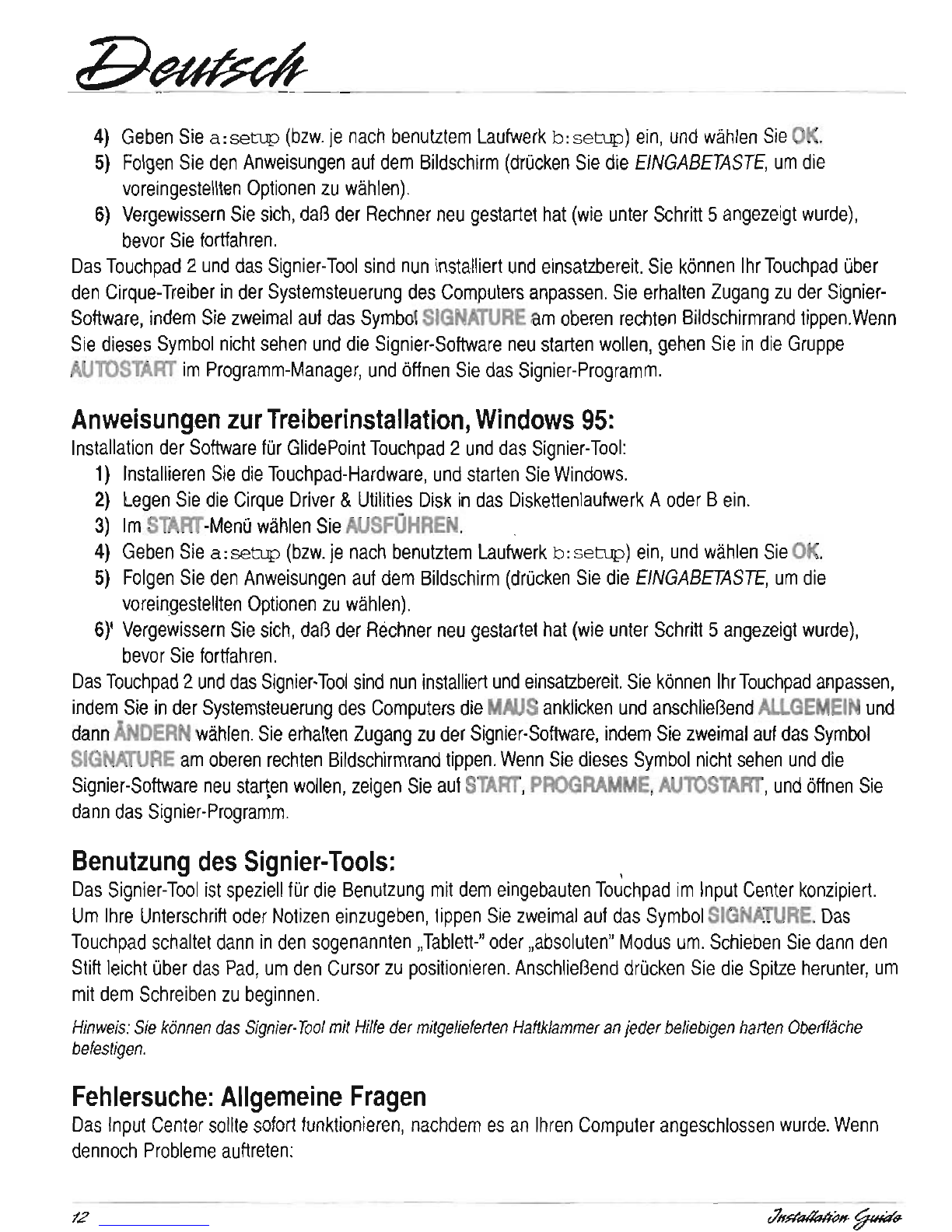
B~
4)
Geben
Sie
a:
setup
(bzw.
je
nach
benutztem
Laufwerk
b:
setup)
ein,
und
wahlen
Sie
OK.
5)
Foigen
Sie
den
Anweisungen
auf
dem
Bildschirm
(drOcken
Sie
die
EINGABETASTE,
um
die
voreingestellten
Option
en
zu
wahlen).
6)
Vergewissern
Sie
sich,
daB
der
Rechner
neu
gestartet
hat
(wie
unter
Schritt
5
angezeigt
wurde),
bevor
Sie
fortfahren.
Das
Touchpad
2
und
das
Signier-Tool
sind
nun
installiert
und
einsatzbereit.
Sie
k6nnen
IhrTouchpad
Ober
den
Cirque-Treiber
in
der
Systemsteuerung
des
Computers
anpassen.
Sie
erhalten
Zugang
zu
der
Signier-
Software,
indem
Sie
zweimal
auf
das
Symbol
SIGNATURE
am
oberen
rechten
Bildschirmrand
tippen.Wenn
Sie
dieses
Symbol
nicht
sehen
und
die
Signier-Software
neu
starten
wollen,
gehen
Sie
in
die
Gruppe
AUroSTART
im
Programm-Manager,
und
6ttnen
Sie
das
Signier-Programm.
Anweisung,en
zur
Treiberinstallation,
Windows
95:
Installation
der
Software
fOr
GlidePoint
Touchpad
2
und
das
Signier-Too'l:
1)
Installieren
Sie
die
Touchpad-Hardware,
und
starten
Sie
Windows.
2)
lagan
Sie
die
Cirque
Driver
&
Utilities
Disk
in
das
Diskettenlaufwerk
A
oder
B
ein.
3)
1m
START-MenO
wahlen
Sie
AUSFOHREN.
4)
Geben
Sie
a:
setup
(bzw.
je
nach
benutztem
Laufwerk
b:setup)
ein,
und
wahlen
Sie
OK.
5)
Foigen
Sie
den
Anweisungen
auf
dem
Bildschirm
(drOcken
Sie
die
EINGABETASTE,
um
die
voreingestellten
Option
en
zu
wah'len).
6)'
Vergewissern
Sie
sich,
daB
der
Rechner
neu
gestartet
hat
(wie
unter
Schritt
5
angezeigt
wurde),
bevor
Sie
fortfahren.
Das
Touchpad
2
und
das
Signier-Tool
sind
nun
installiert
und
einsatzbereit.
Sie
k6nnen
IhrTouchpad
anpassen,
indem
Sie
in
der
Systemsteuerung
des
Computers
die
MAUS
anklicken
und
anschlieBend
ALLGEMEIN
und
dann
ANDERN
wahlen.
Sie
erhalten
Zugang
zu
der
Signier-Software,
indem
Sie
zweimal
auf
das
Sym'bol
SIGNATURE
am
oberen
rechten
Bildschirmrand
tippen.
Wenn
Sie
dieses
Symbol
nicht
sehen
und
die
Signier-Software
neu
starten
wollen,
zeigen
Sie
auf
START,
PROGRAMME,
AUlOSTART,
und
6ttnen
Sie
dann
das
Signier-Programm.
Benutzung
des
Signier-Tools:
,
Das
Signier-Tool
ist
speziell
fOr
die
Benutzung
mit
dem
eingebauten
Touchpad
im
Input
Center
konzipiert.
Um
Ihre
Unterschrift
oder
Notizen
einzugeben,
tip
pen
Sie
zweimal
auf
das
Symbol
SIGNATURE.
Das
Touchpad
schaltet
dann
in
den
sogenannten
"Tablett-"
oder
"absoluten"
Modus
um.
Schieben
Sie
dann
den
Stift
leicht
Ober
das
Pad,
um
den
Cursor
zu
positionieren.
AnschlieBend
drOcken
Sie
die
Spitze
herunter,
um
mit
dem
Schreiben
zu
beginnen.
Hinweis:
Sie
konnen
das
Signier-
Tool
mil
Hilfe
der
mitgefieferten
Haftklammer
an
jeder
befiebigen
harten
Obertlache
befestigen.
Fehlersuche:
Allgemeine
Fragen
Das
Input
Center
sollte
sofort
funktionieren,
nachdem
es
an
Ihren
Computer
angeschlossen
wurde.
Wenn
dennoch
Probleme
auftreten:
tl~~
B~
,/
PrOfen
Sie,
ob
aile
AnschlOsse
an
Ihrem
Computer
an
den
richtigen
Ports
erfolgt
sind,
und
starten
Sie
den
Computer
dann
neu.
,/
Gehen
Sie
die
folgende
Liste
durch
um
festzustellen,
ob
es
fOr
Ihr
Problem
eine
einfache
L6sung
gibt.
Sollten
Sie
weitere
Hilfe
ben6tigen,
wenden
Sie
sich
an
den
Cirque-Kundendienst
unter
(801)
467-1100.
Die
Tastatur
funktioniert
nicht
korrekt
oder
die
Meldung
"
Tastaturlehler"
erscheint
beim
$tarten
Wenn
Sie
nach
der
Installation
des
Input
Center
einen
Tastaturfehler
erhalten
oder
das
System
zwar
bootet,
die
Tastatur
aber
nicht
korrekt
funktioniert:
\
,/
Vergewissern
Sie
sich,
daB
die
AnschlOsse
fOr
das
Touchpad
und
die
Tastatur
fest
sitzen
und
nicht
ver
wechselt
werden.
Wenn
Sie
beide
PS/2-AnschIOsse
benutzen,
suchen
Sie
an
der
ROckseite
des
Computers
die
,kleinen
grafischen
Symbole
um
festzustellen,
wo
die
Komponenten
angeschlossen
werden
mOssen.
Auf
der
Vorderseite
dieses
Handbuchs
finden
Sie
eine
Abbildung
der
richtigen
Ports.
Probleme
beim
Tippen
oder
Ziehen
auf
dem
Touchpad
Wenn
Sie
Probleme
haben,
die
Klick-
oder
Markierungs-Operationen
beim
Tippen
auf
die
Oberflache
des
Touchpads
zu
aktivieren:
,/
Das
Touchpad
reagiert
am
besten
auf
eine
leichte,
kurze
Tippbewegung.
Touchpad
2
ben6tigt
keinen
Druck;
durch
zu
graBen
Druck
kann
das
Tippen
sogar
verlangsamt
werden.
Wenn
Sie
Iieber
langsamer
tippen
m6chten,
gehen
Sie
in
das
MenO
TAPS
im
Cirque-Treiber.
1m
Cirque-Treiber
finden
Sie
noch
weitere
nOtzliche
Hinweise;
fOhren
Sie
im
UntermenO
FEATURES
die
DEMONSTRATION
aus,
um
ein
kurzes
lernprogramm
anzusehen.
Auch
unter
HELP
finden
Sie
weitere
Hinweise
zu
den
Funktionen
des
Touchpads.
Cursor
scheint
in
DOS-Programmen
zu
schnell
oder
zu
langsam
zu
sein
Wenn
Sie
die
Cursor-Geschwindigkeit
fOr
Programme
unter
DOS
anpassen
wollen:
,/
FOgen
Sie
an
der
DOS-Eingabeauttorderung
(C:\)
eine
der
folgenden
Anweisungen
ein,
bevor
Sie
Ihre
Anwendung
laden:
fOr
langsame
Geschwindigkeit:
c:
\glid2\glid2
1s25
Ipl
fOr
mittlere
Geschwindigkeit:
c:
\glid2\glid2
Is50
Ipl
fOr
hohe
Geschwindigkeit:
c:
\glid2\glid2
Is75
1p2
Fehlersuche:
Tragbare
Computer
mit
eingebauten
Zeigegeraten
Das
Input
Center
und
der
Cirque-Treiber
sollten
sofort
funktionieren,
nachdem
sie
in
Ihrem
tragbaren
J
Computer
installiert
wurden.
Wenn
das
Touchpad
nicht
funktioniert
oder
nach
dem
Neustarten
des
tragbaren
Computers
nicht
mehr
funktioniert:
,/
Bei
den
meisten
Computern
darf
immer
nur
ein
Zeigegerat
auf
einmal
aktiviert
sein.
Mit
den
folgenden
Optionen
k6nnen
Sie
das
eingebaute
Zeigegerat
Ihres
tragbaren
Computers
umgehen,
so
daB
das
Touchpad
korrekt
funktionieren
kann.
Deaktivieren
des
eingebauten
Zeigegerats
Fast
aile
Laptops
erm6glichen
die
Deaktivierung
ihrer
eingebauten
Zeigegerate.
Danach
sollte
das
Touchpad
das
aktive
Zeigegerat
sein.
rl~lIM~
12
1.3

B~
4)
Geben
Sie
a:
setup
(bzw.
je
nach
benutztem
Laufwerk
b:
setup)
ein,
und
wahlen
Sie
OK.
5)
Foigen
Sie
den
Anweisungen
auf
dem
Bildschirm
(drOcken
Sie
die
EINGABETASTE,
um
die
voreingestellten
Option
en
zu
wahlen).
6)
Vergewissern
Sie
sich,
daB
der
Rechner
neu
gestartet
hat
(wie
unter
Schritt
5
angezeigt
wurde),
bevor
Sie
fortfahren.
Das
Touchpad
2
und
das
Signier-Tool
sind
nun
installiert
und
einsatzbereit.
Sie
k6nnen
IhrTouchpad
Ober
den
Cirque-Treiber
in
der
Systemsteuerung
des
Computers
anpassen.
Sie
erhalten
Zugang
zu
der
Signier-
Software,
indem
Sie
zweimal
auf
das
Symbol
SIGNATURE
am
oberen
rechten
Bildschirmrand
tippen.Wenn
Sie
dieses
Symbol
nicht
sehen
und
die
Signier-Software
neu
starten
wollen,
gehen
Sie
in
die
Gruppe
AUroSTART
im
Programm-Manager,
und
6ttnen
Sie
das
Signier-Programm.
Anweisung,en
zur
Treiberinstallation,
Windows
95:
Installation
der
Software
fOr
GlidePoint
Touchpad
2
und
das
Signier-Too'l:
1)
Installieren
Sie
die
Touchpad-Hardware,
und
starten
Sie
Windows.
2)
lagan
Sie
die
Cirque
Driver
&
Utilities
Disk
in
das
Diskettenlaufwerk
A
oder
B
ein.
3)
1m
START-MenO
wahlen
Sie
AUSFOHREN.
4)
Geben
Sie
a:
setup
(bzw.
je
nach
benutztem
Laufwerk
b:setup)
ein,
und
wahlen
Sie
OK.
5)
Foigen
Sie
den
Anweisungen
auf
dem
Bildschirm
(drOcken
Sie
die
EINGABETASTE,
um
die
voreingestellten
Option
en
zu
wah'len).
6)'
Vergewissern
Sie
sich,
daB
der
Rechner
neu
gestartet
hat
(wie
unter
Schritt
5
angezeigt
wurde),
bevor
Sie
fortfahren.
Das
Touchpad
2
und
das
Signier-Tool
sind
nun
installiert
und
einsatzbereit.
Sie
k6nnen
IhrTouchpad
anpassen,
indem
Sie
in
der
Systemsteuerung
des
Computers
die
MAUS
anklicken
und
anschlieBend
ALLGEMEIN
und
dann
ANDERN
wahlen.
Sie
erhalten
Zugang
zu
der
Signier-Software,
indem
Sie
zweimal
auf
das
Sym'bol
SIGNATURE
am
oberen
rechten
Bildschirmrand
tippen.
Wenn
Sie
dieses
Symbol
nicht
sehen
und
die
Signier-Software
neu
starten
wollen,
zeigen
Sie
auf
START,
PROGRAMME,
AUlOSTART,
und
6ttnen
Sie
dann
das
Signier-Programm.
Benutzung
des
Signier-Tools:
,
Das
Signier-Tool
ist
speziell
fOr
die
Benutzung
mit
dem
eingebauten
Touchpad
im
Input
Center
konzipiert.
Um
Ihre
Unterschrift
oder
Notizen
einzugeben,
tip
pen
Sie
zweimal
auf
das
Symbol
SIGNATURE.
Das
Touchpad
schaltet
dann
in
den
sogenannten
"Tablett-"
oder
"absoluten"
Modus
um.
Schieben
Sie
dann
den
Stift
leicht
Ober
das
Pad,
um
den
Cursor
zu
positionieren.
AnschlieBend
drOcken
Sie
die
Spitze
herunter,
um
mit
dem
Schreiben
zu
beginnen.
Hinweis:
Sie
konnen
das
Signier-
Tool
mil
Hilfe
der
mitgefieferten
Haftklammer
an
jeder
befiebigen
harten
Obertlache
befestigen.
Fehlersuche:
Allgemeine
Fragen
Das
Input
Center
sollte
sofort
funktionieren,
nachdem
es
an
Ihren
Computer
angeschlossen
wurde.
Wenn
dennoch
Probleme
auftreten:
tl~~
B~
,/
PrOfen
Sie,
ob
aile
AnschlOsse
an
Ihrem
Computer
an
den
richtigen
Ports
erfolgt
sind,
und
starten
Sie
den
Computer
dann
neu.
,/
Gehen
Sie
die
folgende
Liste
durch
um
festzustellen,
ob
es
fOr
Ihr
Problem
eine
einfache
L6sung
gibt.
Sollten
Sie
weitere
Hilfe
ben6tigen,
wenden
Sie
sich
an
den
Cirque-Kundendienst
unter
(801)
467-1100.
Die
Tastatur
funktioniert
nicht
korrekt
oder
die
Meldung
"
Tastaturlehler"
erscheint
beim
$tarten
Wenn
Sie
nach
der
Installation
des
Input
Center
einen
Tastaturfehler
erhalten
oder
das
System
zwar
bootet,
die
Tastatur
aber
nicht
korrekt
funktioniert:
\
,/
Vergewissern
Sie
sich,
daB
die
AnschlOsse
fOr
das
Touchpad
und
die
Tastatur
fest
sitzen
und
nicht
ver
wechselt
werden.
Wenn
Sie
beide
PS/2-AnschIOsse
benutzen,
suchen
Sie
an
der
ROckseite
des
Computers
die
,kleinen
grafischen
Symbole
um
festzustellen,
wo
die
Komponenten
angeschlossen
werden
mOssen.
Auf
der
Vorderseite
dieses
Handbuchs
finden
Sie
eine
Abbildung
der
richtigen
Ports.
Probleme
beim
Tippen
oder
Ziehen
auf
dem
Touchpad
Wenn
Sie
Probleme
haben,
die
Klick-
oder
Markierungs-Operationen
beim
Tippen
auf
die
Oberflache
des
Touchpads
zu
aktivieren:
,/
Das
Touchpad
reagiert
am
besten
auf
eine
leichte,
kurze
Tippbewegung.
Touchpad
2
ben6tigt
keinen
Druck;
durch
zu
graBen
Druck
kann
das
Tippen
sogar
verlangsamt
werden.
Wenn
Sie
Iieber
langsamer
tippen
m6chten,
gehen
Sie
in
das
MenO
TAPS
im
Cirque-Treiber.
1m
Cirque-Treiber
finden
Sie
noch
weitere
nOtzliche
Hinweise;
fOhren
Sie
im
UntermenO
FEATURES
die
DEMONSTRATION
aus,
um
ein
kurzes
lernprogramm
anzusehen.
Auch
unter
HELP
finden
Sie
weitere
Hinweise
zu
den
Funktionen
des
Touchpads.
Cursor
scheint
in
DOS-Programmen
zu
schnell
oder
zu
langsam
zu
sein
Wenn
Sie
die
Cursor-Geschwindigkeit
fOr
Programme
unter
DOS
anpassen
wollen:
,/
FOgen
Sie
an
der
DOS-Eingabeauttorderung
(C:\)
eine
der
folgenden
Anweisungen
ein,
bevor
Sie
Ihre
Anwendung
laden:
fOr
langsame
Geschwindigkeit:
c:
\glid2\glid2
1s25
Ipl
fOr
mittlere
Geschwindigkeit:
c:
\glid2\glid2
Is50
Ipl
fOr
hohe
Geschwindigkeit:
c:
\glid2\glid2
Is75
1p2
Fehlersuche:
Tragbare
Computer
mit
eingebauten
Zeigegeraten
Das
Input
Center
und
der
Cirque-Treiber
sollten
sofort
funktionieren,
nachdem
sie
in
Ihrem
tragbaren
J
Computer
installiert
wurden.
Wenn
das
Touchpad
nicht
funktioniert
oder
nach
dem
Neustarten
des
tragbaren
Computers
nicht
mehr
funktioniert:
,/
Bei
den
meisten
Computern
darf
immer
nur
ein
Zeigegerat
auf
einmal
aktiviert
sein.
Mit
den
folgenden
Optionen
k6nnen
Sie
das
eingebaute
Zeigegerat
Ihres
tragbaren
Computers
umgehen,
so
daB
das
Touchpad
korrekt
funktionieren
kann.
Deaktivieren
des
eingebauten
Zeigegerats
Fast
aile
Laptops
erm6glichen
die
Deaktivierung
ihrer
eingebauten
Zeigegerate.
Danach
sollte
das
Touchpad
das
aktive
Zeigegerat
sein.
rl~lIM~
12
1.3

Z;;~
,/
Hinweise
zum
Deaktivieren
des
eingebauten
Gerats
finden
Sie
im
Benutzerhandbuch
des
tragbaren
Computers.
Das
Touchpad
mit
Hilfe
des
Cirque-Treibers
zum
aktiven
Geriit
mach
en
Sie
k6nnen
die
Software
anweisen,
das
Touchpad
an
einem
speziellen
Port
zu
installieren.
StandardmaBig
untersucht
die
Software
aile
Ports
des
tragbaren
Computers
auf
ein
leigegerat.
Wenn
das
eingebaute
Gerat
aktiv
ist,
k6nnte
die
Software
dieses
anstelle
des
Touchpads
benutzen.
Beim
AnschluB
des
Touchpads
an
den
Computer
wird
ihm
ein
bestlmmter
Port
zugewiesen.
Sie
k6nnen
diesen
Port
nun
im
Cirque-Treiber
angeben,
um
das
Touchpad
als
aktives
Gerat
zu
installieren.
,/
:Bearbeiten
Sie
die
Datei
GLlDE.'INI
in
einem
Texteditor
oder
Textverarbeitungsprogramm
(GLlDE.INI
befindet
sich
in
dem
Verzeichnis,
in
dem
auch
unsere
Software
installiert
worden
is!.).
GLlDE.INI
kann
wie
ein
beliebiges
Textdokument
behandelt
werden.
In
der
leile
mouse
type
wird
der
aktive
Port
angegeben.
Wenn
das
Touchpad
einen
seriellen
Port
benutzl
(siehe
Abbildung
auf
der
Vorderseite
des
Installationshandbuchs),
andern
Sie
die
leile
um
in
mousetype=seriall.
Wenn
das
Touchpad
einen
PS/2-Port
benutzt,
andern
Sie
die
leile
um
in
mousetype=ps
/
2.
Speich
ern
Sie
die
Datei,
und
starten
Sie
den
Computer
neu,
damit
die
Anderungen
wirksam
werden.
Das
Touchpad
nur
dann
zum
aktiven
Geriit
machen,
wenn
es
angeschlossen
ist
Durch
die
obigen
Anweisungen
wird
das
Input
Center
zum
einzigen
verfugbaren
Gerat
in
Ihrem
tragbaren
Computer.
Wenn
das
Touchpad
nur
dann
aktiv
sein
soli,
wenn
es
an
den
Computer
angeschlossen
wird:
,/
I
Foigen
Sie
den
Schritten
unter
"Das
Touchpad
mit
Hilfe
des
Cirque-
Treibers
zum
aktiven
Gerat
machen".
Dann
geben
Sie
an
einer
beliebigen
DOS-Eingabeaufforderung
attrib
+R
c:
\gli&\gliCE.ini
ein
(hierbei
wird
davon
ausgegangen,
daB
c:
\gli&
das
Verzeichnis
ist,
in
dem
unsere
Software
installiert
worden
ist).
Auf
diese
Wiese
k6nnen
Sie
das
eingebaute
Gerat
benutzen,
wenn
das
Input
Center
nicht
angeschlossen
is!.
Kundendienst
&
BBS:
Wenn
Sie
mehr
daruber
erfahren
wollen,
wie
Sie
mit
dem
Input
Center
arbeiten
und
es
an
pass
en
k6nnen,
gehen
Sie
in
die
Cirque-Systemsteuerung,
und
wahlen
Sie
HELP,
um
das
Online-Handbuch
bzw.
DEMONSTRATION,
um
ein
selbst
ablaufendes
Lernprogramm
aufzurufen.
Web-Adresse
http://www.glidepoinl.com
Kundendienst
(801)
467-1100
E-Mail-Adresse
Bulletin-Board-Service
1-801-467-0128
(6bertragungsrate
bis
zu
28800
bps;
Einstellungen:
N,
8,
1)
r7~bH
~fHd6.
r/~
Requisiti
del
sistema:
Cirque
Input
Center
richiede
un
computer
PC
compatible
con
uno
dei
seguenti
sistemi
operativi:
>
DOS
3.3
0
successive
>
Windows®
95
>
Windows®
3.1
0
successive
Nota:
Lo
strumento
di
firma
Cirque
richiede
un
sistema
operativo
Windows.
Installazione
dell'lnput
Center
ad
un
computer
desktop:
Per
installare
I'hardware
Input
Center
e
iltouchpad
nel
computer,
attenersi
aile
istruzioni
di
seguito
riportate.
Se
si
desidera
utilizzare
10
strumento
di
firma
e
Ie
caratteristiche
avanzate
di
Touchpad
2''',
e
necessario
installare
anche
iI
software
Cirque;
fare
riferimento
al
paragrafo
"Installazione
del
driver
Cirque"
alia
pagina
successiv.a.
1)
Disattivare
il
computer.
2)
L.:lnput
Center
richiede
due
porte
al
computer,
una
per
la
tastiera
e
una
per
iltouchpad.
Per
la
tastiera:
collegare
iI
connettore
PS/2
rotondo
(0
usare
I'adattatore
PS/2)
alia
porta
della
tastiera
del
computer.
Per
iI
touchpad:
scollegare
iI
cavo
del
mouse
e
collegare
il
connettore
seriale
rettangolare
(0
usare
I'adattatore
PS/2
Seriale)
alia
porta
del
mouse
del
computer.
Poiche
Ie
porte
PS/2
del
touchpad
e
della
tastiera
sono
di
aspetto
identico,
un'icona
0
una
descrizione
accanto
a
ogni
porta
del
computer
consente
di
identificare
quale
utilizzare.
Fare
attenzione
a
non
scambiare
i
cavi.
3)
Attivare
iI
computer
e
lanciare
Windows.
4)
Controllare
iltouchpad
e
la
tastiera
dell'lnput
Center:
devono
funzionare
con
i
driver
esistenti.
Nota:
Se
si
sta
utilizzando
Windows
95
e
compare
la
finestra
di
dialogo
"New
Hardware
Found"
dopo
il
rebooting,
seguire
Ie
istruzioni
riportate
in
"Istruzioni
di
installazione
dei
driver,
Windows
95."
Installazione
dell'lnput
Center
ad
un
computer
portatile:
Per
installare
I'hardware
Input
Center
ad
un
computer
portatile:
1)
Spegnere
il
computer.
2)
Per
la
tastiera:
collegare
iI
connettore
PS/2
rotondo
(0
usare
I'adattatore
PS/2)
alia
porta
della
tastiera
del
portatile.
Per
iI
touchpad:
se
si
usa
un
mouse
esterno,
scollegare
iI
cavo
del
mouse
e
collegare
i1touchpad
alia
stessa
porta.
Diversamente,
collegare
iltouchpad
alia
porta
del
mouse
PS/2
del
portalile
utilizzando
I'adattatore
PS/2
seriale.
Se
il
portatile
non
dispone
di
una
porta
per
mouse
PS/2,
collegare
alia
porta
seriale
rettangolare.
Poiche
Ie
porte
PS/2
deltouchpad
e
della
tastiera
sono
di
aspetto
identico,
un'lcona
0
una
descrizione
accanto
a
ogni
porta
del
computer
consente
di
identificare
quale
utilizzare.
Fare
attenzione
a
non
scambiare
i
cavi.
3)
Accendere
iI
portatile
e
lanciare
Windows.
4)
Controllare
iltouchpad
e
la
tastiera
dell'lnput
Center:
devono
funzionare
con
i
driver
esistenti.
Se
il
dispositivo
di
puntatura
incorporato
del
computer
portatlle
funziona
dopo
I'installazione,
ma
iI
Touchpad
non
funziona,
seguire
Ie
istruzioni
per
la
"Installazione
del
driver
Cirque."
Se
il
driver
Cirque
e
gia
stato
installato
e
iI
dispositivo
di
puntatura
incorporato
continua
a
funzionare,
ma
iltouchpad
non
funziona,
oppure
se
iltouchpad
non
funziona
dopo
il
riawio,
far
riferimento
alia
sezione
"Localizzazione
guasti:
computer
portalili
con
dispositivi
di
puntatura
incorporati."
r71fffa~H
~fHd6.
14
15

Z;;~
,/
Hinweise
zum
Deaktivieren
des
eingebauten
Gerats
finden
Sie
im
Benutzerhandbuch
des
tragbaren
Computers.
Das
Touchpad
mit
Hilfe
des
Cirque-Treibers
zum
aktiven
Geriit
mach
en
Sie
k6nnen
die
Software
anweisen,
das
Touchpad
an
einem
speziellen
Port
zu
installieren.
StandardmaBig
untersucht
die
Software
aile
Ports
des
tragbaren
Computers
auf
ein
leigegerat.
Wenn
das
eingebaute
Gerat
aktiv
ist,
k6nnte
die
Software
dieses
anstelle
des
Touchpads
benutzen.
Beim
AnschluB
des
Touchpads
an
den
Computer
wird
ihm
ein
bestlmmter
Port
zugewiesen.
Sie
k6nnen
diesen
Port
nun
im
Cirque-Treiber
angeben,
um
das
Touchpad
als
aktives
Gerat
zu
installieren.
,/
:Bearbeiten
Sie
die
Datei
GLlDE.'INI
in
einem
Texteditor
oder
Textverarbeitungsprogramm
(GLlDE.INI
befindet
sich
in
dem
Verzeichnis,
in
dem
auch
unsere
Software
installiert
worden
is!.).
GLlDE.INI
kann
wie
ein
beliebiges
Textdokument
behandelt
werden.
In
der
leile
mouse
type
wird
der
aktive
Port
angegeben.
Wenn
das
Touchpad
einen
seriellen
Port
benutzl
(siehe
Abbildung
auf
der
Vorderseite
des
Installationshandbuchs),
andern
Sie
die
leile
um
in
mousetype=seriall.
Wenn
das
Touchpad
einen
PS/2-Port
benutzt,
andern
Sie
die
leile
um
in
mousetype=ps
/
2.
Speich
ern
Sie
die
Datei,
und
starten
Sie
den
Computer
neu,
damit
die
Anderungen
wirksam
werden.
Das
Touchpad
nur
dann
zum
aktiven
Geriit
machen,
wenn
es
angeschlossen
ist
Durch
die
obigen
Anweisungen
wird
das
Input
Center
zum
einzigen
verfugbaren
Gerat
in
Ihrem
tragbaren
Computer.
Wenn
das
Touchpad
nur
dann
aktiv
sein
soli,
wenn
es
an
den
Computer
angeschlossen
wird:
,/
I
Foigen
Sie
den
Schritten
unter
"Das
Touchpad
mit
Hilfe
des
Cirque-
Treibers
zum
aktiven
Gerat
machen".
Dann
geben
Sie
an
einer
beliebigen
DOS-Eingabeaufforderung
attrib
+R
c:
\gli&\gliCE.ini
ein
(hierbei
wird
davon
ausgegangen,
daB
c:
\gli&
das
Verzeichnis
ist,
in
dem
unsere
Software
installiert
worden
ist).
Auf
diese
Wiese
k6nnen
Sie
das
eingebaute
Gerat
benutzen,
wenn
das
Input
Center
nicht
angeschlossen
is!.
Kundendienst
&
BBS:
Wenn
Sie
mehr
daruber
erfahren
wollen,
wie
Sie
mit
dem
Input
Center
arbeiten
und
es
an
pass
en
k6nnen,
gehen
Sie
in
die
Cirque-Systemsteuerung,
und
wahlen
Sie
HELP,
um
das
Online-Handbuch
bzw.
DEMONSTRATION,
um
ein
selbst
ablaufendes
Lernprogramm
aufzurufen.
Web-Adresse
http://www.glidepoinl.com
Kundendienst
(801)
467-1100
E-Mail-Adresse
Bulletin-Board-Service
1-801-467-0128
(6bertragungsrate
bis
zu
28800
bps;
Einstellungen:
N,
8,
1)
r7~bH
~fHd6.
r/~
Requisiti
del
sistema:
Cirque
Input
Center
richiede
un
computer
PC
compatible
con
uno
dei
seguenti
sistemi
operativi:
>
DOS
3.3
0
successive
>
Windows®
95
>
Windows®
3.1
0
successive
Nota:
Lo
strumento
di
firma
Cirque
richiede
un
sistema
operativo
Windows.
Installazione
dell'lnput
Center
ad
un
computer
desktop:
Per
installare
I'hardware
Input
Center
e
iltouchpad
nel
computer,
attenersi
aile
istruzioni
di
seguito
riportate.
Se
si
desidera
utilizzare
10
strumento
di
firma
e
Ie
caratteristiche
avanzate
di
Touchpad
2''',
e
necessario
installare
anche
iI
software
Cirque;
fare
riferimento
al
paragrafo
"Installazione
del
driver
Cirque"
alia
pagina
successiv.a.
1)
Disattivare
il
computer.
2)
L.:lnput
Center
richiede
due
porte
al
computer,
una
per
la
tastiera
e
una
per
iltouchpad.
Per
la
tastiera:
collegare
iI
connettore
PS/2
rotondo
(0
usare
I'adattatore
PS/2)
alia
porta
della
tastiera
del
computer.
Per
iI
touchpad:
scollegare
iI
cavo
del
mouse
e
collegare
il
connettore
seriale
rettangolare
(0
usare
I'adattatore
PS/2
Seriale)
alia
porta
del
mouse
del
computer.
Poiche
Ie
porte
PS/2
del
touchpad
e
della
tastiera
sono
di
aspetto
identico,
un'icona
0
una
descrizione
accanto
a
ogni
porta
del
computer
consente
di
identificare
quale
utilizzare.
Fare
attenzione
a
non
scambiare
i
cavi.
3)
Attivare
iI
computer
e
lanciare
Windows.
4)
Controllare
iltouchpad
e
la
tastiera
dell'lnput
Center:
devono
funzionare
con
i
driver
esistenti.
Nota:
Se
si
sta
utilizzando
Windows
95
e
compare
la
finestra
di
dialogo
"New
Hardware
Found"
dopo
il
rebooting,
seguire
Ie
istruzioni
riportate
in
"Istruzioni
di
installazione
dei
driver,
Windows
95."
Installazione
dell'lnput
Center
ad
un
computer
portatile:
Per
installare
I'hardware
Input
Center
ad
un
computer
portatile:
1)
Spegnere
il
computer.
2)
Per
la
tastiera:
collegare
iI
connettore
PS/2
rotondo
(0
usare
I'adattatore
PS/2)
alia
porta
della
tastiera
del
portatile.
Per
iI
touchpad:
se
si
usa
un
mouse
esterno,
scollegare
iI
cavo
del
mouse
e
collegare
i1touchpad
alia
stessa
porta.
Diversamente,
collegare
iltouchpad
alia
porta
del
mouse
PS/2
del
portalile
utilizzando
I'adattatore
PS/2
seriale.
Se
il
portatile
non
dispone
di
una
porta
per
mouse
PS/2,
collegare
alia
porta
seriale
rettangolare.
Poiche
Ie
porte
PS/2
deltouchpad
e
della
tastiera
sono
di
aspetto
identico,
un'lcona
0
una
descrizione
accanto
a
ogni
porta
del
computer
consente
di
identificare
quale
utilizzare.
Fare
attenzione
a
non
scambiare
i
cavi.
3)
Accendere
iI
portatile
e
lanciare
Windows.
4)
Controllare
iltouchpad
e
la
tastiera
dell'lnput
Center:
devono
funzionare
con
i
driver
esistenti.
Se
il
dispositivo
di
puntatura
incorporato
del
computer
portatlle
funziona
dopo
I'installazione,
ma
iI
Touchpad
non
funziona,
seguire
Ie
istruzioni
per
la
"Installazione
del
driver
Cirque."
Se
il
driver
Cirque
e
gia
stato
installato
e
iI
dispositivo
di
puntatura
incorporato
continua
a
funzionare,
ma
iltouchpad
non
funziona,
oppure
se
iltouchpad
non
funziona
dopo
il
riawio,
far
riferimento
alia
sezione
"Localizzazione
guasti:
computer
portalili
con
dispositivi
di
puntatura
incorporati."
r71fffa~H
~fHd6.
14
15

r/~
Utilizzo
del
touchpad:
A
differenza
del
mouse
e
del
trackball,
i
prodolli
Cirque
richiedono
un
movimento
Iimitato
del
polso
e
del
braccio
e
nessuna
pressione,
riducendo
iI
rischio
connesso
a
movimenti
ripetitivi.
E'
sulficiente
far
scivolare
il
dito
sulla
superficie
del
pad
per
spostare
il
cursore
e
sfiorare
per
"cliccare."
E'
facile!
Imparare
a"sfiorare"
il
touchpad:
Le
funzioni
di
elic,
doppio
clic,
trascinamento
ed
evidenziazione
dei
pulsanti
primario
e
secondario
del
mouse
possono
essere
allivate
sfiorando
direllamente
'Ia
superficie
del
pad.
~
Per
"eliccare",
sfiorare
in
modo
leggero
e
rapido
la
superficie
del
pad
una
volta.
~
Per
'1are
doppio
elic",
sfiorare
rapidamente
il
pad
due
volte.
Si
ricordi
che
iltouchpad
risponde
meglio
a
un
tocco
molto
leggero
e
rapido.
~
Per
'~rascinare",
disegnare
0
evidenziare,
sfiorare
due
volte
rapidamente
e
mantenere
abbassato
iI
dito
sui'
secondo
tocco.
~
Per
"trascinare"
oltre
la
superficie
del
pad
basta
sollevare
il
dito
e
riposizionarlo
dopo
aver
raggiunto
il
bordo
in
tessuto
del
pad.
Nota:
Una
dimostrazione
utile
di
tocca
a
sfioramento
e
disponibife
all'interno
del
sottomenu
FEArURES
nelControl
Panel
[Pannello
di
ControlloJ
di
Cirque.
Per
accedere
al
programma
bisogna
instal/are
il
driver
Cirque:
fare
riferimento
aile
istruzioni
riportate
alia
pagina
seguente.
Installazione
del
Driver
Cirque:
Installando
il
disc
hello
Cirque
sara
possibile
personalizzare
pulsanti,
impostazioni
di
velocita,
scorciatoie,
dimensione
del
cursore,
ecc.!
Se
si
sceglie
di
non
installare
iI
driver
Cirque
in
questa
momento,
l'lnput
Center
assume
di
default
Ie
impostazioni
generali
per
un
mouse
standard.
Istruzioni
di
installazione
del
driver,
Windows
3.1
:
Installazione
del
software
dello
strumento
di
firma
e
GlidePoint
Touchpad
2:
1)
Installare
I'hardwartl
del
touch
pad
e
lanciare
Windows.
2)
Inserire
il
dischello
Cirque
Driver
&
Utilities
nel
drive
A0
B.
3)
Dal
menu
FILE
del
Program
Manager,
selezionare
ESEGUI.
4)
Digitare
a:sebJp
(0
b:setup
a
second
a
del
drive
che
si
sta
utilizzando)
e
selezionare
OK.
5)
Seguire
i
prompt
che
compaiono
a
video
(premere
INVIO
per
selezionare
opzioni
di
default).
6)
Prima
di
conlinuare,
accertarsi
che
la
macchina
si
sia
ricaricata
(come
indicato
nella
fase
5).
II
Touchpad
2e
10
strumento
di
firma
adesso
sono
installati
e
pronti
per
I'uso.
II
touchpad
pub
essere
personalizzato
accedendo
al
driver
Cirque
nel
Pannello
di
Controllo
del
computer.
E'
possibile
accedere
al
software
di
firma
sfiorando
due
volte
I'icona
SIGNATURE
nell'angolo
destro
superiore
dello
schermo.
Se
I'icona
non
compare
e
si
vuole
riawiare
il
software
di
firma,
andare
al
gruppo
AVVIO
nel
Program
Manager
e
aprire
il
programma
di
firma.
Istruzioni
di
installazione
del
Driver,
Windows
95:
1)
Installare
I'hardware
del
touch
pad
e
lanciare
Windows.
2)
Inserire
il
dischello
Cirque
Driver
&
Utililies
nel
drive
A0
B.
1&
r7~~tHH
----------:~
3)
Dal
menu
AVVIO,
selezionare
ESEGUI.
4)
Digitare
a:sebJp
(0
b:setup
a
seconda
del
drive
che
si
sta
utilizzando)
e
selezionare
OK.
5)
Seguire
i
prompt
che
compaiono
a
video
(premere
INVIO
per
selezionare
opzioni
di
default).
6)
Prima
di
continuare,
accertarsi
che
la
macchina
si
sia
ricaricata
(come
indicato
nella
fase
5).
II
Touchpad
2e
10
strumento
di
firma
adesso
sono
installali
e
pronti
per
I'uso.
II
touchpad
pub
essere
personalizzato
accedendo
a
MOUSE
nel
Panello
di
Controllo
del
computer
e
selezionando
GENERALE,
e
quindi
OPZ10NI.
E'
possibile
accedere
al
software
di
firma
sfiorando
due
volte
I'icona
SIGNATURE
nell'angolo
destro
superiore
della
schermo.
Se
I'icona
non
compare
e
si
vuole
riavviare
il
software
di
firma,
andare
ad
AVVIO,
PROGRAMMI,
AVVIO,
quindi
aprire
il
programma.
Utilizzo
dello
strumento
di
firma:
Lo
slrumenlo
di
firma
e
concepilo
specificatamente
per
essere
ulilizzalo
con
iltouchpad
incorporato
dell'lnput
Center.
Per
acquisire
la
firma
0
una
nota,
sfiorare
due
volte
l'icona
SIGNATURE.
II
touchpad
rea-
gira
rispondendo
a
quello
che
e
noto
come
modo
'~ablef'
0
"absolute".
Adesso
fare
scorrere
la
penna
leg-
germente
sopra
il
pad
per
posizionare
il
cursore,
quindi
premere
dolcemente
la
punta
per
iniziare
a
scrivere.
Nota:
Lo
strumento
di
firma
pUG
essere
fissato
su
qualsiasi
superlicie
rigida
utilizzando
la
clip
adesiva
in
dotazione.
Localizzazione
guasti:
domande
comuni
IJnpul
Center
deve
funzionare
subilo,
appena
collegato
al
computer.
Se
vi
sono
dei
problemi:
,/
Controllare
tulle
Ie
connessioni
al
computer
per
verificare
che
siano
fissate
aile
porte
corrette,
quindi
riawiare
il
computer.
,/
Controllare
nel
seguente
elenco
se
vi
sono
suggerimenti
idonei
per
risolvere
i
problemi
che
si
sono
verificati.
Se
serve
un
aiuto,
chiamare
la
linea
di
assistenza
clienti
di
Cirque
al
numero
(801)
467·1100.
Tastiera
non
funzionante
in
modo
corretto 0
"errore
di tastiera"
al
ricaricamento?
Se
compare
un
messaggio
di
errore
di
tastiera
dopo
aver
installato
I'lnput
Center,
oppure
il
sistema
si
carica,
ma
la
tastiera
non
funziona
in
modo
corretto:
,/
Accertarsi
che
Ie
connessioni
di
touch
pad
e
tastiera
siano
ben
fissate
e
non
siano
scambiate.
Se
si
stanno
utilizzando
entrambe
Ie
connessioni
PS/2,
delle
piccole
icone
collocate
sui
retro
del
computer
indicano
dove
collegare
ciascuna
di
esse.
Sulla
pagina
di
copertina
della
presente
guida
e
riportata
un'illustrazione
delle
porte
corrette.
Vi
sono
dei
problemi nello
sfiorare
0
trascinare
sui
touchpad?
Se
si
incontrano
delle
dilficolla
nell'allivare
Ie
funzioni
di
"elic"
0
"evidenziazione"
sfiorando
la
superficie
del
touchpad:
,/
Un
tocco
rapido
e
leggero
da
risultati
migliori.
Touchpad
2
non
richiede
pressione,
e
dei
tocchi
pill
intensi
possono
in
elfetti
rallentare
il
funzionamento.
Se
si
preferisce
uno
sfioramento
pill
lento,
andare
nel
menu
TAPS
all'interno
del
driver
Cirque.
Allri
utili
consigli
sono
disponibili
nel
driver
Cirque;
lanciare
DEMONSTRATION
dal
sottomenu
FEATURES
per
eseguire
un
rapido
programma
didattico.
E'
allresl
possibile
utilizzare
la
funzione
HELP
per
ottenere
maggiori
informazioni
sulle
caratteristiche
particolari
del
pad.
r7n..-/dIkJ/ibH
~tHH
17

r/~
Utilizzo
del
touchpad:
A
differenza
del
mouse
e
del
trackball,
i
prodolli
Cirque
richiedono
un
movimento
Iimitato
del
polso
e
del
braccio
e
nessuna
pressione,
riducendo
iI
rischio
connesso
a
movimenti
ripetitivi.
E'
sulficiente
far
scivolare
il
dito
sulla
superficie
del
pad
per
spostare
il
cursore
e
sfiorare
per
"cliccare."
E'
facile!
Imparare
a"sfiorare"
il
touchpad:
Le
funzioni
di
elic,
doppio
clic,
trascinamento
ed
evidenziazione
dei
pulsanti
primario
e
secondario
del
mouse
possono
essere
allivate
sfiorando
direllamente
'Ia
superficie
del
pad.
~
Per
"eliccare",
sfiorare
in
modo
leggero
e
rapido
la
superficie
del
pad
una
volta.
~
Per
'1are
doppio
elic",
sfiorare
rapidamente
il
pad
due
volte.
Si
ricordi
che
iltouchpad
risponde
meglio
a
un
tocco
molto
leggero
e
rapido.
~
Per
'~rascinare",
disegnare
0
evidenziare,
sfiorare
due
volte
rapidamente
e
mantenere
abbassato
iI
dito
sui'
secondo
tocco.
~
Per
"trascinare"
oltre
la
superficie
del
pad
basta
sollevare
il
dito
e
riposizionarlo
dopo
aver
raggiunto
il
bordo
in
tessuto
del
pad.
Nota:
Una
dimostrazione
utile
di
tocca
a
sfioramento
e
disponibife
all'interno
del
sottomenu
FEArURES
nelControl
Panel
[Pannello
di
ControlloJ
di
Cirque.
Per
accedere
al
programma
bisogna
instal/are
il
driver
Cirque:
fare
riferimento
aile
istruzioni
riportate
alia
pagina
seguente.
Installazione
del
Driver
Cirque:
Installando
il
disc
hello
Cirque
sara
possibile
personalizzare
pulsanti,
impostazioni
di
velocita,
scorciatoie,
dimensione
del
cursore,
ecc.!
Se
si
sceglie
di
non
installare
iI
driver
Cirque
in
questa
momento,
l'lnput
Center
assume
di
default
Ie
impostazioni
generali
per
un
mouse
standard.
Istruzioni
di
installazione
del
driver,
Windows
3.1
:
Installazione
del
software
dello
strumento
di
firma
e
GlidePoint
Touchpad
2:
1)
Installare
I'hardwartl
del
touch
pad
e
lanciare
Windows.
2)
Inserire
il
dischello
Cirque
Driver
&
Utilities
nel
drive
A0
B.
3)
Dal
menu
FILE
del
Program
Manager,
selezionare
ESEGUI.
4)
Digitare
a:sebJp
(0
b:setup
a
second
a
del
drive
che
si
sta
utilizzando)
e
selezionare
OK.
5)
Seguire
i
prompt
che
compaiono
a
video
(premere
INVIO
per
selezionare
opzioni
di
default).
6)
Prima
di
conlinuare,
accertarsi
che
la
macchina
si
sia
ricaricata
(come
indicato
nella
fase
5).
II
Touchpad
2e
10
strumento
di
firma
adesso
sono
installati
e
pronti
per
I'uso.
II
touchpad
pub
essere
personalizzato
accedendo
al
driver
Cirque
nel
Pannello
di
Controllo
del
computer.
E'
possibile
accedere
al
software
di
firma
sfiorando
due
volte
I'icona
SIGNATURE
nell'angolo
destro
superiore
dello
schermo.
Se
I'icona
non
compare
e
si
vuole
riawiare
il
software
di
firma,
andare
al
gruppo
AVVIO
nel
Program
Manager
e
aprire
il
programma
di
firma.
Istruzioni
di
installazione
del
Driver,
Windows
95:
1)
Installare
I'hardware
del
touch
pad
e
lanciare
Windows.
2)
Inserire
il
dischello
Cirque
Driver
&
Utililies
nel
drive
A0
B.
1&
r7~~tHH
----------:~
3)
Dal
menu
AVVIO,
selezionare
ESEGUI.
4)
Digitare
a:sebJp
(0
b:setup
a
seconda
del
drive
che
si
sta
utilizzando)
e
selezionare
OK.
5)
Seguire
i
prompt
che
compaiono
a
video
(premere
INVIO
per
selezionare
opzioni
di
default).
6)
Prima
di
continuare,
accertarsi
che
la
macchina
si
sia
ricaricata
(come
indicato
nella
fase
5).
II
Touchpad
2e
10
strumento
di
firma
adesso
sono
installali
e
pronti
per
I'uso.
II
touchpad
pub
essere
personalizzato
accedendo
a
MOUSE
nel
Panello
di
Controllo
del
computer
e
selezionando
GENERALE,
e
quindi
OPZ10NI.
E'
possibile
accedere
al
software
di
firma
sfiorando
due
volte
I'icona
SIGNATURE
nell'angolo
destro
superiore
della
schermo.
Se
I'icona
non
compare
e
si
vuole
riavviare
il
software
di
firma,
andare
ad
AVVIO,
PROGRAMMI,
AVVIO,
quindi
aprire
il
programma.
Utilizzo
dello
strumento
di
firma:
Lo
slrumenlo
di
firma
e
concepilo
specificatamente
per
essere
ulilizzalo
con
iltouchpad
incorporato
dell'lnput
Center.
Per
acquisire
la
firma
0
una
nota,
sfiorare
due
volte
l'icona
SIGNATURE.
II
touchpad
rea-
gira
rispondendo
a
quello
che
e
noto
come
modo
'~ablef'
0
"absolute".
Adesso
fare
scorrere
la
penna
leg-
germente
sopra
il
pad
per
posizionare
il
cursore,
quindi
premere
dolcemente
la
punta
per
iniziare
a
scrivere.
Nota:
Lo
strumento
di
firma
pUG
essere
fissato
su
qualsiasi
superlicie
rigida
utilizzando
la
clip
adesiva
in
dotazione.
Localizzazione
guasti:
domande
comuni
IJnpul
Center
deve
funzionare
subilo,
appena
collegato
al
computer.
Se
vi
sono
dei
problemi:
,/
Controllare
tulle
Ie
connessioni
al
computer
per
verificare
che
siano
fissate
aile
porte
corrette,
quindi
riawiare
il
computer.
,/
Controllare
nel
seguente
elenco
se
vi
sono
suggerimenti
idonei
per
risolvere
i
problemi
che
si
sono
verificati.
Se
serve
un
aiuto,
chiamare
la
linea
di
assistenza
clienti
di
Cirque
al
numero
(801)
467·1100.
Tastiera
non
funzionante
in
modo
corretto 0
"errore
di tastiera"
al
ricaricamento?
Se
compare
un
messaggio
di
errore
di
tastiera
dopo
aver
installato
I'lnput
Center,
oppure
il
sistema
si
carica,
ma
la
tastiera
non
funziona
in
modo
corretto:
,/
Accertarsi
che
Ie
connessioni
di
touch
pad
e
tastiera
siano
ben
fissate
e
non
siano
scambiate.
Se
si
stanno
utilizzando
entrambe
Ie
connessioni
PS/2,
delle
piccole
icone
collocate
sui
retro
del
computer
indicano
dove
collegare
ciascuna
di
esse.
Sulla
pagina
di
copertina
della
presente
guida
e
riportata
un'illustrazione
delle
porte
corrette.
Vi
sono
dei
problemi nello
sfiorare
0
trascinare
sui
touchpad?
Se
si
incontrano
delle
dilficolla
nell'allivare
Ie
funzioni
di
"elic"
0
"evidenziazione"
sfiorando
la
superficie
del
touchpad:
,/
Un
tocco
rapido
e
leggero
da
risultati
migliori.
Touchpad
2
non
richiede
pressione,
e
dei
tocchi
pill
intensi
possono
in
elfetti
rallentare
il
funzionamento.
Se
si
preferisce
uno
sfioramento
pill
lento,
andare
nel
menu
TAPS
all'interno
del
driver
Cirque.
Allri
utili
consigli
sono
disponibili
nel
driver
Cirque;
lanciare
DEMONSTRATION
dal
sottomenu
FEATURES
per
eseguire
un
rapido
programma
didattico.
E'
allresl
possibile
utilizzare
la
funzione
HELP
per
ottenere
maggiori
informazioni
sulle
caratteristiche
particolari
del
pad.
r7n..-/dIkJ/ibH
~tHH
17

~~
II
cursore
e
troppo
veloce
0
troppo
lento
nei
programmi
DOS?
Se
si
desidera
regolare
la
velocita
del
cursore
per
I'utilizzo
del
programma
in
DOS:
~
AI
prompt
del
DOS
(C:\)
inserire
uno
dei
seguenti
statement
prima
di
caricare
I'applicazione:
per
vel'ocita
lenta,
digitare
c:
\glicE\glicE
/525
/pl
per
velocita
media,
digitare
c:
\glid=\glicE
/s50
/pl
per
velocita
rapida,
digitare
c:
\glid=\glicE
/s75
/p2
Localizzazione
guasti:
computer
portatili
con
dispositivi
di
puntatura
incorporati
Clnput
Center
e
il
driver
Cirque
devono
funzionare
subito,
appena
installati
sui
computer
portatile.
Se
iI
touch
pad
non
funziona
0
non
si
attiva
dopo
il
riawio
del
portatile:
~
La
maggior
parte
dei
computer
permette
I'attivazione
di
un
solo
dispositivo
di
puntatura.
Le
seguenti
opzioni
consentono
di
agire
sui
dispositivo
di
puntatura
incorporato
nel
portatile,
atlinche
iI
touch
pad
funzioni
in
modo
corretto.
Disabilitazione
del
dispositivo di puntatura incorporato
Quasi
ttJtti
i
laptop
permettono
la
disabilitazione
dei
dispositivi
in
essi
incorporati.
Una
volta
etlettuata
la
disabilitazione,
ii'
touch
pad
dovrebbe
essere
II
dispositivo
di
puntatura
attivo:
~
Far
riferimento
al
manuale
d'uso
del
portatile
per
Ie
istruzioni
sulla
disabilitazione
del
dispositivo
incorporato.
Attivazione
del
touchpad
con
iI
driver
Cirque
E'
po~sibile
dare
Istruzione
al
software
atlinche
installi
il
touchpad
su
una
porta
speclfica.
Di
default
II
software
controlla
tutte
Ie
porte
del
portatile
per
verlficare
la
presenza
di
un
dispositivo
di
puntatura.
Se
il
dispositivo
Incorporato
e
attivo,
II
software
potrebbe
utilizzarlo
in
luogo
del
touchpad.
Quando
il
touchpad
viene
collegato
al
computer,
esso
viene
assegnato
ad
una
porta
specifica.
E'
possibile
specificare
questa
porta
nel
driver
Cirque,
atlinche
il
touch
pad
venga
installato
come
dispositivo
attivo.
~
Modificare
il
file
GLlDE.INII
con
qualsiasi
editor
di
testo
0
word
processor
(il
file
GLlDE.INI
si
trova
nella
directory
in
cui
e
state
installato
il
software).
IIlile
GLlDE.INI
pub
essere
trattato
come
qualsiasi
documento
di
testo.
La'riga
mouse
type
viene
utllizzata
per
specificare
la
porta
attiva.
Se
il
touchpad
utilizza
una
porta
seriale
(vedere
illustrazione
sulla
prima
pagina
della
guida
di
installazione),
cambiare
la
riga
in
mousetype=seriall.
Se
iI
touchpad
utilizza
una
porta
PS/2,
cambiare
la
riga
in
mousetype=ps/2.
Salvare
iI
file
e
riawlare
il
computer
per
attiVare
Ie
nuove
impostazioni.
Attivazione
del
touchpad
solo
quando
ecollegato
Le
istruzioni
precedenti
renderanno
l'lnput
Center
il
solo
dispositivo
disponlblle
sui
portatile.
Per
rendere
attivo
il
touchpad
solo
quando
e
inserlto
nel
computer:
~
Seguire
Ie
fasi
in
"Attivazione
del
touchpad
con
il
driver
Cirque."
Poi
digitare
attrib
+R
c:\glid=\glid=.ini
a
qualsiasi
prompt
del
DOS
(supponendo
che
c:\gl.ire
sia
la
directory
in
cui
e
stato
installato
il
software).
Questo
permettera
di
utilizzare
il
dispositivo
incorporato
quando
I'lnput
Center
non
e
inserito.
Assistenza
Clienti
&
BBS:
Per
saperne
di
piu
sui
funzionamento
e
Ie
possibilita
di
personalizzazione
delle
caratteristiche
dell'lnput
r7~niJH
fjlHtrW
~~
Center,
andare
al
Panello
di
Controllo
dl
Cirque
e
selezionare
HELP
per
visualizzare
un
manuale
on-line,
oppure
DEMONSTRATION
per
eseguire
un
programma
didattico
guidato.
Indirizzo
Web
http://www.glidepoint.com
Assistenza
Clienti
(801)
467-1100
Indirlzzo
e-mail
Linea
di
assistenza
gratuita
1-800-467-0128
(velocita
dl
comunicazione
fino
a
28.800
bps;
impostazioni:
N,
8,
1)
Requisitos
del
sistema:
EI
Cirque
Input
Center
requiere
un
ordenador
compatible
con
PC,
que
incluya
uno
de
estos
sistemas
operativos:
>
DOS
3.3
0
superior
>
Windows
95
>
Windows
3.1
0
superior
Nota:
La
herramienta
para
firmas
de
Cirque
requiere
un
sistema
operativo
Windows.
Instalacion
del
Input
Center
en
un
ordenador
de
sobremesa:
Siga
estas
instrucciones
para
instalar
ellnput
Center
y
el
hardware
de
la
almohadilla
de
contacto
en
el
ordenador.
Si
de
sea
utilizar
la
herramienta
para
firmas
y
las
caracterlsticas
avanzadas
de
Touchpad
2,
tam-
bien
debera
instalar
el
software
de
Cirque.
Consulte
el
apartado
"lnstalaci6n
del
controlador
de
Cirque"
de
la
pagina
siguiente.
1)
Apague
el
ordenador.
2)
Ellnput
Center
necesita
dos
puertos
del
ordenador:
uno
para
el
teclado
y
el
otro
para
la
almohadilla
de
contaclo.
Para
el
teelado:
fije
el
conector
redondo
PS/2
(0
utllice
el
adaptador
PS/2-AT)
en
el
puerto
para
teclado
del
ordenador.
Para
la
almohadilla
de
eontacto:
desconecte
el
cable
del
rat6n
y
conecte
el
con
ector
rectangular
serle
(0
utillce
el
adaptador
serie-PS/2)
en
el
puerto
para
rat6n
del
ordenador.
Debido
a
que
los
puertos
PS/2,
tanto
para
el
teclado
como
para
el
rat6n,
parecen
identicos,
busque
un
icono
0
una
descripci6n
junlo
a
cada
puerto
en
el
ordenador
a
fin
de
identificar
el
que
deba
utilizar.
Tenga
cuidado
y
no
intercambie
los
cables.
3)
Encienda
el
ordenador
e
inicle
Windows.
4)
Pruebe
la
almohadilla
de
contacto
y
el
teclado
de
Input
Center.
Ambos
deberan
funcionar
con
los
control
adores
existentes.
Nota:
Si
esta
utilizando
Windows
95
y
apareee
el
mensaje
"Se
ha
deteetado
nuevo
hardware"
despues
de
inieiar
el
sistema,
siga
las
instrucciones
que
se
eneuentran
en
el
apartado
"Instrucciones
de
instalaeion
del
eontrolador:
Windows
95".
r7~H~
18
19
This manual suits for next models
1
Table of contents
Languages:
Popular Computer Accessories manuals by other brands
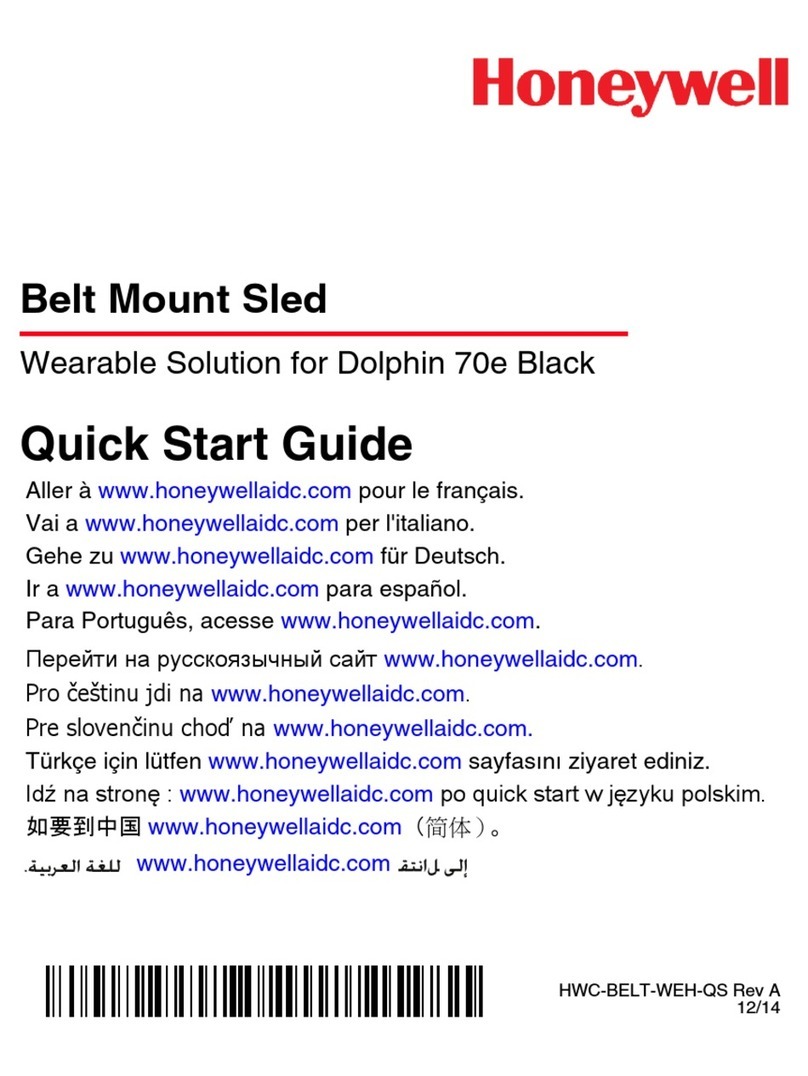
Honeywell
Honeywell Belt Mount Sled quick start guide

Fractal design
Fractal design Define R3 user manual

Logitech
Logitech Wireless desktop MX300 user guide

Wacom
Wacom Bamboo Spark quick start guide
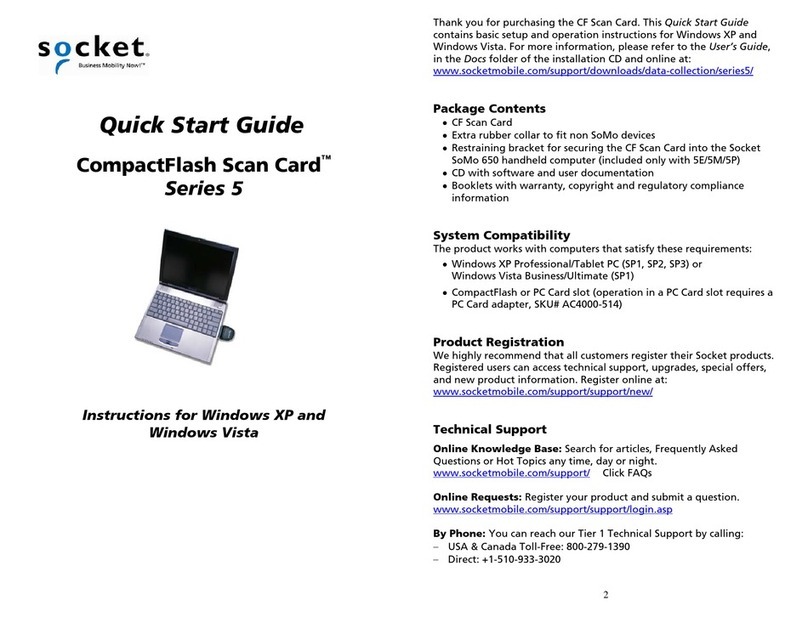
Socket
Socket CompactFlash Scan Card Series 5 quick start guide

Logitech
Logitech Wireless Touchpad Instruction