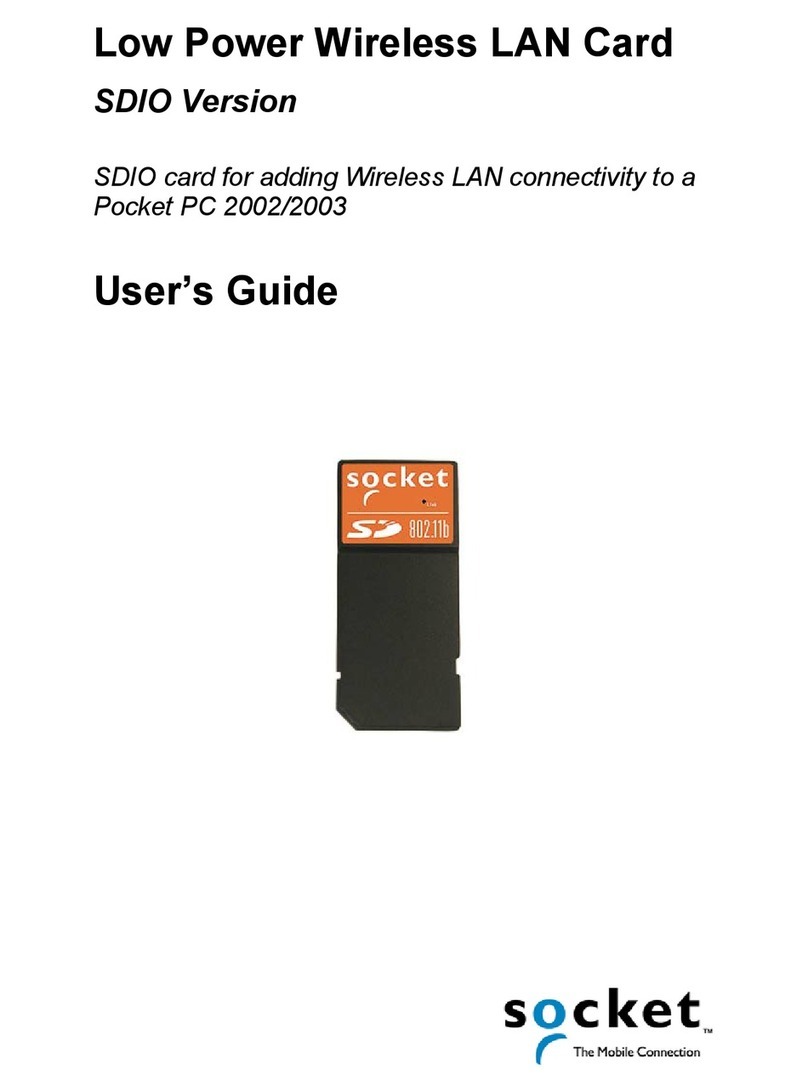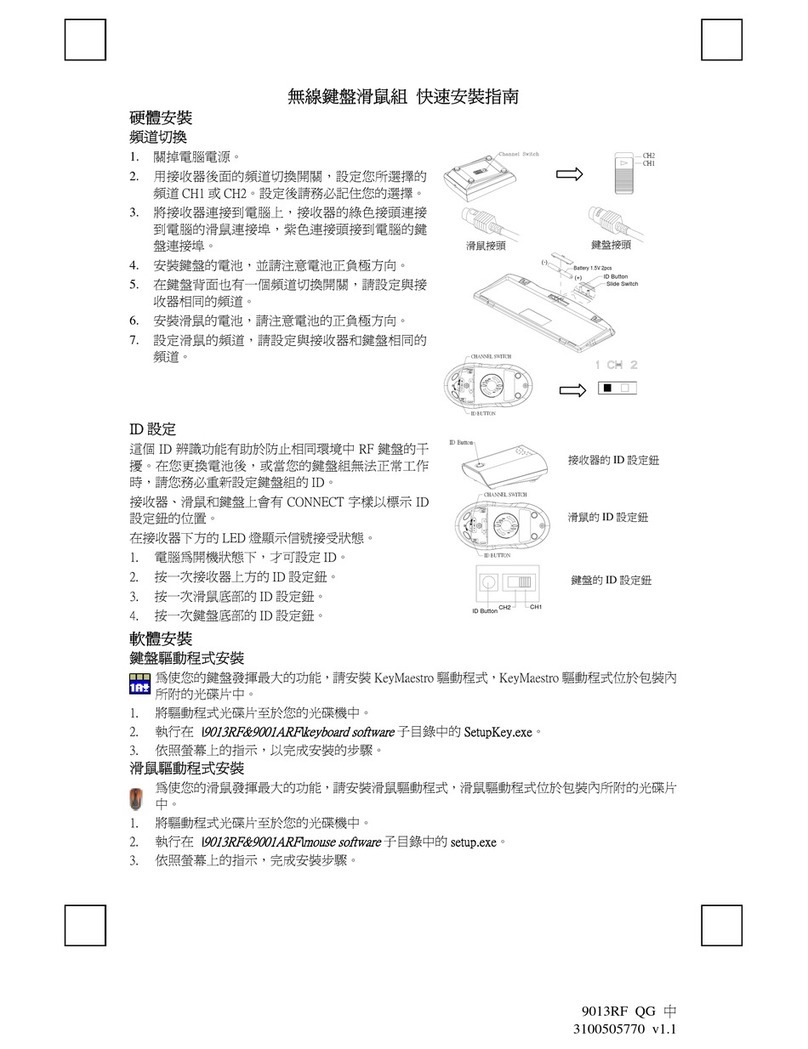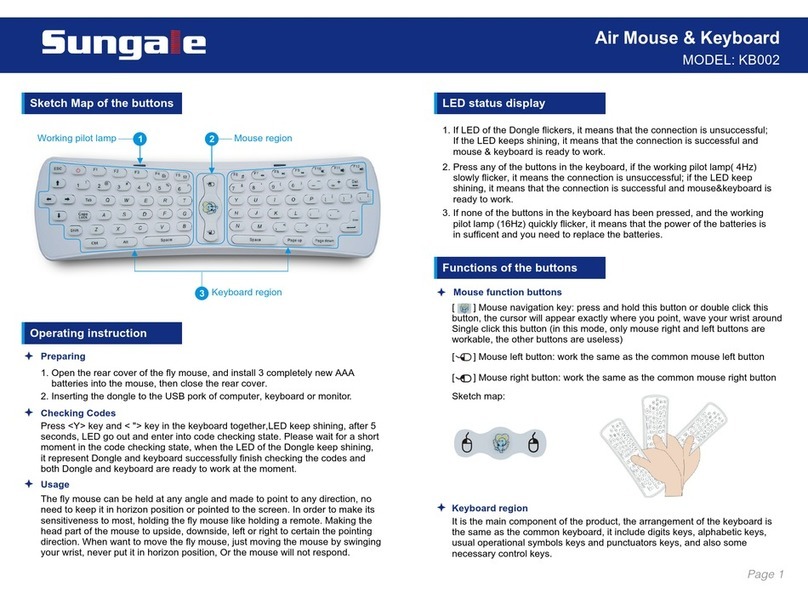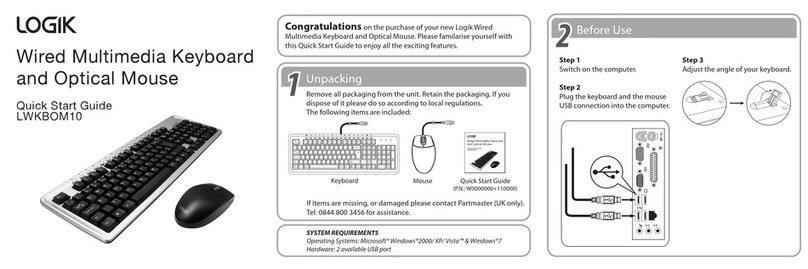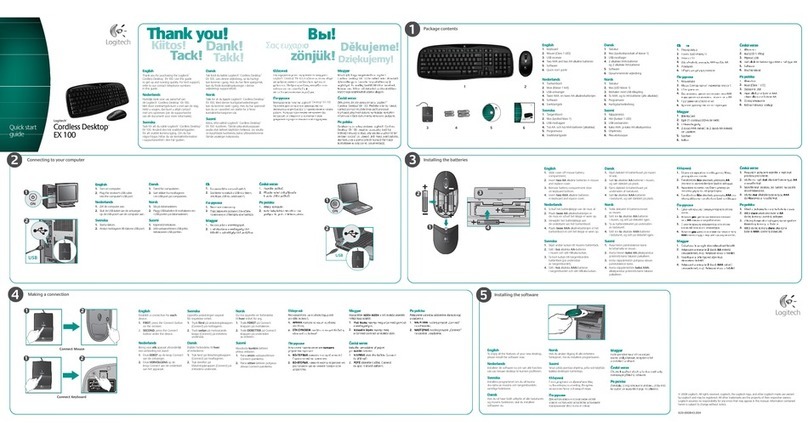Socket CompactFlash Scan Card Series 5 User manual

Quick Start Guide
CompactFlash Scan Card™
Series 5
Instructions for Windows XP and
Windows Vista
2
Thank you for purchasing the CF Scan Card. This Quick Start Guide
contains basic setup and operation instructions for Windows XP and
Windows Vista. For more information, please refer to the User’s Guide,
in the Docs folder of the installation CD and online at:
www.socketmobile.com/support/downloads/data-collection/series5/
Package Contents
•CF Scan Card
•Extra rubber collar to fit non SoMo devices
•Restraining bracket for securing the CF Scan Card into the Socket
SoMo 650 handheld computer (included only with 5E/5M/5P)
•CD with software and user documentation
•Booklets with warranty, copyright and regulatory compliance
information
System Compatibility
The product works with computers that satisfy these requirements:
•Windows XP Professional/Tablet PC (SP1, SP2, SP3) or
Windows Vista Business/Ultimate (SP1)
•CompactFlash or PC Card slot (operation in a PC Card slot requires a
PC Card adapter, SKU# AC4000-514)
Product Registration
We highly recommend that all customers register their Socket products.
Registered users can access technical support, upgrades, special offers,
and new product information. Register online at:
www.socketmobile.com/support/support/new/
Technical Support
Online Knowledge Base: Search for articles, Frequently Asked
Questions or Hot Topics any time, day or night.
www.socketmobile.com/support/ Click FAQs
Online Requests: Register your product and submit a question.
www.socketmobile.com/support/support/login.asp
By Phone: You can reach our Tier 1 Technical Support by calling:
−USA & Canada Toll-Free: 800-279-1390
−Direct: +1-510-933-3020

3
STEP 1: UNINSTALL OTHER SCANNING SOFTWARE
Uninstall any bar code scanning software already in your computer,
including previous versions of SocketScan™ software.
1. Make sure the software is not running
2. Click Start | Control Panel. For Windows Vista, click Programs and
Features. For Windows XP, click Add or Remove Programs.
3. Use the utility to uninstall the software.
STEP 2: INSTALL SOCKETSCAN SOFTWARE
Download software updates from:
www.socketmobile.com/support/downloads/data-collection/series5/
1. Make sure you are logged into an account with Administrative rights.
2. Insert the SocketScan installation CD into the CD drive of your PC.
3. Use My Computer or Windows Explorer to access your CD drive. In
the CD, click on Setup.exe.
4. Read the first page of the SocketScan Setup Center and click
Installation in the left margin.
5. In the SocketScan Installation page, scroll down to the Windows XP
and Windows Vista section and click on the Install link there.
6. Your web browser will present a series of dialogs.
−Internet Explorer: In the File Download–Security Warning
dialog, click Run. In the second warning dialog, click Run.
−Firefox: In the file opening dialog, click Save File. In the
Downloads list, next to SocketScanCE.exe, click Open. In the
warning dialog, click OK.
7. Follow the installation wizard to install the software.
8. A message will warn you about unsigned software. For Windows XP,
click Continue Anyway. For Windows Vista, click Install this
driver software anyway.
4
STEP 3: INSERT THE CARD
1. Remove the rubber collar that comes on the CF Scan Card and replace
it with the alternate rubber collar included in the package.
2. Insert the CF Scan Card into a CF-to-PC Card adapter, then plug the
combined unit into the PC Card slot of your computer.
3. After you insert the card, a status balloon will appear.
•Windows Vista: The bubble will report Installing device driver
software, and the drivers will automatically install.
•Windows XP: The bubble will report Found New Hardware, and a
wizard will launch for you to install the drivers.

5
STEP 4: COMPLETE THE NEW HARDWARE WIZARD
Windows XP Only
Note: For Windows Vista, skip this step. Driver Installation is automatic.
1. After you insert the card into your computer, the Found New
Hardware Wizard will automatically launch. In the first screen, select
No, not this time and click Next.
2. In the next screen, select Install the software automatically
(Recommended). Click Next.
3. When a screen warns that the software has not passed Windows
logo testing. Click Continue Anyway.
4. Installation will begin. After installation is complete, in the last
screen, click Finish.
5. If prompted to restart your computer, please do so.
6
STEP 5: START SOCKETSCAN
1. Double-click on the SocketScan icon on your desktop.
2. Whenever SocketScan is running, either of two icons will appear in
the task tray. Make sure the “CF Scan Card is recognized” icon
appears.
SocketScan Task Tray Icons
Icon Meaning
The CF Scan Card is not plugged in properly or not
recognized.
The CF Scan Card 5E/5M/5P is recognized, and the system is
ready to scan.
The CF Scan Card 5X is recognized, and the system is ready to
scan.

7
STEP 6: ASSIGN A TRIGGER BUTTON
1. Right-click the SocketScan icon at the bottom of your screen. In the
pop-up menu, click Settings…
2. Click on the Trigger tab. Select a function key for the trigger button.
Click OK.
Important! Do not select a key used by another program!
If SocketScan is not running yet, then pressing the trigger button is a
quick way to launch SocketScan. Pressing the trigger button will fire the
laser only when SocketScan is open.
8/2008 Printed in U.S.A.
STEP 7: OPEN YOUR APPLICATION
1. Start the application that you want to enter scanned data into. Make
sure a document or spreadsheet is open.
2. Place the cursor where you want data to be entered.
STEP 8: SCAN DATA INTO YOUR APPLICATION
1. Press the assigned trigger button and scan the bar code. Make sure
the red beam covers the enter width of the bar code
Important! Do not look directly into the beam or point it at a person!
2. When data is read, a beep should sound, and the scanner beam
should turn off, indicating a good read. If the CF Scan Card fails to
read data within a few seconds, the scanner beam will turn off, and
you must try again.
3. After a successful scan, data should appear in your document. By
default, the cursor will automatically advance to the next line or cell,
ready for the next scan.
Other manuals for CompactFlash Scan Card Series 5
3
Other Socket Computer Accessories manuals