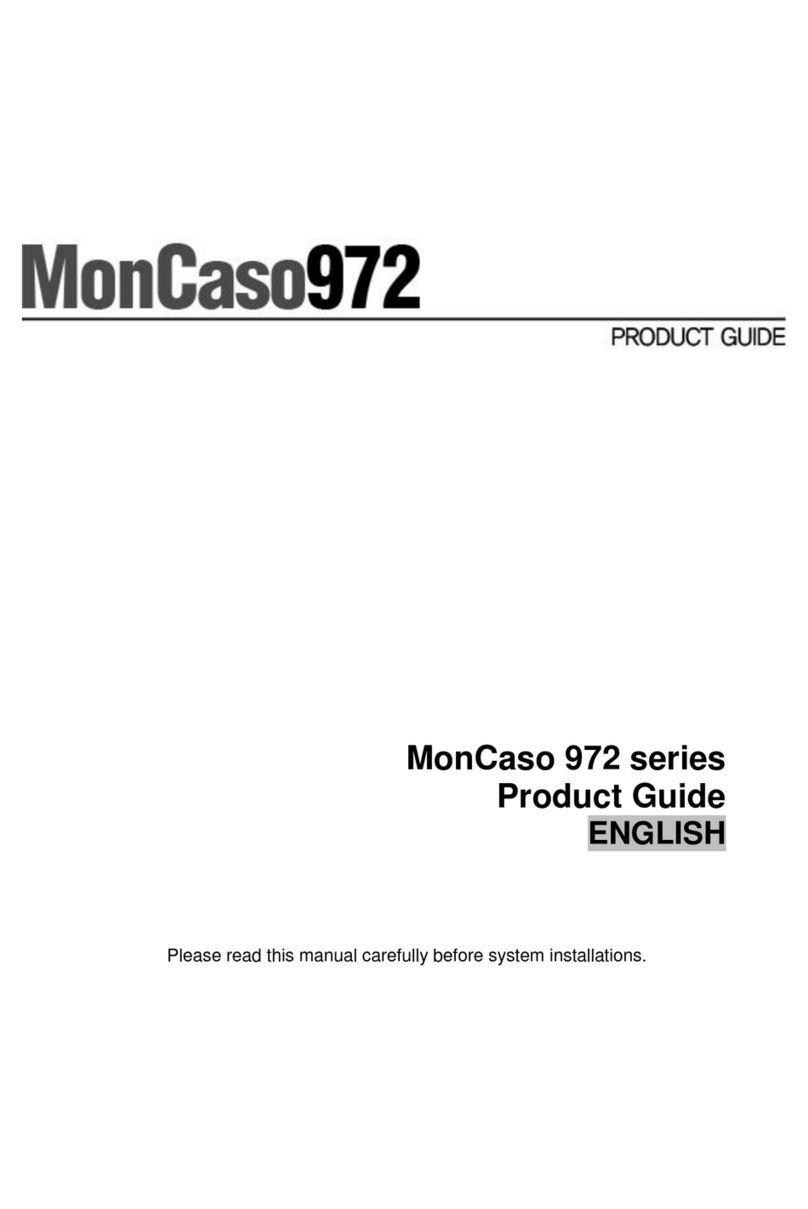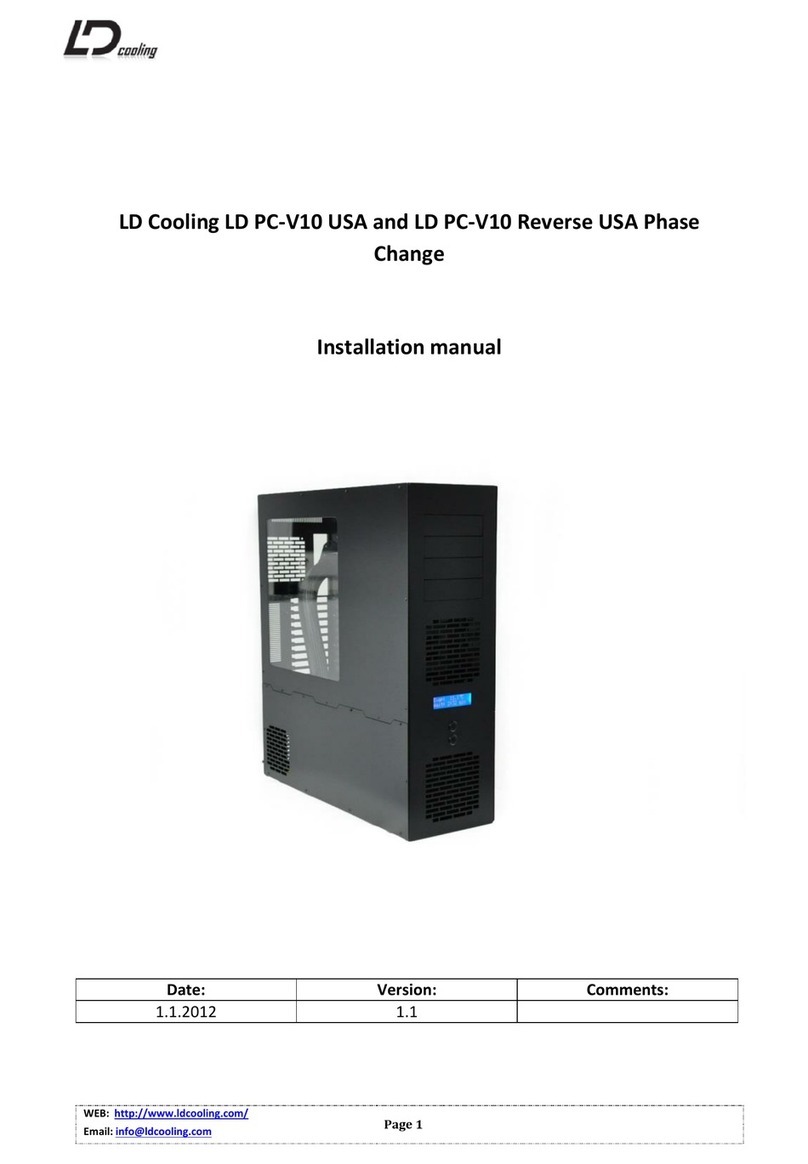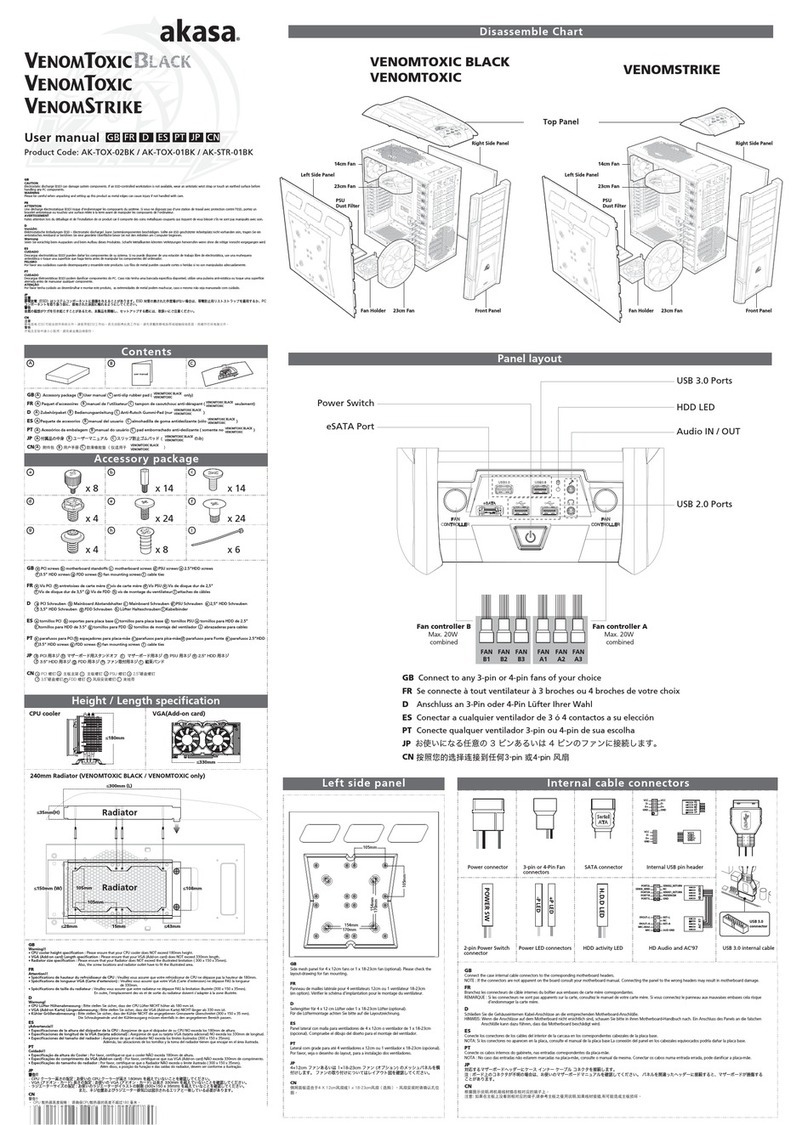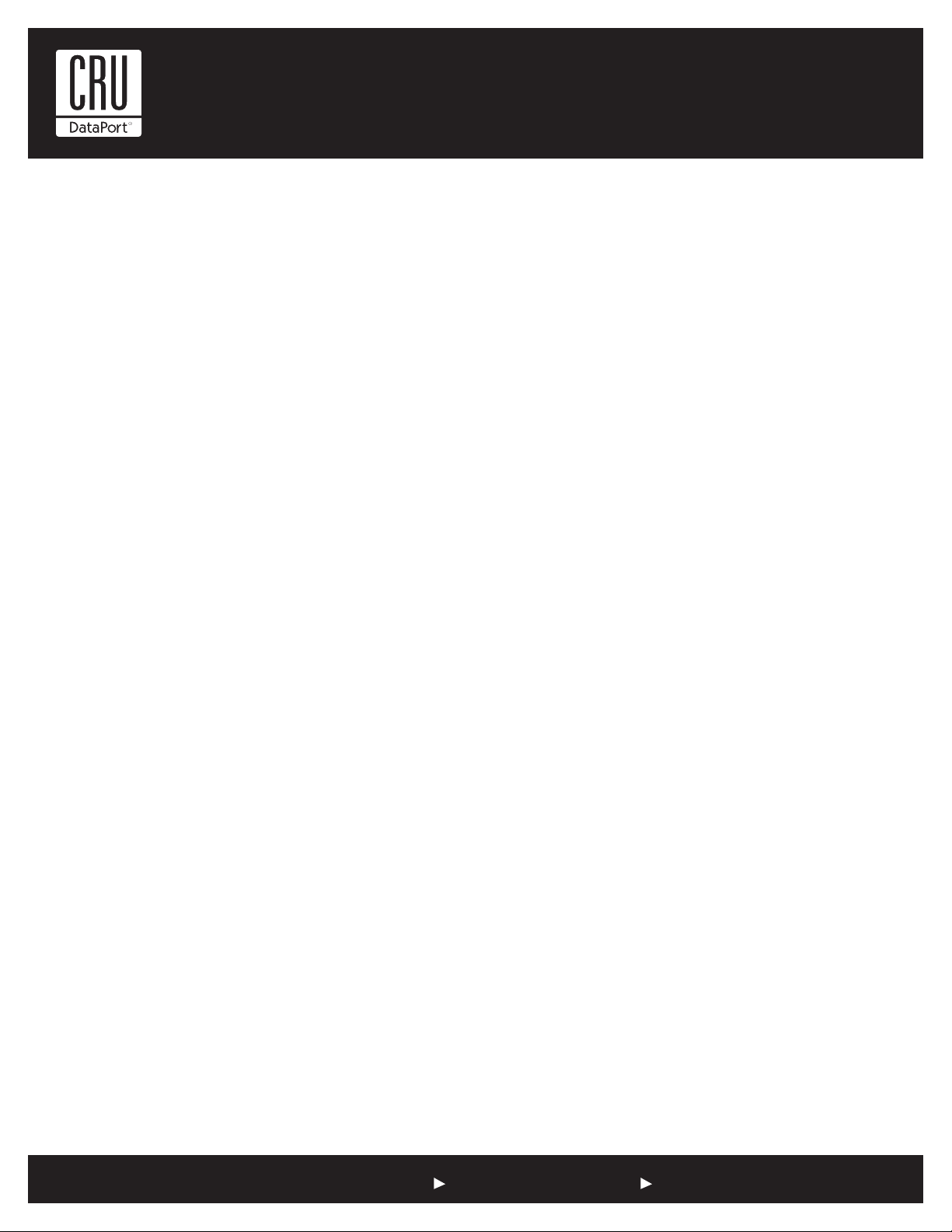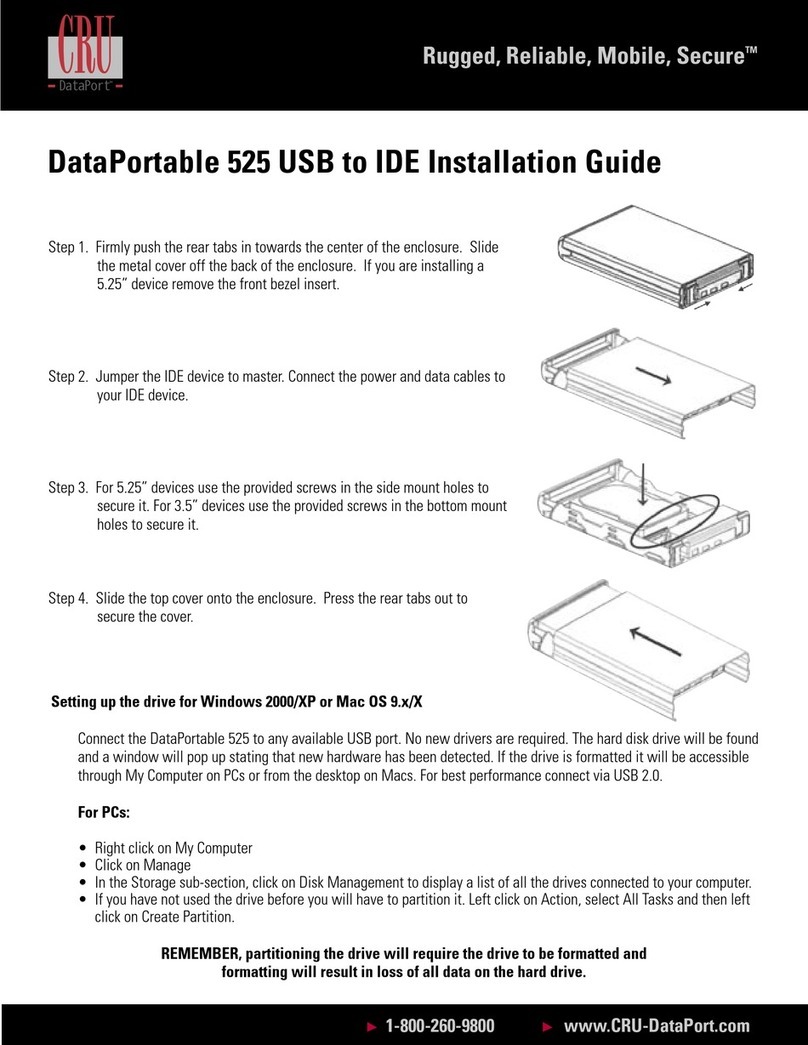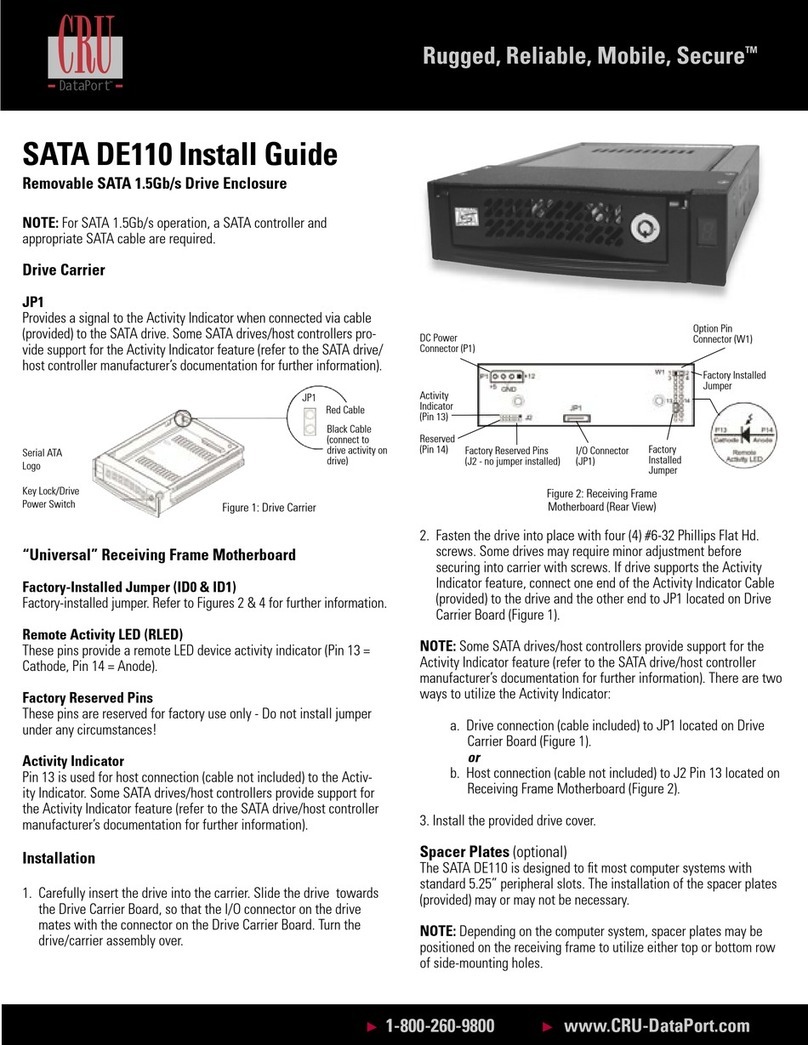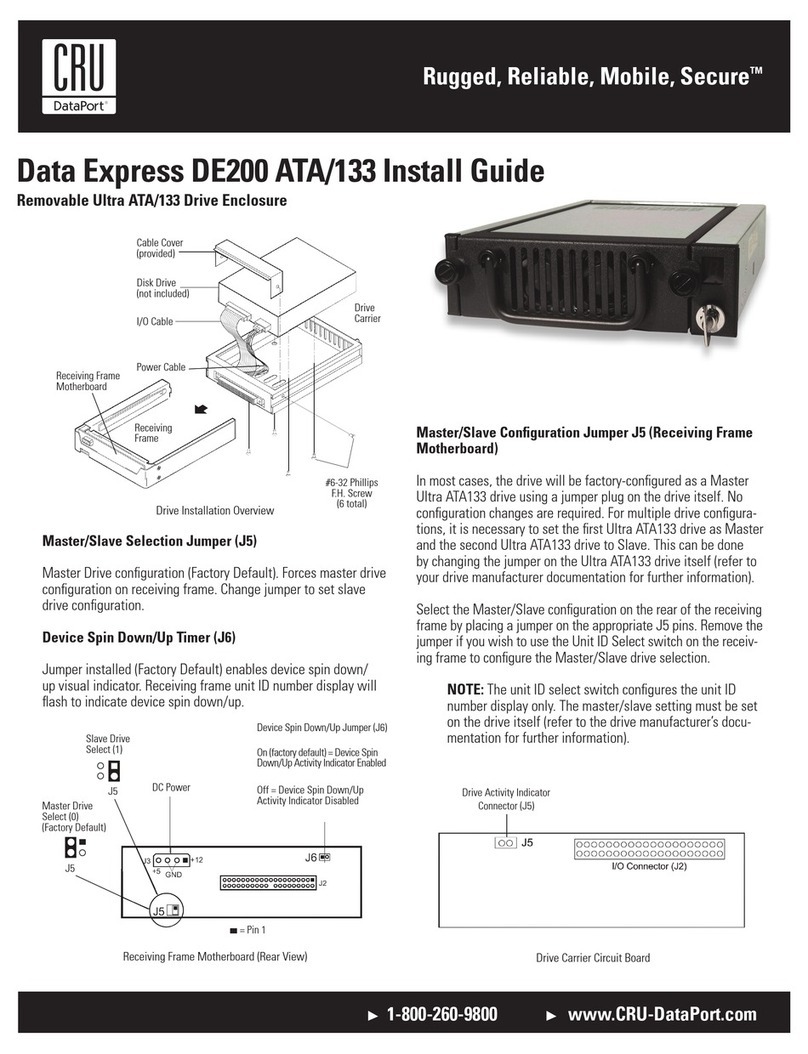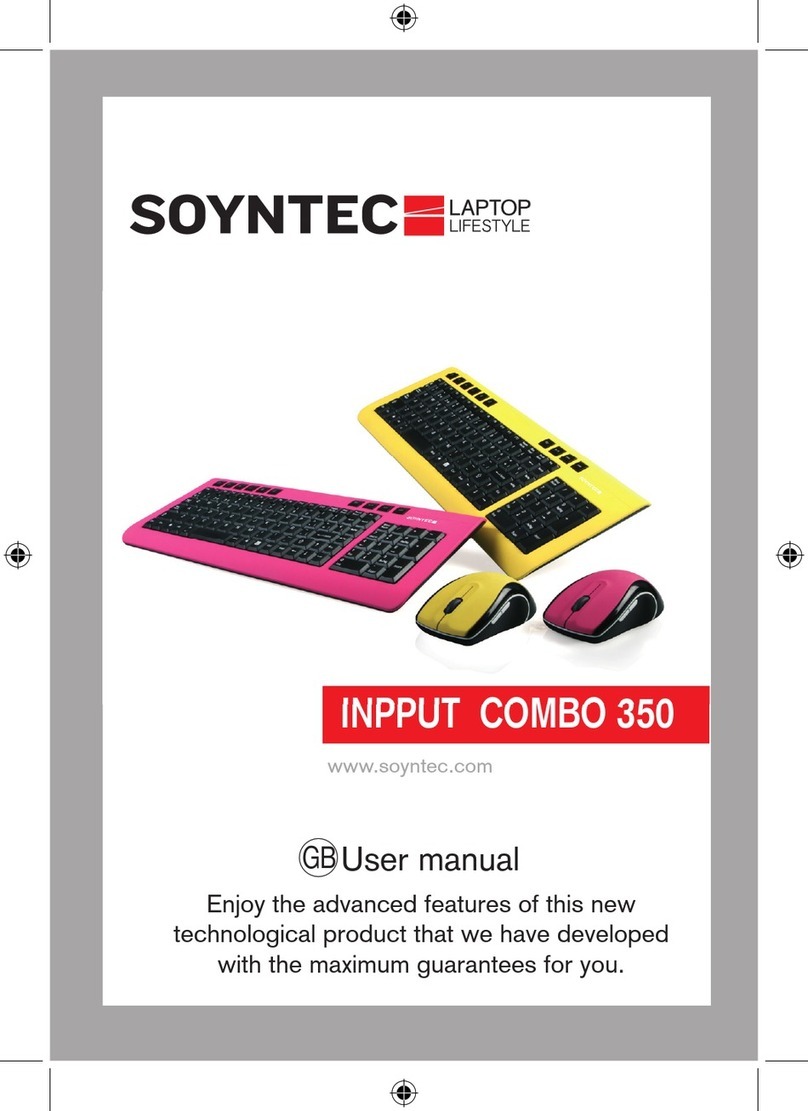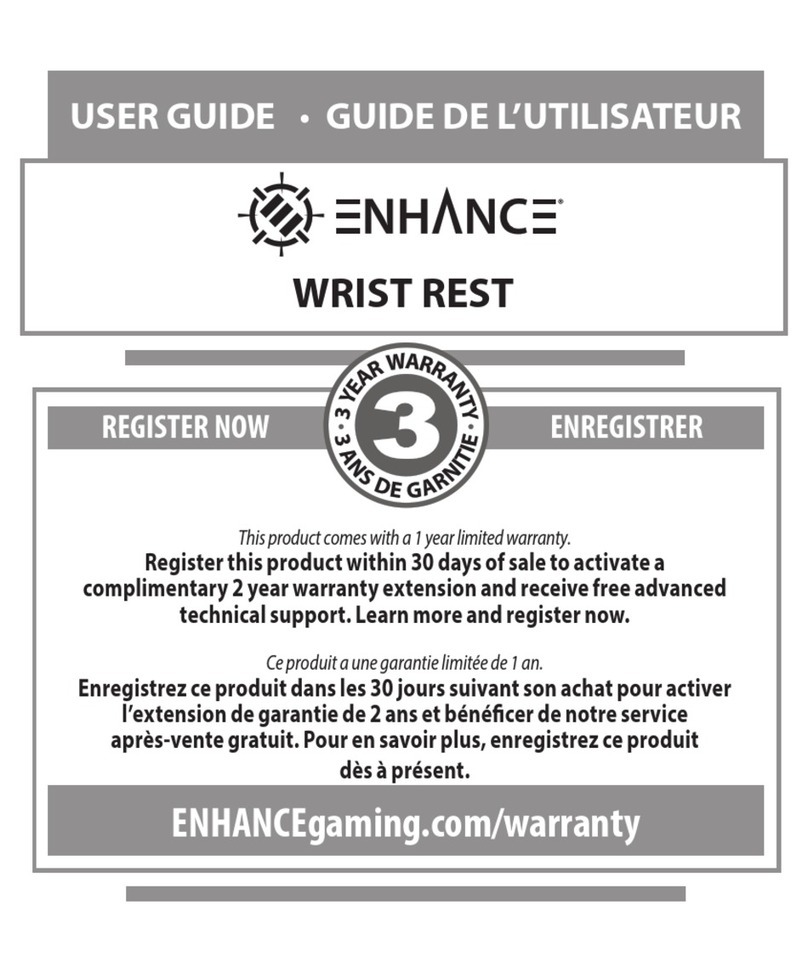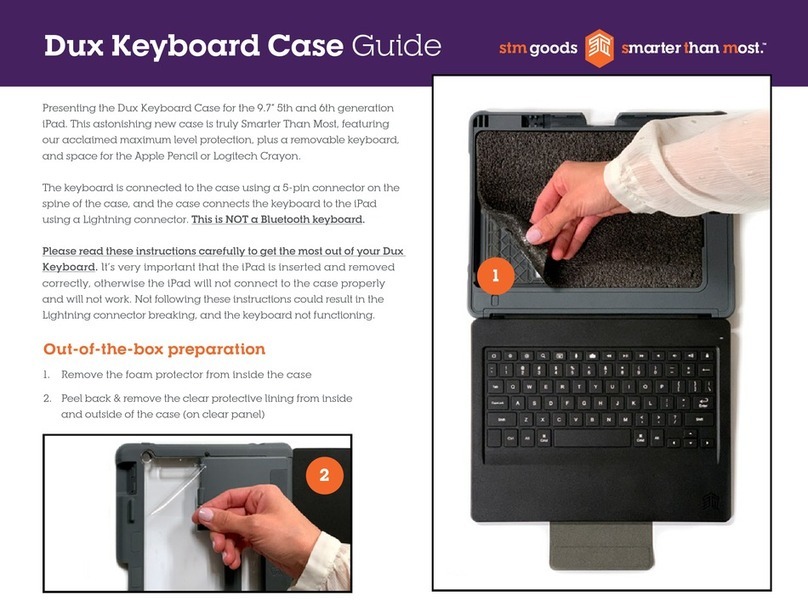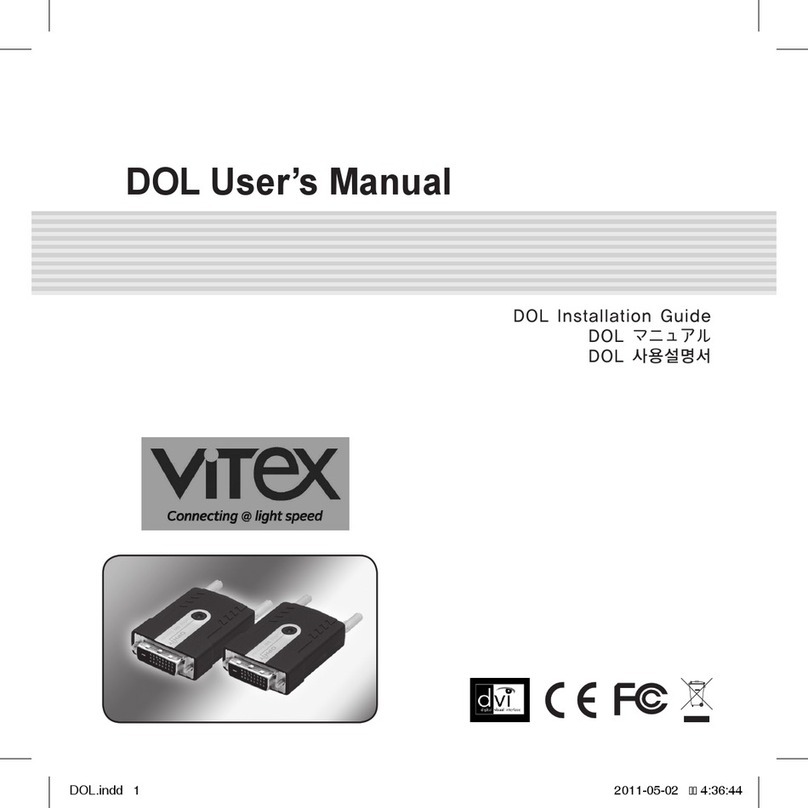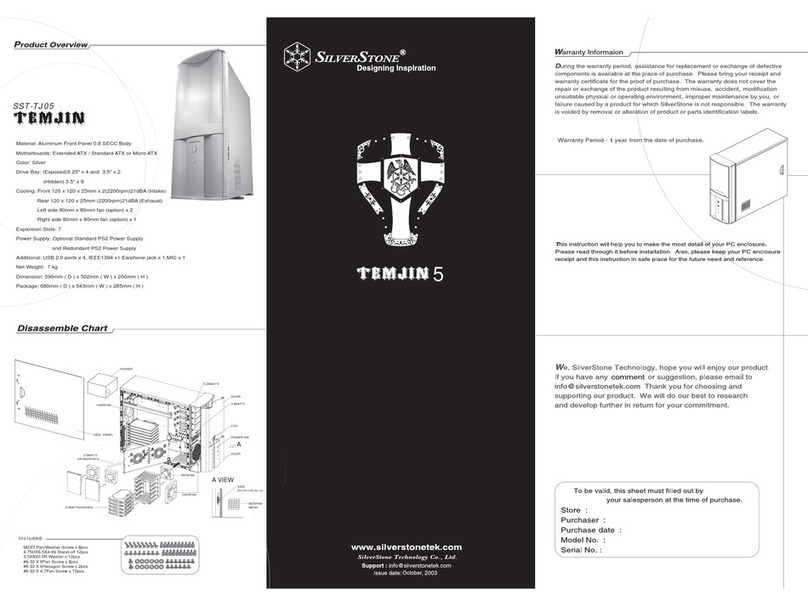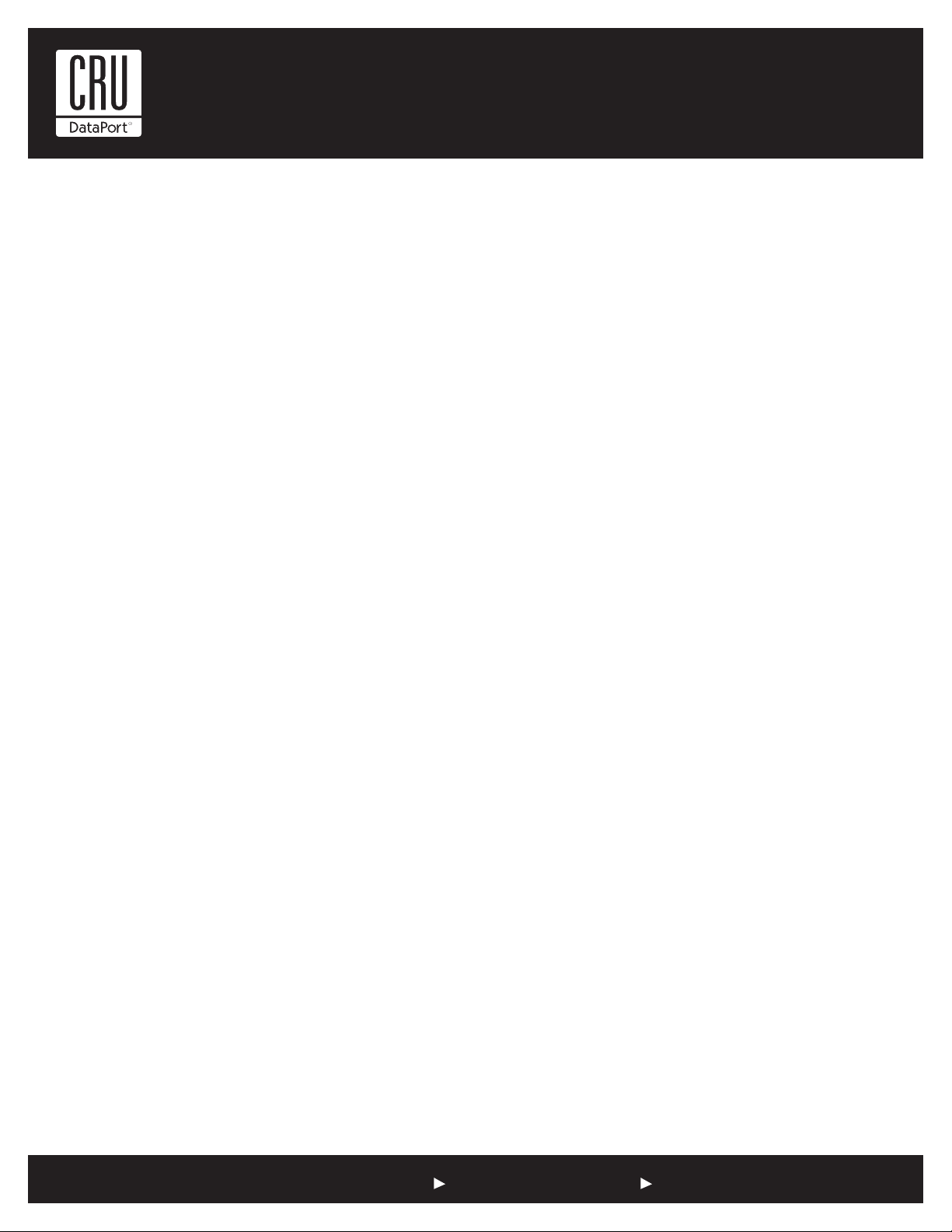
Rugged, Reliable, Mobile, SecureTM
1-800-260-9800 www.CRU-DataPort.com
Setting up the hard drive for Windows:
• Right click on My Computer
• Click on Manage
• In the Storage sub-section, click on Disk Management to
display a list of all the drives connected to your computer.
• If you have not used the drive before you will have to
partition it. Left click on Action, select All Tasks and then
left click on Create Partition.
REMEMBER, partitioning the drive will require the drive to
be formatted and formatting will result in loss of all data
on the hard drive.
• This will bring up the Create Partition Wizard screen.
• Follow the instructions and the drive will be ready for use.
For Macs:
If the drive is not formatted, you will be asked to initialize it. After
initializing the drive, select the partition tab and select the desired
partitions, then click ok. The new disk will be added to your desktop.
REMEMBER, formatting will result in loss
of all data on the hard drive.
Removing the Hard Drive
For Windows:
• Quit all applications running on the external drive then
right click the green arrow icon (in Windows XP) or the
USB Plug Icon (Windows Visa and 7) on the system tray.
• Select Remove/Eject.
• Highlight the USB Mass Storage Device in the dialog
box then click Stop.
• Choose the external disk drive that you want to discon-
nect, then click Stop.
• Wait until the “You may safely remove this
device” message appears.
• Unplug the data cable from the computer or
remove the carrier.
WARNING: If your computer reports that the drive is busy, you
must shut down your computer and then remove the drive. Failure
to do so may result in data loss or corruption.
For Macs:
• Before you disconnect the external drive from the Mac,
close all windows and quit all applications that are run-
ning on the DataPortable 525
• Drag the external drive icon into the Trash to dismount it
from the desktop prior to unplugging the drive.
Product Warranty
CRU-DataPort (CRU) warrants the DataPortable 525 to be free of
significant defects in material and workmanship for a period of
one year from the original date of purchase. CRU’s warranty is
nontransferable and is limited to the original purchaser.
Limitation of Liability
The warranties set forth in this agreement replace all other war-
ranties. CRU expressly disclaims all other warranties, including
but not limited to, the implied warranties of merchantability and
fitness for a particular purpose and non-infringement of third-
party rights with respect to the documentation and hardware.
No CRU dealer, agent or employee is authorized to make any
modication, extension, or addition to this warranty. In no event
will CRU or its suppliers be liable for any costs of procurement
of substitute products or services, lost profits, loss of informa-
tion or data, computer malfunction, or any other special, indirect,
consequential, or incidental damages arising in any way out of
the sale of, use of, or inability to use any CRU product or service,
even if CRU has been advised of the possibility of such damages.
In no case shall CRU’s liability exceed the actual money paid for
the products at issue. CRU reserves the right to make modica-
tions and additions to this product without notice or taking on
additional liability.
Register your product at www.CRU-DataPort.com
A5-525-0002 Rev. 3.0