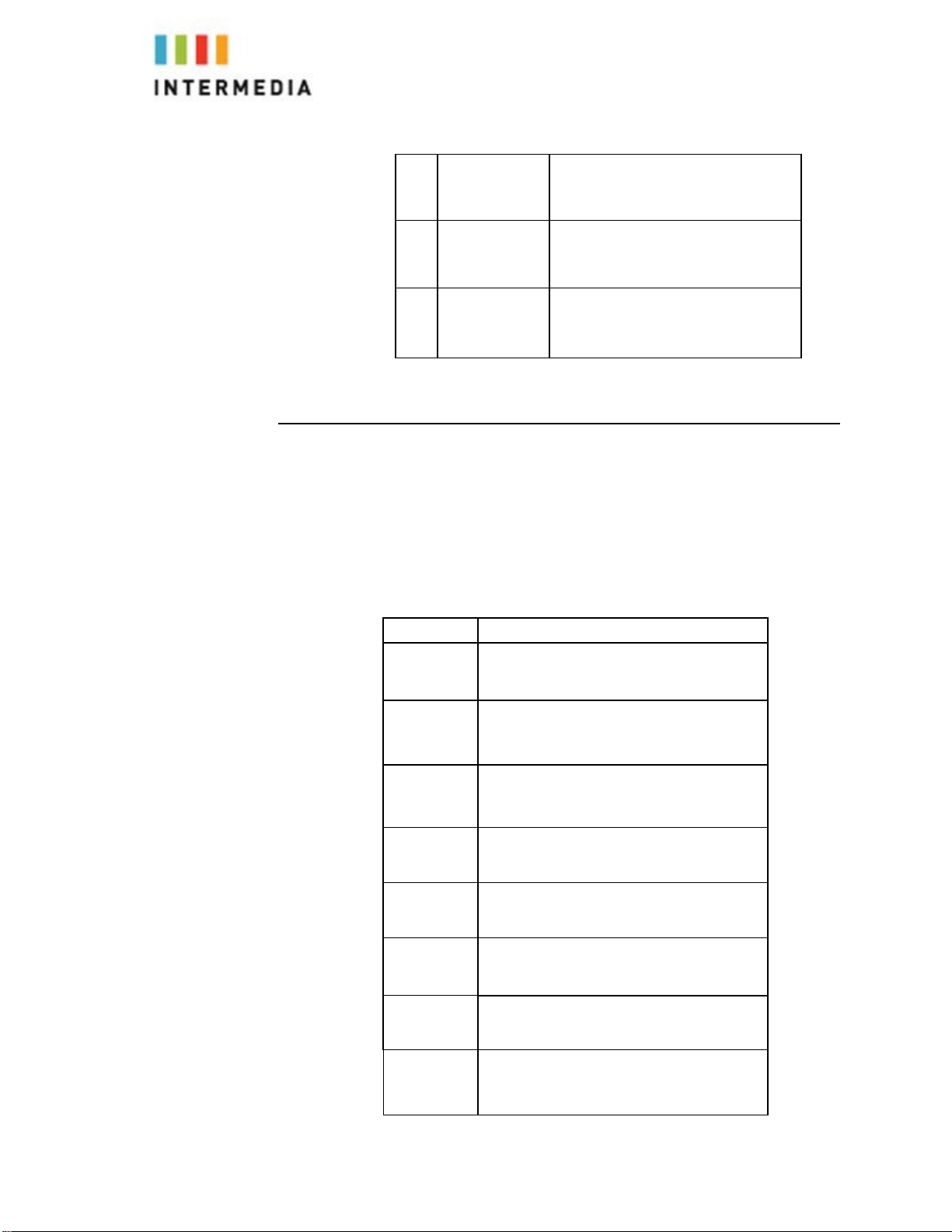1INTRODUCTION ........................................................................................................................................ 3
USING THIS DOCUMENT .............................................................................................................................................3
SPECIAL MESSAGES ....................................................................................................................................................3
BASIC REQUIREMENTS................................................................................................................................................5
2USING YOUR HOSTED PBX PHONE SYSTEM .............................................................................................. 6
SYSTEM DESCRIPTION ................................................................................................................................................6
GETTING STARTED.....................................................................................................................................................6
INTRODUCTION TO YOUR CISCO DESK PHONE .................................................................................................................6
BEFORE YOU USE YOUR PHONE ...................................................................................................................................6
SOFT KEY BUTTONS....................................................................................................................................................9
INFORMATION SCREEN .............................................................................................................................................12
3BASIC CALL FEATURES............................................................................................................................. 15
PLACING CALLS .......................................................................................................................................................15
PLACING A SECOND CALL...........................................................................................................................................16
ANSWERING CALLS ..................................................................................................................................................16
INBOUND CALLER ID................................................................................................................................................17
ENDING CALLS ........................................................................................................................................................17
FORWARDING CALLS ................................................................................................................................................17
Static Forwarding...........................................................................................................................................18
CALL MANAGEMENT FEATURES CALL HOLD..................................................................................................................20
CONFERENCING CALLS..............................................................................................................................................21
Splitting Conference Calls...............................................................................................................................22
Ending Conference Calls.................................................................................................................................22
TRANSFERRING CALLS ..............................................................................................................................................22
Performing a Consultative (Warm) Transfer ..................................................................................................22
Performing a Blind Transfer ...........................................................................................................................23
Call Transfer to Voicemail ..............................................................................................................................23
Using Network-based Call Transfer................................................................................................................23
Note: If the transfer party does not pick up the phone, touch #6 to
return to the original caller..................24
PAGING (INTERCOM) ...............................................................................................................................................24
REDIAL..................................................................................................................................................................25
MUTE...................................................................................................................................................................25
DIRECTED CALL PICKUP ............................................................................................................................................25
Directed Pickup ..............................................................................................................................................26
Any Call Pickup...............................................................................................................................................26
Group Pickup..................................................................................................................................................26
4MANAGING INCOMING CALLS ................................................................................................................ 27
REJECTING CALLS ....................................................................................................................................................27
5USING VOICEMAIL .................................................................................................................................. 27
RETRIEVING MESSAGES WHEN YOU ARE AWAY FROM THE OFFICE.......................................................................................28
RETURNING A CALL..................................................................................................................................................28
CHANGE YOUR VOICEMAIL PIN..................................................................................................................................28
RETRIEVING MESSAGES VIA THE WEB ..........................................................................................................................29
TO CREATE A VOICEMAIL GROUP ...............................................................................................................................32
MANAGING CALL LISTS.............................................................................................................................................34
MANAGING CONTACTS.............................................................................................................................................34
ADDING CONTACTS .................................................................................................................................................35
ADDING CONTACTS MANUALLY .................................................................................................................................35
ADDING CONTACTS FROM CALL LISTS ..........................................................................................................................35
2
Call Recording .....................................................................................................................................................26