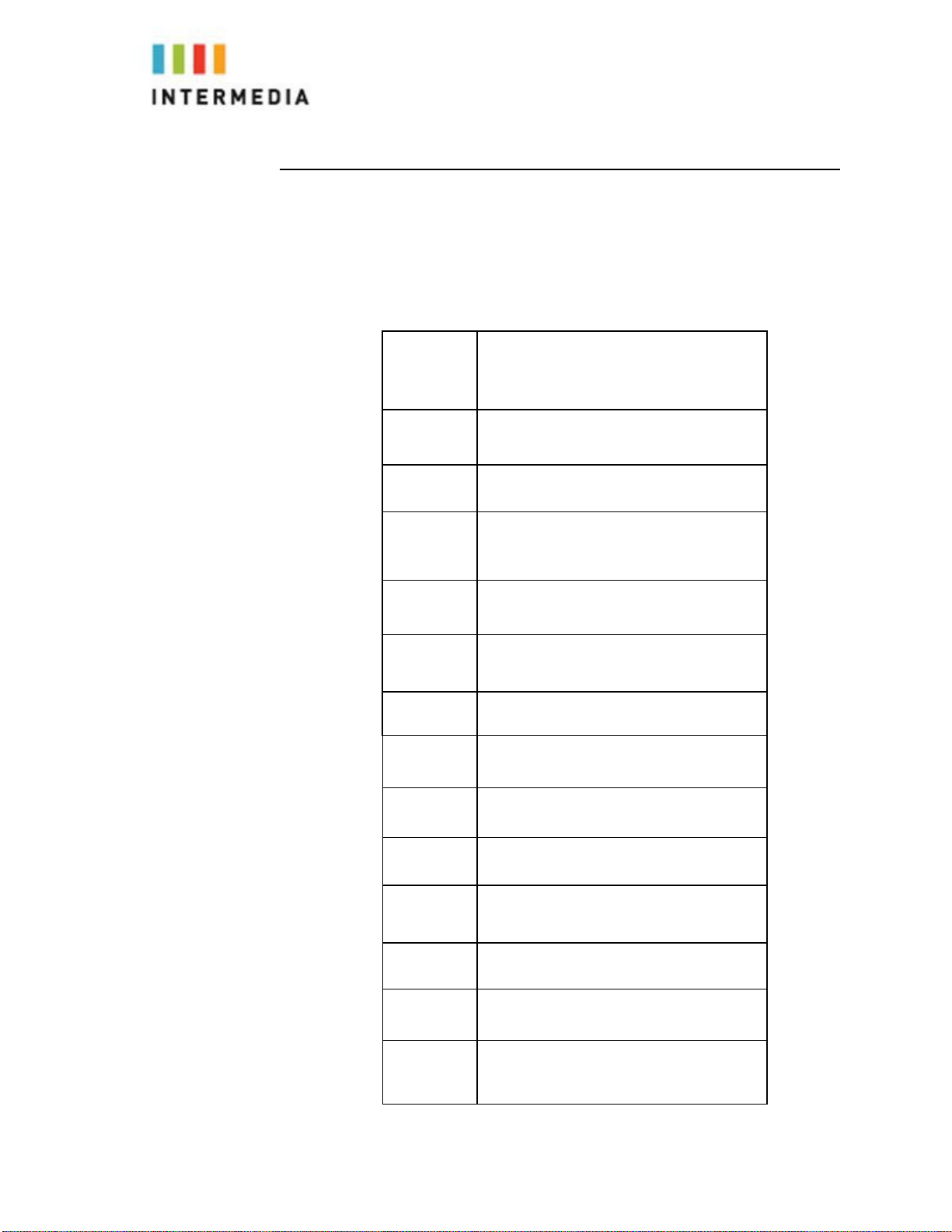Retrieving messages from your Desk Phone ............................................................................................24
Retrieving messages when you are away from the office........................................................................25
Returning a Call .........................................................................................................................................25
Change your Voicemail PIN .......................................................................................................................25
Record a Personal Greeting via the Phone ...............................................................................................25
Forward Voicemail Messages via the Phone ............................................................................................26
Logging into your Voicemail Box via the Web ..........................................................................................26
Retrieving messages via the Web .............................................................................................................26
Forward Voicemail Messages via the Web ...............................................................................................27
Voicemail Notification via Email................................................................................................................29
To Create a Voicemail Group.....................................................................................................................30
Change the Number of Rings Before Voicemail Picks Up .........................................................................31
6Call Lists and Directories................................................................................................................................. 32
Managing Call Lists....................................................................................................................................32
Managing Contacts ...................................................................................................................................33
Adding Contacts .......................................................................................................................................33
Adding Contacts Manually ........................................................................................................................33
Adding Contacts From Call Lists ................................................................................................................34
Editing Contacts ........................................................................................................................................34
Deleting Contacts ......................................................................................................................................35
Placing Calls to Contacts ...........................................................................................................................36
Searching for Contacts..............................................................................................................................36
7Customizing yourPhone .......................................................................................................................... 37
Configuring Basic Settings.........................................................................................................................37
To configure the time and date formats:..................................................................................................37
To Adjust the Display contrast:.................................................................................................................38
Selecting the Ring Type .............................................................................................................................38
To change the incoming ring type:............................................................................................................38
Changing the Language.............................................................................................................................39
8InstallationOverview .............................................................................................................................. 40
Before you Begin Your Installation............................................................................................................40
Assigning Extension Numbers and Phone Numbers to Phones ...............................................................42
Understanding Extensions and Lines ........................................................................................................42
9Installing your Hosted PBXPhone ........................................................................................................... 43
Installing Desk Phones ..............................................................................................................................43
Option 1: Connect Desk Phones using your existing data network..........................................................43
Option 2: Connect Desk phones using your existing data network then
connect the phones to your
computer...................................................................................................................................................44
Connecting Wired and Wireless Headsets..................................................................................................45
Installing the Desk Phone Wirelessly ........................................................................................................46
Step 1) Installing the Wireless Transmitter ...............................................................................................46
Step 2) Connect phones wirelessly (within 40’) using the Wireless
Adapter............................................46
Note...........................................................................................................................................................46
Activating the Service................................................................................................................................46
Conformance.............................................................................................................................................48
Important Safety instructions...................................................................................................................48
FCC Information ........................................................................................................................................50
Customer Owned Coin/Credit Card Phones .............................................................................................50
Data Equipment ........................................................................................................................................50
Systems .....................................................................................................................................................50
Automatic Dialers......................................................................................................................................51
Toll Restriction and Least Cost Routing Equipment..................................................................................51
Equal Access Requirements ......................................................................................................................51
Electrical Safety Advisory ..........................................................................................................................51
3