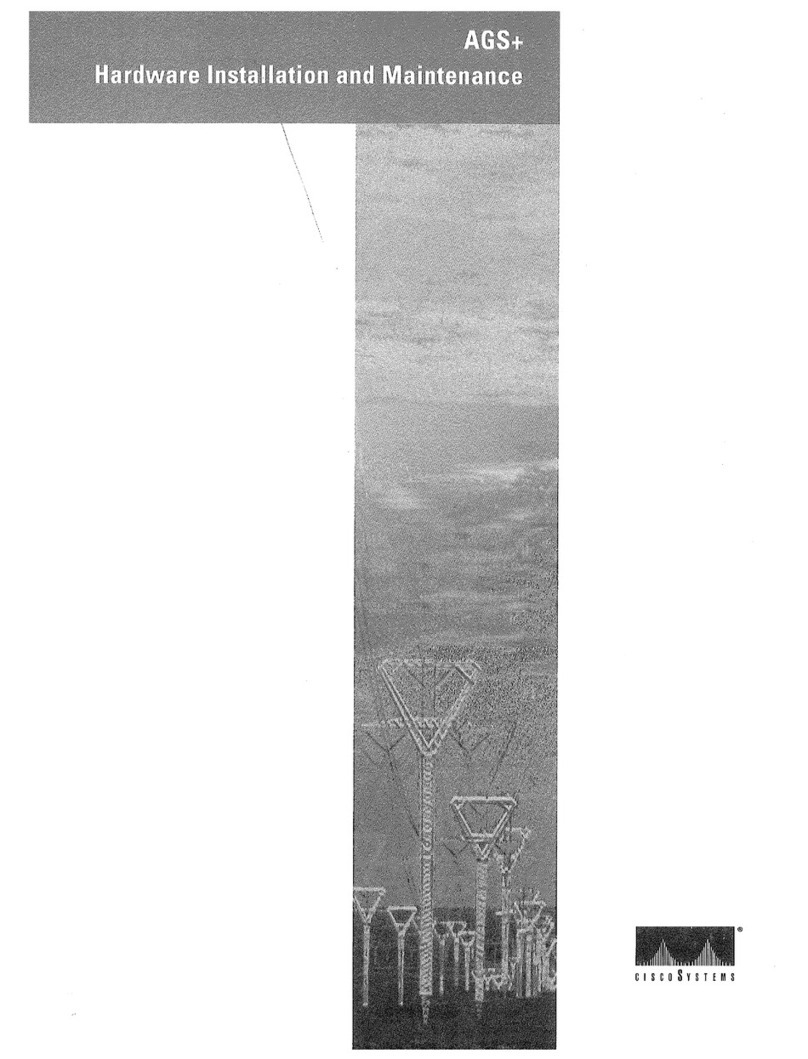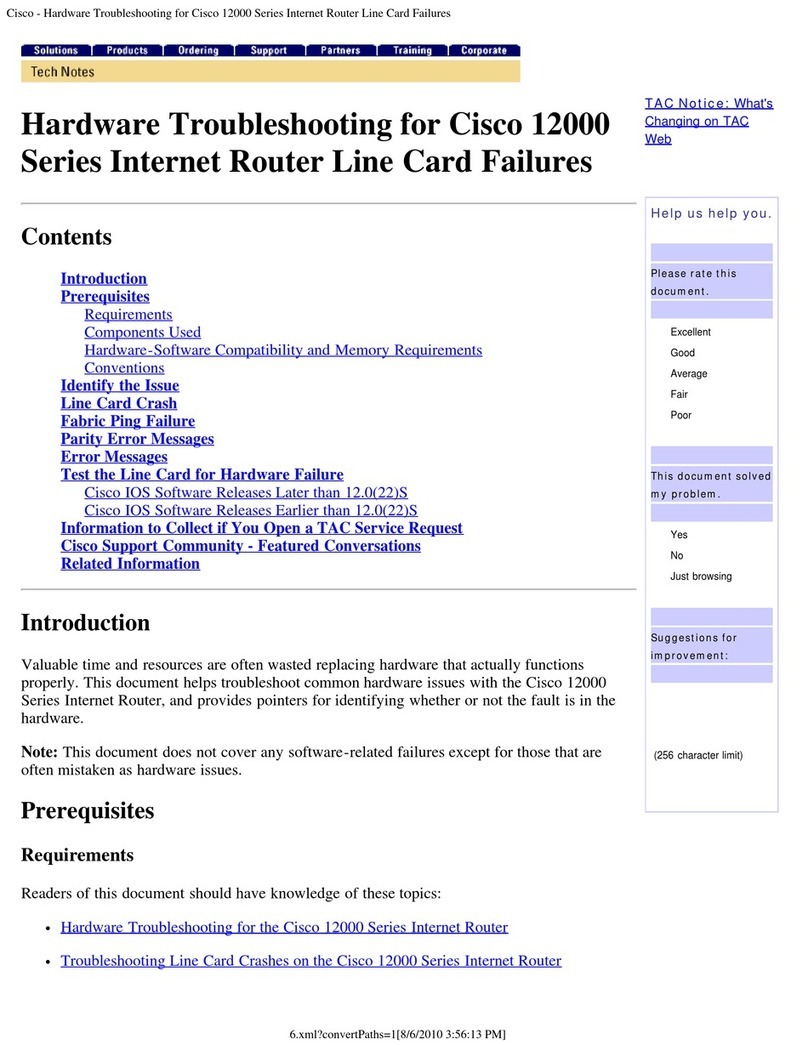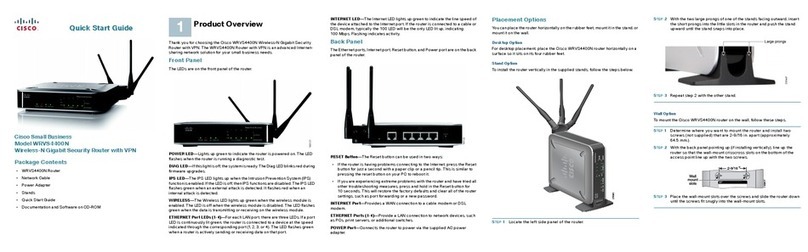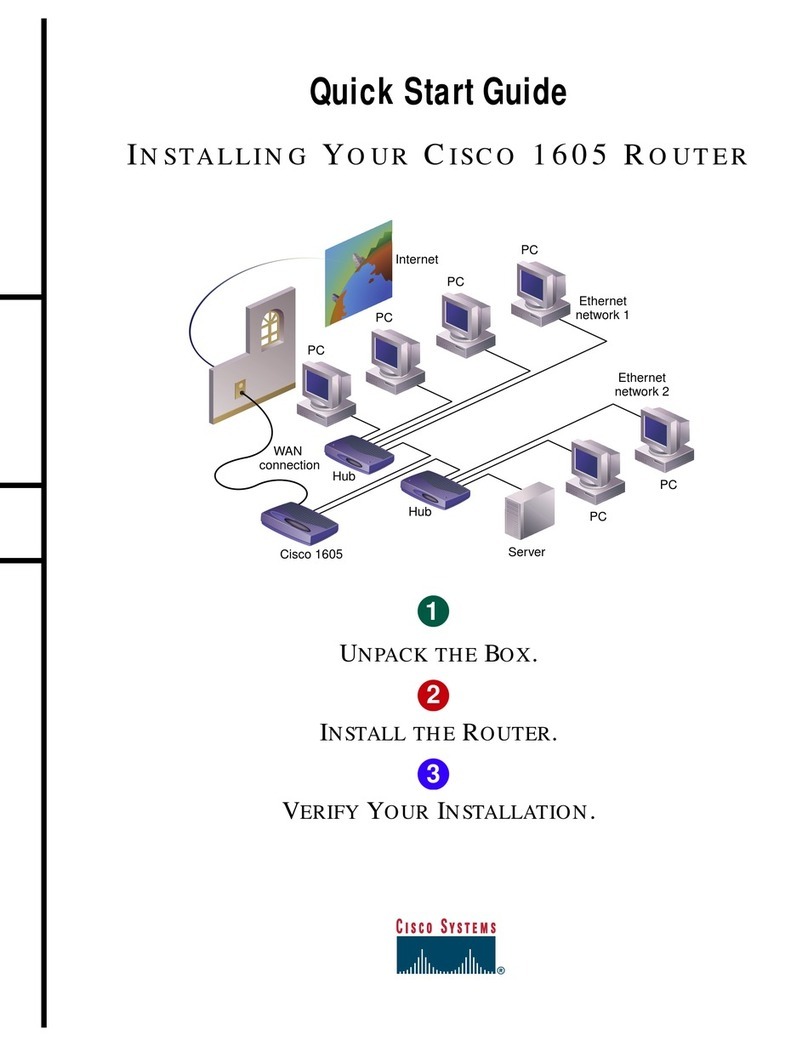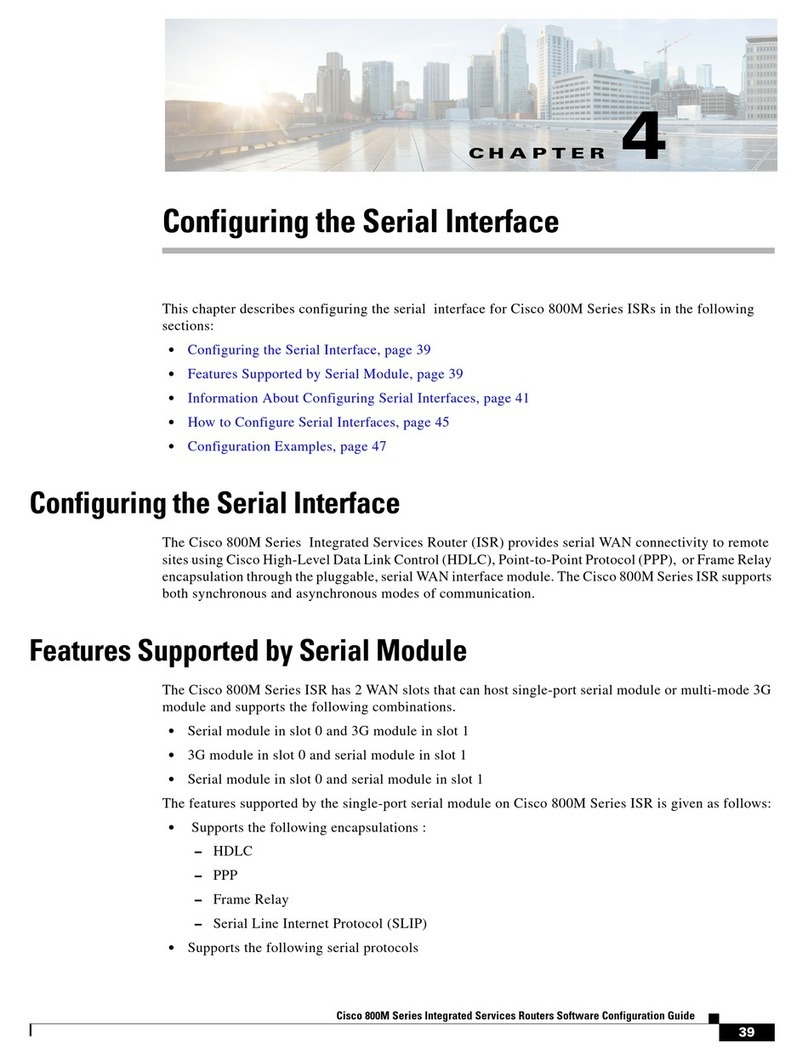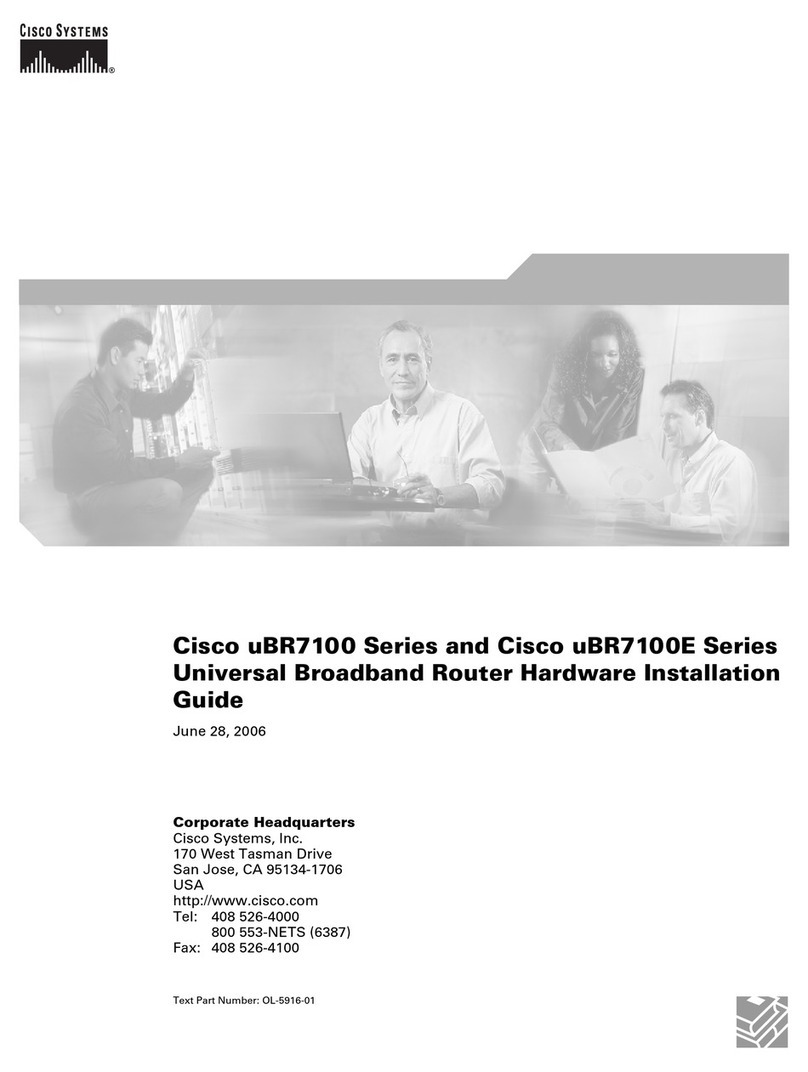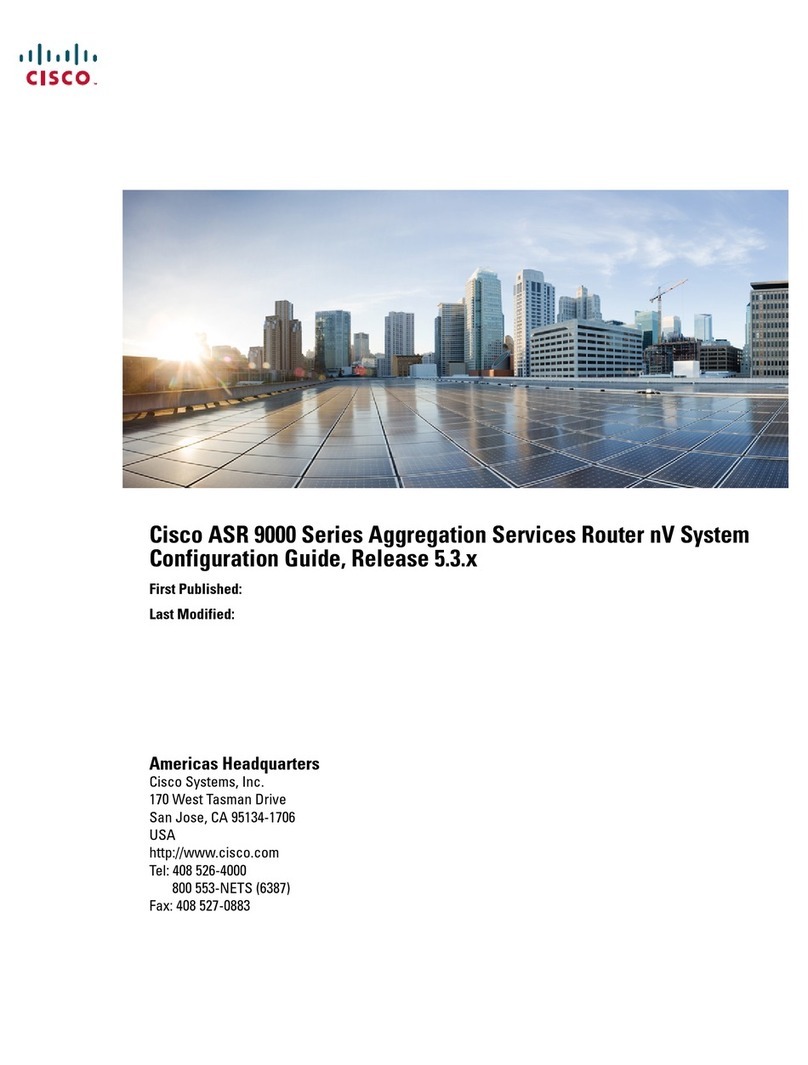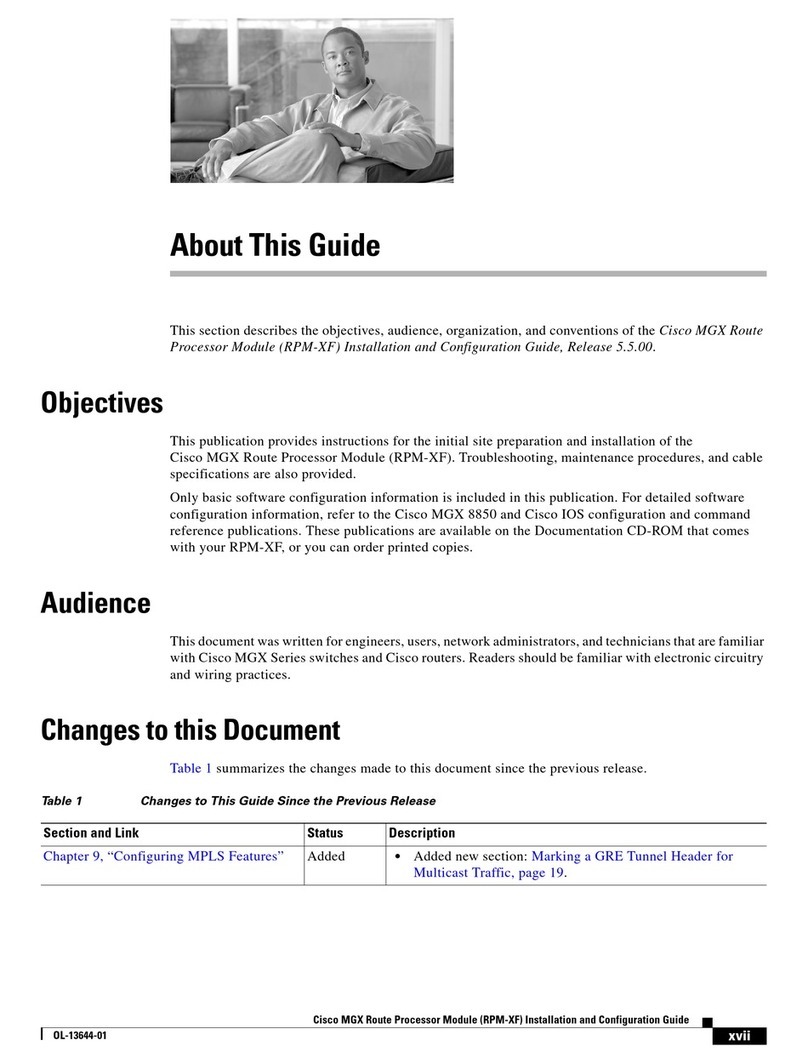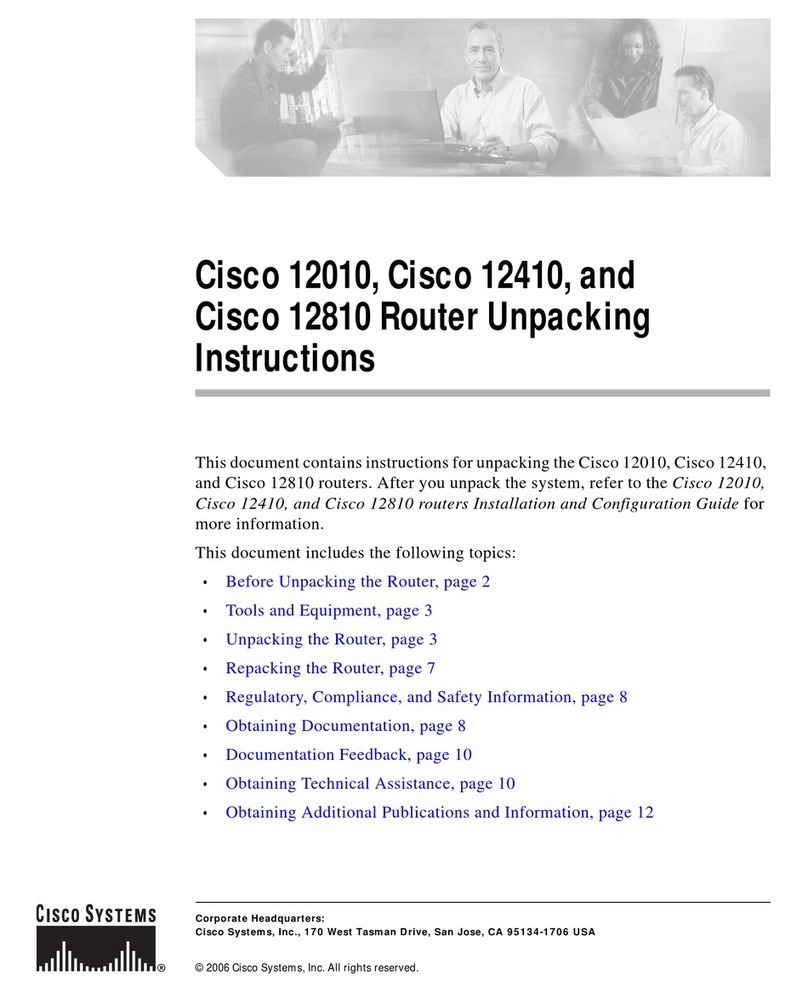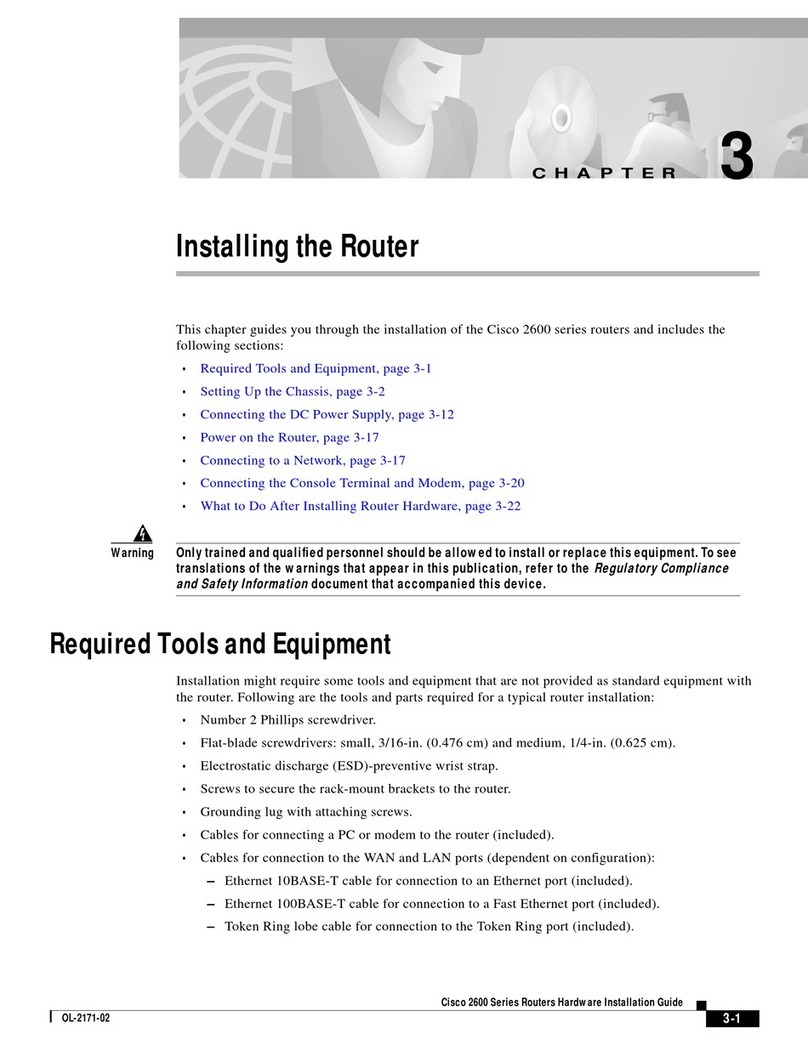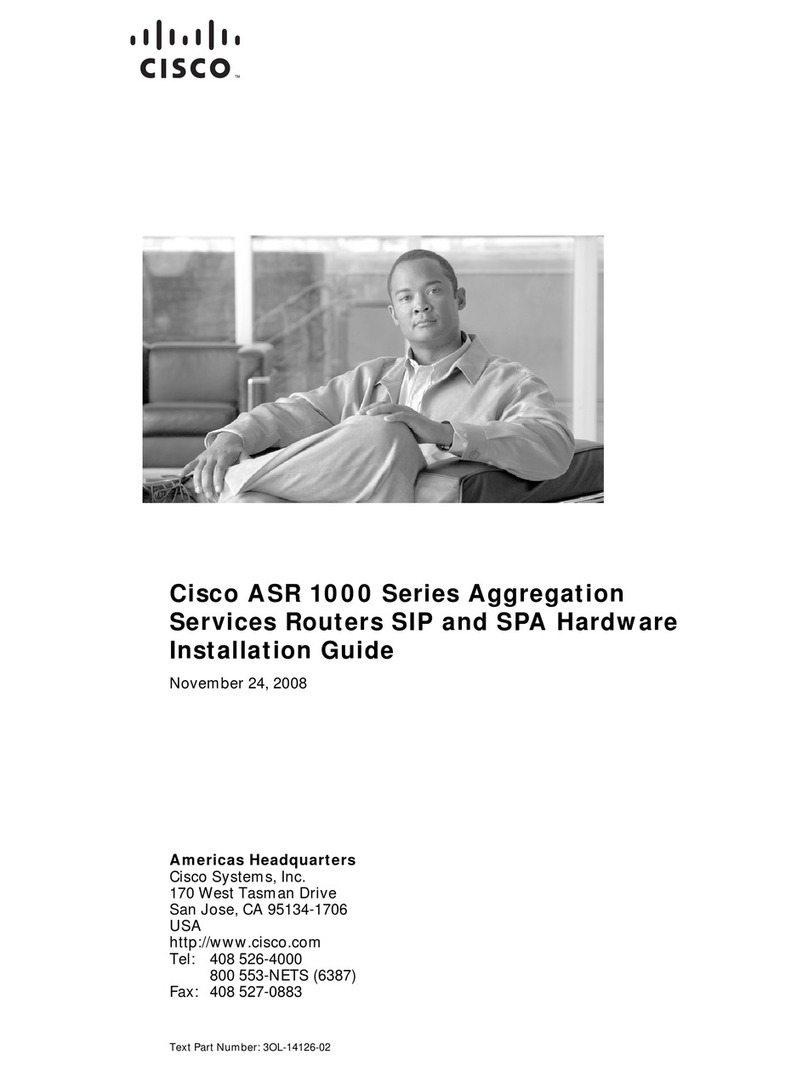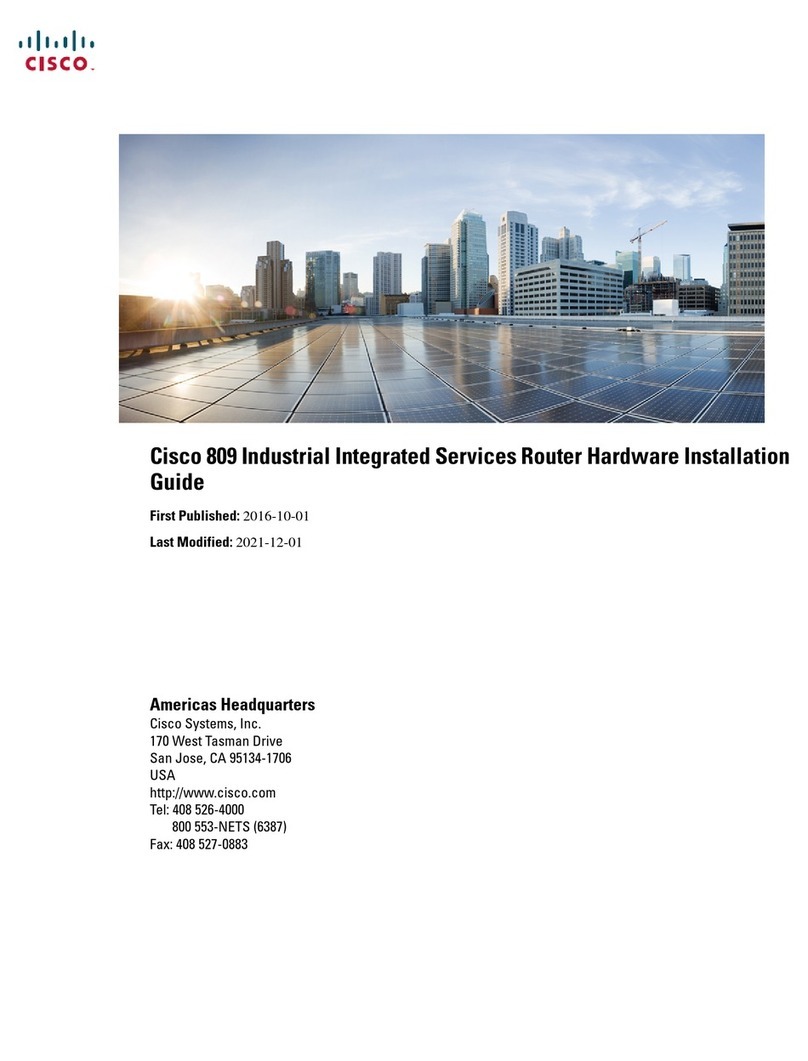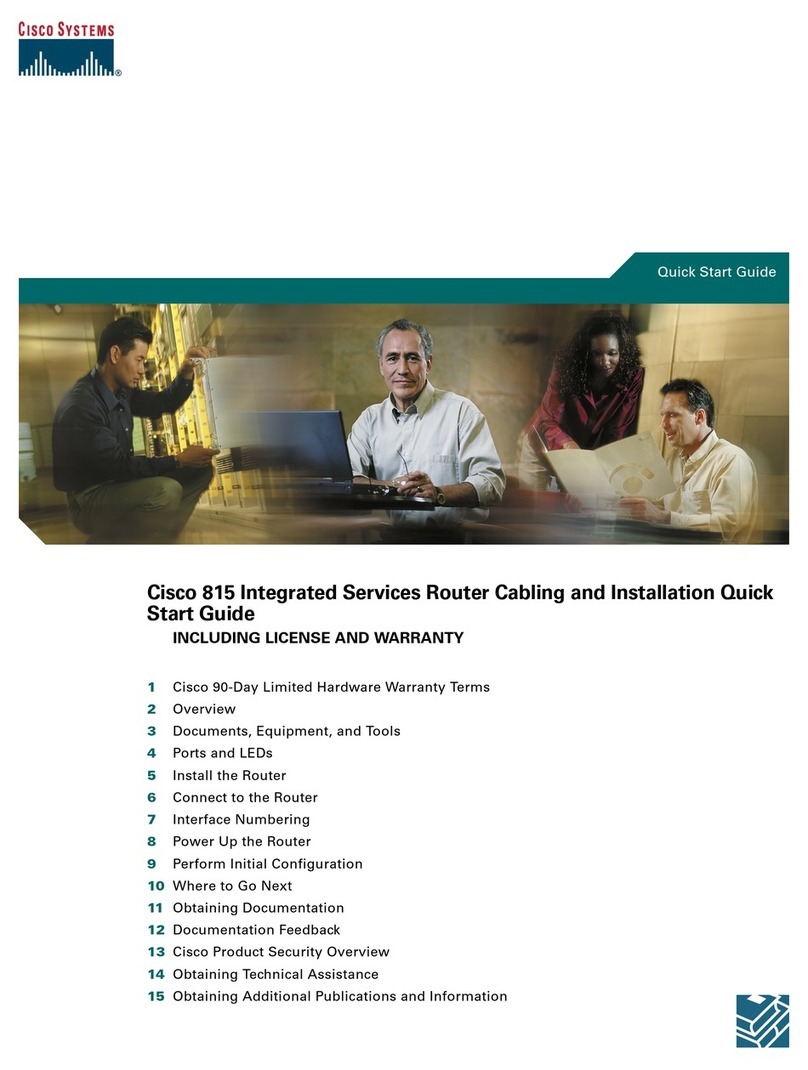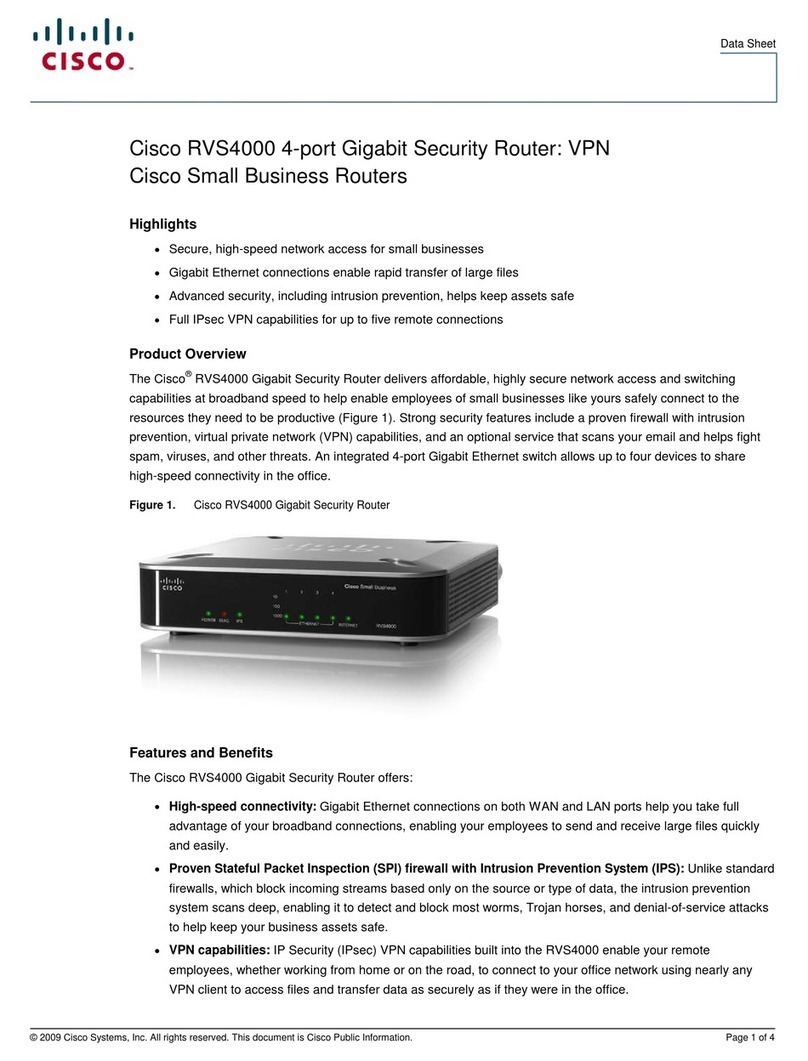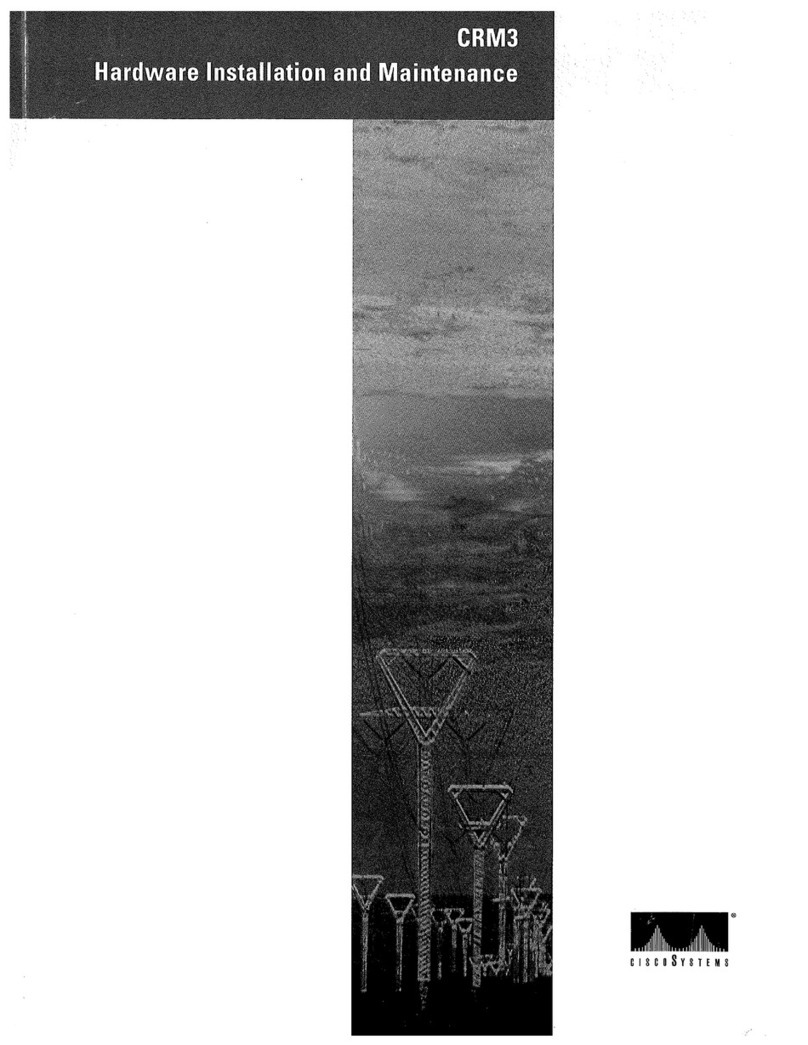8
HiPort User Guide
Chapter 3 Configuration
Client Lease Time The Client Lease Time is the amount
of time a network user will be allowed connection to the
HiPort with their current dynamic IP address. Enter the
amount of time, in minutes, that the user will be “leased”
this dynamic IP address. After the dynamic IP address has
expired, the user will be automatically assigned a new
dynamic IP address.The default is 0 minutes, which means
one day.
Static DNS 1-3 The Domain Name System (DNS) is how
the Internet translates domain or Website names into
Internet addresses or URLs. Your ISP will provide you with
at least one DNS Server IP Address. You can enter up to
three DNS Server IP Addresses here. The HiPort will use
these for quicker access to functioning DNS servers.
WINS The Windows Internet Naming Service (WINS)
converts NetBIOS names to IP addresses. If you use a WINS
server, enter that server’s IP address here. Otherwise, leave
this field blank.
Time Setting
Time Setting
Time Zone Select the time zone in which your network
functions. If you want the HiPort to automatically adjust
the clock for daylight savings, then select the check box.
When you have finished making changes to this screen,
click Save Settings to save the changes, or click Cancel
Changes to undo your changes. Help information is
available on the right side of the screen.
The Setup Tab > DDNS
The HiPort offers a Dynamic Domain Name System (DDNS)
feature. DDNS lets you assign a fixed host and domain
name to a dynamic Internet IP address. It is useful when
you are hosting your own Website, FTP server, or other
server behind the HiPort.
Before you can use this feature, you need to sign up for
DDNS service at one of two DDNS service providers,
DynDNS.org or TZO.com. If you do not want to use this
feature, keep the default setting, Disable.
DDNS
DDNS Service
If your DDNS service is provided by DynDNS.org, then
select DynDNS.org from the drop-down menu. If your
DDNS service is provided by TZO, then select TZO.com.
The features available on the DDNS screen will vary,
depending on which DDNS service provider you use.
Setup > DDNS > DynDNS.org
DynDNS.org
User Name Enter the user name from DynDNS.org.
Password Enter the password associated with the user
name.
Host Name Enter the appropriate host name. The proper
format is name.dyndns.org
Internet IP Address The current Internet IP address is
displayed here.
Status The status of the DDNS service connection is
displayed here.
Setup > DDNS > TZO.com
TZO.com
E-mail Address Enter the e-mail address used to register
with TZO.com.
Password Enter your TZO.com password.
Domain Name Enter your TZO.com domain name.
Internet IP Address The current Internet IP address is
displayed here.
Status The status of the DDNS service connection is
displayed here.
When you have finished making changes to this screen,
click Save Settings to save the changes, or click Cancel
Changes to undo your changes. For more information,
click Help.