Cisco WMP110 RangePlus Original operating instructions
Other Cisco PCI Card manuals

Cisco
Cisco Linksys Wireless-B User manual

Cisco
Cisco WMP54G User manual
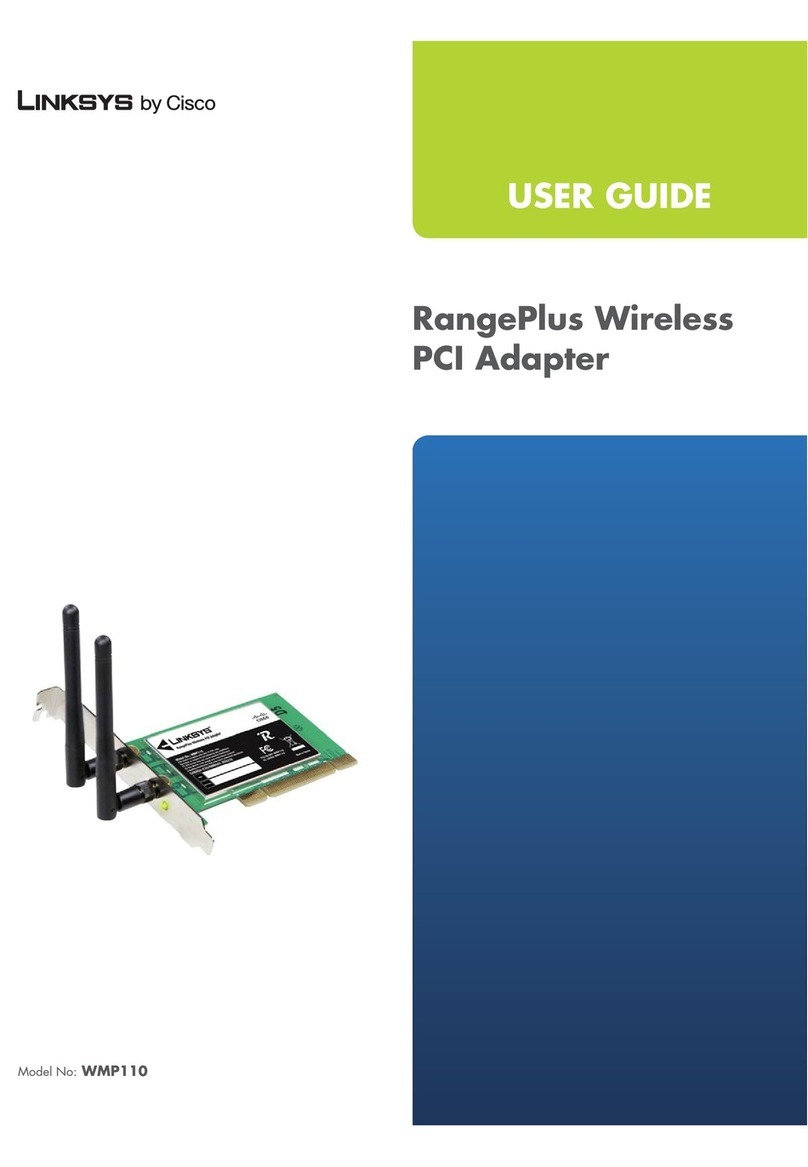
Cisco
Cisco Linksys WMP110 User manual

Cisco
Cisco WMP54GS User manual
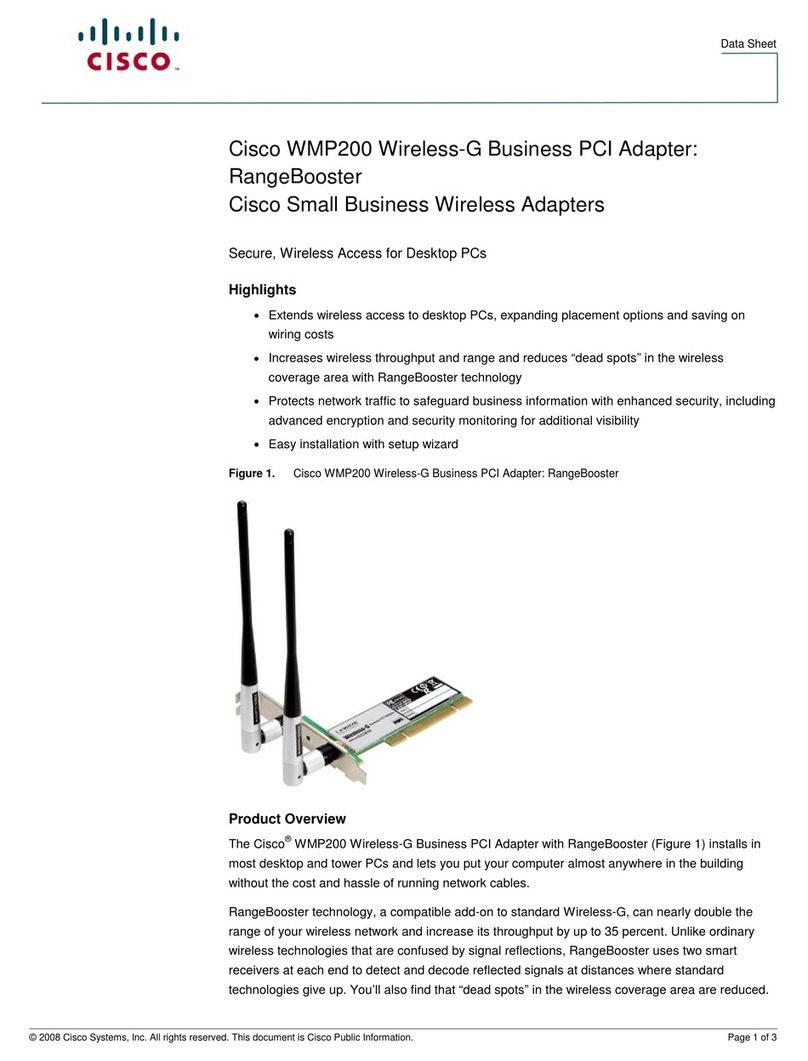
Cisco
Cisco WMP200 RangeBooster User manual
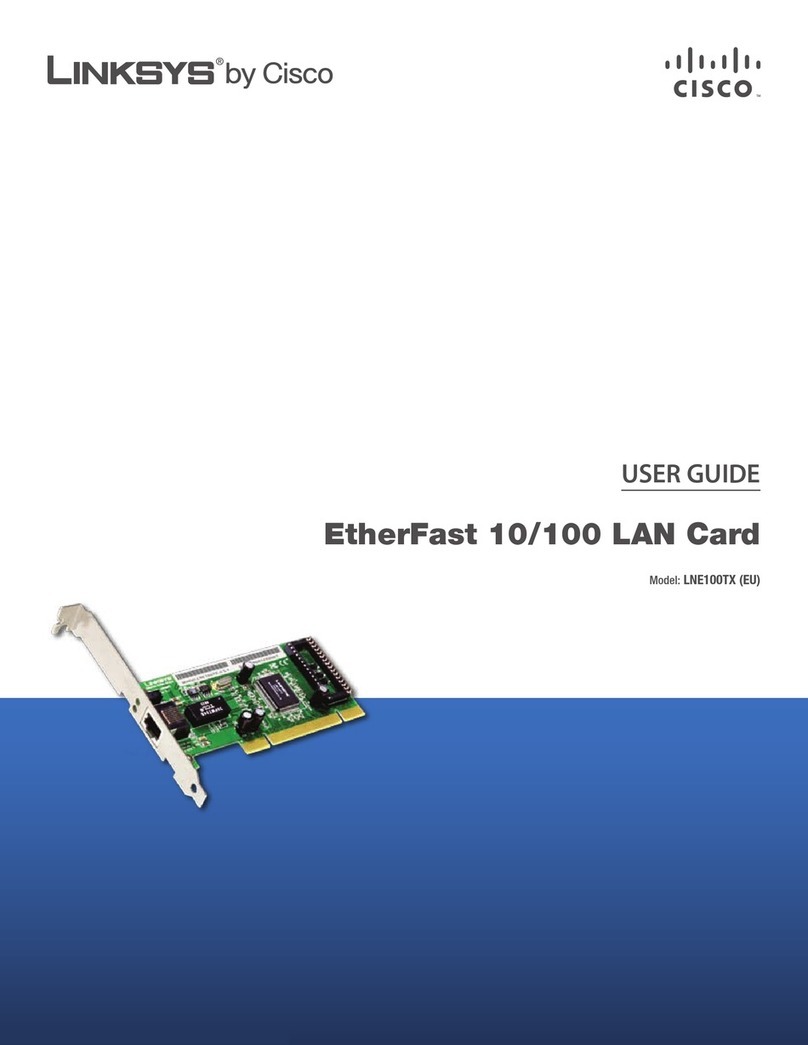
Cisco
Cisco Linksys LNE100TX User manual

Cisco
Cisco Linksys WMP54Gv4 User manual
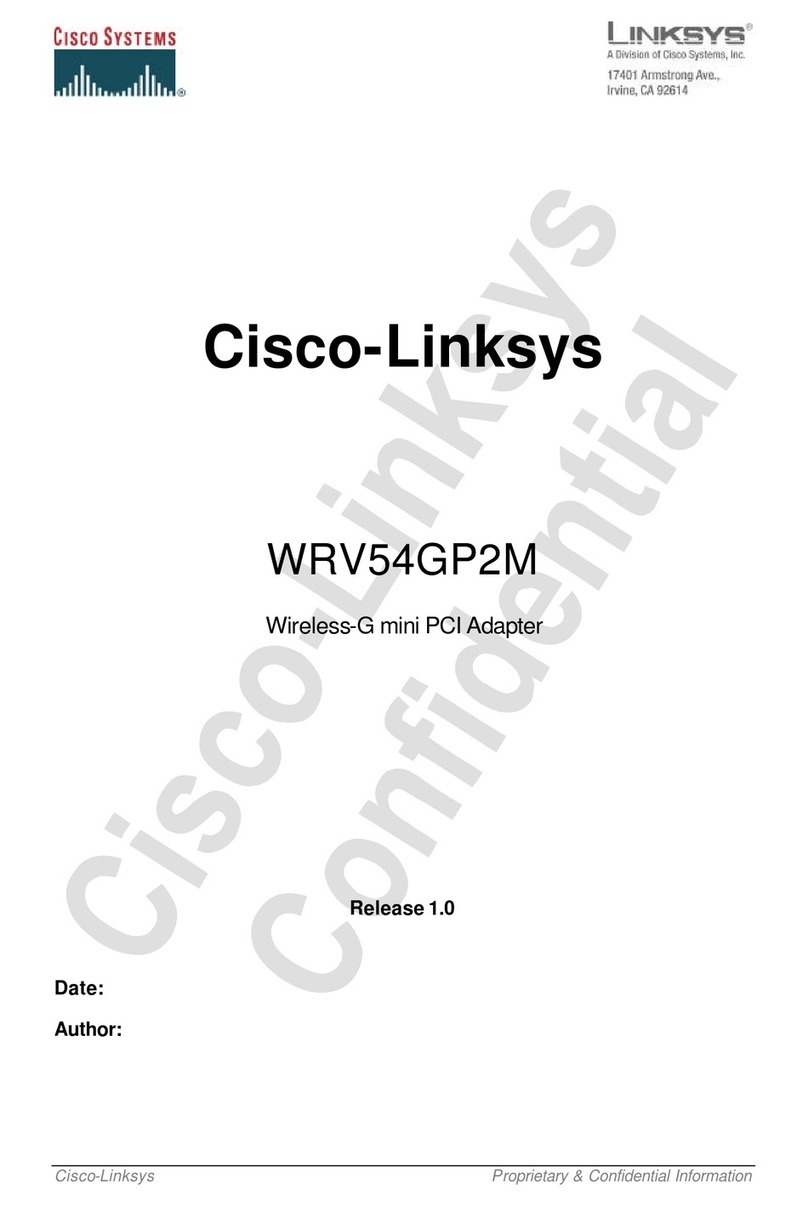
Cisco
Cisco Linksys WRV54GP2M User manual

Cisco
Cisco AIR-PI21AG-A-K9 User manual
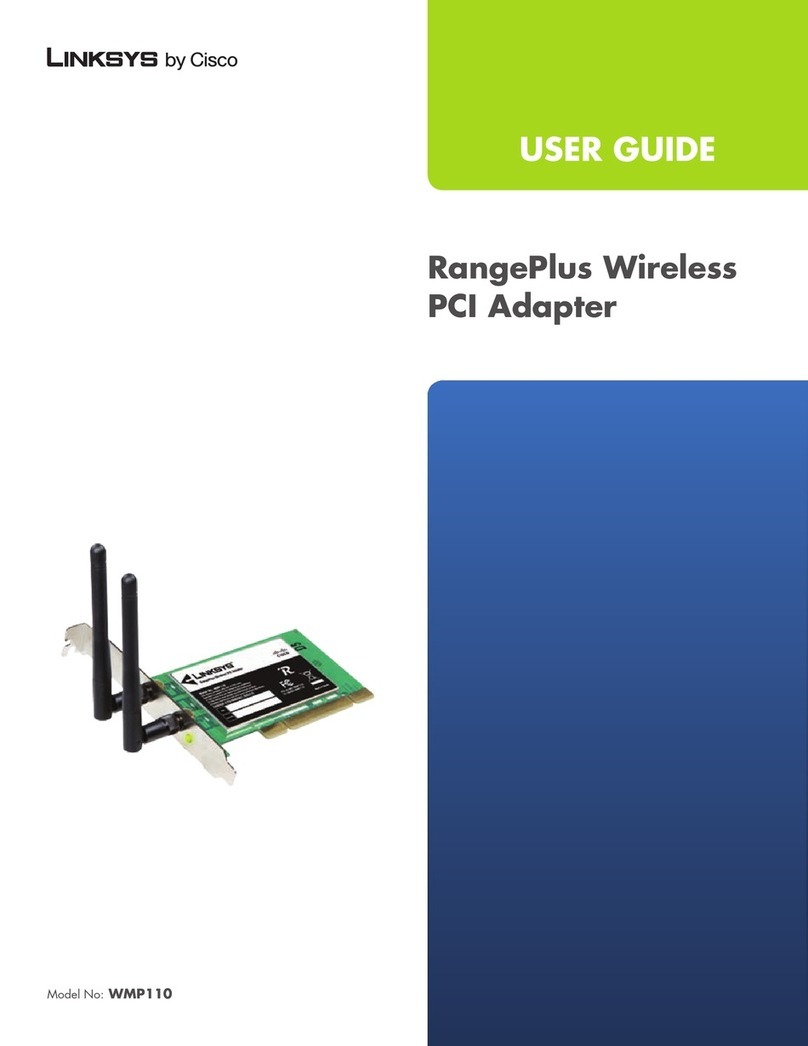
Cisco
Cisco WMP110 RangePlus User manual
Popular PCI Card manuals by other brands

ICP DAS USA
ICP DAS USA PCI-1002H user manual

Exsys
Exsys EX-60102 manual

Chelsio Communications
Chelsio Communications T5 Series Installation and user guide

Conrad Electronic
Conrad Electronic 97 46 71 operating instructions

Micro Innovations
Micro Innovations USB650A Quick installation guide

KTI Networks
KTI Networks KF-310 user guide





















