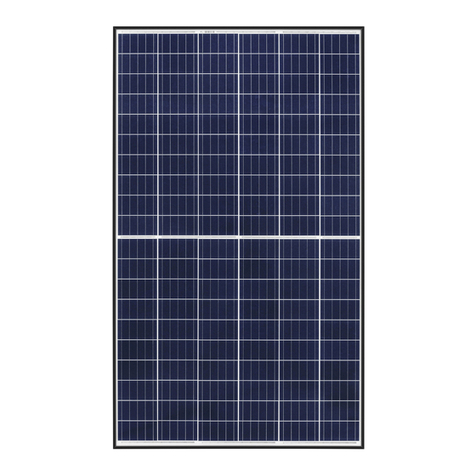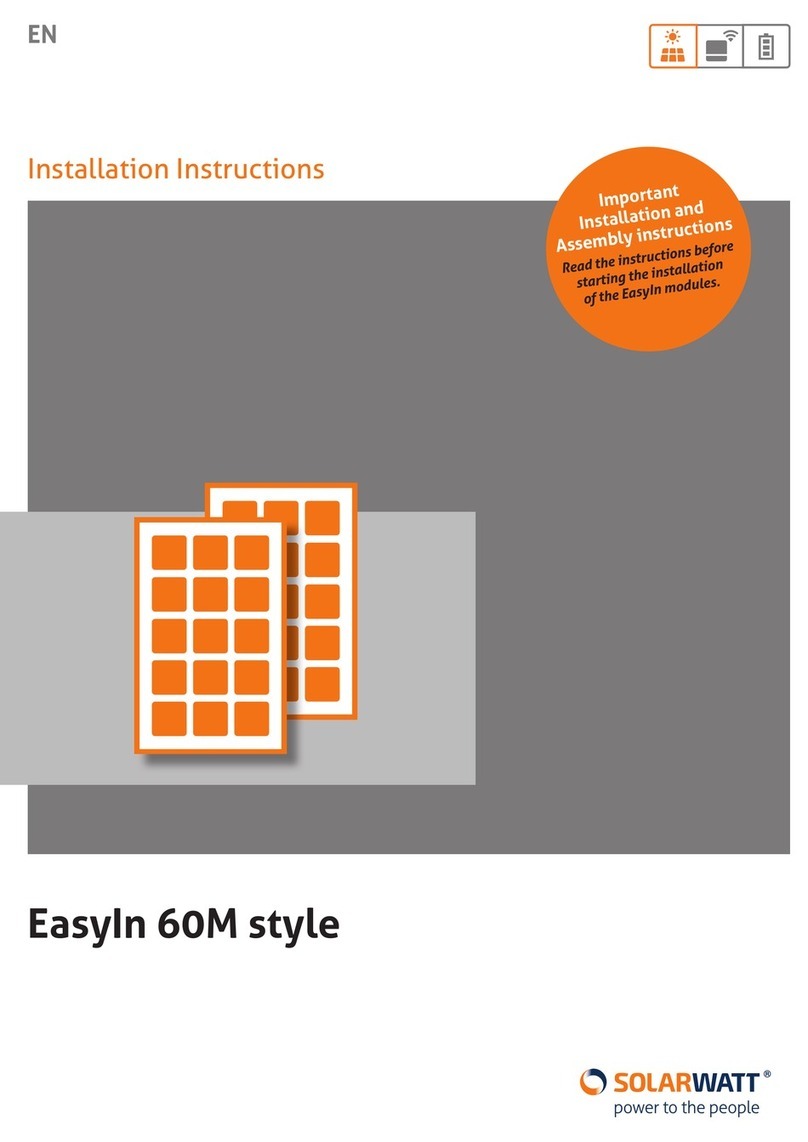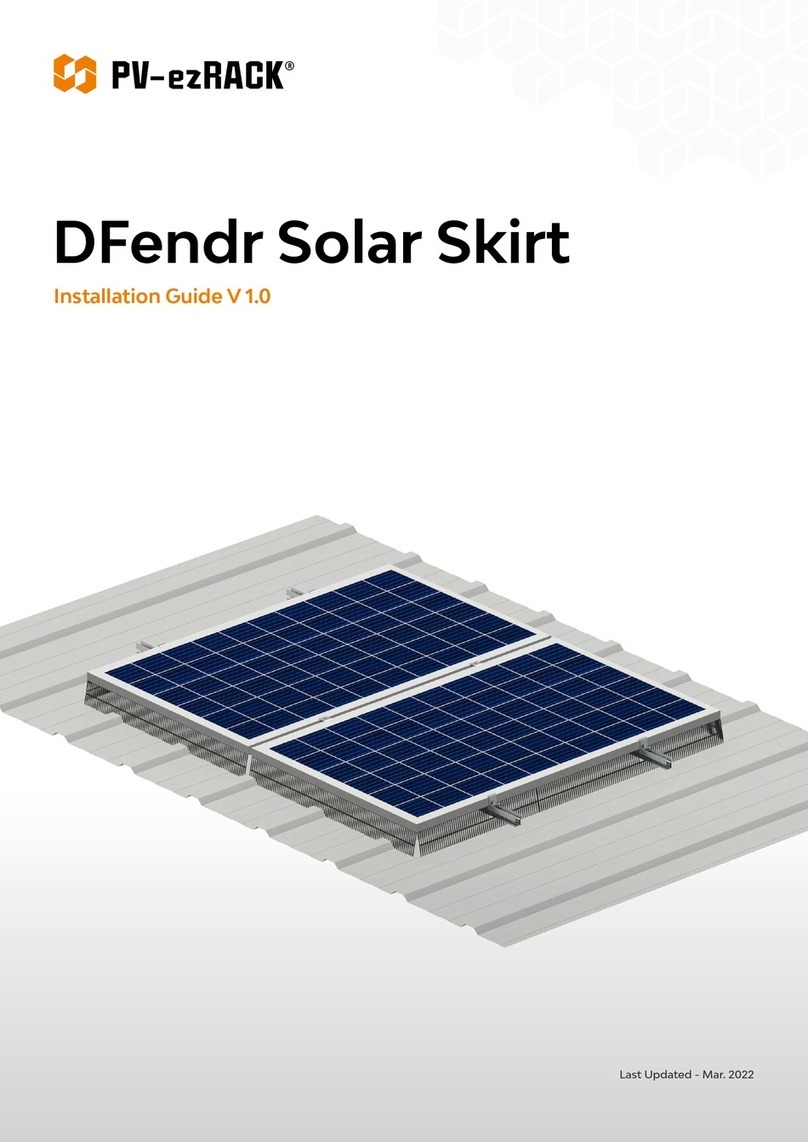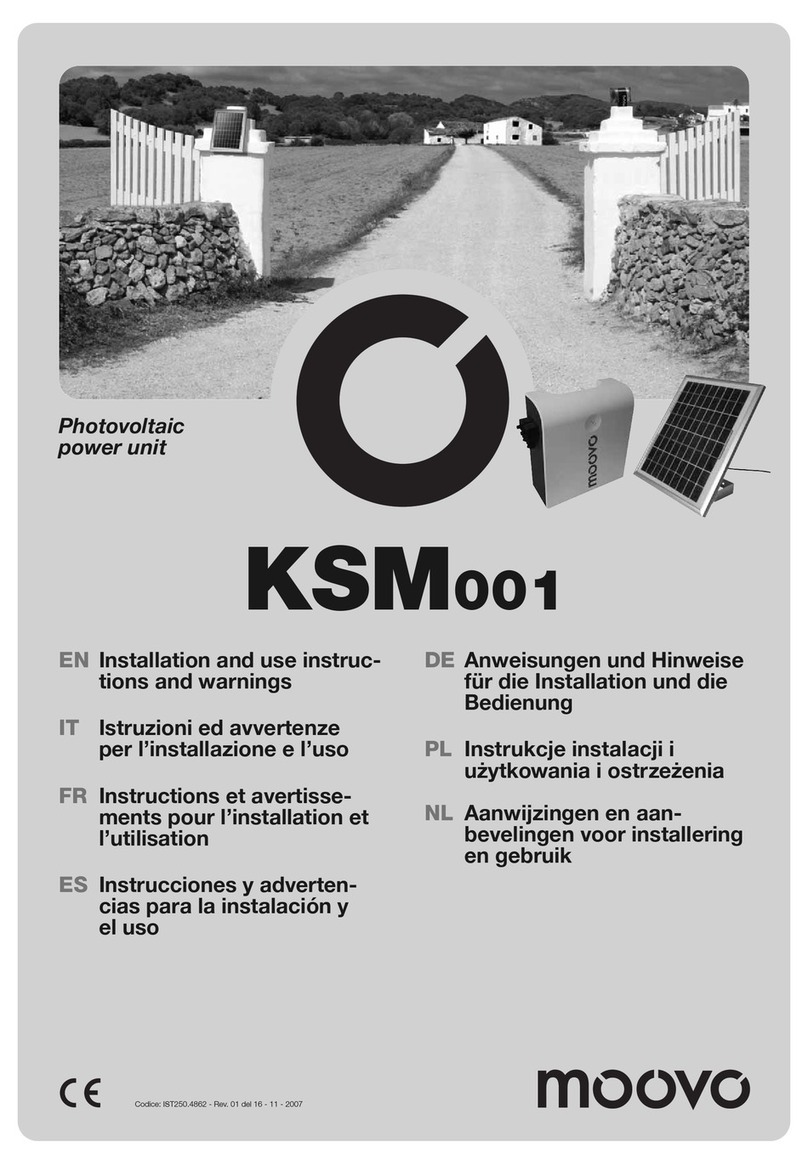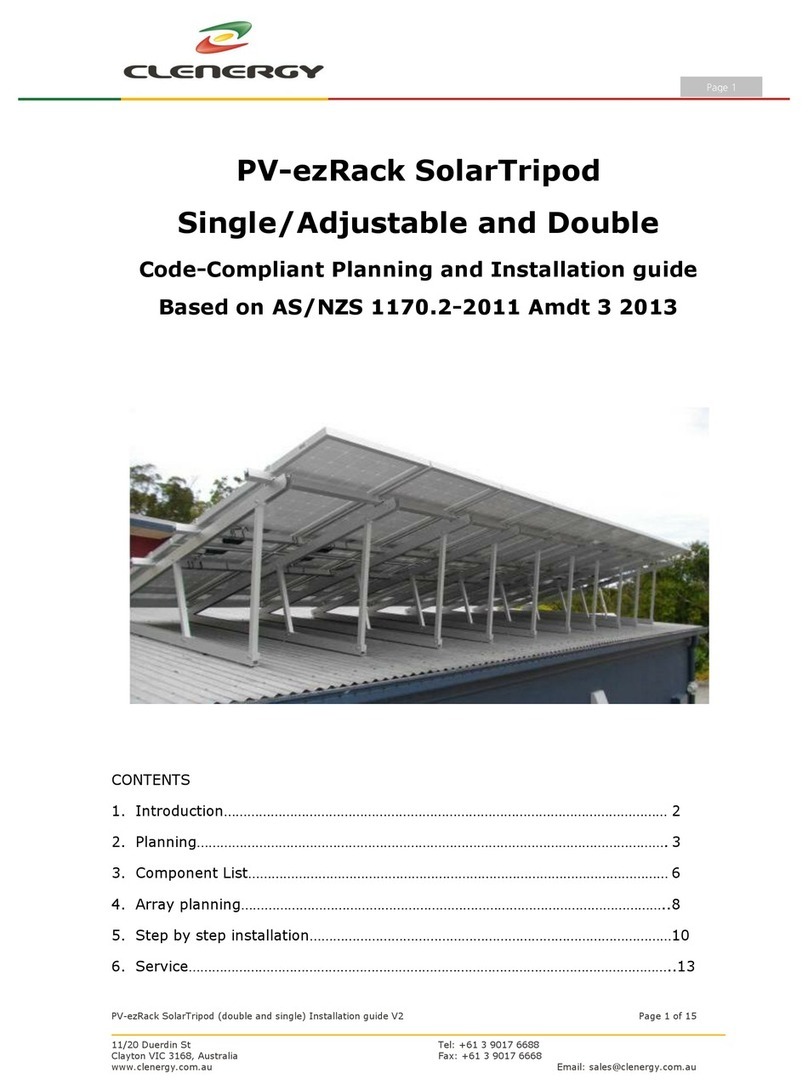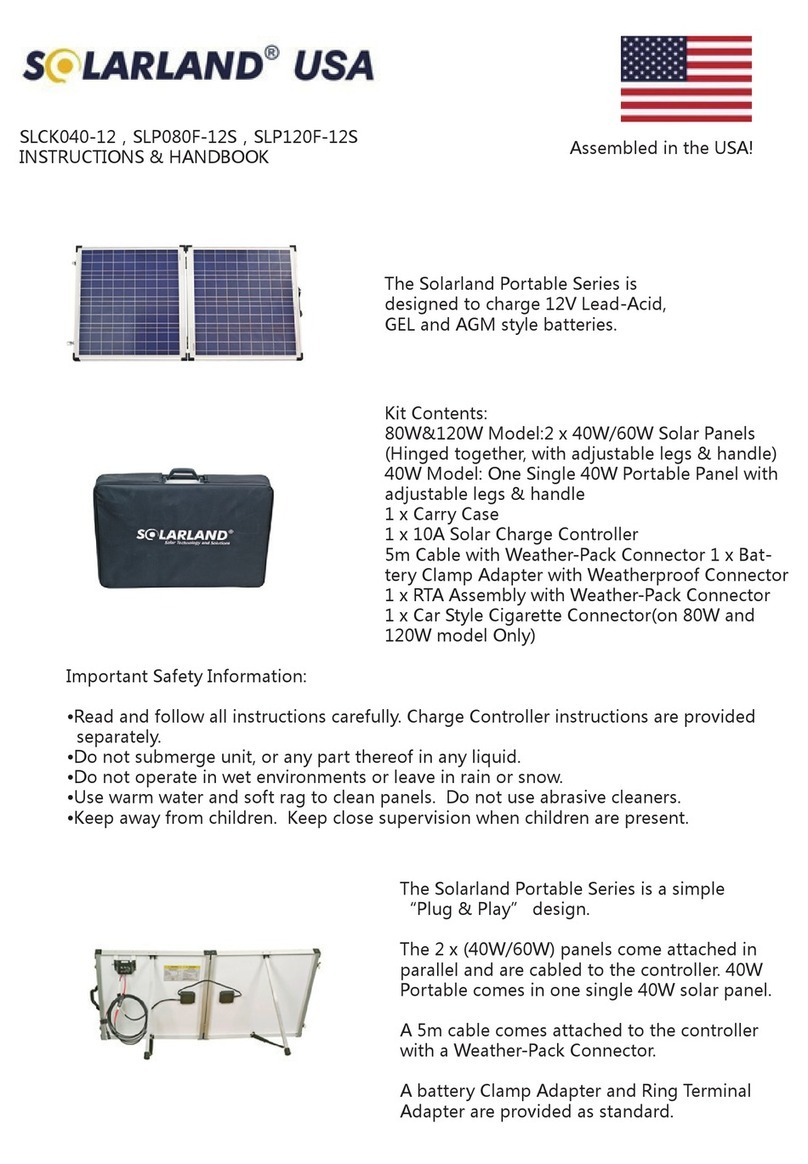CHAPTER 1
Overview
•Features, on page 1
•Deployment Options, on page 4
•Package Contents, on page 4
•Serial Number Location, on page 6
•Front Panel, on page 7
•Front Panel LEDs, on page 9
•Rear Panel, on page 10
•Network Modules, on page 11
•Hardware Bypass Network Modules, on page 14
•Power Supply Modules, on page 21
•Fan Modules, on page 23
•Supported SFP/SFP+ and QSFP Transceivers, on page 24
•Hardware Specifications, on page 27
•Product ID Numbers, on page 29
•Power Cord Specifications, on page 32
Features
The Cisco Firepower 4100 series security appliance is a standalone modular security services platform. It is
capable of running multiple security services simultaneously and so is targeted at the data center as a
multiservice platform. The series includes the Firepower 4110, 4120, 4140, and 4150. See Product ID Numbers,
on page 29 for a list of the product IDs (PIDs) associated with the 4100 series.
The Firepower 4100 series supports Cisco Firepower Threat Defense, Cisco Firepower eXtensible Operating
System (FXOS), and Cisco ASA software. See Cisco Firepower 4100/9300 FXOS Compatibility, which lists
software and hardware compatibility information for the Firepower 4100 series.
The following figure shows the Firepower 4100 series security appliance.
Cisco Firepower 4110, 4120, 4140, and 4150 Hardware Installation Guide
1