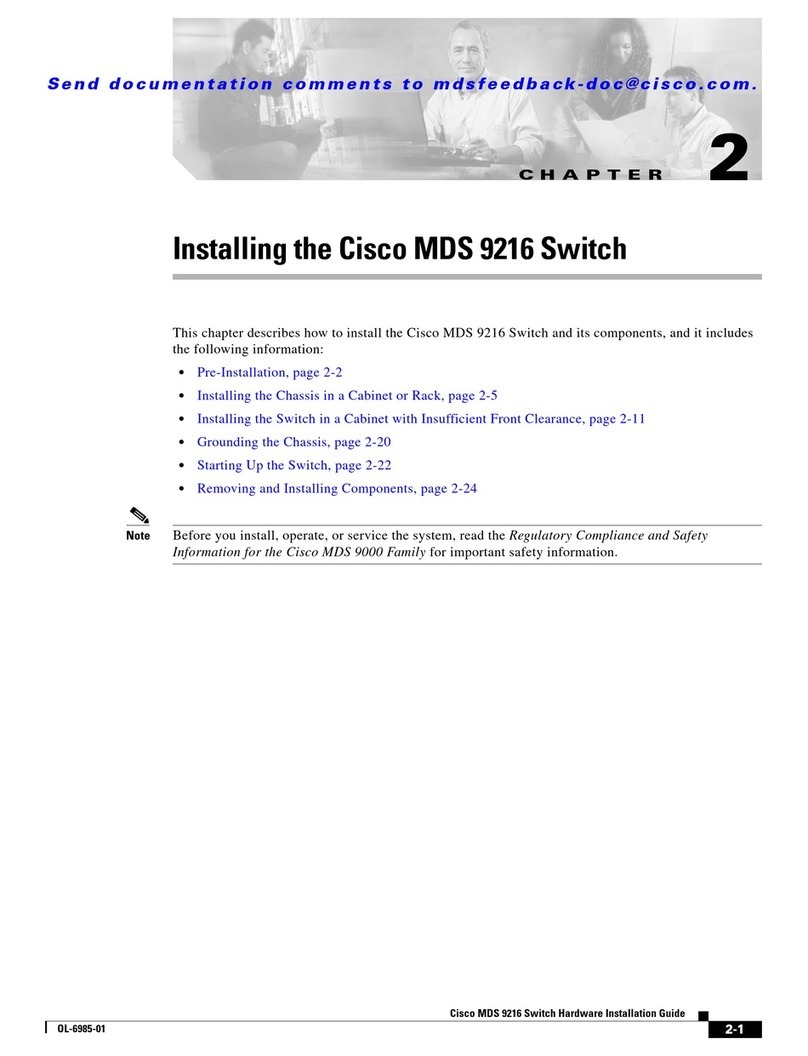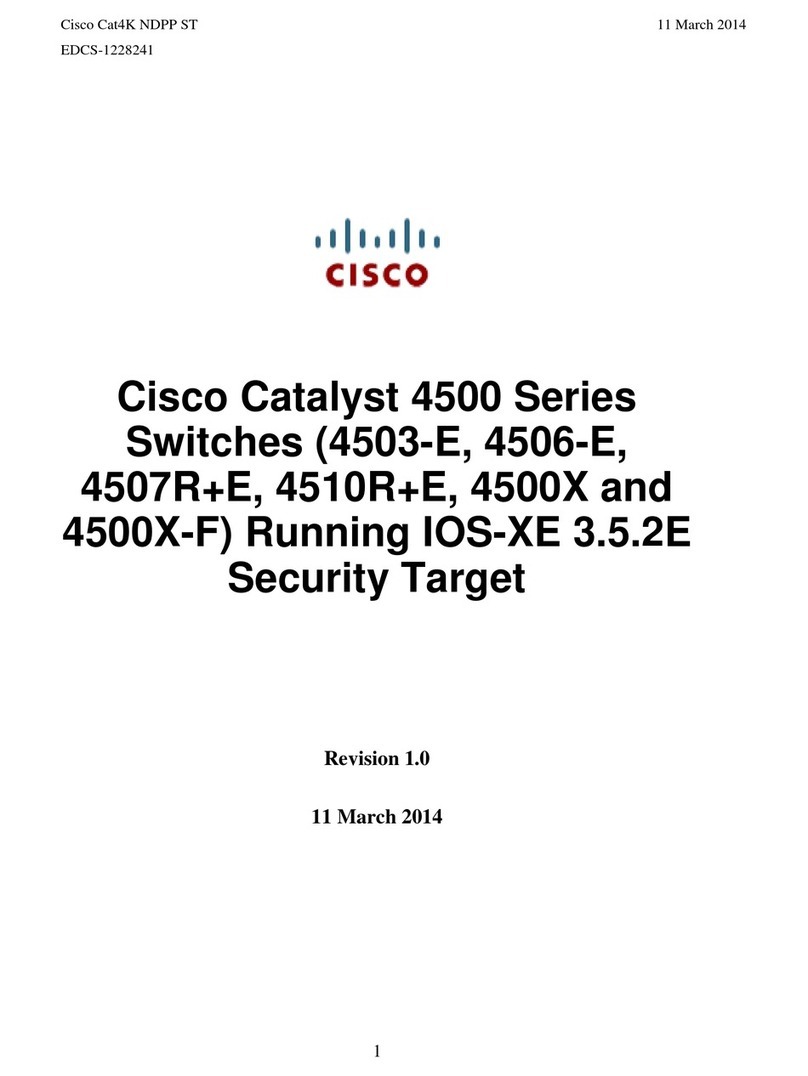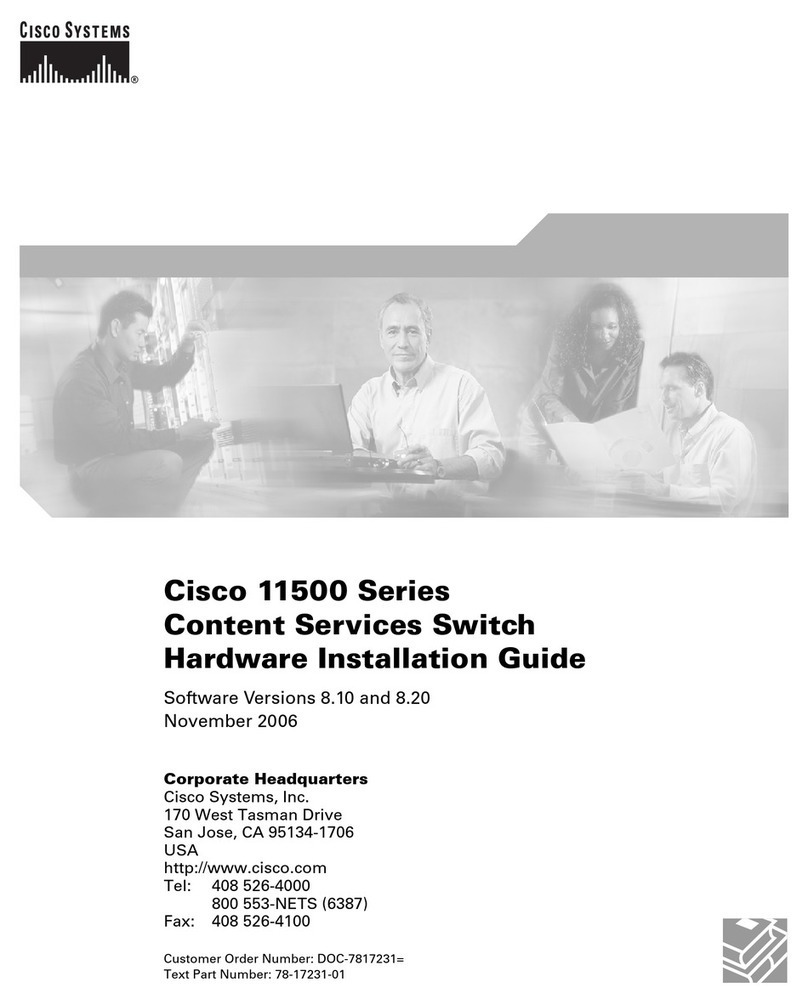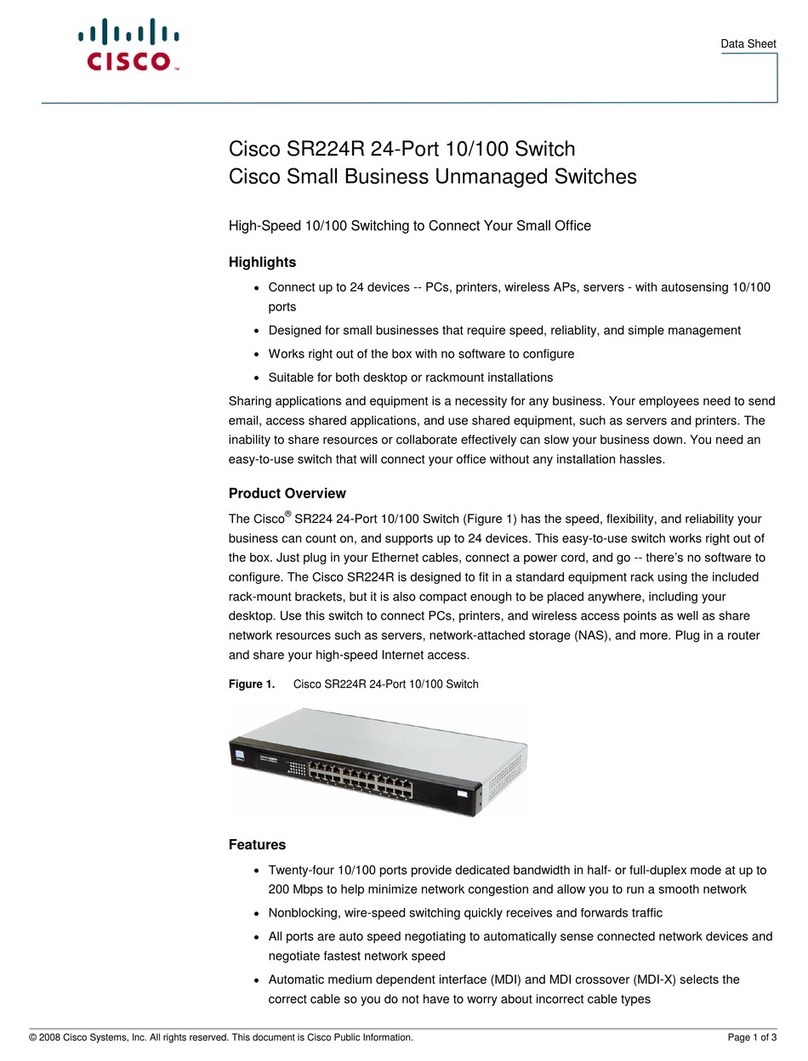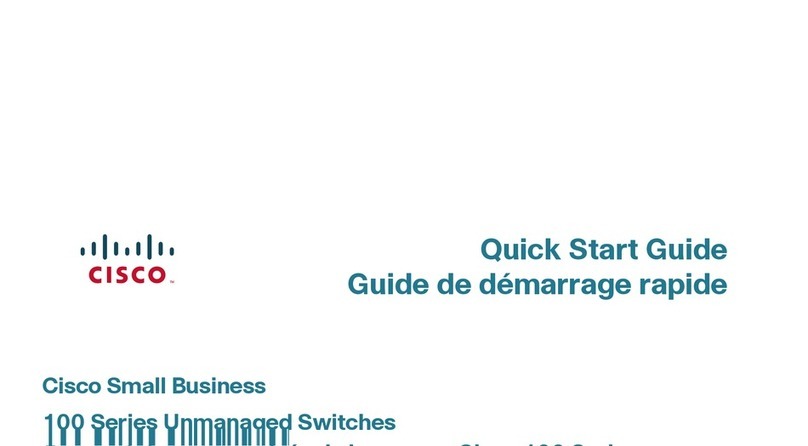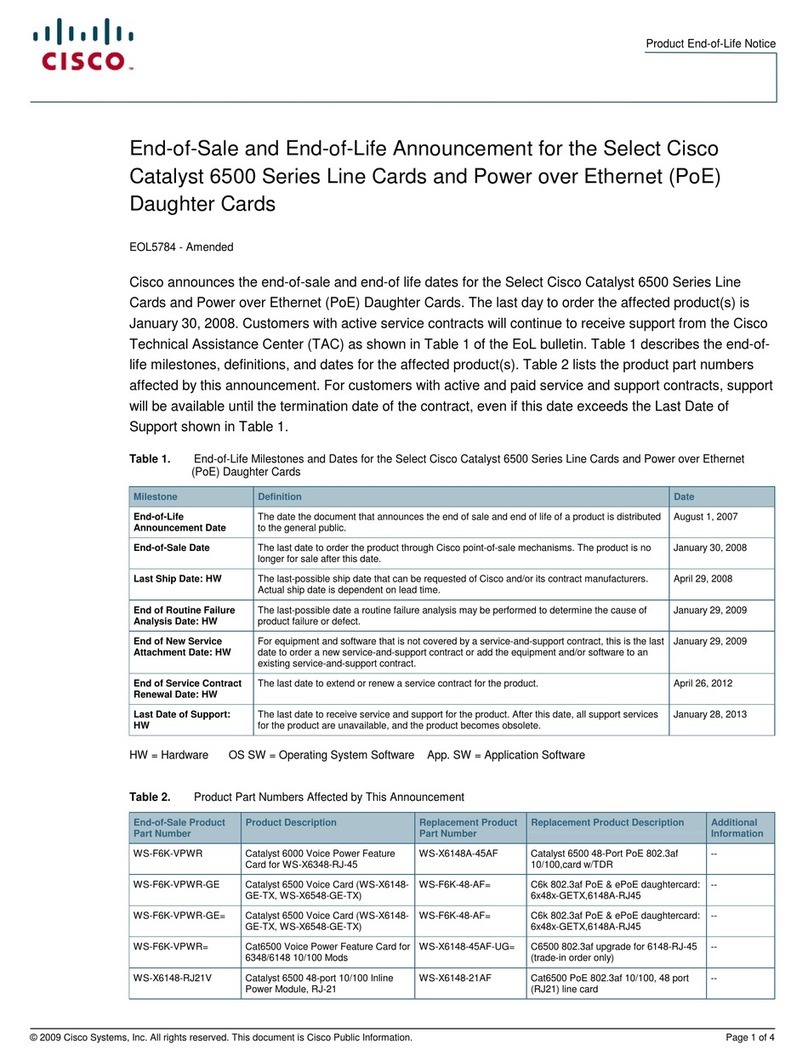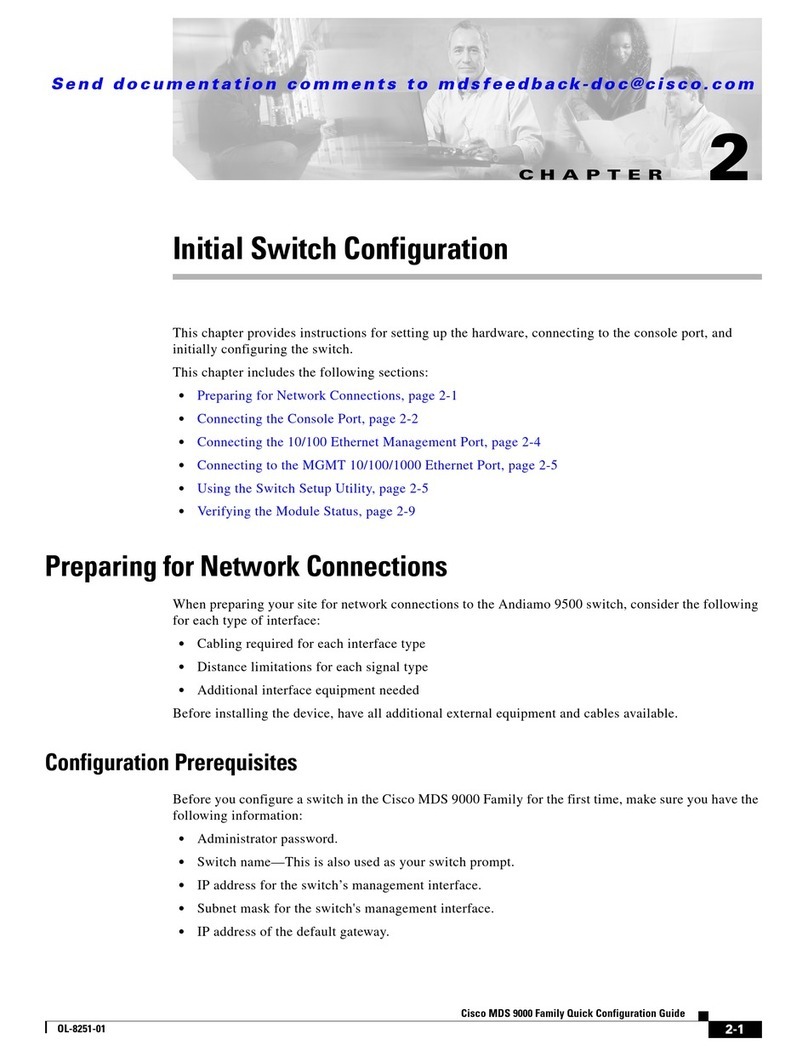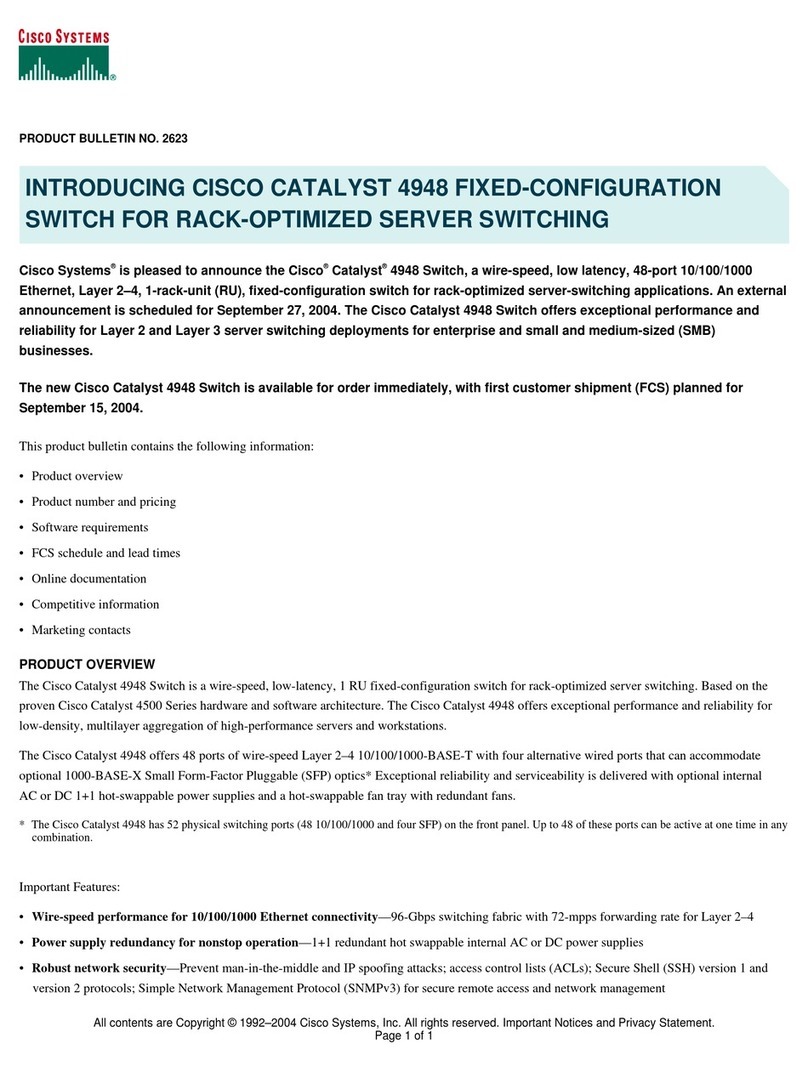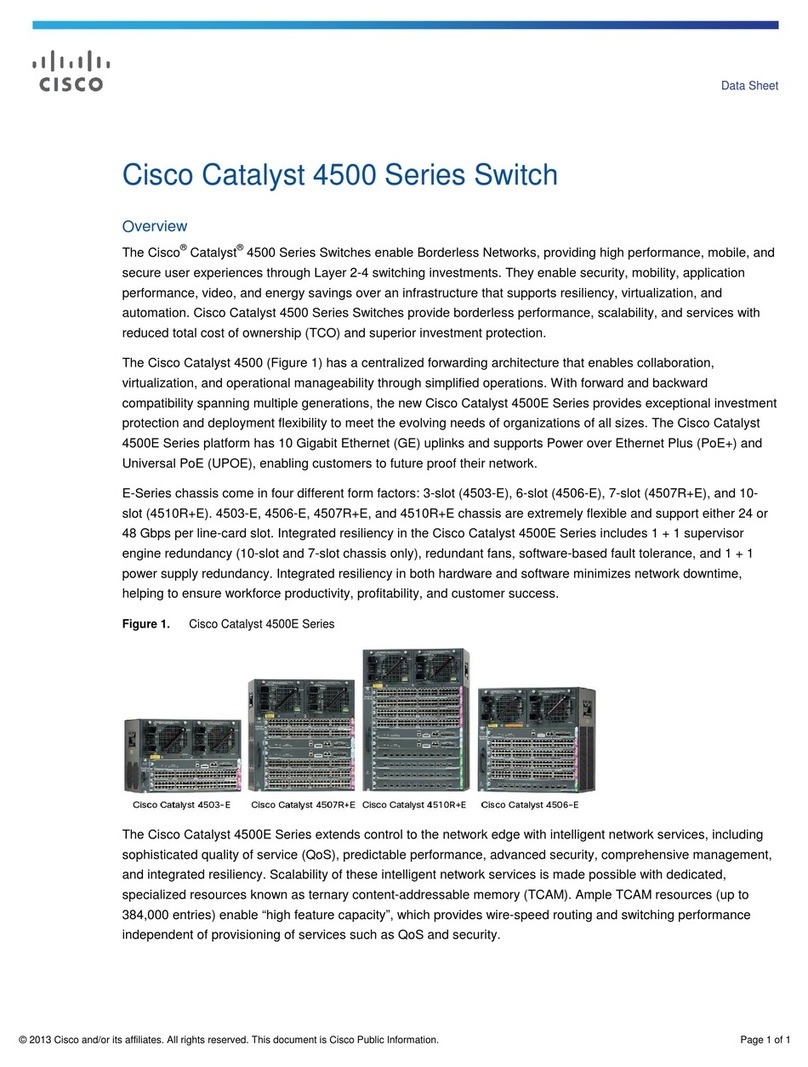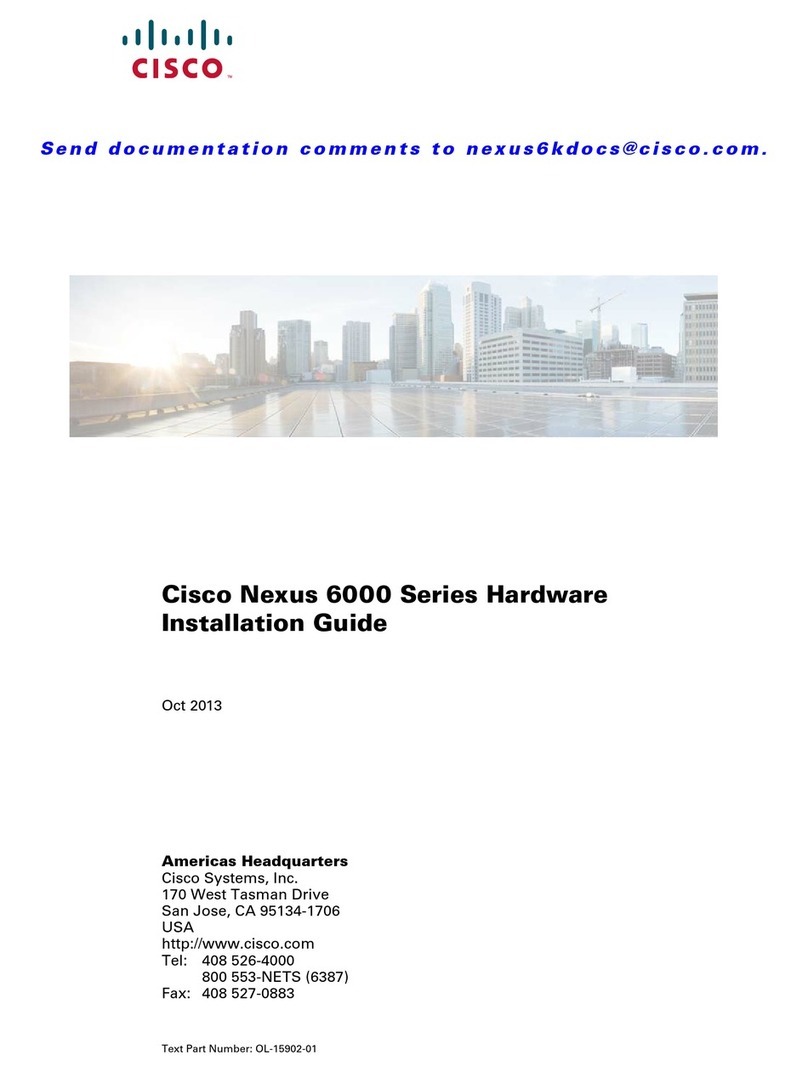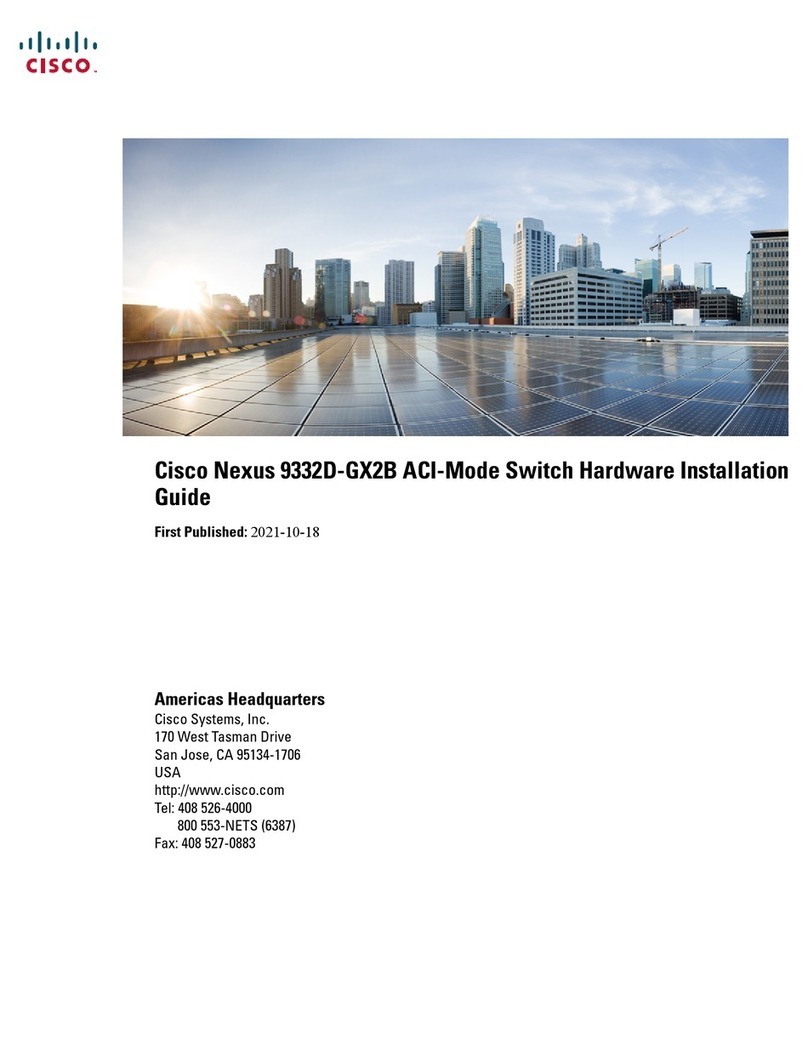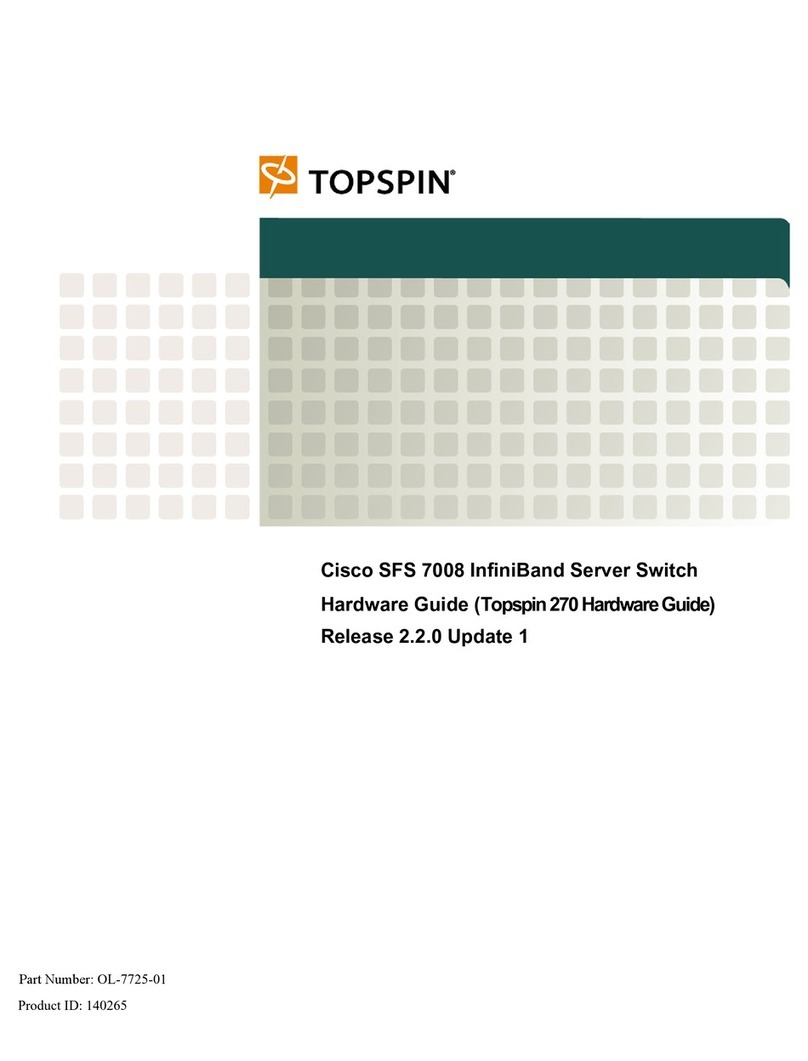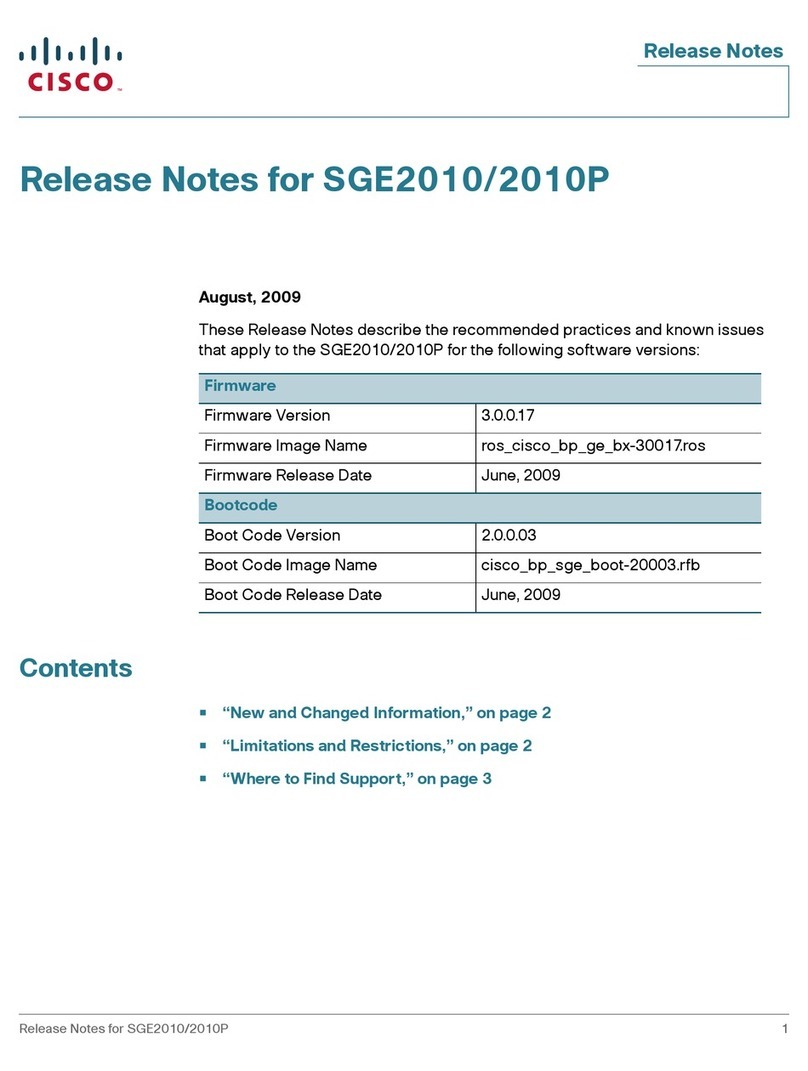●
●
●
Configure Stack Settings on a Cisco
Business 350 Series Switch through the
Command Line Interface (CLI)
Objective
This article provides instructions on how to configure stack settings through the Command Line
Interface (CLI) of your Cisco Business 350 series switch.
Introduction
Stacking allows you to expand your network capacity without the hassle of managing multiple
devices. Stackable switches can be added or removed from a stack as needed without affecting
the overall performance of the stack. Depending on its topology, a stack can continue to transfer
data even if a link or unit within the stack fails. This makes stacking an effective, flexible, and
scalable solution to expand network capacity.
By default, a switch is always stackable, but has no port configured as a stack port. All the ports in
the devices are configured as network ports by default. A device without any stack port can be
thought of as the active device in a stack of only itself or as a standalone device. To stack two or
more switches, you can reconfigure the desired network ports as stack ports in the switches and
connect them with the resulting stack ports in a ring or chain topology.
The units or switches in a stack are connected through stack ports. Stacked switches are then
collectively managed as a single logical device. In some cases, stack ports can become members
in a stack of Link Aggregation Groups (LAGs) increasing the bandwidth of the stack interfaces.
Some of these stacking terms may be unfamiliar to you. For further explanation, check out Cisco
Business: Glossary of New Terms.
A stack provides the following benefits:
Network capacity can be expanded or reduced dynamically. By adding a unit, the
administrator can dynamically increase the number of ports in the stack while maintaining a
single point of management. Similarly, units can be removed to decrease network capacity.
The stacked system supports redundancy in the following ways:
- The Standby unit becomes the active of the stack if the original active fails.
- The stack system supports two types of topologies: Chain and Ring. Ring topology is more
reliable than a chain topology. The failure of one link in a ring does not affect the function of the
stack, whereas the failure of one link in a chain connection might cause the stack to be split.
Applicable Devices | Software Version
CBS350-4X (Data Sheet) | 3.0.0.69 (Download latest)
Configure Stack Settings on a Switch