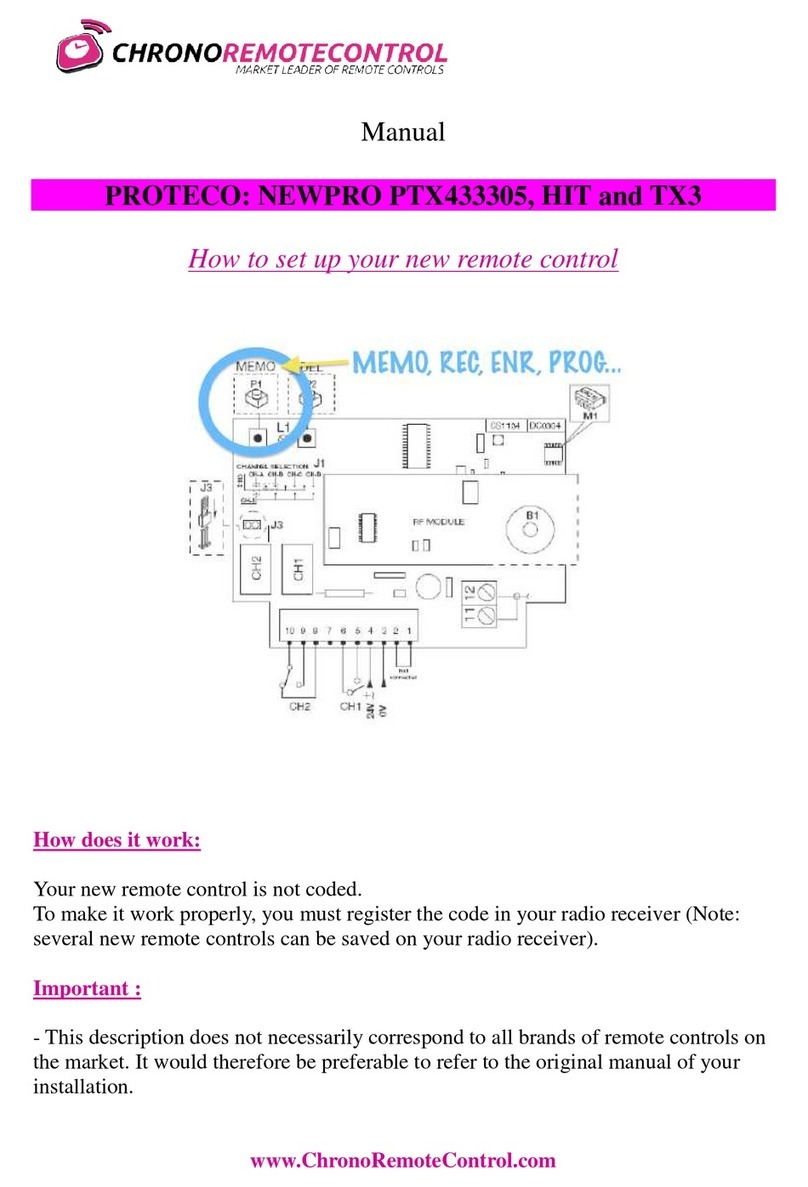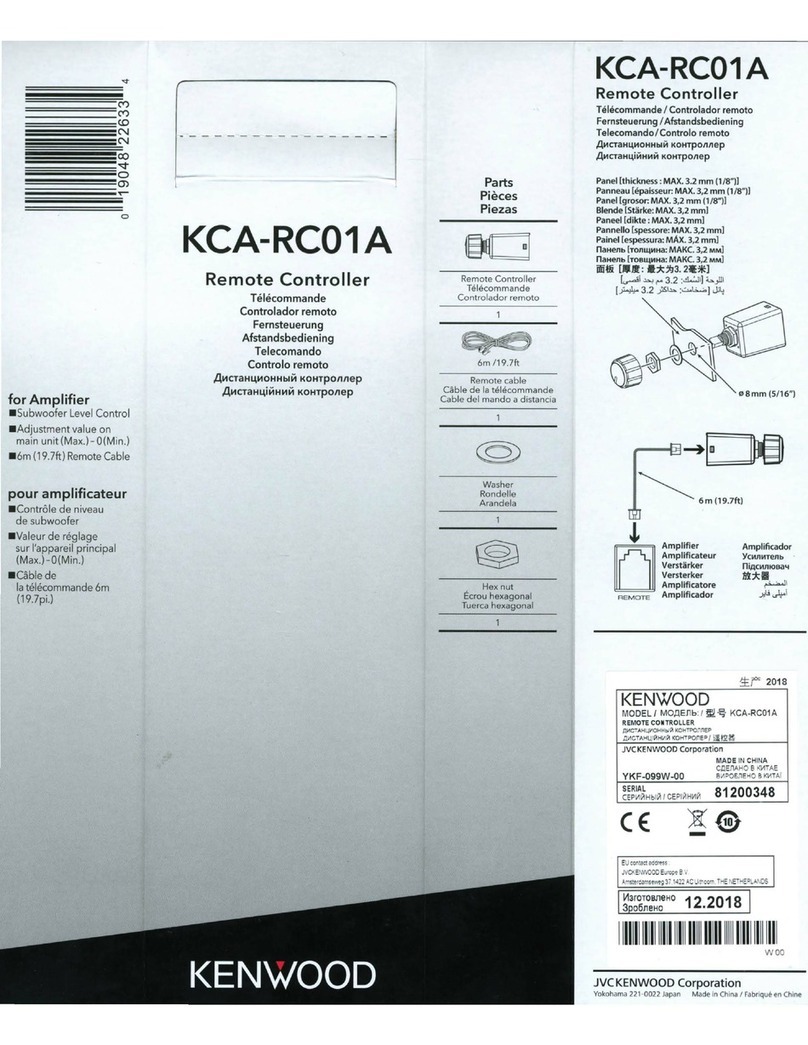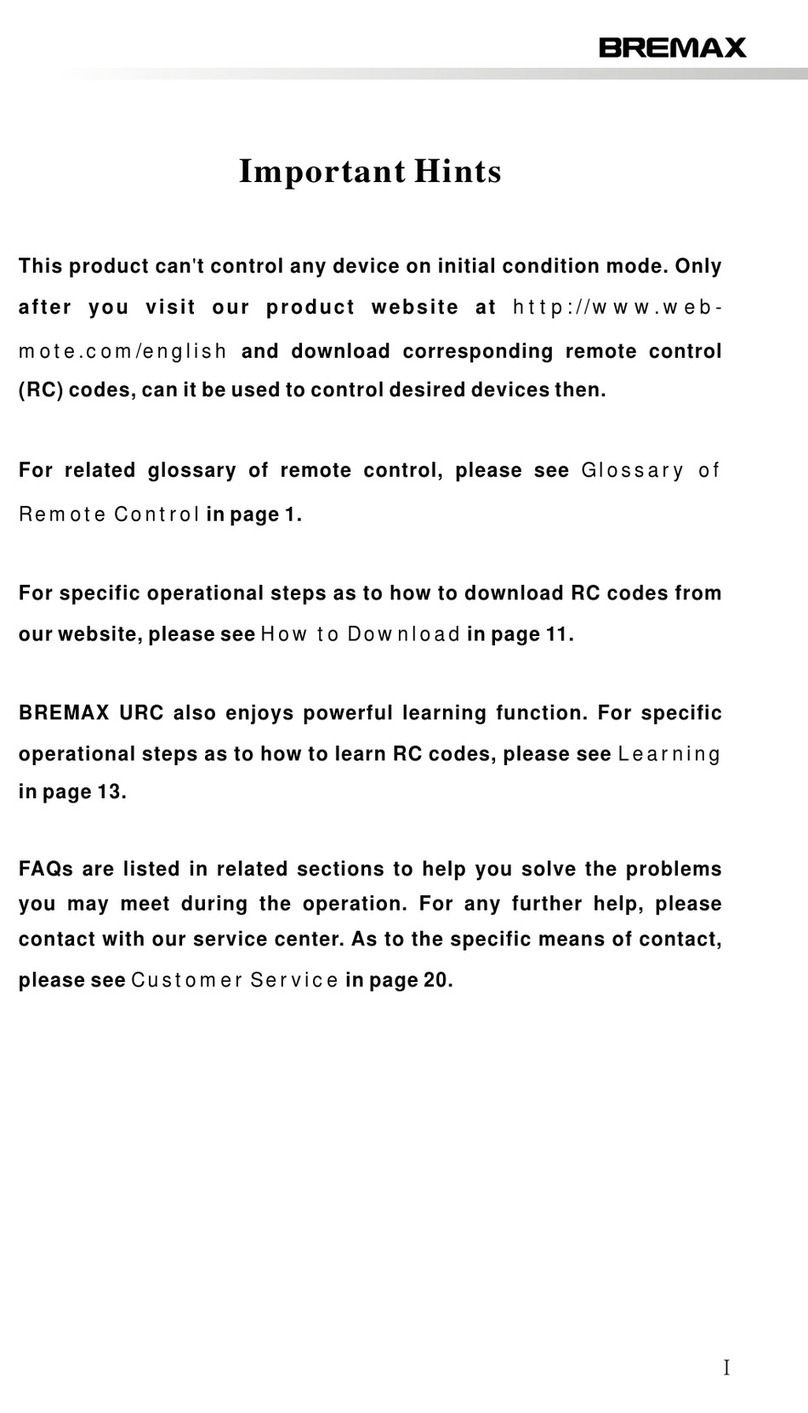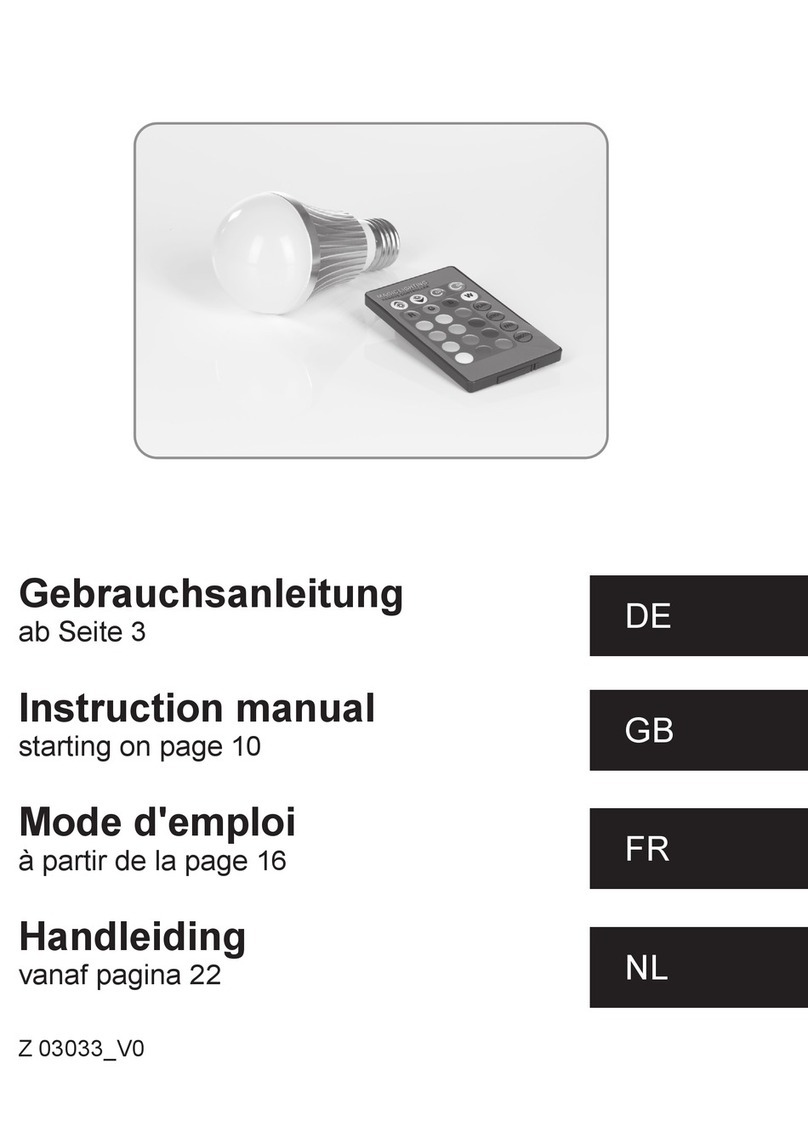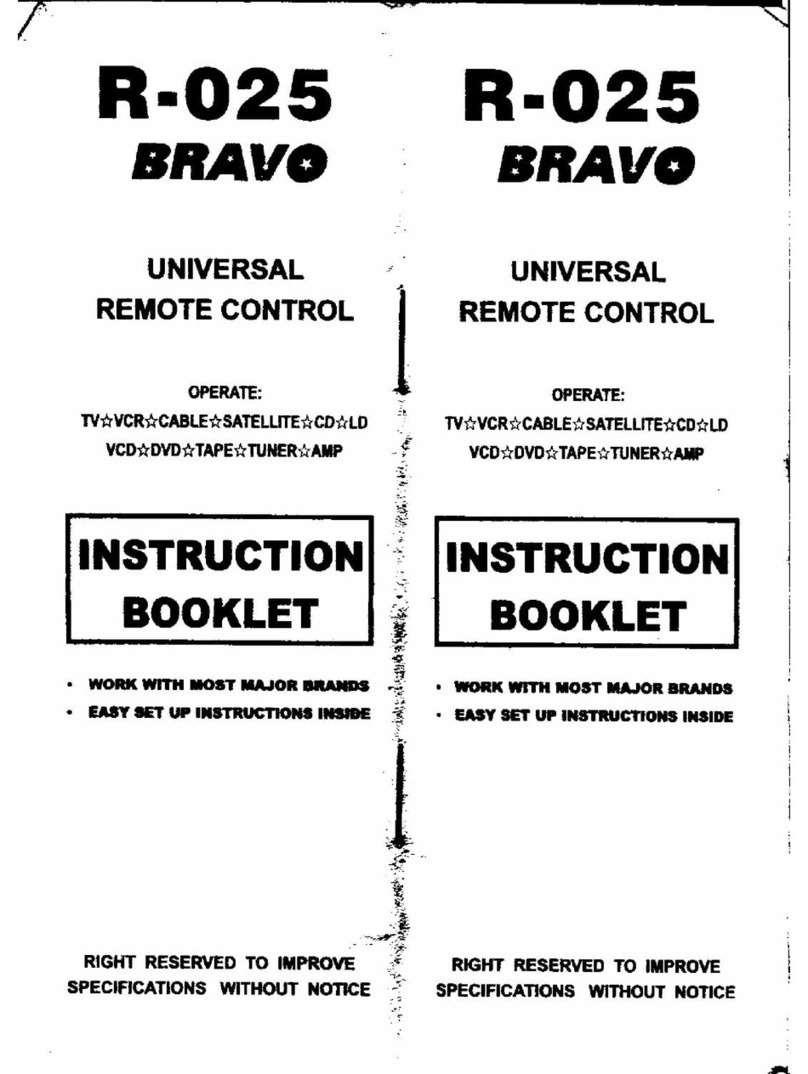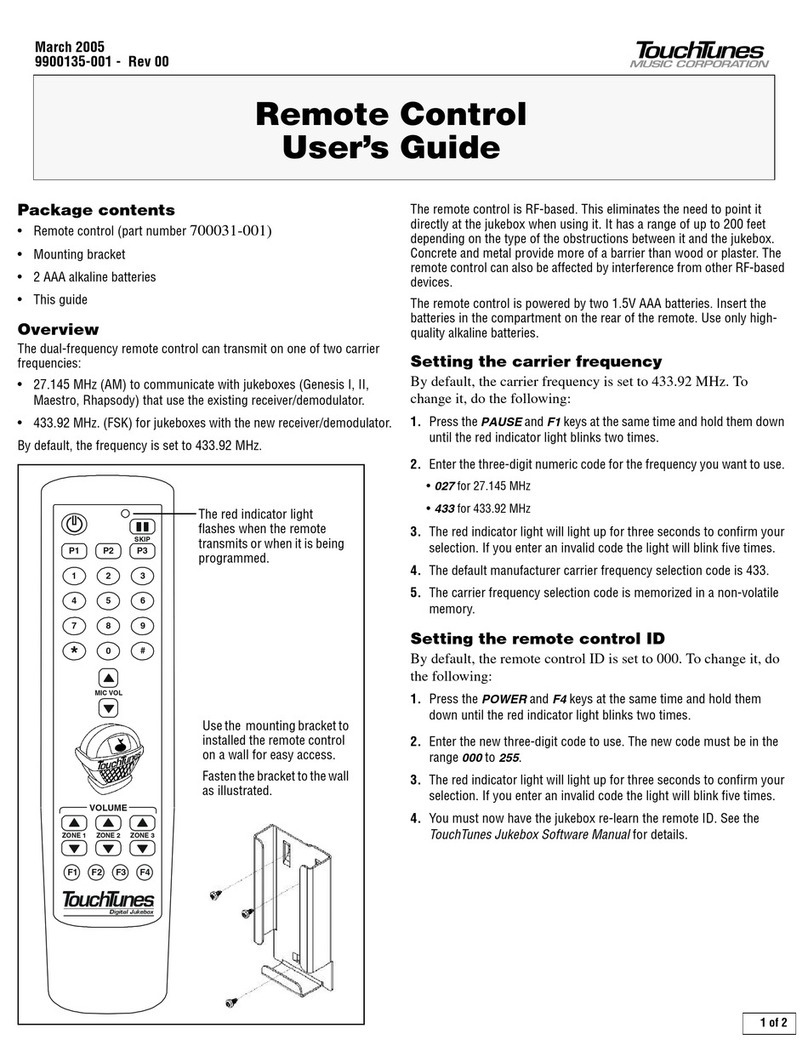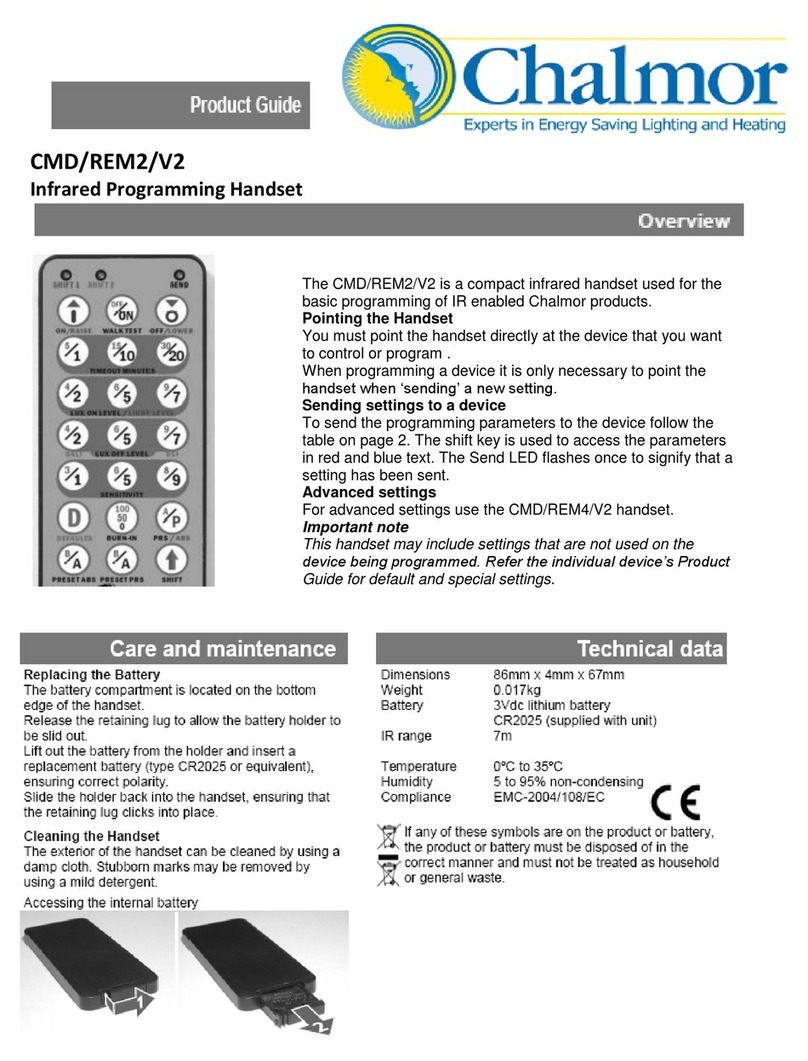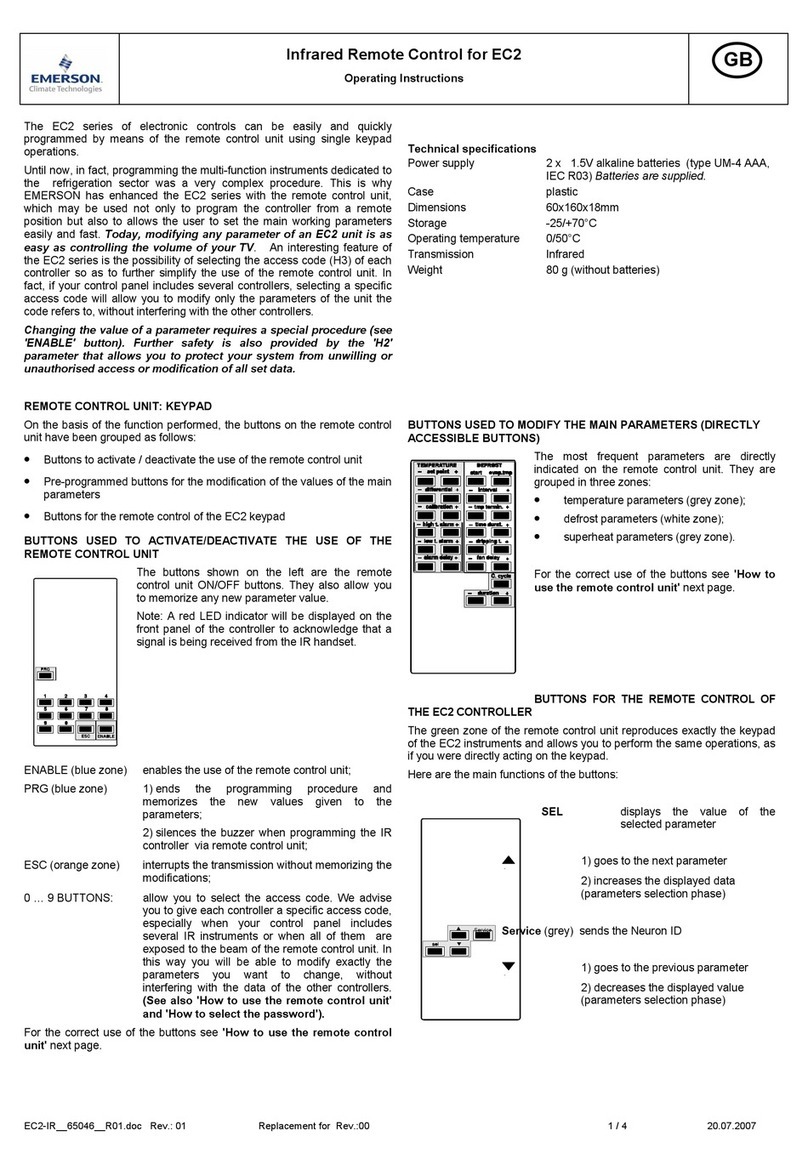0141 422 2500sales & support
citi-LED the leading light in signageTM
www.citi-led.co.uk
Page 3/4
Mounting Wall Bracket
Continued..
To fix the remote, three options are offered for selection:
Option 1: stick the remote on any metal surface directly
Option 2: fix the remote bracket on the wall with two screws
Option 3: adhere the remote bracket to the wall with double sided tape
Match Remote Control (two match ways)
Use the controller’s Match key
Match:
Short press match key, immediately press on/off
key of the remote.
Use Power Restart
Match:
Switch off the power, then switch on power again,
immediately short press on/off key 3 times on the remote.
The light blinks 3 times means match is successful.
.
Delete:
Switch off the power, then switch on power again,
immediately short press on/off key 5 times on the remote.
The light blinks 5 times means all matched remotes were
deleted.
Delete:
Press and hold match key for 5s to delete all match,
The light blinks 5 times means all matched remotes
were deleted.
End user can choose the suitable match/ delete ways. Two options are offered for selection:
RGBW
1 2 3 4
5 6 7 8
S1S2
Turn on/ off 1/ 2/ 3/ 4/ 5/ 6/ 7/ 8 zone light.
Short press select and turn on zone light, long press 2s turn off zone light.
short press multiple zone key fastly, will select multiple zone synchronously.
2 scene memory,
short press recall the scene, long press 2s save current color into S1/ S2.
8 zone recall or save synchronously.
Turn on/ off all 8 zone light.
Touch color wheel.
For dynamic mode, adjust speed,
short press 10 levels, long press 2s get the default speed.
For static color, adjust saturation,
short press 11 levels, long press 1-6s for continuous adjustment.
Short press turn on/ off white color,
long press 1-6s adjust white brightness continuously.
Short press get red, green or blue color directly,
long press 1-6s adjust R/ G/ B brightness continuously.
Short press play 10 built-in mode, long press 2s run mode-cycle.
Adjust brightness,
short press 10 levels, long press 1-6s for continuous adjustment.
Remote Functions