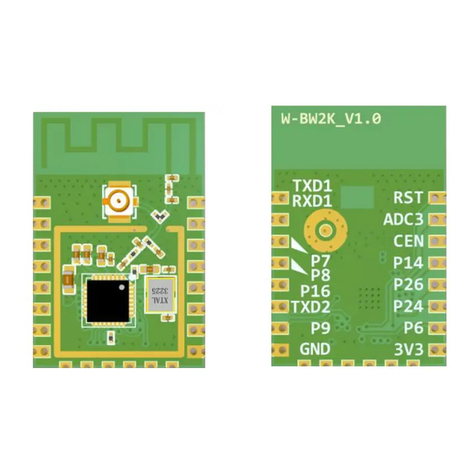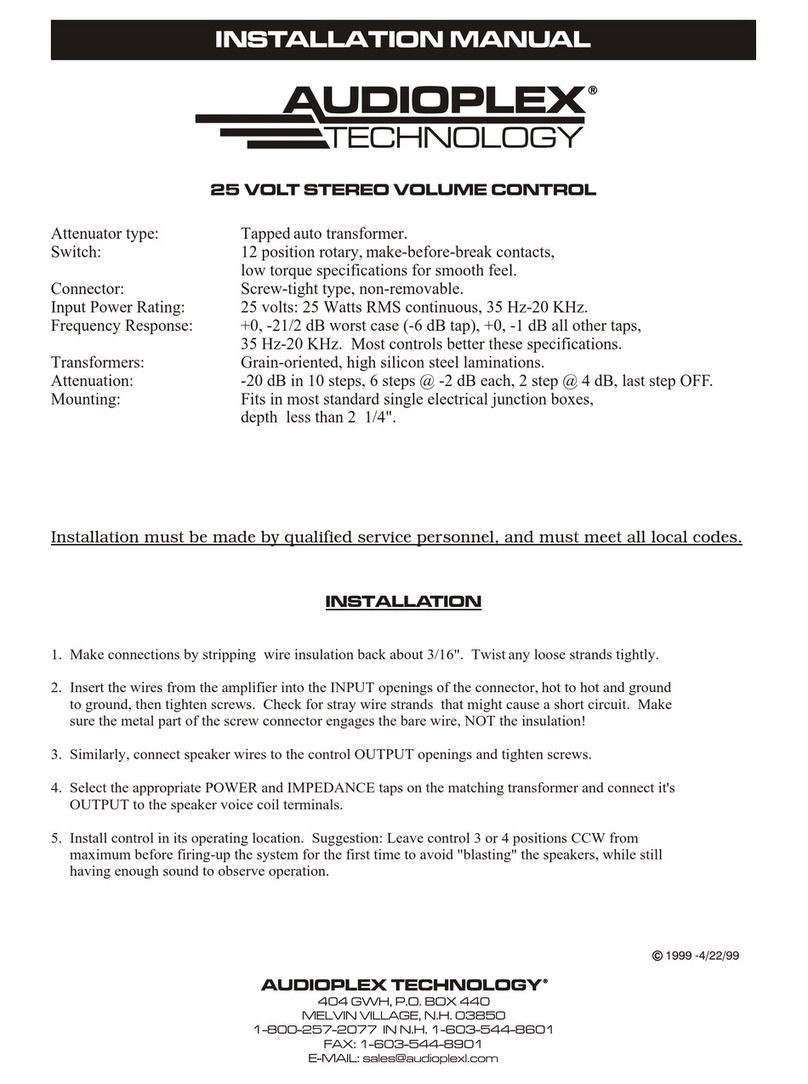Citrix HDX RealTime Media Engine User manual

BYOD Instructions for Installing the Citrix HDX RealTime Media Engine
for Windows 2.4
Introduction:
The Citrix HDX RealTime Media Engine (RTME) has been deployed to LBI workstations to optimise
audio-video conferencing via Skype for Business when working remotely. This guide will walk the
reader through setting up the required components on users’ personal Windows devices before
using Skype for Business in Citrix for the first time. Successful completion will ensure the reader’s
audio-video experience is of the highest quality possible on this platform when using their own
Windows device.
Assumptions:
The reader has previously used Skype for Business in the office.
The reader has previously used Citrix for remote access from their personal Windows device.
Citrix Receiver is already installed and in use on your Windows device (for accessing
https://WFH2.islington.gov.uk.)
Your device has a functional webcam set up with up to date drivers installed.
You possess a suitable USB headset and its drivers are installed on your Windows device.
(3.5mm earphones should function but cannot guarantee audio quality. It is not recommended to use built-in
device microphone and speakers.)
Before you begin…
Close any Citrix applications currently open and fully log off any sessions.
If possible, print these instructions off or make them accessible to you from another
platform outside of Citrix.
Make sure that any local instance of Skype for Business is NOT running. If it is it will cause
a conflict when using Skype for Business via Citrix and you be asked to close the local
instance. (See the Troubleshooting section below for more details.)
Where possible it is recommended you use a wired network connection instead of Wifi.
Connect your headset to your computer.
Steps:
1. From your preferred web browser, browse to https://tinyurl.com/ydc7e36x
(For reference, the full actual address is https://www.citrix.com/downloads/citrix-receiver/additional-client-
software/hdx-realtime-media-engine-24.html)

2. Locate the section titled HDX RealTime Media Engine 2.4 for Windows and click Download
File
3. If using Internet Explorer, click Run. If using another browser such as Chrome or Firefox,
choose a location to download the HDX_RealTime_Media_Engine_2.4_for_Windows.msi
file and then open it.
4. Welcome Screen: Click Next

5. End-User License Agreement: Tick ‘I accept…’ and click Next
6. Ready to Install the application: Click Install

7. If the User Account Control message pops up, click Yes
8. When the installation has completed click Finish
9. Make sure that any local instance of Skype for Business is NOT running. If it is it will cause a
conflict when using Skype for Business via Citrix and you be asked to close the local instance.
(See the Troubleshooting section below for more details.)
10. In your preferred web browser, go to https://wfh2.islington.gov.uk and login (Internet
Explorer recommended.)
11. Locate and launch the following icon:

12. As you are using your own Windows device, on first launch you will
be asked to allow 2 components access through the Windows Firewall:
Citrix HDX Engine, and
Citrix Media Engine Service
For both ‘Allow access’ requests make sure both boxes are ticked and click Allow access…

13. If you see the following message pop-up. Please tick the ‘Do not ask me again for this site’
check box and then click Permit use.
14. If logging into the test Skype icon for the first time you will be asked to complete the
‘Welcome’ wizard. Click ‘Skip for now’ or click through the 7 quick tips.
15. In the Skype for Business sign-in window, before logging in, click the cog icon to access the
options settings…

16. Select Video Device and make sure your webcam appears in the Select the camera you
want use for video calls pull-down menu, then click the Video Preview button to test it is
working…
If it is not detected, you will see this message:
17. Now click on Audio Device and make sure your headset is listed and selected in the Select
the device you want to use for audio calls pull-down menu, then click the green play button
next to both Speaker and Ringer to test you can hear audio through your headset:

If it is not detected, you will see this message:
18. Click OK to close the Options window.
19. In the Sign-in address field, enter your Islington email address and click Sign In…
20. If the ‘Help Make Skype for Business Better!’ window pops up, click No.

21. Once sign-in is complete you should see your existing contact list and you can now use Skype
for Business as you would when office-based for instant messaging and fully optimised
audio-video conferencing*.
*Desktop Presentation is not supported when using Skype for Business in Citrix. Instead, please use the Present
Programs… option.
22. Finally, if the Citrix HDX RealTime Media Engine component has installed correctly you
should now see a ‘bowtie’ icon in the system tray at the bottom-right of the screen (click
‘Show hidden icons’ if you cannot see it)…
If the bowtie is coloured fully blue this confirms that the Skype for Business connection is
fully optimised.
The different connection statuses are detailed for reference at the bottom of this document
in the Troubleshooting section.
23. Optional: Right-click the bowtie icon and select ‘About’…

A window should then pop-up to confirm that RealTime Media Engine is running successfully
from your Windows client and is connected to the remote Citrix server hosting the HDX
RealTime Connector...

Troubleshooting
‘Skype for Business Running on Local Device’ Critical Warning
If Skype for Business is installed on your local device and is running at the time you launch Skype for
Business via Citrix, you will receive the following warning message:
As advised by the warning message, locate and right-click the Skype for Business icon in the system
tray and select exit (click ‘Show hidden icons’ if you cannot see it) …
Alternatively, within Skype click on the small down-arrow to the right of the settings cog and select
File > Exit…

HDX RealTime Media Engine Connection Status
1) Connected –the RealTime Connector on the Citrix server has established a connection to the
RealTime Media Engine and we are ready to offload Audio/Video.
2) Connecting –MediaEngine is attempting to connect to RTC.
3) Un-Optimized / Fallback –RTME is not installed on the client and you have entered into fallback
mode depending on configuration.
4) Connected with Warning symbol –Usually indicates a version mismatch. RTC on the Citrix server
could be a higher version than the RTME on the client.
5) Not Connected –Unable to launch media engine on endpoint.
6) No bow-tie shown, RTME is not installed at all on the client or there is an issue with the Citrix
server.
Glossary
BYOD Bring Your Own Device
HDX Hi-Definition Experience
RTME RealTime Media Engine
RTC RealTime Connector
Table of contents
Popular Control Unit manuals by other brands

Marklin Digital
Marklin Digital L88 manual

Burkert
Burkert 5281 EV operating instructions

Becker
Becker Beck-O-Tronic 6 Assembly and operating instructions

Velleman-Kit
Velleman-Kit K8030 quick start guide

Elnur Gabarron
Elnur Gabarron SOLAR BOX USB Installation instructions and user guide
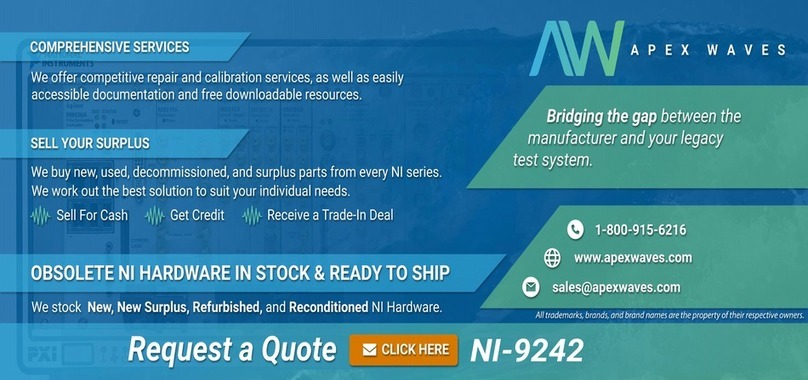
National Instruments
National Instruments NI 9242 Getting started guide