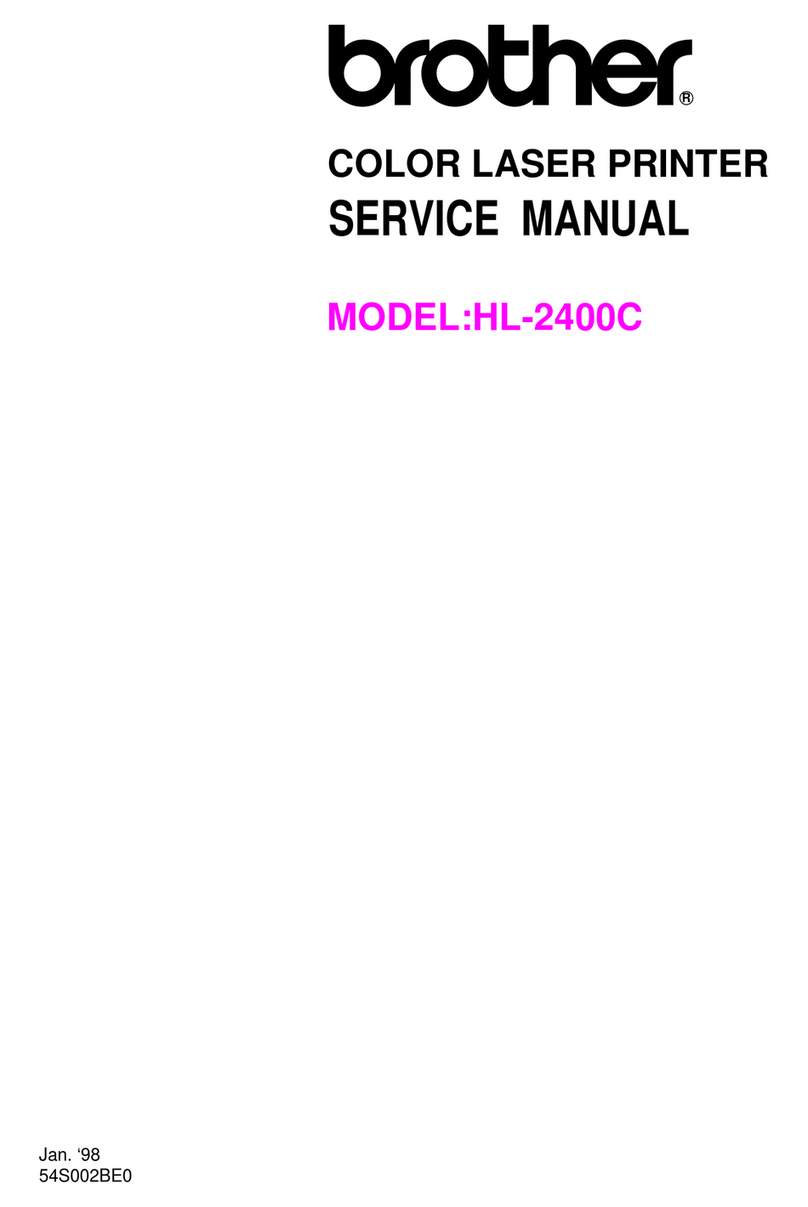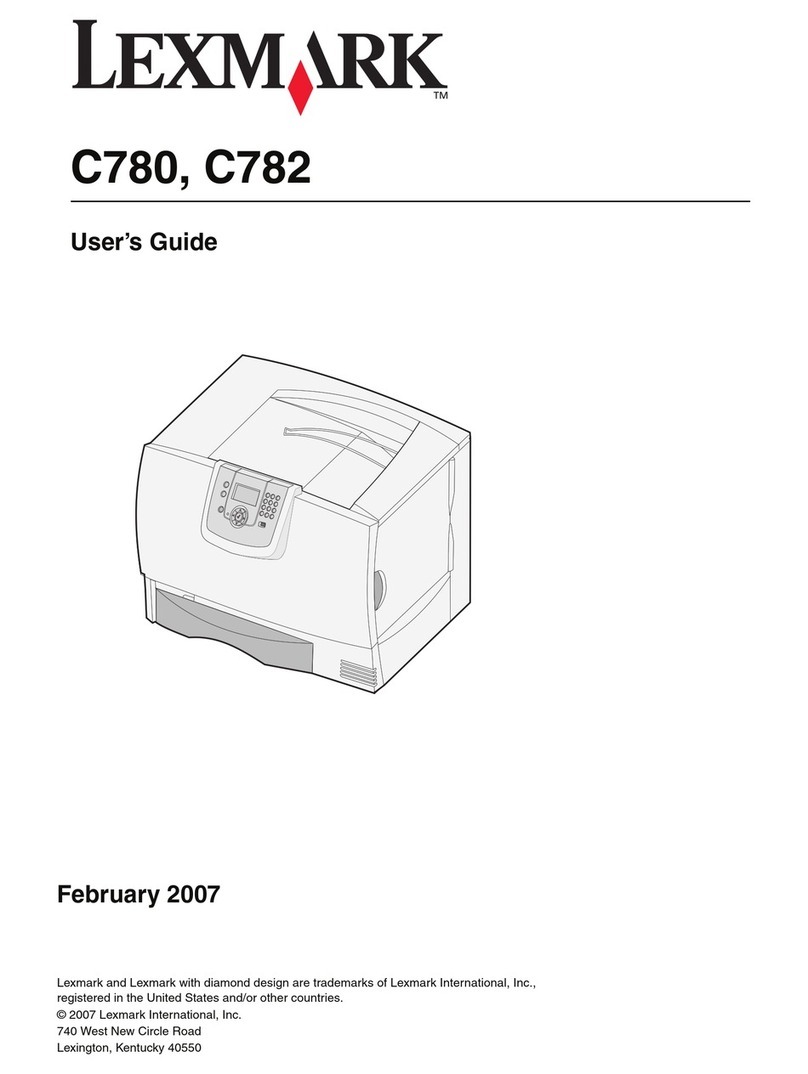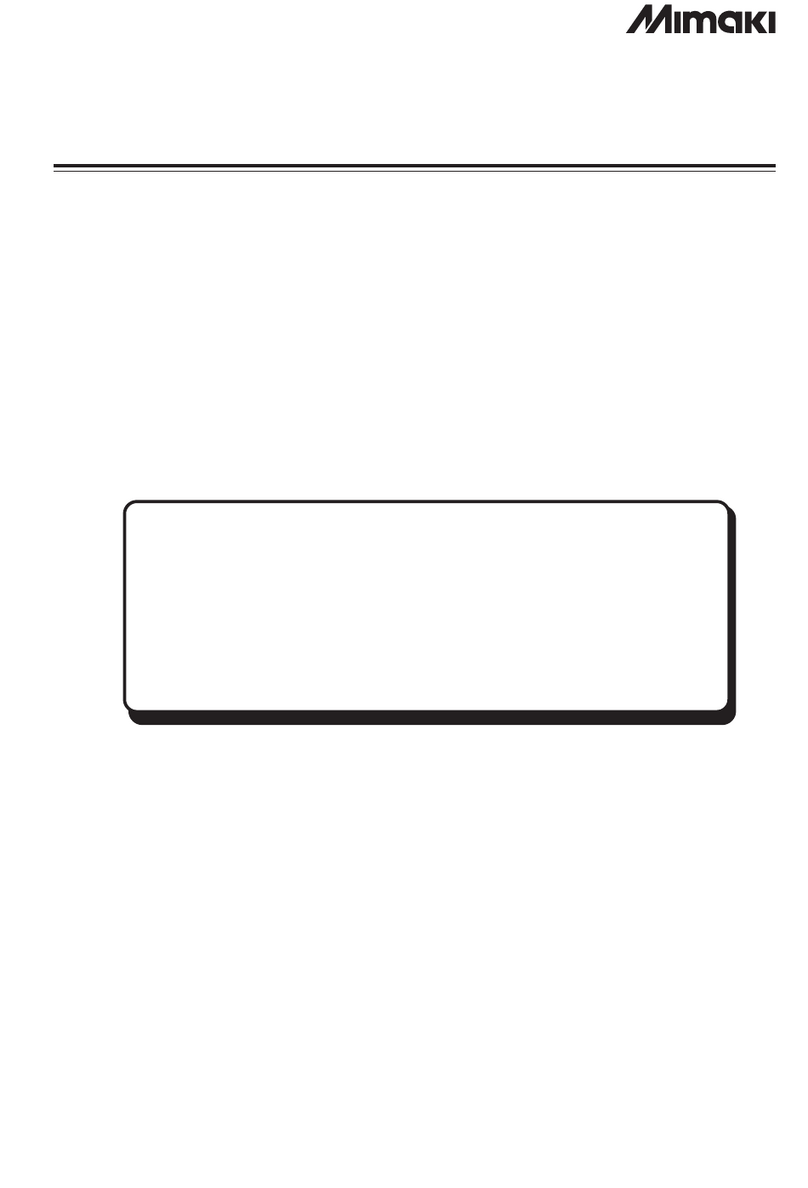Citronix ci5000 Series User manual

Citronix ci5000 Series Printer
Operation Guide
ci5200
ci5300
ci5500
ci5650
Revision 2.0
Part Number:
012
-1001-013

ci5000 Series Printer Operation Guide
Version 2.0 2
THIS PAGE INTENTIONALLY LEFT BLANK.

ci5000 Series Printer Operation Guide
Version 2.0 3
Preface
The Citronix team welcomes you to the ci5000 Series Continuous Inkjet Printer range. We are proud of
this product range and the features it has to offer and are confident that this product will exceed the high
expectations that you, our customers, have placed with us.
We have prepared this user guide to help acquaint you with the printers. It contains important information
on how to:
- operate the equipment safely.
- care for and maintain the printer.
- use the day to day functionality of the printer.
- basic troubleshooting.
All rights reserved. No part of this publication may be reproduced, stored on a retrieval system, or
transmitted in any form, or by any means, electronic, mechanical, photocopying, recording or otherwise,
without the prior permission of Citronix Inc.
To the best of our knowledge, the information contained in this guide was correct at the time of printing.
Continual enhancement of our products may result in some differences between instructions represented
in this guide and your ci5000 Series Printer.
Citronix and Codes of Excellence are trademarks of Citronix Inc.
This guide was written by:
Citronix Inc.
2241 S. Watson Road, Suite 111
Arlington, Texas 76010
United States of America
www.citronix.com
info@citronix.com
© Copyright Citronix Inc. 2003 –2016

ci5000 Series Printer Operation Guide
Version 2.0 4
DECLARATION of CONFORMITY
Issuer’s name:Citronix Inc.
Issuer’s Address: 2241 S. Watson Road, Suite 111, Arlington, Texas 76010, United States of America
Tel: +1-817-633-3200 Fax: +1-817-633-3207 Email: info@citronix.com
Declare under sole responsibility that the products identified herein, have been designed, manufactured
and tested in accordance with the following documents:
EN55032:2015
Electromagnetic compatibility of multimedia equipment –Emission Requirements.
EN55024:2010
A1: 2015
Information Technology Equipment –Immunity Characteristics –Limits and Methods of
Measurement.
EN62368-1:2014
Audio/Video, information and communications technology equipment –Part 1: Safety
Requirements.
EN 300 330-1
V1.8.1 (2015-03)
Electromagnetic compatibility and Radio spectrum Matters (ERM); Short Range Devices (SRD);
Radio equipment in the frequency range 9 kHz to 25 MHz and inductive loop systems in the
frequency range 9 kHz to 30 MHz;
Part 1: Technical characteristics and test methods
EN 300 330-2
V1.6.1 (2015-03)
Electromagnetic compatibility and Radio spectrum Matters (ERM); Short Range Devices (SRD);
Radio equipment in the frequency range 9 kHz to 25 MHz and inductive loop systems in the
frequency range 9 kHz to 30 MHz;
Part 2: Harmonized EN covering the essential requirements of article 3.2 of the R&TTE Directive
2014/53/EU
Radio Equipment Directive
CE-Marked accordingly
Each product marketed, is identical to the representative unit tested and found to meet the standards.
Trade Name: Citronix
Type of Product: Continuous Ink Jet Printer
Model: ci5200, ci5300, ci5500, ci5650
Citronix Inc.
2241 S. Watson Road, Suite 111
Arlington, Texas 76010
*Original signed and available from local distributor*
____________________
Michael Embree
Engineering Director

ci5000 Series Printer Operation Guide
Version 2.0 5
FCC Notice
This equipment has been tested and found to comply with the limits for a Class A digital device, pursuant
to part 15 of the FCC Rules. These limits are designed to provide reasonable protection against harmful
interference when the equipment is operated in a commercial environment. This equipment generates,
uses, and can radiate radio frequency energy and, if not installed and used in accordance with the
instruction manual, may cause harmful interference to radio communications. Operation of this
equipment in a residential area is likely to cause harmful interference in which case the user will be
required to correct the interference at own expense.
Any changes or modifications not expressly approved by the manufacturer could void the user's authority
to operate the equipment.
FCC/Industry Canada Statement
This device complies with FCC Part 15 and Industry Canada license exempt RSS standard(s). Operation
is subject to the following two conditions: (1) this device may not cause interference, and (2) this device
must accept any interference, including interference that may cause undesired operation of the device.
This device complies with Health Canada’s Safety Code. The installer of this device should ensure that
RF radiation is not emitted in excess of the Health Canada’s requirement.
Changes or modifications not expressly approved by the party responsible for compliance could void the
user’s authority to operate the equipment.
French Version
Le présent appareil est conforme aux CNR d'Industrie Canada applicables aux appareils radio exempts
de licence. L'exploitation est autorisée aux deux conditions suivantes : (1) l'appareil ne doit pas produire
de brouillage, et (2) l'utilisateur de l'appareil doit accepter tout brouillage radioélectrique subi, même si le
brouillage est susceptible d'en compromettre le fonctionnement
Cet appareil est conforme avec Santé Canada Code de sécurité 6. Le programme d’installation de cet
appareil doit s’assurer que les rayonnements RF n’est pas émis au-delà de I’exigence de Santé Canada.
Les changements ou modifications non expressément approuvés par la partie responsable de la
conformité pourraient annuler l'autorité de l'utilisateur à utiliser cet équipement.
European EMC Statement
This product may cause interference if used in residential areas. Such use must be avoided unless the
user takes special measures to reduce electromagnetic emissions to prevent interference to the
reception of radio and television broadcasts.

ci5000 Series Printer Operation Guide
Version 2.0 1-1
GENERAL INFORMATION
CONTENTS Page
Introduction............................................................................................................................ 1-2
Where to find more information...................................................................................................... 1-2
Before You Begin........................................................................................................................... 1-2
Safety Information ................................................................................................................. 1-2
Specific Warnings.......................................................................................................................... 1-3
Health and Safety.................................................................................................................. 1-4
Introduction.................................................................................................................................... 1-4
Basic Requirements....................................................................................................................... 1-4
Storage.......................................................................................................................................... 1-5
Fire Risk ........................................................................................................................................ 1-5
Printer Overview.................................................................................................................... 1-6
Controller Cabinet ................................................................................................................. 1-6
Ink System............................................................................................................................. 1-7
Printhead............................................................................................................................... 1-9

ci5000 Series Printer Operation Guide
Version 2.0 1-2
Introduction
The Citronix ci5000 Series Continuous Ink Jet Printer applies identifying marks such as “best before”
dates, traceability codes, logos and batch codes onto almost any kind of material or surface. The printers
comprise of hardware, software, and printing fluids that work seamlessly together to provide reliable, high
quality, product coding.
This guide applies to all ci5000 Series Printers, namely ci5200, ci5300, ci5500 and ci5650 as well as
specialty Printers (micro, HS50, Pigment and Heavy Pigment). Any differences between product variants
are identified or highlighted.
It is intended for use by the printer operators and the service department and contains important
information on how to:
- operate the equipment safely.
- care for and maintain the printer.
- use the day to day functionality of the printer.
- basic troubleshooting
Make sure to read this guide before operating the ci5000 Series Printer.
Where to find more information
Refer to the ci5000 Series Technical Service Manual for comprehensive detail on installation,
configuration, service, troubleshooting and component replacement.
Before You Begin
Before printing, make sure:
1. All warnings and notes have been read and understood.
2. The ci5000 Series Printer is correctly installed and integrated with your production line.
3. At least one message has been created, programmed and saved (refer to Section 3-7) or select
the default message.
Safety Information
The following symbols are used in this manual. Where they appear next to a procedure or instruction,
they have the significance and importance of written warnings and cautions. WARNINGS, CAUTIONS
and NOTES are provided to avoid hazards and to safely operate the Printer.
A WARNING symbol identifies an operating procedure that if not strictly followed could result in
injury or death. Warnings will be identified by a general warning symbol or a specific warning
symbol.

ci5000 Series Printer Operation Guide
Version 2.0 1-3
A CAUTION symbol identifies an operating procedure that if not strictly followed could result
in equipment damage.
A NOTE symbol indicates an operating procedure that is essential but not known to cause
hazards as indicated by a Warning or Caution symbol.
The Printer is not intended to be open, repair or service by operators. Service and repairs are intended
for service personnel only.
The Printer is not suitable for use in locations where children are likely to be present.
The Printer shall be connected to a socket-outlet with earthing connection.
Use fuse rated T3.15AL, 250V both in Line and Neutral poles. The main shall be disconnected to de-
energize the phase conductors.
Specific Warnings
The following Warnings should be read and understood by all personnel involved in the operation and
maintenance.
PERSONAL INJURY: The Printer uses extremely high voltages. Only trained and
authorized personnel are allowed to perform maintenance work.
PERSONAL INJURY: Use safety goggles or a face mask when using Ink, Make-up or
Cleaning Solvents to prevent fluids from entering the eyes.
FIRE HAZARD: The Ink, Make-up and Cleaning Solvents are flammable; do not smoke or
use a flame in the vicinity of the Printer, servicing area or chemical storage.
PERSONAL INJURY: Wear protective gloves and clothing when handling Ink, Makeup or
Cleaning Solvent.
PERSONAL INJURY: Cautions need to be taken when working with ink, Make-up and
Cleaning Solvents.

ci5000 Series Printer Operation Guide
Version 2.0 1-4
Health and Safety
Introduction
Citronix supplies Safety Data Sheets (SDS) giving specific safety information with each of its ink, make-
up and wash fluids. There are also warnings on each container. The following notes are for general
guidance only.
Basic Requirements
When used correctly, printing inks do not cause problems. However, everybody using them should be
familiar with the appropriate safety standards and be aware of the precautions that should be taken. The
following are basic requirements:
•Proper standards of industrial practice relating to cleanliness and tidiness must be maintained.
•Inks and their containers must be stored and handled with care.
•Smoking or the use of open flames (or other sources of ignition) in the vicinity of any inks or
solvents is highly dangerous and therefore strictly inadvisable.
•All who come into contact with inks must be properly instructed in their use.
Directions for safe working practices vary according to the environment. The following are broad
principles so that necessary precautions may be taken:
•Contact with the mouth must be avoided. Therefore, eating, drinking or smoking, or any personal
habits or actions which may transfer ink to the mouth, must be avoided.
•Contact with the eyes must be avoided. Suitable eye protection must always be worn whenever
there is any risk of splashing or misting. If ink does get into the eyes, first aid treatment is to flood
the affected eye for 15 minutes with saline solution, (or clean water if saline solution is not
available), taking care not to allow the water to run into an unaffected eye. Medical aid must be
obtained immediately.
•After exposure to ink, all possible traces must be washed off as soon as possible at the nearest
washing facility.
•Most inks contain solvents which may injure the skin. Good working practice must always be
employed and risk assessments carried out. Safety Data Sheets are available that give advice on
personal protective equipment. Most gloves only offer limited and short term exposure protection
and must be changed after any splashing and on a frequent basis.
•Many inks contain materials which vaporize easily and can be inhaled. Good ventilation is
necessary.
•Any used cleaning materials, e.g. rags, paper wipes, are a potential fire hazard. They must be
collected for safe disposal after use.
•Certain inks are allowed for use where they can be in indirect contact with food. In these cases,
the following precautions must be observed in addition to those appropriate to hygiene:

ci5000 Series Printer Operation Guide
Version 2.0 1-5
•The inks must only be used in printers supplied from new for use with these inks. Any repairs and
replacements must use genuine, new and unused spare parts.
•The inks must not be used in printers which have previously been used, at any time, for any other
purpose.
Storage
Printing inks must be stored in well-ventilated buildings, in areas set aside for the purpose, chosen for
safety in case of fire. Materials based on volatile, flammable solvents must be stored in accordance with
local regulations.
Fire Risk
For an electrical fire, do not use water. If water must be used, such as in the case of a Nitro-cellulose ink
fire (see below) the power MUST BE REMOVED first.
Many inks contain Nitro-cellulose as the binder and remain highly flammable when dry. Observe all
warnings given on the machine and the following safety instructions:
•If there has been an accumulation of dried ink, do not use metal scrapers to remove it, as they
can produce sparks.
•If dry Nitro-cellulose based ink ignites, it will generate its own oxygen and can only be
extinguished by lowering the temperature with water.
•If a Nitro-cellulose fire occurs, ENSURE THAT THE ELECTRICAL POWER IS IMMEDIATELY
REMOVED FROM THE PRINTER BEFORE water is used to extinguish the fire.
Fire risk is a most important consideration where printing inks are stored and used. The degree of fire
hazard will vary considerably from one type of ink or wash to another.
Solvent-based inks offer a greater degree of hazard depending on the particular solvent or solvent
combination. When there is a particular hazard the appropriate information is given on the SDS.

ci5000 Series Printer Operation Guide
Version 2.0 1-6
Printer Overview
The Printer consists of a Controller cabinet and a printhead that are connected by a Flexible conduit.
They work seamlessly together to create reliable coding product. The cabinet is split into an electronics
compartment and a fluid compartment. The electronics compartment houses the controller PCB, the
touch screen interface, and the interface connectors.
The fluids compartment houses the ink system and the ink and make-up tanks. These tanks are filled
using their respective fill ports located on the top of the printer.
Controller Cabinet
The front half of the controller cabinet consists of the electronics compartment. The cover, also known as
the tablet has the touchscreen display, ciSafeFill Reader and Controller PCB. The right-hand side of the
electronics cabinet houses the air filter*. The left side has the accessory connectors (Beacon, Photocell,
Encoder, Relay, USB, and Ethernet), power plug and the power on/off button.
*not available in the ci5650
Flexible conduit
Touch Screen
Printhead
Reader
Tablet

ci5000 Series Printer Operation Guide
Version 2.0 1-7
Ink System
The inks system keeps the ink optimally conditioned for reliable printing and cleaning/flushing of the
printhead.

ci5000 Series Printer Operation Guide
Version 2.0 1-8
Fluids are added with modules to insure proper compatible, in date fluids for optimal
performance. Fluids come in keyed easy to insert bottles.
The module and air filter are the only two items that require periodic servicing.
The Ink and Make-up tanks are topped off using their respective fill ports located on the top of the printer.
Ink Manifold
Ink Fill Port
Ink Tank
Viscometer
Make-up
fill port
Module
Make-up Tank

ci5000 Series Printer Operation Guide
Version 2.0 1-9
Printhead
The image below shows the printhead once the cover has been removed. High pressure ink from the
inks system is forced through a nozzle as a continuous stream. The drop generator vibrates and causes
the ink jet stream to break up into a steady stream of droplets.
These droplets break up in the middle of the charge electrode which applies a precise voltage to the
droplets.
The deflector plates create a constant electric field which deflects the charged ink droplets. Uncharged
droplets are collected in the gutter to be returned back to the ink tank. Charged droplets are deflected
onto the product. As the product moves under the printhead, these droplets create the printed message.
Drop Generator
Charge Electrode
Deflector Plates
Gutter Block
Phase Detector
Gutter Sensor
Cover Switch
Nozzle Plate
Resonator
Probe

ci5000 Series Printer Operation Guide
Version 2.0 2-1
GRAPHICAL USER INTERFACE
CONTENTS Page
Introduction............................................................................................................................ 2-2
Home Screen ........................................................................................................................ 2-2
Printer Status and Controls: .................................................................................................. 2-3
(1) Status Bar.................................................................................................................... 2-3
(2) Menus Tab................................................................................................................... 2-3
(3) Navigation Toolbar....................................................................................................... 2-4
(4) Function Toolbar.......................................................................................................... 2-4
(5) Edit Button ................................................................................................................... 2-5
(6) Help Button.................................................................................................................. 2-5
Menu Screens....................................................................................................................... 2-6
(1) Home Screen............................................................................................................... 2-6
(2) Messages..................................................................................................................... 2-7
(3) Status........................................................................................................................... 2-7
(4) Service......................................................................................................................... 2-8
(5) Properties..................................................................................................................... 2-9
(6) Security...................................................................................................................... 2-10

ci5000 Series Printer Operation Guide
Version 2.0 2-2
Introduction
The touchscreen GUI provides a simple intuitive interface for controlling the printer. It follows the same
familiar structure as previous generations of Citronix printers. The printer boots up to the home screen
which provides quick access to the most commonly used printer features.
Home Screen
The home screen provides quick and easy access to the most commonly used statuses and printer
functions. It is used to start and stop printing, adjust the print properties for the application, refill fluids
and provide quick access to other top level menu items. These status and function items are shown
below.

ci5000 Series Printer Operation Guide
Version 2.0 2-3
Printer Status and Controls:
As you navigate through the GUI a number of different toolbars and control options become available.
These consist of the status bar, menu tab, navigation toolbar, function toolbar, edit button and help
button which are described below are used to change or edit depending on the task being undertaken.
(1) Status Bar
Important information on the health of the printer is provided in summary status bar. It contains
information on the status of the items listed below. Additional information can be found in Section
4.
1. Print Quantity
2. Security
3. Fluid Levels
4. System Health
5. Printhead
6. Ink System
(2) Menus Tab
The ci5000 Series Printer has 6 icons that give the user quick access to each of the 6 task
focused menu screens. The menu tab does not change and is available from the majority of the

ci5000 Series Printer Operation Guide
Version 2.0 2-4
printer screens. Each icon directs the user to a task oriented root menu for the printer. These are
described in more details below and consist of:
1. Home
2. Message
3. Status
4. Service
5. Properties
6. Security
(3) Navigation Toolbar
Each icon on the Navigation Toolbar takes the operator to a new screen. Screens are grouped
based on their common functionality and organized like a directory tree. Pressing an icon takes
one further down the directory tree and pressing the back button brings one up the directory tree.
(4) Function Toolbar
The Function Toolbar is positioned on the right side of the screen only when a function is needed
for the screen. For example; on the message edit screen, the Function Toolbar has functions
needed to add, edit, delete, or copy messages or fields.

ci5000 Series Printer Operation Guide
Version 2.0 2-5
(5) Edit Button
[Edit] button provides easy access to change setting or enable options.
When pressed, a keyboard will appear to allow the information to be entered or a list screen will
appear to select from a list of options.
Keyboard List
(6) Help Button
[Help] button provides access to help information concerned with the current menu screen or
option.
Other manuals for ci5000 Series
1
This manual suits for next models
4
Table of contents
Other Citronix Printer manuals