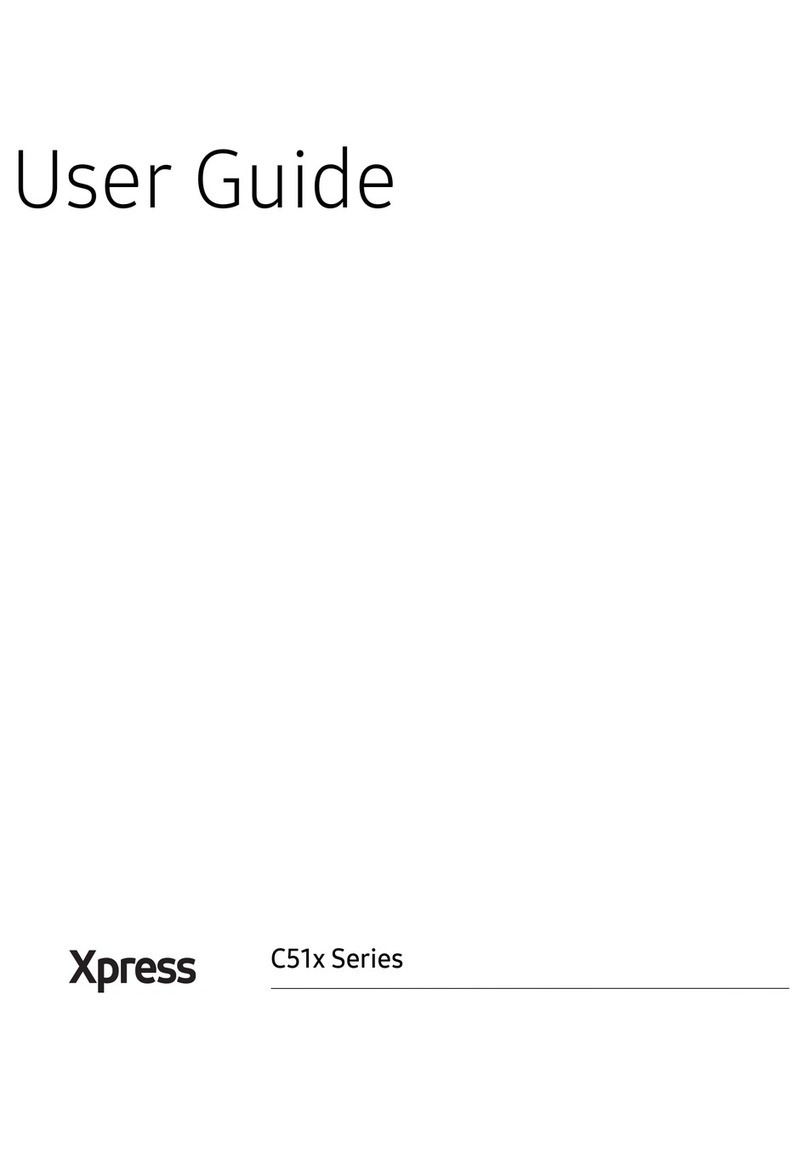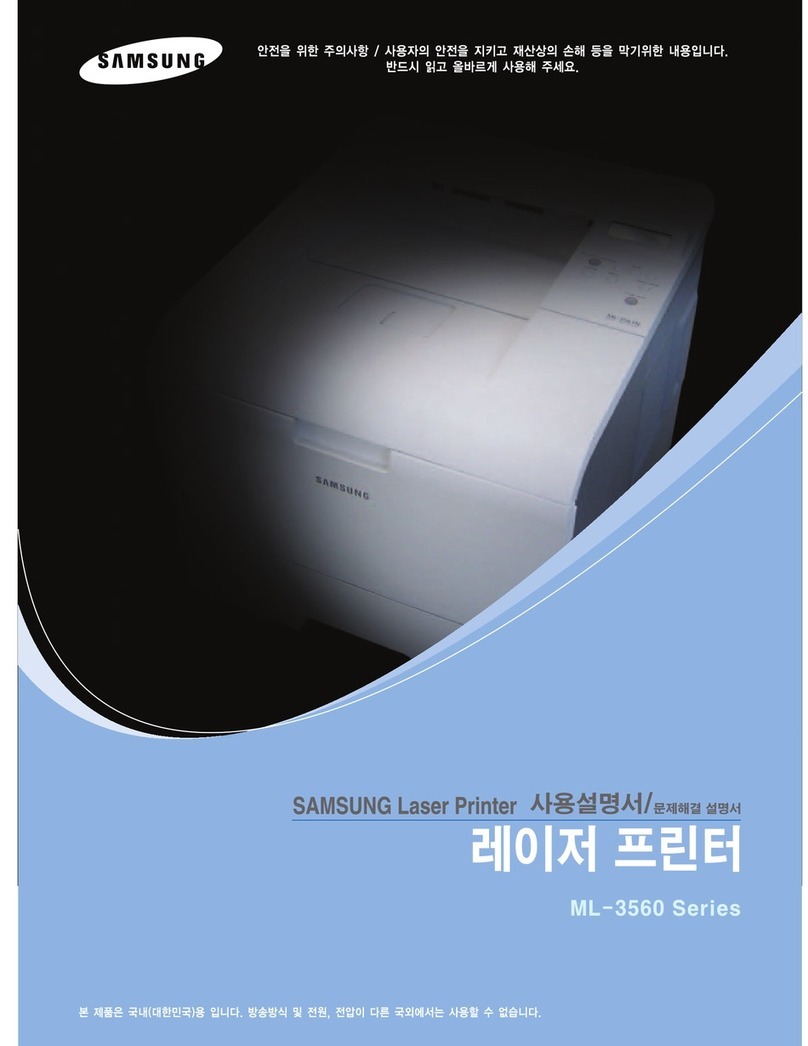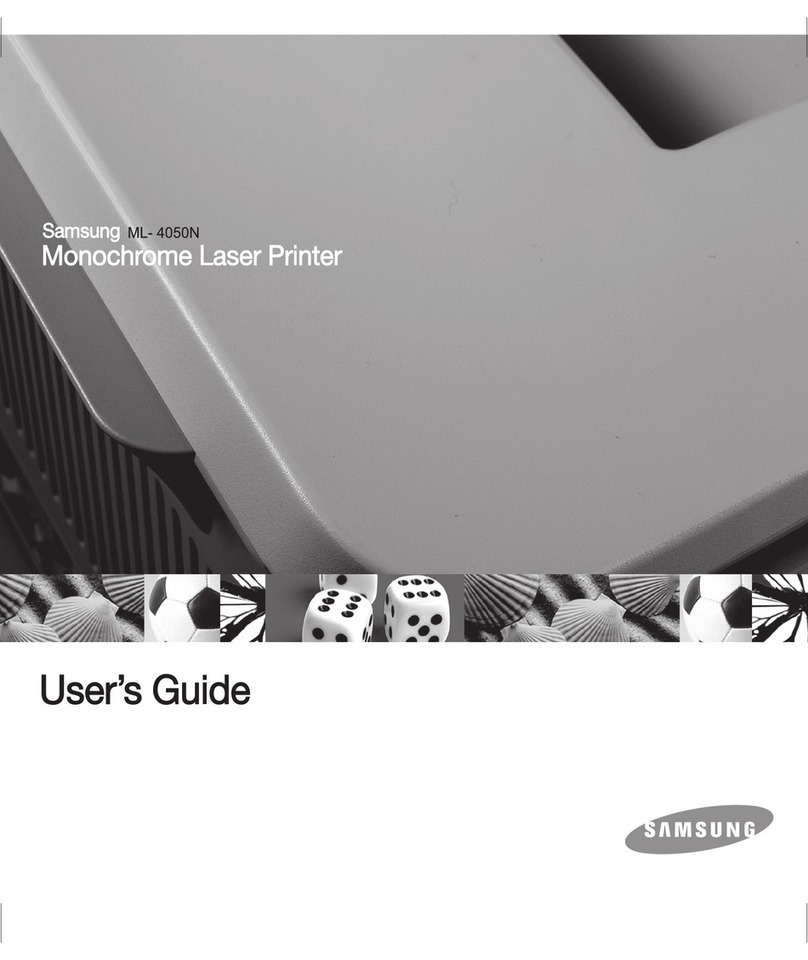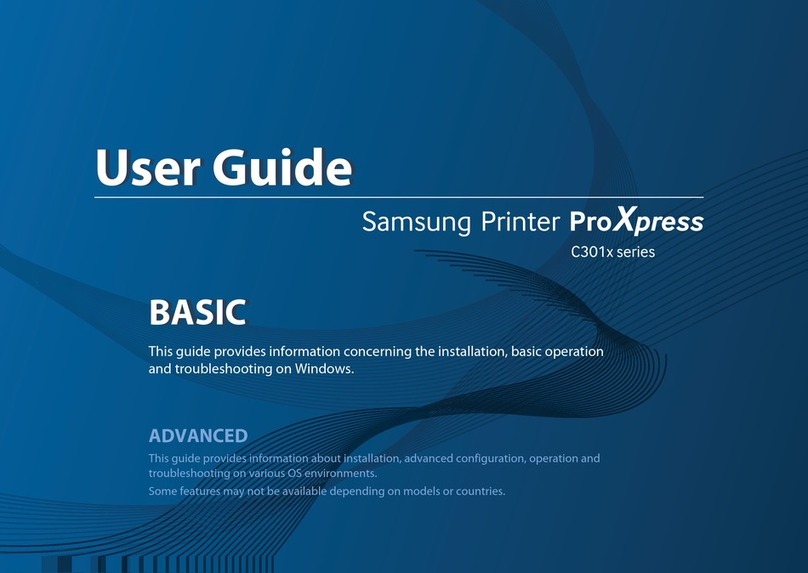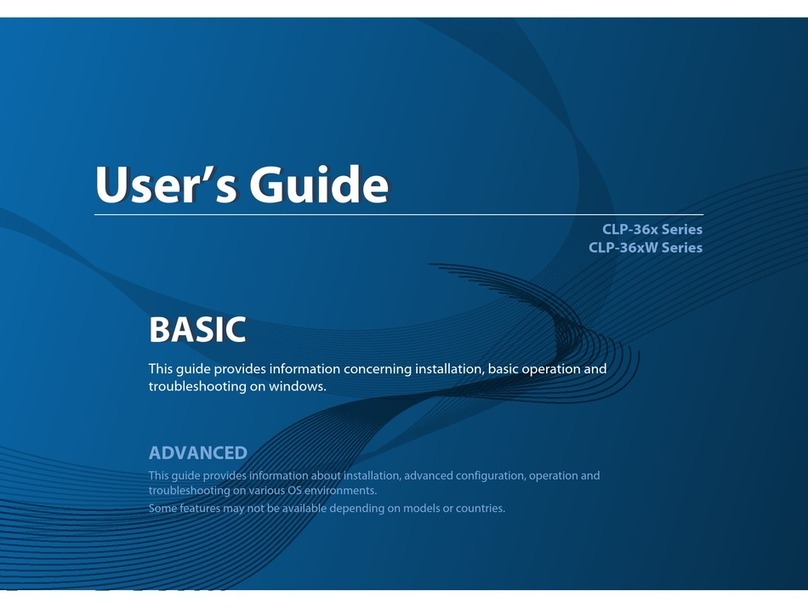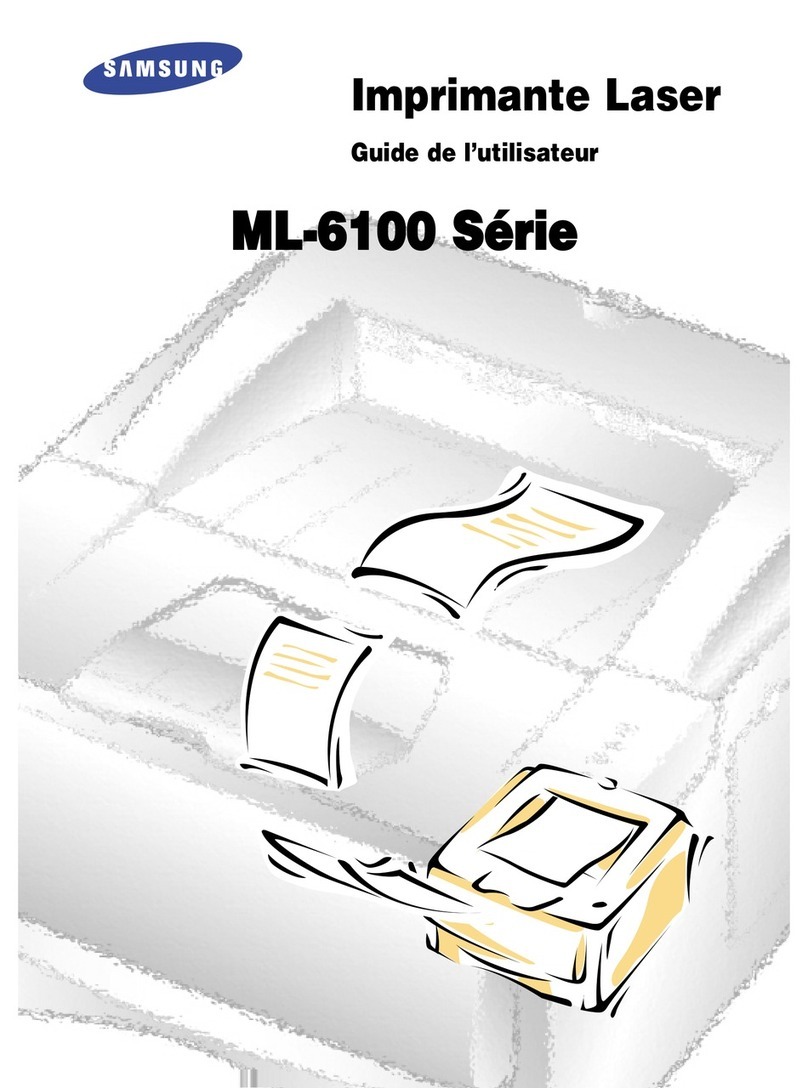(Print Demo Page)
Use this Demo page to verify the
printer is printing correctly.
Verify the following:
• At least 16 MB or more of RAM is installed on your PC.
• There is at least 50 MB of free disk space on your PC.
• All applications are closed on your PC before beginning
installation.
• Windows 95, Windows 98, Windows e, Windows NT 4.0,
Windows 2000
1. Place the software CD-RO in the CD-RO drive. Install will start
automatically.
If the CD-RO drive does not automatically run:
Select Run from the Start menu, and type :\cdsetup.e e in the
Open box (where is the drive letter for the CD-RO drive), then
click OK.
2. When the opening screen appears, select the appropriate
language.
3. Click Install the Samsung Software on your PC and follow the
on-screen instructions.
How do I remove the printing software?
In Windows, after installation, the Samsung ML-1200 Series Driver
Maintenance icon in the Samsung L-1200 Series Program group
allows you to select and remove any or all of the Samsung L-1200
Series printing system components.
1. From the Start menu, select Programs, Samsung ML-1200
Series, and Samsung ML-1200 Series Driver Maintenance.
Before Installing Printer Software
Installing Printer Software
• Windows 2000
1.You must install the printer driver before you connect the USB
cable.
2.The USB printer driver will be installed automatically.
For details, refer to the User’s Guide (See page A.10) provided with
your printer.
2. Click OK.
3. The Samsung L-1200 Series printer driver and all of its
components are removed from your computer.
4. Click Finish.
If you have problems installing:
• Exit your software programs. Then turn off the computer and the
printer. Turn on the printer, then turn on the computer.
• Close any virus protection programs that are running on your
computer.
• Uninstall the printer software using the instruction above, then
repeat the installation procedure.
How do I use the USB cable?
Note:
To connect the printer to the USB port of the computer
requires a certified USB cable.
• Windows 98
1. ake sure that both the printer and computer are turn ON.
2.Plug the USB cable into the USB port on the printer and the
computer.
3.The Add New Hardware Wizard dialog box appears. Click Ne t.
4.Check Search for the best driver for your device and click
Ne t.
5.Check CD-ROM drive and click Browse,
then choose :\USB.
6.Click Ne t. The USB driver will be installed.
7.Follow the instructions on the screen to complete the installation.
Software Installation Tips
Printing the User’s Guide
To operate your printer, you must install a printer driver, which
translates data from your application into data the printer
understands.
The CD-RO shipped with your printer contains the following printer
drivers and utilities:
• PrintThru printer driver for Windows
• Linu Driver for the Linux system
• USB Driver for the USB interface
• PrintThru printer driver for acintosh
• User’s Guide
• Adobe Acrobat Reader program for the User’s Guide
• Make Your Own Diskette setup software
Note: For information on installing the Linux driver, USB Driver,
PrinThru driver for Macintosh refer to the User’s Guide provided
with your printer.
Visit us at
http://www.samsungprinter.com
Press and hold for about 2 seconds until
all lights blink slowly, then let it go.
• Cancels job the printer is currently printing. Press this button
during a print job to cancel it.
• Reprint last page of the job. Press this button
in the Ready mode.
Turns the Toner Save mode on or off.
• Backlight is on–The printer will use less toner.
• Backlight is off–Normal mode.
The printer is ready to print.
(on)
The printer is receiving or processing data. Wait for the job to print.
(blinking)
(on)
The printer is waiting the Demo button to be pressed in the manual
feed mode. Press the Demo button to start printing.
The printer is in an error state, such as the cover is opened. Check the
front cover.
(on)
(blinking)
The printer memory ran out of memory in the middle of a print job.
Press the Cancel/Reprint button to cancel the current job. Simplify
the image or print at a lower resolution.
(blinking)
• Prints demo page. Press and hold this button for about 2
seconds.
• Starts manual feeding. Press this button after loading a sheet
of paper in the manual input tray.
• Cleans the inside of the printer. Press and hold this button for
about 10 seconds.
• The printer is out of paper. Load paper into the printer. For the
automatic input tray, loading paper will cancel this message and
allow you to continue with the print job. For the manual input tray,
press the Demo button after loading.
• If this light is on with the Error light, it means that a paper jam
occurs or the toner cartridge is not installed. Clear the jam or check
the toner cartridge..
The Samsung L-1200 Series User’s Guide, which is on the software
CD-RO , is in Adobe Acrobat PDF format. The manual will give you
flexibility and convenience when you have to access information. You
can:
• view the manuals on-screen in different formats (side-by-side or
two-up, one page at a time, scrolling two-up, article flow, and
zooming capability up to 1600%).
• conduct full-text searches through all of the manuals.
• print only the manual page that you need.
1. Place the CD-RO in the CD-RO drive.
2. When the opening screen appears, select the appropriate
language.
3. Click View User’s Guide. The Adobe Acrobat program opens and
you can view the User’s Guide.
4. To print the manual, from the File menu, select Print.
5. From the Print dialog box, set the necessary print setting and click
OK to start printing.
Note: To open the User’s Guide, you are required the Adobe Acrobat
Reader program installed on your computer. If you do not have the
program on your PC, click Install the Bonus Software on your PC to
install the program.
Note: For details on using the control panel, refer to the User’s Guide
shipped with your printer.
Using Control Panel
SAMSUNG LASER PRINTER ML-1200 SERIES
P/N.JC68-00687A Rev.1.00