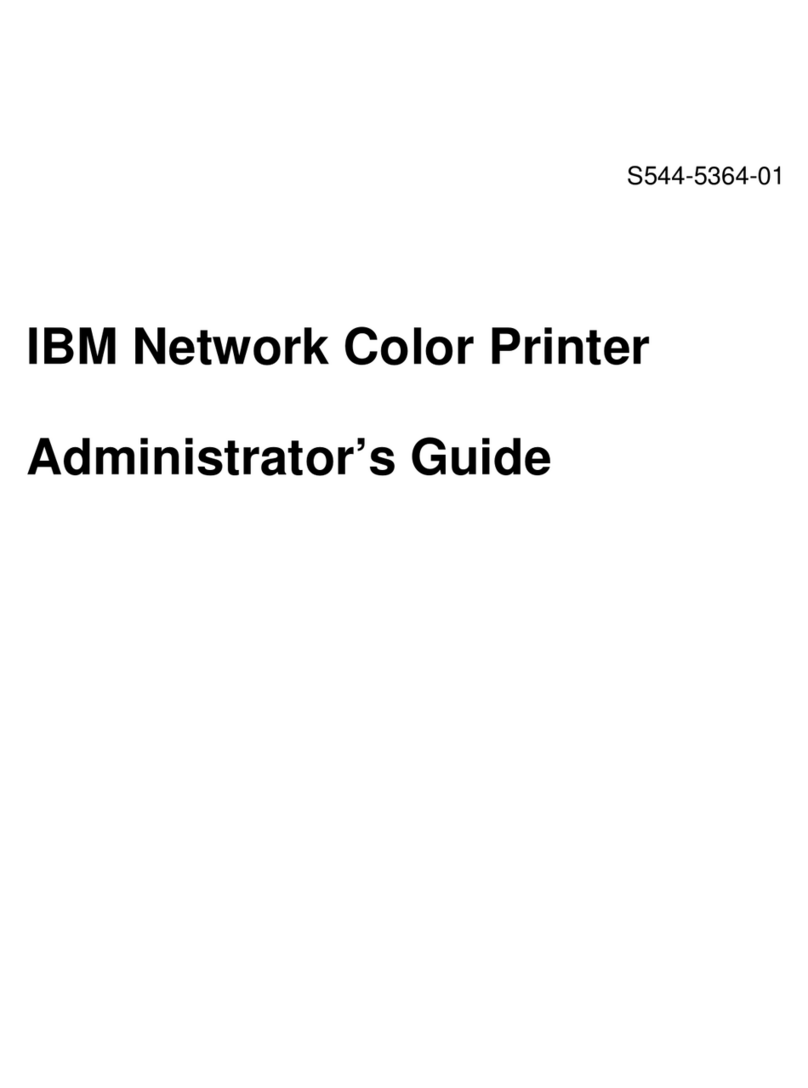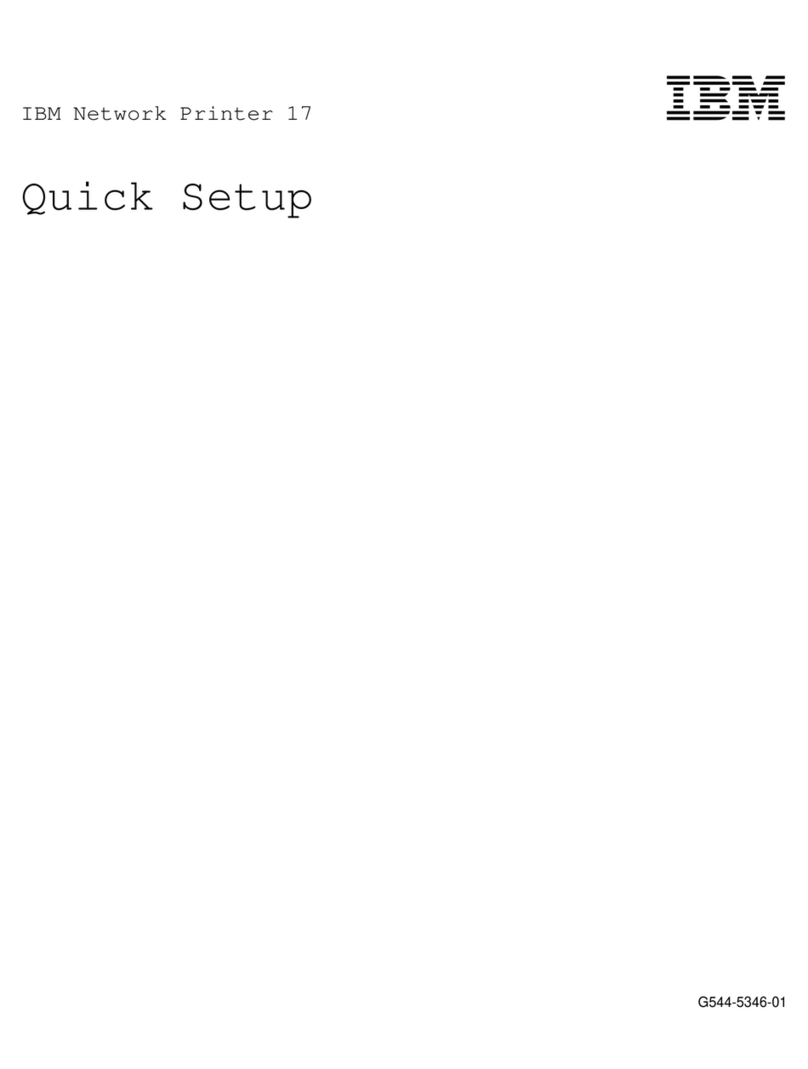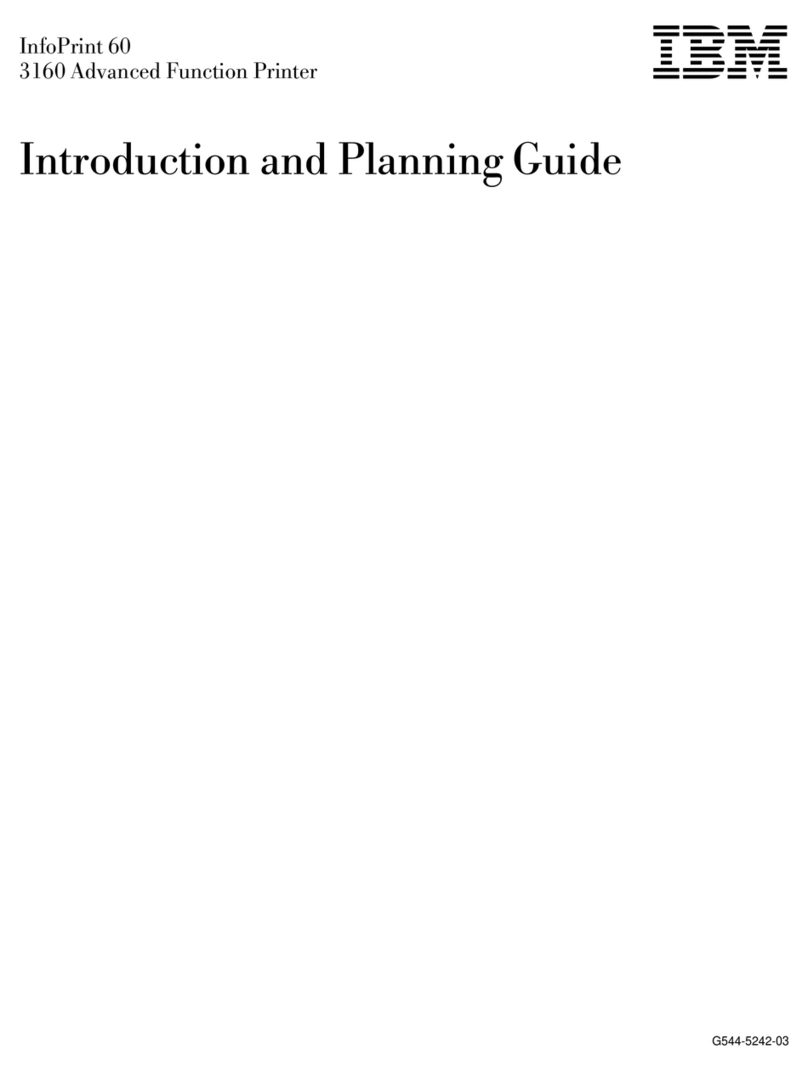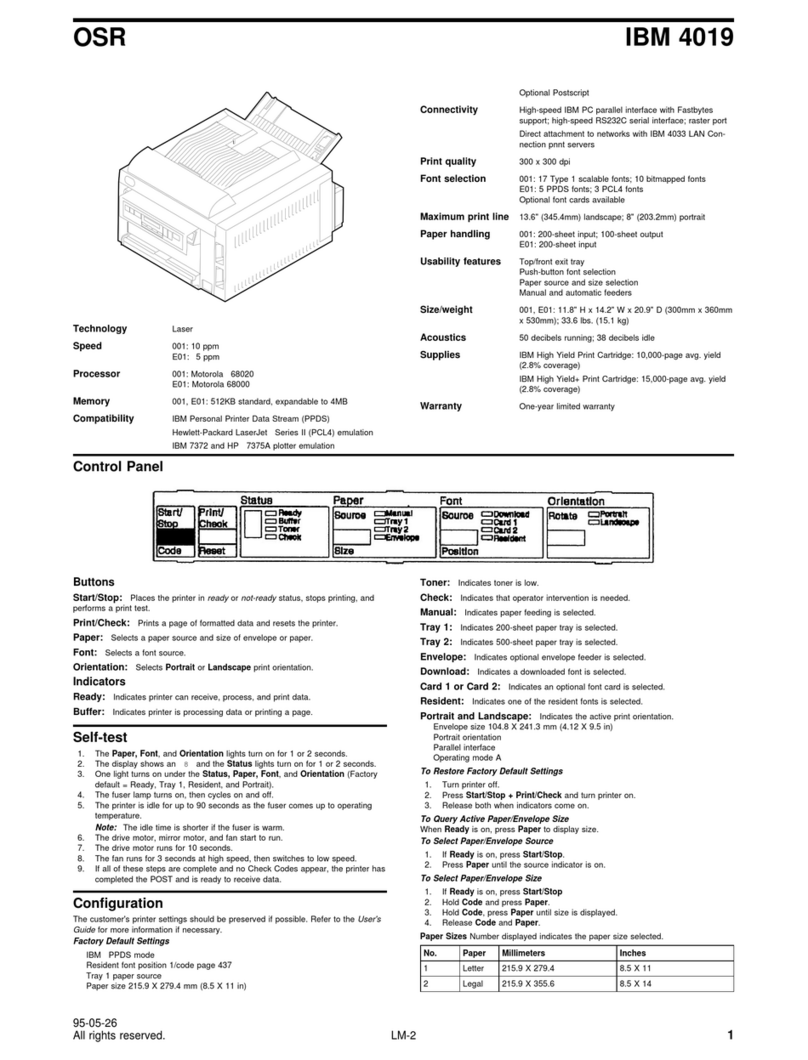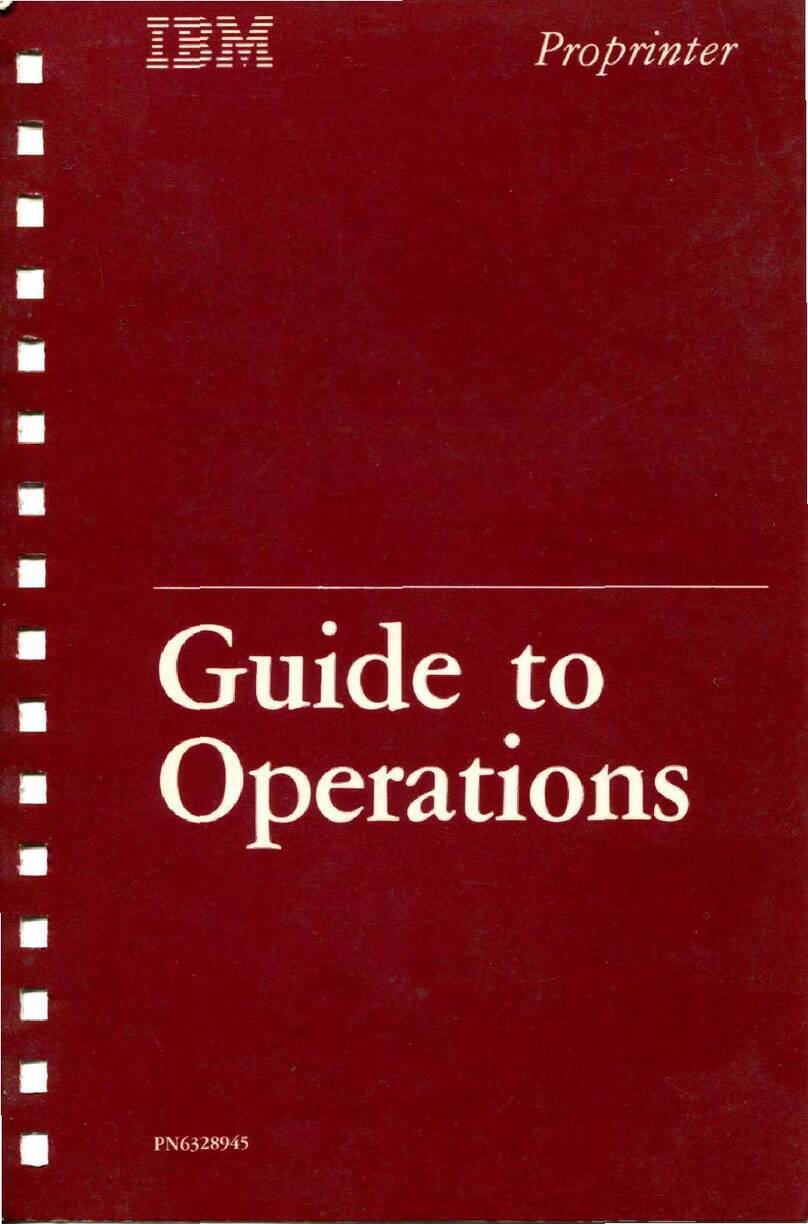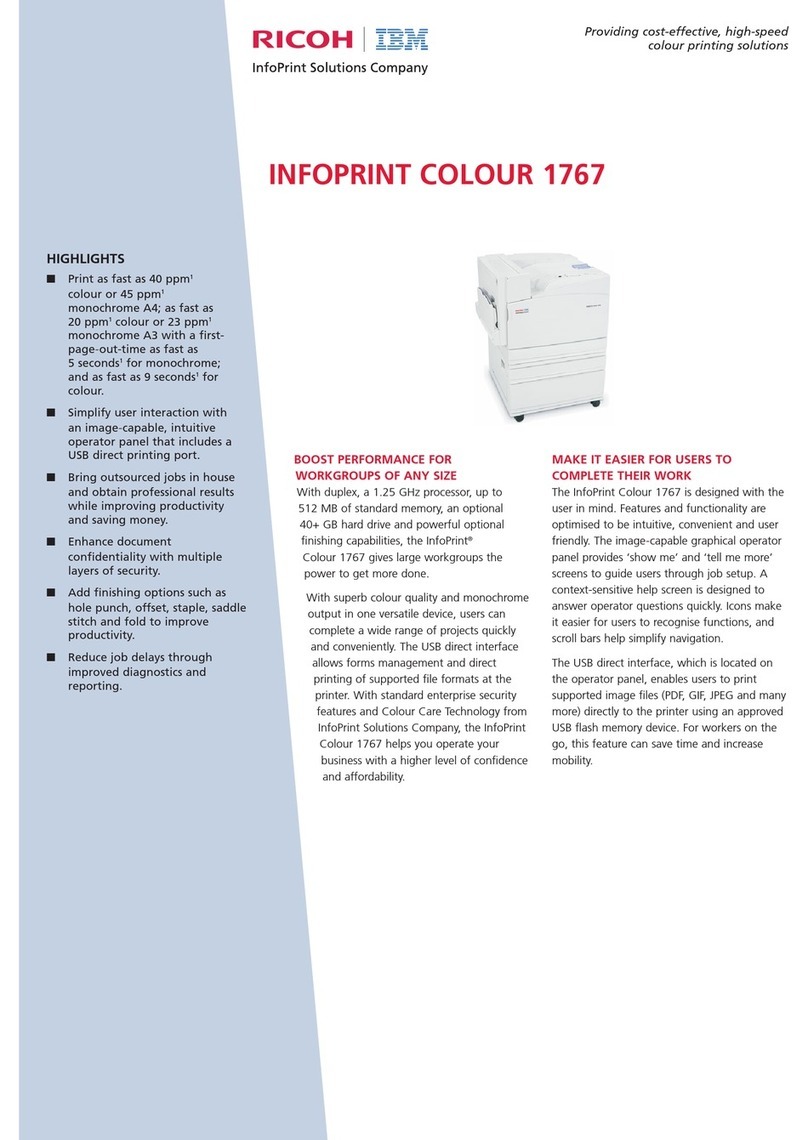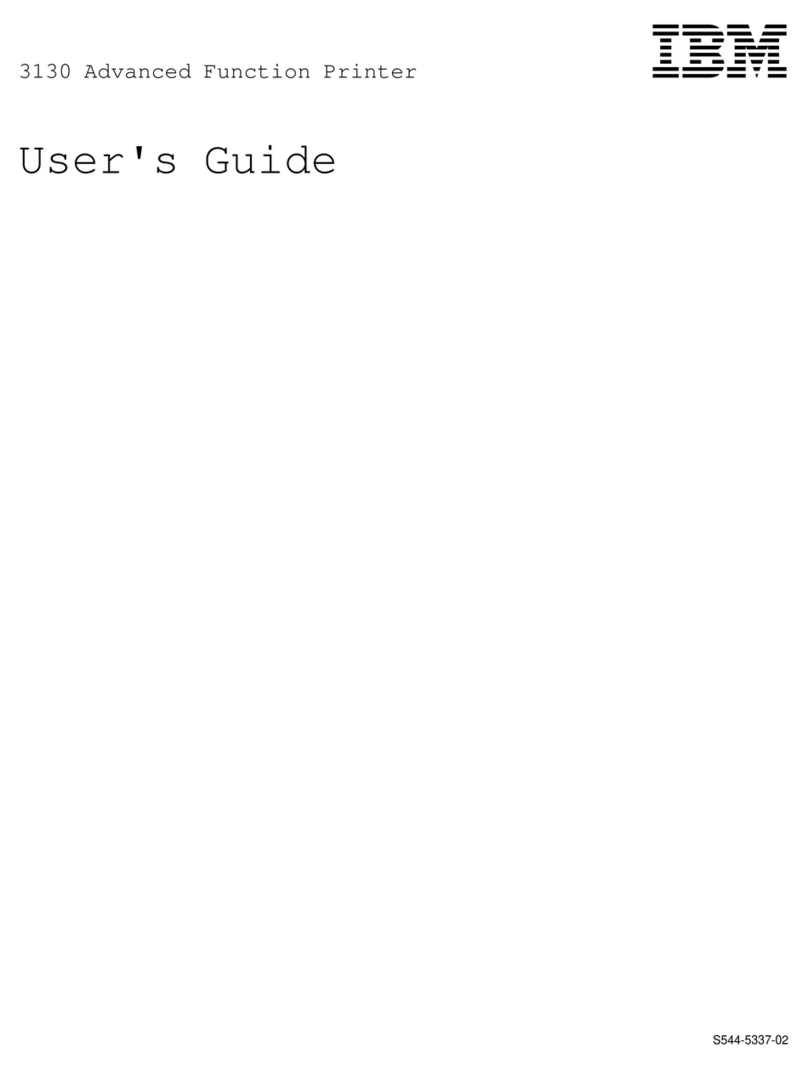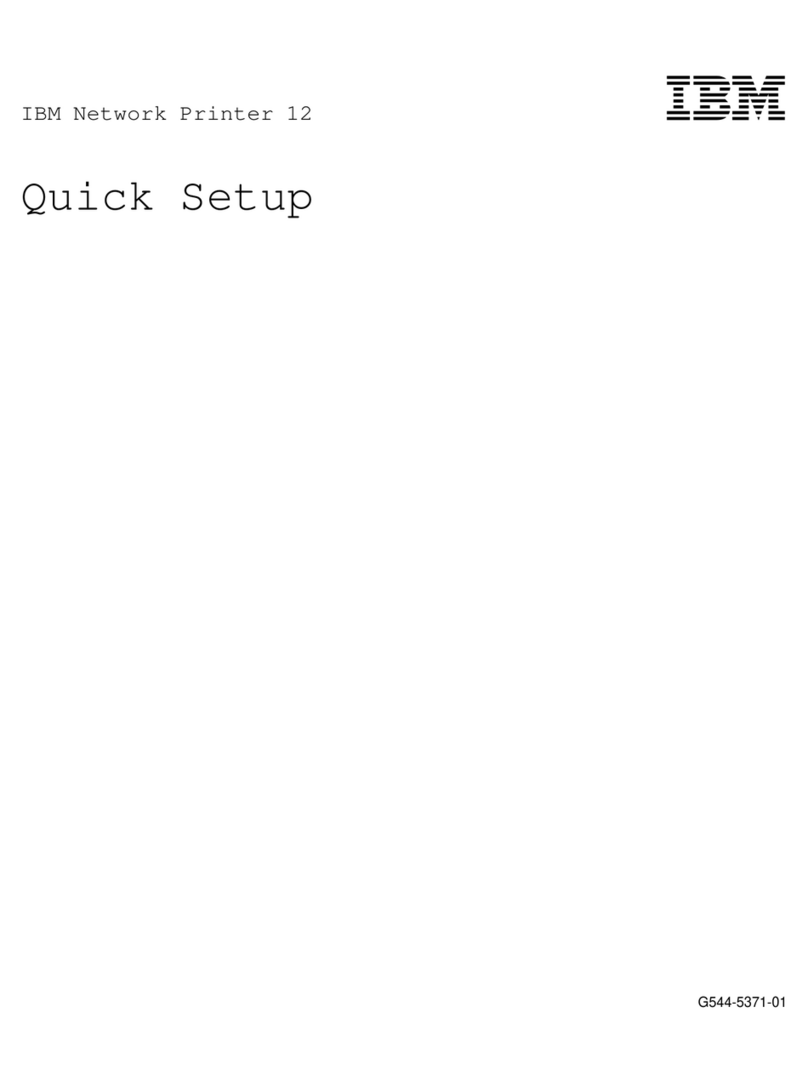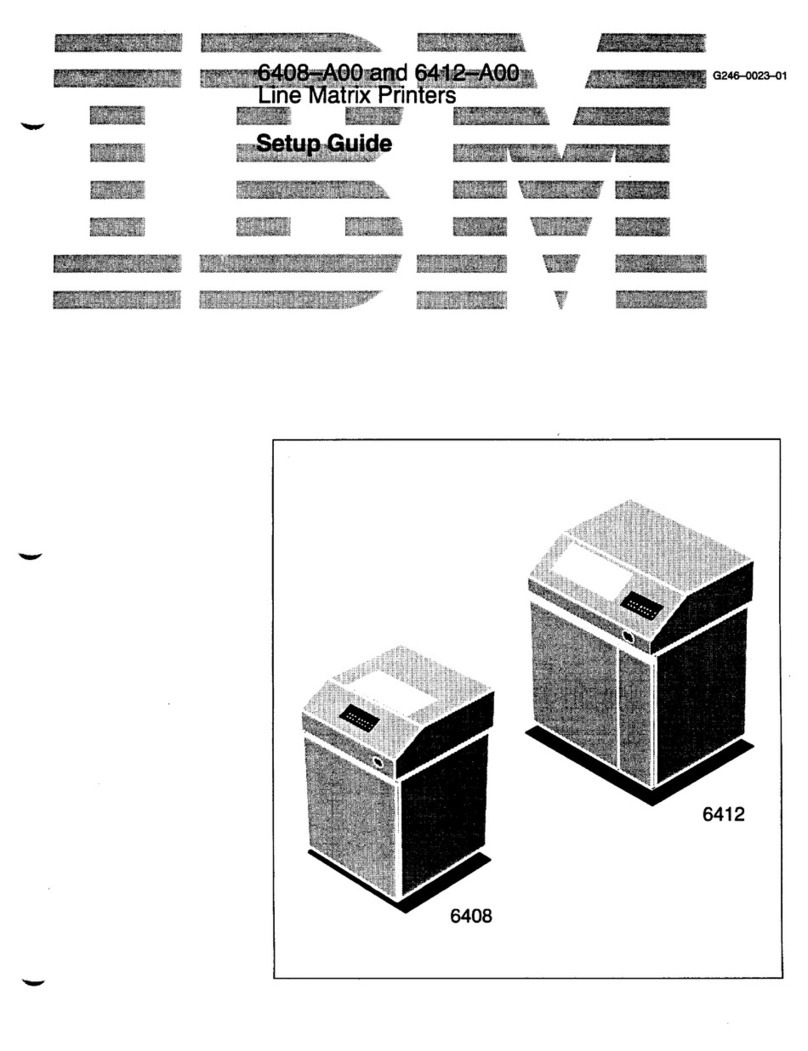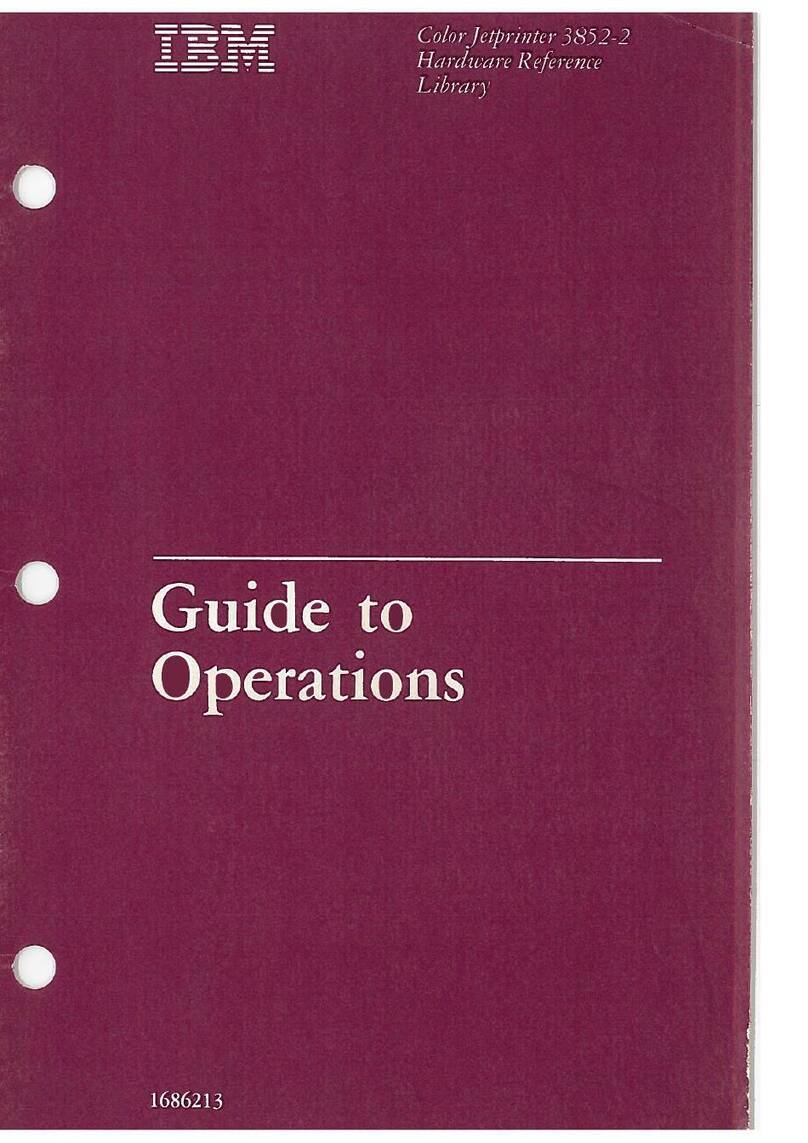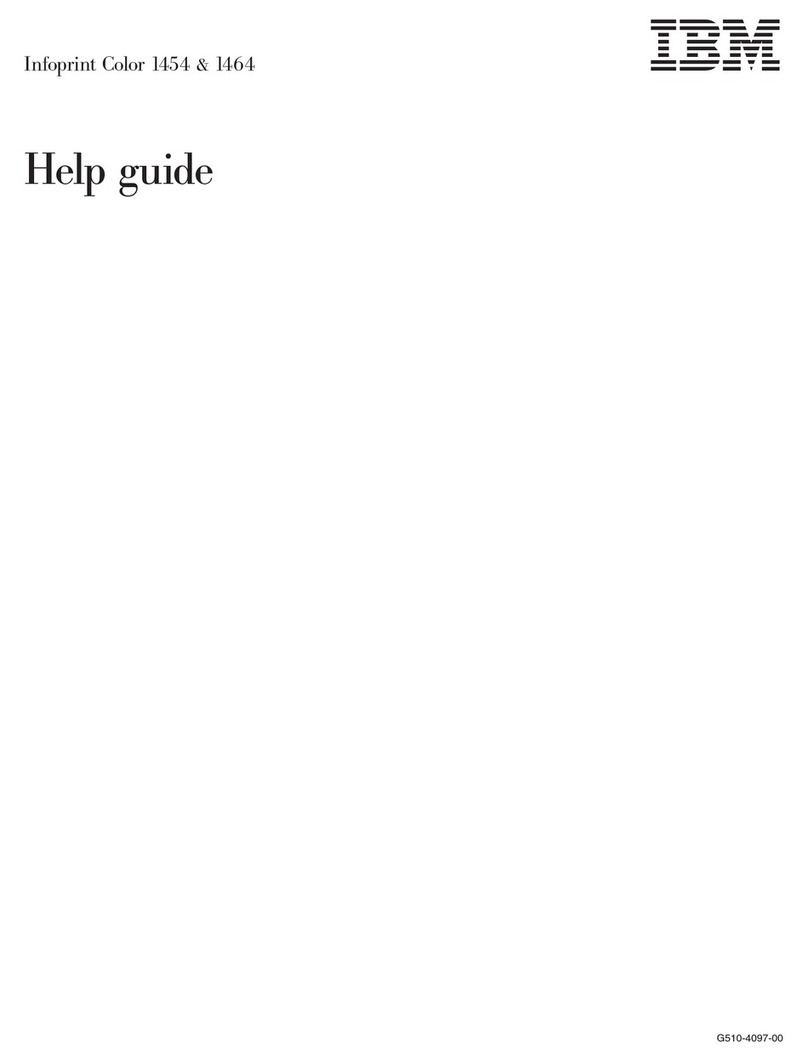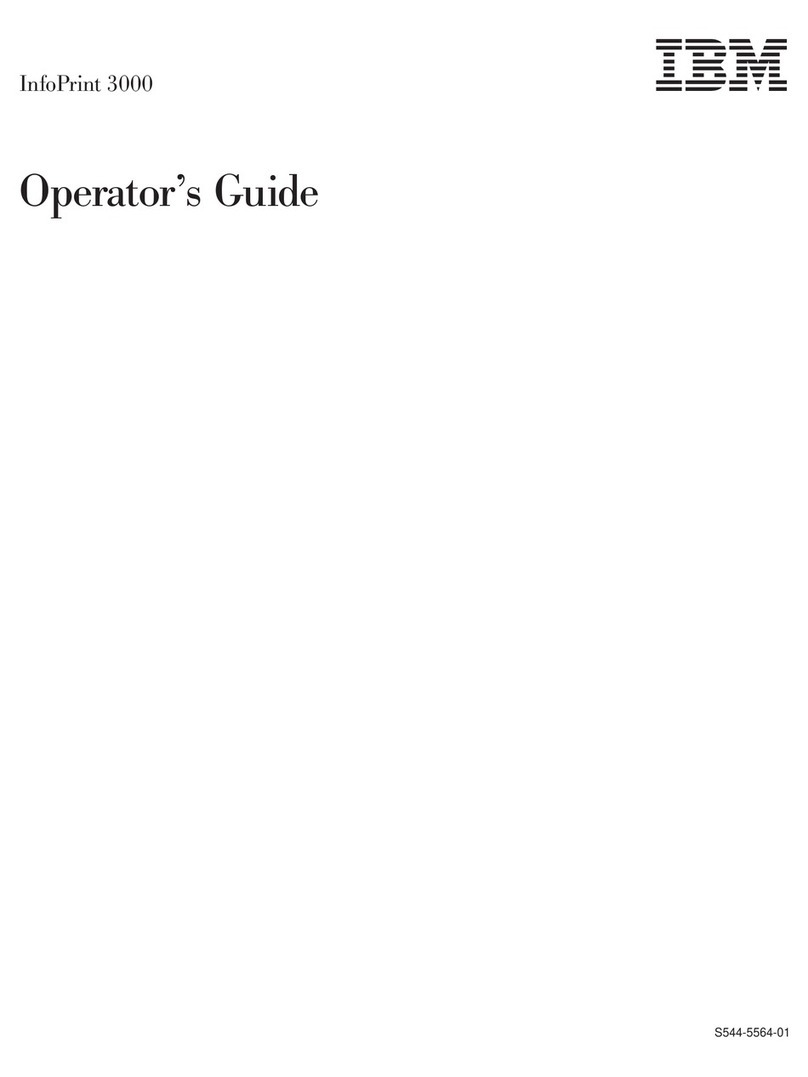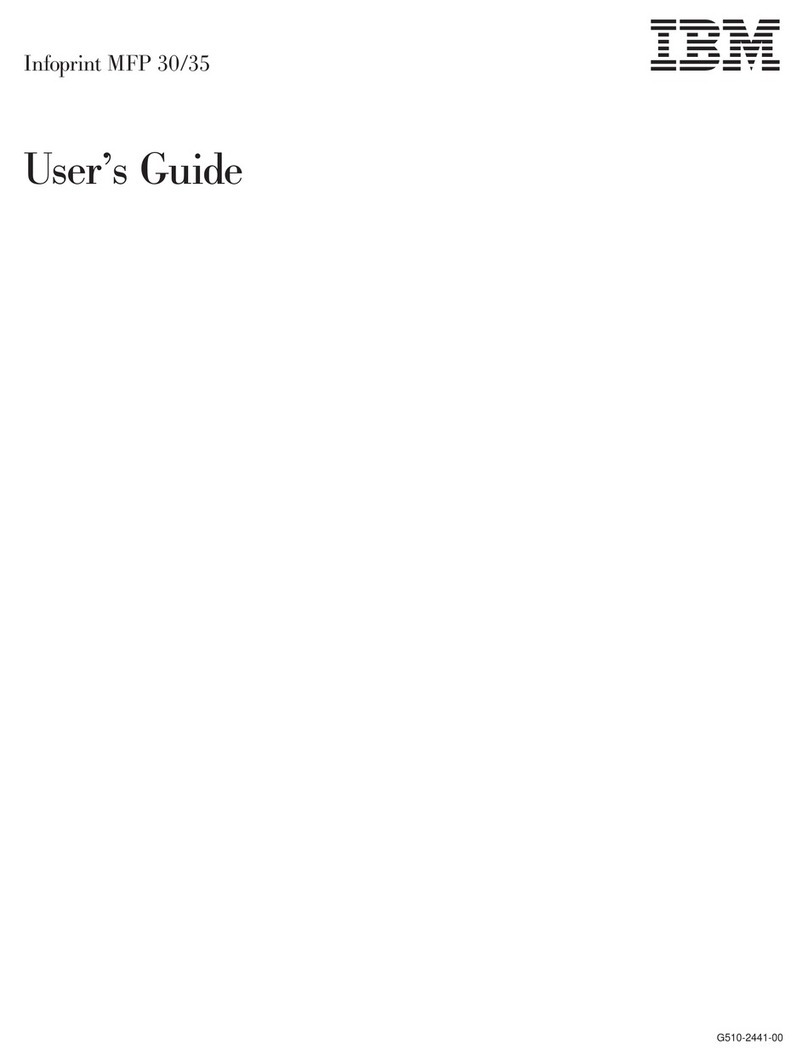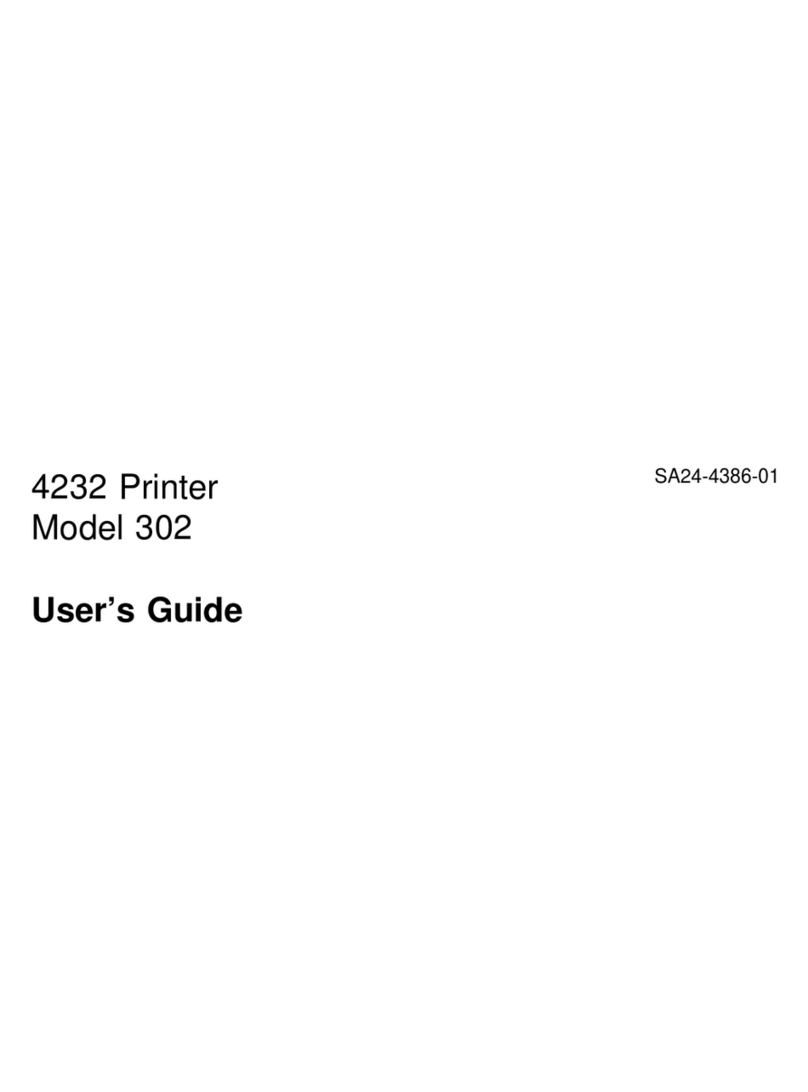3
Notices
References in this publication to IBM products, programs or services do not imply that IBM intends to make
these available in all countries in which IBM operates. Any reference to an IBM licensed product, program,
or service is not intended to state or imply that only IBM's product, program, or service may be used. Any
functionally equivalent product, program, or service that does not infringe any of IBM's intellectual property
rights may be used instead of the IBM product. Evaluation and verification of operation in conjunction with
other products, except those expressly designated by IBM, is the user's responsibility.
Any performance data contained in this document was obtained in a controlled environment based on the use
of specific data. The results that may be obtained in other operating environments may vary significantly.
Users of this document should verify the applicable data in their specific environment. Therefore, su ch data
does not constitute a performance guarantee or warranty.
IBM may have patents or pending patent applications covering subject matter in this document. The
furnishing of this document does not give you any license to these patents. You can send license inquiries, in
writing, to the IBM Corporation, IBM Director of Licensing, 506 ColumbusAve., Thornwood, N.Y. 10594
U.S.A.
Trademarks
IBM and Infoprint Color 8 are registered trademarks of the IBM Corporation in the United States or other
countries or both. The following terms are trademarks or registered trademarks of other companies:
Adobe, Acrobat, Acrobat Reader, Illustrator, PageMaker, Photoshop, PostScript and Type Manager are
trademarks of Adobe Systems Inc., which may be registered in certain jurisdictions. CorelDRAW is a
registered trademark of Corel Corporation. ENERGY STAR is a registered trademark of the United States
Environmental Protection Agency. HP and PCL are registered trademarks of Hewlett-Packard. Macintosh is a
trademark of Apple Computer, Inc., registered in the U.S. and other countries. Macromedia and FreeHand are
registered trademarks of Macromedia, Inc. PANTONE is a registered trademark of Pantone, Inc. QuarkXPress
is a registered trademark of Quark, Inc. and all applicable affiliated companies. Windows is either a registered
trademark or a trademark of Microsoft Corporation in the United States and/or other countries.