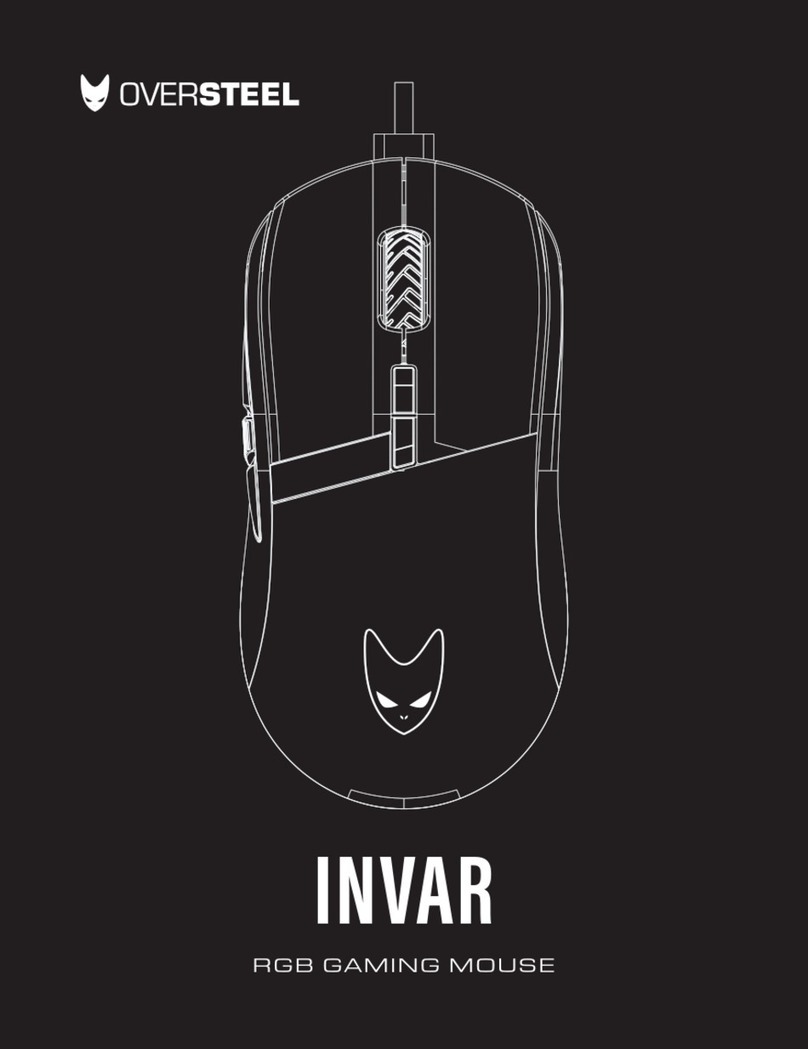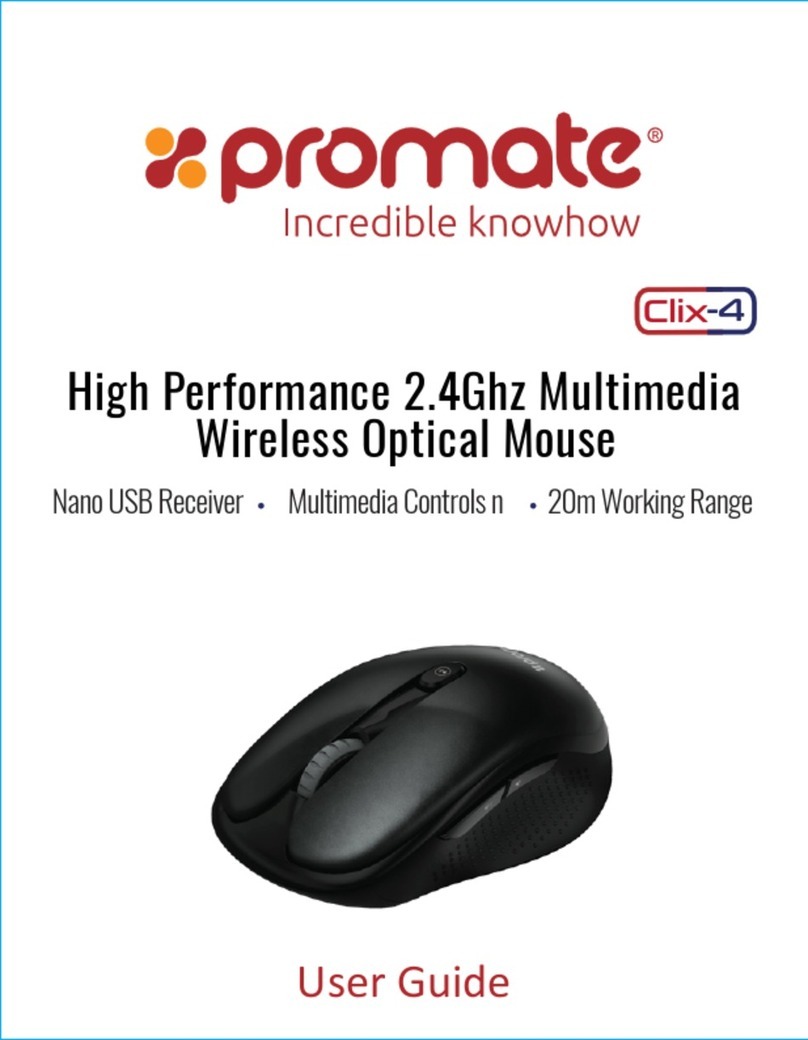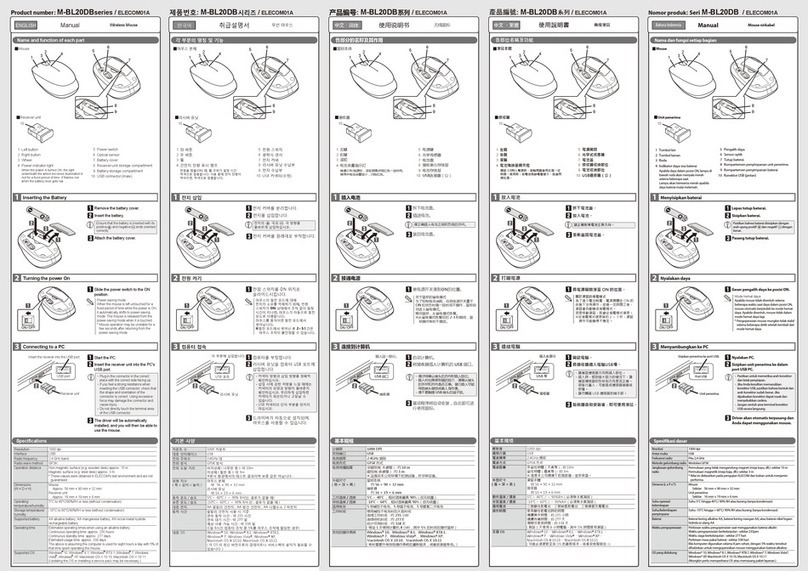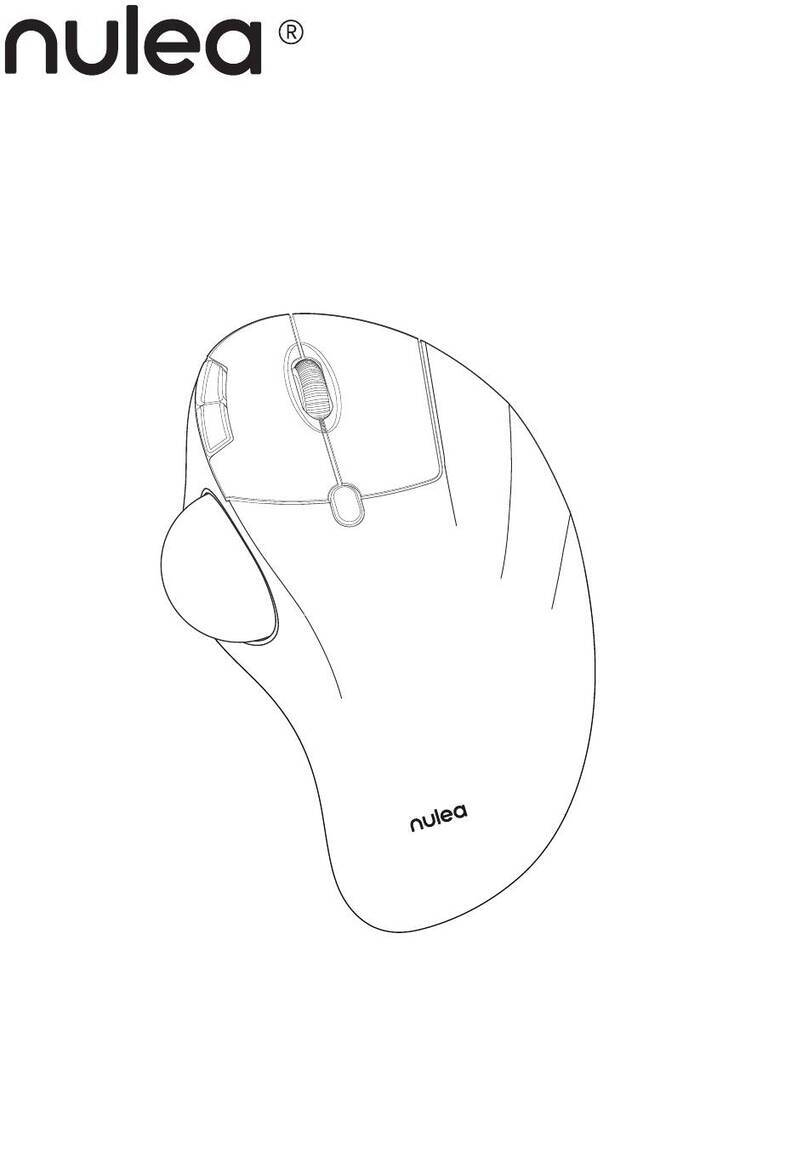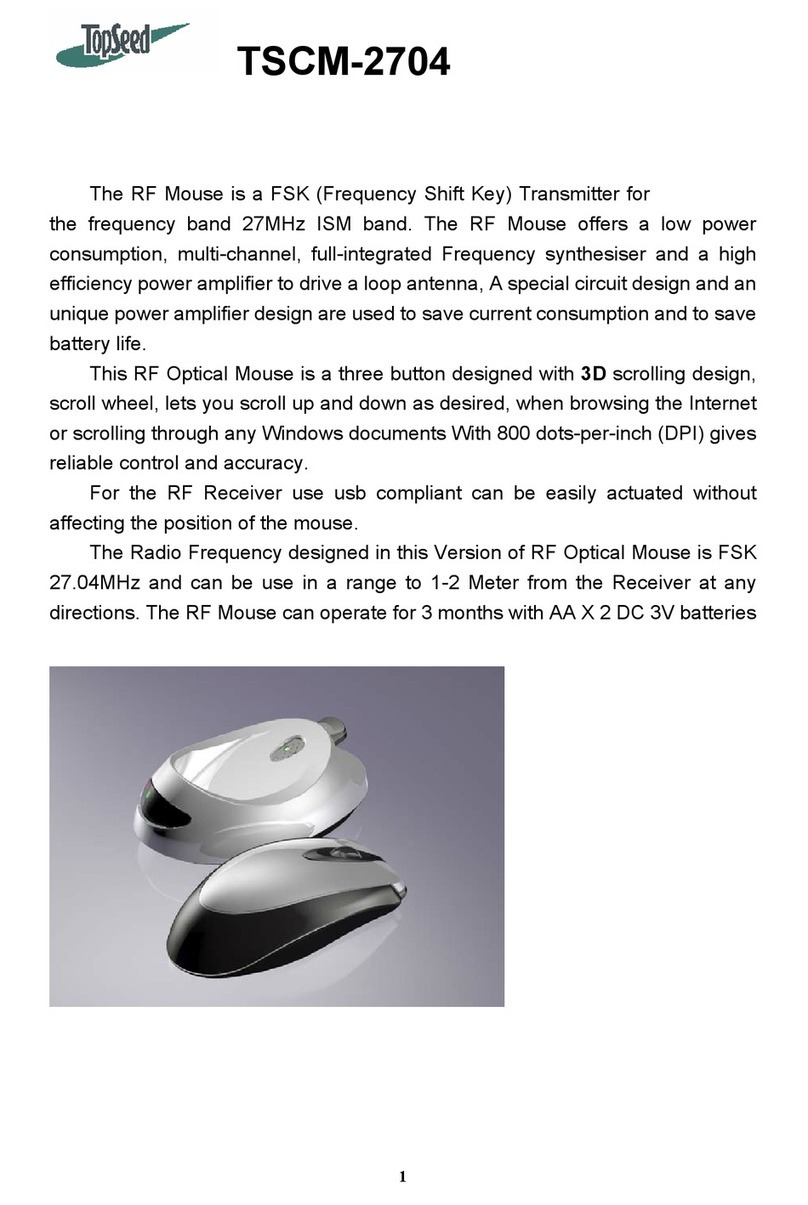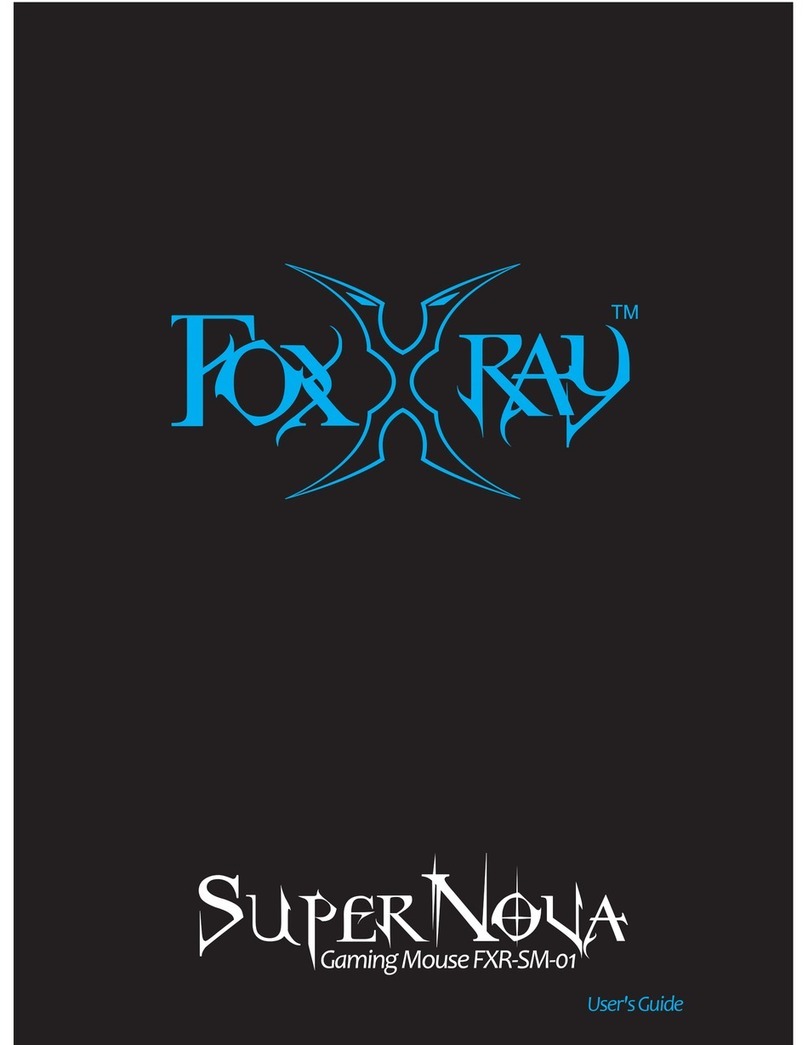City Ergonomics DXT User manual

www.cityergonomics.comwww.cityergonomics.com
USER GUIDE
Comfort with Accuracy
Contact Information
Troubleshooting
Please go to www.cityergonomics.com/support
Patent Information
European Patent Application No: 10754537.8
US Patent Application No: 13/390,842
Great Britain Patent Application No:
US Patent No: US D647,094 S
European Patent No: 001671025-0001
© 2013 City Ergonomics Limited. All Rights Reserved.
www.cityergonomics.com/contact

Congratulations on your purchase of the DXT Mouse. You have just taken your
first step towards comfortable and productive computing.
Wired version
The DXT Mouse Wired is Plug and Play. No additional software is required.
Plug the USB cable into empty USB computer port. For more features please
go to “Using the DXT Mouse” section on page 4.
Wireless version
The DXT Mouse Wireless is Plug and Play. No additional software is required.
Step 1 - Plug your dongle in
Insert DXT USB dongle (E) into empty computer USB port.
Step 2 - Charge your DXT Mouse.
DXT Mouse is delivered in a powered-off state. Plug the USB cable (A) into
empty computer USB port and DXT Mouse mini USB port. If the mouse is off,
it will power on automatically when the USB cable (A) is connected. Note the
DPI button (B) and R/L button (C) will not work while charging but the mouse
can still be used.
Rapid Charge System
Charging the mouse for 30 seconds allows you to have more than two hours
of use.
Long Battery Life
A full charge (90 minutes) allows up to eight weeks of normal use. The two L/R
LEDs (D) will light up when the battery is being charged and go off when the
mouse is fully charged.
21
Congratulations Getting Started
(A) USB Cable (B) DPI Button (C) R/L Button (D) LED Light (E) USB Dongle
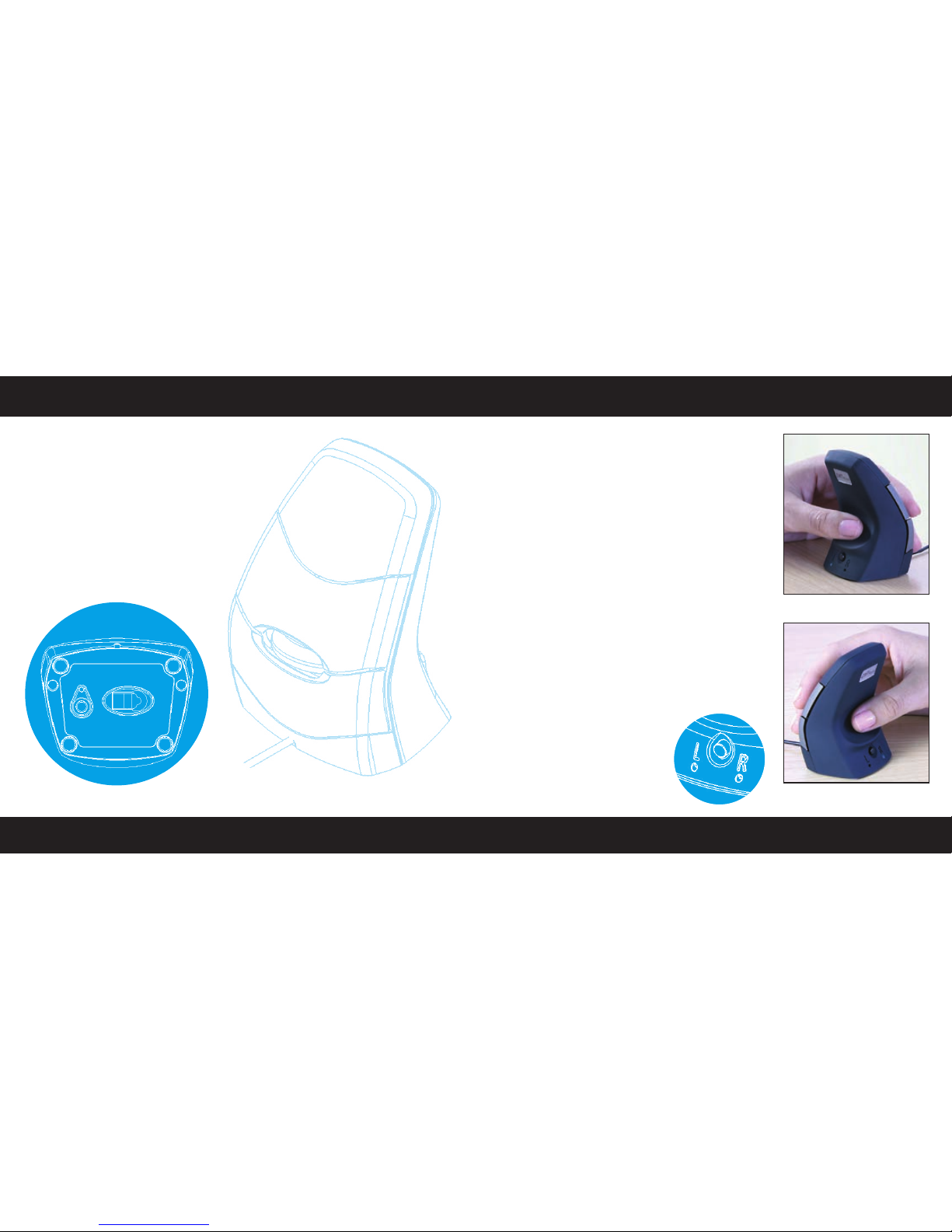
Step 3 How to turn on/off
To Power on, press the DPI button (B) for one second. The red sensor LED on
bottom of the DXT Mouse will turn on.
To power off, hold the DPI button (B) for three seconds. The red sensor LED
on bottom of the DXT Mouse will go off.
If the PC is switched off it goes into sleep mode within 30 seconds.
Once it is in sleep mode, and the PC is switched back on, it will automatically
wake within 30 seconds.
How to change from right to left hand use
The DXT Mouse is set to right-handed by default.
You can switch hands by simply pressing the
R/L button (C). Press this button once. The LEDs
(D) will flash once to indicate which setting you
have selected.
How to change the speed of the DXT Mouse
Cursor (DPI)
The default setting is 1000 DPI. To adjust
your DPI press button (B). 1 flash = 500 DPI,
2 flash =1000 DPI, 3 flash =1500 DPI, 4 flash =
2000 DPI.
You can adjust the DXT Mouse buttons, cursor
speed and design in the control panel within your
computer.
http://windows.microsoft.com/en-GB/windows-
vista/Change-mouse-settings
43
Power Using the DXT Mouse
2. Mouse set for right hand use
1. Mouse set for left hand use
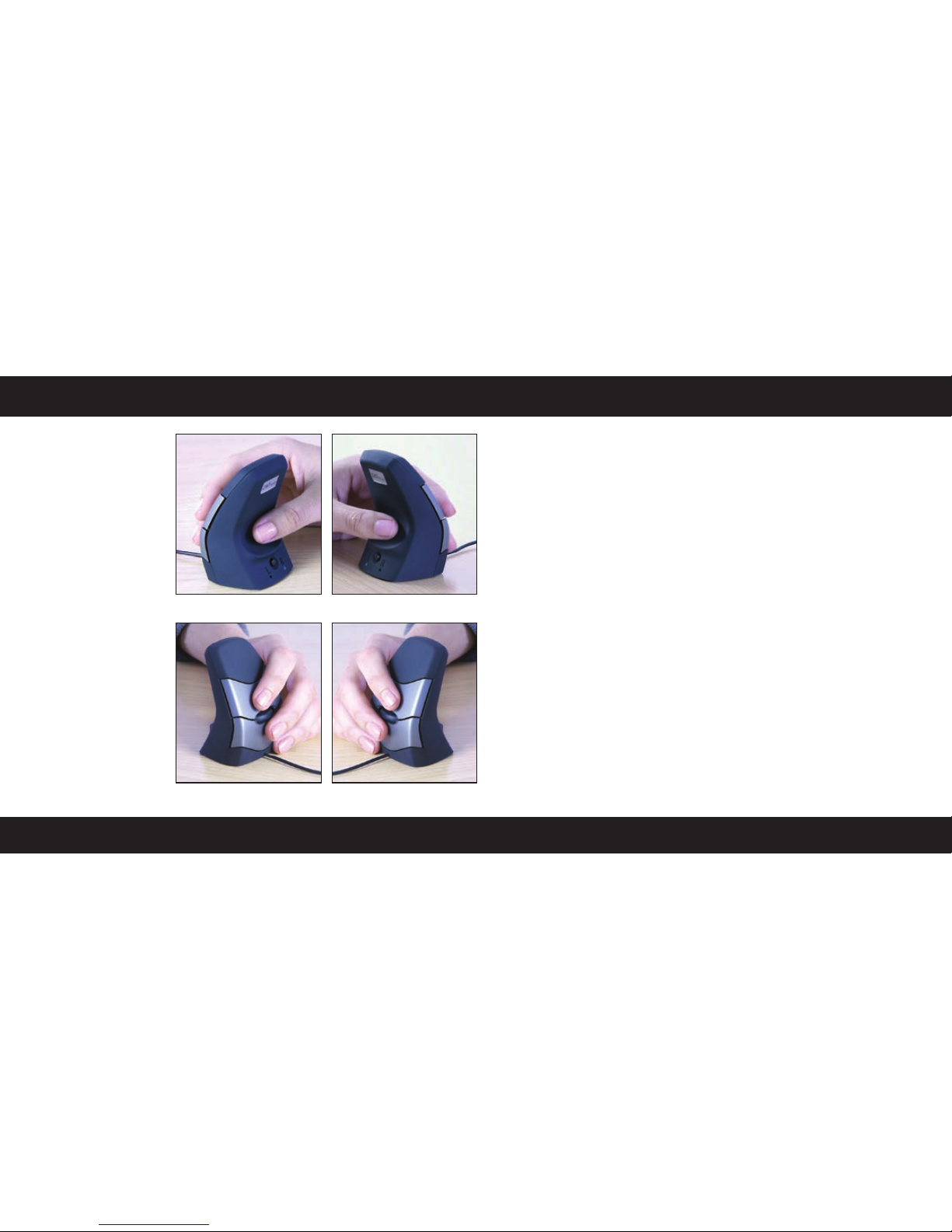
How to hold
the DXT Mouse
When holding the
mouse, place your
thumb in the centre
of the curved ridge on
the back of it (figures
3 and 4).
Allow your fingers to
curl naturally around
the front of the mouse
to take up one of the
positions shown in
Figures 5 and 6.
Press the button (C)
beneath the thumb
surface to select either
left or right hand use - a
blue light will illuminate
under L (Figure 1) for left
hand use or R for right
hand use (Figure 2).
Safety and Regulatory Information
Please go to www.cityergonomics.com/support
Limitation of Liability
City Ergonomics shall not be responsible for any special, indirect, incidental,
or consequential damages whatsoever, including but not limited to loss of
profits, revenue or data (whether direct or indirect) or commercial loss for
breach of any express or implied warranty on your product even if City
Ergonomics has been advised of the possibility of such damages.
Important Health Information
Use of a keyboard or mouse may be linked to serious injuries or disorders.
When using a computer, as with many activities, you may experience
occasional discomfort in your hands, arms, shoulders, neck, or other parts
of your body. If you experience any physical discomfort you should secure
advice from a qualified health professional. For more information on healthy
computer use go to www.cityergonomics.com/support
Disclaimer
We make every effort to ensure that the information and procedure in this
guide is accurate and complete, no liability can be accepted for any omissions
and we reserve the right to make any changes without further notice.
Warranty
The DXT Mouse is guaranteed for a period of 12 months from the date of
purchase. For full details please go to www.cityergonomics.com/support
65
Holding the DXT Mouse Important Information
5. Lleft hand front view
3. Mouse set for right hand use
6. Right hand front view
4. Mouse set for left hand use
Other City Ergonomics Mouse manuals