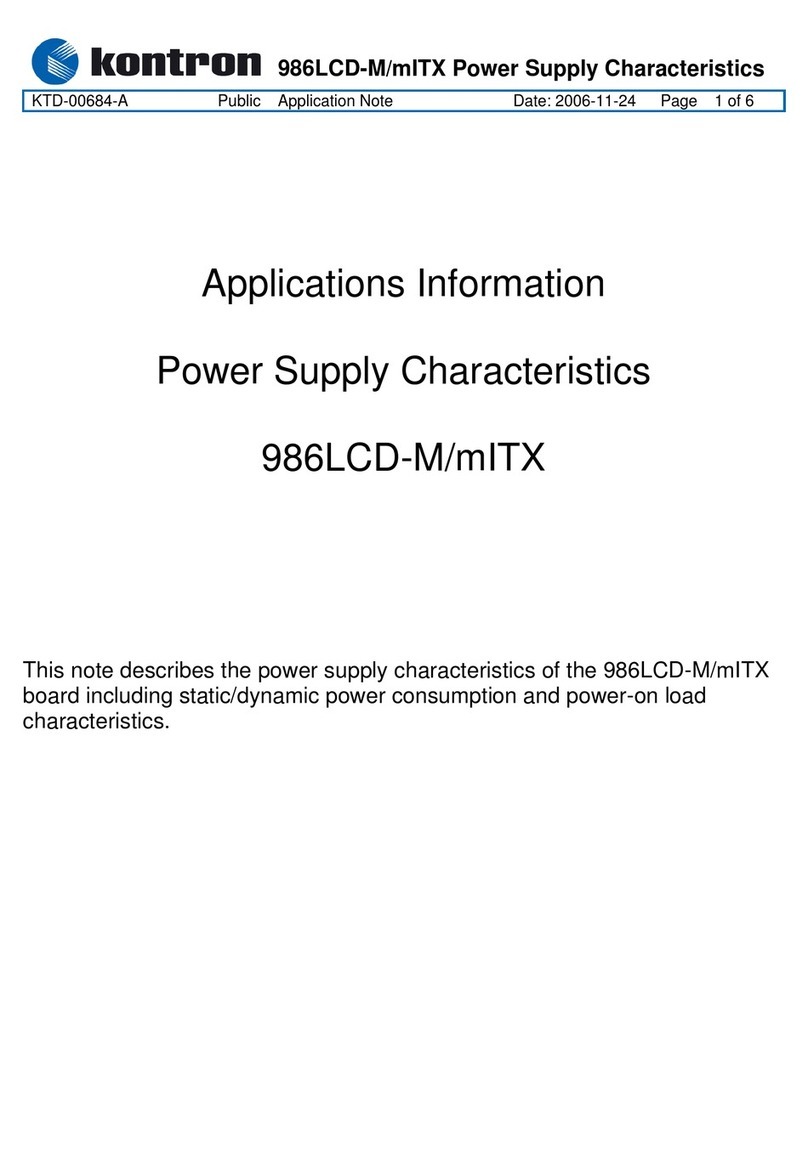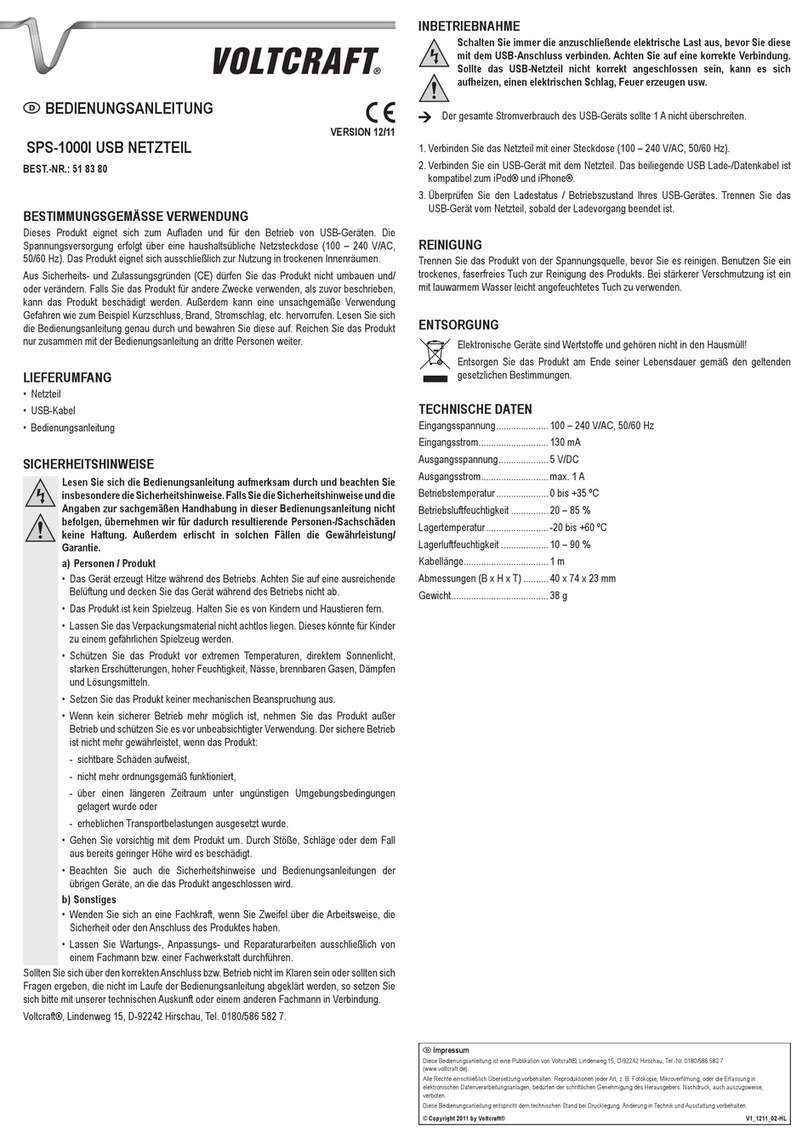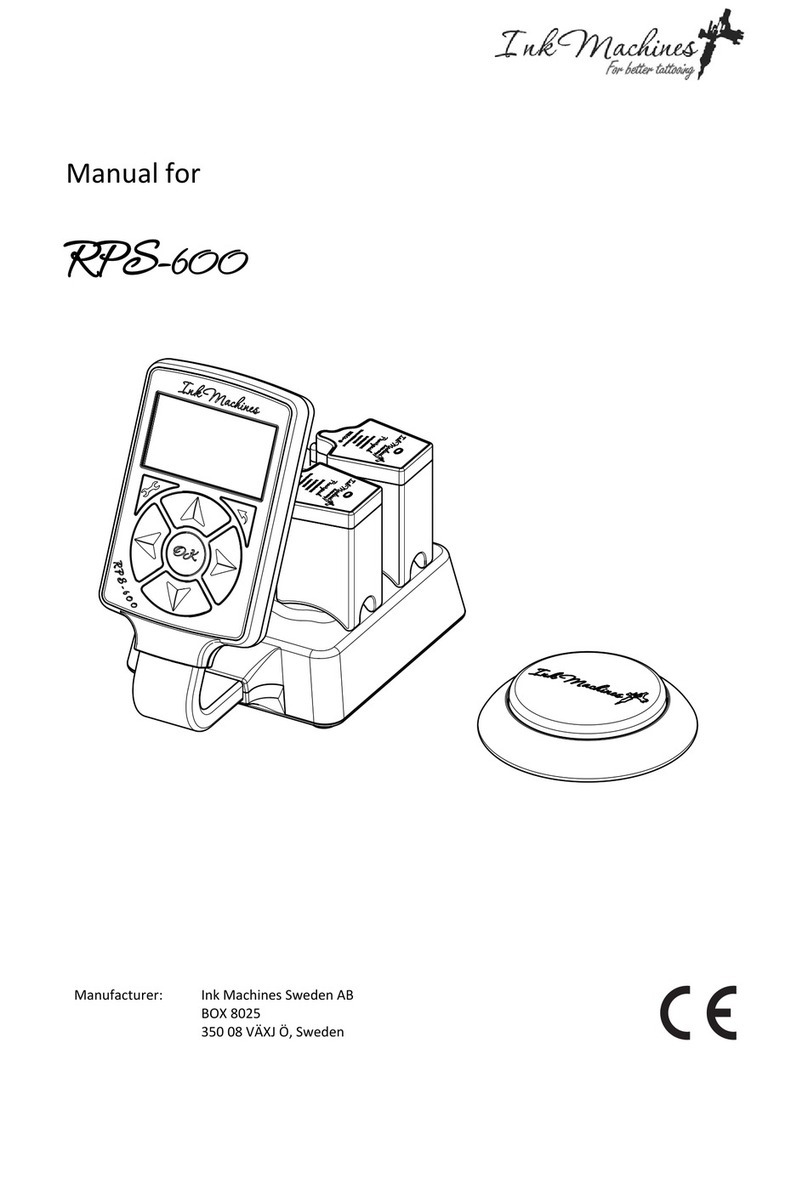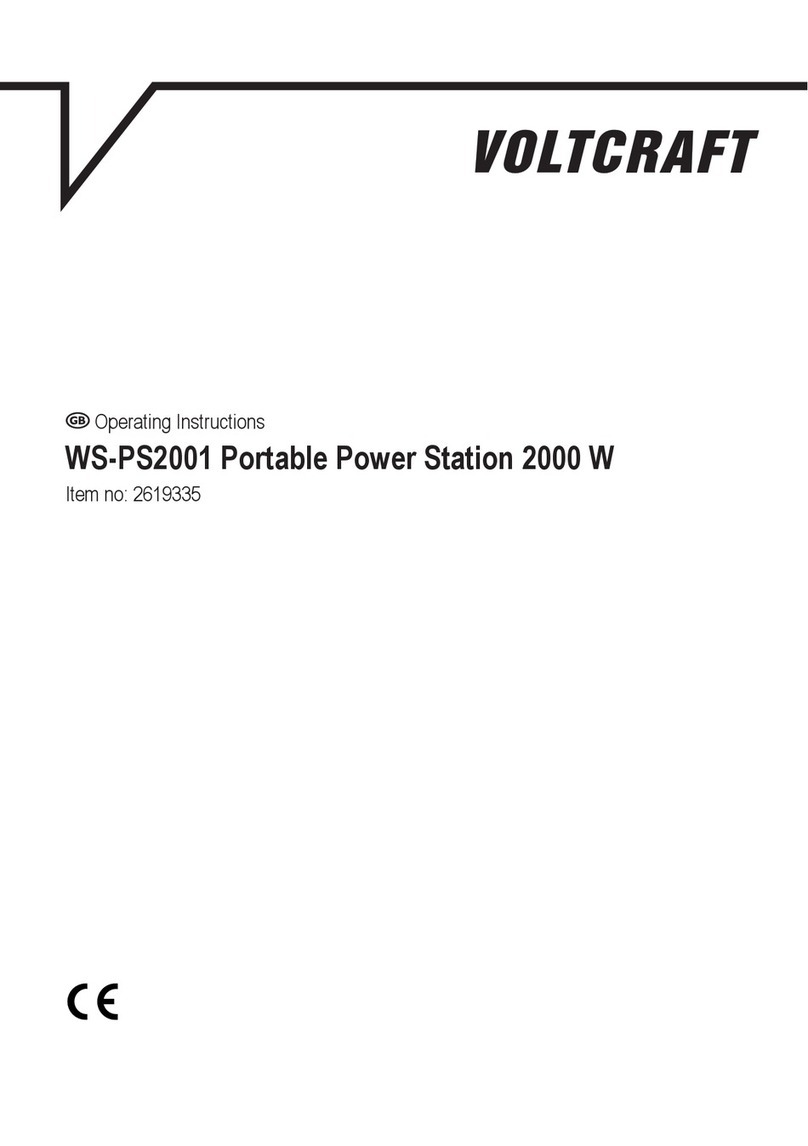City Theatrical PDS-750 TRX User manual

PDS-750 TRX
Power/Data Supply
User’s Manual
Rev 1.0
© 2021 City Theatrical, Inc.
SHoW DMX®Transceivers are covered by U.S. Patent # 7,432,803 and other patents pending.

Page 2 of 29
Contents
Contents................................................................................................................................... 2
Tables ....................................................................................................................................... 3
Safety Notices.......................................................................................................................... 3
Introduction.............................................................................................................................. 5
PDS-750 TRX Features and Connections............................................................................... 7
Front View ................................................................................................................................ 7
Connections............................................................................................................................. 7
Mains Power........................................................................................................................8
Color Kinetics CKDMX Output Pinout ..................................................................................8
Convertible Mounting Ears...................................................................................................8
OPERATING THE PDS-750 TRX.............................................................................................. 9
User Interface ......................................................................................................................9
Configuring the PDS-750 TRX.............................................................................................9
Making Input and Output Connections...............................................................................10
Power ................................................................................................................................10
CKDMX Ports ....................................................................................................................10
DMX512 Connections........................................................................................................10
Ethernet Connections ........................................................................................................10
SHoW DMX Operation.......................................................................................................10
USB A Port ........................................................................................................................10
To install a firmware update:..............................................................................................10
The Menus.........................................................................................................................10
PDS-750 TRX →(main menu)..........................................................................................10
The Setup Wizard..............................................................................................................11
Input Setup ........................................................................................................................11
Control Method...........................................................................................................12
Port Setup..........................................................................................................................13
Source Selection........................................................................................................13
Personality .................................................................................................................13
miniZapi......................................................................................................................14
Scene Setup......................................................................................................................14
RDM Setup........................................................................................................................15
Misc. Setup........................................................................................................................15
Internal Scenes / Stand-Alone Routines............................................................................. 16
Fixed Color ........................................................................................................................16
Cross Fade........................................................................................................................17
Color Wash........................................................................................................................17
Color Wave 6 Light ............................................................................................................17
Color Wave 12 Light ..........................................................................................................17
Color Wave 18 Light ..........................................................................................................17
Random Color....................................................................................................................18
Random Fade....................................................................................................................18
Appendix A: SHoW DMX Configuration Options.................................................................19
SHoW ID............................................................................................................................19
SHoW DMX Neo Compatibility...........................................................................................19

Page 3 of 29
Neo Mode Operation..........................................................................................................19
Neo Adaptive Mode Operation...........................................................................................21
Power ................................................................................................................................22
RDM ..................................................................................................................................22
Appendix B: Compliance Information ..................................................................................23
System Compliance Information ........................................................................................ 23
Radio Compliance Information...........................................................................................23
Appendix C: Philips ColorBlast 12 TRX Control Flow Chart................................................27
Appendix D: City Theatrical 6505 Terminal Block Adapter for PDS-750 TRX....................28
Mechanical.........................................................................................................................28
Features.............................................................................................................................28
Appendix E: SHoW DMX Neo Compatibility.........................................................................29
Upgrade Paths...................................................................................................................29
Firmware Only ...................................................................................................................29
Firmware Only Upgrade Verification:.......................................................................... 29
Firmware & Hardware........................................................................................................29
Firmware & Hardware Upgrade Verification:.............................................................. 29
Figures
Figure 1, PDS-750 TRX, Front View .......................................................................................... 7
Figure 2, PDS-750 TRX Rear View............................................................................................ 7
Figure 3, Convertible Mounting Ears.......................................................................................... 8
Figure 4, PDS-750 TRX User Interface...................................................................................... 9
Figure 5: Quick Start Setup Label ............................................................................................11
Tables
Table 2: Neo SHoW ID Tables..................................................................................................19
Table 3: Neo Adaptive SHoW ID Table.....................................................................................21
Safety Notices
Please read this entire manual before using your new equipment. Please keep the manual in a
safe place so you can refer to it in the future as required.
The CTI PDS-750 TRX is intended for use only by qualified professionals. Connection,
installation and hanging of this equipment must be performed in accordance with all pertinent
local, regional and national safety codes and regulations.
The CTI PDS-750 TRX is intended for indoor use only.
Keep the equipment dry. Do not operate the equipment if it gets wet.
Do not operate in excessive heat/direct sunlight.
Be sure installation provides adequate ventilation. Some system components can produce
significant heat and must be properly installed to allow proper cooling and assure user safety.
All sides of the equipment must be clear of obstruction and allow free airflow.

Page 4 of 29
The socket-outlet shall be installed near the equipment and shall be easily accessible.
WARNING! Only horizontal mounting and operation, exclusively
Maximum operating temperature: +0 °C to +40 °C
Output power of 24 V DC: 20 A max
There are no user-serviceable parts inside. Refer to qualified service personnel.
Aucune maintenance ne doit être effectuée pour les pièces situées dans l’appareil. Les
réparations et la maintenance doivent être executes uniquement par une personne qualifiée.
RF Exposure: The antenna(s) used for this transmitter must be installed to provide a
separation distance of at least 20cm from all persons and must not be collocated or operating in
conjunction with any other antenna or transmitter.

Page 5 of 29
Introduction
Thank you for selecting City Theatrical’s PDS-750 TRX. Every effort has been made to
anticipate your questions in this manual, but if you have any questions that are not answered
here, or you want to discuss a special application, please feel free to contact us directly at City
Theatrical.
The PDS-750 TRX is a power/data supply (PDS) for CKDMX fixtures; it can be used with a
controller or in stand-alone mode to power and control up to 12 50W CKDMX fixtures, and
offers control, configuration, and feedback options that have never been available before in a
single unit.
Universal fixture support and flexible patching: You can use 2 color (iW Blast 12 TR), 3
color (ColorBlast 12 TR), and 5 color (ColorBlast 12 TRX) fixtures, you can use them in either 8
bit or 16 bit versions, and you can use them in any combination you choose. You can configure
each of the 12 output ports differently, and you can address each port to a unique starting DMX
address, or assign all the ports to a common starting DMX address. Use the PDS-750 TRX with
any combination of 2, 3, or 5 color fixtures in either 8 or 16 bit mode and patch them without any
wasted DMX slots.
Accepts all Industry Standard Control Protocols: You can control your PDS-750 TRX
system (PDS and fixtures) with conventional wired DMX and RDM, Wireless DMX and RDM
using the built-in SHoW DMX® receiver, Streaming ACN, Art-Net, or Ki Net, or with the built in
MasterBlast™ Stand Alone routines. Whatever control data you use is output from the unit’s
DMX512 output
Built-In 3 Port Managed Ethernet Switch: When using one of the Ethernet control protocols,
you can assign the PDS-750 TRX system (PDS and fixtures) to one or two of the virtual
DMX512 universes and assign a different virtual DMX512 universe to the DMX output.
Built-In SHoW DMX Receiver: When controlling the PDS-750 TRX with SHoW DMX wireless
DMX, the DMX data is output from the unit’s DMX DMX512 Output. See Appendix E: SHoW
DMX Neo Compatibility for SHoW DMX Neo compatibility.
Powerful new miniZapi features: You can use the enhanced built-in miniZapi to configure
each of the connected CKDMX fixtures.
One unit for touring or installation: You can use the new convertible mounting ears to pipe
mount the unit, or re-position them to rack mount the unit.
Universal Compliance: Each PDS-750 TRX is ETL and cETL Listed, CE certified and FCC
part 15B compliant.
SHoW DMX Neo® with Maximum Bandwidth Technology™
SHoW DMX Neo Wireless DMX now has Maximum Bandwidth Technology!
The 2.4GHz broadcast spectrum has become more and more crowded and the competition for
this tiny slice of free space has been intense. City Theatrical has developed a new way to
broadcast wireless DMX in this crowded area using a method we call Maximum Bandwidth
Technology™, or Max Technology™. Using Max Technology™, we can now broadcast on
portions of the 2.4GHz band where no Wi-Fi activity takes place at all, giving wireless DMX

Page 6 of 29
users a new space for their most mission critical broadcasts while at the same time not
disturbing any other users of Wi-Fi that may themselves be mission critical.
Maximum Bandwidth Technology™ allows SHoW DMX Neo to change its broadcast method
from full or partial spectrum Frequency Hopping to a different broadcast method called Wide
Band Digital Modulation. This allows SHoW DMX to do some things that were previously
impossible, such as broadcasting only in the area of Wi-Fi channel 14 where in the U.S. no Wi-
Fi broadcast takes place. This allows SHoW DMX to avoid all Wi-Fi interference in an otherwise
saturated spectrum. This is accomplished simply by selecting a Max Technology SHoW ID from
the onboard user interface or via RDM.
Max Technology gives SHoW DMX the potential of a clear channel to broadcast its show on,
and allows the existing Wi-Fi broadcasts in the area to be completely undisturbed by the
wireless DMX broadcast. In most case, the existing 68 SHoW DMX SHoW IDs are sufficient to
achieve a perfect broadcast without interfering with other radios broadcasts in the 2.4GHz band.
But in some extremely demanding conditions, such as cases where venues use Wi-Fi to
conduct real-time financial transactions, Max Technology can allow complete separation of Wi-
Fi and wireless DMX broadcasts.

Page 7 of 29
PDS-750 TRX Features and Connections
`
Figure 1, PDS-750 TRX, Front View
Front View
On the front of the PDS-750 TRX you will find the User Interface and the Ventilation Grille.
The User Interface incorporates 5 pushbuttons and a 2x16 Character LCD Screen.
The Ventilation Grille is an active part of the cooling system and should be kept clear and free of
obstruction, as should the fan assembly on the right side of the unit.
Figure 2, PDS-750 TRX Rear View
Connections
All of the input, output and power connections are located on the back of the PDS-750 TRX,
including:
Mains Power, powerCON with separate fuse (each unit is provided with a powerCON to NEMA
5-15P power cable, see below)
DMX-512 Input, 5PXLRM
DMX-512 Output, 5PXLRF

Page 8 of 29
USB Port (for firmware changes and upgrades)
2 Ethernet Ports, RJ 45 compatible etherCON
12 CKDMX Ports, 4PXLRF
In addition, the SHoW DMX antenna connection with the included (removable) 5 dBi omni
antenna is also located on the back of the unit.
Mains Power
The PDS-750 TRX is provided with a universal input power supply and will operate on any
mains power source 100-240 VAC 50/60 Hz.
Each PDS-750 TRX is provided with a powerCON to NEMA 5-15P power cable. For use
outside of North America, the NEMA 5-15P can be removed and replaced with the correct local
connector. The power cord wire insulation color code is
Mains Hot
Brown
Mains Neutral
Blue
Safety Earth Ground
Green/Yellow
Color Kinetics CKDMX Output Pinout
The PDS-750 TRX CKDMX XLR 4P Output pinout is as follows:
PIN #
Signal
CK Cable Wire Color
Pin 1
+24VDC
Red
Pin 2
(n/c)
Pin 3
Data
White
Pin 4
DC Common
Black
This pinout matches all Philips Color Kinetics ColorBlast 12 TRX, ColorBlast 12 TR, and iW
Blast 12 TR fixtures and all other CTI PDS units, and is the industry standard.
Figure 3, Convertible Mounting Ears
Convertible Mounting Ears
The PDS-750 TRX comes with two removable mounting ears. These mounting ears are
installed using either set of 3x10-32 screws on the front edge or the top edge of each side of the
PDS-750 TRX. When installed vertically on the front edge of the unit, the PDS-750 TRX is rack

Page 9 of 29
mountable in a standard 19” x 3U rack mount space (remove the four rubber feet by removing
the mounting screws before rack mounting).
When installed horizontally on the top edge of the unit, the mounting ears double as mounting
points for ½” hardware and can be used with C-Clamps or other suitable hardware to hang the
unit on pipe or truss. There is a safety cable loop built into the right side of the unit for use with
a user-provided safety cable when hanging the unit.
OPERATING THE PDS-750 TRX
Figure 4, PDS-750 TRX User Interface
User Interface
The PDS-750 TRX is provided with a button pad for user control and an LCD screen that
displays menu settings, configuration options, performance data, and any other text or graphics
that relate to unit function.
Press the Enter (center) button to access the menus, and press the Up or Down buttons to
move through the menus. When you reach a menu that you want to work in, simply press Enter
to begin editing. Press Enter again to save your changes. To cancel an edit, press and hold
the Left button.
Configuring the PDS-750 TRX
Before you can use the PDS-750 TRX, you will need to configure it by selecting the input
options and output options you wish to use. You can perform a basic configuration quickly
using the Setup Wizard, or fine tune any input or output configuration settings by going directly
to the menu for that option.

Page 10 of 29
Making Input and Output Connections
Power
The unit will work with 100-240VAC 50-60Hz mains power sources, and is provided with a
powerCON to NEMA 5-15P plug for connection to US household style outlets. For use with
other types of outlets, replace the plug with a suitable connector.
CKDMX Ports
Connect CKDMX fixtures in any desired arrangement; you can connect all of one type of fixture,
or mix fixtures in any combination. If you combine different types of CKDMX fixtures, you will be
able to configure each output port to match the fixture using the Port Setup Menu described
below.
CTI offers the 6505 Terminal Block Adapter for use with the PDS-750 TRX if screw terminal
connection is desired for applications such as permanent installation
DMX512 Connections
Connect a standard 5P XLR DMX Cable to the 5P XLRM DMX input. The 5P XLRF Output will
function as a standard hard-wired DMX pass-thru and is auto-terminated when no pass-thru
cable is connected.
Ethernet Connections
Connect the Ethernet source to either EtherCON RJ45 Compatible Ethernet port connector.
The other EtherCON will function as a pass-thru port as long as the PDS-750 TRX is operating
in Ethernet Input mode. If power to the unit is lost this Ethernet pass-thru will not function.
SHoW DMX Operation
Confirm the Antenna is installed and extended. Configure the SHoW ID to match the SHoW ID
setting of the SHoW DMX Transmitter (sold separately) being used. See Appendix A: SHoW
DMX Configuration Options on page 19, and the SHoW DMX Users Manual for details. For
SHOW DMX Neo compatibility see Appendix E: SHoW DMX Neo Compatibility.
USB A Port
This port is used for firmware installation and upgrades only. Firmware updates are posted on
the City Theatrical, Inc. website www.citytheatrical.com
To install a firmware update:
Download the new firmware file from the CTI Website
Place file in root directory of a FAT (16 or 32) formatted USB memory stick.
Plug stick into USB jack
Browse to “Misc->Firmware->Update”
Wait for unit to reboot with new firmware
Once complete, remove USB stick
Some USB memory devices do not meet the USB Standard, and may not work reliably with the
PDS-750 TRX. If you have a problem, please contact City Theatrical for help.
The Menus
The PDS-750 TRX will power up in the configuration it was last set to. On power up, the unit
will be in the Main Menu and the display will show:
PDS-750 TRX →(main menu)
[status] (status messages will vary with the input control method selected)
(→) indicates that there is more information available by pressing the Right button.

Page 11 of 29
The Setup Wizard
The Setup Wizard will guide you to configure basic setups for Wired DMX control, Internal
Scenes Wireless DMX control, Ethernet control, or Internal Scenes. To use the Setup Wizard,
navigate to the Setup Wizard menu and press ENTER to Start. Continue to press ENTER to
select choices and to move through the Wizard.
Input Setup> Sets the input and control protocol to be used. Select DMX512-A, Internal Scenes,
Art-Net, Streaming ACN or SHoW DMX.
Personality> Sets a fixture personality for all 12 of the CKDMX ports. Select RGB3 16-bit, RGB3
8-bit, iW 8-bit, RGBAW 16-bit, RGBAW 8-bit RGB5 16-bit, or RGB5 8-bit. Note, fixtures are
automatically zapi-ed when PERSONALITY is selected to assure correct configuration
Base Address> Sets the unit’s base DMX address and addresses the CKDMX ports
sequentially. Select any DMX address from 1 -512
Universe (when Ethernet is selected)
SHoW ID (When SHoW DMX is selected) Sets the SHoW ID (hopping pattern and bandwidth
setting) for use in a SHoW DMX wireless DMX system.
A Quick Start Setup Label is provided on the top of the unit:
Figure 5: Quick Start Setup Label
For more advanced and detailed configuration, proceed to the menu for the feature you wish to
configure.
Input Setup
Use this menu to configure the PDS-750 TRX to accept control data from any one of the many
supported control protocol options, and to set the various configuration options for each of the
different protocols supported. This is a dynamic menu range; the options vary with the protocol
selected, so options are only presented when they are pertinent to the selected protocol.
When using one of the Ethernet protocols, the PDS-750 TRX’s outputs can be assigned to any
supported Universe while the DMX output is assigned to a different supported Universe.

Page 12 of 29
Control Method
•E1.11 DMX-512 (selects DMX)
•Internal Scenes (selects Internal Scenes)
•ArtNet (selects Art-Net and enables the Art-Net configuration options below)
oUniverse
▪0-0 thru f-f (select from 256 Universes as 16 subnets, each with 16
Universes)
oNetwork Settings (configure Art-Net network settings)
▪IP Address Mode
•Manual
•Auto
▪IP Address
▪Subnet Address
▪Gateway Address
▪MAC Address
oUniverse Format
▪Hexadecimal (displays Universes according to standard Art-Net
convention)
▪PRG Alpha (displays universes according to PRG’s Alpha-numeric
convention
▪Decimal (displays Universes with decimal labels 1-256)
oPRG Merge (by default, multiple sources for the same Universe are HTP
merged)
▪Auto (Art-Net Default)
▪LTP
▪1 Way
▪2 Way
▪3 Way
▪4 Way
•E1.31 sACN (selects streaming DMX over ACN and enables the sACN configuration
options below)
oUniverse
▪1-63999 (select from 64,000 Universes)
oNetwork Settings (configure sACN network settings)
▪IP Address Mode
•Manual
•Auto
▪IP Address
▪Subnet Address
▪Gateway Address
▪MAC Address
(by default, multiple sources for the same Universe are HTP merged, max
number of sources is two)

Page 13 of 29
•SHoW DMX (selects SHoW DMX wireless DMX and enables the SHoW DMX
configuration options, see SHoW DMX Configuration Options, page 19 and Appendix
E: SHoW DMX Neo Compatibility)
oSHoW ID (select SHoW ID)
▪101-166, 201-204
oSHoW Power (select SHoW DMX broadcast power for RDM responses)
▪Neo: 1mW- 72mW (ETSI)
Port Setup
This menu is used to configure the CKDMX Ports for the various fixture types supported. Each
CKDMX Port can be individually configured, or all 12 Ports can be set to the same configuration.
Start Addressing (select a starting address for the whole unit with Base Address, or set
individual starting addresses for each Port with Port 1 Address through Port 12 Address)
•Base Address
–1-512
•Port 1 Address
–1-512
•Port 2 Address
–1-512
▪
▪
▪
•Port 12 Address
–1-512
Source Selection
(Select Universe in Ethernet control methods; select a source for the whole unit with All
Sources, or set individual Sources for each Port with Port 1 Source through Port 12 Source)
All Sources
•Port 1 Source
•Port 2 Source,
▪
▪
▪
•Port 12 Source
Personality
(select a common fixture personality for the whole unit with All Personality, or set individual
personalities for each Port with Port 1 Personality through Port 12 Personality)
•All Personality
•Port 1 Personality
•Port 2 Personality
▪
▪
▪
•Port 12 Personality
Fixture Personalities:
▪PASS-THRU

Page 14 of 29
▪iW 8-bit
▪RGBAW 16-bit
▪RGBAW 8-bit
▪RGB5 16-bit
▪RGB5 8-bit
▪RGB3 16-bit
▪RGB3 8-bit
miniZapi
The min-zapi menu allows individual configuration of connected CKDMX fixtures, including
resetting the fixture to the default CKDMX “Light 1” (starting DMX address 001) and selection of
8 or 16 bit operation. Connected fixtures may be zapi-ed together using All mZapi (all
miniZapi) or may be zapi-ed individually using individual Port mZapi (Port miniZapi). The zapi
configuration options for All mZapi and individual Port mZapi are the same and are listed
below:
•All mZapi
or
•Port 1-12 mZapi
–Set Address to 1
–Set DMX Mode
–Set LED D4 –D1
–Set LED Fast
–Set Contrl RGB5
–Set Contrl RGB3
–Set Contrl RGBAW
–Set Tung. Curve
–Set Normal Curve
–Set Linear Curve
–Set 8 bit mode
–Set 16 bit mode
Scene Setup
In the Scene Setup menu you can assign any one of the stand-alone routines to each of 6
Scenes and then configure the unit to play those Scenes in the order and times you select using
the Fade Time and Follow Time settings. Fade Time sets the fade time within the routine
assigned to the Scene, e.g. the time for a cross fade between colors in Color Wash. Follow
Time sets the time the Scene will play before the unit moves to the next assigned Scene. An
internal Grand Master setting is also applied when running the PDS-750 TRX in this mode. Up
to 6 Scenes can be configured and any unused Scenes can be disabled. Use the > Menu
settings to set the Grandmaster level, fade time and follow time for each Scene. Select Internal
Scenes in the Input Menu to edit Scenes live and enable playback.
Scene1: >
•Disabled
•Fixed Color
•Random Fade
•Random Color
•Colorwave 6Lgt
•Colorwave 12Lgt
•Colorwave 18Lgt

Page 15 of 29
•Cross Fade
•Color Wash
P> menu settings:
Grandmaster:
•000 –100%
Fade Time:
•.2 Sec. –2 Hours
Follow Time:
•.1 Sec –2 Hours or 0 (infinite)
Color 1/Fixed:
•R:00-FF G:00-FF B:00-FF A:00-FF W:00-FF (editing either Fixed or Color
1 sets RGB levels for both routines)
Color 2:
•R:00-FF G:00-FF B:00-FF
Scene 2: > (as above)
Scene 3: > (as above)
Scene 4: > (as above)
Scene 5: > (as above)
Scene 6: > (as above)
RDM Setup
Proxy Enable
•Enabled
•Disabled
Device Label: ><
•[user entered 32 characters]
Unique ID: [factory set]
Misc. Setup
Data Hold T-Out
•Infinite
•[Set Time] 0h:mm:ss.s up to 1hr 49min 12.5sec
Panel Lockout:
•5-240 seconds
•Disabled
To clear Panel Lockout, press and hold the Right and Left Buttons at the same time
Backlight T-out:
•Always on
•Always off

Page 16 of 29
•1-240 Seconds
CK Quiet Mode:
•Off
•On
In CK Quiet Mode, CKDMX ports stop data transmission between slot level changes. This
helps suppress inductive noise based problems such as ghosting in systems with extreme
cable length to fixtures
Firmware [firmware version]
Restore Default?
•Are you sure? [working]
Internal Scenes / Stand-Alone Routines
The PDS-750 TRX contains eight stand-alone routines, which can be assigned to the six preset
Internal Scenes. In the stand-alone routines, the PDS-750 TRX outputs the selected routine as
a DMX signal from its 5PXLR wired DMX output port.
You may setup Internal Scenes from the Setup Wizard or follow the following procedure to set
up Internal Scenes directly using the Scene Setup Menu:
To select Stand-Alone Routines (Not using Setup Wizard):
From the Top Menu, push the Enter Button to access the various Setup Menu choices, use the
Down Button to scroll to Advanced Setup and select (Enter Button)
Under Control Method: select Internal Scenes
Use up/down arrows to navigate to Port Setup and select (Enter Button) use the Down Button
to scroll to Personality and select (Enter Button)
Under All Personality: select RGBAW 8-bit
Back up to the Setup Menu and scroll to Scene Setup to assign Stand-Alone Routines to
Scenes (1-6) and configure the Routines selected. Set unused Scenes to Disabled.
Make sure your LED fixtures are either RGB only fixtures (TR series) or set for RGBAW 8-bit
(TRX series).
Fixed Color
This show routine holds a single user selectable color. The Color setting is displayed as Red,
Green, Blue, Amber and White (RGBAW) levels in hexadecimal. Press the Enter button to edit
the colors. A blinking cursor will appear under the first character in the R level. Use the Up and
Down button to adjust. Use the Left and Right buttons to move to the other character fields.
You can monitor the level by watching a connected ColorBlast as the output is updated while
you adjust these levels. When you have completed setting the color push Enter to record your
setting.

Page 17 of 29
Cross Fade
This show routine executes a continuous cross fade between two RGB colors. The adjustable
parameters are the fade rate and color selection. To adjust the fade rate, go to the Color Fade
routine and press Enter. A blinking cursor will appear under the fade time. Adjust the fade time
by pressing the Up and Down buttons. Fade time is adjustable between .25 Seconds and 2
hours. To select the Colors for the cross fade, go to the Color Fade routine and press the Right
button. The display will change to show the current Color 1 or Color 2 setting. The Color setting
is displayed as Red Green and Blue (RGB) levels in hexadecimal. Press the Enter button to
edit the colors. A blinking cursor will appear under the first character in the R level. Use the Up
and Down button to adjust. Use the Left and Right buttons to move to the other character fields.
You can monitor the level by watching a connected ColorBlast, as the output is updated while
you adjust these levels. When you have completed setting one color push Enter to record your
setting and use the Up and Down buttons to go to the other color. PDS-750 TRX will continually
broadcast this 3 color routine via its DMX512 Output configured as RGBAW 8-bit personality.
Color Wash
This show routine executes a continuous cross fade between colors. The adjustable parameter
is the fade rate. To adjust the fade rate, go to the Color Wash routine and press Enter. A
blinking cursor will appear under the fade time. Adjust the fade time by pressing the Up and
Down buttons. Fade time is adjustable between .2 Seconds and 2 hours. PDS-750 TRX will
continually broadcast this 3 color routine via its DMX512 Output configured as RGBAW 8-bit
personality.
Color Wave 6 Light
This show routine executes as a sequential color spectrum cross fade between six lights, where
the six lights are sequentially addressed (DMX1,2,3; 4,5,6; 7,8,9; etc.). The effect is of a color
spectrum or rainbow moving around the sequentially addressed fixtures. The adjustable
parameter is the fade rate. To adjust the fade rate, go to the Color Wave 6 Lgt routine and press
Enter. A blinking cursor will appear under the fade time. Adjust the fade time by pressing the
Up and Down buttons. Fade time is adjustable between .2 Seconds and 2 hours. PDS-750
TRX will continually broadcast this 3 color routine via its DMX512 Output configured as RGBAW
8-bit personality.
Color Wave 12 Light
This show routine executes as a sequential color spectrum cross fade between 12 lights, where
the 12 lights are sequentially addressed (DMX1,2,3; 4,5,6; 7,8,9; etc.). The effect is the same as
Color Wave 6 Light except the Color Wave effect is smoother as it moves across more fixtures.
The adjustable parameter is the fade rate. To adjust the fade rate, go to the Color Wave 12 Lgt
routine and press Enter. A blinking cursor will appear under the fade time. Adjust the fade time
by pressing the Up and Down buttons. Fade time is adjustable between .2 Seconds and 2
hours. PDS-750 TRX will continually broadcast this 3 color routine via its DMX512 Output
configured as RGBAW 8-bit personality.
Color Wave 18 Light
This show routine executes as a sequential color spectrum cross fade between 18 lights, where
the 18 lights are sequentially addressed (DMX1,2,3; 4,5,6; 7,8,9; etc.). The effect is the same as
Color Wave 6 Light and 12 Light except the Color Wave effect is even smoother than in the 6 or
12 Light versions. The adjustable parameter is the fade rate. To adjust the fade rate, go to the
Color Wave 18 Lgt routine and press Enter. A blinking cursor will appear under the fade time.
Adjust the fade time by pressing the Up and Down buttons. Fade time is adjustable between .2
Seconds and 2 hours. PDS-750 TRX will continually broadcast this 3 color routine via its

Page 18 of 29
DMX512 Output configured as RGBAW 8-bit personality.
Random Color
This show routine executes changes (‘bumps”) between randomly selected colors. The
adjustable parameter is the change rate. To adjust the change rate, go to the Random Color
routine and press Enter. A blinking cursor will appear under the change time. Adjust the time by
pressing the Up and Down buttons. Change time is adjustable between .2 Seconds and 2
hours. PDS-750 TRX will continually broadcast this 3 color routine via its DMX512 Output
configured as RGBAW 8-bit personality.
Random Fade
This show routine is similar to the color wash routine except that color selection is random. The
adjustable parameter is the fade rate. To adjust the fade rate, go to the Random Color routine
and press Enter. A blinking cursor will appear under the fade time. Adjust the fade time by
pressing the Up and Down buttons. Fade time is adjustable between .2 Seconds and 2 hours.
PDS-750 TRX will continually broadcast this 3 color routine via its DMX512 Output configured
as RGBAW 8-bit personality.
When playing Scenes from the Main Menu, press Up/Down to change scenes. If a follow time
for a Scene is set to other than 0 sec., the Scene will automatically change to the next Scene at
the end of the follow time. If the current Scene is # 6, the next Scene will be # 1.

Page 19 of 29
Appendix A: SHoW DMX Configuration Options
SHoW ID
The SHoW ID Setting configures the SHoW DMX Radio parameters, including hopping pattern
selection and full or limited bandwidth broadcast modes. All SHoW DMX equipment in a given
system must share the same SHoW ID in order to communicate. SHoW ID 201 is the default
setting for all SHoW DMX equipment.
There are 2 types of modes that the device can function in: Neo and Neo Adaptive.
SHoW DMX Neo Compatibility
Please see Appendix E: SHoW DMX Neo Compatibility for more information on compatibility of
SHoW DMX Neo SHoW IDs (IDs > 66) with older power supplies.
Neo Mode Operation
In Neo Mode, the SHoW DMX Neo system uses a new broadcast format that reduces latency to
~ 7mS max and provides further resistance to interference susceptibility or creation.
Neo Mode supports Adjustable Broadcast Power, Limited Bandwidth, Limited Burst, and uses
66 new SHoW IDs, providing 16 hopping patterns in each Bandwidth setting.
Choosing Max Technology is as simple as using the onboard user interface (or RDM) to select
one of the two Max Bandwidth SHoW IDs (165 or 166) rather than any other of the 68 SHoW
DMX SHoW IDs (SHoW IDs 101-164 and adaptive hopping IDs 201-204) that determine the
combination of frequency hopping pattern and area of the broadcast band to transmit on. This is
simple and takes only seconds to do.
Table 1: Neo SHoW ID Tables
SHoW ID
Mode
Hopping
Pattern
Bandwidth
101
Neo
1
Full
102
Neo
2
Full
103
Neo
3
Full
104
Neo
4
Full
105
Neo
5
Full
106
Neo
6
Full
107
Neo
7
Full
108
Neo
8
Full
109
Neo
9
Full
110
Neo
10
Full
111
Neo
11
Full
112
Neo
12
Full
113
Neo
13
Full
114
Neo
14
Full
115
Neo
15
Full
116
Neo
16
Full

Page 20 of 29
SHoW ID
Mode
Hopping Pattern
Bandwidth
117
Neo
1
Limited Low, Wi-Fi 1-6
118
Neo
2
Limited Low, Wi-Fi 1-6
119
Neo
3
Limited Low, Wi-Fi 1-6
120
Neo
4
Limited Low, Wi-Fi 1-6
121
Neo
5
Limited Low, Wi-Fi 1-6
122
Neo
6
Limited Low, Wi-Fi 1-6
123
Neo
7
Limited Low, Wi-Fi 1-6
124
Neo
8
Limited Low, Wi-Fi 1-6
125
Neo
9
Limited Low, Wi-Fi 1-6
126
Neo
10
Limited Low, Wi-Fi 1-6
127
Neo
11
Limited Low, Wi-Fi 1-6
128
Neo
12
Limited Low, Wi-Fi 1-6
129
Neo
13
Limited Low, Wi-Fi 1-6
130
Neo
14
Limited Low, Wi-Fi 1-6
131
Neo
15
Limited Low, Wi-Fi 1-6
132
Neo
16
Limited Low, Wi-Fi 1-6
SHoW ID
Mode
Hopping Pattern
Bandwidth
133
Neo
1
Limited Mid, Wi-Fi 5-9
134
Neo
2
Limited Mid, Wi-Fi 5-9
135
Neo
3
Limited Mid, Wi-Fi 5-9
136
Neo
4
Limited Mid, Wi-Fi 5-9
137
Neo
5
Limited Mid, Wi-Fi 5-9
138
Neo
6
Limited Mid, Wi-Fi 5-9
139
Neo
7
Limited Mid, Wi-Fi 5-9
140
Neo
8
Limited Mid, Wi-Fi 5-9
141
Neo
9
Limited Mid, Wi-Fi 5-9
142
Neo
10
Limited Mid, Wi-Fi 5-9
143
Neo
11
Limited Mid, Wi-Fi 5-9
144
Neo
12
Limited Mid, Wi-Fi 5-9
145
Neo
13
Limited Mid, Wi-Fi 5-9
146
Neo
14
Limited Mid, Wi-Fi 5-9
147
Neo
15
Limited Mid, Wi-Fi 5-9
148
Neo
16
Limited Mid, Wi-Fi 5-9
SHoW ID
Mode
Hopping Pattern
Bandwidth
Other manuals for PDS-750 TRX
1
Table of contents
Other City Theatrical Power Supply manuals
Popular Power Supply manuals by other brands
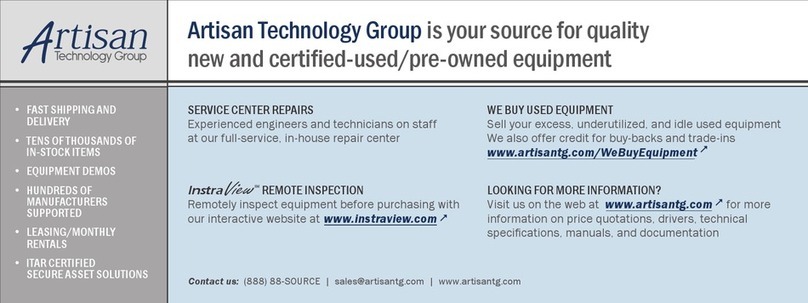
Rockwell Automation
Rockwell Automation SA500 Series instruction manual
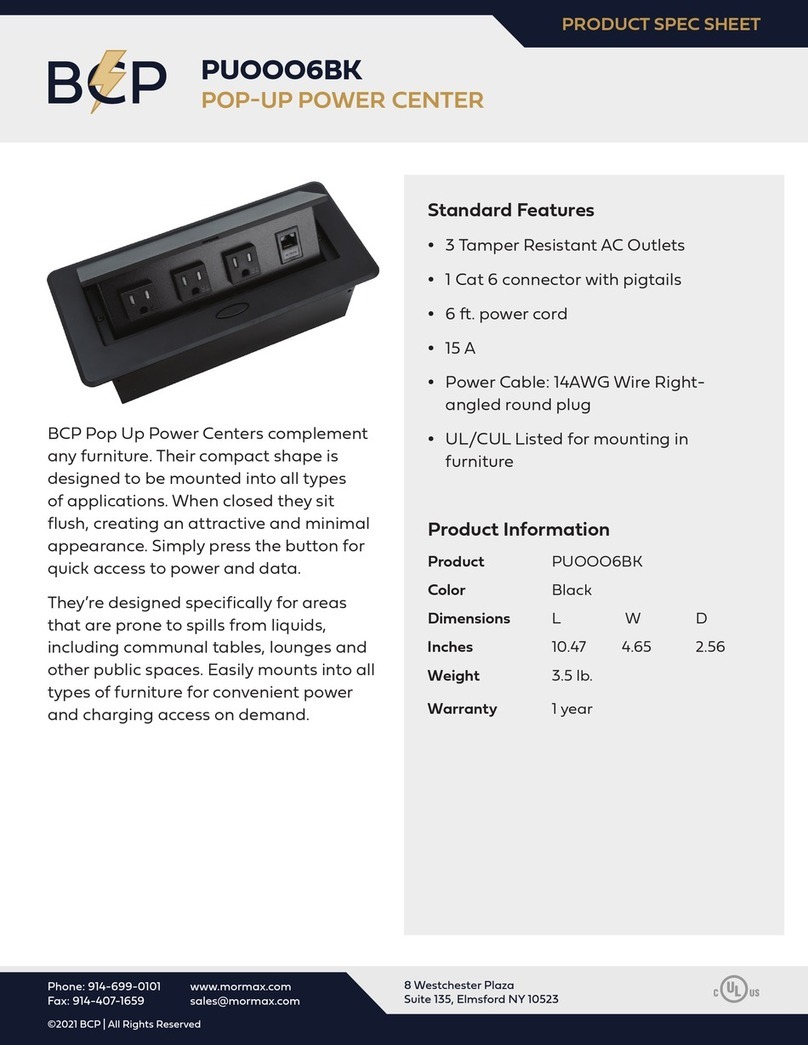
BCP
BCP PUOOO6BK How to install

Fluke
Fluke i50s user manual
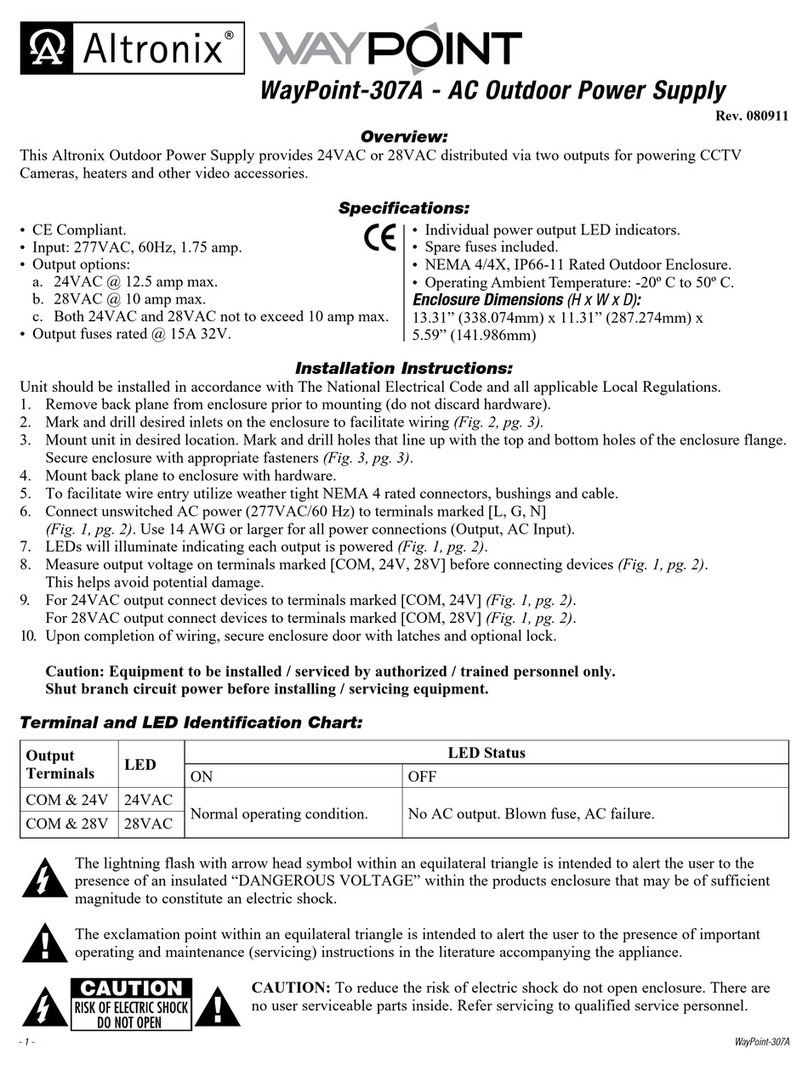
Altronix
Altronix WayPoint-307A manual
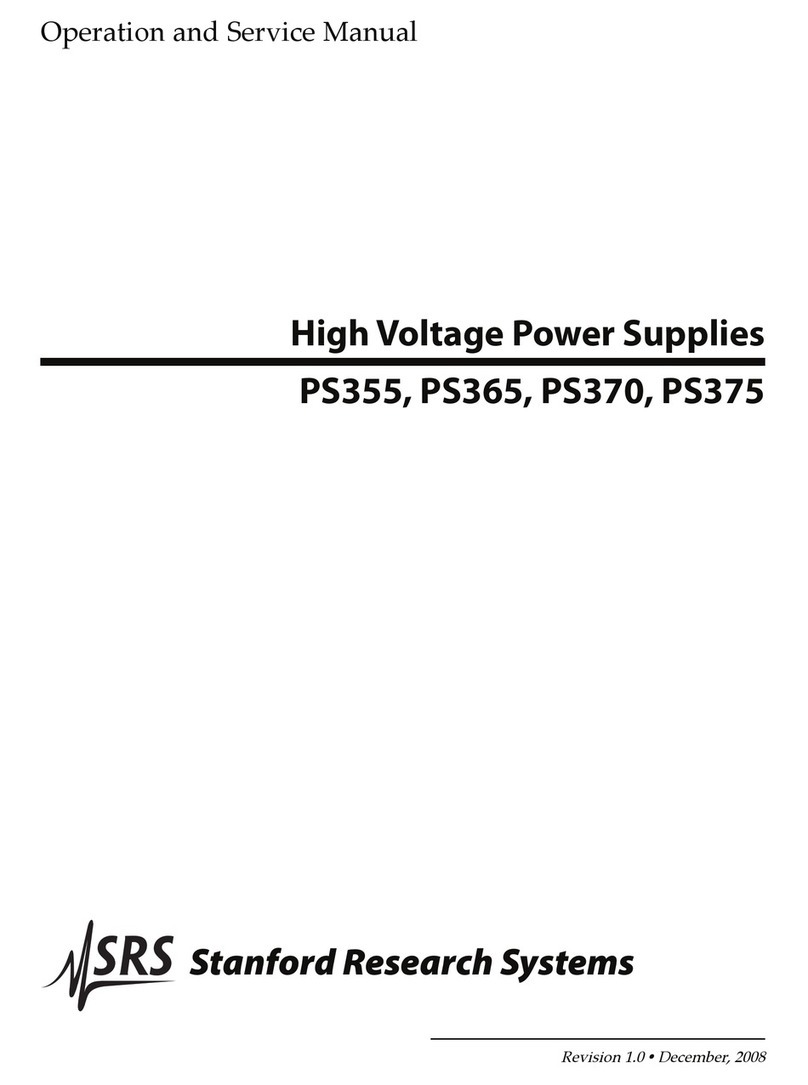
Stanford Research Systems
Stanford Research Systems PS355 Operation and service manual
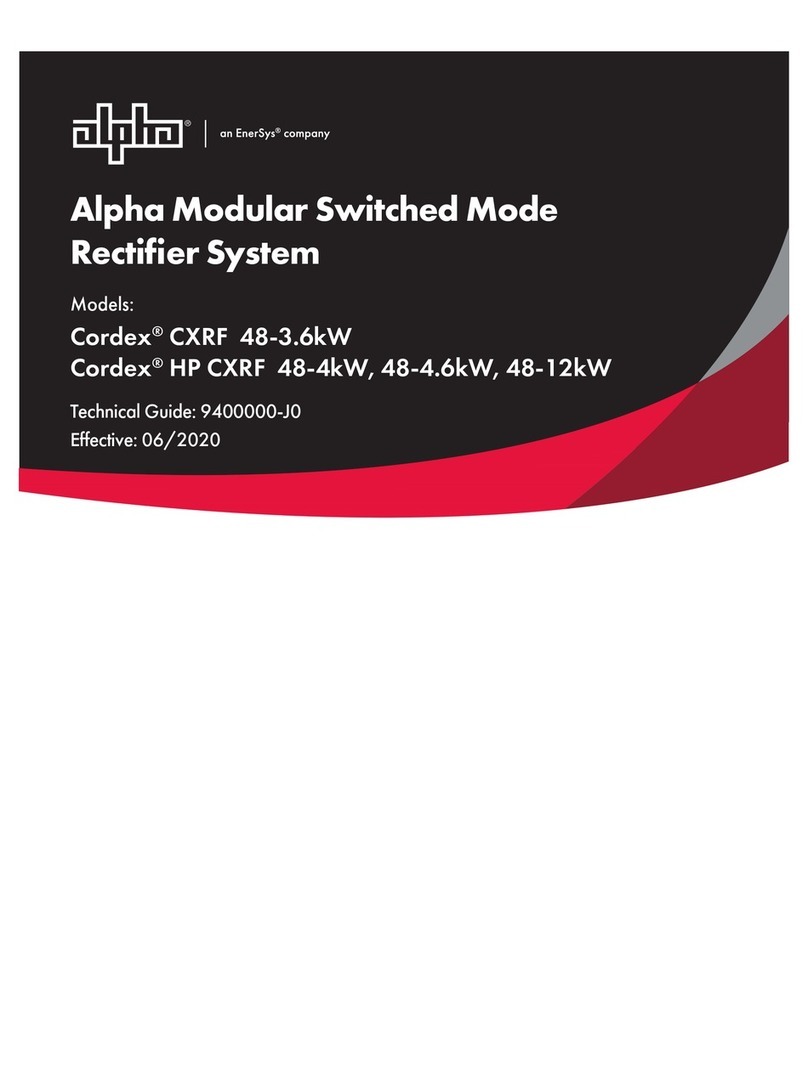
EnerSys
EnerSys alpha Cordex CXRF 48-3.6kW Technical guide