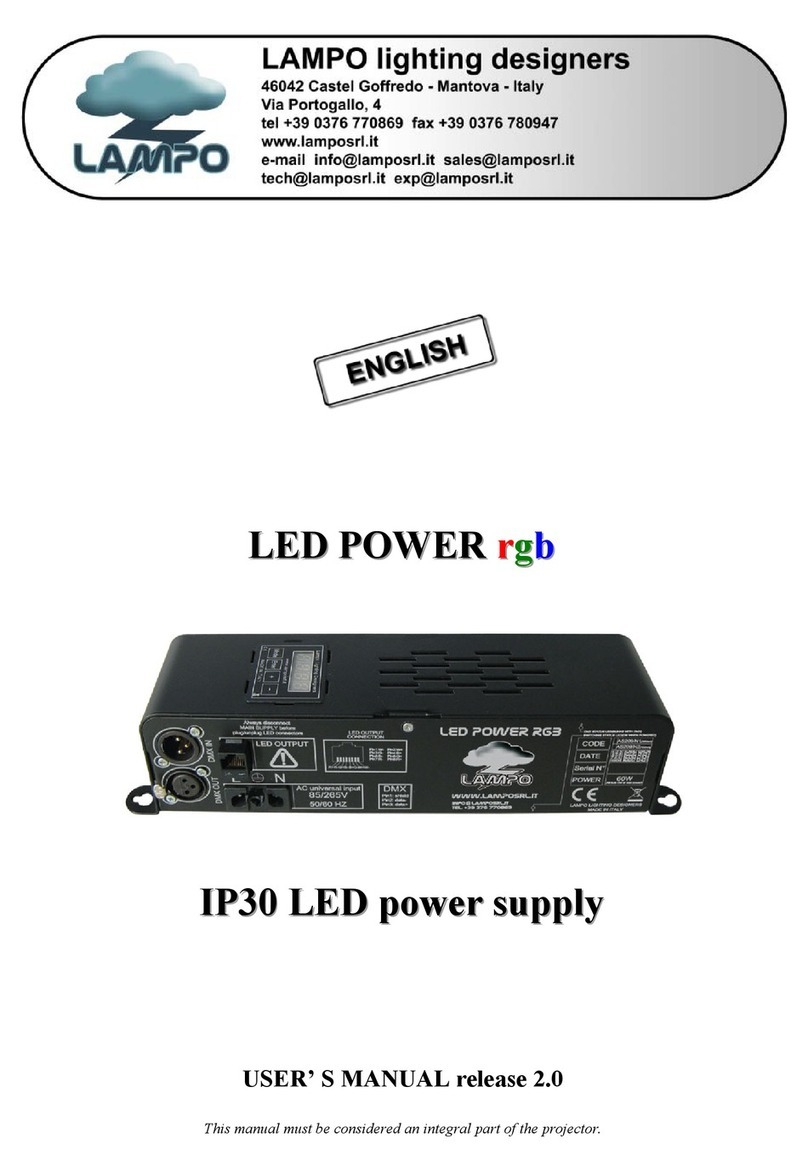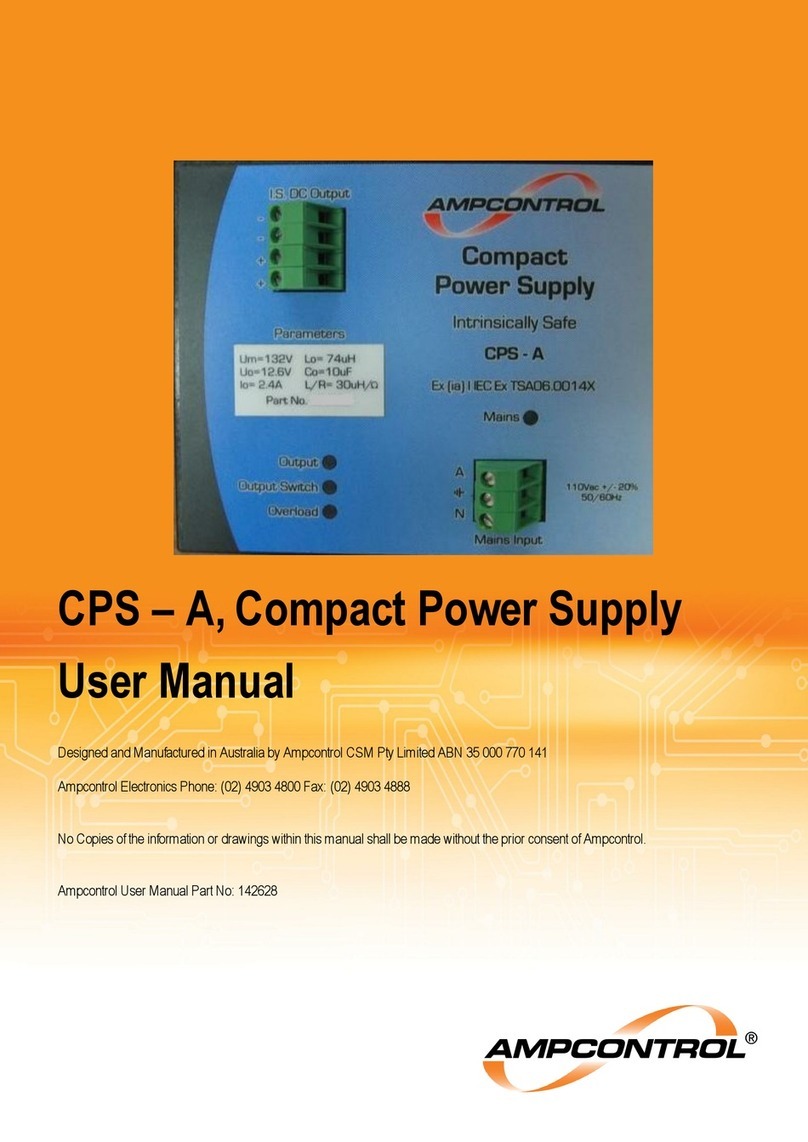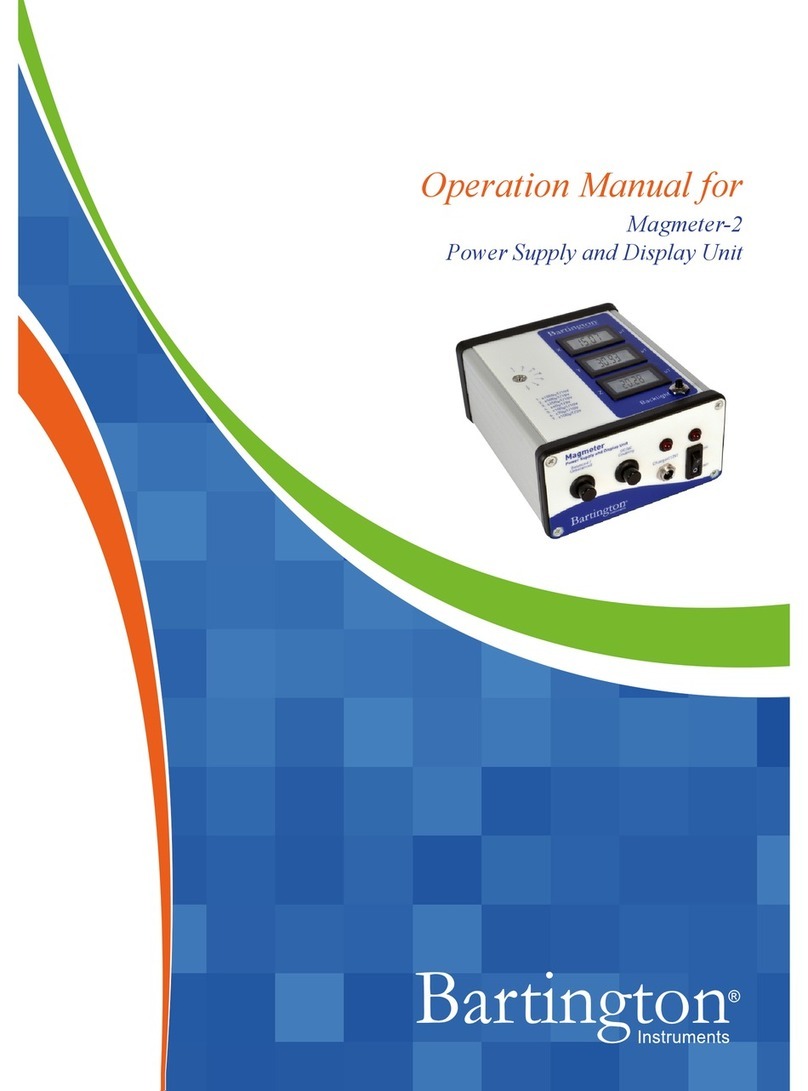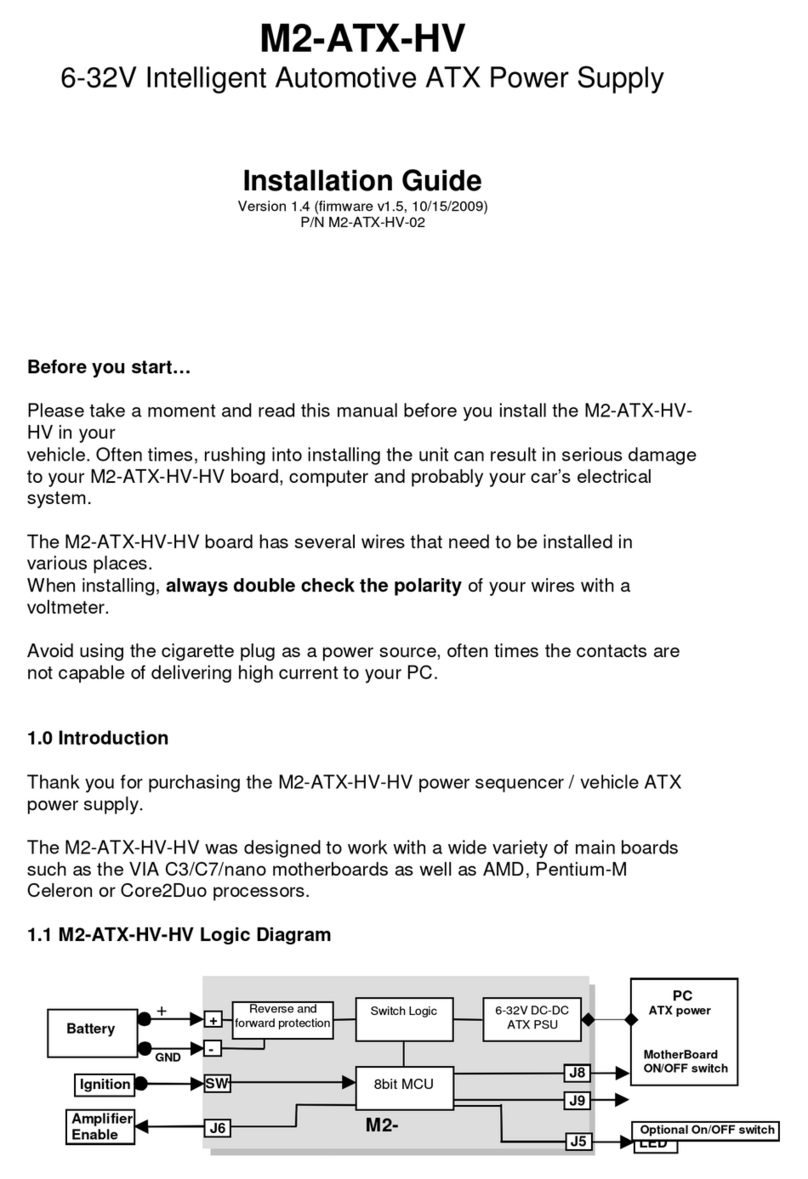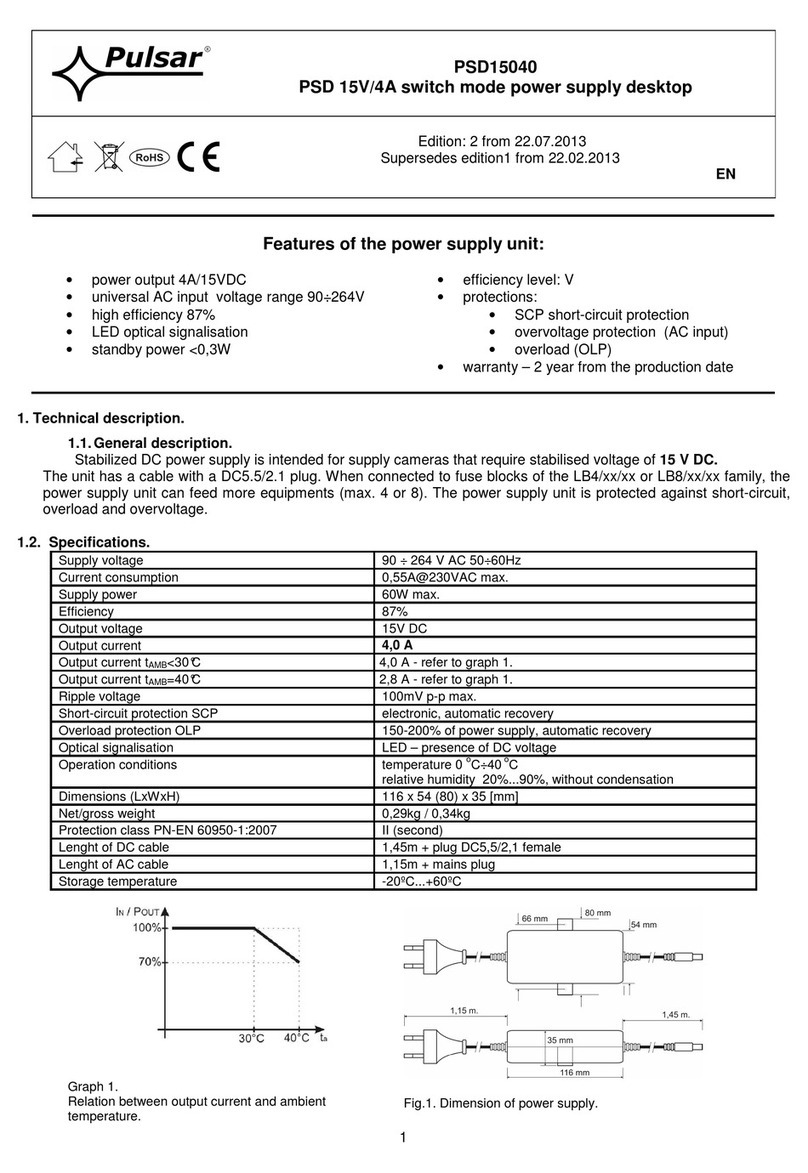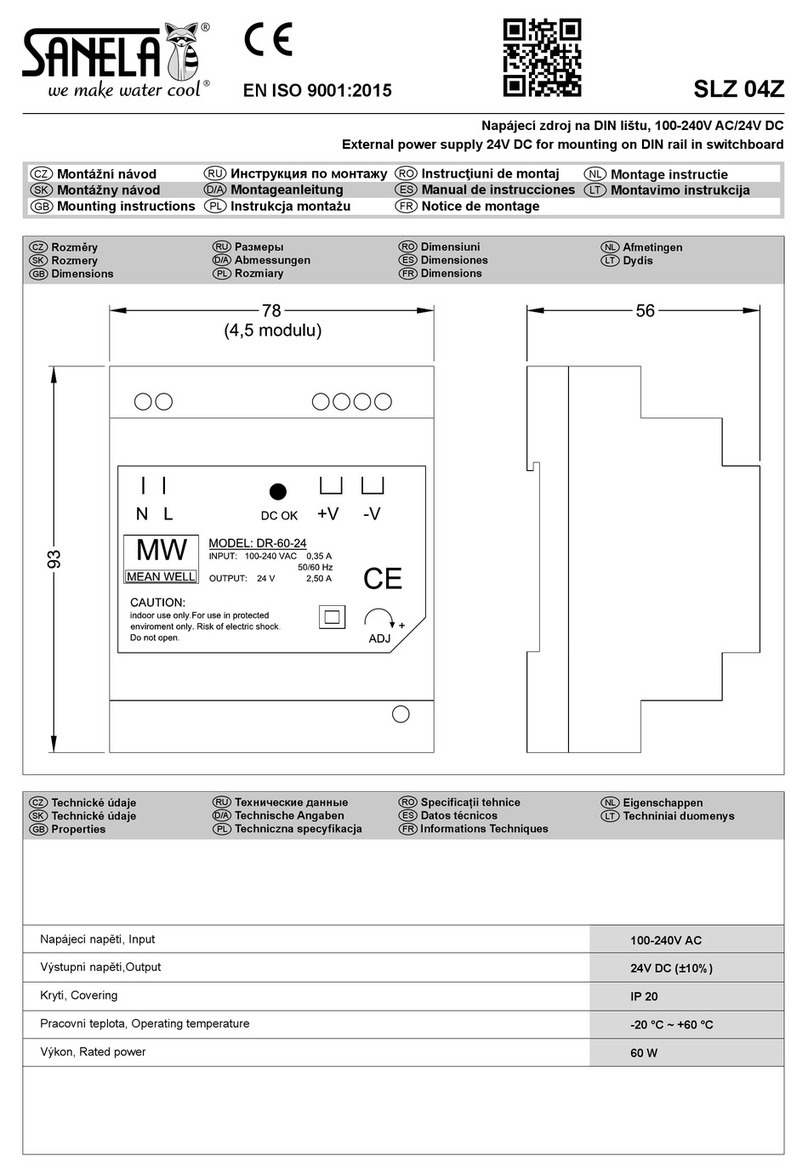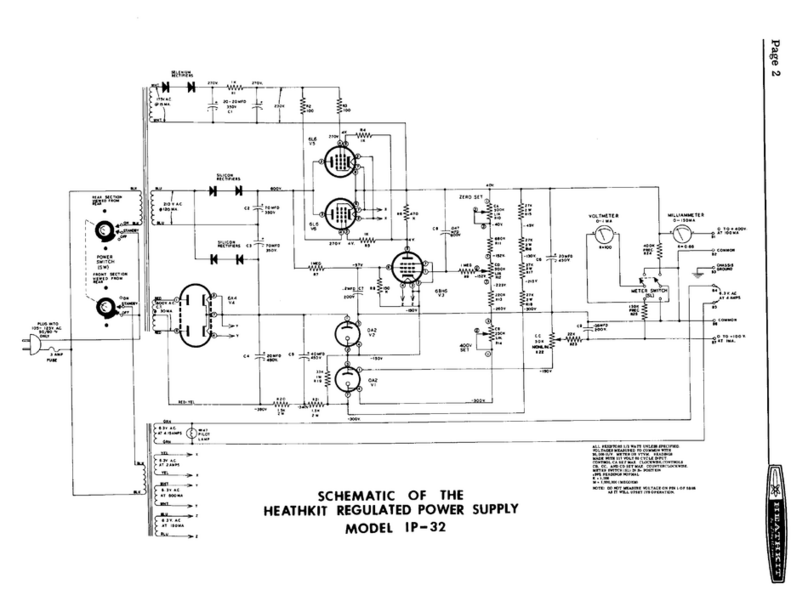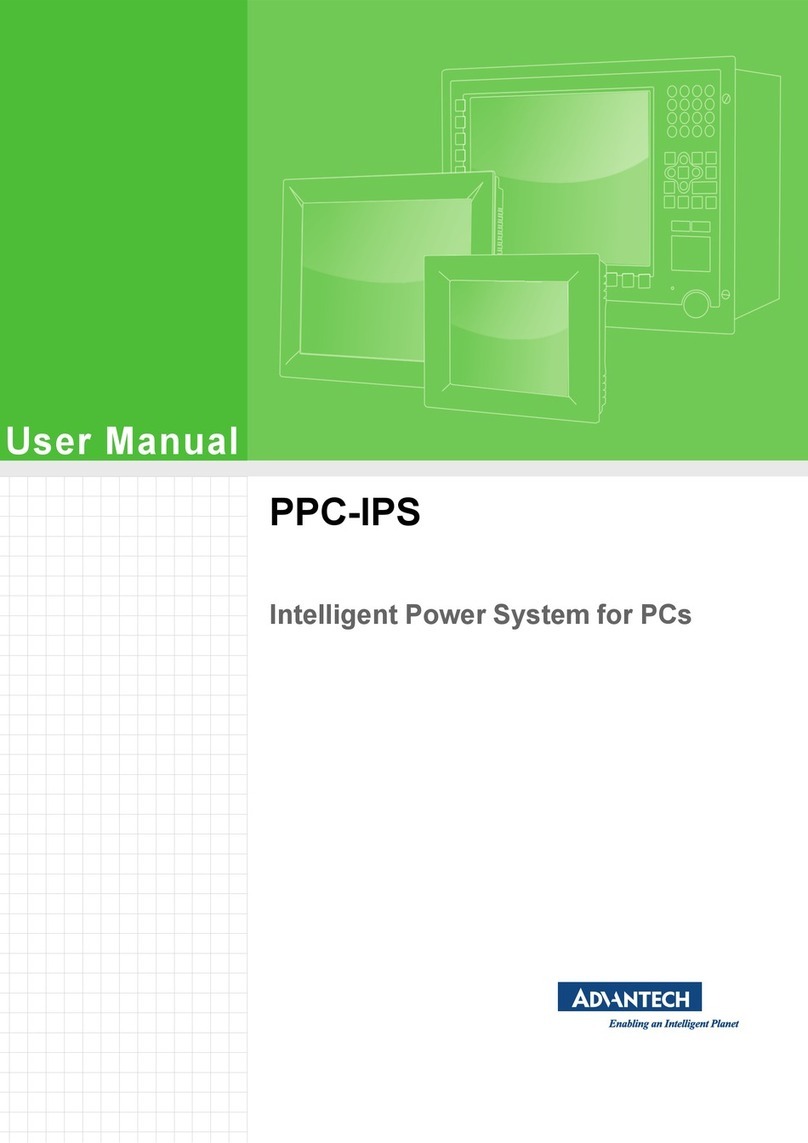City Theatrical PDS-375 TRX User manual

The PDS-375 TRX™
Power/Data Supply
User’s Manual
Rev 6
© 2010 City Theatrical, Inc.
SHoW DMX®Transceivers are covered by U.S. Patent # 7,432,803 and other patents pending.

Page 2 of 31
6550 PDS-375 TRX Manual R6.docxx
Contents
Figures.........................................................................................................................................3
Tables...........................................................................................................................................3
Safety Notices.............................................................................................................................3
Introduction.................................................................................................................................5
PDS-375 TRX Features and Connections.................................................................................6
Front View ..............................................................................................................................6
Rear View...............................................................................................................................7
Top View, Connections ..........................................................................................................8
Left Side View ........................................................................................................................8
Right Side View, Mains Power ...............................................................................................9
Color Kinetics CKDMX Output Pinout ....................................................................................9
Installation and Setup...............................................................................................................10
Proper installation for convection cooling.............................................................................10
Mounting the PDS-375 TRX with hanging hardware............................................................10
OPERATING THE PDS-375 TRX...............................................................................................10
User Interface.......................................................................................................................10
Configuring the PDS-375 TRX .............................................................................................11
Power...................................................................................................................................11
CKDMX Ports ......................................................................................................................11
DMX512 Connections..........................................................................................................11
Ethernet Connections..........................................................................................................11
SHoW DMX Operation.........................................................................................................11
USB A Port ..........................................................................................................................11
The Menus ...........................................................................................................................12
PDS-375 TRX Æ(main menu) ...........................................................................................12
The Setup Wizard................................................................................................................12
Input Setup ..........................................................................................................................12
Port Setup............................................................................................................................14
Start Addressing..............................................................................................................14
Source Selection.............................................................................................................14
Personality ......................................................................................................................14
miniZapi...........................................................................................................................15
Scene Setup........................................................................................................................15
RDM Setup..........................................................................................................................16
Misc. Setup..........................................................................................................................16
Stand-Alone Routines ..........................................................................................................17
Fixed Color ..........................................................................................................................17
Cross Fade..........................................................................................................................17
Color Wash..........................................................................................................................18
Color Wave 6 Light..............................................................................................................18
Color Wave 12 Light............................................................................................................18
Color Wave 18 Light............................................................................................................18
Random Color......................................................................................................................19
Random Fade......................................................................................................................19
Appendix A: SHoW DMX Configuration Options..................................................................20
SHoW ID ..............................................................................................................................20

Page 3 of 31
6550 PDS-375 TRX Manual R6.docxx
SHoW DMX Neo Compatibility............................................................................................20
Classic Mode Operation ......................................................................................................20
Neo Mode Operation ...........................................................................................................22
Neo Adaptive Mode Operation ............................................................................................24
Power...................................................................................................................................25
RDM .....................................................................................................................................25
Appendix B: Compliance Information....................................................................................26
System Compliance Information...........................................................................................26
Radio Compliance Information.............................................................................................26
Appendix C: Philips ColorBlast 12 TRX Control Flow Chart ................................................30
Appendix D: SHoW DMX Neo Compatibility..........................................................................31
Upgrade Paths .....................................................................................................................31
Firmware Only .....................................................................................................................31
Firmware Only Upgrade Verification:.......................................................................... 31
Firmware & Hardware..........................................................................................................31
Firmware & Hardware Upgrade Verification:.............................................................. 31
Figures
Figure 1, PDS-375 TRX, Front View.............................................................................................6
Figure 2, PDS-375 TRX Rear View ..............................................................................................7
Figure 3, PDS-375 TRX Top View................................................................................................7
Figure 4, Left Side View................................................................................................................8
Figure 5, Right Side View .............................................................................................................9
Figure 6, PDS-375 TRX User Interface ......................................................................................10
Tables
Table 1: Classic SHoW ID Tables...............................................................................................20
Table 2: Neo SHoW ID Tables....................................................................................................22
Table 3: Neo Adaptive SHoW ID Table ......................................................................................24
Safety Notices
Please read this entire manual before using your new equipment. Please keep the manual in a
safe place so you can refer to it in the future as required.
The CTI PDS-375 TRX is intended for use only by qualified professionals. Connection,
installation and hanging of this equipment must be performed in accordance with all pertinent
local, regional and national safety codes and regulations.
The CTI PDS-375 TRX is intended for indoor use only.
Keep the equipment dry. Do not operate the equipment if it gets wet.
Do not operate in excessive heat/direct sunlight.
Be sure installation provides adequate ventilation. Some system components can produce
significant heat and must be properly installed to allow proper cooling and assure user safety.
All sides of the equipment must be clear of obstruction and allow free airflow.

Page 4 of 31
6550 PDS-375 TRX Manual R6.docxx
The socket-outlet shall be installed near the equipment and shall be easily accessible.
Output power of 24 V DC: 14 A max
Maximum operating temperature: +0 °C to +40 °C
With convection cooling:
Maximum current at 32 °C (operating temperature of PDS-375 TRX) = 100 % = 14 Ampere load
Maximum current at 40 °C (operating temperature of PDS-375 TRX) = 60 % of 14 A = 8.4
Ampere load
There are no user-serviceable parts inside. Refer to qualified service personnel.
Aucune maintenance ne doit être effectuée pour les pièces situées dans l’appareil. Les
réparations et la maintenance doivent être executes uniquement par une personne qualifiée.
RF Exposure: The antenna(s) used for this transmitter must be installed to provide a
separation distance of at least 20cm from all persons and must not be collocated or operating in
conjunction with any other antenna or transmitter.

Page 5 of 31
6550 PDS-375 TRX Manual R6.docxx
Introduction
Thank you for selecting City Theatrical’s PDS-375 TRX. Every effort has been made to
anticipate your questions in this manual, but if you have any questions that are not answered
here, or you want to discuss a special application, please feel free to contact us directly at City
Theatrical.
The PDS-375 TRX is a Power/Data Supply (PDS) for CKDMX fixtures; it can be used with a
controller or in stand-alone mode to power and control up to six 50W CKDMX fixtures, and
offers control, configuration, and feedback options that have never been available before in a
single unit.
•Universal fixture support and flexible patching: You can use 2 color (iW Blast 12
TR), 3 color (ColorBlast 12 TR), and 5 color (ColorBlast 12 TRX) fixtures, you can use
them in either 8 bit or 16 bit versions, and you can use them in any combination you
choose. You can configure each of the 12 output ports differently, and you can address
each port to a unique starting DMX address, or assign all the ports to a common starting
DMX address. Use the PDS-375 TRX with any combination of 2, 3, or 5 color fixtures in
either 8 or 16 bit mode and patch them without any wasted DMX slots.
•Accepts all Industry Standard Control Protocols: You can control your PDS-375
TRX system (PDS and fixtures) with conventional wired DMX and RDM, Wireless DMX
and RDM using the built-in SHoW DMX® receiver, Streaming ACN, Art-Net, or Ki Net, or
with the built in MasterBlast™ Stand Alone routines. Whatever control data you use is
output from the unit’s DMX512 output
•Built-In 3 Port Managed Ethernet Switch: When using one of the Ethernet control
protocols, you can assign the PDS-375 TRX system (PDS and fixtures) to one or two of
the virtual DMX512 universes and assign a different virtual DMX512 universe to the
DMX output.
•Built-In SHoW DMX Receiver: When controlling the PDS-375 TRX with SHoW DMX
wireless DMX, the DMX data is output from the unit’s DMX DMX512 Output. See
Appendix D: SHoW DMX Neo Compatibility for SHoW DMX Neo compatibility.
•Powerful new miniZapi features: You can use the enhanced built-in miniZapi to
configure each of the connected CKDMX fixtures.
•Quiet Convection Cooling: When operated in the normal upright position the
PDS-375 TRX does not need a fan for cooling, it is convection cooled.
•Universal Compliance: Each PDS-375 TRX is ETL and cETL Listed, CE certified and
FCC part 15B compliant.

PDS-375 TRX Features and Connections
`
Figure 1, PDS-375 TRX, Front View
Front View
On the front of the PDS-375 TRX you will find the User Interface. The User Interface
incorporates 5 pushbuttons and a 2x16 Character LCD Screen.
Page 6 of 31
6550 PDS-375 TRX Manual R6.docxx

Figure 2, PDS-375 TRX Rear View
Rear View
The power supply area is on the back of the unit and is covered by the Ventilation Grille. The
Grille is an active part of the cooling system and must not be obstructed.
Figure 3, PDS-375 TRX Top View
Page 7 of 31
6550 PDS-375 TRX Manual R6.docxx

Top View, Connections
All of the input and output connections are located on the top of the PDS-375 TRX, including:
•DMX-512 Input, 5PXLRM
•DMX-512 Output, 5PXLRF
•USB A Port (for firmware changes and upgrades)
•2 Ethernet Ports, RJ 45 compatible EtherCON
•6 CKDMX Ports, 4PXLRF
In addition, the SHoW DMX antenna connection with the included (removable) 5 dBi omni-
directional antenna is also located on the top of the unit.
Figure 4, Left Side View
Left Side View
The left side contains a ½” hole for use with a safety cable
Page 8 of 31
6550 PDS-375 TRX Manual R6.docxx

Figure 5, Right Side View
Right Side View, Mains Power
The PDS-375 TRX is provided with a universal input power supply and will operate on any
mains power source 100-240 VAC 50/60 Hz.
Each PDS-375 TRX is provided with a powerCON to NEMA 5-15P power cable. For use
outside of North America, the NEMA 5-15P can be removed and replaced with the correct local
connector. The power cord wire insulation color code is
Mains Hot Brown
Mains Neutral Blue
Safety Earth Ground Green/Yellow
Color Kinetics CKDMX Output Pinout
The PDS-375 TRX CKDMX XLR 4P Output pinout is as follows:
PIN # Signal CK Cable Wire Color
Pin 1 +24VDC Red
Pin 2 (n/c)
Pin 3 Data White
Pin 4 DC Common Black
This pinout matches all Philips Color Kinetics ColorBlast 12 TRX, ColorBlast 12 TR, and iW
Blast 12 TR fixtures and all other CTI PDS units, and is the industry standard.
Page 9 of 31
6550 PDS-375 TRX Manual R6.docxx

Installation and Setup
Proper installation for convection cooling
The PDS-375 TRX is designed to be convection cooled, so during normal operation the unit is
cooled by airflow that occurs naturally due to convection through the Power Supply area. The
unit should be operated in its normal upright position (handle up, feet down) with free and
unrestricted airflow on all sides to assure proper convection cooling. The unit may either be
placed on a flat surface on its feet or hung from appropriate user-provided hardware by its
handle (see below) in the upright position. Note that the feet are part of the ventilation system
and must be installed and in good condition if the unit is operated while standing on a flat
surface.
The PDS-375 TRX is provided with a supplemental fan (located on the bottom of the unit) which
will turn on automatically if the unit is operated in a position other than the normal upright
position. Do not obstruct the fan or block airflow to the fan.
Mounting the PDS-375 TRX with hanging hardware
The PDS-375 TRX may be hung with suitable hanging hardware using the two ½” holes
provided in the Handle. Do not hang the unit from a single hanging device using only one of the
two ½” holes, as excessive torque will be placed on the handle. A safety cable hole is provided
in the Right Side of the unit for use with a user-provided safety cable when the unit is installed
with hanging hardware.
OPERATING THE PDS-375 TRX
Figure 6, PDS-375 TRX User Interface
User Interface
The PDS-375 TRX is provided with a button pad for user control and an LCD screen that
displays menu settings, configuration options, performance data, and any other text or graphics
that relate to unit function.
Press the Enter (center) button to access the menus, and press the Up or Down buttons to
move through the menus. When you reach a menu that you want to work in, simply press Enter
Page 10 of 31
6550 PDS-375 TRX Manual R6.docxx

Page 11 of 31
6550 PDS-375 TRX Manual R6.docxx
to begin editing. Press Enter again to save your changes. To cancel an edit, press and hold
the Left button.
Configuring the PDS-375 TRX
Before you can use the PDS-375 TRX, you will need to configure it by selecting the input
options and output options you wish to use. You can perform a basic configuration quickly
using the Setup Wizard, or fine tune any input or output configuration settings by going directly
to the menu for that option.
Making Input and Output Connections
Power
The unit will work with 100-240VAC 50-60Hz mains power sources, and is provided with a
powerCON to NEMA 5-15P plug for connection to US household style outlets. For use with
other types of outlets, replace the plug with a suitable connector.
CKDMX Ports
Connect CKDMX fixtures in any desired arrangement; you can connect all of one type of fixture,
or mix fixtures in any combination. If you combine different types of CKDMX fixtures, you will be
able to configure each output port to match the fixture using the Port Setup Menu described
below.
DMX512 Connections
Connect a standard 5P XLR DMX Cable to the 5P XLRM DMX input. The 5P XLRF Output will
function as a standard hard-wired DMX pass-thru and is auto-terminated when no pass-thru
cable is connected.
Ethernet Connections
Connect the Ethernet source to either etherCON RJ45 Compatible Ethernet port connector.
The other EtherCON will function as a pass-thru port as long as the PDS-375 TRX is operating
in Ethernet Input mode. If power to the unit is lost this Ethernet pass-thru will not function.
SHoW DMX Operation
Confirm the Antenna is installed and extended. Configure the SHoW ID to match the SHoW ID
setting of the SHoW DMX Transmitter (sold separately) being used. See Appendix A: SHoW
DMX Configuration Options page 20, and the SHoW DMX Users Manual for details. For SHoW
DMX Neo Compatibility see Appendix D: SHoW DMX Neo Compatibility.
USB A Port
This port is used for firmware installation and upgrades only. Firmware updates are posted on
the City Theatrical, Inc. website www.citytheatrical.com
To install a firmware update:
•Download the new firmware file from the CTI Website
•Place file in root directory of a FAT (16 or 32) formatted USB memory stick.
•Plug stick into USB jack
•Browse to “Misc->Firmware->Update”
•Wait for unit to reboot with new firmware
•Once complete, remove USB stick

Page 12 of 31
6550 PDS-375 TRX Manual R6.docxx
Some USB memory devices do not meet the USB Standard, and may not work reliably with the
PDS-375 TRX. If you have a problem, please contact City Theatrical for help.
The Menus
The PDS-375 TRX will power up in the configuration it was last set to. On power up, the unit
will be in the Main Menu and the display will show:
PDS-375 TRX Æ(main menu)
[status] (status messages will vary with the input control method selected)
(Æ) indicates that there is more information available by pressing the Right button.
The Setup Wizard
The Setup Wizard will guide you to configure basic setups for Wired DMX control, Wireless
DMX control, or Ethernet control. To use the Setup Wizard, navigate to the Setup Wizard menu
and press ENTER to Start. Continue to press ENTER to select choices and to move through
the Wizard.
Input Setup> Sets the input and control protocol to be used. Select DMX512-A, Art-Net,
Streaming ACN, SHoW DMX or Internal Scenes.
Personality> Sets a fixture personality for all 12 of the CKDMX ports. Select RGB3 16-
bit, RGB3 8-bit, iW 8-bit, RGBAW 16-bit, RGBAW 8-bit RGB5 16-bit, or RGB5 8-bit.
Note, fixtures are automatically zapi-ed when PERSONALITY is selected to assure
correct configuration
Base Address> Sets the unit’s base DMX address and addresses the CKDMX ports
sequentially. Select any DMX address from 1 -512
•Universe (when Ethernet is selected)
•SHoW ID (When SHoW DMX is selected) Sets the SHoW ID (hopping pattern and
bandwidth setting) for use in a SHoW DMX wireless DMX system.
For more advanced and detailed configuration, proceed to the menu for the feature you wish to
configure.
Input Setup
Use this menu to configure the PDS-375 TRX to accept control data from any one of the many
supported control protocol options, and to set the various configuration options for each of the
different protocols supported. This is a dynamic menu range; the options vary with the protocol
selected, so options are only presented when they are pertinent to the selected protocol.
When using one of the Ethernet protocols, the PDS-375 TRX’s outputs can be assigned to any
supported Universe while the DMX output is assigned to a different supported Universe.
Control Method
•E1.11 DMX-512 (selects DMX)
•Internal Scenes (selects Internal Scenes)
•ArtNet (selects Art-Net and enables the Art-Net configuration options below)

Page 13 of 31
6550 PDS-375 TRX Manual R6.docxx
oUniverse
0-0 thru f-f (select from 256 Universes as 16 subnets, each with 16
Universes)
oNetwork Settings (configure Art-Net network settings)
IP Address Mode
•Manual
•Auto
IP Address
Subnet Address
Gateway Address
MAC Address
oUniverse Format
Hexadecimal (displays Universes according to standard Art-Net
convention)
PRG Alpha (displays universes according to PRG’s Alpha-numeric
convention
Decimal (displays Universes with decimal labels 1-256)
oPRG Merge (by default, multiple sources for the same Universe are HTP
merged)
Auto (Art-Net Default)
LTP
1 Way
2 Way
3 Way
4 Way
•E1.31 sACN (selects streaming DMX over ACN and enables the sACN configuration
options below)
oUniverse
1-63999 (select from 64,000 Universes)
oNetwork Settings (configure sACN network settings)
IP Address Mode
•Manual
•Auto
IP Address
Subnet Address
Gateway Address
MAC Address
(by default, multiple sources for the same Universe are HTP merged, max
number of sources is two)
•SHoW DMX (selects SHoW DMX wireless DMX and enables the SHoW DMX
configuration options, see SHoW DMX Configuration Options, page 20 and Appendix
D: SHoW DMX Neo Compatibility)
oSHoW ID (select SHoW ID)
1-64, 101-164, 201-204
oSHoW Power (select SHoW DMX broadcast power for RDM responses)
Classic: 5mW-100mW (ETSI)

Page 14 of 31
6550 PDS-375 TRX Manual R6.docxx
Neo: 1mW- 72mW (ETSI)
Port Setup
This menu is used to configure the CKDMX Ports for the various fixture types supported. Each
CKDMX Port can be individually configured, or all 6 Ports can be set to the same configuration.
Start Addressing
(select a starting address for the whole unit with Base Address, or set individual starting
addresses for each Port with Port 1 Address through Port 6 Address)
•Base Address
–1-512
•Port 1 Address
–1-512
•Port 2 Address
–1-512
•Port 6 Address
–1-512
Source Selection
(Select Universe in Ethernet control methods;select a source for the whole unit with All
Sources, or set individual Sources for each Port with Port 1 Source through Port 6 Source)
–All Sources
–Port 1 Source
–Port 2 Source,
–Port 6 Source
Personality
(select a common fixture personality for the whole unit with All Personality, or set individual
personalities for each Port with Port 1 Personality through Port 6 Personality)
–All Personality
–Port 1 Personality
–Port 2 Personality
–Port 6 Personality
Fixture Personalities:
PASS-THRU
iW 8-bit
RGBAW 16-bit
RGBAW 8-bit
RGB5 16-bit
RGB5 8-bit
RGB3 16-bit
RGB3 8-bit

Page 15 of 31
6550 PDS-375 TRX Manual R6.docxx
miniZapi
The min-zapi menu allows individual configuration of connected CKDMX fixtures, including
resetting the fixture to the default CKDMX “Light 1” (starting DMX address 001) and
selection of 8 or 16 bit operation. Connected fixtures may be zapi-ed together using All
mZapi (all miniZapi) or may be zapi-ed individually using individual Port mZapi (Port
miniZapi). The zapi configuration options for All mZapi and individual Port mZapi are the
same and are listed below:
•All mZapi
or
•Port 1-6 mZapi
–Set Address to 1
–Set DMX Mode
–Set LED D4 – D1
–Set LED Fast
–Set Contrl RGB5
–Set Contrl RGB3
–Set Contrl RGBAW
–Set Tung. Curve
–Set Normal Curve
–Set Linear Curve
–Set 8 bit mode
–Set 16 bit mode
Scene Setup
In the Scene Setup menu you can assign any one of the stand-alone routines to each of 6
Scenes and then configure the unit to play those Scenes in the order and times you select using
the Fade Time and Follow Time settings. Fade Time sets the fade time within the routine
assigned to the Scene, e.g. the time for a cross fade between colors in Color Wash. Follow
Time sets the time the Scene will play before the unit moves to the next assigned Scene. An
internal Grand Master setting is also applied when running the PDS-375 TRX in this mode. Up
to 6 Scenes can be configured and any unused Scenes can be disabled. Use the > Menu
settings to set the Grandmaster level, fade time and follow time for each Scene. Select Internal
Scenes in the Input Menu to edit Scenes live and enable playback.
Scene1: >
•Disabled
•Fixed Color
•Random Fade
•Random Color
•Colorwave 18Lgt
•Colorwave 12Lgt
•Colorwave 16Lgt
•Cross Fade
•Color Wash

Page 16 of 31
6550 PDS-375 TRX Manual R6.docxx
> menu settings:
Grandmaster:
•000 – 100%
Fade Time:
•.2 Sec. – 2 Hours
Follow Time:
•.1 Sec – 2 Hours or 0 (infinite)
Color 1/Fixed:
•R:00-FF G:00-FF B:00-FF A:00-FF W:00-FF (editing either Fixed or Color
1sets RGB levels for both routines)
Color 2:
•R:00-FF G:00-FF B:00-FF
Scene 2: > (as above)
Scene 3: > (as above)
Scene 4: > (as above)
Scene 5: > (as above)
Scene 6: > (as above)
RDM Setup
Proxy Enable
•Enabled
•Disabled
Device Label: ><
•[user entered 32 characters]
Unique ID: [factory set]
Misc. Setup
Panel Lockout:
•5-240 seconds
•Disabled
To clear Panel Lockout, press and hold the Right and Left Buttons at the same time
Backlight T-out:
•Always on
•Always off
•1-240 Seconds
Firmware [firmware version]
Restore Default?

Page 17 of 31
6550 PDS-375 TRX Manual R6.docxx
•Are you sure? [working]
Data Hold T-Out:
•0-Infinite
CK Quiet Mode:
•On
•Off
When CK Quiet Mode is ON, the CKDMX outputs are turned off unless level changes occur, so
static DMX levels are not constantly refreshed. This feature is provided for use in installations
where data traffic on the fixture cables must be minimized.
Stand-Alone Routines
The PDS-375 TRX contains eight stand-alone routines, which can be assigned to the six preset
Scenes.1In the stand-alone routines, the PDS-375 TRX outputs the selected routine as a DMX
signal from its 5PXLR wired DMX output port.
You may setup Internal Scenes from the Setup Wizard or follow the following procedure to set
up Internal Scenes directly using the Scene Setup Menu:
To select Stand-Alone Routines (Not using Setup Wizard):
From the Top Menu, push the Enter Button to access the various Setup Menu choices, use the
Down Button to scroll to Advanced Setup and select (Enter Button)
Under Control Method: select Internal Scenes
Use up/down arrows to navigate to Port Setup and select (Enter Button) use the Down Button
to scroll to Personality and select (Enter Button)
Under All Personality: select RGBAW 8-bit
Back up to the Setup Menu and scroll to Scene Setup to assign Stand-Alone Routines to
Scenes (1-6) and configure the Routines selected. Set unused Scenes to Disabled.
Make sure your LED fixtures are either RGB only fixtures (TR series) or set for RGBAW 8-bit
(TRX series).
Fixed Color
This show routine holds a single user selectable color. The Color setting is displayed as Red,
Green, Blue, Amber and White (RGBAW) levels in hexadecimal. Press the Enter button to edit
the colors. A blinking cursor will appear under the first character in the R level. Use the Up and
Down button to adjust. Use the Left and Right buttons to move to the other character fields.
You can monitor the level by watching a connected ColorBlast as the output is updated while
you adjust these levels. When you have completed setting the color push Enter to record your
setting.
Cross Fade
This show routine executes a continuous cross fade between two RGB colors. The adjustable
parameters are the fade rate and color selection. To adjust the fade rate, go to the Color Fade
1These Stand-Alone routines match the built-in Routines provided in the CTI MasterBlast Controller.

Page 18 of 31
6550 PDS-375 TRX Manual R6.docxx
routine and press Enter. A blinking cursor will appear under the fade time. Adjust the fade time
by pressing the Up and Down buttons. Fade time is adjustable between .25 Seconds and 2
hours. To select the Colors for the cross fade, go to the Color Fade routine and press the Right
button. The display will change to show the current Color 1 or Color 2 setting. The Color setting
is displayed as Red Green and Blue (RGB) levels in hexadecimal. Press the Enter button to
edit the colors. A blinking cursor will appear under the first character in the R level. Use the Up
and Down button to adjust. Use the Left and Right buttons to move to the other character fields.
You can monitor the level by watching a connected ColorBlast, as the output is updated while
you adjust these levels. When you have completed setting one color push Enter to record your
setting and use the Up and Down buttons to go to the other color.
PDS-375 TRX will continually broadcast this 3 color routine via its DMX512 Output configured
as RGBAW 8-bit personality.
Color Wash
This show routine executes a continuous cross fade between colors. The adjustable parameter
is the fade rate. To adjust the fade rate, go to the Color Wash routine and press Enter. A
blinking cursor will appear under the fade time. Adjust the fade time by pressing the Up and
Down buttons. Fade time is adjustable between .2 Seconds and 2 hours. PDS-375 TRX will
continually broadcast this 3 color routine via its DMX512 Output configured as RGBAW 8-bit
personality.
Color Wave 6 Light
This show routine executes as a sequential color spectrum cross fade between six lights, where
the six lights are sequentially addressed (DMX1,2,3; 4,5,6; 7,8,9; etc.). The effect is of a color
spectrum or rainbow moving around the sequentially addressed fixtures. The adjustable
parameter is the fade rate. To adjust the fade rate, go to the Color Wave 6 Lgt routine and press
Enter. A blinking cursor will appear under the fade time. Adjust the fade time by pressing the
Up and Down buttons. Fade time is adjustable between .2 Seconds and 2 hours. PDS-375
TRX will continually broadcast this 3 color routine via its DMX512 Output configured as RGBAW
8-bit personality.
Color Wave 12 Light
This show routine executes as a sequential color spectrum cross fade between 12 lights, where
the 12 lights are sequentially addressed (DMX1,2,3; 4,5,6; 7,8,9; etc.). The effect is the same as
Color Wave 6 Light except the Color Wave effect is smoother as it moves across more fixtures.
The adjustable parameter is the fade rate. To adjust the fade rate, go to the Color Wave 12 Lgt
routine and press Enter. A blinking cursor will appear under the fade time. Adjust the fade time
by pressing the Up and Down buttons. Fade time is adjustable between .2 Seconds and 2
hours. PDS-375 TRX will continually broadcast this 3 color routine via its DMX512 Output
configured as RGBAW 8-bit personality.
Color Wave 18 Light
This show routine executes as a sequential color spectrum cross fade between 18 lights, where
the 18 lights are sequentially addressed (DMX1,2,3; 4,5,6; 7,8,9; etc.). The effect is the same as
Color Wave 6 Light and 12 Light except the Color Wave effect is even smoother than in the 6 or
12 Light versions. The adjustable parameter is the fade rate. To adjust the fade rate, go to the
Color Wave 18 Lgt routine and press Enter. A blinking cursor will appear under the fade time.
Adjust the fade time by pressing the Up and Down buttons. Fade time is adjustable between .2
Seconds and 2 hours. PDS-375 TRX will continually broadcast this 3 color routine via its
DMX512 Output configured as RGBAW 8-bit personality.

Page 19 of 31
6550 PDS-375 TRX Manual R6.docxx
Random Color
This show routine executes changes (‘bumps”) between randomly selected colors. The
adjustable parameter is the change rate. To adjust the change rate, go to the Random Color
routine and press Enter. A blinking cursor will appear under the change time. Adjust the time by
pressing the Up and Down buttons. Change time is adjustable between .2 Seconds and 2
hours. PDS-375 TRX will continually broadcast this 3 color routine via its DMX512 Output
configured as RGBAW 8-bit personality.
Random Fade
This show routine is similar to the color wash routine except that color selection is random. The
adjustable parameter is the fade rate. To adjust the fade rate, go to the Random Color routine
and press Enter. A blinking cursor will appear under the fade time. Adjust the fade time by
pressing the Up and Down buttons. Fade time is adjustable between .2 Seconds and 2 hours.
PDS-375 TRX will continually broadcast this 3 color routine via its DMX512 Output configured
as RGBAW 8-bit personality.
When playing Scenes from the Top Menu, press Up/Down to change scenes. If a follow time
for a Scene is set to other than 0 sec., the Scene will automatically change to the next Scene at
the end of the follow time. If the current Scene is # 6, the next Scene will be # 1.

Page 20 of 31
6550 PDS-375 TRX Manual R6.docxx
Appendix A: SHoW DMX Configuration Options
SHoW ID
The SHoW ID Setting configures the SHoW DMX Radio parameters, including hopping pattern
selection and full or limited bandwidth broadcast modes. All SHoW DMX equipment in a given
system must share the same SHoW ID in order to communicate. SHoW ID 201 is the default
setting for all SHoW DMX equipment.
There are 3 types of modes that the device can function in: Classic, Neo, and Neo Adaptive.
SHoW DMX Neo Compatibility
Please see Appendix D: SHoW DMX Neo Compatibilityfor more information on compatibility of
SHoW DMX Neo SHoW IDs (IDs > 64) with older power supplies.
Classic Mode Operation
In Classic Mode, the SHoW DMX Neo system operates identically to a Classic 5600 series
SHoW DMX system and will communicate with 5600 units. You can use this mode if you want
to combine SHoW DMX Neo and Classic equipment in the same system. Classic Mode
supports Adjustable Broadcast Power, Limited Bandwidth, Limited Burst, and uses 64 original
SHoW IDs, providing 16 hopping patterns in each Bandwidth setting.
Table 1: Classic SHoW ID Tables
SHoW ID Mode Hopping Pattern Bandwidth
1 Classic 1 Full
2 Classic 2 Full
3 Classic 3 Full
4 Classic 4 Full
5 Classic 5 Full
6 Classic 6 Full
7 Classic 7 Full
8 Classic 8 Full
9 Classic 9 Full
10 Classic 10 Full
11 Classic 11 Full
12 Classic 12 Full
13 Classic 13 Full
14 Classic 14 Full
15 Classic 15 Full
16 Classic 16 Full
Table of contents
Other City Theatrical Power Supply manuals