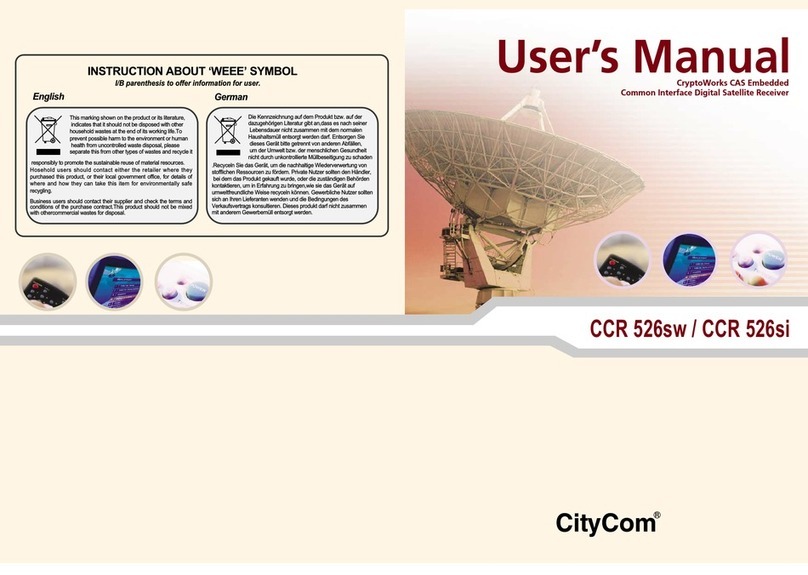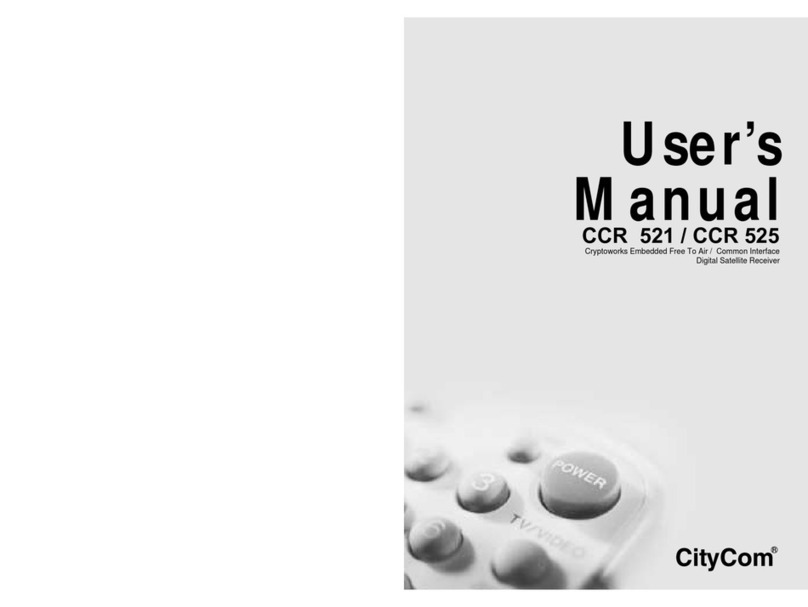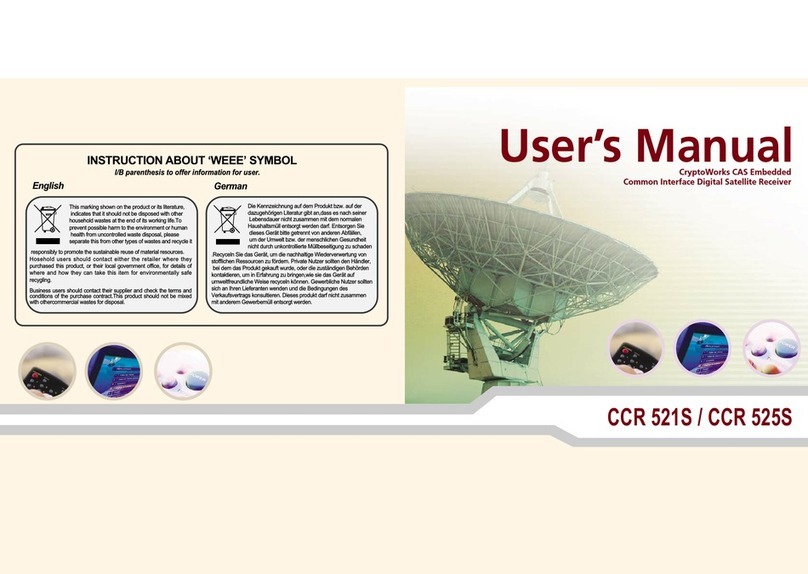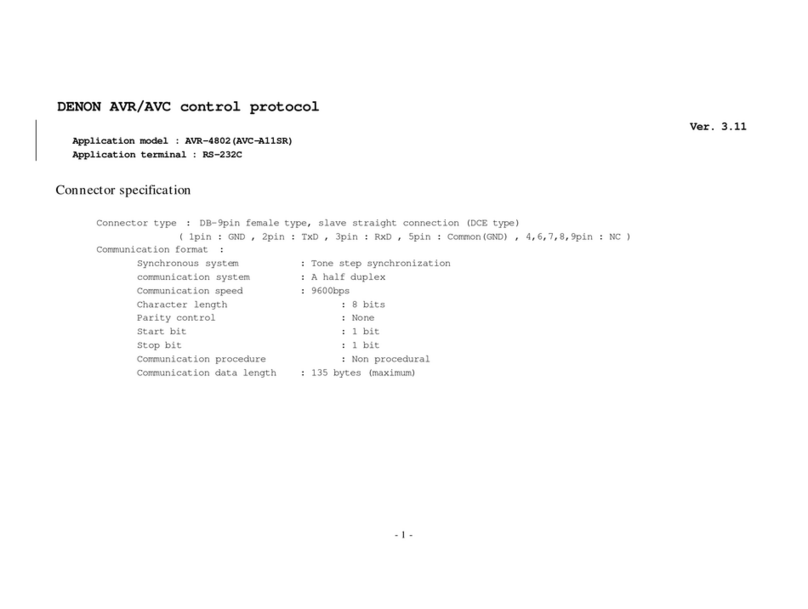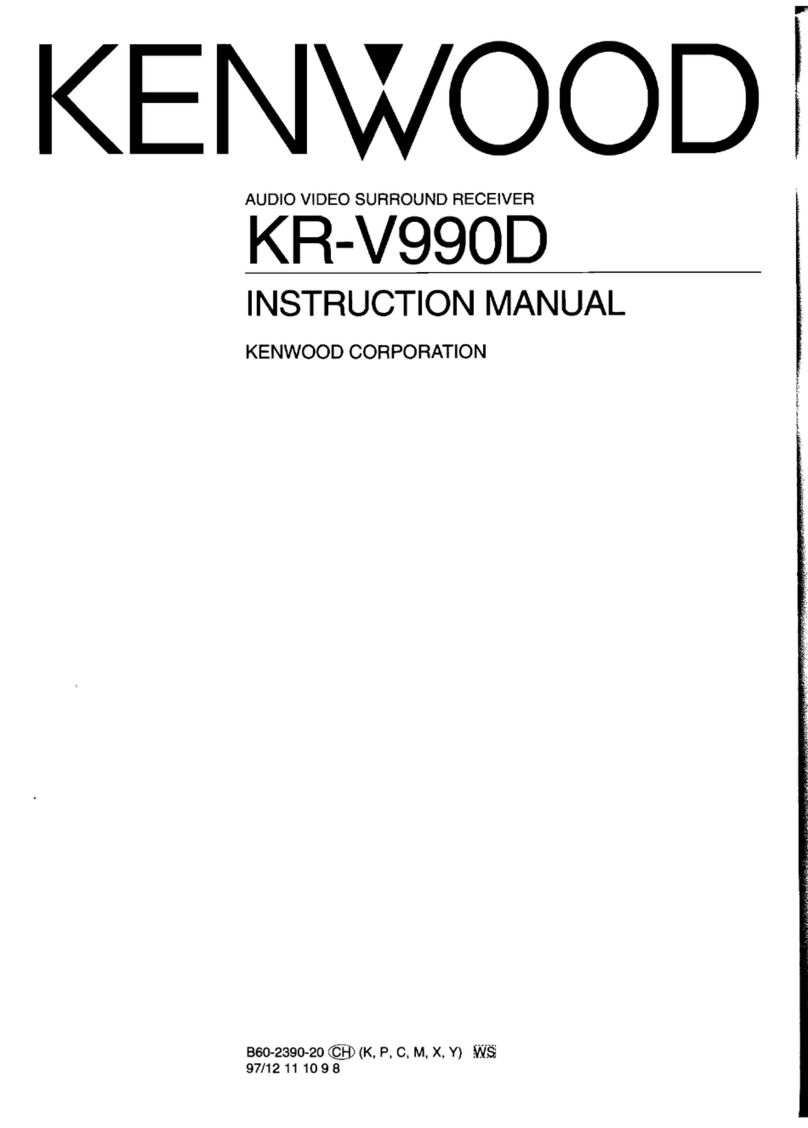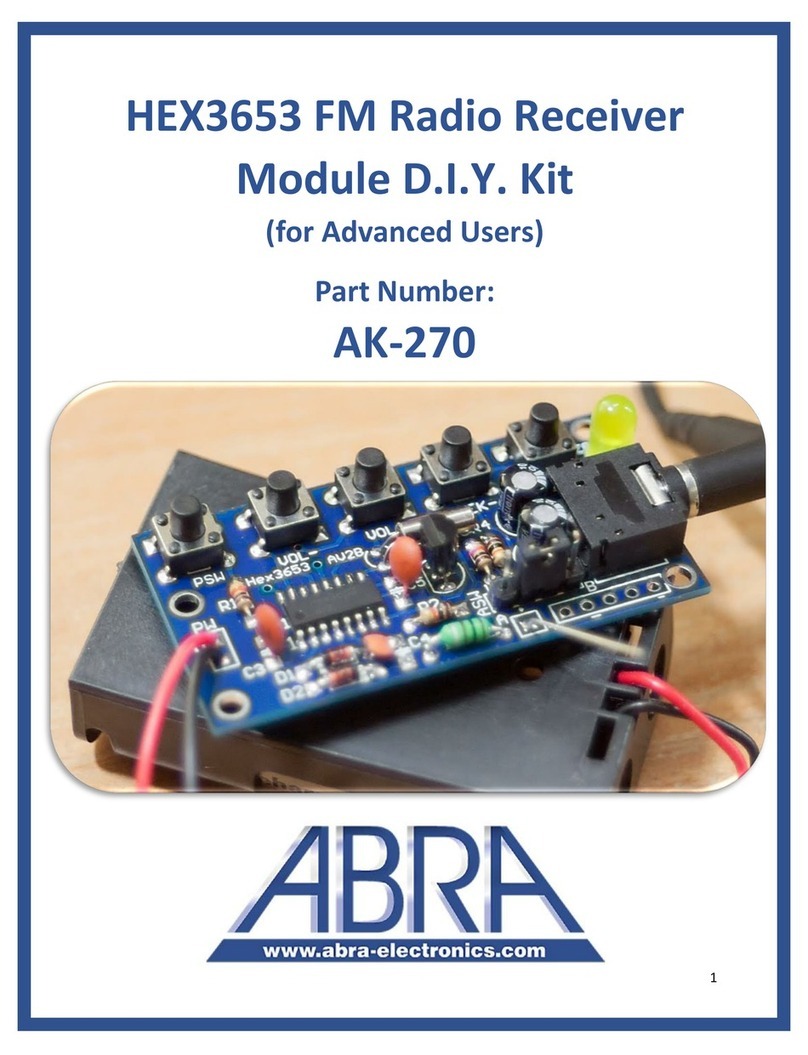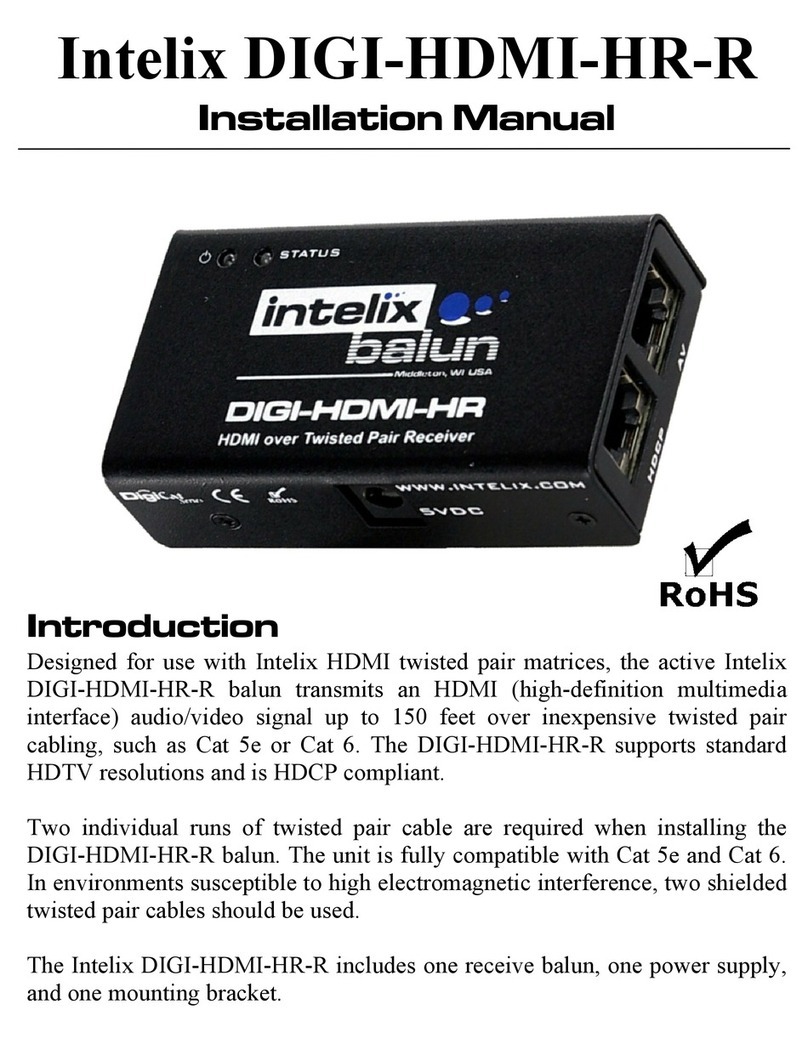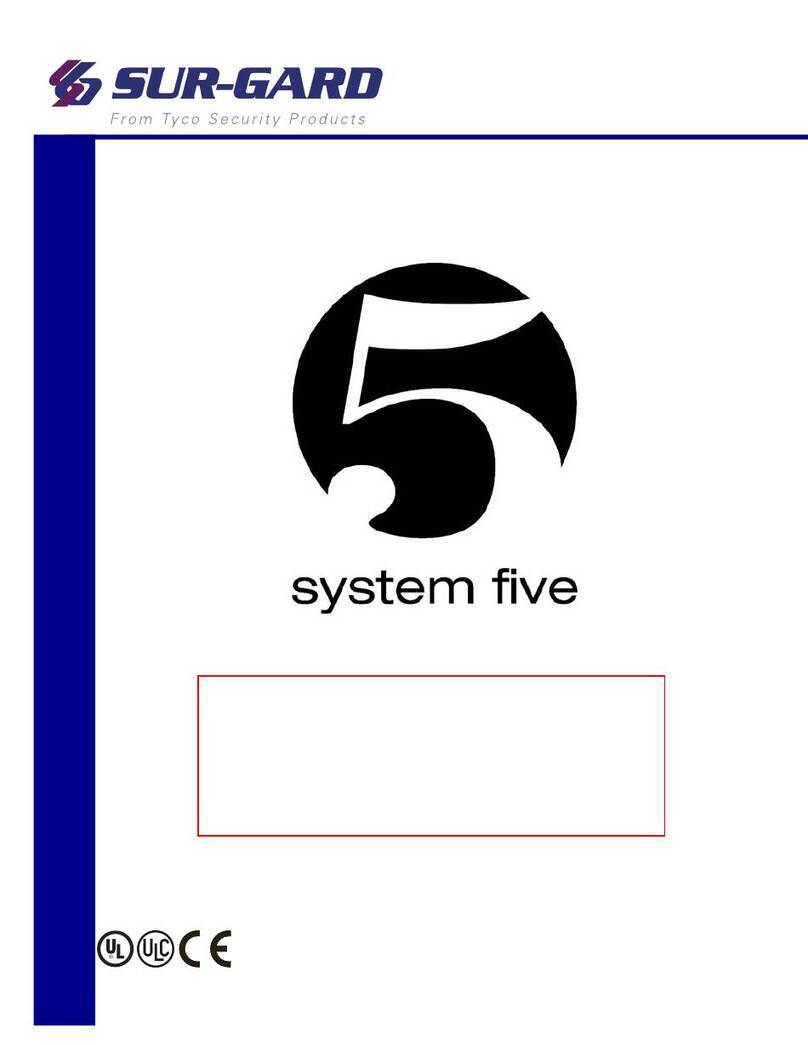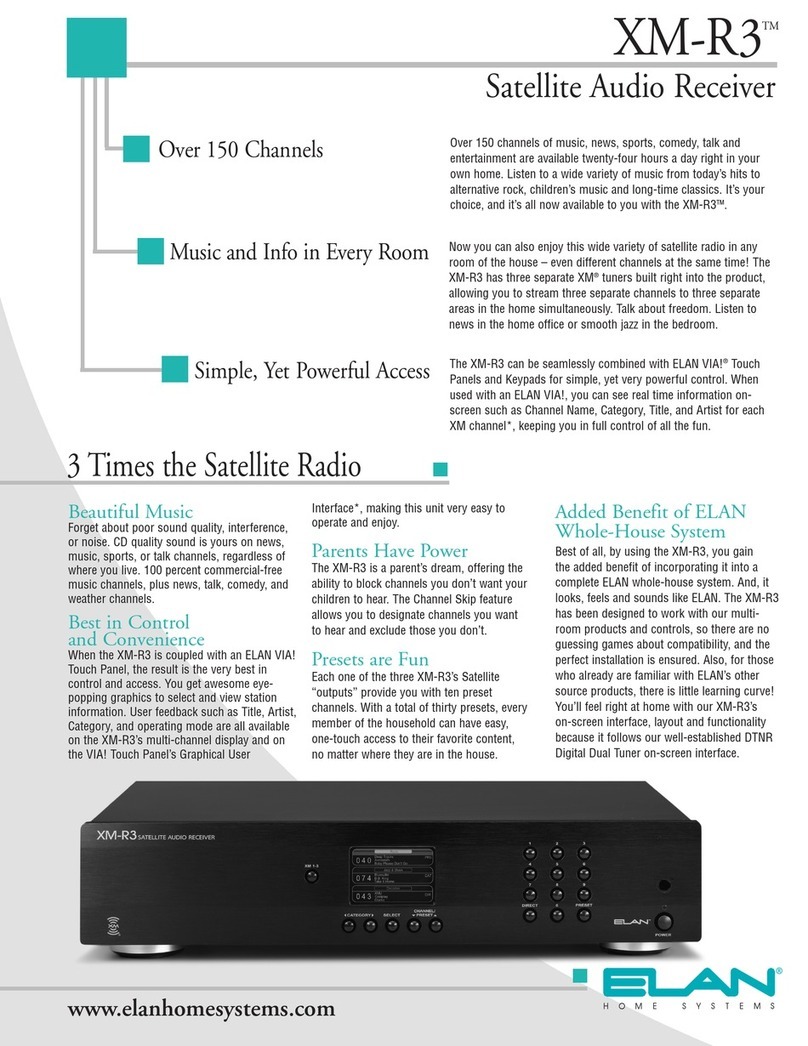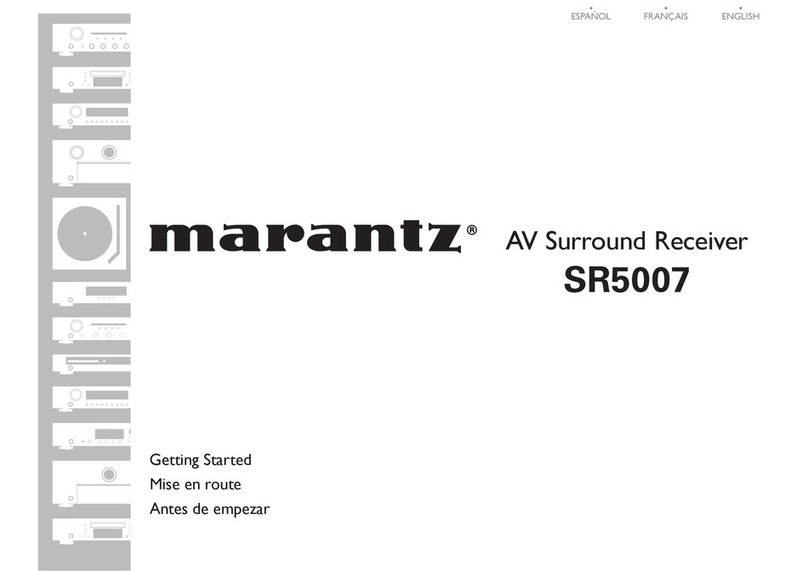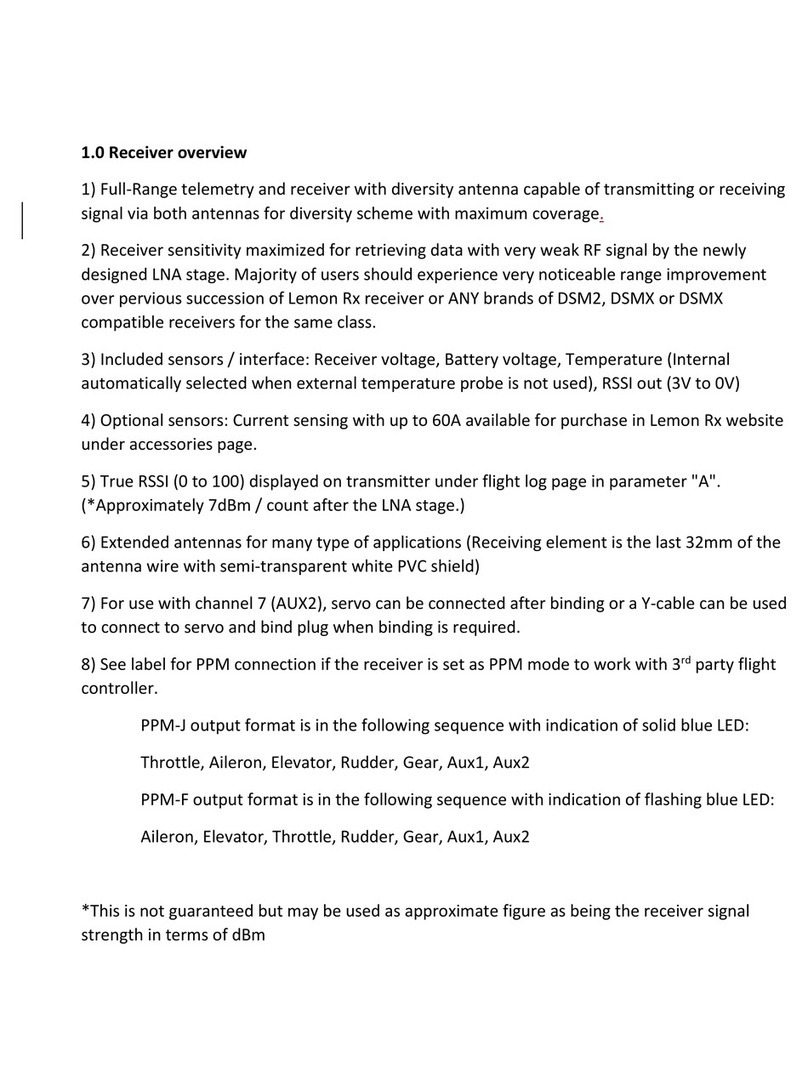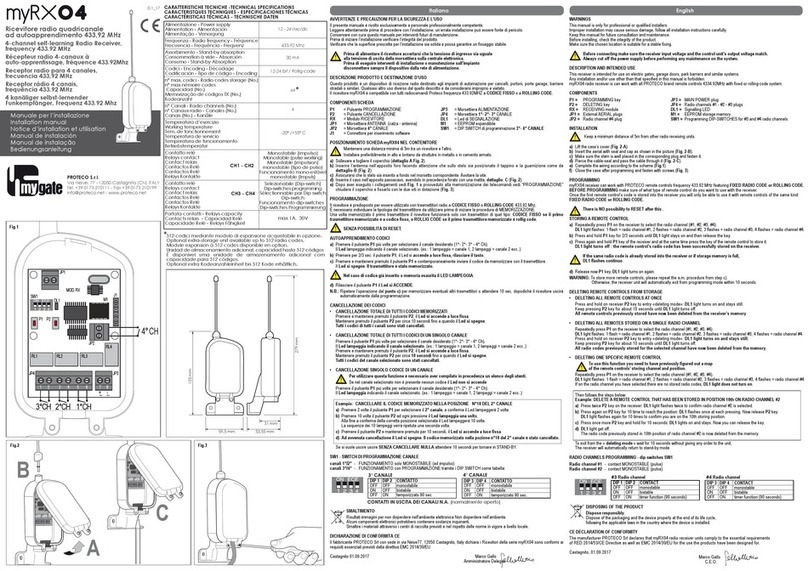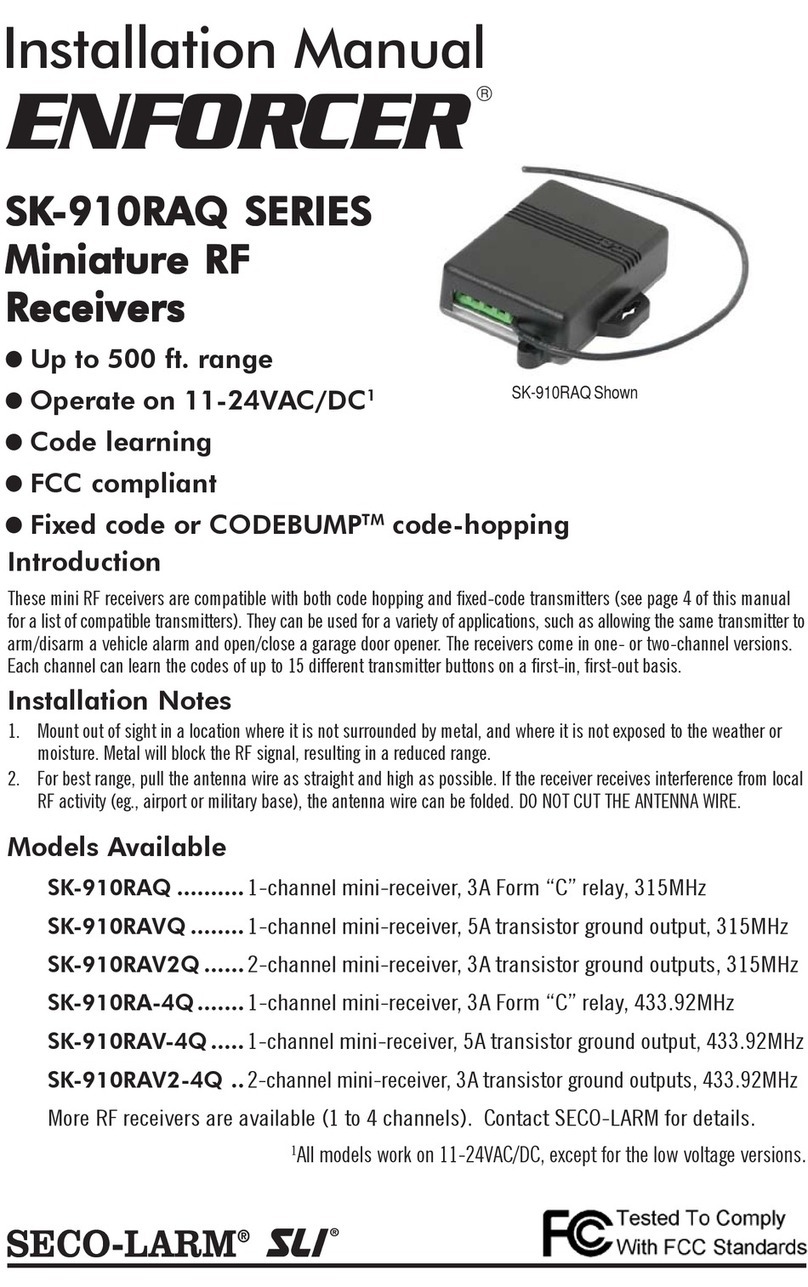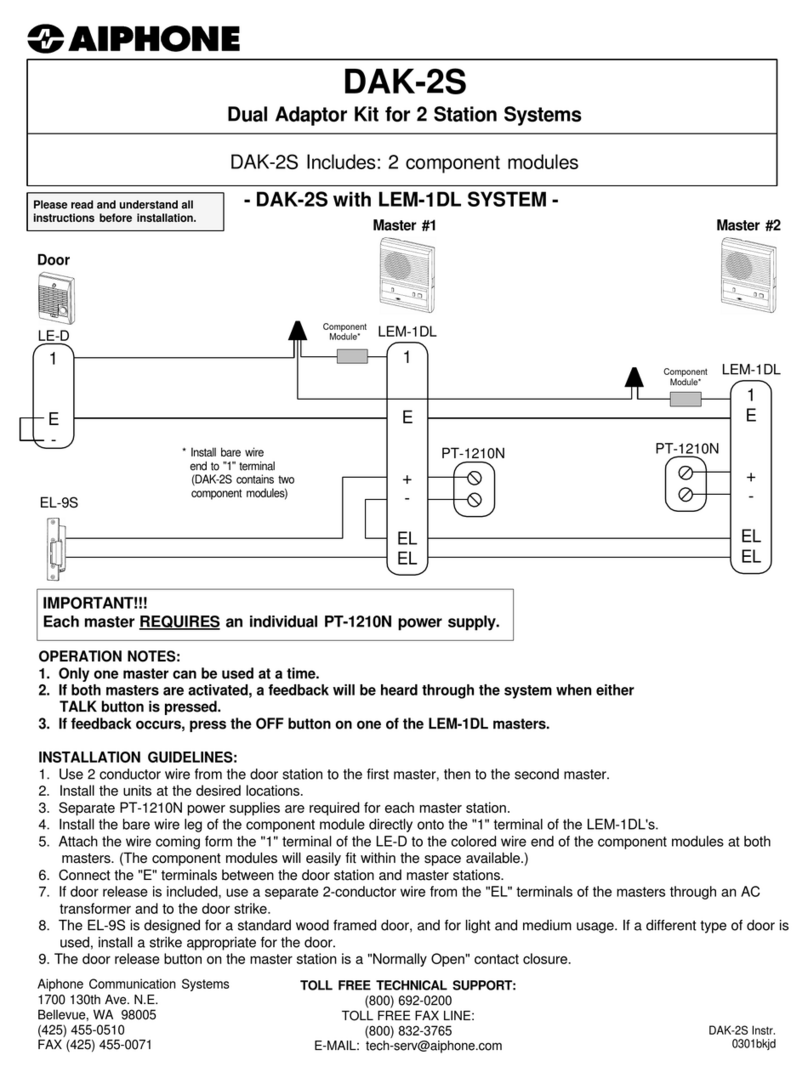CityCom CCR545 User manual

English
User's Manual
Digital HD Satellite Receiver
CCR545
Please read the entire manual thoroughly and retain it for future reference.
ENG_111379
STB_CityCom_Sat_111379_CCR545_Eng.indd 1 2010-08-03 �� 8:26:50

2 - ENG
ENGLISH
Cautions
General Safety
Read this manual carefully before using the product. The cautions described below contain important
information about safety, and are categorized into: Danger, Warning and Notice.
The company will not take any responsibility for accidents or damage resulting from careless handling by
the user.
CAUTION : To reduce the risk of electrical shock, do not
remove the cover. No user serviceable parts inside. Refer any
servicing to qualified Service personnel.
RISK OF ELECTRIC SHOCK
DO NOT OPEN
CAUTION
If the user mishandles the product, there is a risk of loss of life or critical injury.
• ConnectthepowercordonlytoA/Coutletsasspecifiedbytheusermanualorproductspecification.
Ifthepowercordisconnectedtoanon-specifiedA/Coutlet,itcouldresultinfireorelectricshock.
• Theproductmustnotbeexposedtowaterorliquidofanysort,orbeexposedtodripsorsplashes.
It could result in fire or electric shock.
• Donotplaceheavyobjects,includingtheproductitself,ontopofthepowercord.Ifitisdamaged,
it could result in fire or electric shock.
• Donotplacemetalobjectsontopoftheapparatus.Ifmetalobjectsfallintotheapparatus,itcouldresult
in fire or electric shock.
• Donotrepair,disassembleormodifythisapparatusyourself.Itmightcausefireorelectricshock.
If internal checking or maintenance is needed, please contact your service center or agency.
• Donotblockorcoveranyventilationopening.Afiremightresultfromoverheating.
• Turnoffandunplugthepowerasquicklyaspossibleduringelectricstorms.
Failure to do so could result in fire or electric shock.
• Removetheantenna’spowerplugfromtheoutletasquicklyaspossibleduringelectricstorms.
Failure to do so could result in fire or electric shock.
• Donotdroptheapparatus(forexamplebyputtingitinaplacewhereitmayfall)orsubjectittoimpact.
The product might be damaged. If it is damaged, please turn off the power and remove the plug from
the power outlet, or fire or electric shock may result.
• Nevertouchthepowercordwithwethands.Itcouldresultinanelectricshock.
Danger
STB_CityCom_Sat_111379_CCR545_Eng.indd 2 2010-08-03 �� 8:26:50

ENG - 3
ENGLISH
Cautions
If the product is mishandled, the user might receive a serious or minor injury.
Damageorlosstotheuser’spropertymightalsoresult.
• Theproductmustnotbeexposedtowaterorliquid.Iftheapparatusisexposedtodripsorsplashes,
it might cause a problem that cannot be repaired.
• Donotrepair,disassembleormodifythisapparatusyourself.Itmightbeseriouslydamaged,
possibly beyond repair.
• Turnoffthepowerandunplugthepowercordasquicklyaspossibleduringelectricstorms.
They might damage the apparatus.
• Removetheantenna’spowerplugfromtheoutletasquicklyaspossibleduringelectricstorms,orthe
apparatus might be damaged.
• DatarecordedintheHDDmightbelostduetoashock,lighteningorelectricityfailure.
The user must back up his or her own data, and the company does not take any responsibility for failure
to do so.
• IncasesofUSBstickorslowwritingspeed,abnormalcasecanbeappeared.
• DonotextracttheUSBmemoryduringuseofUSB.
• USBdevicewhichexceedSTB’spowerforUSBdevicecannotbecontrolled.
• SomeofUSBdevicesinthemarketmaynotbesupported.
Warning
If the product is mishandled, it might cause minor damage.
• Iftheapparatusbecomesmarked,cleanitgentlywithasoftclothortowel.Neverusechemicalsolvents
such as benzene, thinner, acetone or other solvents. The surface of the apparatus might become discolored
and the paint might peel.
• Donotplaceorkeeptheapparatusinthefollowingsituations.Doingsomightcauseproblems.
- where it is too hot or cold.
- where there is high humidity.
-wherethereareexcessivetemperatures,forexampleinfrontofairconditionersorheatingvents.
- where there is dust or soot.
- in confined areas where the heat cannot be released.
-whereitisexposedtodirectsunlight.
• Turntheapparatusofforunplugthepowercordifitistoremainunusedforalongperiodoftime.
• Donotplaceheavyobjectsontopofthisapparatus.Itmightcausemalfunctionordamage.
• Iftheapparatusissoseriouslydamagedthatitcannotberepaired,orhasstoppedworkingaltogether,
dispose of it properly in accordance with the local laws or regulations in your area.
• TocompletelydisconnectthisapparatusfromtheACMains,disconnectthepowersupplycordplugfrom
theACreceptacle.
The mains plug of the power supply cord shall remain readily operable.
Notice
STB_CityCom_Sat_111379_CCR545_Eng.indd 3 2010-08-03 �� 8:26:50

4 - ENG
ENGLISH
General Safety.................................................................................................. 2
1. Functions and Installation ........................................................................ 5
1.1RemoteControlUnit................................................................ 5
1.2 Front Panel ................................................................................ 7
1.3 Rear Panel ................................................................................. 7
1.4
CAM(ConditionalAccessModule)andSmartCard
..................... 8
1.5ConnectingandInstallation .................................................. 9
2.BasicOperation.......................................................................................... 11
2.1BasicFunctionUsage ........................................................... 11
3.MainMenuGuide....................................................................................... 12
3.1 Installation.............................................................................. 12
3.2 EditChannelList .................................................................... 14
3.3 Program Guide........................................................................ 15
3.4 System Setting ....................................................................... 16
3.5IrdetoCAStatus ..................................................................... 19
3.6CommonInterface................................................................. 19
3.7PVRMenu ................................................................................ 20
3.8 Playing a recorded file.......................................................... 21
3.9 Reservation ............................................................................. 21
4. Troubleshooting ........................................................................................ 22
Contents
STB_CityCom_Sat_111379_CCR545_Eng.indd 4 2010-08-03 �� 8:26:51

ENG - 5
ENGLISH
1.1 Remote Control Unit
1. Functions and Installation
Basic functions
1. STANDBY Press to switch between operation and
standby mode.
2. SUB-T Press to enable or disable subtitle.
3. TV/STB Press to switch between TV and Receiver mode.
4. TEXT Press to see the teletext by OSD.
5. TV/RADIO Press to switch between TV and Radio.
6. GUIDE Press to display the TV/Radio program guide.
7. VOL (+/
-
)Press to increase or decrease the volume.
8. MENU Press to display the main menu on the screen or
return to the previous menu.
9. Color buttons
Red: Press to perform functions in "PVR", “Program
Guide” or “Edit Channel List” menu.
Green (SORT): Press to sort channel list.
Yellow: Press to perform functions in "PVR", "Program
Guide" or "Edit Channel List" menu. Press to use the
Timer.
Blue (INFO): Press to display the information box on the
screen, or to perform functions in “Program Guide” or
“Edit Channel List” menu.
10. Numeric buttons Press to select the channel and enter
the PIN code.
11. AUDIO Press to select the audio language or the sound
mode. (Mono, Left, Right, Stereo).
12. PRE-CH Press to return to the previous channel.
13. SLEEP Press to select a present time interval for
automatic shut off.
14. Mute Press to enable or disable audio temporarily.
15. P.STD Press to change picture standard. (Option)
16. ///(Arrow buttons) Press to move the cursor to
the up, down, left or right menu option.
OK Press to select a menu, or confirm the selected
operation.
17. CH (+/
-
)Press to change channel up and down.
18. EXIT Press to return the normal viewing mode from a
menu.
2 !
3
1
@
4#
5
6
7
8
9
0
$
%
^
&
*
STB_CityCom_Sat_111379_CCR545_Eng.indd 5 2010-08-03 �� 8:26:51

6 - ENG
ENGLISH
TV Control Buttons
1. TV STANDBY Press to turn on and off your TV.
2. TV Volume Press to increase or decrease the TV volume.
3. TV MUTE Press to enable or disable the TV audio
temporarily.
4. INPUT Press to check the TV’s external connection
status and select an external device.
5. TV Channel Press to change the current TV channel.
PVR Functions
6. Record Press to record the current channel to the HDD.
7. Pause Press to pause.
8. Fast rewind Press to rewind at high speed. Each time
you press this button the rewind speed is increased.
9. Play Press to play at normal speed or resumes.
10. Recorded List Press to display the recording list.
11. Stop Press to stop a recording or playback.
12. Fast forward Press to fast forward at high speed.
Each time you press this button the fast forward speed
is increased.
13. Instant replay Press to jump back and plays from that
location.
14. Commercial Skip Press to jump ahead in a recording.
Installing Batteries in the Remote Control
When inserting batteries, make sure that the polarity (+/
-
)
is correct.
Note
The design of the remote control may be changed without
any notice in advance.
# $
4
3
5
6
7
8
9
0
!
@
2
1
1.1 Remote Control Unit
STB_CityCom_Sat_111379_CCR545_Eng.indd 6 2010-08-03 �� 8:26:51

ENG - 7
ENGLISH
1. LNB
To connect to a satellite antenna and cable jacks.
2. LOOP THROUGH
Used to connect a RF signal from the STB to either
the RF input jack on your television or to the STB.
3. SCART for VCR
Connect this port to the VCR via SCART cable.
4. SCART for TV
Connect this port to the TV via SCART cable.
5. HDMI
Use the HDMI cable to connect this jack to the HDMI
jack on your television for the best quality picture.
6. VIDEO
Video connection port to the TV or other equipment.
7. AUDIO
Audio connection port to the TV or other equipment.
8. COMPONENT
If you select Y/Pb/Pr, you can connect your receiver
to a TV or VCR that accepts high-quality video input.
9. S/PDIF(OPTICAL)
To connect a digital amplifier output.
10. RS-232
To connect to a personal computer for software
upgrade.
11. POWER Switch
Provide power to the main unit.
12. POWER Supply
90 ~ 250V AC, 50/60Hz.
1.3 Rear Panel
Note
The design of the Front/Rear Panel may be changed without any notice in advance.
1. STANDBY(POWER)
Switch the receiver power "ON" or "OFF".
2. MENU
To see main menu.
3. EXIT
Exit from parameter and cancel selected function.
4. CH (
-
/+)(Program
-
/+)
Channel Up/Down or select item of sub-menu.
5. OK
To select a program, a highlighted line or parameter
value.
6. VOL (
-
/+)
To turn the volume Up/Down or select a sub-menu
item.
7. STOP
To stop a recording or playback.
8. REC
To record a programme.
9. VFD
To display the current state, such as channel, time and
display.
10. USB
Connect the USB memory with USB cable.
11. Smartcard Slot
1 Slot for smart card.
12. Cam Slot
2 Slot for Common Interface CAM with smart card.
1.2 Front Panel
1110
5
127
842
1 3 6
9
2 3 4 5 6 7 8
10 121119
STB_CityCom_Sat_111379_CCR545_Eng.indd 7 2010-08-03 �� 8:26:52

8 - ENG
ENGLISH
1.4 CAM(Conditional Access Module) and Smart Card
Caution
Please do not plug in the main power supply cord until you have finished all of the connections!
AlthoughsomeTVandradiochannelsarefreetoview,youmustsubscribetomostTVandradio/music
channelsandaConditionalAccesscomponentisrequired.
Ifyouwanttoenjoywatchingscrambledbroadcastingchannels,youneedtopurchasetheCAMsandsmart
cardsfromaserviceprovider’ssalesdepartment.
However,broadcastingchannelsfrommultipleserviceproviderscallformultipleCAMsandSmartcards.
ReceiverswhichhaveonlytheCAMsandsmartcardsprovidedbytheoneserviceprovidercanshowseveral
broadcasting channels of the provider.
PleaserefertomanualsprovidedbyserviceprovidersfordetailsbecausetheCAMandsmartcardsarefeatured
with unique menus, apart from menus given by the receiver.
Watching"Free-To-Air"channelisavailableregardlessoftheCAMandsmartcards.
Asserviceprovidersdownloadnewinformationtosmartcardsifnecessary,thosewhohaveCAMsandsmart
cards should always put the smart cards in proper slots.
Inserting a Smart card
ASmartcardlookssimilartoacreditcardandentitlesyoutoview
and listen to all the channels you choose to subscribe to.
The Smart card slot on the receiver can be used for Smart cards only.
1. Opentheright-handcoveronthefrontpanelofthereceiver.
2. HoldtheSmartcardhorizontallywiththeelectronicchip
(smallsquare-shaped,goldincolour)facingupwards.
3. Insert the Smart card into the top slot.
Inserting the CI (Common Interface) Module
YourdigitalsatellitereceiverisequippedwithaslotfortheCommon
Interface(CI).
1. Opentheright-handcoveronthefrontpanelofthedigital
satellite receiver.
2. InsertthesmartcardintotheCI-Module,andtheCI-Moduleinto
the slot.
Note
CI and CAS embedded model only.
• Smartcard
• CI Module
• Smartcard
STB_CityCom_Sat_111379_CCR545_Eng.indd 8 2010-08-03 �� 8:26:53

ENG - 9
ENGLISH
1.5.3 Connect the receiver to a TV set
• ConnectthereceivertoaTVsetwithA/V,ifyourTVsetisequippedforit.
1.5.4 Connect the receiver to a VCR
• ConnecttheA/VjackfromtheVCRtothebackofthereceiver.
• Video
• TV
1.5 Connecting and Installation
1.5.2 To Connect Satellite Antenna
♦ DiSEqC 1.0
•ConnectthecoaxialcablefromtheLNBtotheLNBIN
jack on back of the receiver.
♦DiSEqC 1.2 Motor
•ConnectoneendofyourcoaxialcabletotheLNBIN
connector on the receiver and the other end to the
RECorReceiverconnectorontheDiSEqC1.2motor.
•ConnectthecoaxialcablefromtheLNBtotheLNB
connectorontheDiSEqC1.2motor.
1.5.1 How to connect the receiver to various other systems
ThereareseveralwaysofconnectingthereceivertoyourTV,VCRand/orHi-FiSYSTEM.Consultyourlocal
supplier for assistance in setting-up your system that is best suited to your requirements.
• Satellite Receiver
• Satellite Receiver
1.5.5 Connect STB to a TV set - Component
• ComponentvideoseparatesthevideointoY(Yellow),
Pb(Blue),andPr(Red)forenhancedvideoquality.
Besuretomatchthecomponentvideoandaudio
connections.Eachexternalinputsourcedevicehasa
different back panel configuration.
Whenconnectinganexternaldevice,matchthecolorofthe
connection terminal to the cable.
• TV
• Satellite Receiver
• Satellite Receiver
STB_CityCom_Sat_111379_CCR545_Eng.indd 9 2010-08-03 �� 8:26:55

10 - ENG
ENGLISH
1.5 Connecting and Installation
1.5.6 Connect STB to a TV set - HDMI
HDMI,orhigh-definitionmultimediainterface,isa
next-generationinterfacethatenablesthetransmissionof
digital audio and video signals using a single cable without
compression.
“Multimediainterface”isamoreaccuratenameforit
especially because it allows multiple channels of digital audio
(5.1channels).WhenconnectingviaHDMI,youdonotneedto
connectAudioCables.YouonlyneedtoconnectAudiocables
whenconnectingviaHDMI/DVI.
Note
• Connect the cable with input jack on STB properly shown in
the picture.
• The design of the Rear Panel may be changed without any
notice in advance.
1.5.9 Loop Though
• IfyouhaveanotheranalogueordigitalSTBandyou
wish to use the same antenna cable then you can
connectitviatheloopthrough.Connectoneendof
thecoaxialcabletotheLoopThroughontheSTBand
connecttheotherendtotheANTINjackonyour
secondSTB.
1.5.7 Connect the receiver to a Hi-Fi System
• ConnectaRCAstereocablefromtheAUDIOL/Rjacks,
S/PDIFonthereceivertotheLINE,AUX,SPARE
orEXTRAinputjacksonyourHi-FiSystem.
1.5.8 Connect the receiver to a Digital Audio System
• IfyouhaveaDACwithS/PDIFcoaxialcableinput,
you can connect the receiver with it to enjoy higher
qualitysound.ConnectS/PDIFopticalcabletoadigital
amplifier.
• TV
• Satellite Receiver
• Satellite Receiver
• Hi-Fi System
• Digital Amp
• Satellite Receiver
• STB
STB_CityCom_Sat_111379_CCR545_Eng.indd 10 2010-08-03 �� 8:26:58

ENG - 11
ENGLISH
2.1 Basic Function Usage
2. Basic Operation
2.1.1 Program Information
Afterthetelevisionchannelshavebeenprogrammed,youwillseethe
informationboxeachtimeyouchangethechannels.
• Everytimeyouchangechannelsyouwillreceiveprogram
informationforafewseconds.(IntheBanner Time menu you can
selecthowlongthisinformationwillbeshown.)
• YoumaychangechannelwiththeUP/DOWN button.
You can get Channel Banner at the bottom of the screen.
• WhenyoupresstheCOLOR button, you can use the banner as a
simple channel operation.
• PresstheCOLOR button to view the detailed channel information.
• YELLOW button : Transponder information.
• BLUE button : EPG information.
2.1.2 Subtitle
• PresstheSUB-T button and the popup window will be displayed on
the screen.
• SelecttheOffthensubtitlefunctionisoff.
• SelecttheSubtitlelanguage,andthenyoucanseeSubtitles.
2.1.3 Teletext
• Ifabroadcastsupportsteletext,youcanwatchteletext.
• IfyoupresstheTEXTbutton,teletextwillappearonthescreen.
2.1.4 Simple Channel List
• WhenyoupresstheOK button during receiving service stream,
you can get “Channel List”view.
• UsingtheUP/DOWN button in “Channel List”view,youcan
choose another channel.
• Aftermovinghighlightonachannel,thenpresstheOK button.
• Togetthechannelsortlist,presstheGREEN button.
Pop up window will be displayed on the screen.
• SelectthesortlistyouwantwiththeUP/DOWN buttons and then
press the OK button to get it.
2.1.5 Soundtrack
• WhenyouwanttochangetheAudioLanguageofcurrentchannel,
press the AUDIO button on the remote control. The on-screen menu
is displayed on the left side of the screen.
UsetheUP/DOWNButtonstochangeAudioLanguage.
• UsetheLEFT/RIGHTButtonsrepeatedlytochangethesound
mode(Mono,Left,Right,Stereo).
•
You can change a default audio language in the system setting menu mode.
STB_CityCom_Sat_111379_CCR545_Eng.indd 11 2010-08-03 �� 8:26:59

12 - ENG
ENGLISH
3. Main Menu Guide
3.1 Installation
Satellite Search
Select the satellite list you want using UP/DOWN buttons on the satellite list.
you can go to the right side with
OK/RIGHT
button and to the left side
with the
LEFT
button.
• C/KU Switch
YoucanselectC/KUbandbyselectionofswitchtype.
•Position (MOTOR DiSEqC 1,2)
Afterselectingasatellite,pleaseselectpositionnumber.Tochange
value, press OK button. The position list will be displayed.
• Degree (USALS)
Press the NUMERIC buttons and enter the degree.
• LNB Freq.
SelecttheproperLNBfrequencyreferringtoyourLNBusingOK
and UP/DOWN buttons.
• C-LNB Freq.
WhenselectingtheC/KUSwitchisselectedasNone,theC-LNBFreq
will be dimmed atomatically. Press OKbutton,andthentheC-LNB
Freq.Listwillbedisplayed.Youcanalsoinputthefreq.youwant.
Afterinputtingfreq.usingNUMERICbuttons,pressOKbutton.
• LNB Power
SelecttheLNBPowerOnorOFF.
• 22KHz
Dependingontheuser'santennaswitchboxorLNB.Youcansupply
either22KHzbysettingONornotbysettingOFF.Whenselectingthe
U-LNB1andU-LNB2,the22KHzwillbedimmed.(MOTORDiSEqC1,2).
• 0V/12V
Dependingontheuser'santennaswitchbox.Youcanchooseeither
0V/12V.
• Tone Position
Dependingontheuser'santennaswitchbox.(off,SATAorSATB)
• PresstheINFO(BLUE)buttontosetDrive(FineDriveorNormalDrive)
torunthemotor.(MOTORDiSEqC1,2/USALS)
•
Fine Drive/Normal Drive : To move the motor, press LEFT/RIGHT button.
•Go to zero:Tomovethezeroposition,pressOKbutton.
•Store to location:Tostorethecurrentposition,pressOKbutton.
•East Limit : To set the east limit by current position, press OK button.
•
West Limit : To set the west limit by current position, press OK button.
•Clear Limit : To clear the stored limit value, press OK button.
• DiSEqC
YoucanselectanduseappropriateportforyourDiSEqCswitch
box.PressOKbuttontoselectDiSEqCList.
(None,DiSEqCA,DiSEqCB,DiSEqCC,DiSEqCD)
• Longitude (USALS)
Press the NUMERICbuttonsandentertheLongitude.WhentheOK
buttonispressed.ItcanbetoggledEast/West.
• Latitude (USALS)
Press the NUMERICbuttonandentertheLatitude.WhentheOK is
pressed,itcanbetoggledNorth/South.
STB_CityCom_Sat_111379_CCR545_Eng.indd 12 2010-08-03 �� 8:26:59

ENG - 13
ENGLISH
3.1 Installation
• Scan
Press the RED button on the TP list.
→ Frequency : Input a proper Frequency using NUMERIC buttons.
→ Symbol Rate : Input a proper Symbol Rate using NUMERIC buttons.
→ Polarity: Usethe LEFT/RIGHT buttons to select the Polarisation of the transponder.
(Horizontal,Vertical)
→ FEC: UsetheLEFT/RIGHTbuttonstoselecttheFECofthetransponder.
Press YELLOW button to edit, add or delete the TP list.
InputMode,Frequency,SymbolRate,Polarity,Transmission,Modulation,andFEC,andPilot.
Press OK button to save.
YoucanselectthevalueofAuto,1/2,2/3,3/4,5/6,and7/8.
→ Network : You can select Yes or No. When you select Yes, you can find more transponders using
the home network.
→ Video PID/Audio PID/PCR PID :
YoucansetPIDtosearchforservices.
UsetheLEFT/RIGHT buttons or NUMERIC buttons to input the value.
Press OK button to start Scanning.
Note
After the Degree, Longitude and Latitude is enterted accurately the DiSEqC
Motor will automatically move to the satellite's position.
After selecting all that is necessary, press RED button to scan the satellite list.
• Select ON or OFF according to your Network.
• Select All or FTA Search Type.
• Press OK button and searching will start.
STB_CityCom_Sat_111379_CCR545_Eng.indd 13 2010-08-03 �� 8:26:59

14 - ENG
ENGLISH
3.2 Edit Channel List
From these menus, you can edit favorite lists, lock, skip, delete, or
move channel.
• Select“Edit Channel List”inthemainmenuwiththeUP/DOWN
buttons and press the OK button.
• Ifthemenulockisactivatedattherequestwindow,inputPINcode.
If you have not entered your own PIN code, then the PIN code 0000
applies, which was set at the factory.
• PresstheUP/DOWN/LEFT/RIGHTbuttoninMODEtoselectthe
desiredMODEandthenpresstheOK button.
Favorite 1~8, Skip, Delete, Genre
• Amongtheallchannellist,theselectedchannelcanbemovedto
the right folder of Favorite 1~8, Skip, Delete, or Genre.
• PresstheOK button to add from edit list at right folder.
• Toremovethechannellistfromeditlistatrightfolder,presstheOK
button. The edited list will be removed.
Move
• Amongtheallchannellist,theselectedchannelcanbemovedto
therightfolderofMove.
• PresstheOK button to add from edit list at right folder.
• Toremovethechannellistfromeditlistatrightfolder,presstheOK
button. The edited list will be removed.
• PresstheBLUE button to open the pup-up window that displays the
channels.
• PressUP/DOWN button to go to any point and then click on OK
button to go to the selected channel.
• Toconfirmthechannellist,presstheMENU button or the EXIT
button. The request window will be displayed on the screen, press
the OK button to save or the EXITbuttontoexitthismenu.
• PresstheBLUE button to change the favorite name.
• PresstheRED button to change edit list.
• PresstheYELLOW button to change channel name.
STB_CityCom_Sat_111379_CCR545_Eng.indd 14 2010-08-03 �� 8:27:00

ENG - 15
ENGLISH
3.3 Program Guide
The program guide displays programme information about each
channel, based on the date and time. You can also reserve a recording
or watch the channel by pressing the Yellow button.
3.3.1 Viewing the Program Guide Information
• Select"Program Guide" in the main menu with the UP/DOWN
buttons and press the OK button.
• UsetheUP/DOWN/LEFT/RIGHT button to move to the desired
channel and press the OK button to switch the selected programme.
• PresstheRED button to check the program guide on a required
date.
• PresstheGREEN button to sort the channel lists.
• PresstheYELLOW button to reserve recording or watch the channel.
Note
•
The Program Guide information might not be supported by the service
providers.
3.3.2 Recording or reserve a watch by Program Guide
You can set a programme to record or play at a specific time by
program guide.
IfthereceiverisnotconnectedtoaUSBmemorydevice,youcan
perform the scheduled watch only.
• PresstheYELLOW button to reserve a recording or watch.
• Selectarequiredoptionandsetitasyouwant.
- Channel: Select the channel to record or watch
- Service: Select any of Record and Wake up
(Wake up - scheduled watch, Record-scheduledrecording)
- Mode:Off,Once,Weekly,Daily
- Date: Set the date for reservation
- Start time/End time: Set the schedule start time and end time
• PresstheRED button to save.
Note
•
For more information about recording reservation, refer to 5.3 Reservation.
STB_CityCom_Sat_111379_CCR545_Eng.indd 15 2010-08-03 �� 8:27:00

16 - ENG
ENGLISH
3.4 System Setting
If the menu lock is activated, you will be asked to enter your PIN code
before you can enter this menu. The PIN code preset to 0000 from the
factory.
If you want to customize the system to suit you better, you can specify
some settings from the submenus in the “System Setting”menu.
• Select“System Setting”inthemainmenuwiththeUP/DOWN
buttons and press the OK button.
• Ifyoumovethefocusonthemainmenu,thecontentsoftheselected
menu will be shown.
•
UseOK/RIGHT buttons to go to the right side and change the stetting.
• UsetheLEFT button to go to the left side.
3.4.1 Menu Language
Hereyoumayselectinwhichlanguagethemenuswillbeshown.
UsetheUP/DOWN buttons to move to the language you want and then
press the OK button.
3.4.2 Audio Language
In this menu, you can change default language for audio when
changing services.
UsetheUP/DOWN buttons to move to language you want and then
press the OK button.
3.4.3 Subtitle Language
In this menu, you can change default language for subtitle when changing services.
UsetheUP/DOWN buttons to move to language you want and then press the OK button.
STB_CityCom_Sat_111379_CCR545_Eng.indd 16 2010-08-03 �� 8:27:00

ENG - 17
ENGLISH
3.4 System Setting
3.4.4 SD Video Output
This menu is used for viewing screen.
• IfthereceiverandTVareconnectedusingthecompositecable,
selectCVBSusingtheUP/DOWN buttons.
• IfthereceiverandTVareconnectedusingtheScartcable,select
SCART-RGBusingtheUP/DOWN buttons.
3.4.5 Screen Type
Select the TV setting type.
• PresstheLEFT/RIGHT buttons to select either 4:3 TV or 16:9 TV.
• PresstheUP/DOWN buttons to select either Letter Box, Cinema, or
Full.
3.4.6 Banner Time
When you switch channels, an information banner will be shown for
a few seconds.
You can select for how long the banner will be shown.
• SelectthebannertimeyouwantandthenpresstheOK button.
• Eachselectabletimeitemshasmeaningoftheintervaltimeduring
a channel banner stays on changed channel screens.
The time ranges 1, 3, 6, 9 12, and 15 seconds.
3.4.7 Local Time
Select the time setting type.
• PresstheLEFT/RIGHT button to select the current time zone from
standard time and then press the OK button. When you press the
LEFT/RIGHT button, the time zone will move by 30 minutes.
3.4.8 Menu Transparency
From20%to100%willgivethevariabletransparencyonVideoandOSD
screen.
To set menu transparency, press the UP/DOWN buttons.
Press the OK button and then press the UP/DOWN buttons to select
the Menu Transparency, Subtitle Transparency, or Teletext
Transparency. The transparency will be applied on the screen.
3.4.9 Change PIN Code
FromhereyoucanchangethePINcodefromthestandard0000.DO
NOTFORGETIT!Withoutit,youarenotabletoaccesstoanyofthe
functions where the code is required.
YoucanchangepasswordforParentalLockandReceiverLocksimultaneously.
• InputthecurrentPINcodeusingtheNUMERIC buttons on the
remote control.
• InthehighlightednewPINcode,inputanewPINcode.
• ToverifythenewPINcode,re-enteranewPINcodeinthe
highlighted confirm PIN code. If the PIN code is correct,
the message “Success”willbedisplayedonthedisplaywindow.
Note
•
If you forget the PIN code, press the RGYB(Color) button in sequence.
(i.e. Red →Green → Yellow → Blue button) The PIN code will be changed to 0000.
STB_CityCom_Sat_111379_CCR545_Eng.indd 17 2010-08-03 �� 8:27:00

18 - ENG
ENGLISH
3.4 System Setting
3.4.10 Receiver Lock
If you select “On”,youwillhavetoenterthePINcodeeverytimeyou
start the receiver from standby.
3.4.11 Menu Lock
IftheMenuLockisalreadyset,thePINcodeisneededtosettheEdit
ChannelListandSystemSetting.
IfyouwanttosettheMenuLock,presstheUP/DOWN buttons to select
LockedandthenpresstheOK button.
3.4.12 SPDIF Output
YoucanheardigitalaudiooftheDolby5.1channelusingS/PDIF
Output.
• IfselectingOFF,thedigitalaudiowillnotbeoutput.
• WhenselectingPCM,theunzippeddigitalaudioisoutputthrough
S/PDIF.
• WhenselectingDolbyDigital,ifthecurrentchannelisaDolbyaudio
channel,thezippedDolbystreamisoutputthroughS/PDIF.
3.4.13 Factory Reset
Press the UP/DOWN button on the Setup list to select Factory Reset.
Usethisoptiononlyifyouhavetostartthecompleteinstallation
procedure from scratch. If you continue from here, all your previous
settingsandallchannelswillbecleared!Thedefaultdatawillbeloaded.
If you press the OK button, it asks for your confirmation.
If you want to reset, press the OK button, or press the EXIT button to
exitthismenu.
3.4.14 System Information
Displaysthesysteminformation:MODELname,LastUpdate,S/W,H/W,
Loaderversion,C.A
Press the UP/DOWN button on the Setup list to select System
Information and then press the OK button.
STB_CityCom_Sat_111379_CCR545_Eng.indd 18 2010-08-03 �� 8:27:00

ENG - 19
ENGLISH
3.5 Irdeto CA Status
3.6 Common Interface
YourreceiverisequippedwithtwoslotsofCommonInterface(CI),
acceptingbothType1andType2PCMCIA.PlugintheappropriateCI
module together with a valid smart card. You will then have access to
the respective scrambled and Pay-Per-View services. Insert the smart
cardintotheCImodule,andtheCImoduleintotheslotbehindtheflap
on the front panel.
TheCIandsmartcardmodulesdeterminetheprogramsthatcanbe
de-scrambled.ThereceiversupportstwoCIslotssoyoucanplugintwo
different modules, automatically provide access to both services. Each
smart card contains your subscription details.
CAM(ConditionalAccessModule):Electricunitthathasthesmartcardslotforpayprogrammes.
Inthismenu,youcanseetheSmartCardStatus,ServiceStatus,Loader
Status,Components,andMailBox.
Maturity Rating
Select “Maturity Rating”intheIrdetoCAStatusmenuwiththe
UP/DOWN buttons and press the OK button. Then the PIN code entry
screenappearsEnterthesubscriver'sPIN(masterPIN)number.
For the number, consult with the local provider.
• MR ON/OFF:SwitchesOnorOffforMaturityRating
• MR MODE:Changesthematurityratingsettings.
• SET:SwitchesMROn/Offorchangestheprofileinformation.
• DELETE:Deletestheprofileinformation.
• MR PROFILE:Displaystheprofilenumber.
Forexample,
profile number 1 - Parents
profilenumber2-Highschoolstudent
profile number 3 - Elementary school students
• MR AGE:Displaystheagerangefortheprofile.(4to18yearsold)
Forexample,
profilenumber1'sage:18
profilenumber2'sage:16
profilenumber3'sage:8
• USER PIN CODE:UserPINcodeforthecorrespondingprofile.
STB_CityCom_Sat_111379_CCR545_Eng.indd 19 2010-08-03 �� 8:27:01

20 - ENG
ENGLISH
3.7 PVR Menu
ConnectaUSBmemorydevicetothereceiverbyusingtheUSBport
andselect"Information"in"PVRMenu."
• Image Viewer:WhenyouconnectaUSBdevicetothereceiver,this
function is active.
• File List:Displaystherecordedfiles.
ItplaystheimagethathasbeenrecordedonFileList.
When you press the YellowbuttononFileList,youcanselectFile
ListorImageViewer.(OnlyJPGformatavailable)Inordertoseea
JPGimage,presstheYellow button and select Image Viewer. You
cannotseeJPGimagesonFileList.
• Format HDD : Formats the hard disk. When you format the hard
disk, the PVR folder is created.
• PVR Setting
- Default HDD Volume
TosetdefaultHDDVolume.
IfHDDhasonepartition,youcansetforVolume0.
IfHDDhastwopartition,youcansetforVolume1.
- Default Record Duration
To set the default record duration.
- Instant Replay
Press the replay button to jump back and play from that location.
When the replay is completed the program will play from the
current point.
You can set the replay time interval by using the PVR Setting menu.
- Commercial Skip
Press the skip button to jump forward and play from that location.
When the skip is completed the program will play from the current point.
You can set the skip time interval by using the PVR Setting menu.
- Recording Notify Duration
To set duration icon appears.
- Time Shift
ToselectTimeShiftOfforOn.
- Time Shift Recording Time
To set recording Time.
• DB Upgrade via USB : It upgrades the information for satellite, TP,
andchannelthroughanUSB.WithChannelEditorPCtool,complete
data can be stored on the local file, and at this point the default
extensionisdestinedtosavethe“*.Bin”.ConnectUSBstickor
HDDonPCandthensave“*.bin”file,andconnecttoSTBUSBport.
DBUpgradingcanbemadewithfollowingsequence.DBupgrade
viaUSB
→
OK
→
SelectbinfileandpressOK
→
STBwillreboot
automaticallyandnewDBwillbeuploaded.
• Information:Displaysinformationofharddiskthatisconnectedto
the receiver.
STB_CityCom_Sat_111379_CCR545_Eng.indd 20 2010-08-03 �� 8:27:01
Table of contents
Other CityCom Receiver manuals