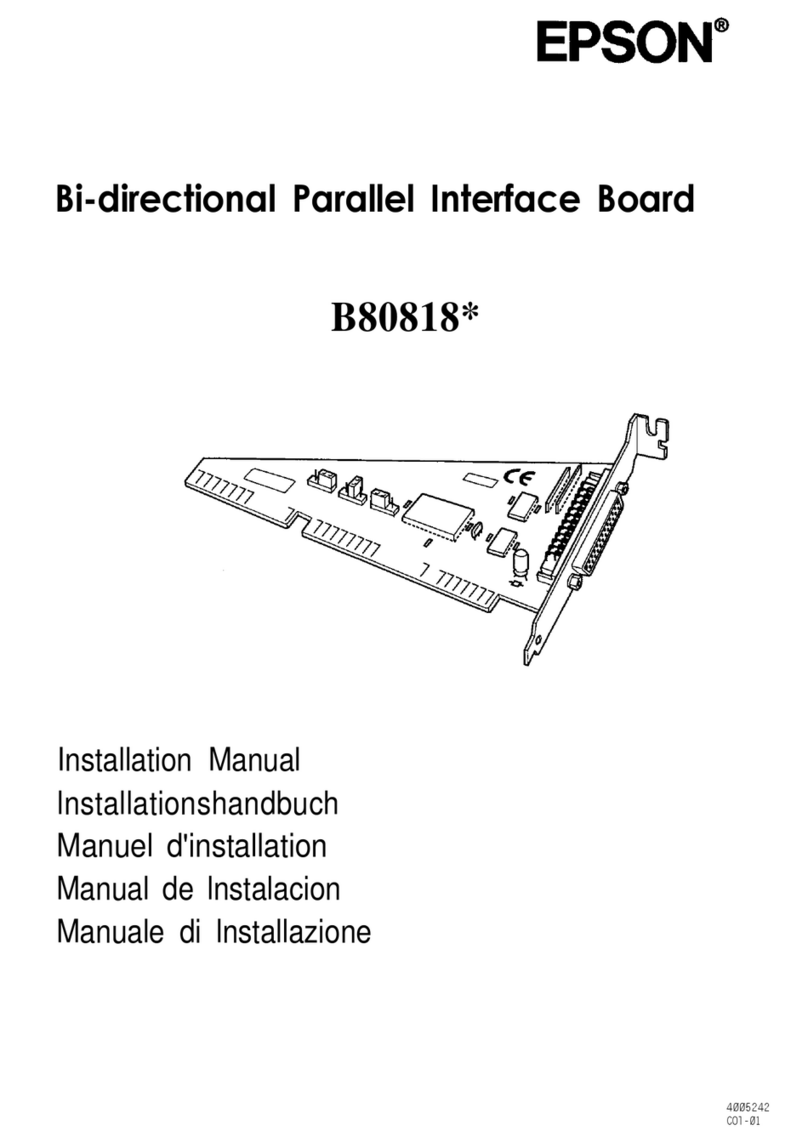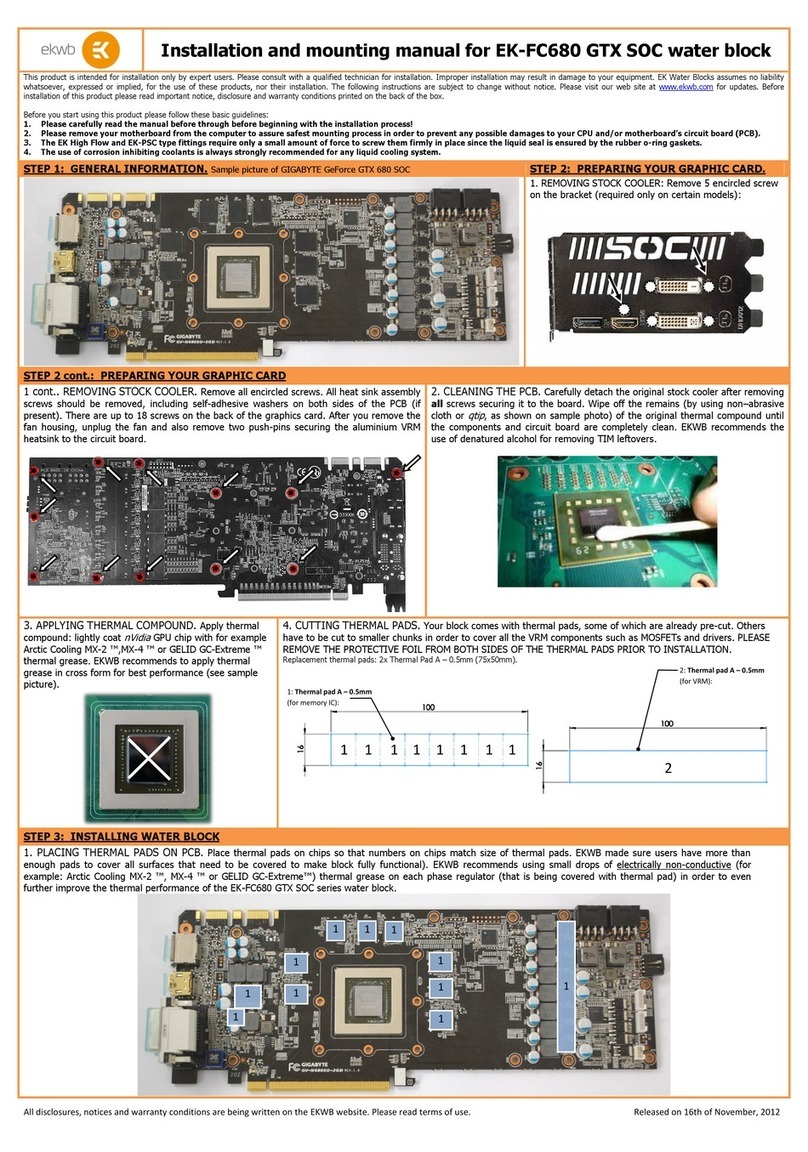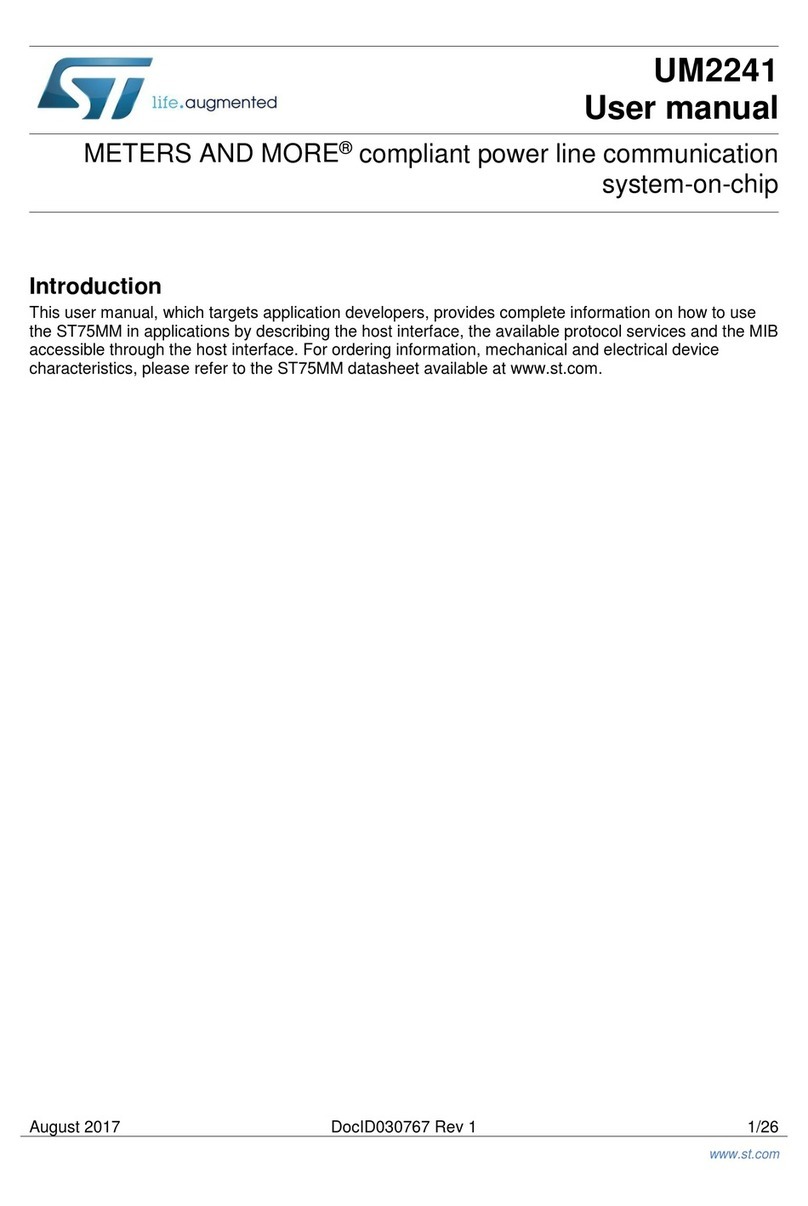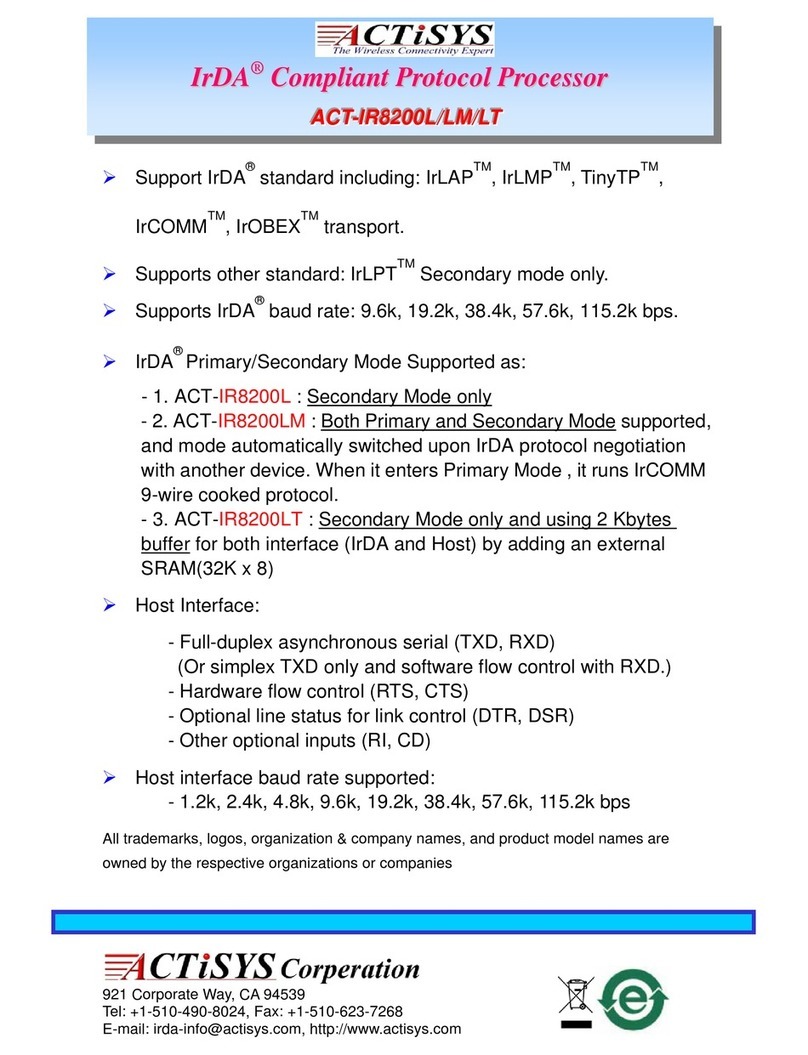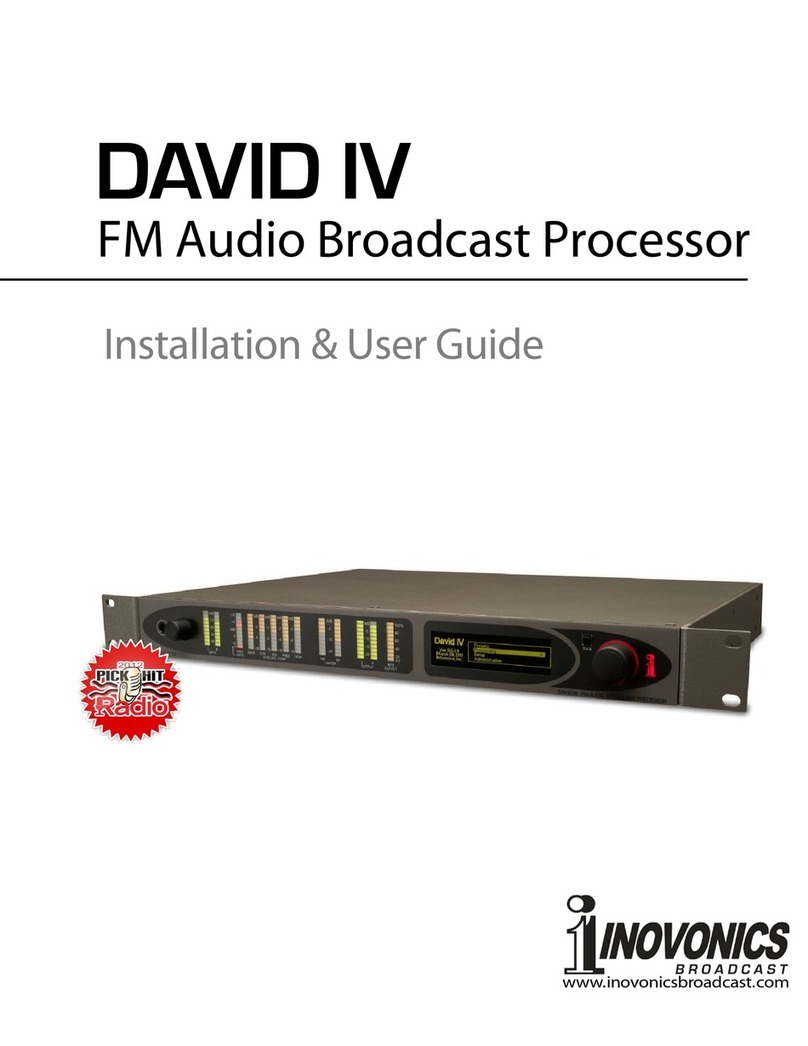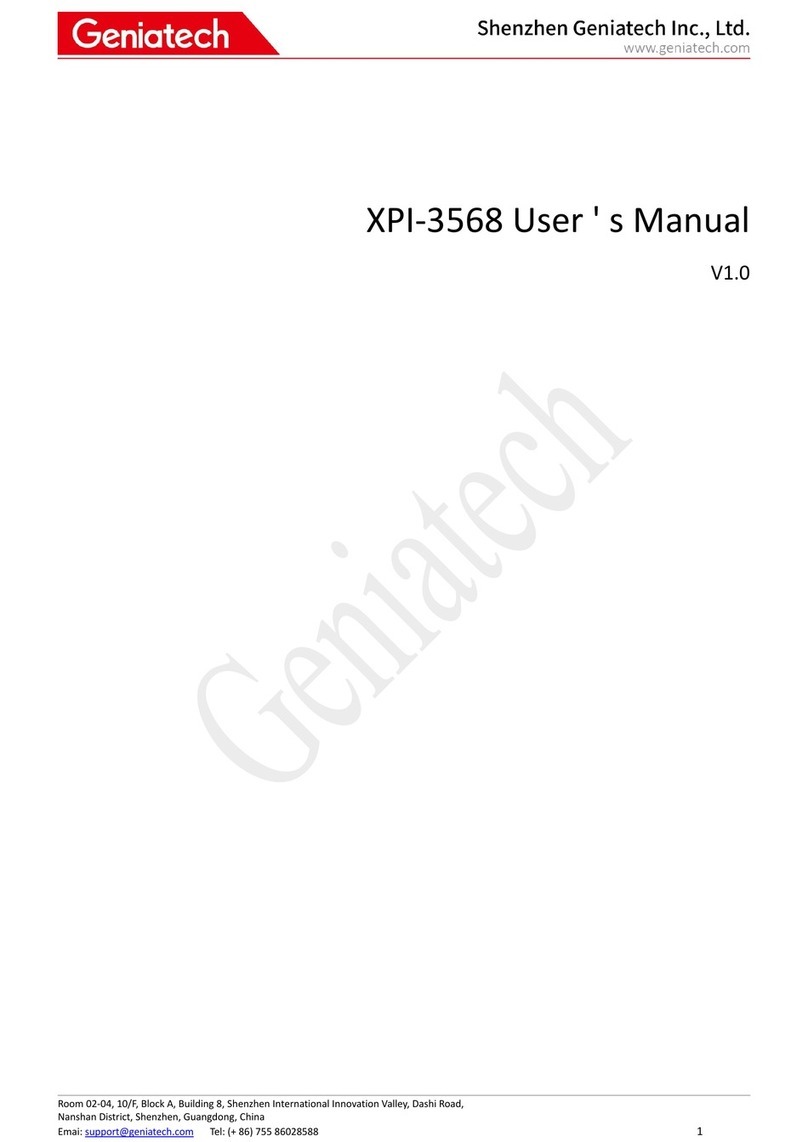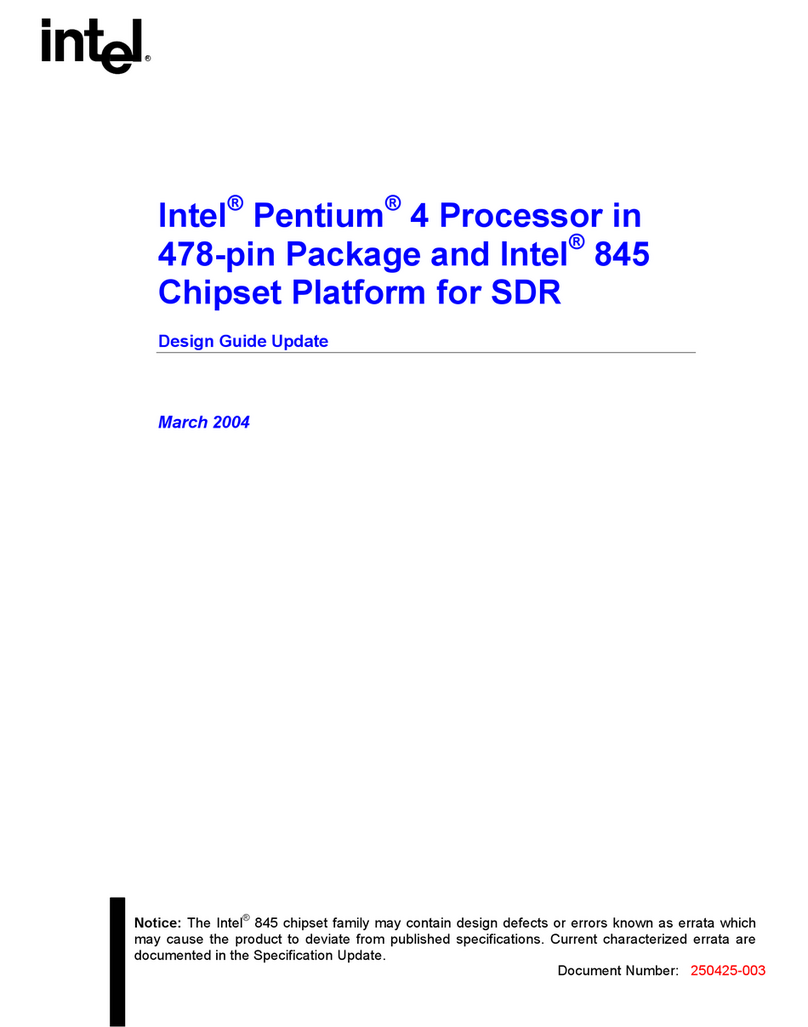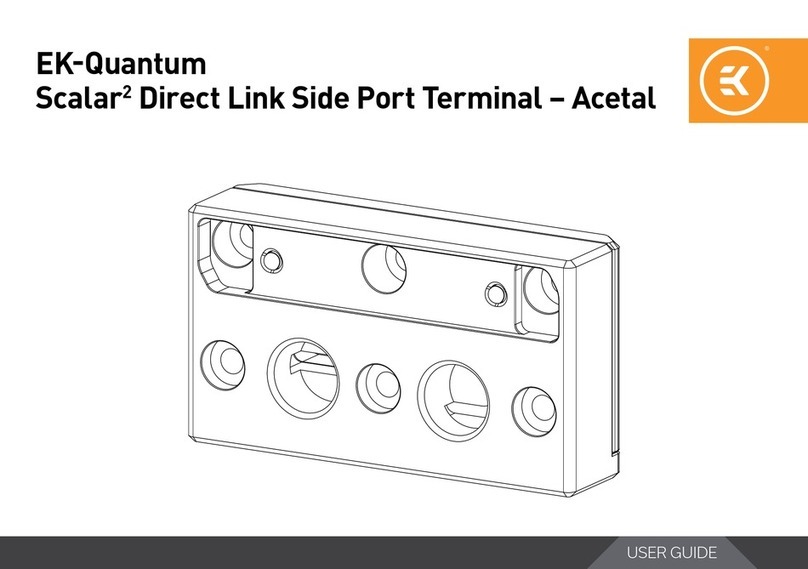CKDZ CK4L-3000B series User manual

CK4L-3000B instruction
Shenzhen Createk Electronics·www.ckdz.com ·Tel: +86-755-26643017 ·Fax: +86-755-26644342
Address:Floor 2/3,8 Block,AArea,Tanglang Industry Zone,Xili Town,Nanshan District , 518055, Shenzhen City
CK4L-3000B series
Dual channel, video processor Instruction Manual
Shenzhen Createk Electronics Co., Ltd.
www.ckdz.com/

CK4L-3000B instruction
Shenzhen Createk Electronics·www.ckdz.com ·Tel: +86-755-26643017 ·Fax: +86-755-26644342
Address:Floor 2/3,8 Block,AArea,Tanglang Industry Zone,Xili Town,Nanshan District , 518055, Shenzhen City
Content
1. Model Name............................................................................................................................ 4
2. All types function declaration ................................................................................................. 4
2.1 Specific instruction:.......................................................................................................... 5
3. Hardware connection............................................................................................................... 6
3.1 Rear panel diagram.............................................................................................................. 6
3.2 Interface instruction............................................................................................................. 6
3.2.1 Video signal input ........................................................................................................ 6
3.2.2 Video signal output ...................................................................................................... 6
3.2.3 Other signal interface ................................................................................................... 6
4. Front panel buttons operation.................................................................................................. 7
4.1 Front panel diagram............................................................................................................. 7
4.2 Button instruction (operate mode)....................................................................................... 7
4.2.1 Selection of Input signal............................................................................................... 7
4.2.1.1 Signal window display mode: ...................................................................................... 7
4.2.1.2 PIP window display mode:........................................................................................... 7
4.2.2 Selection of Output brightness ..................................................................................... 8
4.2.3 Auto adjustment in VGA input (Auto)......................................................................... 8
4.2.4 Information display (Info)............................................................................................ 9
4.2.5 Button Switching between Part display and scaled Full Screen display...................... 9
4.2.6 Save/Load mode......................................................................................................... 10
5. Settings Adjustment .............................................................................................................. 10
5.1 Enter into setting adjustment ............................................................................................. 11
5.1.1 Setting of Language.................................................................................................... 12
5.1.2 Setting of Output image ............................................................................................. 12
5.1.3 Brightness /Contrast / Color....................................................................................... 14
5.1.4 Setting of capture content of input signal source (position/size setting).................... 14

CK4L-3000B instruction
Shenzhen Createk Electronics·www.ckdz.com ·Tel: +86-755-26643017 ·Fax: +86-755-26644342
Address:Floor 2/3,8 Block,AArea,Tanglang Industry Zone,Xili Town,Nanshan District , 518055, Shenzhen City
6. Introduction of CK4L3000B software .................................................................................. 15
6.1 Basic Parameters Setting................................................................................................ 15
6.1.1 Setup........................................................................................................................... 15
6.1.2 Operation of save/load scenes.................................................................................... 16
6.1.3 Automatic cycle playback with different scenes:....................................................... 17
6.1.4 Interface Operation..................................................................................................... 18
6.1.5 Window Operation ..................................................................................................... 19
6.1.5.1 Sizing the window...................................................................................................... 19
6.1.5.2 Window Overlay Operation ....................................................................................... 20
6.1.5.3 Delete sub window..................................................................................................... 20
6.1.6 System Property Setup ............................................................................................... 21
6.1.6.1 Window property operation........................................................................................ 21
6.2 Capture video source content............................................................................................. 22
6.3 Source change effect.......................................................................................................... 23
6.3.1 “Normal switch mode”............................................................................................... 23
6.4 Connect and disconnect the serial port.............................................................................. 24
6.5 Built-in Sending Card........................................................................................................ 24
7. Technical specifications ........................................................................................................ 25

CK4L-3000B instruction
Shenzhen Createk Electronics·www.ckdz.com ·Tel: +86-755-26643017 ·Fax: +86-755-26644342
Address:Floor 2/3,8 Block,AArea,Tanglang Industry Zone,Xili Town,Nanshan District , 518055, Shenzhen City
Safety Notice
!Dangerous
There‟s high voltage in processor, to avoid dangerous, please do not open rear cap
without authorization.
!Warning
1.1. Do not allow liquid, small particles or other objects to get into the equipment;
1.2. Do not place the system near fire and water;
1.3. Do not block any vents. To maintain good ventilation, please place the system at least 20 cm
away from a wall surface;
1.4. If any noise、smoke、smell, please cut off the power at once and contact your local suppliers;
1.5. Do not disconnect DVI signal cable when power on.
!Attention
1.1. Read the manual carefully before using the system, and keep it for use later;
1.2. Cut off the power if thunder or long term sleeping;
1.3. The users should be well trained before operating the system;
1.4. Do not slip anything from vent to prevent broken or electric shock;
1.5. Do not place the device near liquid or moisture;
1.6. Do not put the device near cooling fin or high temperature environment;
1.7. Keep the power cable proper;
1.8. If the following situations happen, please cut off the power and for maintenance:
1) Liquid splash to device;
2) Device fall down or cabinet is broken;
3) Any abnormal or malfunction in the system
1. Model Name
CK4L3000B, CK4L3000BS (built-in optional SDI input&output)
Note: For CK4L3000 B without HDSDI inputs, the words referring to SDI setting is not
available for them.
2. All types function declaration
There are two models of CK4L3000B series,including 3000B and 3000BS,the function is
defined as follows:
The table below indicates the function of each different type of products. Please read the
following guide book carefully before your operation.

CK4L-3000B instruction
Shenzhen Createk Electronics·www.ckdz.com ·Tel: +86-755-26643017 ·Fax: +86-755-26644342
Address:Floor 2/3,8 Block,AArea,Tanglang Industry Zone,Xili Town,Nanshan District , 518055, Shenzhen City
2.1 Specific instruction:
The RS-232 port of CK4L-3000B series is 9-pin D connector, the corresponding RJ45 port
chart is as follows:
CK4L-3000B
CK4L3000BS
Windows display
Double window(with PIP)
Double window(with PIP)
Fade-in fade-out
No
No
Output resolution
1024×768_6 0Hz
1280X1024_60 Hz
1280×1024_60 Hz
1366X768_60 Hz
1400X1050_60 Hz
1600X1200_60Hz
1920X1080_60 Hz
2048X768_60 Hz
1024×768_60Hz
1280×1024_60 Hz
1366X768_60 Hz
1400X1050_60 Hz
1280X720_60 Hz
1600X1200_60Hz
1920X1080_60 Hz
2048X768_60 Hz
Input
interface
CVBS
3
3
VGA
1
1
DVI/HDMI
2
2
YPbPr
1
1
(HD)SDI
NO
1
Output
interface
VGA
1
1
DVI/HDMI
2
2
Net line
sequence
1
white
orange
2
orange
3
White
green
4
blue
5
White
blue
6
green
7
White
brown
8
brown
Pin
number
pin
description
1
NC
blank
2
TXD
Signal sending terminal, connect RXD
terminal
3
RXD
Signal sending terminal, connect TXD
terminal
4
NC
blank
5
GND
Signal
6
NC
blank
7
NC
blank
8
NC
blank
9
NC
blank

CK4L-3000B instruction
Shenzhen Createk Electronics·www.ckdz.com ·Tel: +86-755-26643017 ·Fax: +86-755-26644342
Address:Floor 2/3,8 Block,AArea,Tanglang Industry Zone,Xili Town,Nanshan District , 518055, Shenzhen City
3. Hardware connection
3.1 Rear panel diagram
Picture 1
3.2 Interface instruction
3.2.1 Video signal input
CK4L-3000B series support different video format input
Interface
Instruction
V1~V3
3 channel PAL/NTSC composite video inputs
YPbPr
1 channel HD video components signal input
VGA
1 channel computer graphic video signal input
DVI(HDMI)
2 channel computer digital signal inputs
HD-SDI/SDI (IN)
1 channel digital video signal input(HD digital video –
optional)
3.2.2 Video signal output
Interface
Instruction
VGA OUT
Analog RGB signal output, it connects with a monitor
for monitoring (highly recommend to use this interface
during operation and setting)
HDMI OUT1 /
HDMI OUT2/
Two HDMI(DVI) digital signal output, can connect 2
sending cards or built them inside
SDI / HDSDI (OUT)1
1 channel digital video signal surrounding output
(optional)
3.2.3 Other signal interface
RS232 Serial communication input
LAN Ethernet communication input
The 2 sending cards are located to the right side (refer to the above diagram)

CK4L-3000B instruction
Shenzhen Createk Electronics·www.ckdz.com ·Tel: +86-755-26643017 ·Fax: +86-755-26644342
Address:Floor 2/3,8 Block,AArea,Tanglang Industry Zone,Xili Town,Nanshan District , 518055, Shenzhen City
4. Front panel buttons operation
4.1 Front panel diagram
Picture 2
4.2 Button instruction (operate mode)
CK4L-3000B series has 20 buttons on the front panel. As power on, they are all under
operating mode, the functions are as follows:
4.2.1 Selection of Input signal
Button
V1、V2 、V3
Select V1、V2、V3、over BNC port
YPbPr
Select HD components video signal input
VGA
Select computer analog signal input
DVI 1
Select DVI 1 computer digital signal input
DVI 2
Select DVI 2 high definition digital signal input
(HD) SDI
Select SDI digital video signal input(optional)
When entering input signal selection status, the selected signal will be displayed on the first
line of LCD. For example, “resource: DVI”. The second line will show the status of the
inputting signal.
4.2.1.1 Signal window display mode:
Press different video source button to choose, as followings:
4.2.1.2 PIP window display mode:

CK4L-3000B instruction
Shenzhen Createk Electronics·www.ckdz.com ·Tel: +86-755-26643017 ·Fax: +86-755-26644342
Address:Floor 2/3,8 Block,AArea,Tanglang Industry Zone,Xili Town,Nanshan District , 518055, Shenzhen City
Pressing button
Instructions
Main(←)
switching the main window signal input between V1,V2,
V3, YPbPr, VGA, DVI 1
PIP(→)
switching the sub-window signal input between V1,V2,
V3, YPbPr, DVI 2
when selecting the main window video source, firstly press “main”. The LCD indicator
will show “main source: *** ”, and then press the input source button to select main-window
signal;
When selecting the sub-window video source, firstly press “sub”. The LCD indicator will
show “main source: *** ”, and then press the input source button to select sub-window signal.
Attention: Main-window signal of CK4L-3000B could switch only among AV1, AV2, AV3,
VGA, DVI1, Y-Pb-Pr. Sub-window PIP signal could switch only among AV1, AV2, AV3,
Y-Pb-Pr and DVI2. You need to press twice the buttonAV3 for main-window to switch to AV3.
4.2.2 Selection of Output brightness
Button
Description
BRT -
Reduce the brightness of output image, lowest to 0
BRT +
Increase the brightness of output image , highest to 100
CK4L-3000B has 100 levels of output brightness, “0”is the lowest, “100”is the highest.
To achieve an optimal output signal in gray, normal setting is 50.
4.2.3 Auto adjustment in VGA input (Auto)
When pressing the “Auto”button in VGA mode, the system will auto adjust the signal
parameters in order to obtain an optimal picture quality. The auto adjustment will only be
executed when connecting a new VGA signal. The timing for auto adjustment is variable
depending the quality of VGA signal, the process will not excess 30 seconds. Sometimes, the

CK4L-3000B instruction
Shenzhen Createk Electronics·www.ckdz.com ·Tel: +86-755-26643017 ·Fax: +86-755-26644342
Address:Floor 2/3,8 Block,AArea,Tanglang Industry Zone,Xili Town,Nanshan District , 518055, Shenzhen City
system will take several times of auto adjustment until an optimal picture is obtained.
4.2.4 Information display (Info)
Pressing the “Info”button can show the current setting and information of the system.
Press the button again to show the next items.
4.2.5 Button Switching between Part display and scaled Full Screen display
Button
Description
Part/PIP or
(Part/Full for sub window)
For sub-window, Switching between part display and
scaled full-screen display. (such example, Pic A to Pic B)
Steps:
When the showing is as Pic A, press “Par/PIP” button, to change to Pic B.
Press the button again, to change back to Pic A.
.
Pic A Pic B
Sub window Part display scaled full screen display
Button
Description
Full/Main or
(Part/Full for main window)
For main-window, Switching between part display and
scaled full-screen display, (such example, Pic A to Pic C)
Steps:
When the showing is as Pic A, press “Par/PIP” button, to change to Pic C.
Press the button again, to change back to Pic A.
Main window
Sub window
Sub window

CK4L-3000B instruction
Shenzhen Createk Electronics·www.ckdz.com ·Tel: +86-755-26643017 ·Fax: +86-755-26644342
Address:Floor 2/3,8 Block,AArea,Tanglang Industry Zone,Xili Town,Nanshan District , 518055, Shenzhen City
Pic A
4.2.6 Save/Load mode
When in normal working status, the LCD indicator in front panel showing “inputs: ***”, user
can use the following button to save or load the current setting into a memory of preset,
maximum 16 memory of presets.
Button
Description
Save(↑)
Save current mode state
Load(↓)
load current mode state
←
Reduce the number of mode (range 0-16)
→
increase the number of mode (range 0-16)
Enter
To confirm and take effect of the operation
5. Settings Adjustment
The following setting can only be done by a professional technical person.
CK4L-3000B has different types of settings which contain 15 items; the adjustment is
Main window
Sub window
Pic C
Pic B
Sub window
Main window

CK4L-3000B instruction
Shenzhen Createk Electronics·www.ckdz.com ·Tel: +86-755-26643017 ·Fax: +86-755-26644342
Address:Floor 2/3,8 Block,AArea,Tanglang Industry Zone,Xili Town,Nanshan District , 518055, Shenzhen City
depending on your needs.
Types
Items
1
Language
selection
1
Language
2
Output image
setting
2
Output horizontal begins
3
Output width
4
Output vertical begins
5
Output height
6
Output resolution
3
Brightness /
Contrast / Color
7
Brightness
8
Contrast
9
Color
4
Input image
setting
10
Horizontal width (Output width PIP)
11
Vertical height (Output height PIP)
12
Starting point –horizontal (Output horizontal begins PIP)
13
Starting point –vertical (Output vertical begins PIP)
5
Audio On/Off
14
Buzzer (sub-window on/off button for model CKL3000B)
6
Exit
15
Setting completed
5.1 Enter into setting adjustment
Twice-press “Setup”, LCD panel will display “*set! Set?”, press “enter”to move into the
first item which is “language selection”and at the same time, the system will enter mode-setting
status. In the setting mode, the functions of buttons (lower part on the right side of front panel)
will be re-defined as follows:
Button
Function
Stp
Adjust the value step by step,press the button to switch among :1、
10 or 100
↑
Switch to the next item
↓
Switch to the last item
←
Reduce value or select the last value
→
Increase value or select the next value
Enter
Save the setting
Setup
Enter or exit the settings mode
When the system is in setting mode, the following information will be shown on the LCD panel:

CK4L-3000B instruction
Shenzhen Createk Electronics·www.ckdz.com ·Tel: +86-755-26643017 ·Fax: +86-755-26644342
Address:Floor 2/3,8 Block,AArea,Tanglang Industry Zone,Xili Town,Nanshan District , 518055, Shenzhen City
Picture 3
The picture above shows 5 different zones and the meaning of each zone is shown below:
Area
Direction
1
Show the current set item number
2
?:whether to save the new setting or not ? !: new setting has
been saved
3
Adjusted value
4
Adjustable step value
5
Name of current setting item
5.1.1 Setting of Language
ITEM 1: Enter into the first item:“Language”, CK4L-3000 supports Chinese and English,
press “←”or “→” to choose one of the language, and press “Enter ”to save it.
5.1.2 Setting of Output image
CK4L-3000 outputs the images through VGA OUT and HDMI OUT1、HDMI OUT2(or
DVI). The system can support various resolution outputs and you can go into item #6 (output
resolution) to select the settings
The output format is shown below:
Model name
3000B
3000P
1
1024×768_60
1024×768_60
2
1280×1024_60
1280×1024_60
3
1366X768_60
1366X768_60
4
1400X1050_60
1400X1050_60
5
1280X720_60
1280X720_60
6
1600X1200_60
1600X1200_60
7
1920X1080_60
1920X1080_60
8
2048X768_60
2048X768_60

CK4L-3000B instruction
Shenzhen Createk Electronics·www.ckdz.com ·Tel: +86-755-26643017 ·Fax: +86-755-26644342
Address:Floor 2/3,8 Block,AArea,Tanglang Industry Zone,Xili Town,Nanshan District , 518055, Shenzhen City
ITEM 6: under item #6 (output resolution), press “←”or “→” to choose one of the output
format above, and then press “Enter”to save the setting. For example, as select “1024*768_60”,
the resolution is: 1024*768 and frequency is 60Hz. However, LED screen pixel lattice is not
1024*768. When the pixel lattice is lower than 1024*768, we could adjust the output resolution
closer to LED pixel lattice to achieve an optimal image, as the following demonstration:
Picture 4
In picture 4, the size and location of output image is defined by 4 parameters and they are
shown in below table (In CK4L-3000B effective on the main window)
Item number
Name
Parameter
2
Output horizontal begins
Hor_Str
3
Output width
Hor_Width
4
Output vertical begins
Vert_Str
5
Output height
Vert-Height
ITEM2: “Output horizontal begins”: set the horizontal starting point of output picture
ITEM3: “Output width”: set the output width of output picture
ITEM4: “Output vertical begins”: set the vertical starting point of output picture
ITEM5: “Output height”: set the output height of output picture
The initial coordinate (0,0) is defined on the top left corner. According to the size of LED screen

CK4L-3000B instruction
Shenzhen Createk Electronics·www.ckdz.com ·Tel: +86-755-26643017 ·Fax: +86-755-26644342
Address:Floor 2/3,8 Block,AArea,Tanglang Industry Zone,Xili Town,Nanshan District , 518055, Shenzhen City
(pixel lattice), you can calculate the start and end coordinate of outputs image. The size of output
image can be adjusted by changing the value of the parameters shown on above table. Press
“↑”or“↓”to select the mode and“←”or“→”to increase/reduce the values of parameters.
Then press “Enter”to save the setting.
5.1.3 Brightness /Contrast / Color
ITEM 7: “Brightness”
CK4L-3000 supports 100 degree of output brightness, “0”is the lowest and “100”is the
highest. Press“←” or“→” to adjust the brightness and press “Enter”to save the setting. The
default setting is 50.
ITEM 8: “Contrast”
CK4L-3000 support 100 degree of output contrast, “0”is the lowest and “100”is the
highest. Press “←” or“→” to adjust the contrast and press “Enter”to save the setting. The
default setting is 50.
ITEM 9 “Color”
Color saturation of video inputs such as V1、V2、V3、YpbPr and HDMI can be set. The
setting value is in between 0 –100. “0”represents the lowest color saturation and “100”
represents the highest color saturation. Press “←” or“→” to change the color value and
press“Enter”to save the setting. The default setting is 50.
5.1.4 Setting of capture content of input signal source (position/size setting)
CK4L-3100 supports different kind of input resolution capture, by setting input signal‟s
position/size, accurate at the following parameter.
After the size and position of video output are set which according to the size and resolution of
LED panel, we can also make adjustment of input content.
For example: if video Input/Output resolution is set at 1024X768 and in fact that, the resolution
of LED panel is 384X288, we can set the below parameters to capture only 384*288 area of
input signal source, in order to obtain an optimal size of video picture displayed on the LED
panel.
Item Number
Function
10
Horizontal width
11
Vertical height
12
Starting point - horizontal
13
Starting point - vertical
CK4L3000B(S) model set is as follows:

CK4L-3000B instruction
Shenzhen Createk Electronics·www.ckdz.com ·Tel: +86-755-26643017 ·Fax: +86-755-26644342
Address:Floor 2/3,8 Block,AArea,Tanglang Industry Zone,Xili Town,Nanshan District , 518055, Shenzhen City
ITEM10:”PIP output width”: set the horizontal width of PIP output image to 384, it could
lock precise pixel. Press “←”or “→”to adjust the value and press “Enter”to save the setting.
ITEM11:”PIP output height”: set height of PIP output image to 288 by adjusting “Stp”to
select the value step. Press “←”or “→”to adjust the value and press “Enter”to save the setting.
ITEM12: “PIP output starting point-horizontal”: the horizontal starting point of PIP output
picture is set at the coordinate (0,0) which is on the top left corner. Press “←”or”→” to set the
starting point and press “Enter”to save the setting.
ITEM13: “PIP output starting point-vertical”: the vertical starting point of PIP output
picture is set at the coordinate (0,0) which is on the top left hand corner. So that to lock the
starting point and adjust precise pixel. Press “←”or”→” to set the starting point and press
“Enter”to save the setting.
ITEM14:”sub-window display”, open or close of PIP sub-window. Press “←”or “→”to
achieve the result. Press “Enter”to save it.
ITEM 15: “exit”: press “↑”to switch to the last item “exit”, press “←”or”→” to “exit”or
“cancel” , then press “enter” to confirm.
Pressing “Setup” under any setting stage will jump to the 15th item.
6. Introduction of CK4L3000B software
(3000B control software can only be operated in Windows operation system)
How to install the control software
Firstly, put CD into your computer.
Secondly, find the two files named „VisualBasicPowerPacksSetup‟ and „dotnetfx‟, install them
Finally, the software "ApplicationCK4L3000B.exe" can run successfully.
6.1 Basic Parameters Setting
6.1.1 Setup
Running the software ApplicationCK4L3000B.exe, connection setup dialog-box will show as
follow
For the shipped CK4L3000B product, the hardware configuration has been fixed. The control
software will has default value for all parameters. User should select the RS232 serial port for

CK4L-3000B instruction
Shenzhen Createk Electronics·www.ckdz.com ·Tel: +86-755-26643017 ·Fax: +86-755-26644342
Address:Floor 2/3,8 Block,AArea,Tanglang Industry Zone,Xili Town,Nanshan District , 518055, Shenzhen City
connecting successfully. After successful connection, the main menu is showed as follow:
6.1.2 Operation of save/load scenes
A scene is a display state or called a mode, including window size, position, input source etc.
CK4L control software provide shortcut for save and load scenes.
Steps:
Firstly, pressing "Ctrl" key and left-click the button with number 1 to 16 at the same time, then
all the image parameters and current scenes will be saved.
Secondly, left-click the buttons with number 1 to 16 , all the saved modes can be playback one
by one.
The control software has already fixed some most commonly used scenes such as full screen
display, picture by picture display,it is shown as the following buttons with red line.

CK4L-3000B instruction
Shenzhen Createk Electronics·www.ckdz.com ·Tel: +86-755-26643017 ·Fax: +86-755-26644342
Address:Floor 2/3,8 Block,AArea,Tanglang Industry Zone,Xili Town,Nanshan District , 518055, Shenzhen City
6.1.3 Automatic cycle playback with different scenes:
Before doing this, make sure that scenes have been saved, then click "mode cycle" button, the
mode cycle window will pop -up.
User can select some scenes (or called modes) to automatically playback with specified interval,
it is showed as the following with red lines.
Steps: Right-click the lines in "mode list", you can rename or remove the mode or add it to
"mode for cycle". User can also select the modes they needed to cycle playback automatically, it
is showed as the following with green and blue lines.

CK4L-3000B instruction
Shenzhen Createk Electronics·www.ckdz.com ·Tel: +86-755-26643017 ·Fax: +86-755-26644342
Address:Floor 2/3,8 Block,AArea,Tanglang Industry Zone,Xili Town,Nanshan District , 518055, Shenzhen City
V
6.1.4 Interface Operation
Five displays modes can be switched easily by simply clicking the mouse, it is showed as
following buttons with red lines.
Click the button for
mode cycle
Rename/remove/
add to cycle of the
modes arbitriary
5 or more seconds
can be choosed by
operator

CK4L-3000B instruction
Shenzhen Createk Electronics·www.ckdz.com ·Tel: +86-755-26643017 ·Fax: +86-755-26644342
Address:Floor 2/3,8 Block,AArea,Tanglang Industry Zone,Xili Town,Nanshan District , 518055, Shenzhen City
Select the current output resolution and coordinates of window in the following red lines area.
6.1.5 Window Operation
The control software provide graphical user interface to control hardware. User can setup
scenes by simply clicking and dragging window.
Following figures show the steps of window operation.
6.1.5.1 Sizing the window
Step:
Firstly, move the mouse to the No.1 window‟s right-bottom corner

CK4L-3000B instruction
Shenzhen Createk Electronics·www.ckdz.com ·Tel: +86-755-26643017 ·Fax: +86-755-26644342
Address:Floor 2/3,8 Block,AArea,Tanglang Industry Zone,Xili Town,Nanshan District , 518055, Shenzhen City
Secondly, left click the mouse, then drag it to the size you want.
Finally, release the left button.
6.1.5.2 Window Overlay Operation
Step:
Right click and select "add sub-window" in pop-up menu.
User also can switch the input source of sub-window or main window in the pop-up menu.
6.1.5.3 Delete sub window
Move the mouse to the sub window, right click the sub window, then select "shut this window"
in the pop up menu.
Table of contents
Popular Computer Hardware manuals by other brands
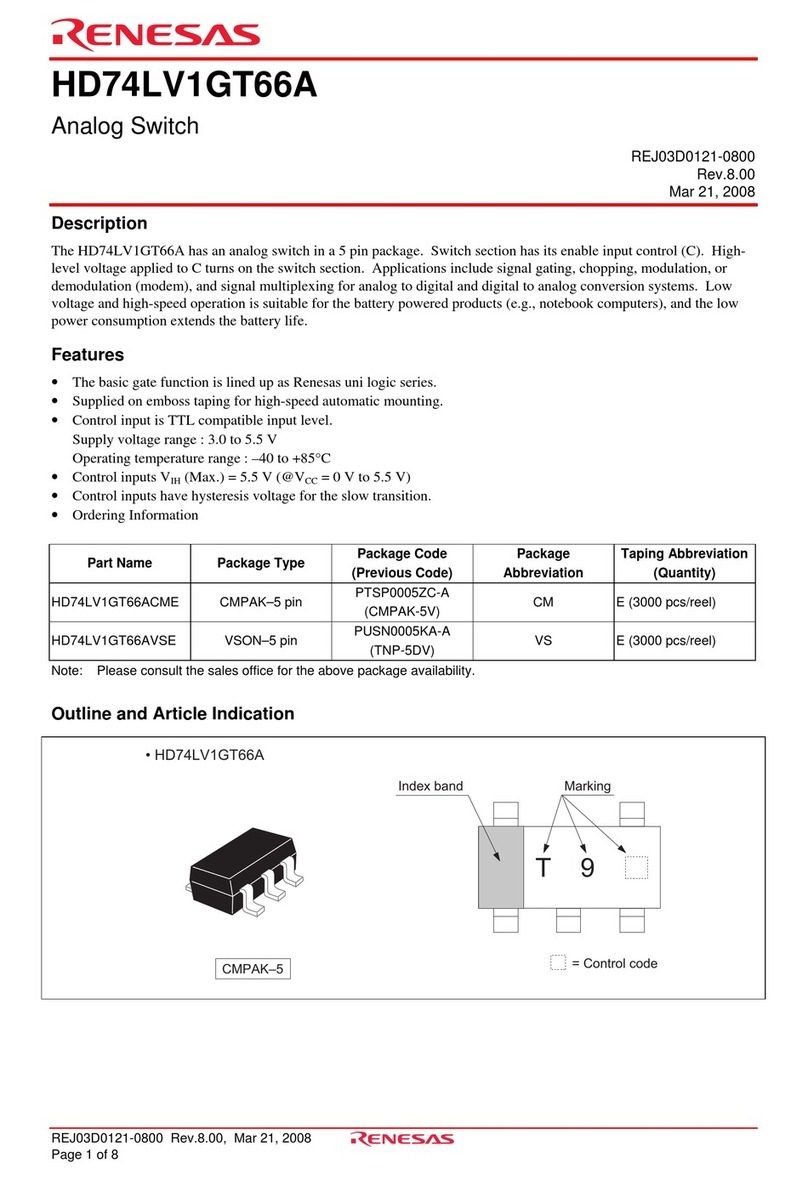
Renesas
Renesas HD74LV1GT66A Specifications
Cypress Semiconductor
Cypress Semiconductor CY7C1350G Specification sheet
Cypress Semiconductor
Cypress Semiconductor CYV15G0100EQ Specification sheet
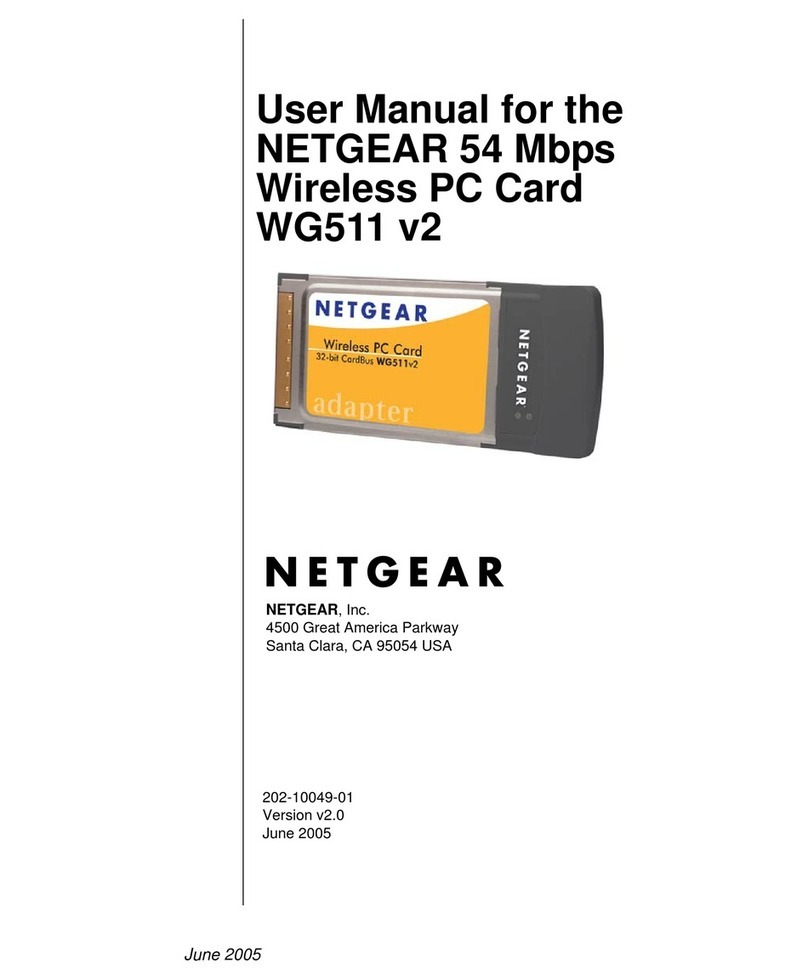
NETGEAR
NETGEAR WG511NA - Wireless G Pc Card user manual

Advantech
Advantech PCA-6148 user manual

Sun Microsystems
Sun Microsystems Sun Enterprise 10000 Hardware installation