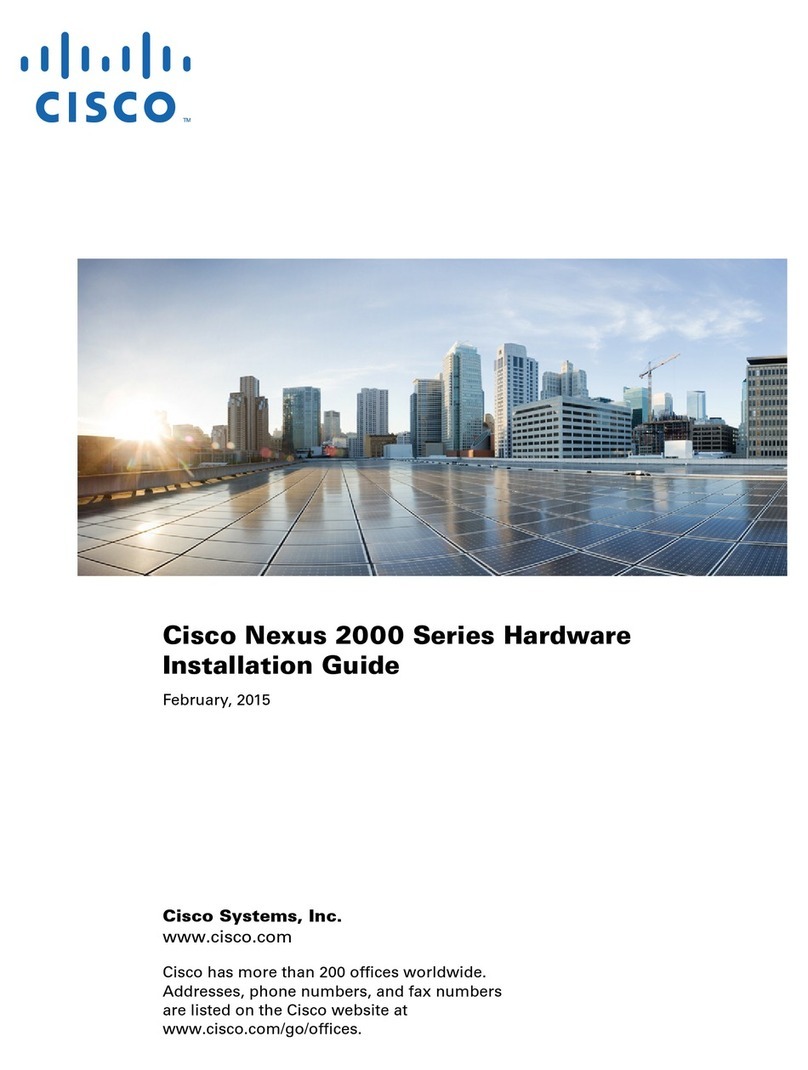Cisco SCE8000 GBE Use and care manual
Other Cisco Computer Hardware manuals

Cisco
Cisco 8800 Series User manual

Cisco
Cisco SSP Series Operating and maintenance instructions

Cisco
Cisco ONS 15454 EC1-12 User manual
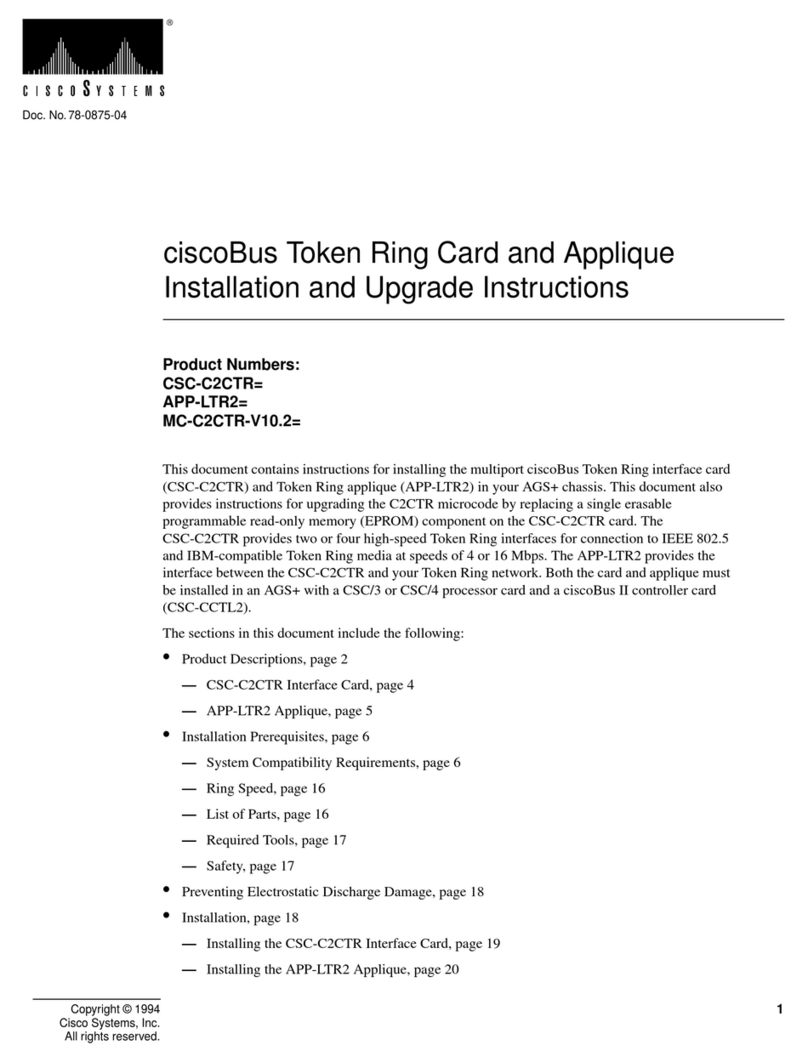
Cisco
Cisco ciscoBus CSC-C2CTR Quick start guide

Cisco
Cisco AVS 3120 Manual

Cisco
Cisco ASA 5512-X User manual
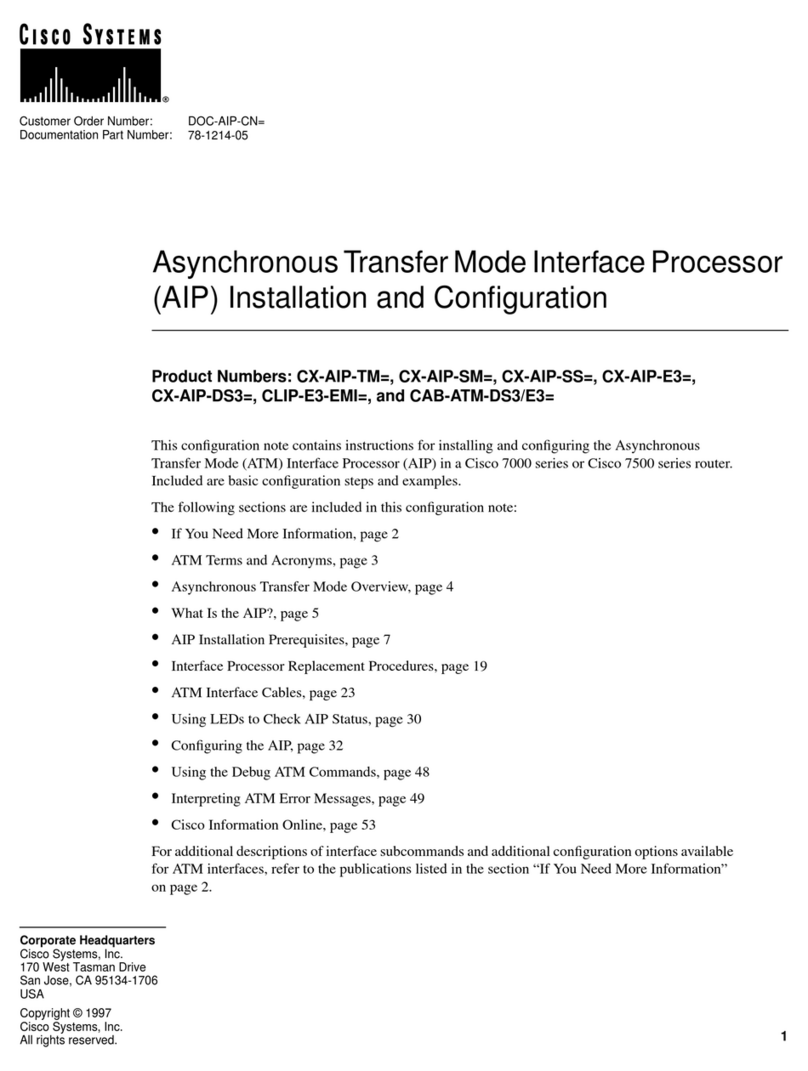
Cisco
Cisco CX-AIP-TM Operating and maintenance instructions

Cisco
Cisco Prisma II Operating instructions
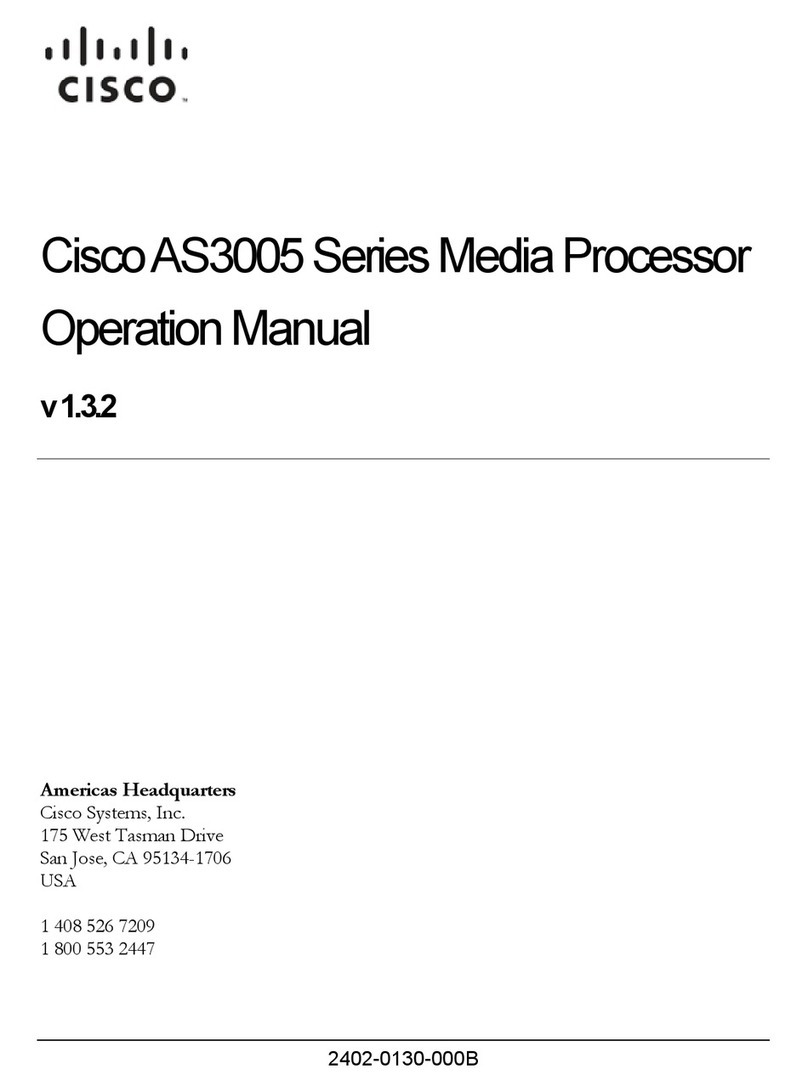
Cisco
Cisco 3005 - VPN Concentrator - Gateway User manual

Cisco
Cisco HWIC-3G-GSM User manual

Cisco
Cisco 7541 Manual

Cisco
Cisco AS5800 User manual

Cisco
Cisco WIC36-1B-S Quick start guide

Cisco
Cisco PRP-2= Operator's manual

Cisco
Cisco RSP1 Operating and maintenance instructions

Cisco
Cisco NPE-G2 - Network Processing Engine G2 Quick guide

Cisco
Cisco CX-FSIP8 Operating and maintenance instructions

Cisco
Cisco CATALYST MEM-C6K-ATA-1-64M( Installation and operation manual

Cisco
Cisco Aironet 350 Series User manual
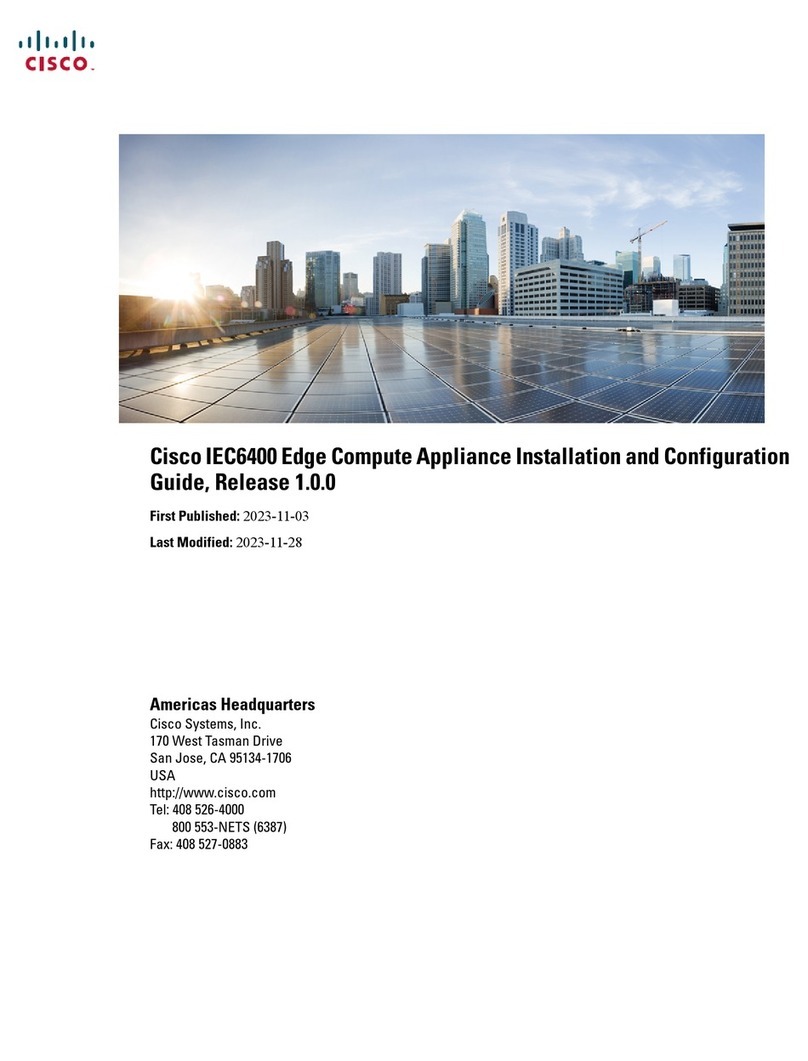
Cisco
Cisco IEC6400 Operator's manual
Popular Computer Hardware manuals by other brands

Toshiba
Toshiba TOSVERT VF-MB1/S15 IPE002Z Function manual

Shenzhen
Shenzhen MEITRACK MVT380 user guide

TRENDnet
TRENDnet TEW-601PC - SUPER G MIMO WRLS PC CARD user guide

StarTech.com
StarTech.com CF2IDE18 instruction manual

Texas Instruments
Texas Instruments LMH0318 Programmer's guide

Gateway
Gateway 8510946 user guide

Sierra Wireless
Sierra Wireless Sierra Wireless AirCard 890 quick start guide

Leadtek
Leadtek Killer Xeno Pro Quick installation guide

Star Cooperation
Star Cooperation FlexTiny 3 Series Instructions for use

Hotone
Hotone Ampero user manual

Connect Tech
Connect Tech Xtreme/104-Express user manual

Yealink
Yealink WF50 user guide