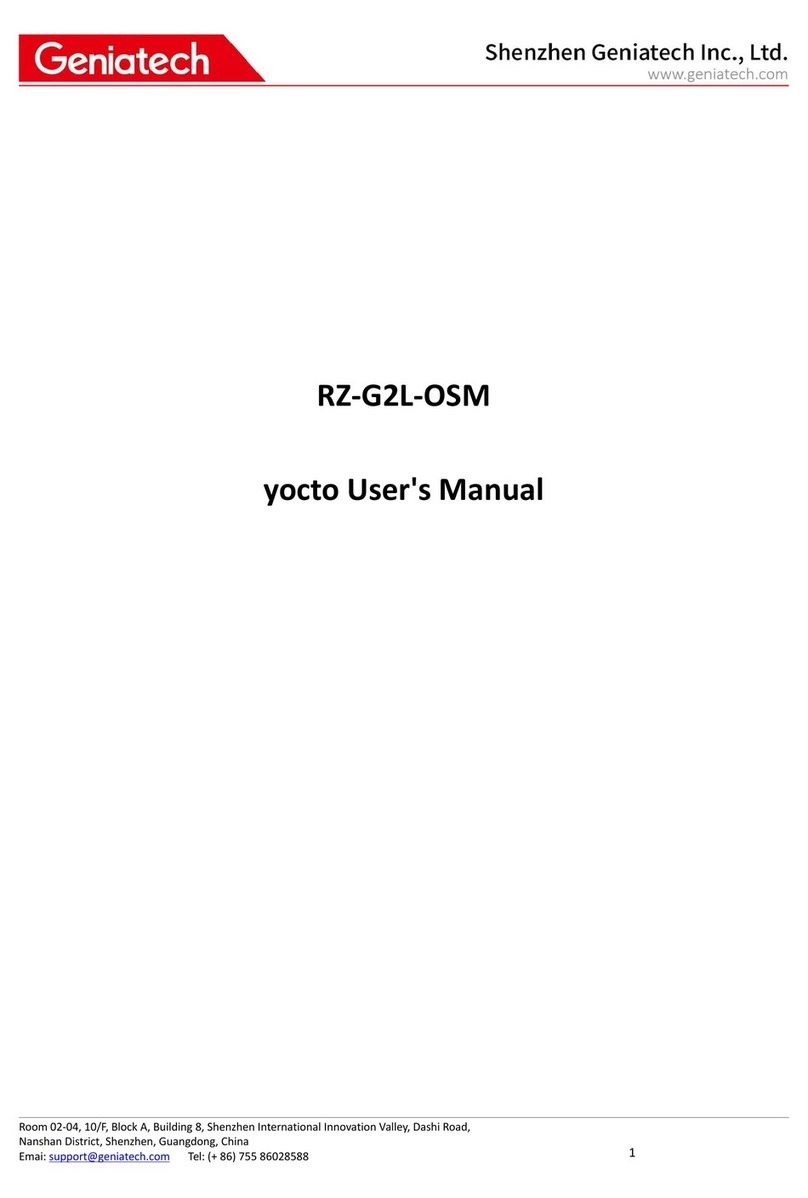Room 02-04, 10/F, Block A, Building 8, Shenzhen International Innovation Valley, Dashi Road,
Nanshan District, Shenzhen, Guangdong, China
Emai: support@geniatech.com Tel: (+ 86) 755 86028588 2
CONTENT
1. XPI3568 Operating System.............................................................................................................................................4
2. Linux System Installation................................................................................................................................................4
2.1 Burning tool preparation.......................................................................................................................................4
2.2 Driver Installation..................................................................................................................................................5
2.3 Upgrade Firmware ................................................................................................................................................5
3. System Function.............................................................................................................................................................7
3.1 System Access .......................................................................................................................................................7
3.2 Hardware Interface ...............................................................................................................................................9
3.3 Wired Ethernet....................................................................................................................................................10
3.4 TF Card ..................................................................................................................................................................10
3.5 WiFi .......................................................................................................................................................................11
3.6 Bluetooth ..............................................................................................................................................................12
3.7 USB........................................................................................................................................................................13
3.8 IR ...........................................................................................................................................................................13
3.9 RTC ........................................................................................................................................................................13
3.10 Camera................................................................................................................................................................14
3.11 MIPI Screen .........................................................................................................................................................14
3.12 HDMI...................................................................................................................................................................15