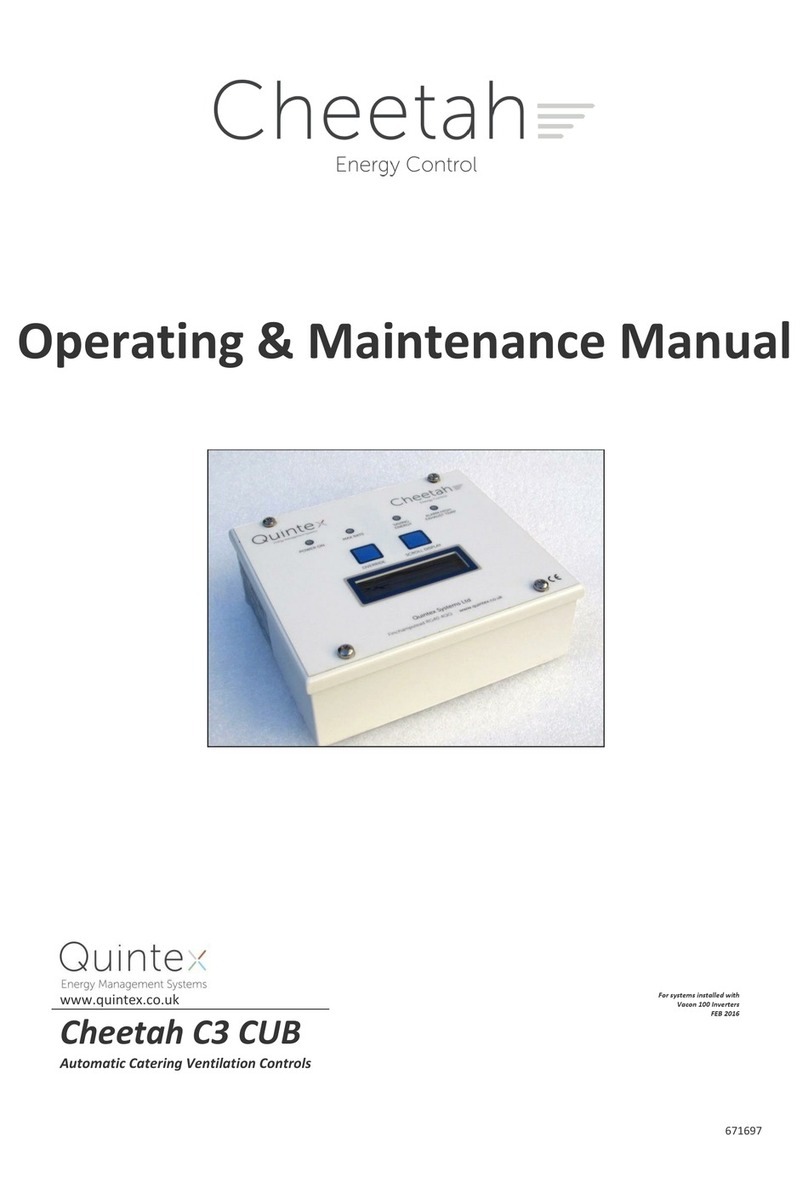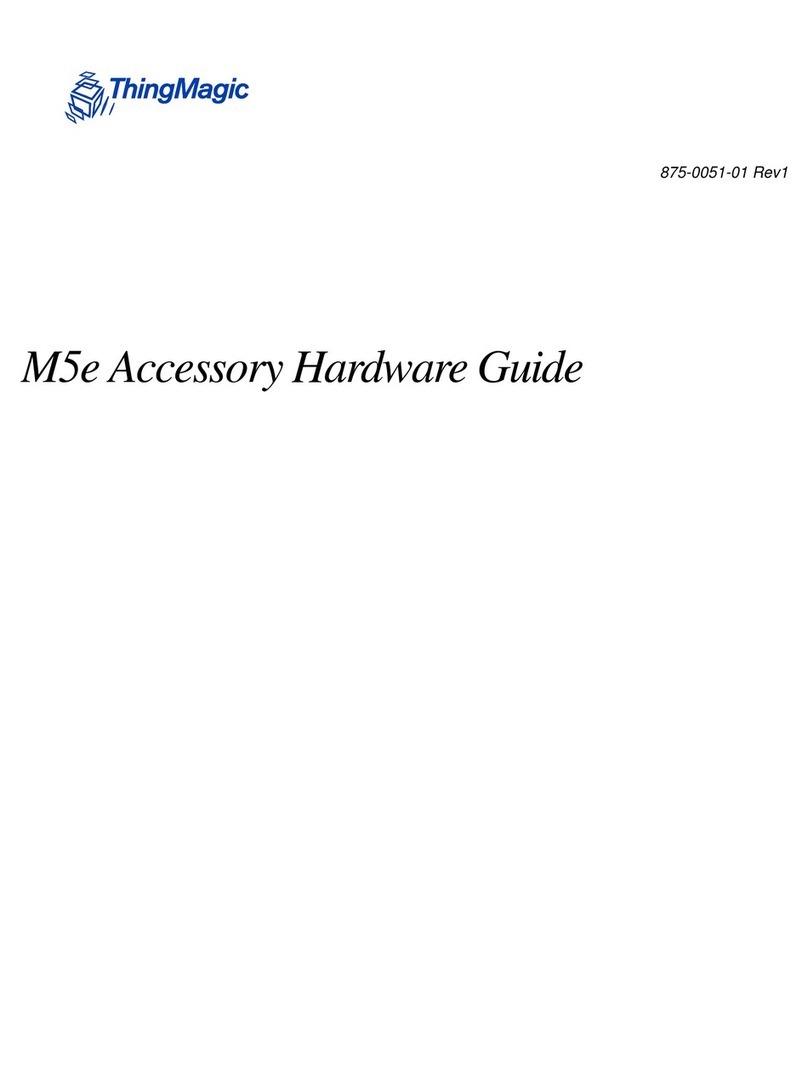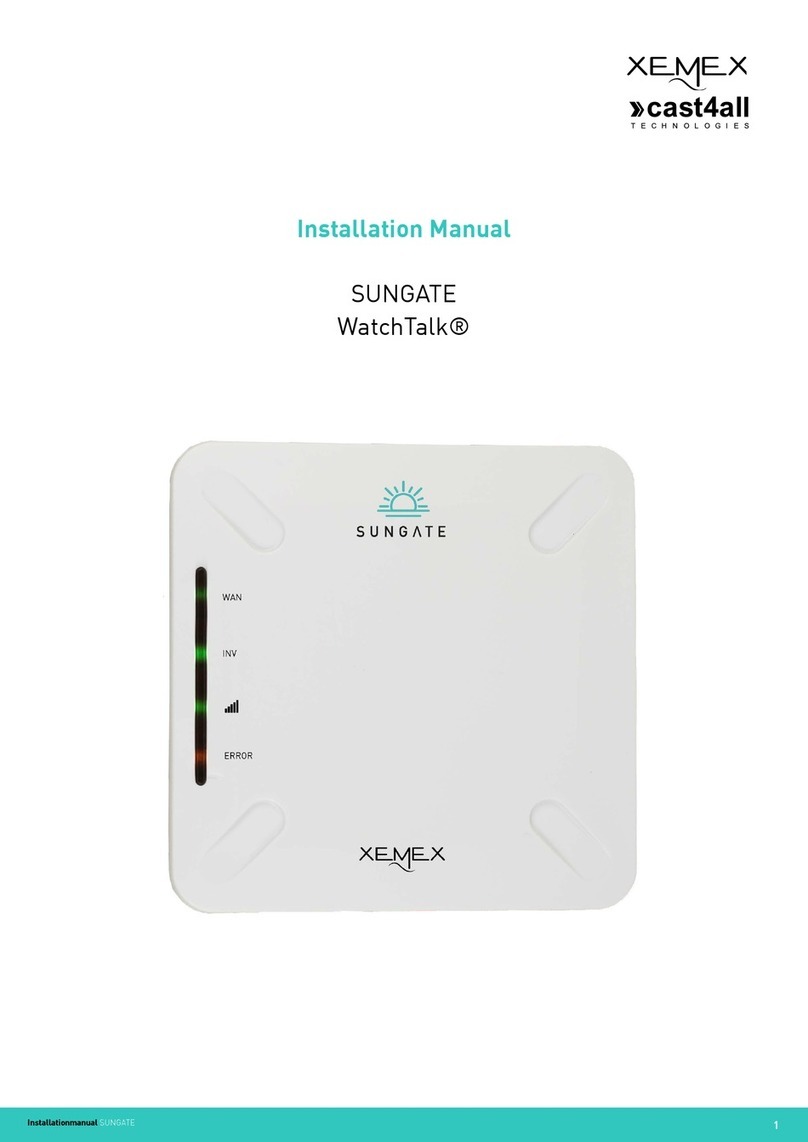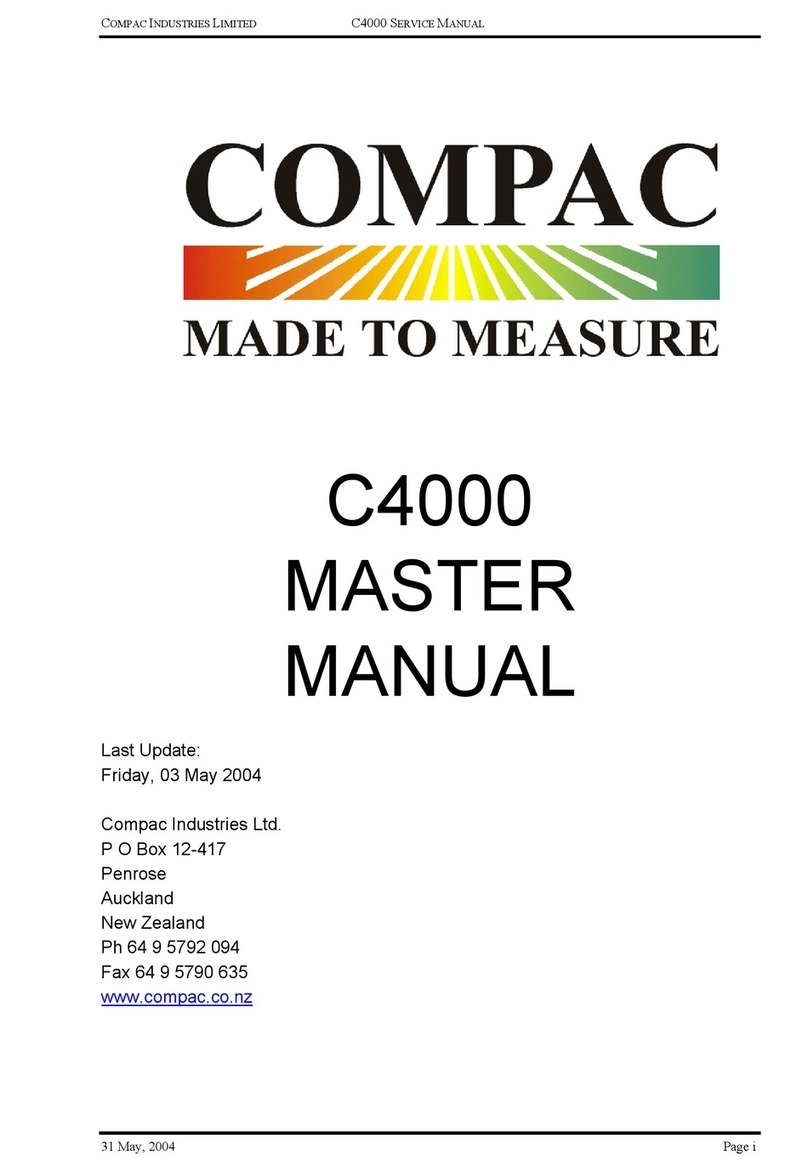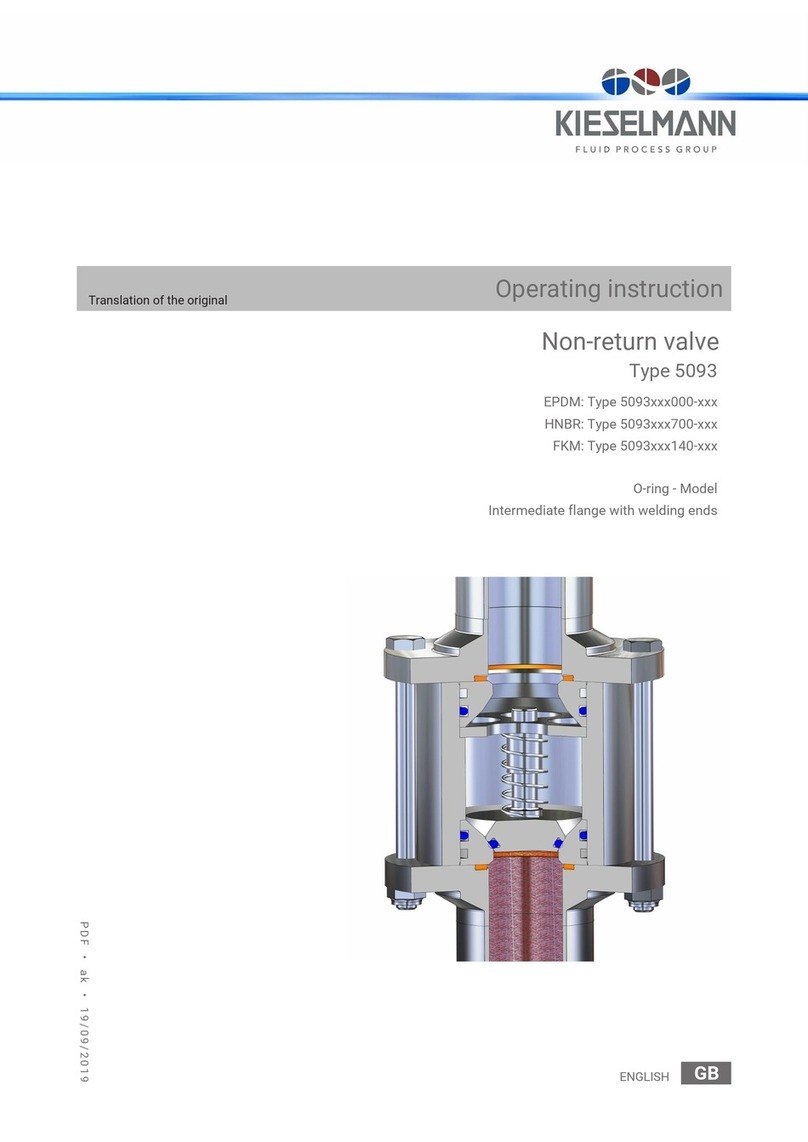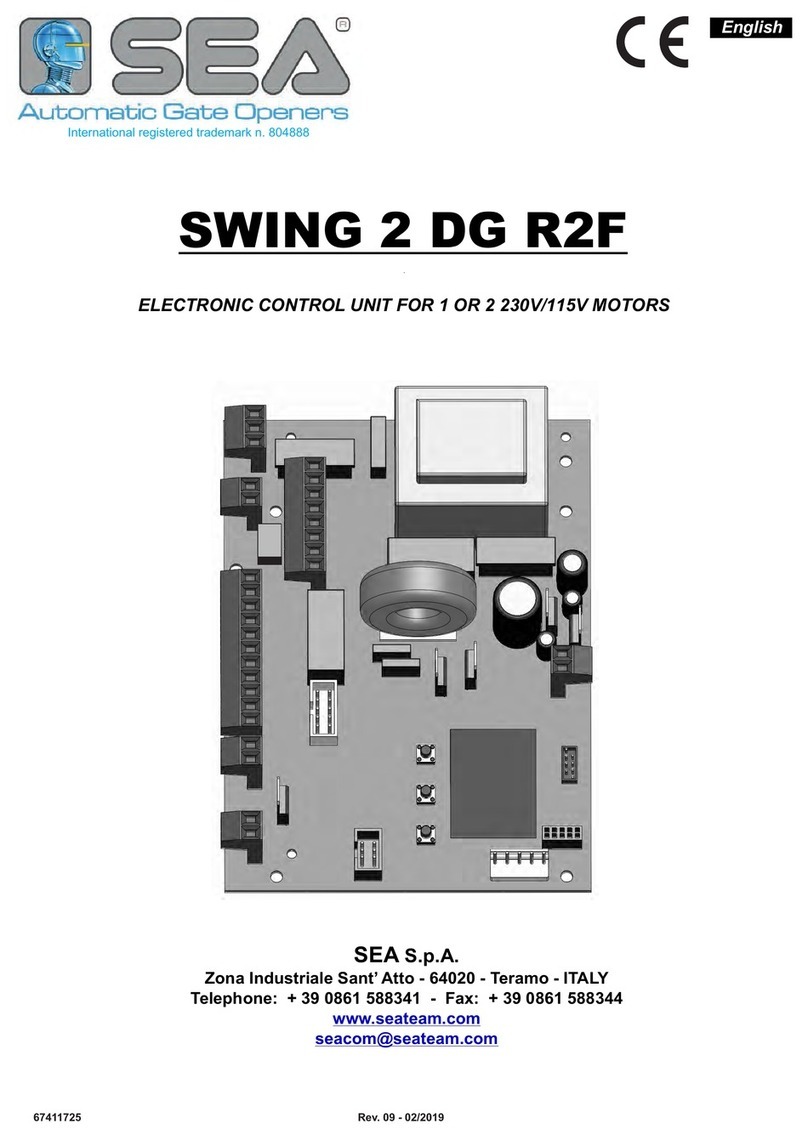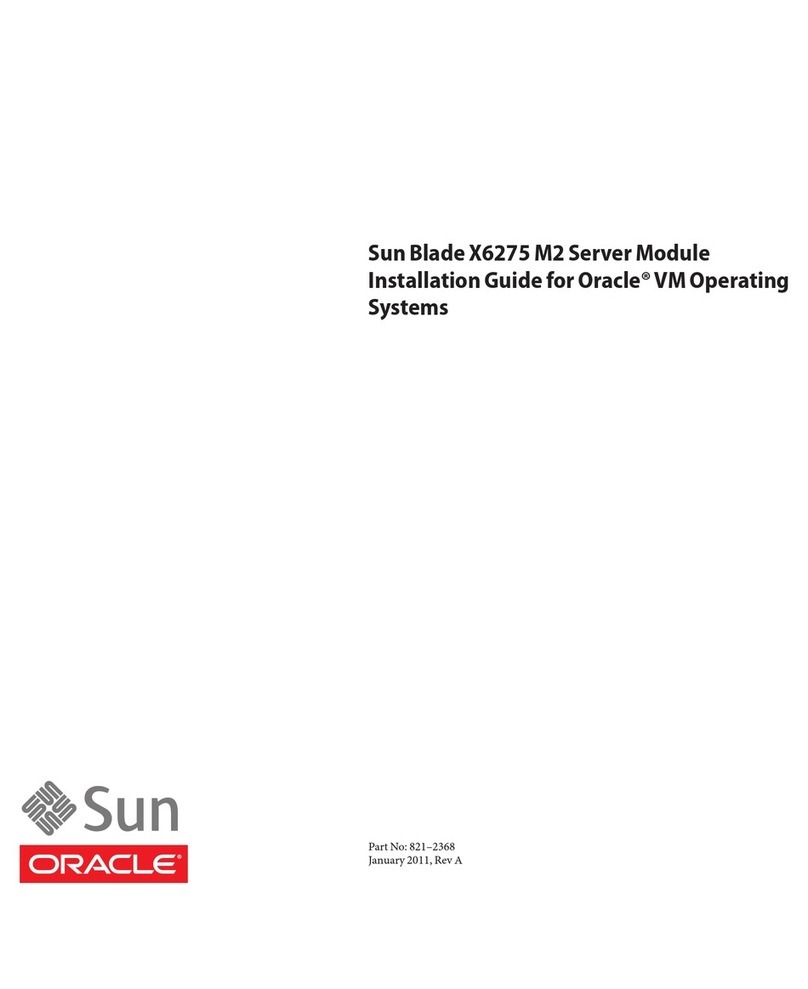clare ClareOne 16 Zone Hardwired Input Module User manual

ClareOne 16 Zone
Hardwired Input Module
Manual
Model CLR-C1-WD16
Last modified: 12/15/20
DOC ID - 1992 • Rev 02.01

Copyright
© 05NOV20 Clare Controls, LLC. All rights reserved.
This document may not be copied in whole or in part or otherwise
reproduced without prior written consent from Clare Controls, LLC.,
except where specifically permitted under US and international
copyright law.
Trademarks and
patents
The ClareOne name and logo are trademarks of Clare Controls,
LLC.
Other trade names used in this document may be trademarks or
registered trademarks of the manufacturers or vendors of the
respective products.
Manufacturer
Clare Controls, LLC.
7519 Pennsylvania Ave., Suite 104, Sarasota, FL 34243, USA
FCC compliance
FCC ID: 2ABBZ-RF-CHW16-433
IC ID: 11817A-CHW16433
This device complies with Part 15 of the FCC Rules. Operation is
subject to the following two conditions: (1) this device may not cause
harmful interference, and (2) this device must accept any
interference received, including interference that may cause
undesired operation. Changes or modifications not expressly
approved by the party responsible for compliance could void the
user's authority to operate the equipment. This Class B digital
apparatus complies with Canadian ICES-3B. Cet appareil numérique
de la classe B est conforme à la norme NMB-003 du Canada.
Note: This equipment has been tested and found to comply with the
limits for a Class B digital device, pursuant to Part 15 of the FCC
Rules. These limits are designed to provide reasonable protection
against harmful interference in a residential installation. This
equipment generates, uses and can radiate radio frequency energy
and, if not installed and used in accordance with the instructions,
may cause harmful interference to radio communications. However,
there is no guarantee that interference will not occur in a particular
installation.
If this equipment does cause harmful interference to radio or
television reception, which can be determined by turning the
equipment off and on, the user is encouraged to try to correct the
interference by one or more of the following measures:
-- Reorient or relocate the receiving antenna.
-- Increase the separation between the equipment and receiver.
-- Connect the equipment into an outlet on a circuit different from that
to which the receiver is connected.
-- Consult the dealer or an experienced radio/TV technician for help.
Warning: changes or modifications not expressly approved by the
party responsible for compliance could void the user’s authority to
operate the equipment.

•This equipment complies with FCC radiation exposure limits set
forth for an uncontrolled environment. This equipment should be
installed and operated with minimum distance 20cm between the
radiator and your body.
EU compliance
Complete additional sections according to the governing laws and
standards for the intended marketplace.
EU directives
1999/5/EC (R&TTE directive): Hereby, Clare Controls, Llc. declares
that this device is in compliance with the essential requirements and
other relevant provisions of Directive 1999/5/EC.
2002/96/EC (WEEE directive): Products marked with this symbol
cannot be disposed of as unsorted municipal waste in the European
Union. For proper recycling, return this product to your local supplier
upon the purchase of equivalent new equipment, or dispose of it at
designated collection points. For more information see:
www.recyclethis.info.
2006/66/EC (battery directive): This product contains a battery that
cannot be disposed of as unsorted municipal waste in the European
Union. See the product documentation for specific battery
information. The battery is marked with this symbol, which may
include lettering to indicate cadmium (Cd), lead (Pb), or mercury
(Hg). For proper recycling, return the battery to your supplier or to a
designated collection point. For more information see:
www.recyclethis.info.
Contact information
For contact information, see www.clarecontrols.com.


16 Zone Hardwired Input Module i
Content
Introduction...1
Package contents...1
Specifications...1
Installation...3
Programming...6
Testing...7
Wiring...8
Reference information...10
Status definitions...10
EOL resistance...10
Multiple sensors on a zone...11
Troubleshooting...13

ii 16 Zone Hardwired Input Module
Important information
Limitation of liability
To the maximum extent permitted by applicable law, in no event will Clare
Controls, LLC. be liable for any lost profits or business opportunities, loss of use,
business interruption, loss of data, or any other indirect, special, incidental, or
consequential damages under any theory of liability, whether based in contract,
tort, negligence, product liability, or otherwise. Because some jurisdictions do not
allow the exclusion or limitation of liability for consequential or incidental
damages the preceding limitation may not apply to you. In any event the total
liability of Clare Controls, LLC. shall not exceed the purchase price of the
product. The foregoing limitation will apply to the maximum extent permitted by
applicable law, regardless of whether Clare Controls, LLC. has been advised of
the possibility of such damages and regardless of whether any remedy fails of its
essential purpose.
Installation in accordance with this manual, applicable codes, and the instructions
of the authority having jurisdiction is mandatory.
While every precaution has been taken during the preparation of this manual to
ensure the accuracy of its contents, Clare Controls, LLC. assumes no
responsibility for errors or omissions.

16 Zone Hardwired Input Module 1
Introduction
The ClareOne 16 Zone Hardwired Input Module (HWIM), model number
CLR-C1-WD16, allows the takeover of hardwired security zones making them
compatible with the ClareOne panel. The HWIM has 16 hardwired zone inputs
each with LED status, a tamper switch input, a back-up battery charging terminal,
and 2 auxiliary power outputs for powered sensors, capable of outputting 500mA
@ 12VDC. The HWIM supports powered and unpowered sensors, including
contact zones (open/close), motion sensors, and glass break detectors.
Package contents
Note: Ensure all accessories are included. If not, contact your dealer.
•1 × ClareOne 16 Zone Hardwired Input Module
•1 × Power supply
•2 × Battery cables (one red and one black)
•2 × Antennas
•16 × Resistors (each one is 4.7 k)
•1 × Installation sheet (DOC ID 1987)
•Mounting hardware (screws and wall anchors)
Specifications
Compatible panel
ClareOne (CLR-C1-PNL1)
Input voltage
16 VDC Plug-in transformer
Auxiliary voltage output
12 VDC @ 500 mA
EOL supervision
4.7 k(resistors included)
Battery backup
12 VDC 5Ah (optional, not included)
Input zones
16
Tamper zone
Use external switch or wire to short
Dimensions
5.5 x 3.5 in. (139.7 x 88.9 mm)
Operating environment
Temperature
Relative humidity
32 to 122°F (0 to 50°C)
95%

2 16 Zone Hardwired Input Module
Figure 1: ClareOne 16 Zone Hardwired Input Module and main LEDs
Processor LED (red color): The Processor LED flashes to indicate processor
operation.
RF XMIT LED (green color): The RF XMIT LED illuminates when RF
transmission is sent.
Pairing LED (red color): The Pairing LED illuminates when the HWIM is in
“Pairing” mode and is extinguished when the HWIM is in “Normal” mode. If there
are no zones paired the Pairing LED flashes.
Note: The Pairing LED must be extinguished (not in “Pairing” mode) when testing
sensors.
Figure 2: Zone LEDs

16 Zone Hardwired Input Module 3
Zone LEDs (red color): During "Normal Operation Mode" each LED remains off
until its corresponding zone is opened, then the LED illuminates. When entering
"Pairing Mode" each zone LED flashes briefly, after which each zone LED
remains off until the zone is learned in. Once learned in, it illuminates until
"Pairing Mode" is complete.
DLY LEDs (yellow color): Zones 1 and 2 each have a DLY LED. When a zone’s
DLY LED is illuminated yellow, that zone has the 2-minute communication timer
delay enabled. When the DLY LED is off, that zone’s communication timer delay
is disabled. When the DLY LED flashes, the associated zone has been tripped,
and the 2-minute communication timer delay is in effect. All additional triggers
from that sensor are ignored for 2 minutes. We recommend using zones 1 and 2
for motion sensors. For more information, see Programming on page 6.
Figure 3: Buttons
Memory Reset Button: The Memory Reset button clears the HWIM’s memory
and returns it to the factory default settings. The Memory Reset button is also
used to enable/disable the communication timer delay for Zones 1 and 2.
Pair Button: The Pair button puts the HWIM in/out of “Pairing” mode.
Installation
Only qualified installation technicians should install the HWIM. Clare Controls
does not assume responsibility for damages caused by improper installation or
use of the device. The HWIM is intended to be mounted to a wall using the
included screws and anchors. The HWIM should be oriented with its antennas
facing upward. The included antennas should be used regardless of location, for
optimal RF communication. Once all sensors are wired to the HWIM, the HWIM
and each zone can be paired to the ClareOne panel.
Note: If the HWIM is being installed in a metal container or equipment rack, the
antennas must extend outside the container to ensure that the RF
communication is not interrupted. Do not bend or alter the antennas.

4 16 Zone Hardwired Input Module
To install the HWIM:
1. Carefully select the mounting location, verifying that the HWIM’s antennas are
pointing up, and then secure it in position using the provided screws and wall
anchors.
Note: The HWIM should be within 1000 ft (304.8 m) of the panel. Walls,
construction materials, and other objects may impede the signal and shorten
the distance.
2. Attach each antenna to the HWIM, placing one in each of the ANT terminals
on the top of the HWIM.
Note: The antennas should be clear of obstructions and if in a metal
enclosure, should extend outside of it.
3. Wire the sensors/leads to the desired terminals marked Zone 1 through 16.
Wiring Notes:
•The HWIM requires 4.7 kΩ of end of line (EOL) resistance on each zone.
Existing installations may already have EOL resistors installed. Determine
the current EOL resistance value and adjust as needed to get total
resistance to 4.7 kΩ.
•EOL resistor installation depends on if the sensor is normally open (N/O)
or normally closed (N/C). Refer to Determining EOL resistance and sensor
type on page 5, for details on determining EOL resistance and if a sensor
is N/O or N/C.
•Install one of the included 4.7 kΩ resistors to each zone with an attached
sensor. Install the resistor in parallel for N/O and in series with N/C
sensors.
•To provide power to powered sensors, such as motion and glass break
sensors, wire the Positive and Negative leads from the sensor to the
“AUX” (+) and “GND” (-) terminals. See Figure 4 and 5, on page 8.
4. Wire the tamper switch input.
Note: This is required for proper device operation.
Option 1: If using a tamper switch, wire the tamper switch directly to the
tamper terminals without the need for an EOL resistor.
Option 2: If not using a tamper switch, connect a jumper wire across the
tamper input terminals.
5. (Recommended) For any security system that is supervised, a battery should
be connected to the HWIM. To provide an independent battery back up to the
HWIM, connect the included battery leads to a 12VDC, 5Ah lead acid
rechargeable battery (battery not included). This battery type is common with
traditional hardwired security panels, otherwise it is recommended that you
connect the HWIM to an auxiliary 16VDC power supply (1 amp or greater)
with its own battery backup.

16 Zone Hardwired Input Module 5
6. Connect the power supply leads from the provided power supply to the
terminals labeled +16.0V and GND on the wired input HWIM.
Note: The dashed wire is positive.
7. Plug the power supply into a 120VAC outlet.
Note: Do not plug the HWIM into a receptacle controlled by a switch.
Determining EOL resistance and sensor type
Sometimes, it is not visually apparent what is physically connected to a zone in
terms of pre-existing EOL resistors and whether the sensor is N/O or N/C. Use a
multimeter to learn this information.
With a sensor in its active state (i.e. door/window contact separated from its
magnet), take a multimeter set to measure resistance and connect the multimeter
across the zone wires. If the multimeter reads a value of 10 kΩ or less, the
sensor is N/O. If the multimeter reads an open or extremely high resistance
(1 MΩ or higher) then the sensor is N/C. The table below provides guidance for
using the measurements to determine the EOL resistance value, as well as the
line resistance for N/O sensors. This is the case regardless of the number of
sensors connected to a single zone, so long as all sensors on the same zone are
in series or in parallel with one another.
Note: The HWIM will not work if there is a combination of series and parallel
sensors connected to the same input zone.
Multimeter reads for N/O
Multimeter reads for N/C
Sensors active
(sensor away from the
magnet)
Value for EOL resistor
Open
Sensors inactive
(Sensors connected to
the magnet)
Value of line resistance (10 Ω
or less)
Value of EOL resistor plus line
resistance
EOL resistance on existing installations typically ranges from 1 kΩ – 10 kΩ while
line resistance should be 10 Ω or less. However, some installations do not have
any EOL resistors installed and the measured EOL resistance may be the same
as the line resistance. If there are no EOL resistors installed, install the provided
4.7 kΩ resistor. Ideally, any existing EOL resistors would be removed and
replaced with a 4.7 kΩ resistor. If that is not an option, additional resistors must
be added, to get the EOL resistance to 4.7 kΩ.

6 16 Zone Hardwired Input Module
Programming
There are two portions of programming involved with the HWIM: adding the
HWIM to the panel and pairing zones.
Caution: For systems with motion sensors
When pairing a zone, tripping any motion sensor that is not already paired to the
ClareOne panel causes the motion sensor to pair in instead of the target zone.
This includes pairing in the HWIM. We recommend pairing in motion sensors
before pairing in the HWIM or other sensors. This includes wired and wireless
motion sensors.
To add the HWIM to the panel:
1. Once the HWIM is powered on, open the front cover.
2. Press and hold the Pair button on the HWIM for 2 seconds. All zone LEDs
flash and extinguish. The Pairing LED illuminates, indicating that the HWIM is
in “Pairing” mode.
3. Access the ClareOne panel’s Sensor Settings (Settings > Installer Settings >
Sensor Management > Add Sensor), and then select "Wired Input Module" as
the device type. For detailed programming instructions, refer to the ClareOne
Wireless Security and Smart Home Panel User Manual (DOC ID 1871).
4. Trip the tamper input, either by opening the tamper switch, or removing the
jumper across the inputs. Refer to “To install the WHIM,” step 4, on page 4.
Once complete, close the tamper switch or replace the jumper.
5. Follow the ClareOne panel on-screen prompts to complete the process.
Note: While a battery backup is recommended, if not adding a battery
backup, disable the low battery notifications. To do this, access the HWIM’s
sensor settings on the ClareOne panel and set “Low Battery Detection” to Off.
To pair the zones:
Notes
•Each zone must be paired individually, one at a time.
•If using a motion sensor, it is recommended to connect it to Zone 1 or 2,
and then enable the communication delay for that zone. If using more than
2 hardwired motions, allocate the most active areas on these zones. The
exception would be if using motions in an occupancy detection mode for
automation, in which case this setting should not be enabled, or a different
zone should be used for that motion sensor.

16 Zone Hardwired Input Module 7
•Motion sensors should be paired first. This includes both wired and
wireless motion sensors.
1. If using motion sensors, complete steps 1 through 3 of “To add the HWIM to
the panel” on page 6 before continuing.
2. Verify that the HWIM’s Pairing LED is illuminated.
If the LED is no longer illuminated, press and hold the Pair button for 2
seconds.
3. Access the ClareOne panel’s Sensor Settings (Settings > Installer Settings
>Sensor Management > Add Sensor), and then select desired zone type
as the device type. For detailed programming instructions, refer to the
ClareOne Wireless Security and Smart Home Panel User Manual (DOC ID
1871).
4. Trip the desired hardwired zone. Once a zone is tripped, its zone LED
illuminates and remains lit until the HWIM exits “Pairing”mode.
To enable communication delay for Zone 1 or 2:
a. Before tripping another sensor press the Memory Reset button.
b. The zone’s DLY LED illuminates, signifying that the 2-minute
communication timer delay is enabled for that zone.
5. Follow the ClareOne panel on-screen prompts to complete the process.
6. Repeat steps 2 through 5 for each zone.
7. Once all zones are paired, press the Pair button. The Pairing LED
extinguishes, signifying the HWIM is no longer in “Pairing”mode.
Note: The HWIM must be taken out of “Pairing”mode before continuing.
Testing
Once the HWIM is installed and programmed with all sensors paired, the system
should be tested to verify that the HWIM and zones are working correctly.
To test the HWIM:
1. Set the ClareOne panel to “Sensor Test”mode (Settings > Installer Settings >
System Test > Sensor Test).
2. Trip each zone on the HWIM one at a time. Monitor the system after tripping
the zones. Refer to the ClareOne Wireless Security and Smart Home Panel
User Manual (DOC ID 1871) for specific test information.

8 16 Zone Hardwired Input Module
Wiring
The graphic below details the HWIM wiring.
Figure 4: Wiring diagram
(1) 12 VDC Backup battery connection
(1.a) Negative wire (-)
(1.b) Positive wire (+)
(2) 16 VDC Power supply connection
(2.a) Positive wire (+)
(2.b) Negative wire (-)
(3) 12VDC Auxiliary Power Output 1
(3.a) Positive wire (+)
(3.b) Negative wire (-)
(4) 12VDC Auxiliary Power Output 2
(4.a) Positive wire (+)
(4.b) Negative wire (-)
(5) Tamper input
(6) Wired zone N/O loop
(7) Wired zone N/C loop
(8) Antenna connection
(9) Antenna connection
Figure 5: Wiring a powered sensor

16 Zone Hardwired Input Module 9
Note: When wiring a sensor that also has a tamper output, the alarm output and
tamper output should be wired in series so that the zone triggers on either an
alarm or tamper event. See figure below.

10 16 Zone Hardwired Input Module
Reference information
This section describes several areas of reference information that can be useful
when installing, monitoring, and troubleshooting an HWIM.
Status definitions
The ClareOne panel reports the status of the HWIM as Ready by default.
Additional HWIM states that may be indicated.
Ready: The HWIM is active and is working properly.
Tampered: The tamper input on the HWIM is open.
Troubled: The HWIM is offline, and nothing has been reported to the panel for 4
hours. At this point, for a monitored system the central station has been informed
that the HWIM is offline. Typically, this is either due to power for the HWIM being
removed or an object being placed between the panel and the HWIM blocking
the RF communication path. Glass, mirrors, and appliances are the most
common household items that cause interference.
Low Battery: The low battery indicator is only visible if the Battery Supervision
setting is enabled for the HWIM, and the HWIM is either not connected to a
battery, or the battery it is connected to is not adequate/low on charge.
Power Loss: When power is removed from the HWIM and there is a battery
connected, the HWIM reports a DC power loss. This is indicated on the ClareOne
panel as an alert notification. If there is no battery installed, as power starts to go
down, the HWIM attempts to send out a power loss event signal to the ClareOne
panel; in some instances the power loss event signal is fully received by the
ClareOne panel and the alert notification is given.
EOL resistance
The purpose of EOL resistors is two-fold: 1) to provide an additional layer of
security for wired sensors, 2) to check if there is an issue with the wiring going to
the sensor.
Without an EOR resistor, someone could short the terminals at the module to
make the zone appear to always be closed regardless of activity at the sensor.
Since the HWIM requires an EOL resistor, someone cannot short the zone input
on the module, as it would cause the module to report the zone in a tampered
state. Therefore, it is important for the EOL resistors to be placed as close to the
sensor as possible. The further away the EOL resistor from the module, the more
wiring can be monitored for unintentional shorts.
Note: If there is a short in the cable between the HWIM and the EOL resistor the
HWIM reports the zone as being in a tampered state.

16 Zone Hardwired Input Module 11
If the wrong value EOL resistor is used or the EOL resistor is installed incorrectly,
the zone will not function properly. This can lead to things such as the zone
status being reversed (i.e. reporting open when closed and closed when open). It
could also lead to the zone reporting a tampered state or being stuck in a Not
Ready state to the ClareOne panel.
Multiple sensors on a zone
The HWIM allows multiple sensors to be connected on a single zone. For
normally closed sensors, the sensors should all be in series with the EOL resistor
in series and located at the sensor furthest from the panel. For normally open
sensors, the sensors should all be in parallel with the EOL resistor connected
across the sensor located at the sensor furthest from the panel.
Figure 6: Multiple N/O sensors on a zone
Figure 7: Multiple N/C sensors on a zone
Multiple powered sensors on one zone
For multiple powered sensors on the same zone, the sensors should be wired to
the zone as shown in Figures 6 and 7, based on sensors being N/O or N/C. The
EOL resistor should be placed at the sensor furthest away from the panel. The
power wiring should be run to one sensor and then a second run of wiring should
go from the first sensor to the second. Alternatively, the power wiring could go
directly from each sensor back to the panel; this requires longer cable runs.
Note: The power connections should be in parallel for each sensor.

12 16 Zone Hardwired Input Module
Figure 8: Multiple powered sensors on one zone
Multiple powered sensors on multiple zones
For multiple powered sensors on different zones, the sensors should be wired to
the zones independently. The power wiring should go directly from the AUX
output on the panel to each sensor.
Figure 9: Multiple powered sensors on different zones

16 Zone Hardwired Input Module 13
Troubleshooting
There is a simple sequence of steps that can be taken to troubleshoot most
issues that might arise when using the HWIM. The first step before proceeding
with troubleshooting is to make sure that the issue is not network related. It is
best to troubleshoot the HWIM using the ClareOne panel and not through the
ClareHome application, ClareOne Auxiliary Touchpad, or FusionPro.
1. Check status of the HWIM and wired sensors on the ClareOne panel.
a. Check for alert notifications on the ClareOne panel, such as DC power
loss for the HWIM.
b. The HWIM and its wired sensors will continue to report as Ready for 4
hours after losing the RF communication to the panel. A sensor and
the HWIM may appear to be in a Ready state, but not appear to be
generating events on the panel if there is no power at the HWIM or
there is something blocking the RF transmission.
2. Check status of the LEDs on the HWIM.
a. If the HWIM’s Processor LED is not flashing red, then the HWIM is not
functioning properly. It may have insufficient power, or the LED is
broken. Check that the power supply is properly connected and that
there is 16VDC on the power input terminals on the HWIM. Power
cycling the HWIM may help.
b. The sensors will not report properly if the HWIM is still in “Pairing”
mode, indicated by the Pairing LED being illuminated red. In this case
some sensors may report being in a tampered state instead of a Ready
state. Pressing the Pair button will end the “Pairing”mode and return
the HWIM to “Normal”mode.
c. If a Zone LED is flashing red, that indicates that the zone is in a
tampered state. Check the wiring on the zone to make sure everything
is connected properly, the EOL resistor is properly installed, and is
4.7 k. Check to make sure there is not an inadvertent short between
the wires.
d. If a Zone LED does not change state when the sensor is triggered,
then there may be an issue with either the wiring to the sensor, power
to the sensor, or the sensor itself.
i. For powered sensors, verify that the voltage input on the sensor
is measured to be within specification for the sensor. If there is a
significantly long cable run, the voltage may have a significant
drop. This can happen if too many powered sensors are sharing
the auxiliary output power causing insufficient current to power
the sensor.

14 16 Zone Hardwired Input Module
Some powered sensors have a LED to indicate that the sensor
is working properly. If the LED on the sensor is functioning when
the sensor is triggered, then check the wiring from the HWIM to
the sensor.
ii. For unpowered sensors, check the wiring from the HWIM to the
sensor, including verifying that the EOL resistor is the correct
value (4.7 k) and connected properly. Replacing an
unpowered sensor with another sensor can help eliminate a
fault in the sensor itself. Take the wires from a known working
zone and connect them to the zone of the “bad” sensor. Does
the known good sensor continue working? If this is true, then
there is an issue with the wiring on the "bad" zone.
e. If using the communication delay on Zone 1 or 2, the DLY LED is
illuminated yellow for the appropriate zone. If the DLY LED is not
illuminated, then the communication delay is not enabled. This could
lead to multiple events being received by the panel when only one
event is expected, or for long delays for other events from being
reported.
To enable the communication delay after a sensor is paired:
1. Enter “Pairing”mode by pressing the Pair button.
2. Trigger the sensor on the desired zone.
3. Before triggering any other sensor press the Memory Reset
button.
Once this is done the DLY LED turns on. Be sure to press the
Pair button again to exit “Pairing”mode.
f. If using Zone 1 or 2 and the DLY LED is illuminated, the zone will not
report open events for 2 minutes after the first event is reported. If this
feature is not desired, then the feature should be disabled.
To disable the communication delay:
1. Enter “Pairing”mode by pressing the Pair button.
2. Trigger the sensor on the desired zone.
3. Before triggering any other sensors press the Memory Reset
button.
Once this is done the DLY LED extinguishes. Be sure to press
the Pair button again to exit “Pairing”mode.
This manual suits for next models
1
Table of contents