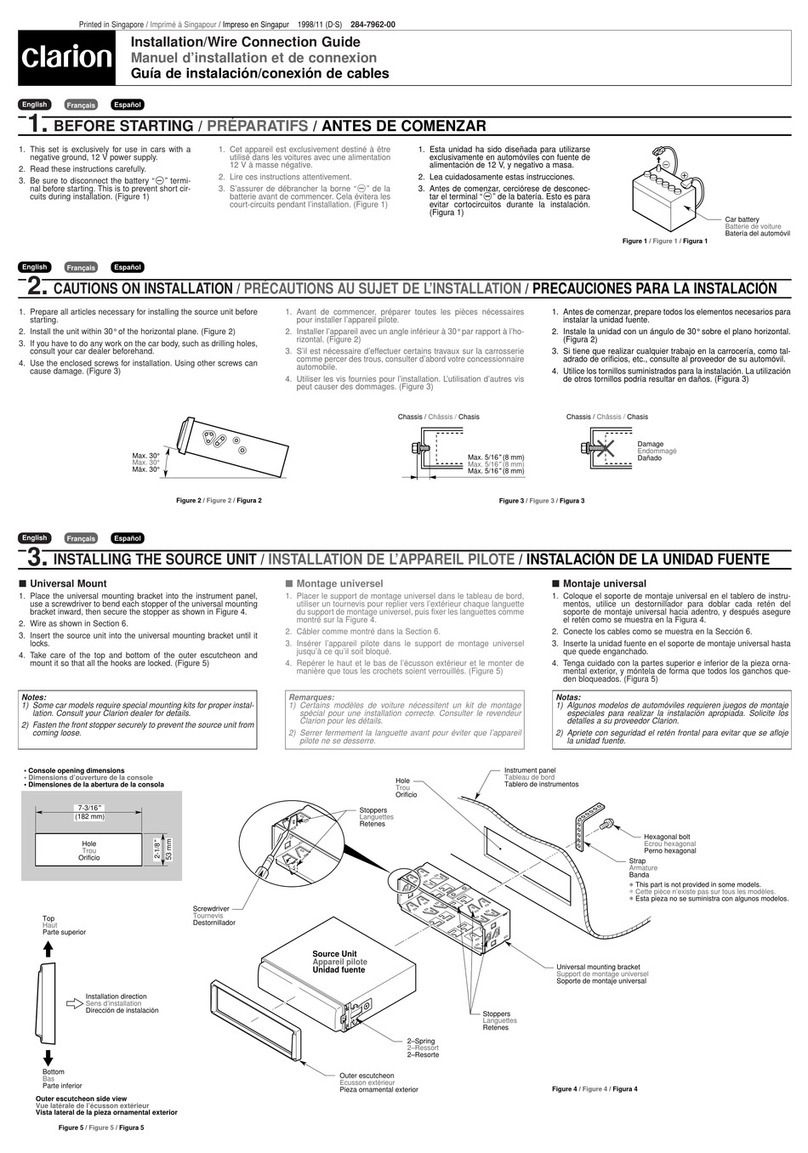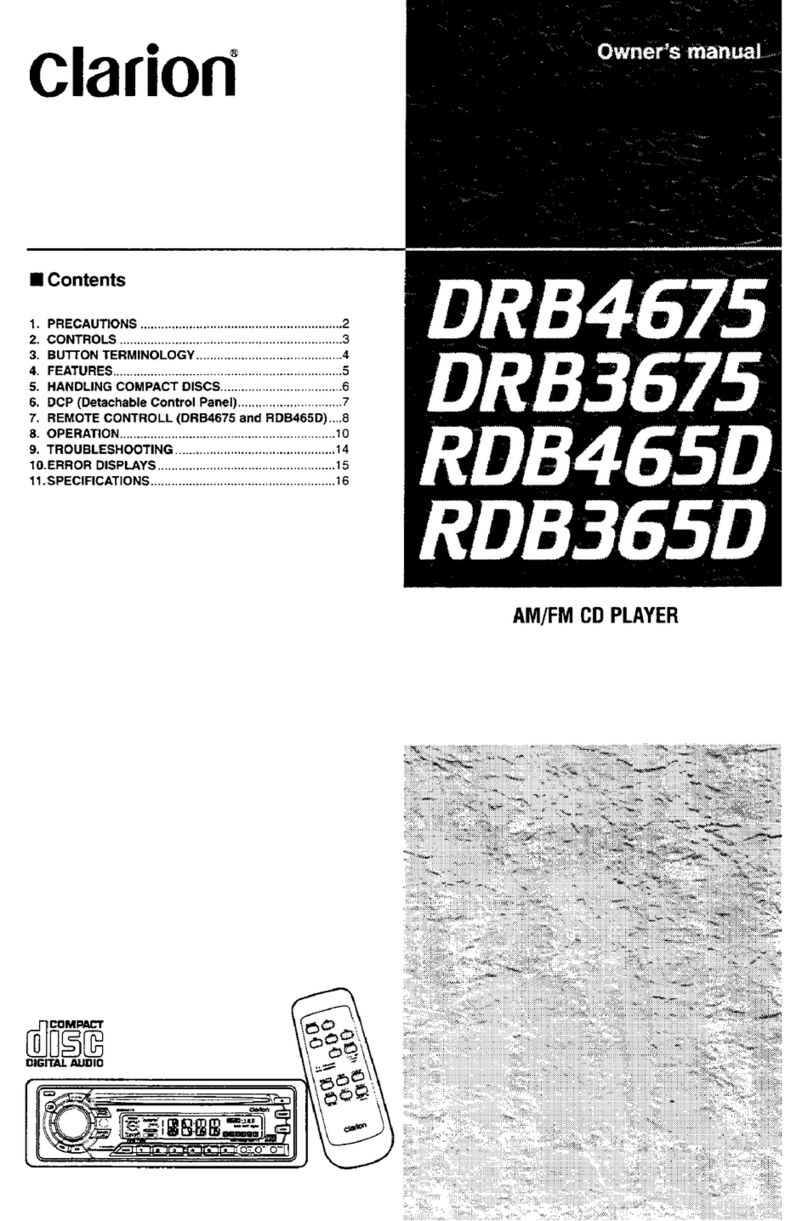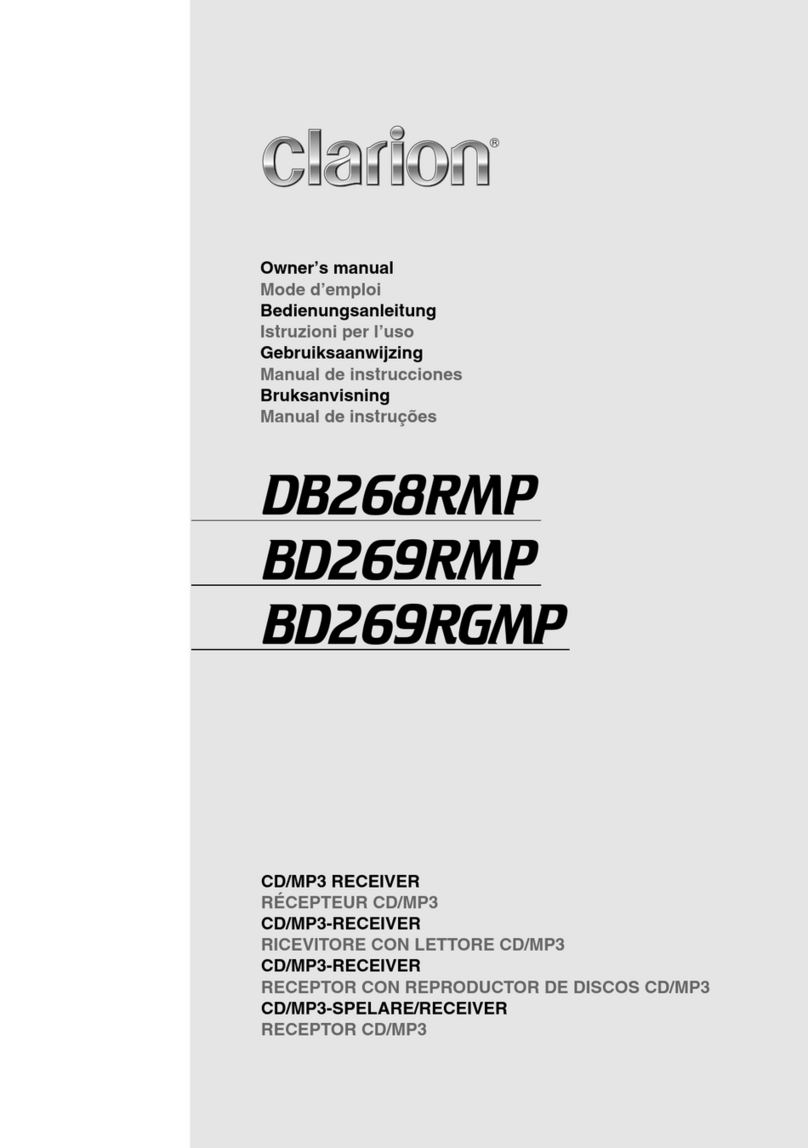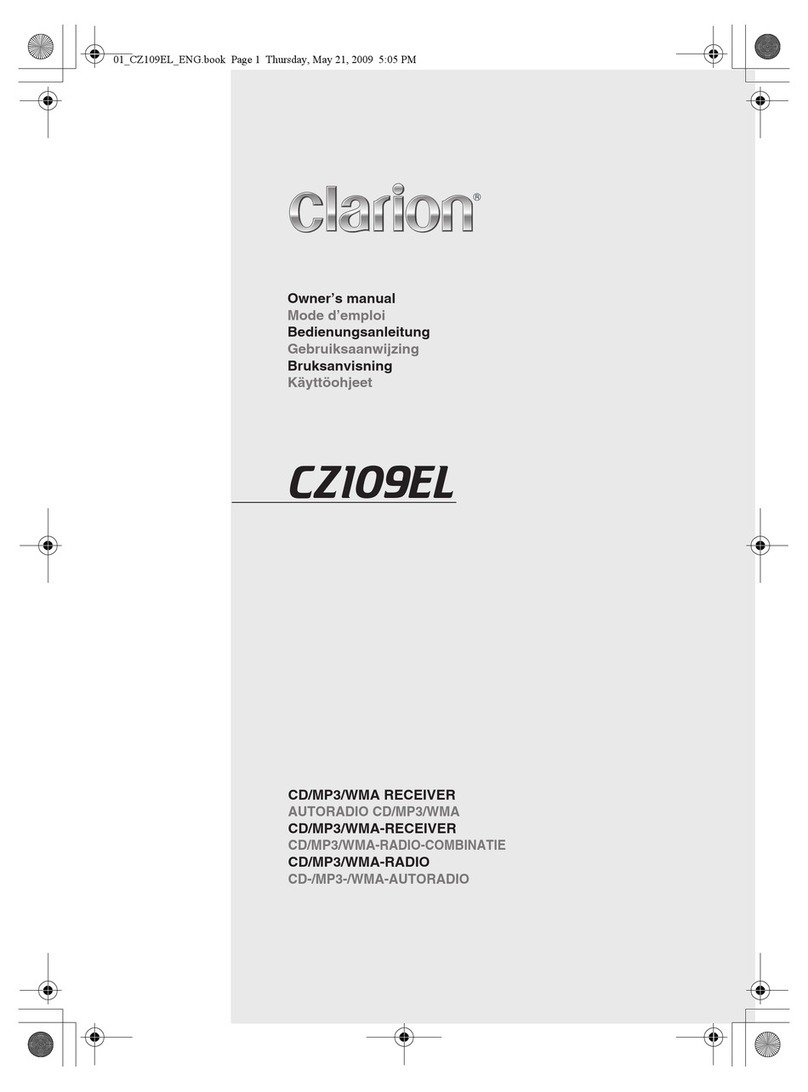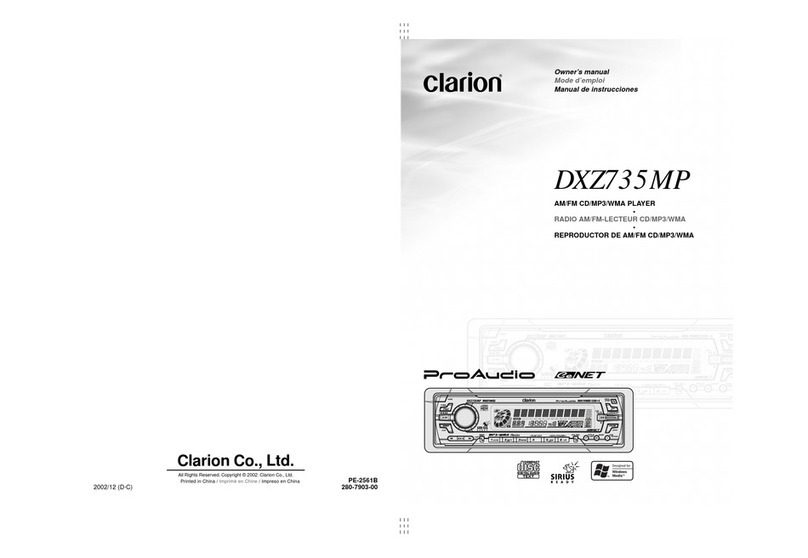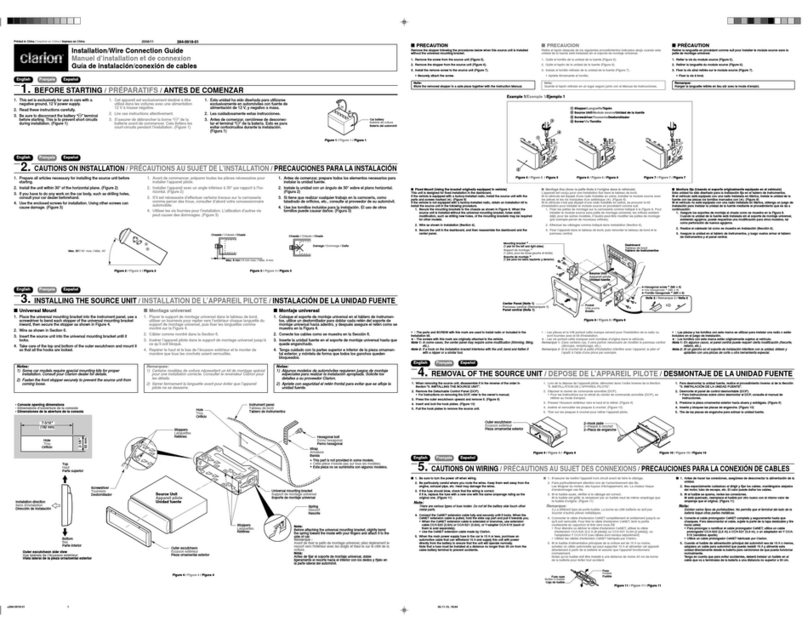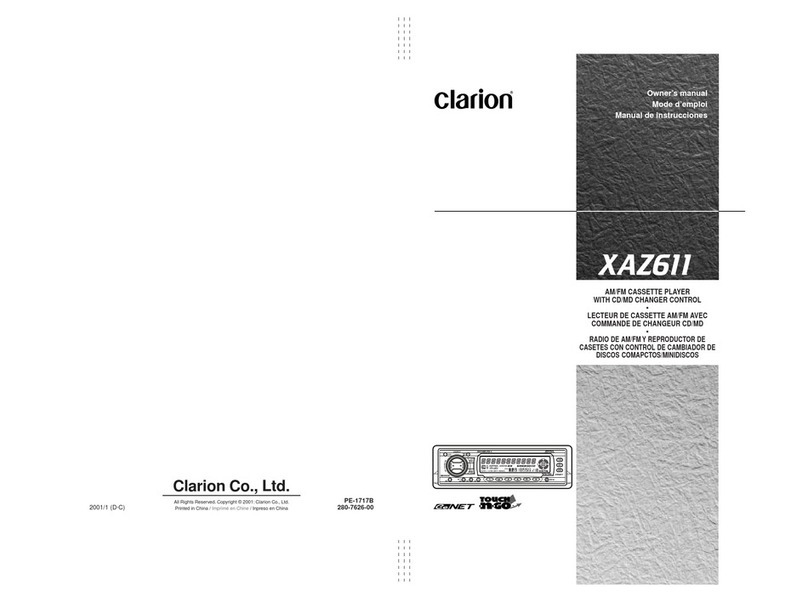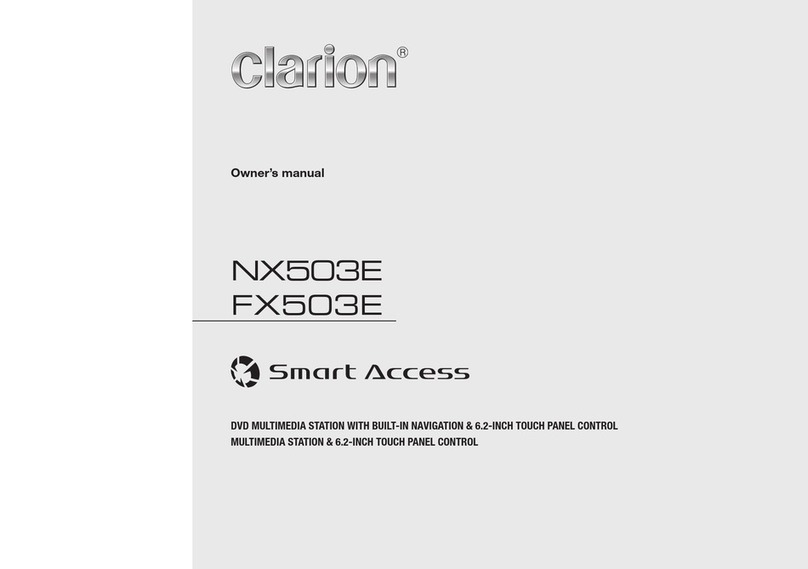280-8007-00
DXZ448R 38 DXZ448R
280-8007-00 280-8007-00
DXZ448R 4
English
English
English
Contents
1. PRECAUTIONS ............................................................................................................................... 3
Handling Compact Discs ................................................................................................................. 4
2. CONTROLS ..................................................................................................................................... 5
3. NOMENCLATURE .......................................................................................................................... 6
Names of the Buttons and Their Functions ..................................................................................... 6
Major Button Operations When External Equipment is Connected to This Unit .............................. 7
Display Items ................................................................................................................................... 8
LCD Screen ..................................................................................................................................... 8
4. DCP ................................................................................................................................................. 9
5. REMOTE CONTROL (Optional) ................................................................................................... 10
Inserting the Batteries ................................................................................................................... 10
Functions of Remote Control Unit Buttons .................................................................................... 11
6. OPERATIONS ............................................................................................................................... 12
Basic Operations ........................................................................................................................... 12
Radio Operations ........................................................................................................................... 14
RDS Operations ............................................................................................................................. 16
CD Operations ............................................................................................................................... 19
Operations Common to Each Mode .............................................................................................. 21
7. OPERATIONS OF ACCESSORIES .............................................................................................. 24
CD Changer Operations ................................................................................................................ 24
TV Operations ................................................................................................................................ 26
Digital Radio/DAB Operations ....................................................................................................... 27
8. IN CASE OF DIFFICULTY ............................................................................................................ 31
9. ERROR DISPLAYS ....................................................................................................................... 32
10. SPECIFICATIONS ......................................................................................................................... 33
1. PRECAUTIONS
1. This unit is applicable for on-road 4 wheel
vehicle purpose only. Use for tractor, fork
truck, bulldozer, off road vehicle, 2 or 3 wheel
motor bicycle, marine boat or other special
purpose vehicle is not appropriate.
2. When the inside of the car is very cold and
the player is used soon after switching on the
heater moisture may form on the disc or the
optical parts of the player and proper
playback may not be possible. If moisture
forms on the disc, wipe it off with a soft cloth.
If moisture forms on the optical parts of the
player, do not use the player for about one
hour. The condensation will disappear
naturally allowing normal operation.
Handling Compact Discs
Use only compact discs bearing the or
mark.
Do not play heart-shaped, octagonal, or other
specially shaped compact discs.
Some CDs recorded in CD-R/CD-RW mode
may not be usable.
Handling
•Compared to ordinary music CDs, CD-R and
CD-RW discs are both easily affected by high
temperature and humidity and some of CD-R
and CD-RW discs may not be played.
Therefore, do not leave them for a long time in
the car.
•New discs may have some roughness around
the edges. If such discs are used, the player
may not work or the sound may skip. Use a
ball-point pen or the like to remove any
roughness from the edge of the disc.
•Never stick labels on the surface of the
compact disc or mark the surface with a pencil
or pen.
•Never play a compact disc with any
cellophane tape or other glue on it or with
peeling off marks. If you try to play such a
compact disc, you may not be able to get it
back out of the CD player or it may damage
the CD player.
•Do not use compact discs that have large
scratches, are misshapen, cracked, etc. Use
of such discs may cause misoperation or
damage.
•To remove a compact disc from its storage
case, press down on the center of the case
and lift the disc out, holding it carefully by the
edges.
• Do not use commercially available CD
protection sheets or discs equipped with
stabilizers, etc. These may damage the disc or
cause breakdown of the internal mechanism.
Storage
• Do not expose compact discs to direct
sunlight or any heat source.
• Do not expose compact discs to excess
humidity or dust.
•Do not expose compact discs to direct heat
from heaters.
Cleaning
•To remove fingermarks and dust, use a soft
cloth and wipe in a straight line from the
center of the compact disc to the
circumference.
•Do not use any solvents, such as
commercially available cleaners, anti-static
spray, or thinner to clean compact discs.
•After using special compact disc cleaner, let
the compact disc dry off well before playing it.
Be sure to unfold and read the next page. / Veuillez déplier et vous référer à la page suivante.
Bitte ausbreiten und die nächste Seite lesen. / Assicurarsi di aprire e leggere la pagina successiva.
Volgende pagina uitvouwen en doorlezen a.u.b. / Cerciórese de desplegar y de leer la página siguiente.
Glöm inte att vika ut och läsa nästa sida. / Não deixe de abrir e ler a próxima página.
LCD Screen
In extreme cold, the screen movement may slow down and the screen may darken, but this is normal.
The screen will recover when it returns to normal temperature.
Display Items
3. Driving on extremely bumpy roads which
cause severe vibration may cause the sound
to skip.
INFORMATION FOR USERS:.
CHANGES OR MODIFICATIONS TO THIS
PRODUCT NOT APPROVED BY THE
MANUFACTURER WILL VOID THE
WARRANTY.
: MAGNA BASS EXTEND indication
: Stereo indication for DAB
: Disc indication
: Scan indication
: Repeat indication
: Random indication
: Mute indication
: DAB indication
: Alternative frequency indication
: Regional indication
: Traffic announcement indication
: Traffic programme indication
: Programme type indication
: Information indication for DAB
: Enter indication
: Manual indication
Preset channel indication (1 to 6)
Disc number indication (1 to 12)
Operation status indication
Titles, PS names, PTYs, CT (clock), etc.
are displays. Z-Enhancer Plus indication
+DXZ448R-003-ENG 11/12/03, 9:53 PM1