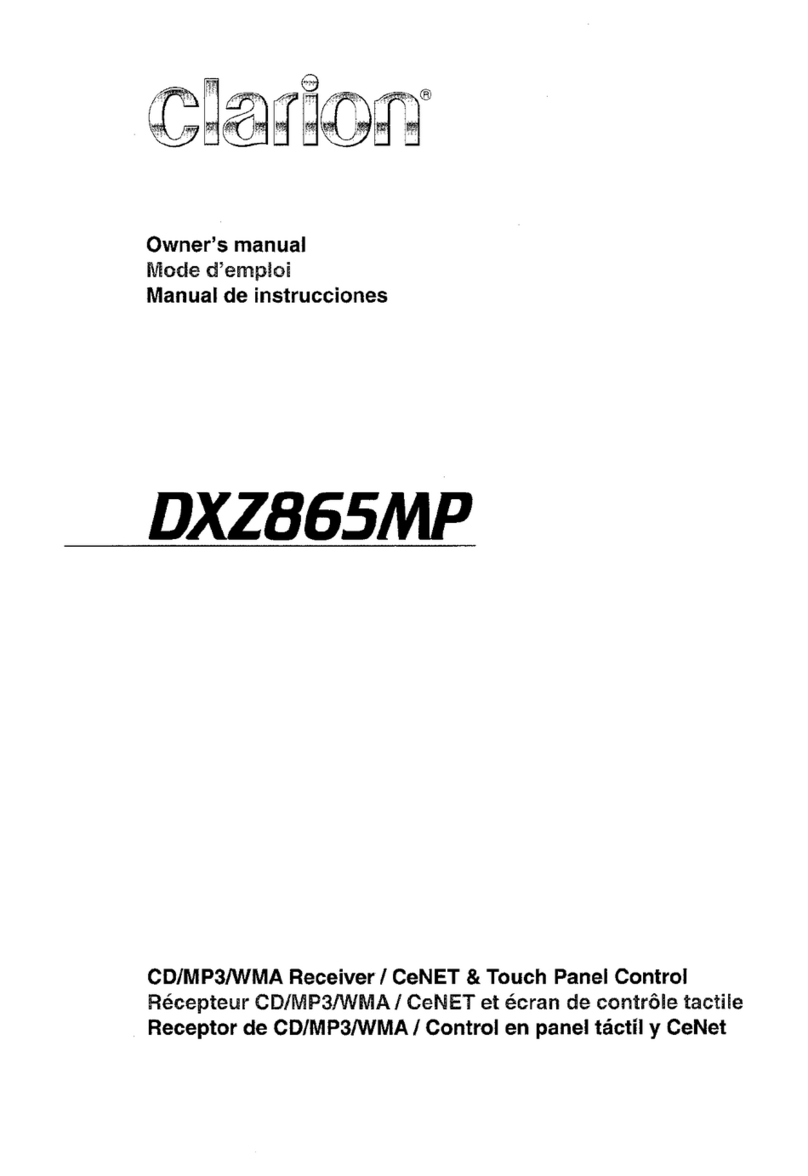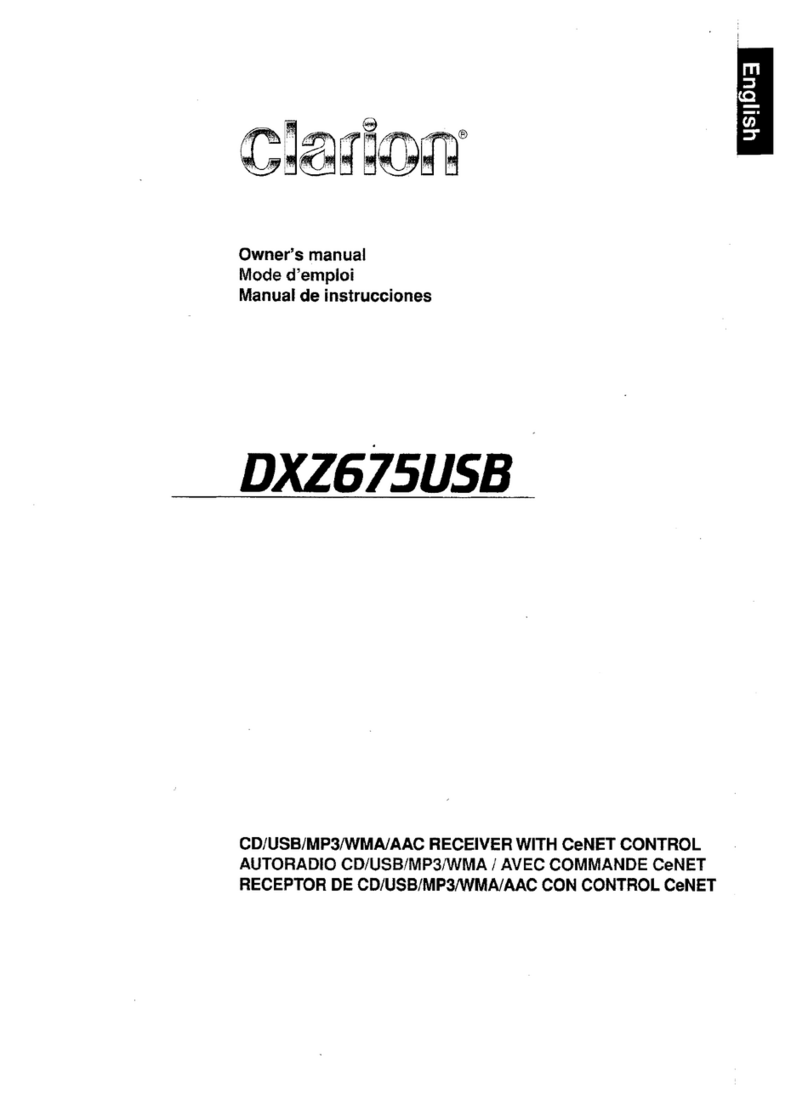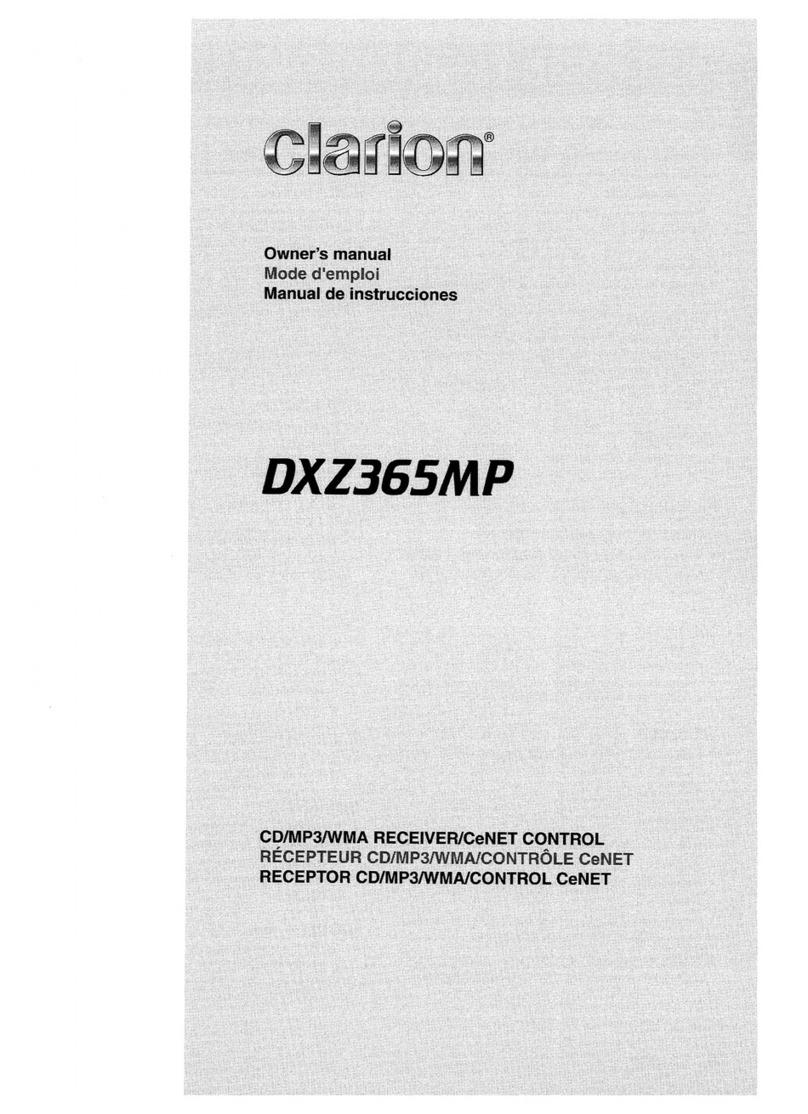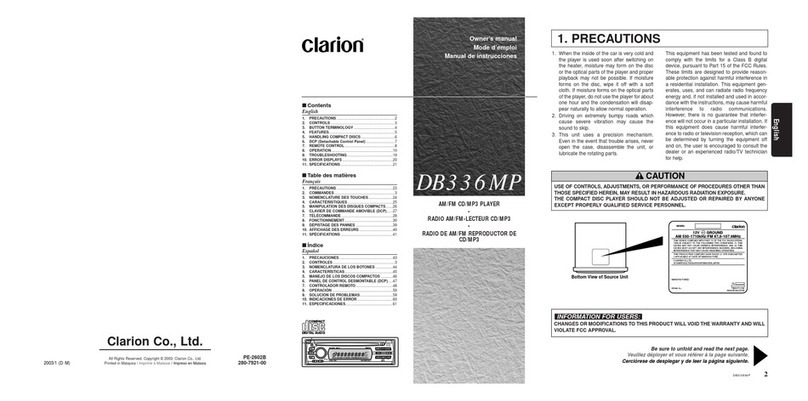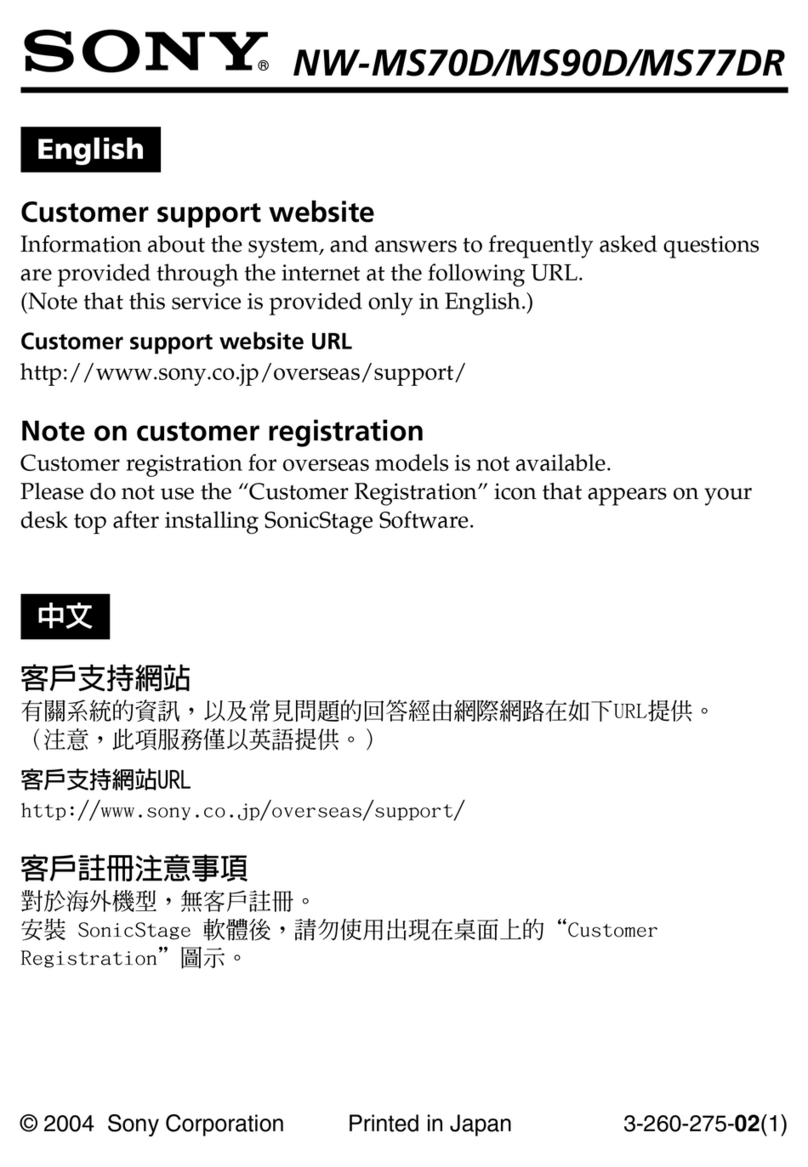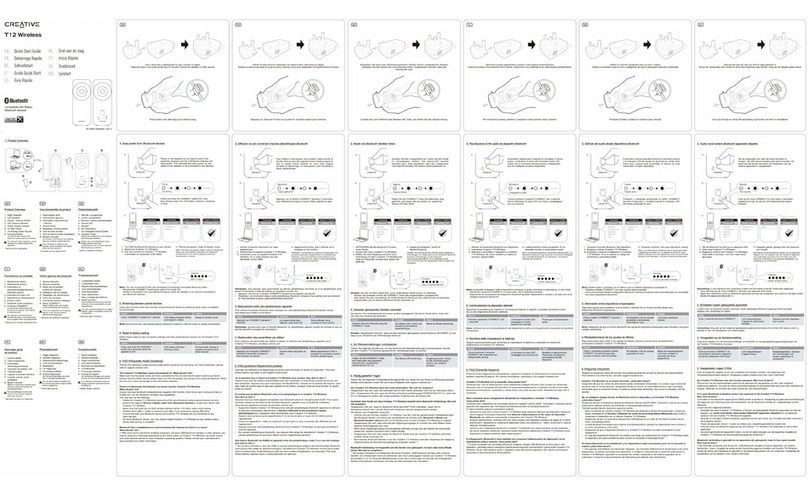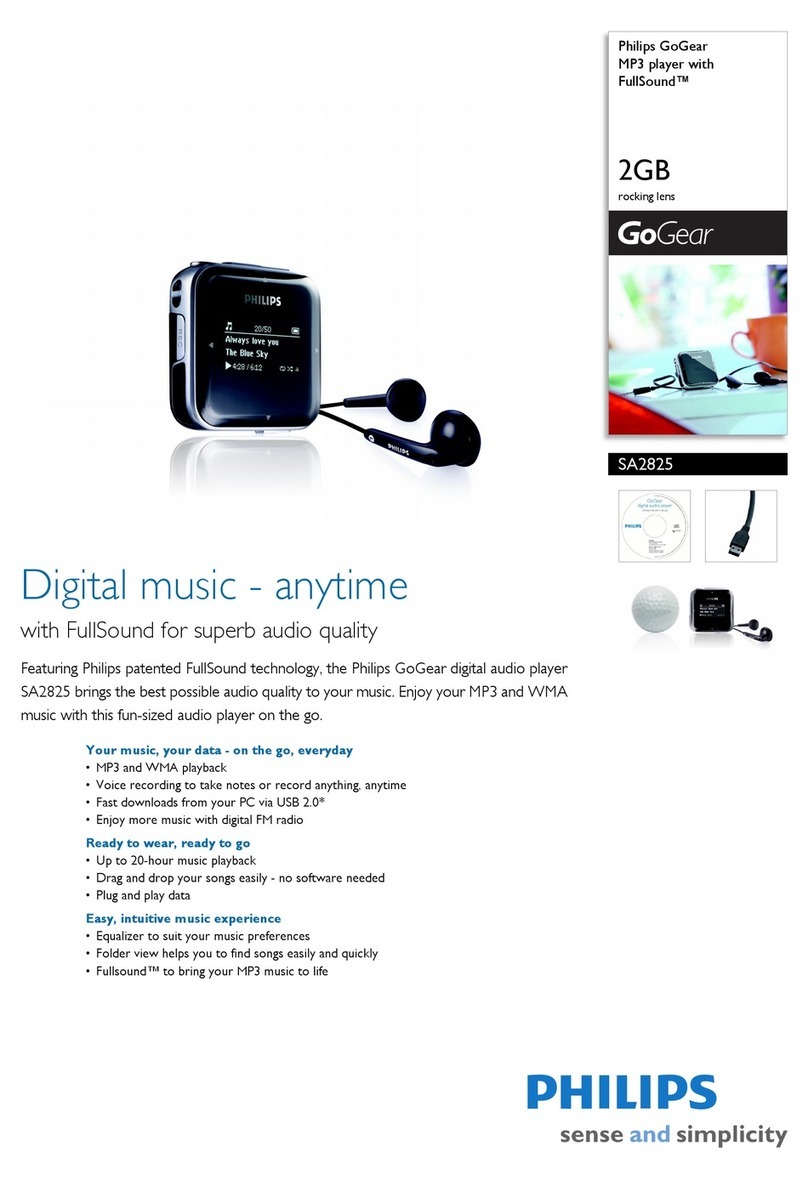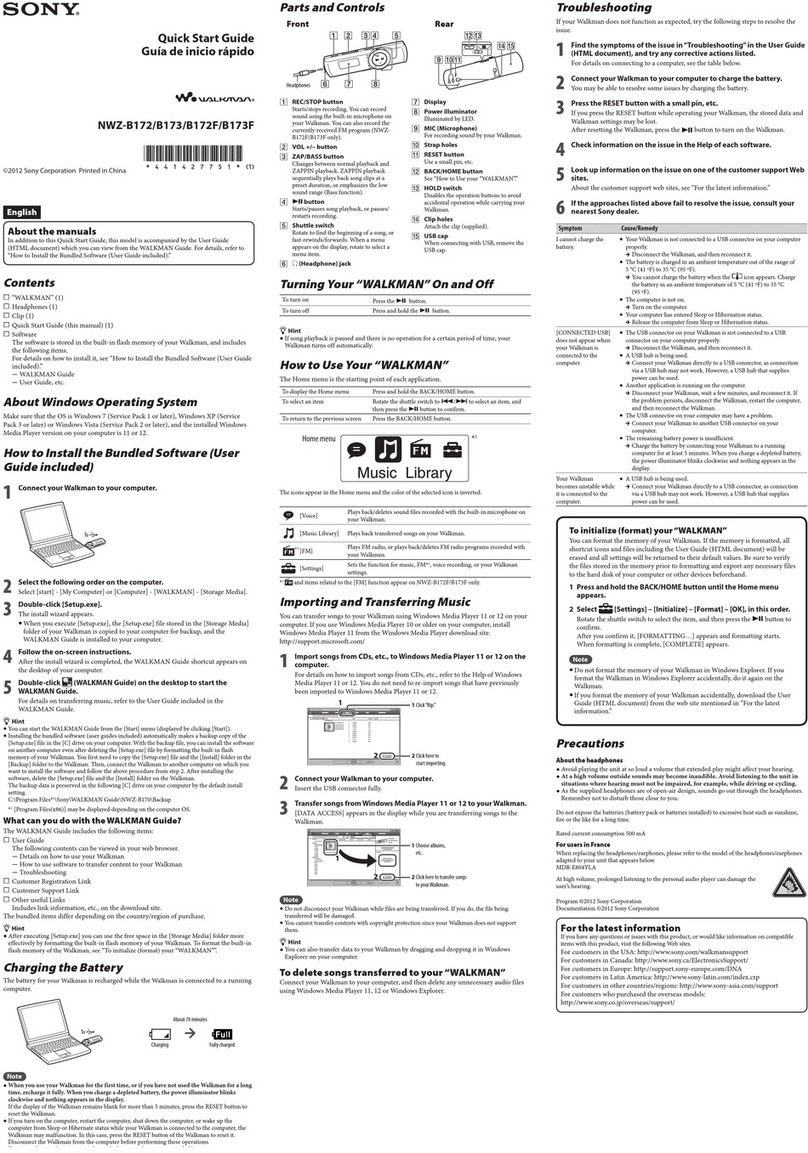Clarion DXZ1SSMC User manual

Owner~s
manual
Mode
rl
7
.t"1tI.!"t"lln'""i
Manual de instrucciones
DXZ1SSMC
CD/MP3JWMA Receiver I
CeNET
Control
&Music Catcher •
RADIO AM/FM
..
lECTEUR
CD/MP3/WMAI
MUSIC CATCHER •
REPRODUCTOR DE AM/FM CD/MP3JWMAI
MUSIC CATCHER
~NET
SIRIUS~
REA
D Y

IThank you for purchasing this
Clarion
product.
*Please read this owner's manual
in
its entirety before operating this equipment.
*After reading this manual, be sure to keep it
in
ahandy place (e.g., glove compartment).
*Check the contents of the enclosed warranty card and keep it carefully with this manual.
*This manual includes the operating procedures of the CD changer and
TV
tuner connected via the
CeNET cable. The CD changer and TV tuner have their own manuals, but
no
explanations for op-
erating them are described.
Contents
1. FEATURES 2
2. PRECAUTIONS 3
Sloping Console 4
Handling Compact Discs 4
3.
CONTROLS 5
4.
NOMENCLATURE 6
Names of the Buttons and their Functions 6
Major Button Operations When External Equipment
is
Connected to This Unit 7
Display Items 8
LCD Screen 8
5.
DCP 9
6.
REMOTE CONTROL 10
Inserting the Battery 10
Functions of the Remote Control Unit Buttons
11
7. OPERATIONS 12
Basic Operations 12
Radio Operations 14
CD/MP3IWMA Operations 16
MUSIC CATCHER Operations 20
Common Operations
21
8.
OPERATIONS OF ACCESSORIES 26
CD Changer Operations 26
TV
Operations 28
9.
IN
CASE
OF DIFFICULTY 30
10. ERROR DISPLAYS 32
11. SPECIFICATIONS 33
•Full-Dot, High-Contrast Positive Display With Eye-Catching Graphics
•728 Variable Colors (Display/Function Keys)
•MP3 and WMA Playback With ID3-TAG and WMA-TAG Display Capability
•High-Powered Internal MOSFET Amplifier (53 Watts x 4 Channels)
•Music Catcher for One-Touch CD Recording (Up to 80 Songs)
•Shock-Proof Memory for Skip-Free
CD
Playback
•6-Channel RCA Output for Easy System Expansion
•Auxiliary Input for External Device Connection
•2-Band Parametric
EO
and ADF Compressed Audio Enhancer
•Aluminum Motorized Detachable Faceplate
2
DXZ755MC

1, When the inside of the car is very cold and the
player is used soon after switching on the
heater moisture may form
on
the disc or the
optical parts of the playerand proper playback
may not be possible.
If
moisture forms
on
the
disc, wipe it off with asoft cloth.
If
moisture
forms on the optical parts of the player, do not
use the player for about one hour. The con-
densation will disappearnaturally allowing nor-
mal operation.
This equipment has been tested and found to com-
ply with the limits for aClass Bdigital device, pur-
suant to Part 15 of the FCC Rules.
These limits are designed to provide reasonable
protection against harmful interference
in
aresi-
dential installation.
This equipment generates, uses, and can radiate
radio frequency energy and, if not installed and
used
in
accordance with the instructions, may
cause harmful interference to radio communica-
tions. However, there
is
no
guarantee that inter-
ference will not occur
in
aparticular installation.
If this equipment does cause harmful interference
to radio or television reception, which can
be
de-
termined by turning the equipment off and
on,
the
user
is
encouraged to consult the dealer or
an
ex-
perienced radiolTV technician for help.
I
2.
Driving
on
extremely bumpy roads which cause
severe vibration may cause the CD to skip.
3.
This unit uses aprecision mechanism. Even
in
the event that trouble arises, never open the
case, disassemble the unit, or lubricate the ro-
tating parts.
USE OF CONTROLS, ADJUSTMENTS, OR PER-
FORMANCE OF PROCEDURES OTHER THAN
THOSE SPECIFIED HEREINlMAY RESULT IN
HAZARDOUS RADIATION EXPOSURE.
THE COMPACT DISC PLAYER and MINI DISC
PLAYER SHOULD NOT BE ADJUSTED OR RE-
PAIRED
BY
ANYONE
EXCEPT
PROPERLY
QUALIFIED SERVICE PERSONNEL.
CHANGES
OR
MODIFICATIONS
NOT
EX-
PRESSLY
APPROVED
BY
THE
MANUFAC-
TURER FOR COMPLIANCE COULD VOID THE
USER'S AUTHORITYTO OPERATETHE
EQUIP~
MENT.
CHANGES
OR
MODIFICATIONS
TO
THIS
PRODUCT NOT APPROVED
BY
THE MANU-
FACTURER
WILL
VOID THE WARRANTY AND
WILL
VIOLATE FCC APPROVAL.
MODEL
IIClarion
12V 8GROUND
AM
530-1710kHz/FM 87.9-107.9MHz
THIS DEVICE COMPLIES WITH PART 15 OF THE FCC RULES.
OPERATION
IS
SUBJECT TO THE FOLLOWING
TWO
CONDITIONS:
(1) THIS DEVICE MAY NOT CAUSE HARMFUL INTERFERENCE, AND
(2) THIS DEVICE MUST ACCEPT ANY INTERFERENCE RECEIVED.
INCLUDING INTERFERENCE THAT MAY CAUSE UNDESIRED
OPERATION
THIS
PRODUCTION
COMPLIES WITH
DHHS
RULES
21
CFR
SUBCHAPTER
JAPPLICABLE
AT
DATE
OF
MANUFACTURE.
CLARION CO.,LTD.
SO
KAMITODA,TOOA-SHI,SAITAMA-KEN ,JAPAN
This product includes technology owned by
Microsoft Corporation and cannot be used or distributed
without alicense from MSLGP.
Bottom
View
of
Source
Unit
SERIAL
No
PE~
286~
Clarion CO"Ud
MADE IN CHINA
DXZ755MC
3

OXZ755MC
Be sure to unfold
and
read the
next
page. /Veuillez deplier et
VOllS
niterer
a
1a
page suivante.
Cercidrese de desplegar y
de
leer la pagina siguiente.
Sloping Console
This unit uses sloping console to make large-
screen displays possible.
When you use the sloping console, be sure to
close it.
BE CAREFUL NOT TO GET YOUR FINGERS
CAUGHT WHEN OPENING AND CLOSING
THE SLOPING CONSOLE.
1.
For safety's sake, always close the SLOP-
ING CONSOLE before leaving this unit un-
used for aprolonged period or switching
OFF the ignition
key.
If you switch OFF the ignition key with the
SLOPING CONSOLE tilted, the SLOPING
CONSOLE does not close.
Handling Compact Discs
Us~",,?nly
compact discs bearing the
~~~
or
mark.
Do not play
heart~shaped,
octagonal, or other
specially shaped compact discs.
Some CDs recorded
in
CD~R/CD~RW
mode
may not be usable.
Handling
•
Compared
to
ordinary
music
CDs,
CD-R
and
CD-RW
discs
are
both
easily
affected
by
high
temperature
and
humidity
and
some
of
CD·R
and
CD~RW
discs
may
not
be
played.
Therefore,
do
not
leave
them
for
a
long
time
in
the
car.
•
New
discs
may
have
some
roughness
around
BaH-point
pen
the
edges.
If
such
discs
are
used,
the
player
may
_R_ou....::g:--hn_e_ss~,_="'9,."".'-
not
work
or
the
sound
may
skip.
Use
a
ball-
point
pen
or
the
like
to
remove
any
roughness
from
the
edge
of
the
disc.
•
Never
stick
labels
on
the
surface
of
the
compact
disc
or
mark
the
surface
with
a
pencil
or
pen.
•
Never
playa
compact
disc
with
any
cellophane
tape
or
other
glue
on
it
or
with
peeling
off
marks.
If
you
try
to
play
such
a
compact
disc,
you
may
not
be
able
to
get
it
back
out
of
the
CD
player
or
it
may
damage
the
CD
player.
2.
Before the SLOPING CONSOLE closes, I
there may be abraking sound from the •
safety mechanism. This
is
normaL
3.
If you move the SLOPING CONSOLE by
hand, this may create
play.
To
correct this
play,
with the power on for the unit, press the
[~]
button to close the SLOPING CONSOLE.
4.
After adisc is ejected, the SLOPING CON-
SOLE automatically returns to the tilted or
closed state. If there is any obstruction when
the SLOPING CONSOLE tries
to
close, the
safety mechanism is triggered and the
SLOPING CONSOLE returns to the open
state. If this happens, remove the obstruc-
tion, then press the
[~]
button.
5.
To
avoid scratching the compact disc, keep
the 12
or
8cm CD level when inserting or
re~
moving them.
•Do not use compact discs that have large
scratches, are misshapen, cracked, etc. Use of
such discs may cause misoperation or damage.
•
To
remove
a
compact
disc
from
its
storage
case,
press
down
on
the
center
of
the
case
and
lift
the
disc
out,
holding
it
carefully
by
the
edges.
•
Do
not
use
commercially
available
CD
protection
sheets
or
discs
equipped
with
stabilizers,
etc.
These
may
damage
the
disc
or
cause
breakdown
of
the
inter-
nal
mechanism.
Storage
•
Do
not
expose
compact
discs
to
direct
sunlight
or
any
heat
source.
•
Do
not
expose
compact
discs
10
excess
humidity
or
dust.
•
Do
not
expose
compact
discs
to
direct
heat
from
heat-
ers.
Cleaning
•
To
remove
fingermarks
and
dust,
use
a
soft
cloth
and
wipe
in
a
straight
line
from
the
center
of
the
compact
disc
to
the
circumference.
•
Do
not
use
any
solvents,
such
as
commercially
avail-
able
cleaners,
anti-static
spray,
or
thinner
to
clean
compact
discs.
•
After
using
special
compact
disc
cleaner,
let
the
com-
pact
disc
dry
off
well
before
playing
it.
~
4

Source unitI
Appareil
pilote
/Unidad fuente
[ROTARY]~~
.......
[<~]
/
[~>]~~ccci
With
the
SLOPING
CONSOLE
opened
/
Ouvrez
ia
CONSOLE
RABATTABLE
/
Apertura
de
la
CONSOLA
INCLINABLE
____
-~-----
__
-~[CD
SLOT]
Note:
Be
sure
to
unfold
this
page
and
refer
to
the
front
diagrams
as
you
read
each
chapter.
Remarque:
Veuiffez
depfier
cette
page
et
vous
reiefer
aux
schemas
quand
vous
ffsez
chaque
chapftre,
Nota:
Cuando
lea
los
capftulos,
despliegue
esta
pagina
y
consulte
los
diagramas.
5
DXZ755MC
[lSR]

INotes:
•Be sure to read this chapter referring
to
the front diagrams
of
chapter
"3.
CONTROLS"on page 5(unfold).
•MC is the abbreviation
of
MUSIC CATCHER.
•
ADF
is
the abbreviation
of
Anti Distortion Filter.
Names
of
the Buttons
and
their Functions
[RELEASE] button
•
Deeply
push
in
the
button
to
unlock
the
DCP.
[PS/AS], ["'11] button
•
Plays
or
pauses
a
CD
while
in
the
CD/MP3IWMA,
MC
mode.
•
Performs
preset
scan
in
the
radio
mode.
Press
and
hold
for
2
seconds
or
longer
to
perform
auto
store.
•
Confirms
various
settings.
IR-Receiver
•
Receiver
for
remote
control
unit.
(Operating
range:
30°
in
all
directions)
[ISR] button (Instant station recall)
•
Recalls
lSR
radio
station
in
memory.
•
Press
and
hold
for
2
seconds
or
longer:
Stores
cur-
rent
station
into
ISR
memory
(radio
mode
only).
[~]
button
•
Press
to
open
the
SLOPING
CONSOLE
and
insert
a
CD
into
the
CD
SLOT.
•
Press
to
eject
a
CD
loaded
in
the
unit.
[DISP] button
•
Switches
the
display
indication
(main
display,
sub
dis-
play,
title
display).
•
Press
and
hold
for
1
second
or
longer
to
switch
to
the
display
adjust
mode.
[TITLE] button
•
Switches
the
titles.
•
Press
and
hold
for
1
second
or
longer
to
input
or
scroll
the
title.
[ADF] button
•
Selects
one
of
the
4
types
of
sound
characteristics
preset
in
memory.
[REC] button
•
Press
during
CD
playback,
and
the
track
currently
be-
ing
played
back
is
recorded
onto
MC.
(TRACK
REG)
•
Press
and
hold
for
2
seconds
or
longer
during
CD
play-
back,
and
all
tracks
are
recorded
onto
MC.
(DISC
REG)
[COLOR] button
•
Press
to
select
display
color.
[BND] button
•
Switches
the
band.
•
Press
and
hold
for
1
second
or
longer
to
switch
seek
or
manual
tuning.
•
Returns
to
a
first
track
while
in
the
CD/MP3IWMA,
MC
mode.
•
Press
and
hold
for
1
second
or
longer
to
switch
Ihe
track
type
10
play
in
the
CD/MP3IWMA
mode.
6DXZ755MC
[UP], [ON] buttons
•
Selects
the
folder.
(MP3IWMA
disc,
MC
mode
only)
[DIRECT] buttons
•
Stores
a
station
into
memory
or
recaUs
it
directly
while
in
the
radio
mode.
[P.LlST], [ERASE] button
•
Press
and
hold
for
1
second
or
longer
to
turn
on
or
off
the
play
list
mode.
(MP3IWMA
disc
only)
•
Erases
a
track
or
folder
in
the
MC
mode.
•
Press
and
hold
for
2
seconds
or
longer
to
switch
to
the
ALL
ERASE
mode.
[ROM] button
•
Performs
random
play
while
in
the
CD/MP3IWMA,
MC
mode.
•
Press
and
hold
for
1
second
or
longer
to
perform
folder
random
play
while
in
the
MP3IWMA
disc,
MC
mode.
[RPT] button
•
Repeats
play
while
in
the
CD/MP3IWMA,
MC
mode.
•
Press
and
hold
for
1
second
or
longer
to
perform
folder
repeat
play
while
in
the
MP3IWMA
disc,
MC
mode.
[SCN] button
•
Performs
scan
play
for
10
seconds
of
each
track
while
in
the
CD/MP3/wMA,
MC
mode.
•
Press
and
hold
for
1
second
or
longer
to
perform
folder
scan
play
while
in
the
MP3IWMA
disc,
MC
mode.
[SRC] button
•
Press
to
turn
on
the
power.
•
Press
and
hold
for
1
second
or
longer
to
turn
off
the
power.
•
Switches
the
operation
mode
among
the
radio
mode,
etc.
[A-M] button
•
Switches
to
the
audio
mode
(SUB-WOOF
VOL,
ADF,
BASS,
TREBLE,
BALANCE,
FADER).
•
Press
and
hold
for
1
second
or
longer
to
turn
on
or
off
the
MAGNA
BASS
EXTEND.
[ADJ] button
•
Switches
to
the
adjust
mode.
l<
....
]1[
....
>]
lever
•
Selects
a
station
while
in
the
radio
mode
or
selects
a
track
when
listening
to
the
CD/MP3/WMA,
MC
mode.
•
This
lever
is
used
to
make
various
settings.
•
Move
for
1
second
or
longer
to
switch
the
fast-for-
ward/fast-rewind.
[ROTARY] knob
•
Turn
to
adjust
the
volume.
•
Performs
various
settings.
[CD SLOT]
•
CD
insertion
slot.

Major Button Operations When External Equipment is
Connected to This Unit
DXZ755MC 7
I
•When the CD/DVD changer
is
connected
*
For
details,
see
the
section
"CD
Changer
Opera-
tions".
For
the
DVD
changer,
refer
to
the
Owner's
Manual
provided
with
the
DVD
changer.
['-11]
button
•
Plays
or
pauses
a
CD
or
DVD.
[DISP] button
•
Switches
the
display
indication
(main
display,
sub
dis-
play,
title
display).
[TITLE] button
•
Switches
the
titles.
•
Press
and
hold
for
1
second
or
longer
to
input
or
scroll
the
title.
[BNO] button
•
Advances
to
next
disc.
[UP], [ON] buttons
•
Selects
the
disc.
[ROM] button
•
Performs
random
play.
•
Press
and
hold
for
1
second
or
longer
to
perform
disc
random
play.
[RPT] button
I
Pertorms
repeat
play.
I
Press
and
hold
for
1
second
or
longer
to
perform
disc
repeat
play.
[SeN] button
I
Performs
scan
play
for
10
seconds
of
each
track.
•
Press
and
hold
for
1
second
or
longer
to
perform
disc
scan
play.
[<
....
]/[
...
>]
lever
I
Repeats
or
advances
a
track
when
listening
to
a
disc.
I
Move
for
1
second
or
longer
to
switch
the
fast-for-
ward/fast-rewind.
.When
the
TV
is
connected
*
For
details,
see
the
section
"TV
Operations".
[PS/AS] button
I
Pertorms
preset
scan.
Press
and
hold
for
2
seconds
or
longer
to
perform
auto
store.
[BNO] button
•
Switches
the
band.
I
Press
and
hold
for
1
second
or
longer
to
switch
seek
or
manual
tuning.
[DIRECT] buttons
•
Stores
a
station
into
memory
or
recalls
it
directly.
[ADJ] button
I
Press
and
hold
for
1
second
or
longer
to
switch
the
TV
picture
mode
or
VTR
(external)
picture
mode.
l<
....
]/[
...
>]
lever
I
Selects
a
station.
•When the Sirius Satellite
Radio is connected
*
For
details,
refer
to
the
Owner's
Manual
provided
with
the
Sirius
Satellite
Radio.
[PS/AS] button
I
Performs
category
scan.
Press
and
hold
for
1
second
or
longer
to
perform
preset
scan.
[DIRECT] buttons
•
Stores
a
station
into
memory
or
recalls
it
directly.
[ISR] button
•
Press
and
hold
for
1
second
or
longer
to
select
a
cat-
egory.
[<
....
]/[
...
>]
lever
•
Selects
a
station.
What
is
Sirius
Satellite
Radio?
~I~I.!J~"
Sirius
is
radio
the
way
it
was
meant
to
be:
Up
to
1
00
new
channels
of
digital
quality
programming
delivered
to
listeners
coast
to
coast
via
satellite.
That
means
50
channels
of
completely
commercial-free
music.
Plus
up
to
50
more
channels
of
news,
sports,
and
entertainment
from
names
like
CNBC,
Discovery,
Sel-FI
Channel,
A&E,
House
of
Blues,
Et,
NPR,
Speedvision
and
ESPN.
Sirius
is
live,
dynamic
entertainment,
completely
fo-
cused
on
listeners.
Every
minute
of
every
day
of
every
week
will
be
different.
All
50
commercial-free
music
channels
are
created
in-house
and
hosted
by
DJs
who
know
and
love
the
music.
Do
you
like
Reggae?
How
about
Classic
Rock
or
New
Rock?
Sirius
has
an
array
of
choices
spanning
a
vast
range
of
musical
tastes
includ-
ing
the
hits
of
the
50's,
60's,
70's,
&
80's
as
well
as
Jazz,
Country,
Blues,
Pop,
Rap,
R&B,
Bluegrass,
Alter-
native,
Classical,
Heavy
Metal,
Dance
and
many
oth-
ers
...
From
its
state-of-the-art,
digital
broadcasting
facility
in
Rockefeller
Center,
New
York
City,
Sirius
will
deliver
the
broadest,
deepest
mix
of
radio
entertainment
from
coast
to
coast.
Sirius
will
bring
you
music
and
entertainment
program-
ming
that
is
simply
not
available
on
traditional
radio
in
any
market
across
the
country.
It's
radio
like
you've
never
heard
before.
So
Get
Sirius
and
Listen
Up!
For
more
information,
visit
siriusradio.com.

Operation status indication,
Title indication
Performance information,
Operation contents indication
o :Disc icon
[[!:
Play list icon
II
:Folder icon
!i
:Track icon
Source indication
Spectrum analyzer display,
Source"icon
•You can select from 5display patterns
in
the "SPEIANA PTN" setting.
Sub icon
~
:Trick play indication
Display Items
Main display
Spectrum analyzer display
-----'
•You can select from 4display
patterns in the "SPEIANA PTN"
setting.
Title display
I
Sub display
I
•You cannot change the combination of the upper and
lower title to your preference.
The user title is displayed only
in
the upper title, and the
lower title does not appear.
•The title display does not appear
in
the radio,
TV,
AUX or
DVD changer mode.
Operation"status indication,
Title indication
LCD Screen
In
extreme cold, the screen movement may slow down and the screen may darken, but this is normal.
The screen will recover when it returns to normal temperature.
8
DXZ755MC

The control panel can
be
detached to deter
theft
When detaching the control panel, store it
in
the
OCP
(DETACHABLE CONTROL PANEL)
case
to
prevent scratches.
We
recommend taking the
OCP
with you when
leaving the
car.
Removing
the DCP
1.
With the SLOPING CONSOLE closed, turn
off the power.
2.
Press the [RELEASE] button deeply to open
the
OCP.
Attaching
the DCP
1.
Insert the DCP so that the ®section
on
the
right side of the
OCP
catches
on
the hook ®
on
the
unit
I
3.
Pull the
OCP
toward you and remove
it.
2.
Press the left side ©
of
the
OCP
carefully to
fit
it
in
place.
Note:
•
If
the DCP ;s dirty, wipe
off
the dirt with asoft,
dry
cloth only
•The DCP can
easily
be damaged
by
shocks.
After
removing
it, be careful
not
to
drop
it
or
subject
it
to
strong
shocks.
•If
the
[RELEASE]
button
is
pressed and
the
DCP
is
not
locked
into
place,
it
may fall
out
from
vibration
of
the
car.
This
can break
the
DCP,
so
after
removing it, either install
it
on
the
unit
or
put
it
in
its
DCP case.
•The
connector
connecting
the
unit
and
the
DCP
is
an
extremely
important
part. Be
careful
not
to
damage
it
by
pressing
on
it
with
fingernails,
screwdrivers,
etc.
~[RELEASE]button
A"~-....-...'
~~
•
Always
close
the
SLOPING CONSOLE be-
fore
removing
the
DCP.
•If
you
remove the
DCP
with
the SLOPING
CONSOLE open,
the
sloping
console
closes immediately. Be careful
not
to
get
your
fingers
caught.
DXZ755MC
9

Receiver for remote control unit
Clarion
Operating range:
30°
in
all directions
Remote control unit
[SRC]
--.;-;-
[!],
[T]
Inserting the Battery
~~-[BND]
~::.---
[
~
II ]
~'----
[DISP]
[ROM]
"'---.:...:.._-
[RPT]
CD
Turn over the remote control unit and slide the cover
in the direction indicated by the arrow
in
the
illustration.
®Insert the battery (CR2025) into the insertion guides,
with the printed side (+) facing upwards.
®Press the battery
in
the direction indicated by the
arrow so that it slides into the compartment.
@Replace the cover and slide
in
until it clicks into place.
Notes:
Misuse may result
in
rupture of the battery, producing
leakage of fluid and resulting in personal injury or
damage to surrounding materials. Always follow these
safety precautions:
•Use only the designated battery.
•When replacing the battery, insert properly, with +/-
polarities oriented correctly.
•Do not subject battery to heat, or dispose of
in
fire or
water. Do not attempt to disassemble the battery.
•Dispose of used batteries properly.
10
DXZ755MC
Insertion guide

Functions
of
the Remote Control Unit Buttons
Switches among radio, SIRIUS tuner, CD/MP3IWMA, MC, CD changer, DVD changer,
TV
and AUX.
[BNO] Switches reception
band. Returns to the first
track. Moves the next disc Switches reception
in
increasing order. band.
[
...
] ,
[~]
Increases and decreases volume (in all modes).
[<~]
,[~>]
Moves preset
channels up and
down.
Moves tracks up and down. Moves preset
When pressed and held for 1second or longer: channels up and
Fast-forward/fast-rewind. down.
[~II]
[MUTE]
No function.
Turns mute on and off.
Switches between playback and pause. No function.
[ISR]
[OISP]
Recalls ISR radio station
in
memory.
When pressed
and
held for 2seconds or longer: Stores current station into
ISR
memory (radio
mode only).
Switches among main display, sub display and title display.
When pressed and held for 1second or longer: Switches the titles (except
in
the radio, DVD
changer,
TV
mode).
[SeN] Preset scan. Scan play. Scan play. Preset scan.
When pressed and When pressed and When pressed and When pressed and
held for 2seconds or held for 1second or held for 1second or held for 2seconds or
longer: longer: longer: longer:
Auto store. Folder scan play Disc scan play. Auto store.
(MP3IWMA disc, MC
mode).
[RPT] No function. Repeat play. Repeat play. No function.
When pressed and When pressed and
held for 1second or held for 1second or
longer: longer:
Folder repeat play Disc repeat play.
(MP3IWMA disc, MC
mode).
[ROM] No function. Random play. Random play. Switches between
TV
When pressed and When pressed and and VTR.
held for 1second or held for 1second or
longer: longer:
Folder random play Disc random play.
(MP3IWMA disc,
Me
mode).
*Some of the corresponding buttons on the main unit and remote control unit have different functions.
DXZ755MC
11
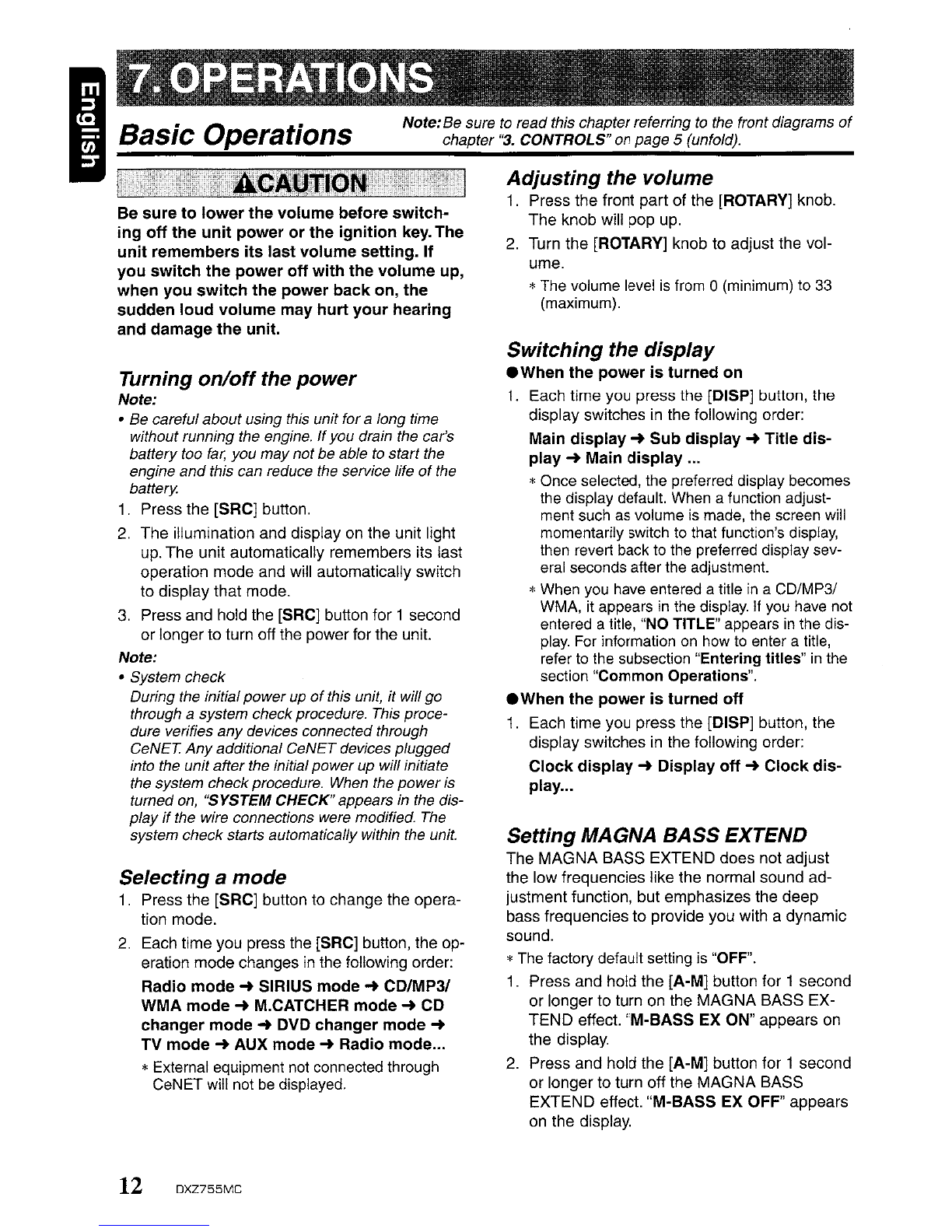
Note:
Be sure
to
read this chapter referring
to
the front diagrams
of
chapter
"3.
CONTROLS" on page 5(unfold).
Adjusting
the
volume
1.
Press the front
part
of the [ROTARY] knob.
The knob will pop up.
2.
Turn the [ROTARY] knob to adjust the vol-
ume.
*The volume level
is
from 0(minimum)
to
33
(maximum).
Setting
MAGNA BASS EXTEND
The
MAGNA
BASS EXTEND does not adjust
the low frequencies like the normal sound ad-
justment function, but emphasizes the deep
bass frequencies
to
provide you with adynamic
sound.
*The factory default setting is "OFF".
1. Press and hold the [A-M] button for 1second
or longer to turn on the MAGNA BASS EX-
TEND effect. "M-BASS EX ON" appears on
the display.
2. Press and hold the [A-M] button for 1second
or longer to turn off the MAGNA BASS
EXTEND effect. "M-BASS EX OFF" appears
on
the display.
Switching
the
display
•When
the
power
is
turned
on
1.
Each time you press the [DISP] button, the
display switches
in
the following order:
Main
display
~
Sub
display
~
Title dis-
play
~
Main
display
...
*Once selected, the preferred display becomes
the display default. When afunction adjust-
ment such as volume is made, the screen will
momentarily switch
to
that function's display,
then revert back to the preferred display sev-
eral seconds after the adjustment.
*When you have entered atitle
in
a
CD/MP31
WMA,
it
appears
in
the display.
If
you
have
not
entered atitle, "NO TITLE" appears
in
the dis-
play.
For information
on
how
to
enter atitle,
refer
to
the subsection "Entering titles"
in
the
section "Common Operations".
.When
the
power
is
turned
off
1.
Each time you press the [OISP] button, the
display switches
in
the following order:
Clock
display
~
Display
off
~
Clock
dis-
play...
Selecting
a
mode
1.
Press the [SRC] button to change the opera-
tion mode.
2.
Each time you press the [SRC] button, the op-
eration mode changes
in
the following order:
Radio
mode
~
SIRIUS
mode
~
CD/MP31
WMA
mode
~
M.CATCHER
mode
~
CD
changer
mode
~
DVD
changer
mode
~
TV
mode
~
AUX
mode
~
Radio
mode
...
*External equipment not connected through
CeNET will not
be
displayed.
Turning
on/off
the
power
Note:
•Be careful about using this unit for along time
without running the engine. Ifyou drain the car's
battery too
far,
you may notbe able to start the
engine
and
this can reduce the service life
of
the
battery.
1.
Press the [SRC] button.
2.
The illumination and display on the unit light
up. The unit automatically remembers its last
operation mode and will automatically switch
to display that mode.
3.
Press and hold the [SRC] button for 1second
or longer
to
turn off the power for the unit.
Note:
•System check
During the initial powerup
of
this unit, it wiff go
through asystem check procedure. This proce-
dure verifies any devices connected through
GeNET.
Any
additional GeNET devices plugged
into the unit after the initial
power
up wiff initiate
the system checkprocedure. When the power
is
turned
on,
"SYSTEM CHECK"appears
in
the dis-
play
if
the wire connections were modified. The
system check starts automatically within the unit.
Be
sure
to
lower
the
volume
before
switch-
ing
off
the
unit
power
or
the
ignition
key. The
unit
remembers
its
last
volume
setting. If
you
switch
the
power
off
with
the
volume
up,
when
you
switch
the
power
back
on,
the
sudden
loud
volume
may
hurt
your
hearing
and damage
the
unit.
_BaSiC
Operations
12
DXZ755MC
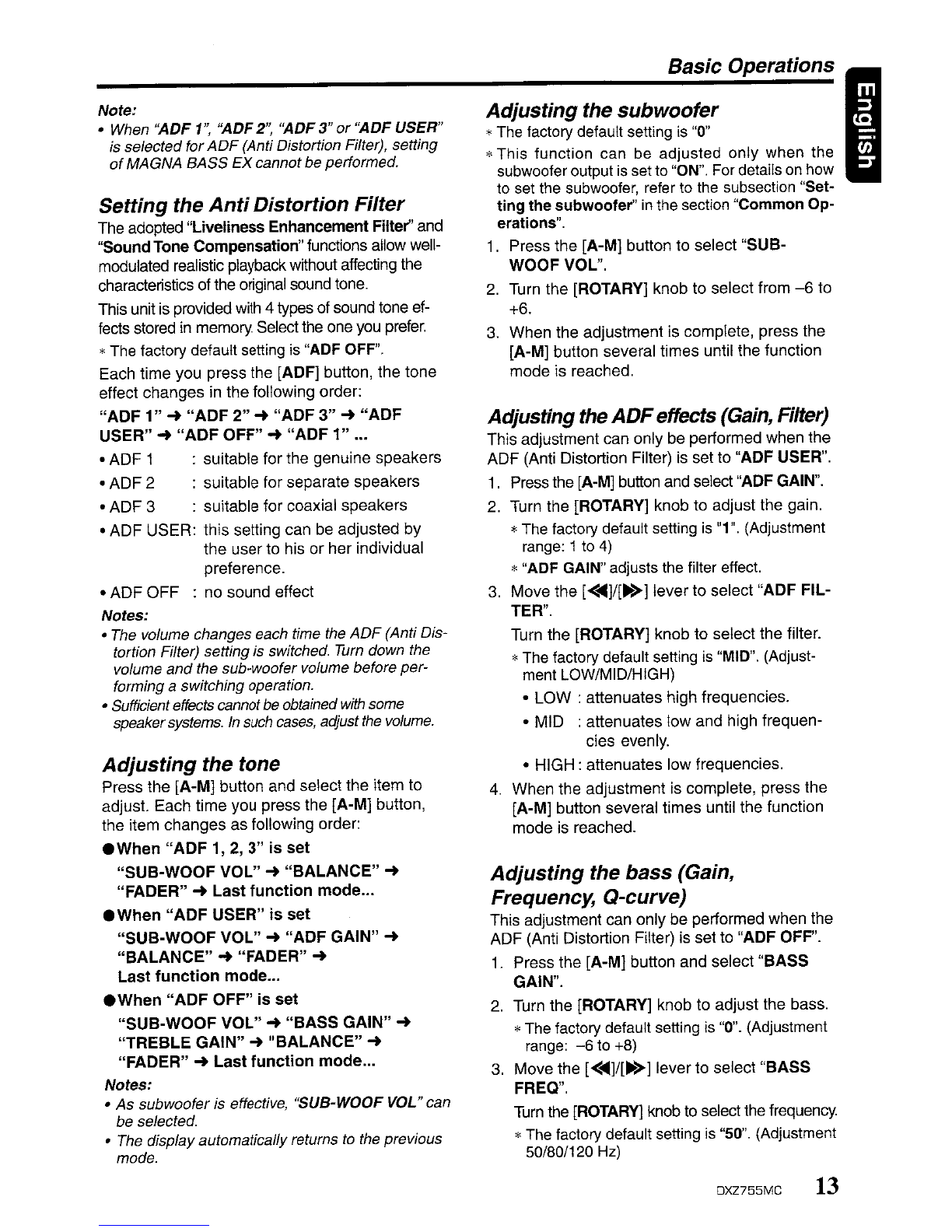
Basic Operations I
Note:
•When
"ADF
1",
"ADF
2",
"ADF
3"
or
"ADF
USER"
is selectedfor
ADF
(Anti Distortion Filter), setting
of
MAGNA
BASS
EX
cannotbe performed.
Setting the
Anti
Distortion
Filter
The adopted "Liveliness Enhancement
Filter"
and
"SoundTone Compensation" functions allow well-
modulated realistic playback without affecting the
characteristics of the original sound tone.
This unit is provided with 4types of sound tone ef-
fects stored in memory. Select the one you prefer.
*The factory default setting is "ADF OFF".
Each
time
you
press
the [ADF] button, the
tone
effect
changes
in
the
following order:
"ADF
1"
~
"ADF
2"
~
"ADF
3"
~
"ADF
USER"
~
"ADF
OFF"
~
"ADF
1"
...
•
ADF
1 : suitable
for
the
genuine
speakers
•
ADF
2 : suitable
for
separate
speakers
•
ADF
3 : suitable
for
coaxial
speakers
•
ADF
USER:
this setting can be adjusted
by
the
user
to his or
her
individual
preference.
•
ADF
OFF
:
no
sound
effect
Notes:
•The volume changes each time the
ADF
(Anti Dis-
tortion Filter) setting is switched.
Turn
down the
volume and the sub-woofer volume before per-
forming aswitching operation.
•Sufficienteffects cannot be obtained with some
speakersystems. In such
cases,
adjust
the
volume.
Adjusting
the tone
Press
the
[A-M] button and select
the
item to
adjust.
Each
time
you press the [A-M] button,
the item
changes
as
following order:
•When
"ADF
1,2,3"
is set
"SUB-WOOF
VOL"
~
"BALANCE"
~
"FADER"
~
Last
function
mode...
.When
"ADF
USER"
is
set
"SUB-WOOF VOL"
-+
"ADF GAIN"
-+
"BALANCE"
... "FADER"
~
Last
function
mode
...
•When
"ADF
OFF" is set
"SUB-WOOF VOL" ...
"BASS
GAIN"
-+
"TREBLE GAIN" ... "BALANCE" ...
"FADER"
~
Last
function
mode
.
Notes:
•
As
subwoofer is effective, "SUB-WOOF VOL" can
be selected.
•The display automaticallyreturns to the previous
mode.
Adjusting
the
subwoofer
*The factory default setting is "0"
*This
function
can be
adjusted
only
when
the
subwoofer output is setto "ON". For details on how
to set the subwoofer, refer to the subsection "Set-
ting
the subwoofer" in the section "Common Op-
erations".
1. Press
the
[A-M] button to
select
"SUB-
WOOF VOL".
2. Turn the [ROTARY] knob to select
from
-6
to
+6.
3.
When
the
adjustment
is complete,
press
the
[A-M]
button
several times until the function
mode
is reached.
Adjustingthe
ADF
effects
(Gain,
Filter)
This adjustment can only
be
performed when the
ADF
(Anti Distortion Filter) is set to "ADF USER".
1. Pressthe
[A-M]
button and select "ADF
GAIN".
2. Turn
the
[ROTARY] knob to adjust the gain.
*The factory default setting
is
"1". (Adjustment
range: 1to 4)
*"ADF GAIN" adjusts the filter effect.
3.
Move
the
[<
....
]/[
...
>]
lever
to
select
"ADF FIL-
TER".
Turn
the
[ROTARY]
knob
to
select
the
filter.
*The factory default setting is "MID". (Adjust-
ment LOW/MID/HIGH)
•
LOW
:
attenuates
high frequencies.
•
MID
:
attenuates
low
and
high frequen-
cies evenly.
•
HIGH:
attenuates
low frequencies.
4.
When
the
adjustment
is complete,
press
the
[A-M] button several
times
until the function
mode
is reached.
Adjusting
the
bass
(Gain,
Frequency, Q-curve)
This adjustment can
only
be
performed when the
ADF
(Anti Distortion Filter) is set to "ADF OFF".
1. Press
the
[A-M]
button
and
select
"BASS
GAIN".
2. Turn the [ROTARY] knob to
adjust
the bass.
*The factory default setting is "0". (Adjustment
range:
-6
to +8)
3.
Move
the
[<
....
]/[
...
>]
lever
to select "BASS
FREO".
Turn the
[ROTARY]
knob to select the frequency.
*The factory default setting
is
"50". (Adjustment
50/80/120 Hz)
DXZ755MC
13

Basic
Operations
Move the
[<
...
]/[
....
>]
lever to select "BASS Q".
Turn the [ROTARY] knob to select the Q-
curve.
*The factory default setting
is
"1".
(Adjustment
1/1
.25/1
.5/2)
5.
When the adjustment is complete, press the
[A-M] button several times until the function
mode is reached.
Adjusting
the treble (Gain,
Frequency)
This adjustment can only be periormed when
the ADF (Anti Distortion Filter) is set to "ADF
OFF".
1.
Press the [A-M] button and select "TREBLE
GAIN".
2.
Turn the [ROTARY] knob to adjust the treble.
*
The
factory default setting
is
"0".
(Adjustment
range:
-6
to +6)
3.
Move the
[<
...]/[
....
>]
lever to select
"TREBLE FREQ".
Turn the [ROTARY] knob to select the fre-
quency.
*The factory default setting
is
"12k". (Adjust-
ment 8kHz/12
kHz)
4.
When the adjustment is complete, press the
[A-M] button several times until the function
mode is reached.
Adjusting
the balance
1.
Press the [A-M] button and select "BAL-
ANCE".
2.
Turn the [ROTARY] knob to adjust the bal-
ance of the left and right speakers.
*The factory default setting
is
"0".
(Adjustment
range:
U3
to
R13)
3.
When the adjustment is complete, press the
[A-M] button several times until the function
mode is reached.
Adjusting
the fader
1.
Press the [A-M] button and select "FADER".
2.
Turn the [ROTARY] knob to adjust the bal-
ance of the front and rear speakers.
*
The
factory default setting
is
"0".
(Adjustment
range:
F12
to
R12)
3.
When the adjustment
is
complete, press the
[A-M] button several times until the function
mode is reached.
14 OXZ755MC
Radio Operations
FM reception
For enhanced FM performance the
mJ:l6l=TUNECJID
tuner includes signal actuated stereo control,
Enhanced Multi AGe, Impulse noise reduction
circuits and Multipath noise reduction circuits.
Listening
to
the radio
1.
Press the [SRC] button and select the radio
mode. The frequency appears in the display.
2.
Press the [BND] button and select the radio
band. Each time the button
is
pressed, the
radio reception band changes
in
the follow-
ing order:
FM1
-+
FM2
-+
FM3
-+
AM
-+
FM1
••.
3.
Move the
[<
...]/[
....
>]
lever to tune
in
the de-
sired station.
Tuning
There are 3types oftuning modes available, seek,
manual and preset tuning.
Seek
tuning
1.
Press the [BND] button and select the de-
sired band (FM or AM).
*
If
"MANU"
is
lit
in
the
display,
press
and
hold
the [BND] button for 1second or longer.
"MANU"
in
the display goes off
and
seek tun-
ing
is
now available.
2.
Move the [<"']/['->] lever to automatically
seek astation.
When the lever
is
moved up, the station
is
sought
in
the direction of higher frequencies;
if the lever
is
moved down, the station is
sought
in
the direction of lower frequencies.
Manual
tuning
There are 2ways available: Quick tuning and
step tuning.
When you are in the step tuning mode, the fre-
quency changes one step at atime.
In
the quick
tuning mode, you can quickly tune the desired
frequency.
1.
Press the [BND] button and select the de-
sired band (FM or AM).
*
If
"MANU"
is
not lit
in
the
display,
press
and
hold the [BND] button for 1second
or
longer.
"MANU"
is
lit
in
the display
and
manual tuning
is
now available.

2.
Tune into astation.
e
Quick
tuning:
Move the
[<
....
]/[
..
>]
lever for 1second or
longer to tune in astation.
eStep
tuning:
Move the
[<
....
]1[
..
>]
lever to manually tune
in
astation.
Recalling a
preset
station
Atotal of 24 preset positions (6-FM1, 6-FM2, 6-
FM3, 6-AM) exists to store individual radio sta-
tions in memory. Pressing the corresponding
[DIRECT] button recalls the stored radio fre-
quency automatically.
1.
Press the [BND] button and select the de-
sired band (FM or AM).
2.
Press the corresponding [DIRECT] button to
recall the stored station.
*
Press
and
hold
one
of
the
[DIRECT] buttons
for 2seconds or longer
to
store
that station
into preset
memory.
Manual
memory
1.
Select the desired station with seek tuning,
manual tuning or preset tuning.
2.
Press and hold one of the [DIRECT] buttons
for 2seconds or longer to store the current
station into preset memory.
Auto
store
Auto store is afunction for storing up to 6sta-
tions that are automatically tuned
in
sequen-
tially. If 6receivable stations cannot be received,
apreviously stored station remains
unoverwritten at the memory position.
1.
Press the [BND] button and select the de-
sired band (FM or AM).
2.
Press and hold the [PS/AS] button for 2sec-
onds or longer. The stations with good recep-
tion are stored automatically to the preset
channels.
Radio Operations I
Preset
scan
Preset scan receives the stations stored in pre-
set memory
in
order. This function is useful
when searching for adesired station
in
memory.
1.
Press the [PS/AS] button.
2.
When adesired station is tuned in, press the
[PS/AS] button again to continue receiving
that station.
Note:
•
Be
careful not
to
press
and
hold the IPS/AS] but-
ton for 2seconds
or
longer, otherwise the auto
store function is engaged
and
the unitstarts stor-
ing stations.
Instant
station
recall
(lSR)
Instant station recall is aspecial radio preset
that instantly accesses afavorite radio station at
atouch of abutton. The ISR function even oper-
ates with the unit
in
other modes.
elSR
memory
1.
Select the station that you wish
to
store
in
ISR
memory.
2.
Press and hold the [ISR] button for 2seconds
or longer.
eRecalling a
station
with
ISR
In
any mode, press the [ISR] button to turn
on
the radio function and tune the selected radio
station. "ISR" appears
in
the display. Press the
[ISR] button again to return to the previous
mode.
DXZ755MC
15

2. After making these settings, remove the disc
and then reinsert it.
Multisession
function
When adisc contains both normal CD type tracks
and MP3IWMA type tracks mixedly, you can se-
lect which type of the recorded tracks to play.
•Default value
is
"CD".
Each time you press
and
hold the [BND] button
for 1second or longer, the mixed mode is
switched between
CD
type and
MP3IWMA
type.
1. Types
of
recording that can be played are as
follows.
~
Set
to
CD
Set
to
MP3IWMA
DIsc
Mixed
with
CD
and
Play
CD
Play
MP3IWMA
MP3JWMA
type
tracks
CD type track
only
Play
CD
Play CD
MP3IWMA
type
track
only
Play
MP3iWMA
Play
MP3IWMA
2. Files without
MP3IWMA
data will not play.
The indication
"--:--"
appears in the play
time display if you attempt to play files with-
out
MP3IWMA
data.
•Logical format (File system)
1.
When
writing
MP3IWMA
file on aCD-R disc
or
CD-RW
disc, please select "1509660
level
1,
2
or
JOLIET
or
Romeo" as the writ-
ing software format. Normal play may not be
possible if the disc is recorded on another
format.
2. The folder name and file name can be dis-
played as the title during
MP3IWMA
play but
the title
must
be within 128 single byte alpha-
betical letters and numerals (including an ex-
tension).
3. Do not affix aname
to
afile inside afolder
having the same name.
•Folder
structure
1.
Adisc with afolder having more than 8hier-
archical levels will be impossible.
•Number
of
files
or
folders
1. Up to 255 files can be recognized per folder.
Up to 500 files can be played.
2. Tracks are played in the order that they were
recorded onto adisc. (Tracks might not al-
ways be played in the order displayed on the
PC.)
3.
Some noise
may
occur depending on the type
of encoder software used while recording.
CDIMP3IWMA Operations
Precautions
when
creating
MP3IWMA
disc
•Usable
sampling
rates and
bit
rates:
1. MP3: Sampling rate 11.025 kHz-48 kHz,
Bit rate: 8kbps-320 kbps /
VBR
2. WMA: Bit rate 48 kbps-192 kbps
•File extensions
1.
Always
add
afile extension ".MP3" or
".WMA" to
MP3
or
WMA
file by using single
byte letters. If you add afile extension other
than specified
or
forget
to
add the
fHe
exten-
sion, the file cannot be played.
16 DXZ755MC
What
is
WMA?
WMA
is the abbreviation of Windows Media Au-
dio, an audio file format developed by Microsoft
Corporation.
Notes:
•Ifyou
playa
file with DRM (Digital Rights
Man~
agement) for
WMA
remaining
ON,
no audio is
output. (The
DRM
indicatorblinks.)
•Windows MediaTM,
and
the Windows® logo are
trademarks,
or
registered trademarks
of
Microsoft
Corporation in the United States and/orother
countries.
.To
disable DRM (Digital Rights Manage-
ment):
1.
When
using Windows Media Player
8,
click
on
TOOLS
...
OPTIONS'"
COpy
MUSIC
tab, then under
COPY
SETIINGS,
unclick
the check box for PROTECT CONTENT.
Then, reconstruct files.
2.
When
using Windows Media Player
9,
click
on
TOOL'"
OPTIONS'"
MUSIC RECORD
tab, then under Recording settings, unclick
the
Check
box
for RECORD PROTECTED
MUSIC. Then, reconstruct files.
Personally constructed
WMA
files are used
at your own responsibility.
I
_M_P,_3~_'M_~
_
What
is
MP3?
MP3
is
an
audio
compression method and clas-
sified into audio layer 3of MPEG standards.
This audio compression method has penetrated
into PC users and become astandard format.
This
MP3
features the original audio data com-
pression to about 10 percent of its initial size
with ahigh sound quality. This means about 10
music CDs can be recorded on aCD-R disc
or
CD-RW
disc to allow along listening time with-
out having to change CDs.

3.
When amixed mode CD is loaded and CD is
set, the track to be played
fi
rst is MP3IWMA
file data and no sound is heard.
Note:
•When playing a
CCCD
(Copy Control CD),
set
the
setting to
CD
type. When this is
set
to MP3IWWA
type, the
CD
cannot
be
played
normally in
some
cases.
Disc-In-Playfunction
As long as the ignition key
is
turned to the ON or
ACC position, this function allows you to turn the
power to the unit and start playing the disc auto-
matically when the disc is inserted even if the
power is not turned on.
Loading
aCD
1.
Press the
[~]
button. The SLOPING
CONSOLE opens.
2.
Insert aCD into the center of the CD SLOT
with the label side facing
up.
The CD plays
automatically after loading.
Notes:
•Never insert foreign objects into the
CD
SLOT.
•
If
the
CD
does
not
inserteasily, there
may
be
an-
other
CD
in the mechanism
or
the unit
may
re-
quire service.
•Discs
not
bearing the
~Qi~
or
~pi~
mark
and
CD-ROMs
cannot
be
played
by
this unit.
•Some CDs recorded in CD-R/CD-RW
mode
may
not
be
usable.
Loading 8
cm
compact
discs
*No adapter is required to play an 8
em
CD.
*Insert the 8em CD into the center of the insertion
slot.
Backup
Eject
function
Pressing the
[~]
button ejects the disc even if
the power to the unit is not turned on.
1.
Press the
[~]
button. Remove the disc after
it is ejected.
Note:
•Always close the sloping console
after
opening it
or
ejecting the CD.
•Be careful
not
to
catch
your
hand
or
fin-
gers
while
closing
the
SLOPING CON-
SOLE.
•Do
not
try
to
put
your
hand
or
fingers in
the
disc
insertion slot.
Also
never
insert
foreign objects
into
the slot.
•Do
not
insert
discs
where adhesive comes
out
from
cellophane tape
or
arental
CD
la-
bel,
or
discs
with
marks where cellophane
tape
or
rental
CD
labels were removed. It
may be
impossible
to
extract these
discs
from
the
unit
and
they
may cause the
unit
to
break down.
Listening
to
a
disc
alreadyloaded
in the
unit
Press the [SRC] button to select the CD/MP31
WMAmode.
When the unit enters the CD/MP3IWMA mode,
play starts automatically.
If there is no disc loaded, the indication "NO
DISC"
appears
in
the display.
Pausing
play
1.
Press the
[~II]
button to pause
play.
"PAUSE" appears
in
the display.
2.
To
resume CD
play,
press the
[~II]
button
again.
Displaying CD titles
This unit can display title data for CD-textlMP31
WMA disc and user titles input with this unit.
1.
Each time you press the [TITLE] button, the
title changes
in
the following order:
eCD-TEXT
disc
User
title
(disc)
-.
CD-text title (disc)
-.
Artist
name
-.
CD-text title (track)
-.
User
title
(disc)...
eMP3IWMA
disc
Folder
-.
Track
-.
Album
-.
Artist
-.
Title
-.
Folder...
eM.CATCHER
Folder
++
Track
DXZ755MC 17

CDIMP3IWMA Operations
I
Notes:
•
If
the CO playing is
not
aCD-text CD
or
no user
title has been input, "NO TITLE" appears
in
the
display
•
If
MP3IWMA disc
is
not input
TAG,
"NO TITLE"
appears
in
the display
•For MP3, supports 103
Tags
V2.3
/2.2/1.1/1.0.
•
Tag
displays give priority
to
V2.3
/2.2.
•
In
the case
of
album
Tags
for
WMA,
the informa-
tion written into the extension header is displayed.
•OnlyASCII characters can be displayed
in
Tags.
Selecting
a
track
.Track-up
1.
Move the [
<<llIII]/[
....
>]
lever up to move ahead
to the beginning of the next track.
2.
Each time you move the lever
up,
the track
advances ahead to the beginning of the next
track.
.Track-down
1.
Move the
[<<llIII]/["->]
lever down to move back
to the beginning of the current track.
2.
Move the lever down twice to move to the
beginning of the previous track.
Fast·forwardlfast-rewind
•Fast-forward
Move the
[<<llIII]/[..->]
lever up for 1second or
longer.
•Fast-rewind
Move the
[<<llIII]/["->]
lever down for 1second
or
longer.
*For MP3IWMA discs,
it
takes
some
time until the
start of searching
and
between tracks.
In
addition,
the playing time
may
have
amargin
of
error.
Folder
select
This function allows you
to
select afolder con-
taining MP3IWMA files and start playing from
the first track in the folder.
1.
Press the [DN] button to move to the previ-
ous folder.
Press the [UP] button
to
move to the next
folder.
*Press the
[UP]
button
while
in
the
final folder
to
shift
to
the first
folder.
*Folder without
an
MP3IWMA file
is
not select-
able.
18
DXZ755MC
Top
function
The top function resets the
CD
player to the first
track of the disc. Press the [BND] button
to
play
the first track (track
No.1)
on
the disc.
*'
In
case of MP3IWMA, the first track
of
afolder
be-
ing
played will
be
returned.
Scan
play
This function allows you to locate and play the
first 10 seconds of all the tracks recorded on a
disc.
1.
Press the [SCN] button to perform scan play.
*Scan play starts
from
the next track after the
track currently being played.
2.
To
cancel scan
play,
press the [SCN] button
again.
Folder
scan
play
This function allows you to locate and play the
first 10 seconds of the first track of all the fold-
ers on an MP3IWMA disc.
1.
Press and hold the [SCN] button for 1sec-
ond or longer to perform folder scan
play.
*Folder scan play starts
from
the next track
af-
ter the track currently being played.
2.
To
cancel folder scan
play,
press the [SCN]
button again.
Repeat
play
This function allows you to play the current track
repeatedly.
1.
Press the [RPT] button to perform repeat
play.
2.
To
cancel repeat
play,
press the [RPT] button
again.
Folder
repeat
play
This function allows you to
playa
track currently
being played
in
the MP3IWMA folder repeatedly.
1.
Press and hold the [RPT] button for 1second
or longer to perform folder repeat
play.
2.
To
cancel folder repeat
play,
press the [RPT]
button again.

Random
play
This function allows you to play all tracks re-
corded on adisc
in
arandom order.
1.
Press the [ROM] button to perform random
play.
2.
To
cancel random
play,
press the [ROM] but-
ton again.
Folder random
play
This function allows you to play all the tracks of
all the folders recorded on an MP3IWMA disc
in
arandom order.
1.
Press and hold the [ROM] button for 1sec-
ond or longer to perform folder random
play.
2.
To
cancel folder random
play,
press the
[ROM] button again.
Play
list
mode
This function allows you to play tracks, up to lat-
est 5time stamps, by reading the play list infor-
mation written on the disc.
1.
Press and hold the [P.LlST] button for 1sec-
ond or longer to turn
on
or off the play list
mode.
*Play list play
is
possible only when there
is
a
file whose extension
is
".M3U"
on
the CD-R/
RW.
*
Up
to
5play lists
can
be
recognized,
and
up
to
255 files can
be
recognized per play list.
2.
Press the [ON] button to move to the previ-
ous play list.
Press the [UP] button to move to the next
play list.
Notes:
•The
SeN/RPT/RDM
functions cannot be used
while
in
the
play
list mode.
•The title changes from folder name to
play
list
name.
Making a
play
list
1.
Write desired tracks to aCD-R/RW, etc. Be
sure to use alphanumeric/ASCII characters
for all file names.
2.
Make aplay list by using amultimedia
player, etc. and save the data. The file format
must be M3U.
3.
Again. write this play list to the CD-R/RW,
etc.
CDIMP3IWMA Operations I
Notes:
•When writing to aCD-R/RW, etc., be sure to use
alphanumeric/
ASCII
characters.
•
Up
to 5layers can
be
recognized
as
alist. For
written
play
lists, latest 5lists are recognized
in
the order
in
which
they
are written.
•When writing to aCD-R/RW, etc., turn
off
the Disc
At
Once function.
•When adding a
play
list, it is recommended
to
write it in the
"Root"
folder.
MUSIC CATCHER
In
the M.CATCHER mode, the files recorded
in
the built-in flash memory are played back. Op-
erations for listening to arecording made using
MUSIC CATCHER are the same as
"CD/MP31
WMA
Operations".
For operations for recoding
using MUSIC CATCHER, refer to the section
"MUSIC CATCHER Operations".
DXZ755MC
19

MUSIC CATCHER Operations
ISettinga
recording
mode
MUSIC CATCHER can be switched between 2
recording modes:
•HQ (High Quality) MODE: about 265 minutes
•LP (Long Play) MODE: about 353 minutes
*The factory default setting
is
"HQ".
1.
Press the [ADJ] button to switch to the adjust
mode.
2. Move the
[<"]/["-]
lever to select "MC-REC
MODE".
3.
Turn the [ROTARY] knob to select
"Ha"
or
"LP".
4.
Press the [ADJ] button
to
return to the previ-
ous mode.
Notes
on
recording
using
MUSIC
CATCHER:
•Recording operations are to be performed
in
the CD/MP3JWMA mode.
•Recordable media are CD-DAs only.
•Discs (CD-R/CD-RW) created by copying on a
music recorder cannot be recorded.
•MP3JWMA discs cannot be recorded.
•Some CDs may show asubtractive time indi-
cation
in
the area between tracks when they
are played back. Abetween-tracks area is not
recorded in such aCD.
•In recording using MUSIC CATCHER, some
amount of silent time is created between the
tracks.
•If the disc contains some tracks that have been
already recorded, the other tracks are recorded.
•Folder and track names are added automati-
cally during recording.
•If the disc is not recordable, "NO REC DISC"
appears on the display.
•If the disc contains some tracks previously
re-
corded, "INCLUDED" appears on the display.
•If there is no empty folder available, "FOLDER
FULL" appears on the display.
•When the memory capacity is used up,
"MEMORY FULL" appears on the display and
recording is canceled.
•Recording cannot be performed during SCN,
RPT,
and ROM.
In
such cases, "BUSY" ap-
pears on the display.
•The
[~II],
[BND], and [SCN/RPT/RDM] but-
tons and the
[<"]1[-'>]
lever are invalid during
recording. When these buttons are pressed,
"INVALID" appears on the display.
20 DXZ755MC
Recording operation (REC function)
Recording using MUSIC CATCHER is performed
in
the CD/MP3IWMA mode and the following 2
recording modes are available: "TRACK REC" to
record only one track currently being played back
and "DISC REC" to record all tracks on the CD.
.TRACK
REC
1.
Press the [SRC] button to select the COl
MP3JWMA mode.
2.
Play back atrack to be recorded, and press
the [REC] button to start recording. "TRACK
REC" appears on the display for 2seconds
then the "REC" indicator lights on the display.
*When recording
is
complete,
the
"REC" indi-
cator goes off and "REC DONE" appears
on
the display for 2seconds.
.DISC
REC
1.
Press the [SRC] button to select the COl
MP3IWMA mode.
2.
Play back aCD to be recorded, and press
and hold the [REC] button for 2seconds or
longer to start recording. "DISC REC" ap-
pears on the display for 2seconds then the
"REC" indicator lights on the display.
*
When
recording
is
complete, the
"REC"
indi-
cator goes off and "REC
DONE"
appears
on
the display for 2seconds.
Canceling
recording
1.
Press the
[REe]
button to cancel the record-
ing process.
The display shows "CANCELED" for 2sec-
onds and then the playback of the CD contin-
ues.
Notes:
•Recording also can
be
canceled
by
pressing the
{SRCj,
{!:.j or
{lSRj button.
•When recording is canceled, the track that has
been recorded incompletely is deleted.
Erasing operation (ERASE function)
MUSIC CATCHER has 3different modes for
erasing files from memory.
"TRACK
ERASE" :erase only one track.
"FOLDER ERASE" :erase the whole folder.
"ALL
ERASE" :erase all the contents of
the flash memory.
1.
Press the [SRC] button to select the
M.CATCHER mode.
Table of contents
Other Clarion MP3 Player manuals
Popular MP3 Player manuals by other brands

Emerson
Emerson EMP3550-4 Quick Start and Media Transfer Guide

JB Systems
JB Systems USB 1.1 Mk2 Operation manual

TrekStor
TrekStor i.Beat joy 2.0 manual

Sylvania
Sylvania SMP1003 Specification sheet

AudioSonic
AudioSonic Beatblaster RD-1548 user manual

Panasonic
Panasonic CQ-5800U - Double DIN Heavy Duty MP3 Service manual