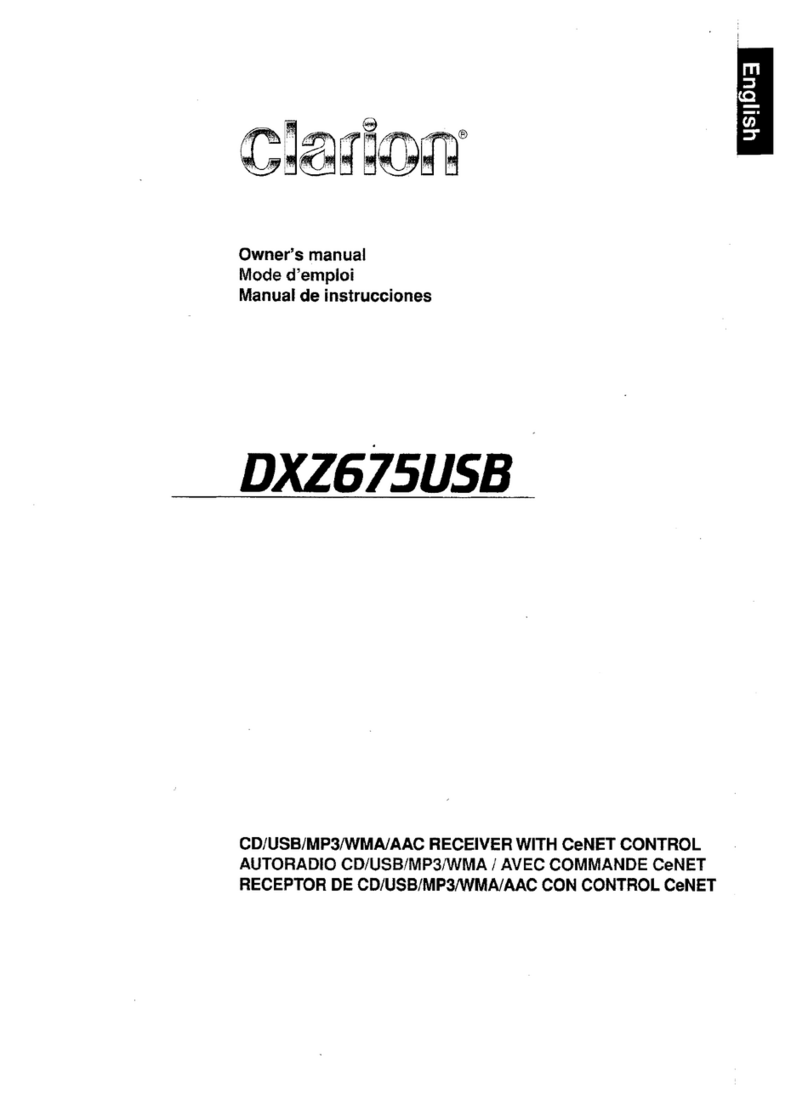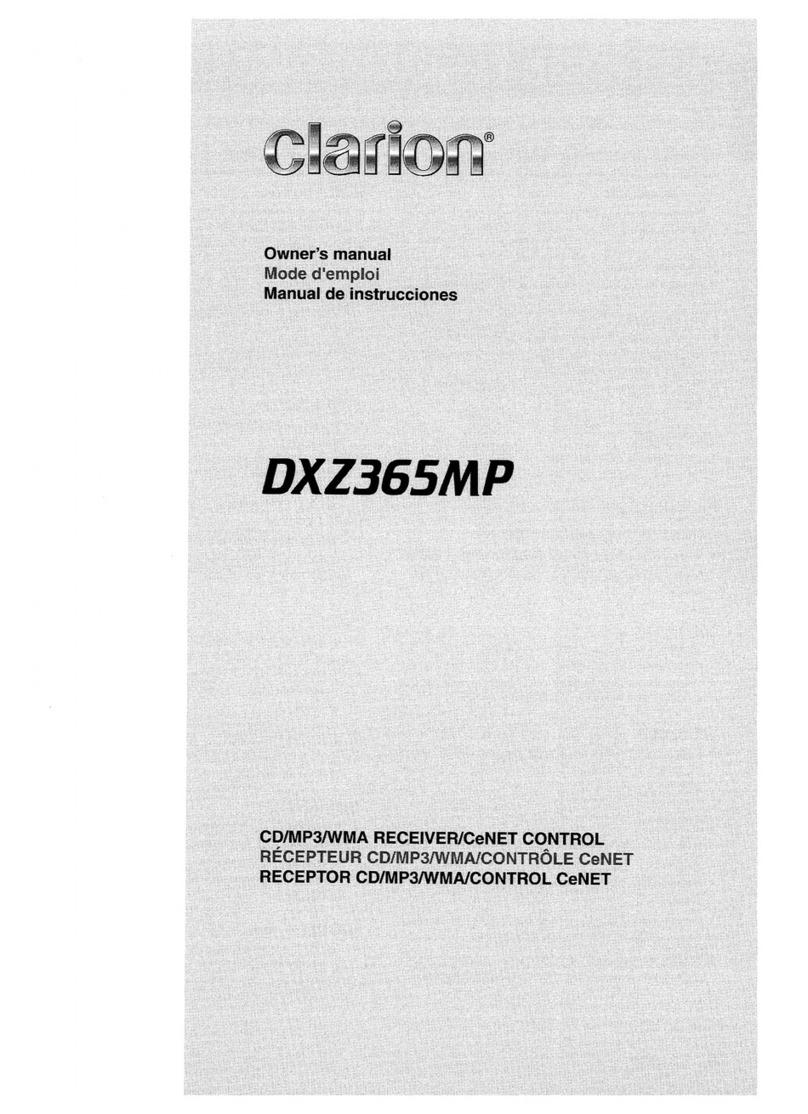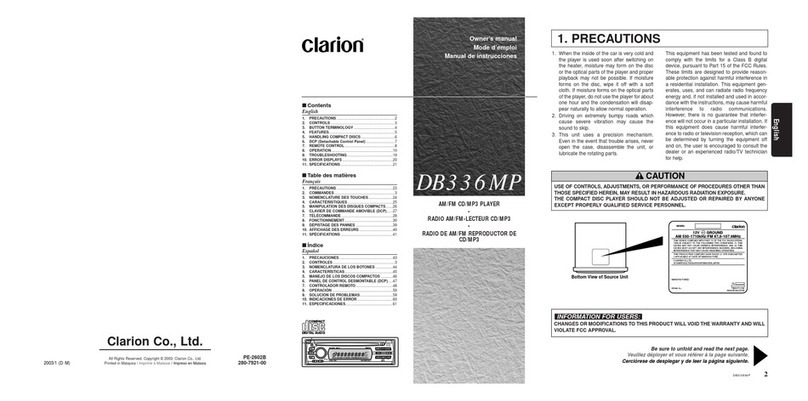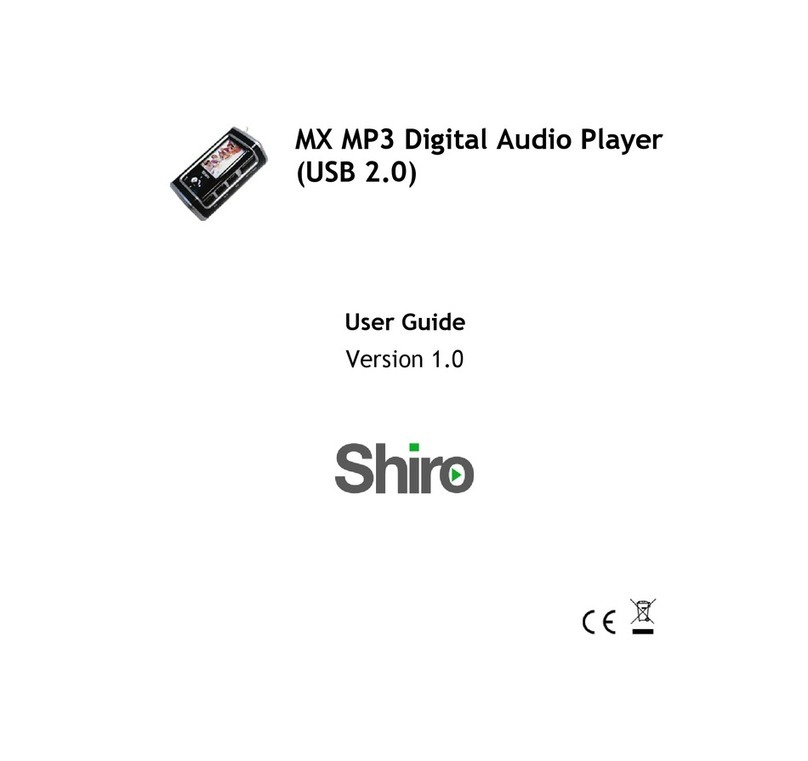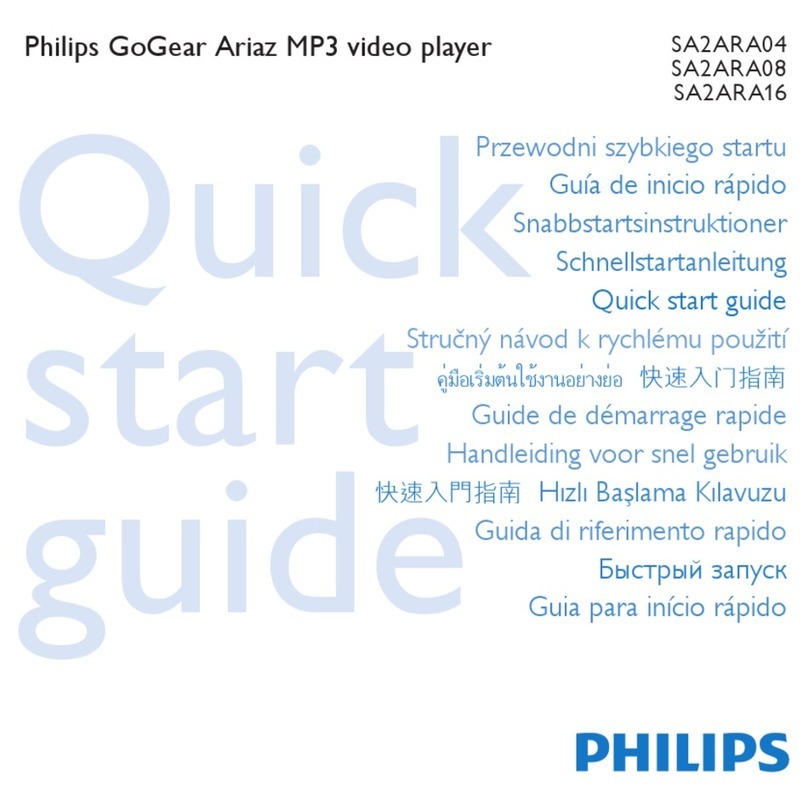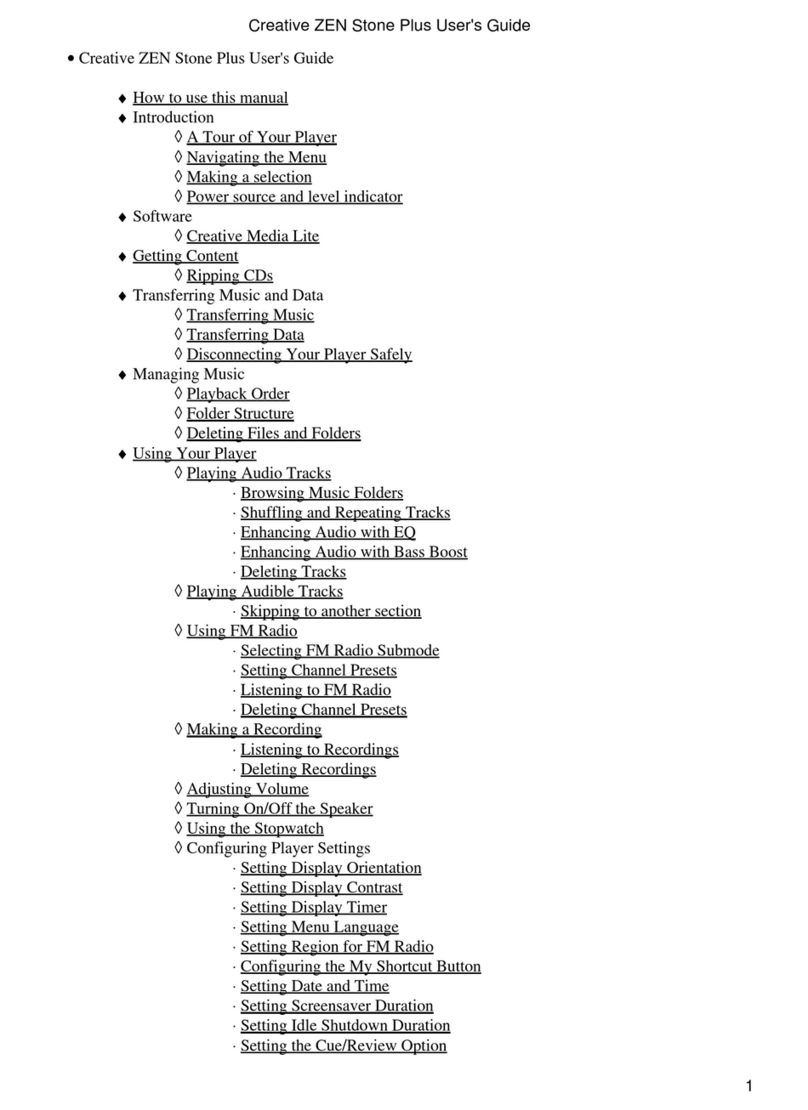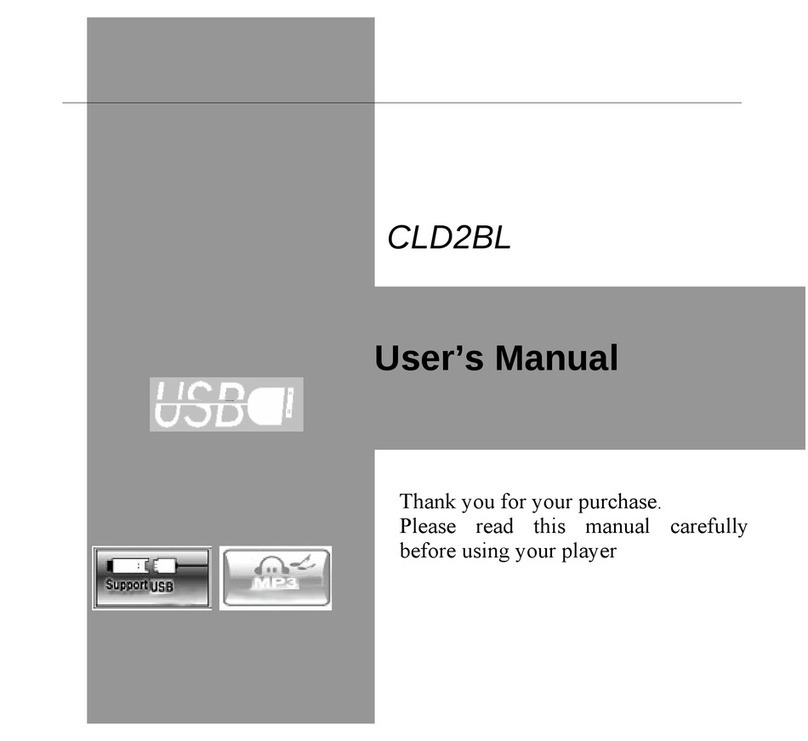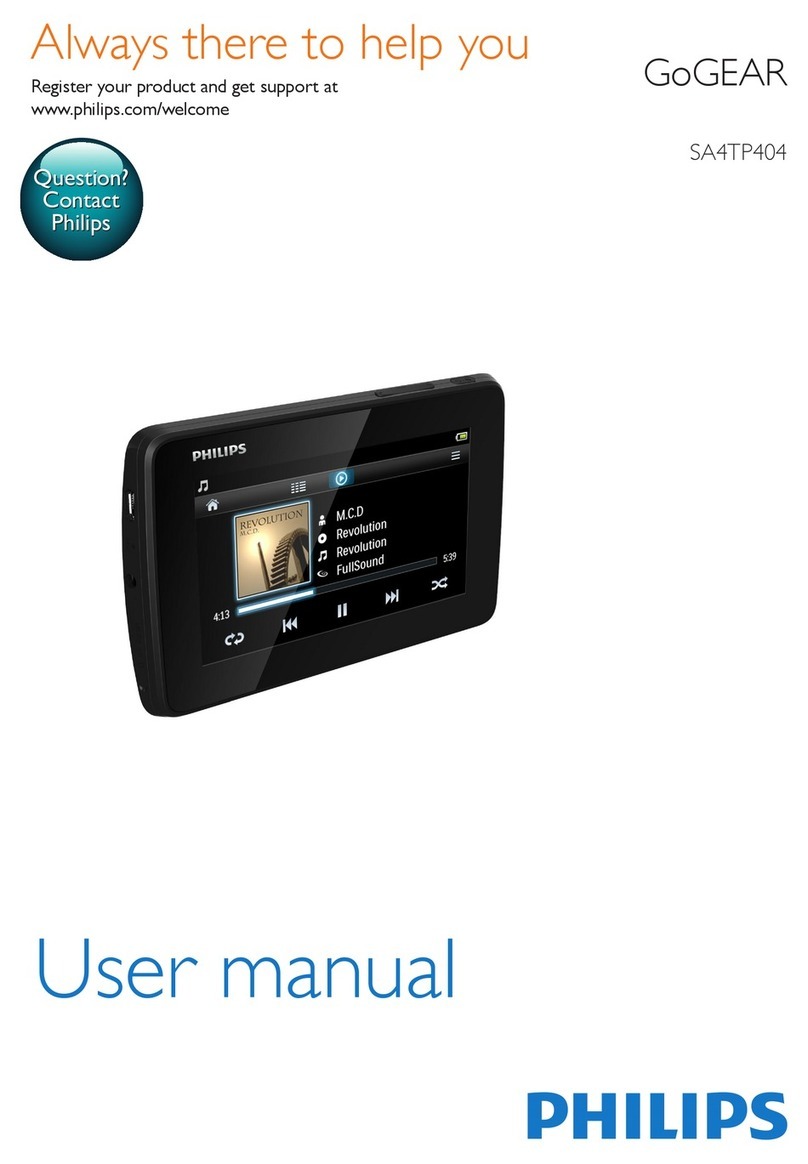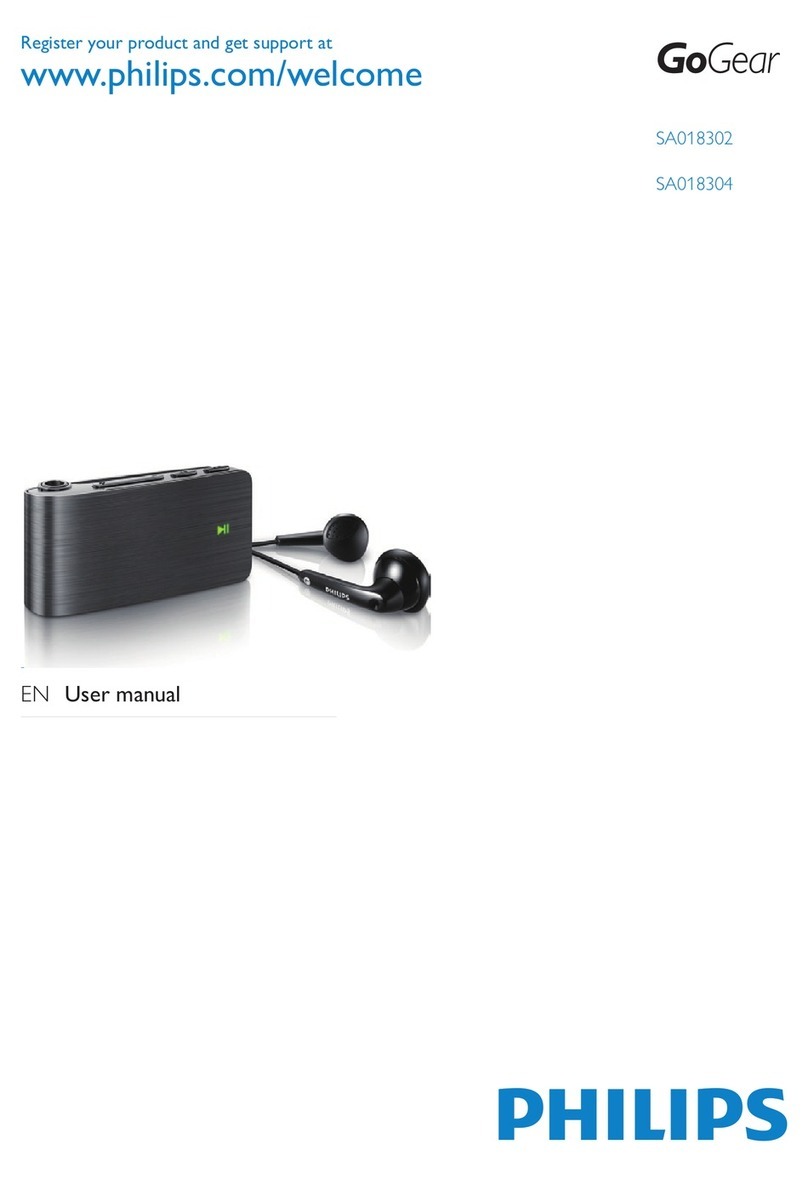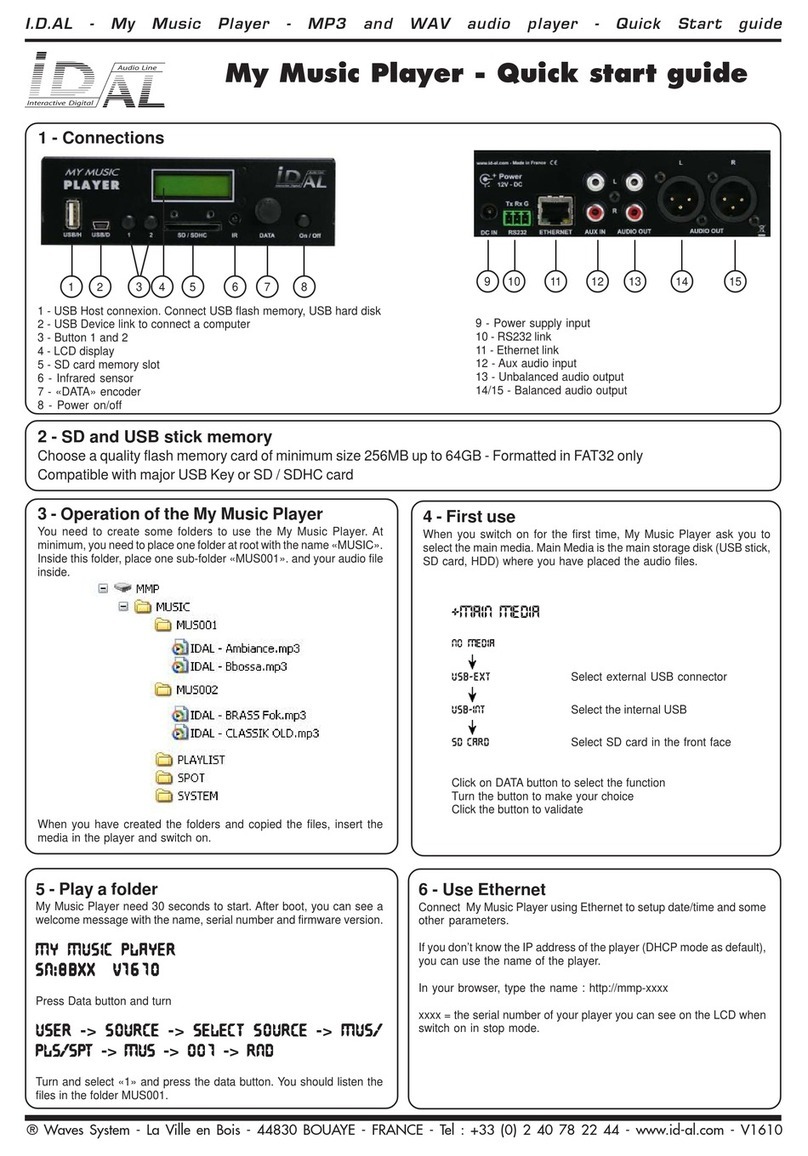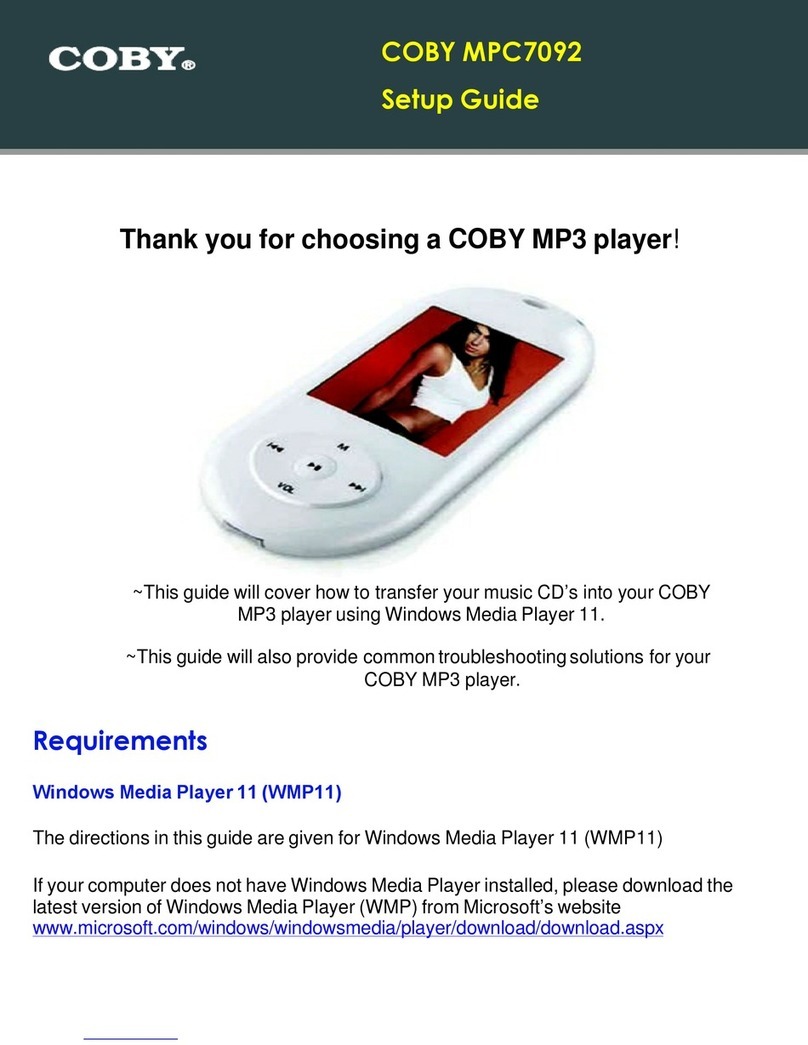Clarion DXZB6SMP User manual

Owner's manual
Mode
d'emploi
Manual de instrucciones
DXZB6SMP
CD/MP3IWMA ReceiverICeNET &Touch Panel Control
Recepteur CD/MP3IWMAICeNET
et
ecran de
contrale
tactile
Receptor de CD/MP3IWMAIControl en panel tactil yCeNet

Thank you for purchasing this
Clarion
product.
*Please read this owner's manual
in
its entirety before operating this unit.
*After reading this manual, be'sure to keep it
in
ahandy place (e.g., glove compartment).
*Check the contents of the enclosed warranty card and keep it carefully with this manual.
*This manual includes the operating procedures of the CD changer and TV tuner connected via the
CeNET cable. The CD changer and TV tuner have their own manuals, but no explanations for
operating them are described.
Contents
1. FEATURES 2
2.
PRECAUTIONS 3
Motorized Face 4
Handling Compact Discs 4
3.
CONTROLS 5
4.
NOMENCLATURE 6
Names of the Buttons and their Functions 6
Operations when External Equipment is Connected to this Unit 7
Touch Panel Buttons....................................................................................................................... 8
Touch Panel Operations 9
5.
DCP 10
6.
REMOTE CONTROL
11
Inserting the Battery
11
Functions of Remote Control Unit Buttons 12
7.
OPERATIONS 13
Basic Operations.................................................................................................................... 13
Radio Operations.................................................................................................................... 16
CD/MP3IWMA Operations 19
Sound Adjustment 24
Common Operations 27
8.
OPERATIONS OF ACCESSORIES 35
CD Changer Operations............................................................................................................... 35
TV Operations 38
9.
IN
CASE OF DIFFICULTY
41
10. ERROR DISPLAYS 43
11. SPECIFICATIONS 44
~
~
;:-§ffE
=
[Q]DO~ru3
DIGITAL AUDIO
c=mrr=l
~
'~A~IO"l
READY
•
"O
ptimedia" :256 full color 4.2 inch TFT display &Touch panel control
•"ADF (Anti Distortion Filter)" &2band parametric equalizer
•Motorized Detachable Faceplate with Blue Illumination
2
DXZ865MP
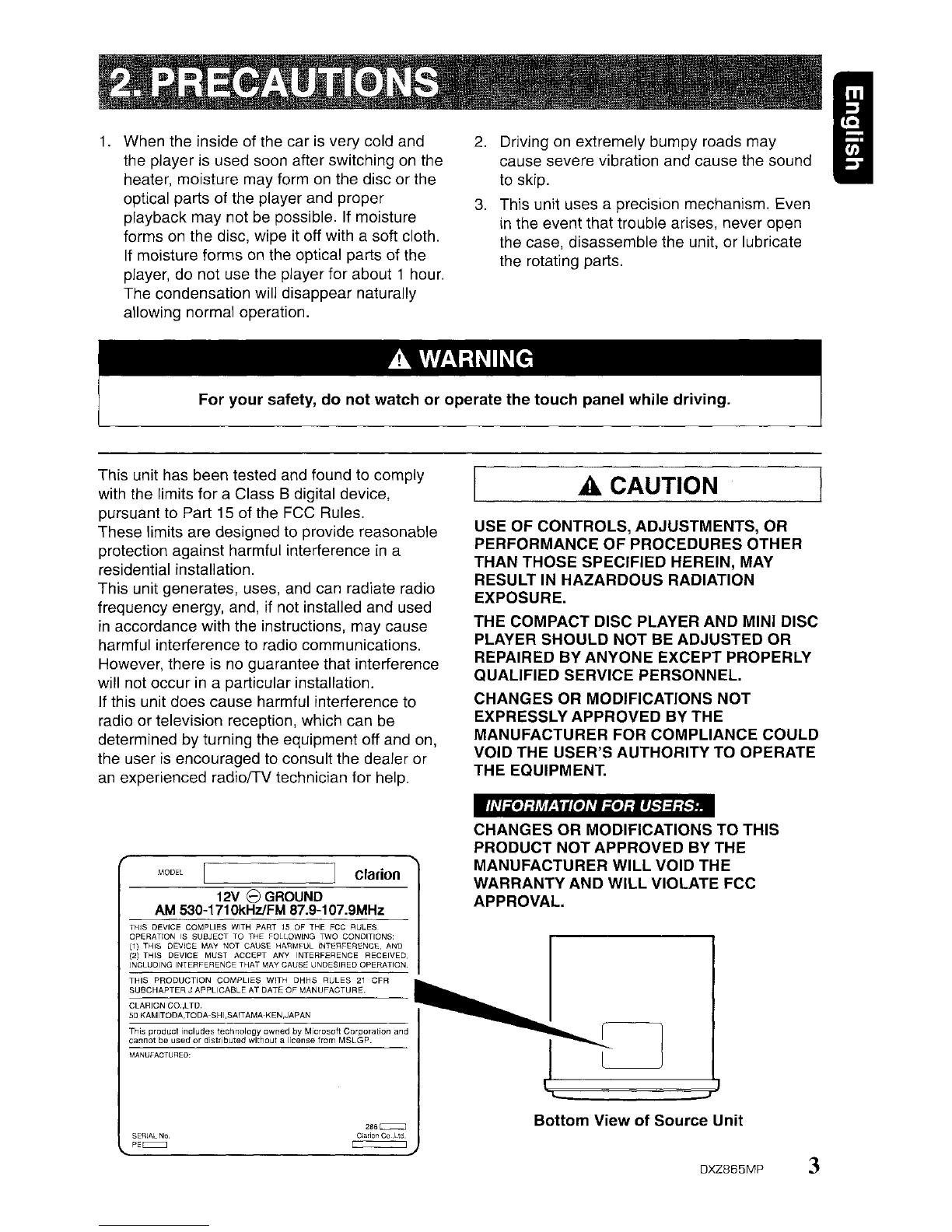
1.
When the inside of the car is very cold and
the player is used soon after switching
on
the
heater, moisture may form
on
the disc or the
optical parts of the player and proper
playback may not be possible.
If
moisture
forms
on
the disc, wipe it off with asoft cloth.
If moisture forms
on
the optical parts of the
player, do not use the player for about 1hour.
The condensation will disappear naturally
allowing normal operation.
2.
Driving on extremely bumpy roads may
cause severe vibration and cause the sound
to skip.
3.
This unit uses aprecision mechanism. Even
in
the event that trouble arises, never open
the case, disassemble the unit, or lubricate
the rotating parts. I
For your safety, do not watch or operate the touch panel while driving.
This unit has been tested and found to comply
with the limits for aClass 8digital device,
pursuant to Part 15 of the FCC Rules.
These limits are designed to provide reasonable
protection against harmful interference
in
a
residential installation.
This unit generates, uses, and can radiate radio
frequency energy, and, if not installed and used
in
accordance with the instructions, may cause
harmful interference to radio communications.
However, there is
no
guarantee that interference
will not occur
in
aparticular installation.
If this unit does cause harmful interference to
radio or television reception, which can be
determined by turning the equipment off and on,
the user
is
encouraged to consult the dealer or
an
experienced rad\olTV technician for help.
ACAUTION
USE OF CONTROLS, ADJUSTMENTS, OR
PERFORMANCE
OF
PROCEDURES OTHER
THAN THOSE SPECIFIED HEREIN, MAY
RESULT IN HAZARDOUS RADIATION
EXPOSURE.
THE COMPACT DISC PLAYER AND MINI DISC
PLAYER SHOULD NOT BE ADJUSTED OR
REPAIRED BY ANYONE EXCEPT PROPERLY
QUALIFIED SERVICE PERSONNEL.
CHANGES OR MODIFICATIONS NOT
EXPRESSLY APPROVED BY THE
MANUFACTURER FOR COMPLIANCE COULD
VOID THE USER'S AUTHORITY TO OPERATE
THE EQUIPMENT.
INFORMATION
FOR
USERS:.
12V
8
GROUND
AM
530~1710kHzlFM
87.9-107.9MHz
MODEL
clarion
CHANGES OR MODIFICATIONS TO THIS
PRODUCT
NOT
APPROVED
BY
THE
MANUFACTURER WILL VOID THE
WARRANTY AND WILL VIOLATE FCC
APPROVAL.
THIS DEVICE COMPLIES WITH PART 15 OF THE FCC RULES
OPERATION
IS
SUBJECT TO THE FOLLOWING
roo
CONDITIONS:
(1)
THIS DEVICE MAY NOT CAUSE HARMFUL
INlERFERENCE.
AND
(2)
THIS DEVICE MUST ACCEPT ANY INTERFERENCE RECEIVED
INCLUDING
INlERFERENCE
THAT MAY CAUSE UNDESIRED
OPERAlION:
THIS
PRODUCTION
COMPLIES
WITH
DHHS
RULES
21
CFR
SUBCHAPTER
J
APPLICABLE
AT
DAlE
OF
MANUFACTURE.
CLARION CO.,LTO.
50 KAMITODA,TODA-SHI,SAITAMA-KEN,JAPAN
~~~5n~;~~U~~~~c~rd~i~t~~~~t~~~ih~~;:~i~~n~~cr~5~ftM~r~~ration
and
MANUFACTURED'
SERIAL
No
PEc::=:::J
286c::::::=J
C\;:HicI"ICo.,Ltd.
c::==:=:::J
Bottom View of Source Unit
DXZ865MP
3

Motorized Face
This unit uses aMOTORIZED FACE to make
large screen displays possible.
When you use the MOTORIZED FACE,
be
sure
to close
it.
ACAUTION
BE CAREFUL NOT TO GET YOUR FINGERS
CAUGHT WHEN OPENING AND CLOSING
THE MOTORIZED FACE.
1.
For safety's sake, always close the
MOTORIZED FACE before leaving this unit
unused for aprolonged period or switching
OFF the ignition
key.
If you switch OFF the ignition key with the
MOTORIZED FACE tilted, the MOTORIZED
FACE does not close.
Handling Compact Discs
Use only compact discs bearing the
ill]m~~
or
ffi)Do~[Q3
DIGITAL AUDID
EM:J mark.
Do not play heart-shaped, octagonal, or other
specially shaped compact discs.
Some CDs recorded
in
the CD-R/CD-RW mode
may not be usable.
Handling
•Compared to ordinary music CDs, CD-R and
CD-RW discs are both easily affected by high
temperature and humidity and some CD-R and
CD-RW discs may not be playable. Therefore,
do not leave them for along time
in
the car.
•New discs may
have some Ball-point pen
roughness
around the Roughness
edges. If such discs
are used, the player
may not work or the sound
may skip. Use aball-point pen
or the like to remove any
roughness from the edge of the disc.
•Never stick labels on the surface of the
compact disc or mark the surface with apencil
or pen.
•Never
playa
compact disc with any cellophane
tape
or
other glue on it or with peeling off
marks. If you try to play such acompact disc,
you may not
be·
able to remove it from the CD
player
or
it may damage the CD player.
4
DXZ865MP
2.
Before the MOTORIZED FACE closes, there
may be abraking sound from the safety
mechanism. This
is
normal.
3.
If you move the MOTORIZED FACE by hand,
this may start play.
To
correct this play, with
the power for the unit ON, press the
[~]
button to close the MOTORIZED FACE.
4.
After adisc is ejected, the MOTORIZED
FACE automatically returns to the tilted or
closed state. If there
is
any obstruction when
the MOTORIZED FACE tries to close, the
safety mechanism is triggered and the
MOTORIZED FACE returns to the open
state. If this happens, remove the
obstruction, then press the
[~]
button.
5.
To
avoid scratching the compact disc, keep
the 12 or 8cm CD level when loading or
removing it.
•Do not use compact discs that have large
scratches, are misshapen, cracked, etc. Use of
such discs may cause misoperation or
damage.
•
To
remove acompact disc from its storage
case, press down on the center of the case
and lift the disc out, holding it carefully by the
edges.
•Do not use commercially available CD
protection sheets or discs equipped with
stabilizers, etc. These may damage the disc or
break the internal mechanism.
Storage
•Do not expose compact discs to direct sunlight
or any heat source.
•Do not expose compact discs to excess
humidity
or
dust.
•Do not expose compact discs to direct heat
from heaters.
Cleaning
•
To
remove fingermarks and dust, use asoft
cloth and wipe
in
astraight line from the center
of the compact disc to the circumference.
•Do not use any solvents, such as commercially
available cleaners, anti-static spray, or thinner
to clean compact discs.
•After using special compact disc cleaner, let
the compact disc dry off well before playing
it.
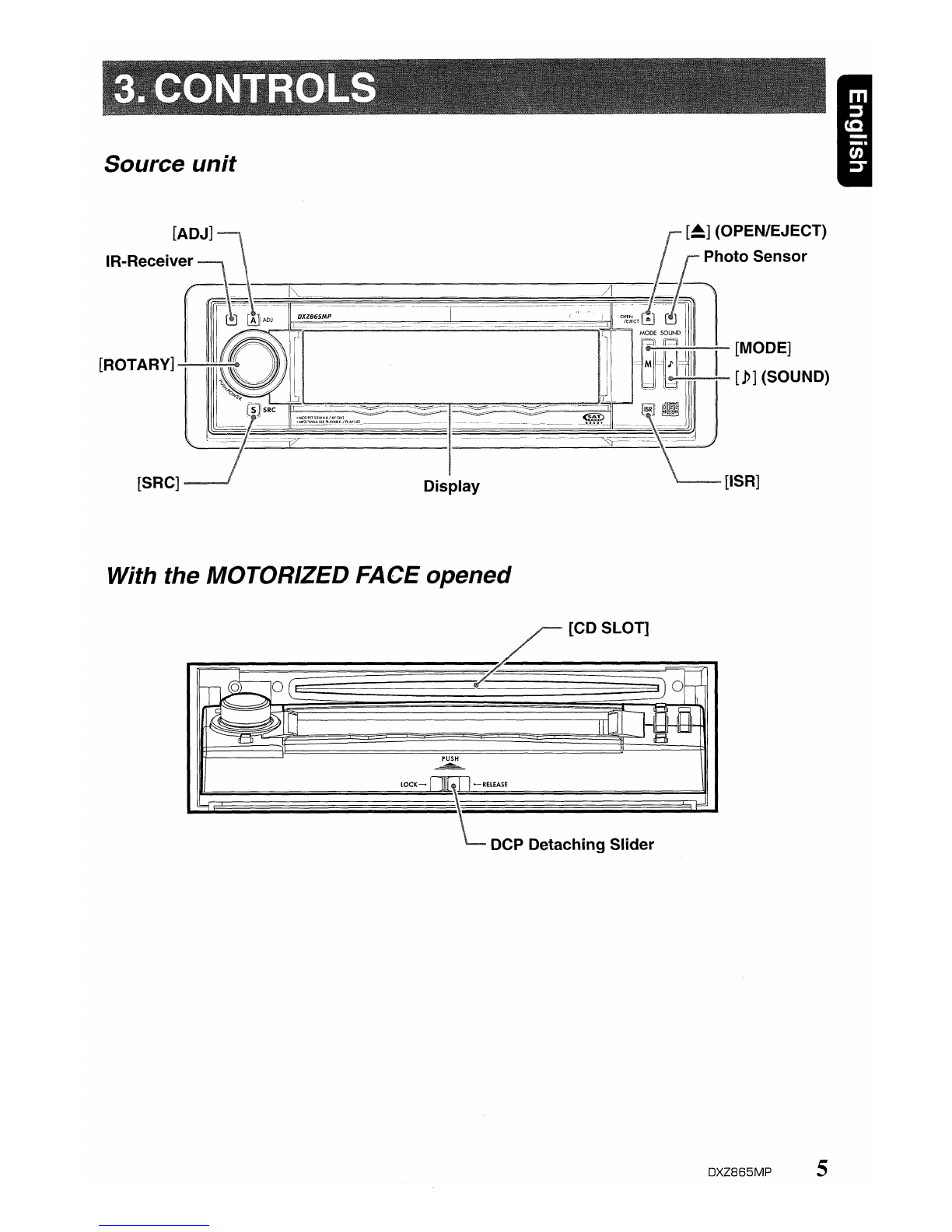
Source unit
II~"""""""'~-
[MODE]
II~~:--
[1>]
(SOUND)
[ISR]
With the MOTORIZED FACE opened
DCP Detaching Slider
~[CDSLOn
====0
3~
iDRO@
Ii-~~IIJ
II
LJI
1n
n
~l..'=-
l~llUJ
a=n
p~
LOCK-
rlJ{f;Tl-RELEASE
==j L
OXZ865MP 5

II
Names
of
the Buttons and their Functions
IR~Receiver
•Receiver for remote control unit. (Operating
range: 30°
in
all directions)
[ADJ] button
•Use this button to set or adjust the various
settings
in
the adjust mode.
[~]
(OPEN/EJECT) button
•Open/closes the control panel.
To
eject adisc, open the control panel first, and
then press this button once again.
Photo Sensor
•This sensor detects the brightness inside your
car. When the auto-dimmer function
is
set to
"AUTO", the brightness of the display
is
dimmed according to the brightness detected
by
this sensor.
[MODE] button
•Use this button to play
in
scan, repeat,
or
random mode.
•Press and hold this button for 2seconds or
longer to switch between standard and simple
operation displays.
[
1>
](SOUND) button
•Use this button for setting or adjusting various
settings such
as
ADF.
[ISR] (Instant Station Recall) button
•Immediately calls
up
afavorite radio station
regardless of the current mode. (This
is
the
ISR function.)
You
can store radio stations to
the [ISR] button by holding this button down for
2seconds or longer
in
the radio mode.
[SRC] button
•Switches among sound sources as shown
below.
Radio'"
(Satellite) ... CD/MP3 ...
(CD changer) (DVD changer)
...
(TV) ...
AUX-+
Radio .
Note:
External equipment
not
connected with GeNETis
not displayed.
6
DXZ865MP
[ROTARY] knob
•Press the knob to turn the power ON.
•Press the knob to turn the power
OFF.
•Turn the knob to adjust the volume.
[CD SLOT]
•
CD
insertion slot.
DCP Detaching Slider
•Removes the
DCP.
Display
•Displays the various information that indicates
the operating state of this unit such
as
tuning/
play state and indicators.
•
You
can operate the display by touching or
touching
+~~
the surface.
(ct.
page
9)

Operations
when
External
Equipment
is
Connected
to
this
Unit
•When the CD/DVD changer
is
connected
*For details, see the section "CD changer
operations" (ct. page 35). For the DVD
changer, refer to the Owner's Manual
provided with the DVD changer.
•When the TV
is
connected
*For details, see the section "TV
operations" (ct. page 38).
•When the Satellite Radio Re-
ceiver is connected
*For details, refer to the Owner's Manual
provided with the Satellite Radio Receiver.
I
DXZ865MP
7

_Standard operation display
Sub buttons
_Simple
operation display
(To
switch to the simple operation display, press
and hold the [MODE] button for 2seconds or
longer.)
)
Left button Right button
Right button
•Touch this button for seek up or track up
operations.
•Touch and hold this button for fast-forward
operation.
Left button
•Touch this button for seek down or track down
operations.
•Touch and hold this button for fast-rewind
operation.
Right slide
button
Sub buttons
Left
~Iide
button
Touch Panel Buttons
Right slide button
•Touch this button for preset channel up/down,
folder up/down, and disc up/down operations.
Sub buttons
•Shows functions available
in
acertain context.
Left slide button
•Touch this button for seek up/down or track up/
down operations.
•Touch and hold this button for fast-forward/fast-
rewind operations.
Sub buttons
•Shows functions available
in
acertain context.
8
DXZ865MP

Touch Panel Operations
Atouch panel display is used as the display
on
this unit.
You
can operate this display just by
touching it with your fingertip. There are four
main display operations as follows:
Touch
Touch the display with your fingertip and take it
away within 1second. This
is
the most basic
operation when operating the display.
Touch and hold
Touch the display with your fingertip and hold it
on the display for 1or 2seconds or longer. Do
not move your finger while you are touching the
display.
Touch~~~
Touch the display with your fingertip, and move
your finger to the up (t )or down (! )with your
fingertip still touching the display, and take your
fingertip away within 1second. This operation
is
used, for example, selecting tracks or discs.
Touch""
~
~
Touch the display with your fingertip, and move
your finger to the up (t )or down (! )with your
fingertip still touching the display, and keep your
~
fingertip on the display. The current operation
continues for the time your fingertip
is
held on
the display. This operation
is
used, for example,
for fast-forwarding/fast-rewinding tracks.
DISP
DXZ865MP
9
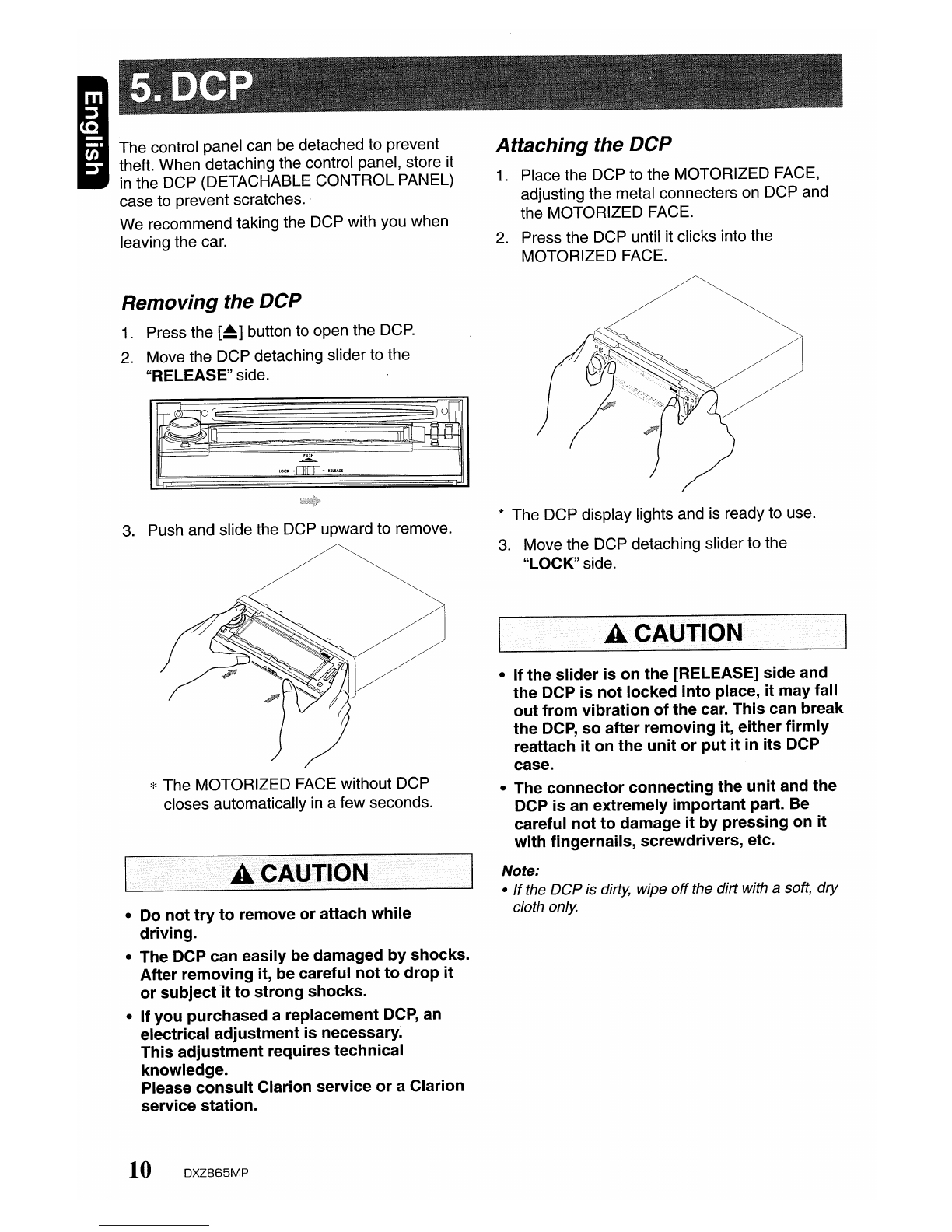
The control panel can be detached to prevent
theft. When detaching the control panel, store it
in
the DCP (DETACHABLE CONTROL PANEL)
case to prevent scratches.
We recommend taking the DCP with you when
leaving the car.
Removing
the DCP
1.
Press the
[~]
button to open the
DCP.
2.
Move the DCP detaching slider to the
"RELEASE" side.
3.
Push and slide the DCP upward to remove.
*The MOTORIZED FACE without DCP
closes automatically
in
afew seconds.
•Do
not
try
to
remove
or
attach
while
driving.
•The DCP can easily be damaged
by
shocks.
After
removing
it, be careful
not
to
drop
it
or
subject
it
to
strong
shocks.
•If
you
purchased
areplacement
DCP,
an
electrical
adjustment
is
necessary.
This
adjustment
requires technical
knowledge.
Please
consult
Clarion
service
or
aClarion
service station.
10
DXZ865MP
Attaching
the DCP
1.
Place the DCP to the MOTORIZED FACE,
adjusting the metal connecters
on
DCP and
the MOTORIZED FACE.
2.
Press the DCP until it clicks into the
MOTORIZED FACE.
*The DCP display lights and
is
ready to use.
3.
Move the DCP detaching slider to the
"LOCK" side.
A
•.
·
••
CA·UTIO··N
•If
the
slider
is
on
the
[RELEASE]
side
and
the
DCP
is
not
locked
into
place,
it
may
fall
out
from
vibration
of
the
car.
This
can break
the
DCP,
so
after
removing
it, either
firmly
reattach
it
on
the
unit
or
put
it
in
its
DCP
case.
•The
connector
connecting
the
unit
and
the
DCP
is
an extremely
important
part. Be
careful
not
to
damage
it
by
pressing
on
it
with
fingernails, screwdrivers, etc.
Note:
•
If
the DCPis dirty, wipe
off
the dirt with asoft, dry
cloth only.

Remote control unit
Receiver for remote control unit
Operating range: 30°
in
all directions
.~
Signal transmitter
[SRC]
~
0>
G1[BND]
II
'~A::'
II
[~II]
[!],[f]
[II:F[<~],[~]
[MUTE]
II
EHb
G
II
[DISP]
II
MUTEAR
DISP
II
USR]j
II
1?~'----i-:-II--[RDM]
[SeN] [RPT]
clarion
Inserting the Battery
1.
Turn over the remote control unit and slide the
cover
in
the direction indicated by the arrow
in
the
illustration.
2.
Insert the battery (CR2025) into the insertion
guides, with the printed side (+) facing upwards.
3.
Press the battery
in
the direction indicated by the
arrow so that it slides into the compartment.
4.
Replace the cover and slide
in
until it clicks into
place.
Notes:
Misuse
may
result in rupture
of
the battery, producing
leakage
of
fluid
and
resulting in personal injury ordamage
to surrounding materials. Always follow these safety
precautions:
•Use only the designated battery .
•When replacing the battery, insertproperly, with +/-
polarities oriented correctly.
•Do notsubjectbattery to heat,
or
dispose
of
in fire or
water. Do
not
attemptto disassemble the battery.
•Dispose
of
usedbatteries properly.
Insertion guide
DXZ865MP
11
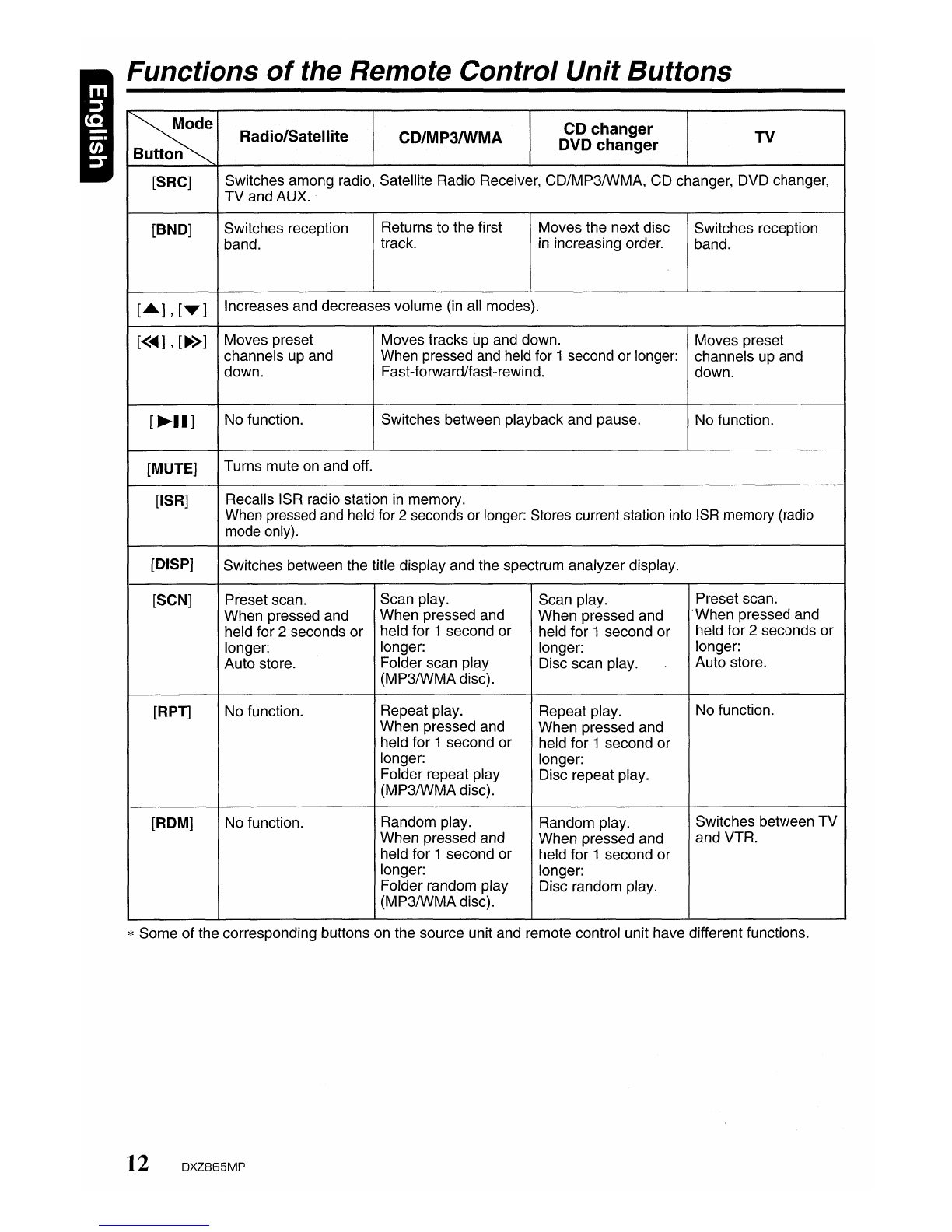
Functions
of
the Remote Control Unit Buttons
~
Button Radio/Satellite CD/MP3IWMA
CD
changer TV
DVD changer
[SRC] Switches among radio, Satellite Radio Receiver, CD/MP3/WMA, CD changer, DVD changer,
TV
and AUX.
[BND] Switches reception Returns to the first Moves the next disc Switches reception
band. track. in increasing order. band.
[.],[T]
Increases and decreases volume (in all modes).
[<...
],[~>]
Moves preset Moves tracks up and down. Moves preset
channels up and When pressed and held for 1second or longer: channels up and
down. Fast-forward/fast-rewind. down.
[~II]
No function. Switches between playback and pause. No function.
[MUTE] Turns mute on and off.
[ISR] Recalls ISR radio station in memory.
When pressed and held for 2seconds or longer: Stores current station into ISR memory (radio
mode only).
[DISP] Switches between the title display and the spectrum analyzer display.
[SCN] Preset scan. Scan play. Scan play. Preset scan.
When pressed and When pressed and When pressed and .When pressed and
held for 2seconds
or
held for 1second or held for 1second or held for 2seconds or
longer: longer: longer: longer:
Auto store. Folder scan play Disc scan play. Auto store.
(MP3/WMAdisc).
[RPT] No function. Repeat play. Repeat play. No function.
When pressed and When pressed and
held for 1second or held for 1second
or
longer: longer:
Folder repeat play Disc repeat play.
(MP3/WMA disc).
[ROM] No function. Random play. Random play. Switches between
TV
When pressed and When pressed and and VTR.
held for 1second or held for 1second
or
longer: longer:
Folder random play Disc random play.
(MP3/WMA disc).
*Some of the corresponding buttons on the source unit and remote control unit have different functions.
12
DXZ865MP
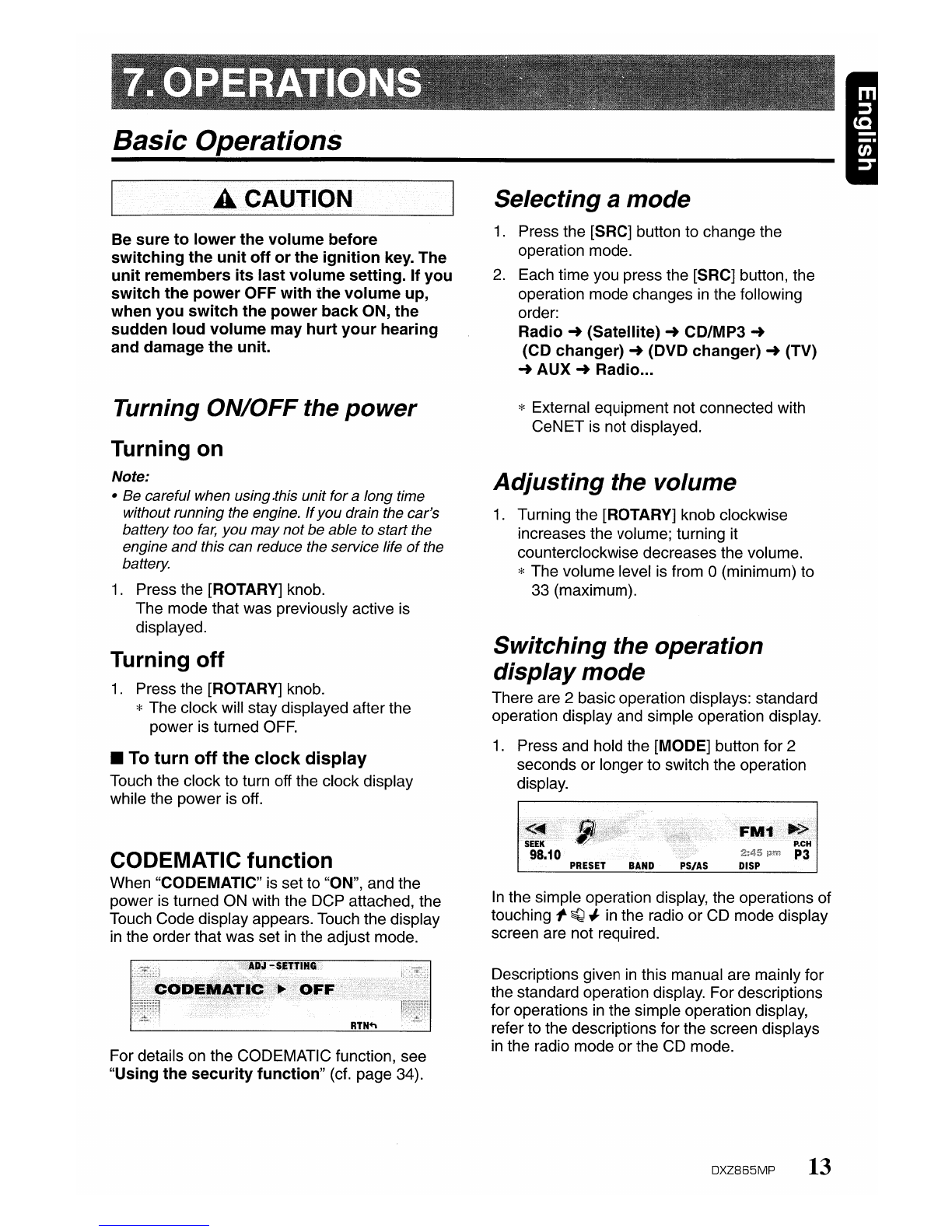
Basic
Operations
.a·
••
·
••
iCA.UTION
Be
sure
to
lower
the
volume
before
switching
the
unit
off
or
the
ignition
key. The
unit
remembers
its
last
volume
setting.
If
you
switch
the
power
OFF
with
the
volume
up,
when
you
switch
the
power
back
ON,
the
sudden
loud
volume
may
hurt
your
hearing
and damage
the
unit.
Turning ON/OFFthe
power
Turning
on
Note:
•Be careful when using.this unit for along time
without running the engine.
If
you
drain the car's
battery too
far,
you
may
not
be
able to start the
engine
and
this can reduce the service life
of
the
battery.
1.
Press the [ROTARY] knob.
The mode that was previously active is
displayed.
Turning
off
1.
Press the [ROTARY] knob.
*The clock will stay displayed after the
power is turned
OFF.
•To
turn
off
the
clock
display
Touch the clock to turn off the clock display
while the power is off.
CODEMATIC
function
When "CODEMATIC" is set to "ON", and the
power is turned ON with the DCP attached, the
Touch Code display appears. Touch the display
in
the order that was set
in
the adjust mode.
For details on the CODEMATIC function, see
"Using
the
security
function"
(cf. page 34).
Selecting a
mode
1.
Press the [SRC] button to change the
operation mode.
2.
Each time you press the [SRC] button, the
operation mode changes
in
the following
order:
Radio
~
(Satellite)
~
CD/MP3
~
(CD
changer)
~
(DVD
changer)
~
(TV)
~
AUX
~
Radio...
*External equipment not connected with
CeNET
is
not displayed.
Adjusting
the volume
1.
Turning the [ROTARY] knob clockwise
increases the volume; turning it
counterclockwise decreases the volume.
*The volume level
is
from 0(minimum) to
33 (maximum).
Switching
the operation
display
mode
There are 2basic operation displays: standard
operation display and simple operation display.
1.
Press and hold the [MODE] button for 2
seconds or longer to switch the operation
display.
In
the simple operation display, the operations of
touching I'
~
#
in
the radio or CD mode display
screen are not required.
Descriptions given
in
this manual are mainly for
the standard operation display. For descriptions
for operations
in
the simple operation display,
refer to the descriptions for the screen displays
in
the radio mode or the CD mode.
DXZ865MP
13
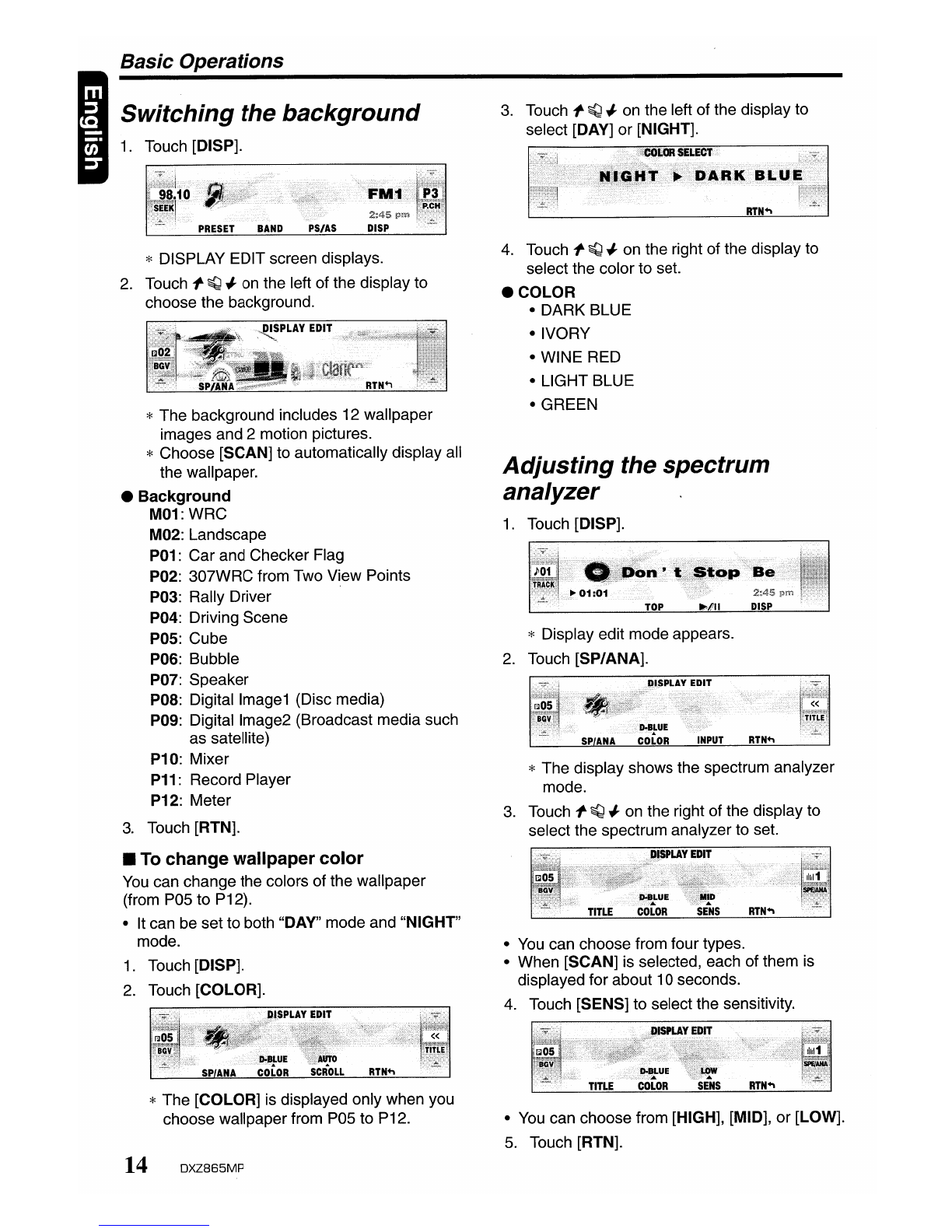
Basic
Operations
Switching
the
background
1.
Touch [DISP].
*DISPLAY EDIT screen displays.
2.
Touch
l'
~
~
on the left of the display to
choose the background.
*The background includes 12 wallpaper
images and 2motion pictures.
*Choose [SCAN] to automatically display all
the wallpaper.
•Background
M01: WRC
M02: Landscape
P01: Car and Checker Flag
P02: 307WRC from Two View Points
P03: Rally Driver
P04: Driving Scene
pos:
Cube
P06: Bubble
P07: Speaker
POS:
Digital Image1 (Disc media)
p~g:
Digital Image2 (Broadcast media such
as satellite)
P10: Mixer
P11: Record Player
P12: Meter
3.
Touch [RTN].
•
To
change wallpaper
color
You
can change the colors of the wallpaper
(from P05 to P12).
•It can be set to both "DAY" mode and "NIGHT"
mode.
1.
Touch [DISP].
2.
Touch [COLOR].
*The [COLOR] is displayed only when you
choose wallpaper from P05 to P12.
14
DXZ865MP
3.
Touch
l'
~
~
on the left of the display to
select [DAY] or [NIGHT].
4.
Touch
l'
~
~
on the right of the display to
select the color to set.
•COLOR
•DARK BLUE
•IVORY
•WINE RED
•LIGHT BLUE
•GREEN
Adjusting
the
spectrum
analyzer
1.
Touch [DISP].
*Display edit mode appears.
2.
Touch [SP/ANA].
*The display shows the spectrum analyzer
mode.
3.
Touch
l'
~
~
on the right of the display to
select the spectrum analyzer to set.
•
You
can choose from four types.
•When [SCAN] is selected, each of them is
displayed for about 10 seconds.
4.
Touch [SENS] to select the sensitivity.
•
You
can choose from [HIGH], [MID], or [LOW].
5.
Touch [RTN].

Switching
the title
display
You
can display stored information such as disc
titles or track titles when playing back music
in
CD or CD changer mode.
1.
Touch [DISP] while atitle is shown.
*Display edit mode appears.
2.
Touch [TITLE].
*Title edit mode appears.
3.
Touch
1'-
~
-I
on the right of the display to
choose the kind of title to show.
*The title you have chosen is displayed. If it
is too long to fit into the display, it
automatically scrolls.
4.
Touch [SCROLL].
•Select [AUTO] to scroll the title repeatedly.
•Select [ONCE] to scroll the title only once.
Notes:
•
You
cannot
set
the scroll options in User title
mode.
5.
Touch [RTN].
•CD
mode
(MP3/WMA)
Folder
title
(when
using
afolder)
~
Play
list
(when
using
aplay list)
~
Track
title
~
Album
TAG
~
Artist
TAG
~
TitleTAG
~
Folder
title
(when
using
afolder)...
Notes:
•MP3 supports 103
Tags
V2.3/2.2
/1.1/1.0.
•
Tag
displays give priority to V2.3
/2.2.
•In the case
of
album
Tags
for
WMA,
the
information written into the extension headeris
displayed.
•OnlyASCII characters can be displayed in
Tags.
Basic
Operations
DXZ865MP
15

Radio Operations
Screen
displays
in
the radio
mode
•Standard operation
display
The standard operation display appears by
pressing the [SRC] button and selecting the
radio mode. Preset No.
Title display display
Reception
band display
•Simple operation
display
Pressing and holding the [MODE] button for 2
seconds or longer switches the simple operation
display.
Frequency
display
The frequency currently being received is
displayed
..
Touching
:'~.r
or
l'
~
-J
on the left slide
button
in
the standard operation display allows
you to perform seek tuning or manual tuning.
Preset No.
display
Touching
l'
~
-J
on
the right slide button
in
the
standard operation display selects apreset
memory.
Title
display
Displays the name of the broadcast channel
currently being received.
Reception band
display
AM:
AM
band name
FM1:
FM
band name
PRESET
Touching this displays apreset memory No. list.
16
DXZ865MP
BAND
Touching this switches the reception band.
Touching and holding this for 1second or longer
switches between the manual tuning mode and
the seek tuning mode.
PS/AS
Touching this starts apreset scan.
Touching and holding this for 2seconds or
longer starts
an
auto store.
Touching this during the preset scan/auto scan
ends the operation.
DISP
The display contents can be changed.
<~/~>
(only
in
the
simple
operation
display)
Touching these enables seek tuning or step
tuning (in the manual tuning mode).
Touching and holding these enables quick
tuning (in the manual tuning mode).
Listening
to the radio
1.
Press the [SRC] button to select the radio
mode.
Each press of the [SRC] button switches the
mode as follows:
Radio
-+
(Satellite)
-+
CD/MP3
-+
(CD Changer)
-+
(DVD Changer)
-+
(TV)
-+
AUX
-+
Radio
...
*The mode of equipment that is not
connected is not displayed.
2.
Touch [BAND] to switch the reception band.
Each touch of [BAND] switches the
reception band as follows:
FM1
-+
FM2
-+
FM3
-+
AM
-+
FM1
...
Tuning
There are 3types of tuning mode available,
seek tuning, manual tuning and preset tuning.

Seek
tuning
Seek tuning is afunction for automatically
tuning stations with good reception.
1.
Touch and hold [BAND] for 1second or
longer if "MANU" is displayed.
Automatic tuning is possible when "SEEK" is
displayed.
2.
Touch
l'
~
-I on the frequency display.
"SEEK UP"/"SEEK DOWN"
is
displayed,
and tuning starts.
Tuning automatically stops at stations with
good reception.
•
To
cancel
tuning
1.
Touch
l'
~
-I on the frequency display
again.
Manual
tuning
There are 2ways available: quick tuning and
step tuning.
In
the step tuning mode, the frequency changes
1step at atime.
In
the quick tuning mode, you
can quickly tune the desired frequency.
1.
Touch and hold [BAND] for 1second or
longer if "SEEK"
is
displayed.
Manual tuning
is
possible when "MANU"
is
displayed.
2.
Operate the frequency display to tune to a
frequency on which there
is
abroadcast.
•Step
tuning
Touch
l'
~
-I on the frequency display.
•
Quick
tuning
Touch
~~.r
on the frequency display. Tuning
stops when you take your finger away from the
panel.
Recalling a
preset
station
Recalling apreset station
is
afunction for tuning
pre:stored stations.
1.
Touch [PRESET].
The preset memory No. list
is
displayed.
2.
Touch the preset memory No.
*
In
the standard operation display, preset
No. can also be tuned by touching
l'
~
-I.
•
To
cancel
tuning
1.
Touch [RTN].
Radio Operations
Preset
memory
Atotal of 24 preset positions (6-FM1, 6-FM2, 6-
FM3, 6-AM) exists to store individual radio
stations
in
memory.
1.
Touch [BAND] to switch the reception band.
2.
Operate the frequency display to tune to a
frequency to store.
3.
Touch [PRESET].
The preset memory No. list
is
displayed.
4.
Touch and hold the preset No. to store the
station to for 2seconds or longer.
You
will hear along beep, and the station is
stored
in
memory.
Auto
store
Auto store is afunction for storing up to 6
stations that are automatically tuned
in
sequentially.
1.
Touch and hold [PS/AS] for 2seconds or
longer.
"A-STORE" is displayed.
*Stations with good reception are
automatically searched, and are stored to
preset memory (No.1 to No.6)
in
order
from the station having the lowest
frequency.
Notes:
•When auto store is performed, stations stored
to
memoryso far are cleared.
•When there are fewer than 6stations with good
reception, low frequencies are automatically
returned
to,
and
auto store is performedagain.
If
there are fewer than 6stations even afterauto
store is performed twice, stations storedso far
remain in memory.
Preset
scan
Preset scan
is
afunction for receiving stations
in
the order that they are currently stored to preset
No.
so that broadcasts can be checked.
1.
Touch [PS/AS].
"P-SCAN" is displayed.
*The currently stored stations are received
in
order for 7seconds or longer each.
Stations with poor reception are skipped,
and the next station is received.
DXZ865MP
17
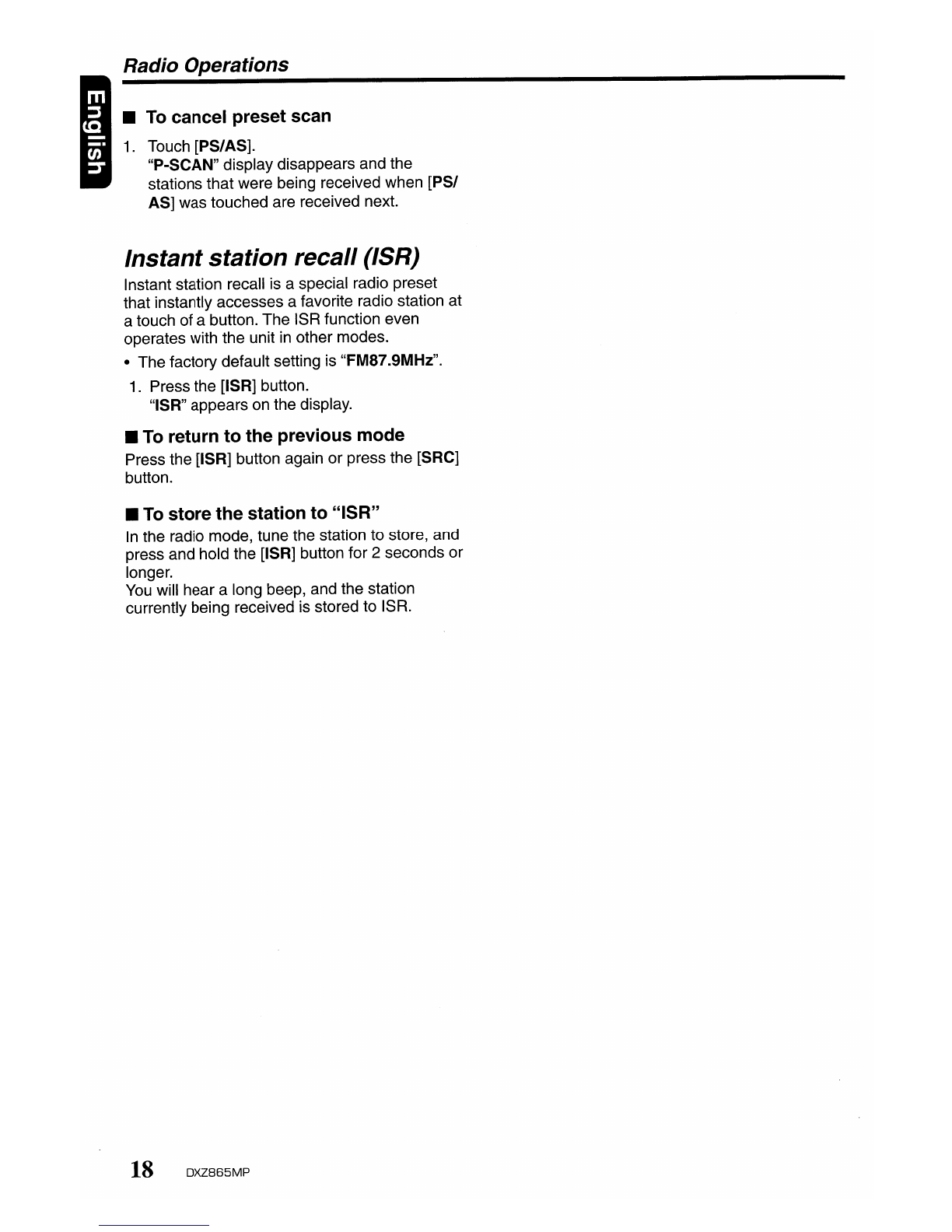
Radio Operations
•
To
cancel preset scan
1.
Touch [PS/AS].
"P-SCAN" display disappears and the
stations that were being received when [PSI
AS] was touched are received next.
Instant station recall (ISR)
Instant station recall is aspecial radio preset
that instantly accesses afavorite radio station at
atouch of abutton. The ISR function even
operates with the unit
in
other modes.
•The factory default setting is "FM87.9MHz".
1.
Press the [ISR] button.
"ISR" appears on the display.
•To return
to
the previous mode
Press the [ISR] button again or press the [SRC]
button.
•
To
store
the
station
to
"ISR"
In
the radio mode, tune the station to store, and
press and hold the [ISR] button for 2seconds or
longer.
You
will hear along beep, and the station
currently being received is stored to ISR.
18
DXZ865MP
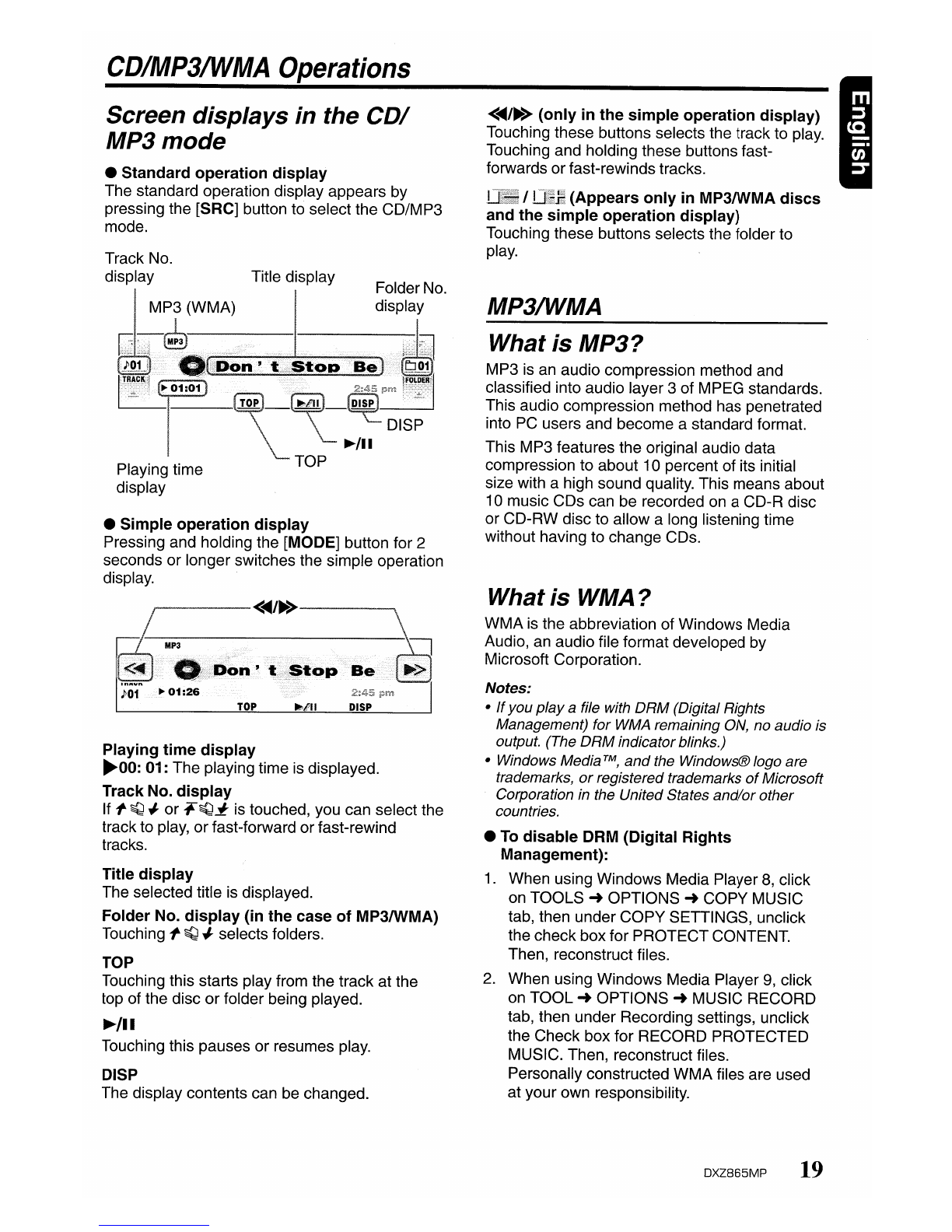
CDIMP3IWMA
Operations
Screen displays in the COl
MP3mode
•Standard operation display
The standard operation display appears by
pressing the [SRC] button to select the CD/MP3
mode.
MP3IWMA
<~/~>
(only in the simple operation display)
Touching these buttons selects the track to play.
Touching and holding these buttons fast-
forwards or fast-rewinds tracks.
II(Appears only
in
MP3IWMA discs
and the simple operation display)
Touching these buttons selects the folder to
play.
Folder
No.
display
Title display
Track No.
display
MP3
Playing time
display
•Simple operation display
Pressing and holding the [MODE] button for 2
seconds or longer switches the simple operation
display.
............-----<~/~>------..
Playing time display
~OO:
01: The playing time
is
displayed.
Track No. display
If
l'
~
/r or
~~~
is touched, you can select the
track to play, orfast-forward or fast-rewind
tracks.
Title display
The selected title is displayed.
Folder No. display (in the case of MP3IWMA)
Touching
l'
~
/r selects folders.
TOP
Touching this starts play from the track at the
top of the disc
or
folder being played.
~/II
Touching this pauses or resumes play.
DISP
The display contents can be changed.
What
is
MP3?
MP3 is an audio compression method and
classified into audio layer 3of MPEG standards.
This audio compression method has penetrated
into
PC
users and become astandard format.
This MP3 features the original audio data
compression to about 10 percent of its initial
size with ahigh sound quality. This means about
10 music CDs can be recorded
on
aCD-R disc
or CD-RW disc to allow along listening time
without having to change CDs.
What
is
WMA?
WMA is the abbreviation of Windows Media
Audio, an audio file format developed by
Microsoft Corporation.
Notes:
•
If
you
playa
file with DRM (Digital Rights
Management) for
WMA
remaining
ON,
no audio is
output. (The DRMindicatorblinks.)
•Windows MediaTM,
and
the Windows® logo are
trademarks,
or
registered trademarks
of
Microsoft
Corporation in the United States and/orother
countries.
•
To
disable DRM (Digital Rights
Management):
1.
When using Windows Media Player
8,
click
on TOOLS
~
OPTIONS
~
COpy
MUSIC
tab, then under COPY SETTINGS, unclick
the check box for PROTECT CONTENT.
Then, reconstruct files.
2.
When using Windows Media Player
9,
click
on TOOL
~
OPTIONS
~
MUSIC RECORD
tab, then under Recording settings, unclick
the Check box for RECORD PROTECTED
MUSIC. Then, reconstruct files.
Personally constructed WMA files are used
at your own responsibility.
DXZ865MP
19
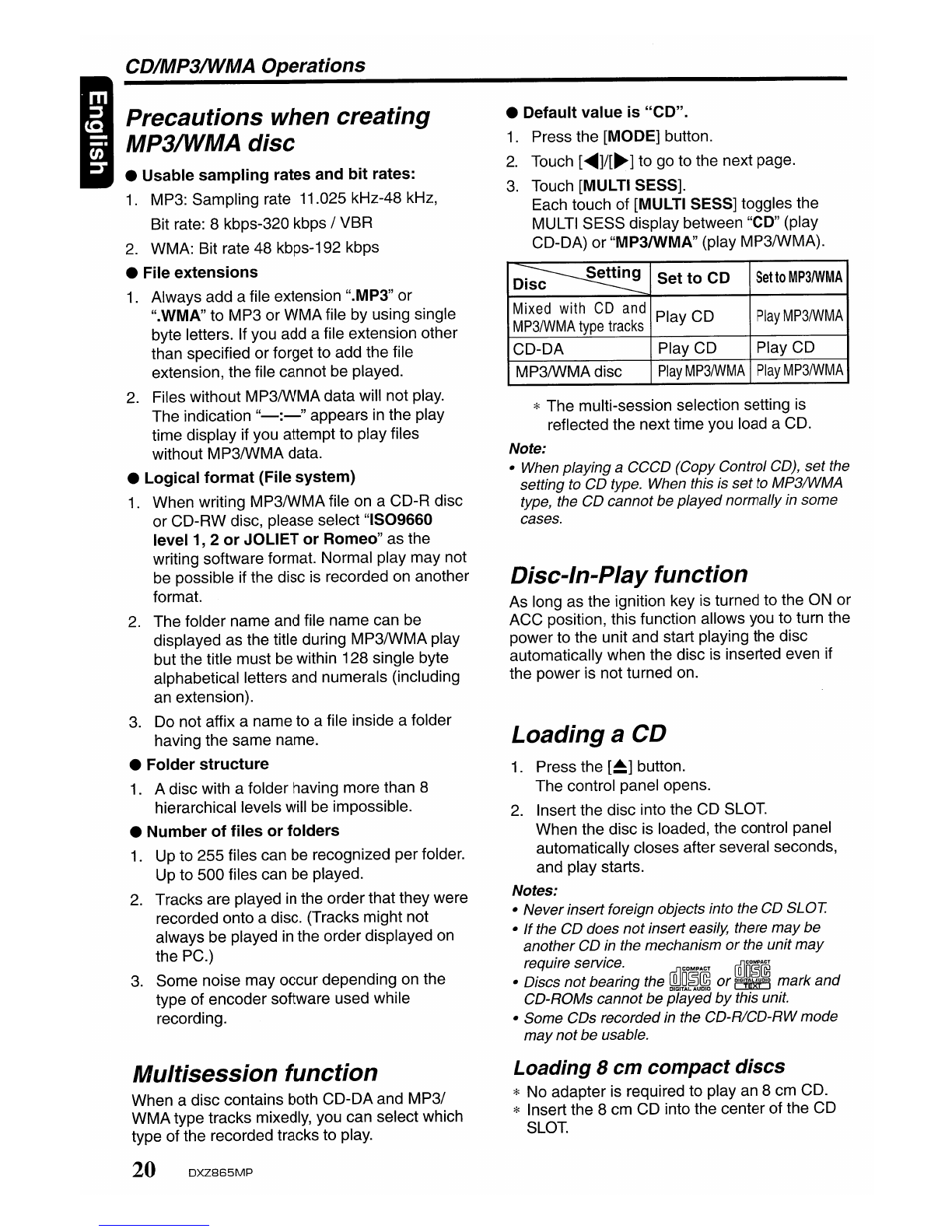
CDIMP3IWMA Operations
Precautions when
creating
MP3IWMA
disc
•Usable
sampling
rates and
bit
rates:
1.
MP3: Sampling rate 11.025 kHz-48 kHz,
Bit rate: 8kbps-320 kbps IVBR
2.
WMA: Bit rate 48 kbps-192 kbps
•File
extensions
1.
Always add afile extension ".MP3" or
".WMA" to MP3 or WMA file by using single
byte letters. If you add afile extension other
than specified or forget to add the file
extension, the file cannot be played.
2.
Files without MP3IWMAdata will not play.
The indication
"-:-"
appears
in
the play
time display if you attempt to play files
without MP3IWMA data.
•Logical
format
(File system)
1.
When writing MP3IWMA file on aCD-R disc
or CD-RW disc, please select "IS09660
level 1, 2
or
JOLIET
or
Romeo" as the
writing software format. Normal play may not
be possible if the disc
is
recorded on another
format.
2.
The folder name and file name can be
displayed as the title during MP3IWMA play
but the title must be within 128 single byte
alphabetical letters and numerals (including
an extension).
3.
Do not affix aname to afile inside afolder
having the same name.
•Folder
structure
1.
Adisc with afolder having more than 8
hierarchical levels will
be
impossible.
•Number
of
files
or
folders
1.
Up to 255 files can
be
recognized per folder.
Up to 500 files can be played.
2.
Tracks are played
in
the orderthat they were
recorded onto adisc. (Tracks might not
always be played
in
the order displayed
on
the PC.)
3.
Some noise may occur depending on the
type of encoder software used while
recording.
Multisession
function
When adisc contains both CD-DA and
MP31
WMAtype tracks mixedly, you can select which
type of the recorded tracks to play.
20
DXZ865MP
•Default value
is
"CD".
1.
Press the [MODE] button.
2.
Touch
[<llIIIIII]/[~]
to go to the next page.
3.
Touch [MULTI SESS].
Each touch of [MULTI SESS] toggles the
MULTI SESS display between "CD" (play
CD-DA) or "MP3/wMA" (play MP3IWMA).
~
Set
to
CD
Set
to
MP3IWMA
ISC
Mixed
with
CD
and
Play CD
Play
MP3IWMA
M
P3/WMA
type
tracks
CD-DA Play CD Play CD
MP3IWMA disc
Play
MP3IWMA
Play
MP3IWMA
*The multi-session selection setting
is
reflected the next time you load aCD.
Note:
•When playing aCCCD (Copy Control CD), set the
setting to CD type. When this is set
to
MP3IWMA
type, the CD cannot be played normally in some
cases.
Disc-In-Play
function
As long as the ignition key is turned to the
ON
or
ACC position, this function allows you to turn the
power to the unit and start playing the disc
automatically when the disc is inserted even if
the power is not turned on.
Loading
aCD
1.
Press the
[~]
button.
The control panel opens.
2.
Insert the disc into the CD SLOT.
When the disc is loaded, the control panel
automatically closes after several seconds,
and play starts.
Notes:
•Neverinsert foreign objects into the CD SLOT.
•
If
the CD does
not
insert easily, there
may
be
anotherCD in the mechanism
or
the unit
may
require service.
"nCOMPACT
ffim~~
•Discs notbearing the
~U~t~
or
~
mark
and
CD-ROMs cannotbe played
by
this unit.
•Some CDs recorded in the CD-R/CD-RWmode
may
not
be usable.
Loading
8
cm
compact
discs
*No adapter is required to play an 8cm CD.
*Insert the 8cm CD into the center of the CD
SLOT.
Table of contents
Other Clarion MP3 Player manuals