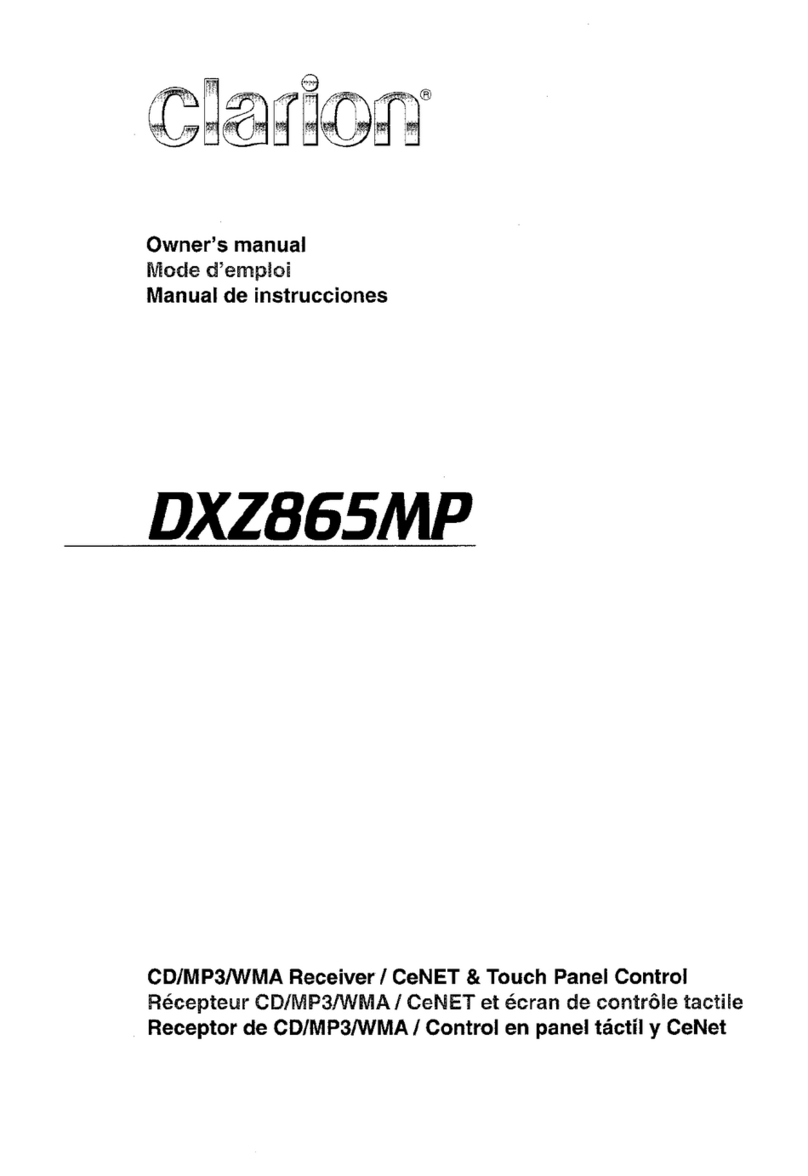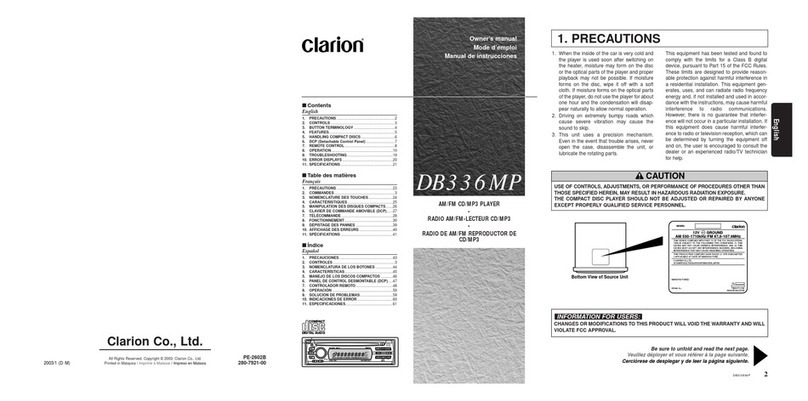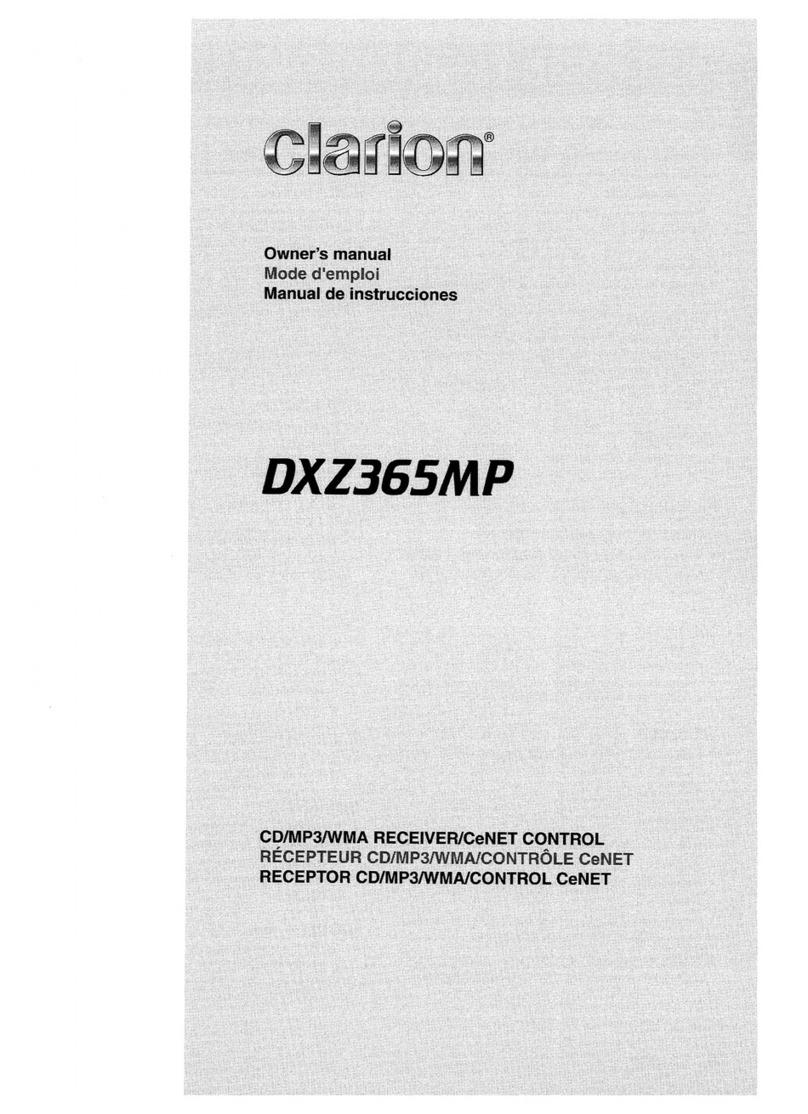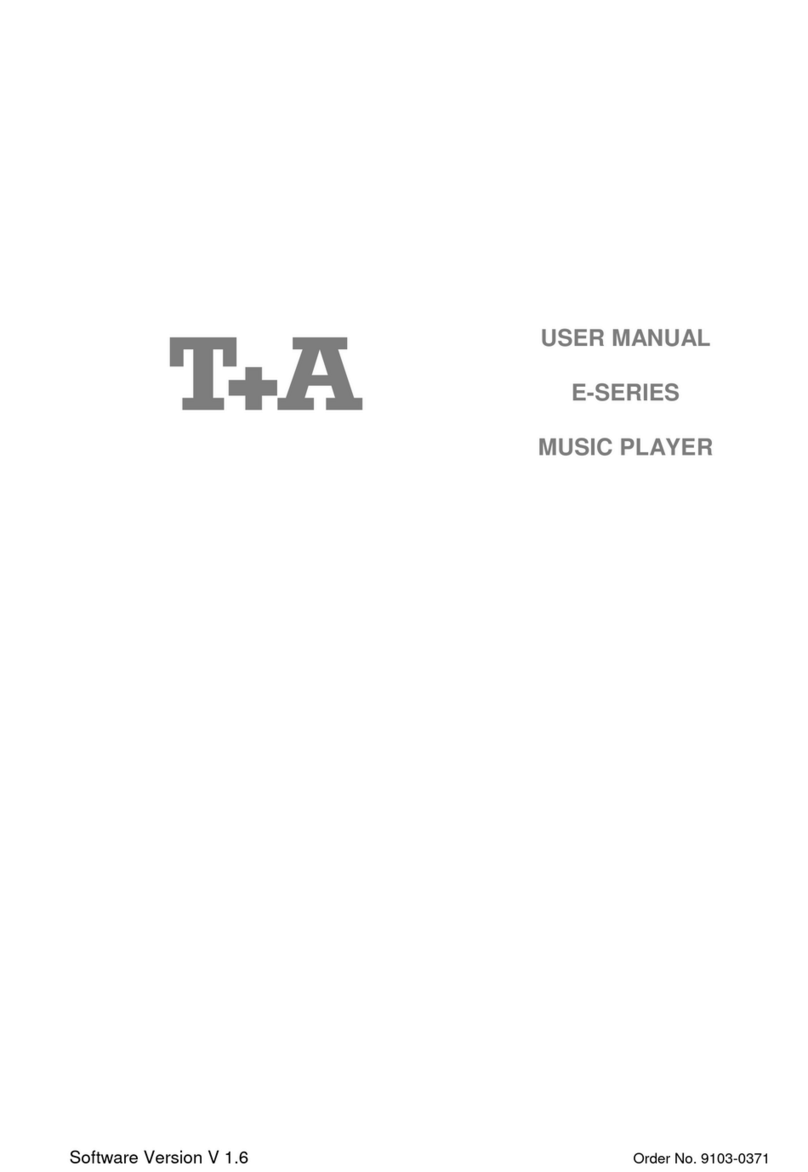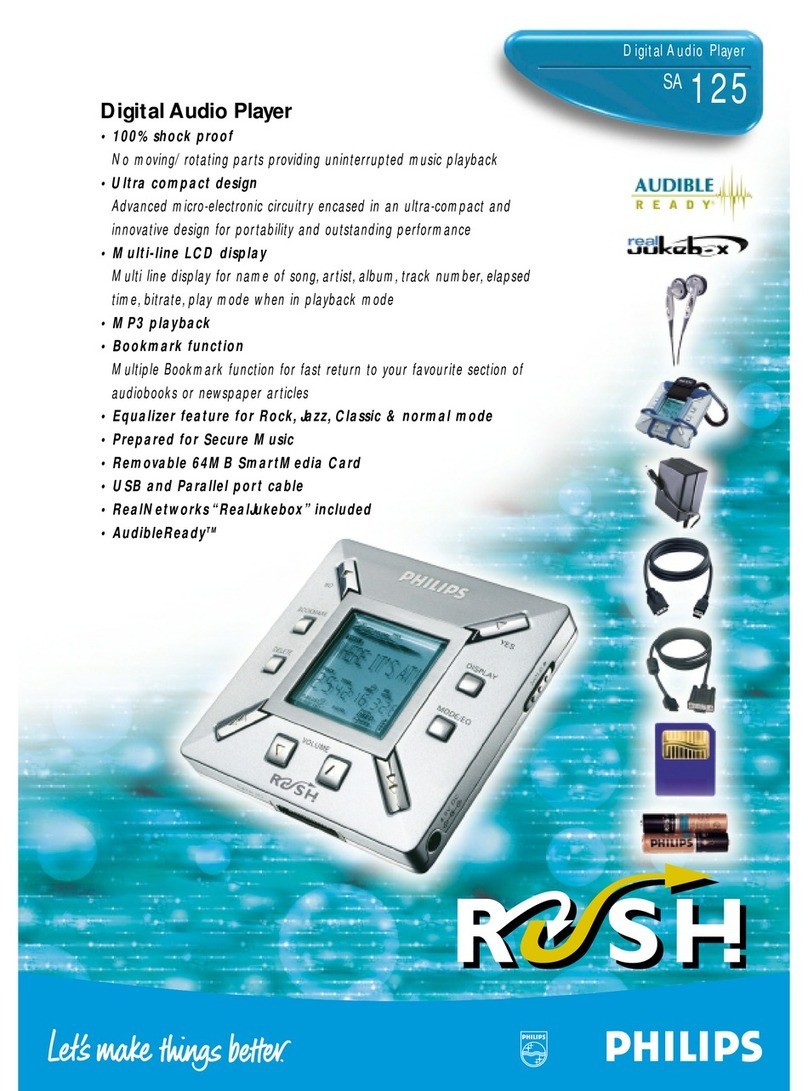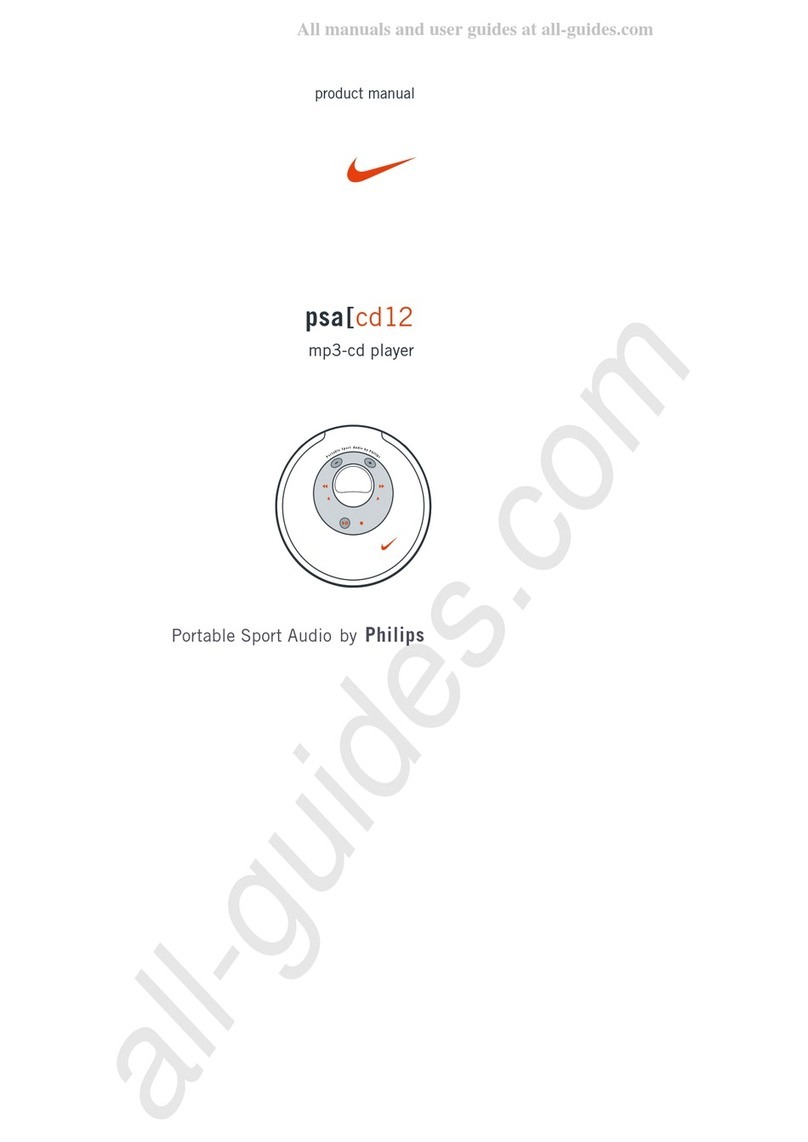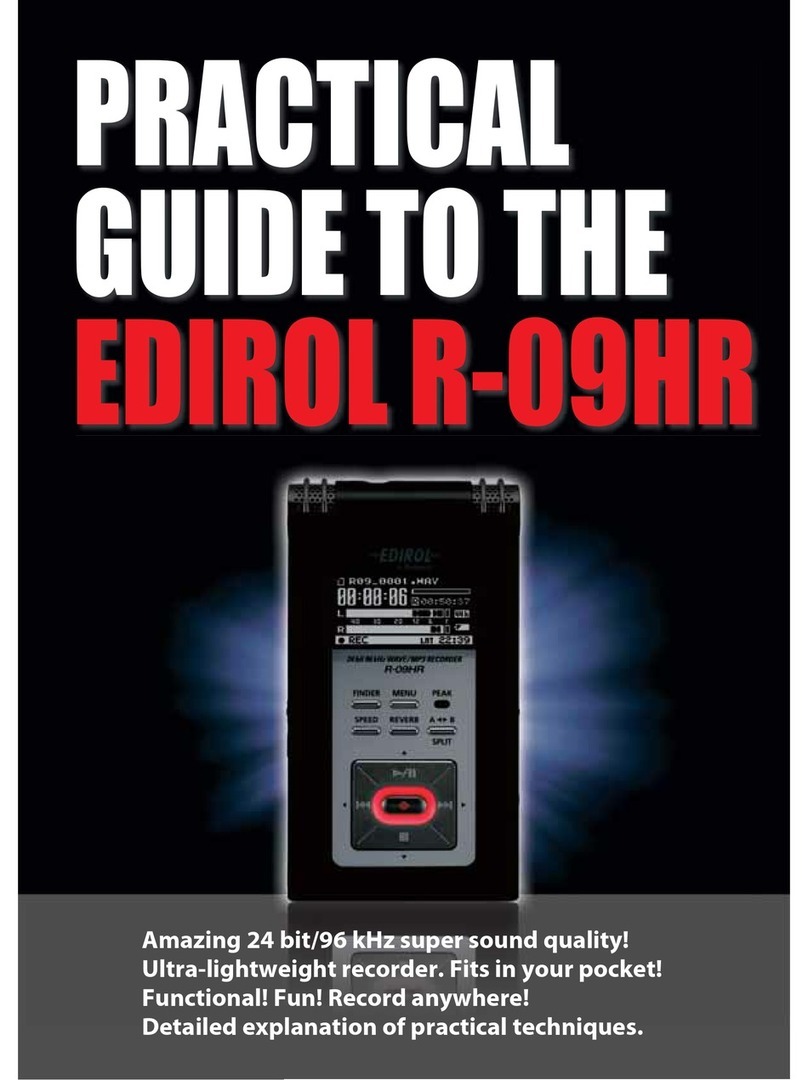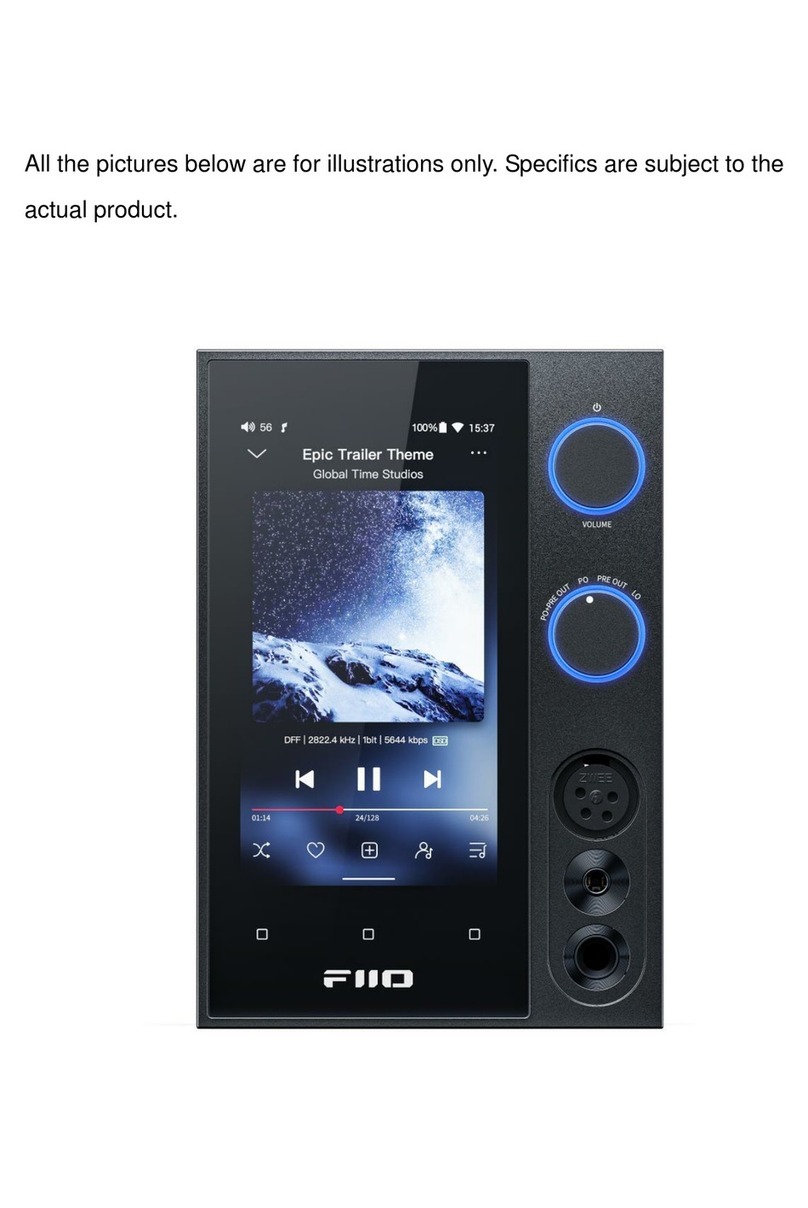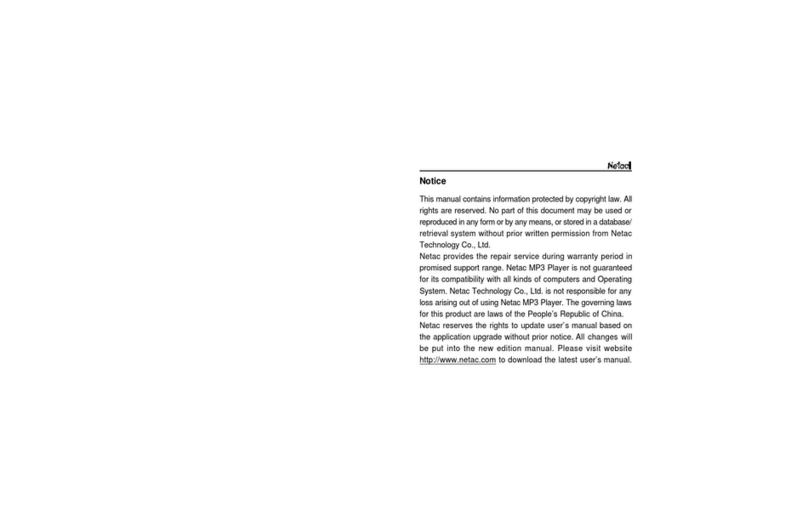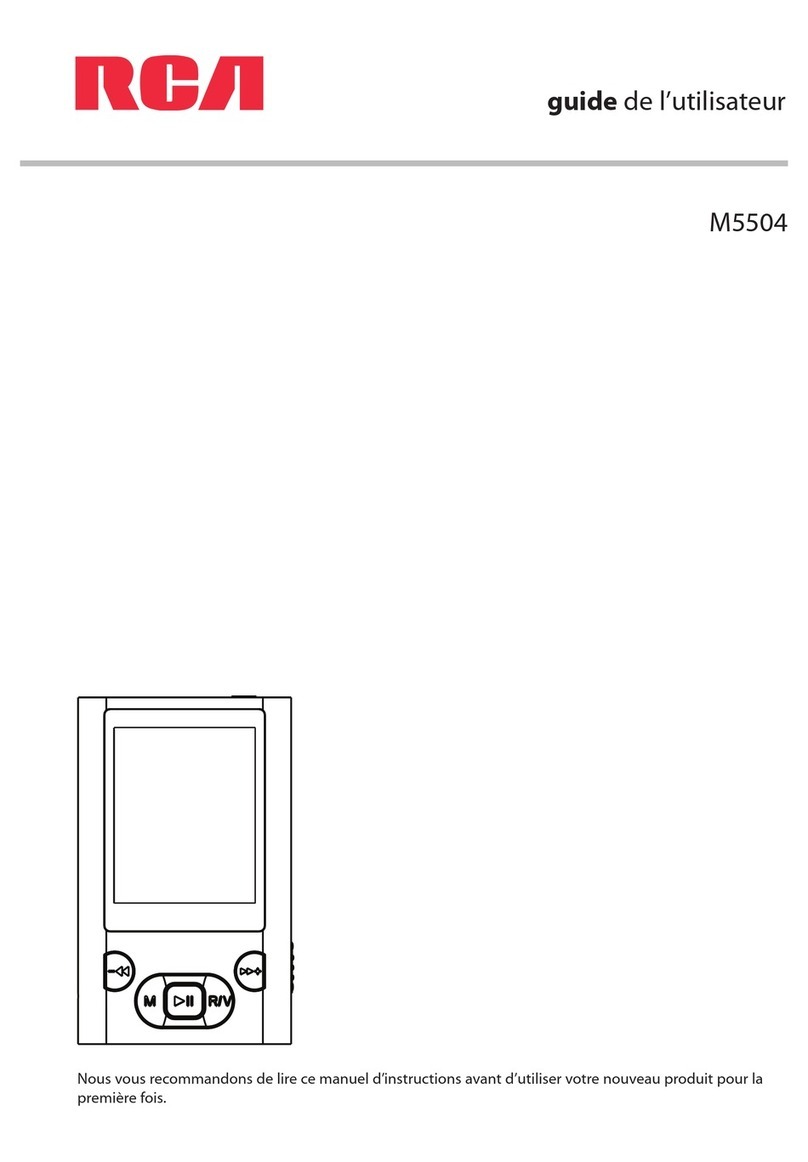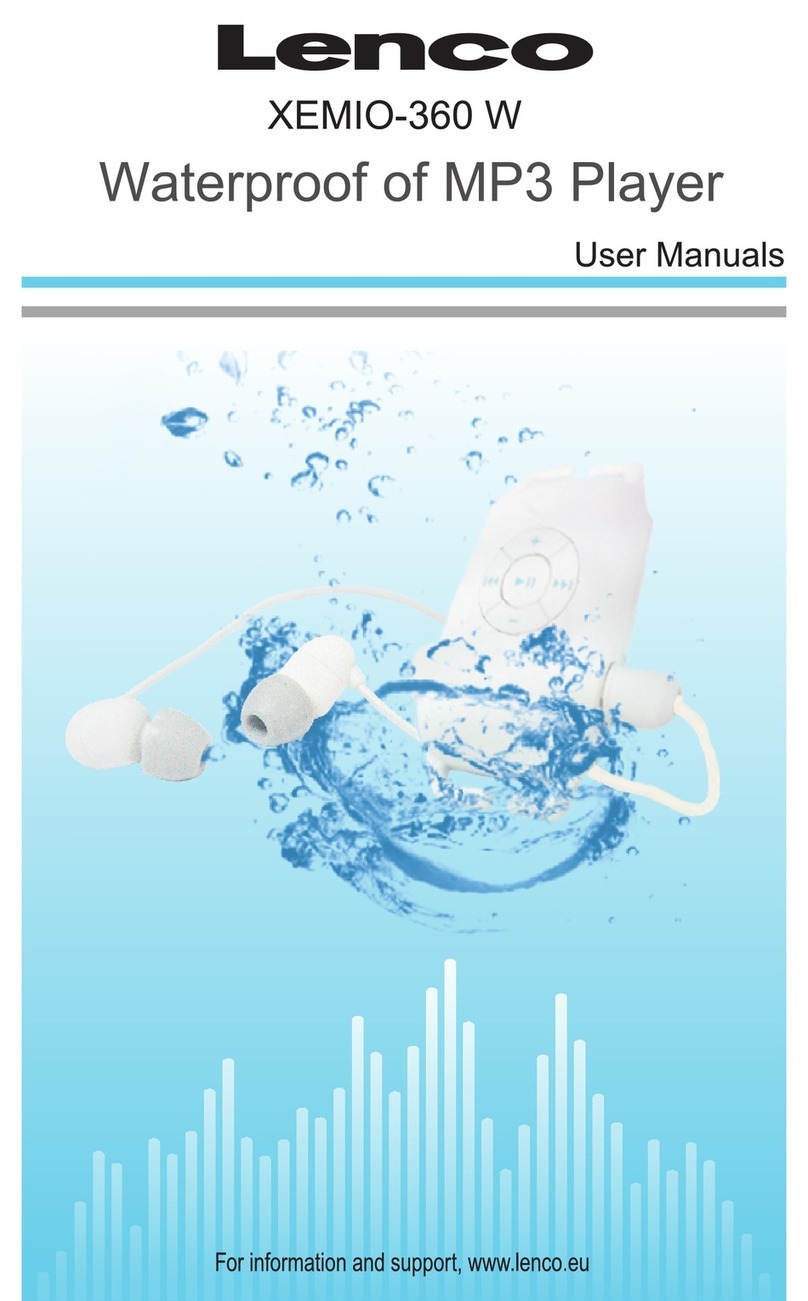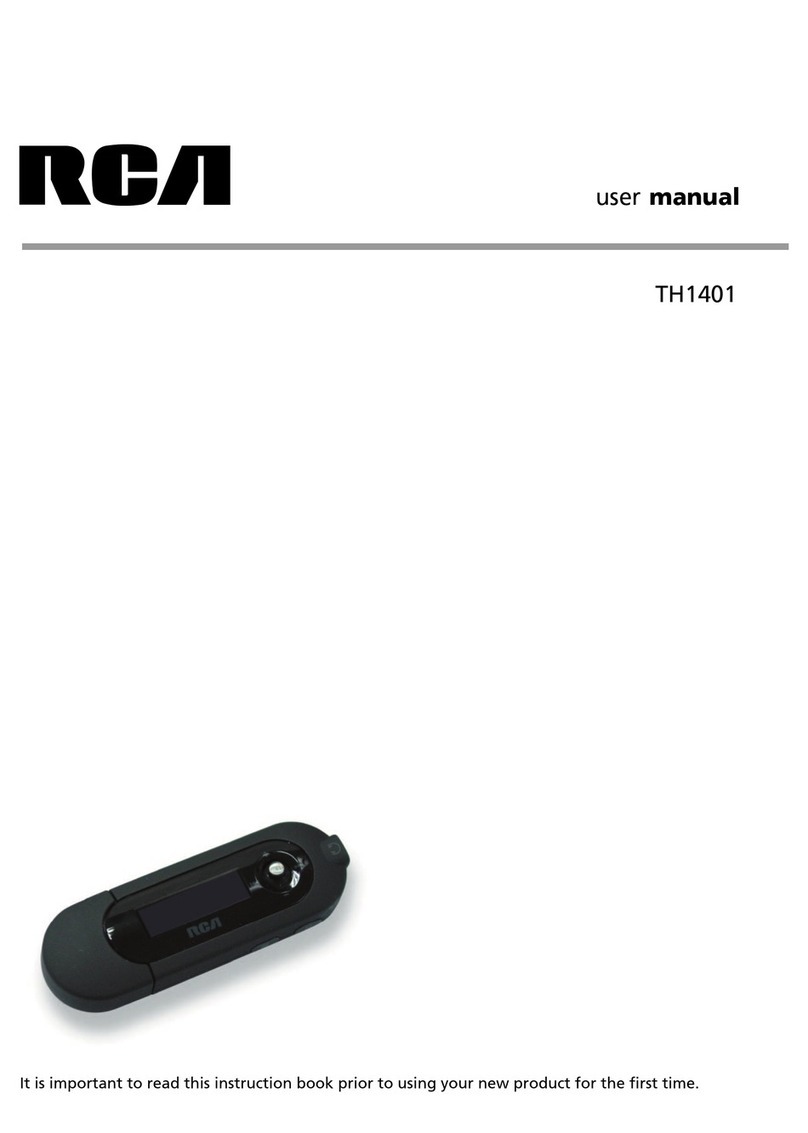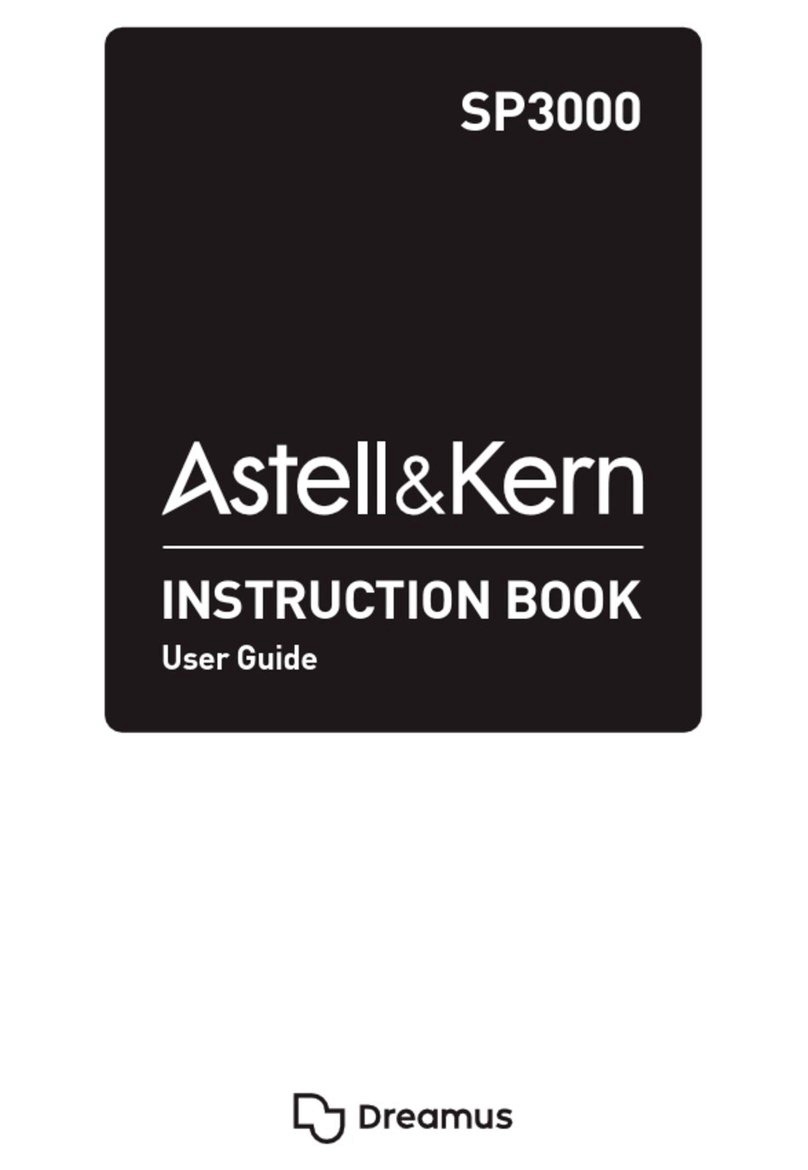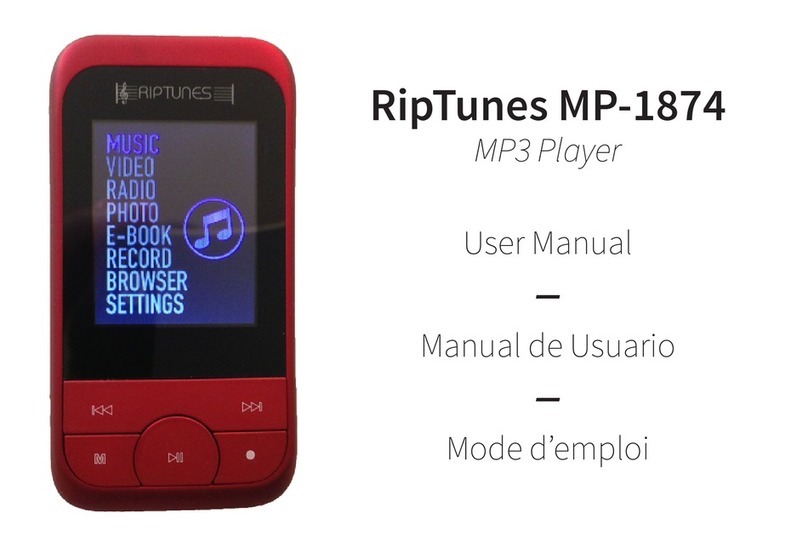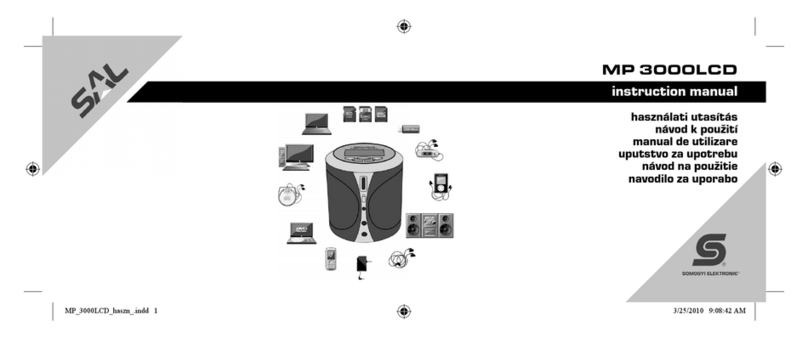Clarion DXZ675US8 User manual
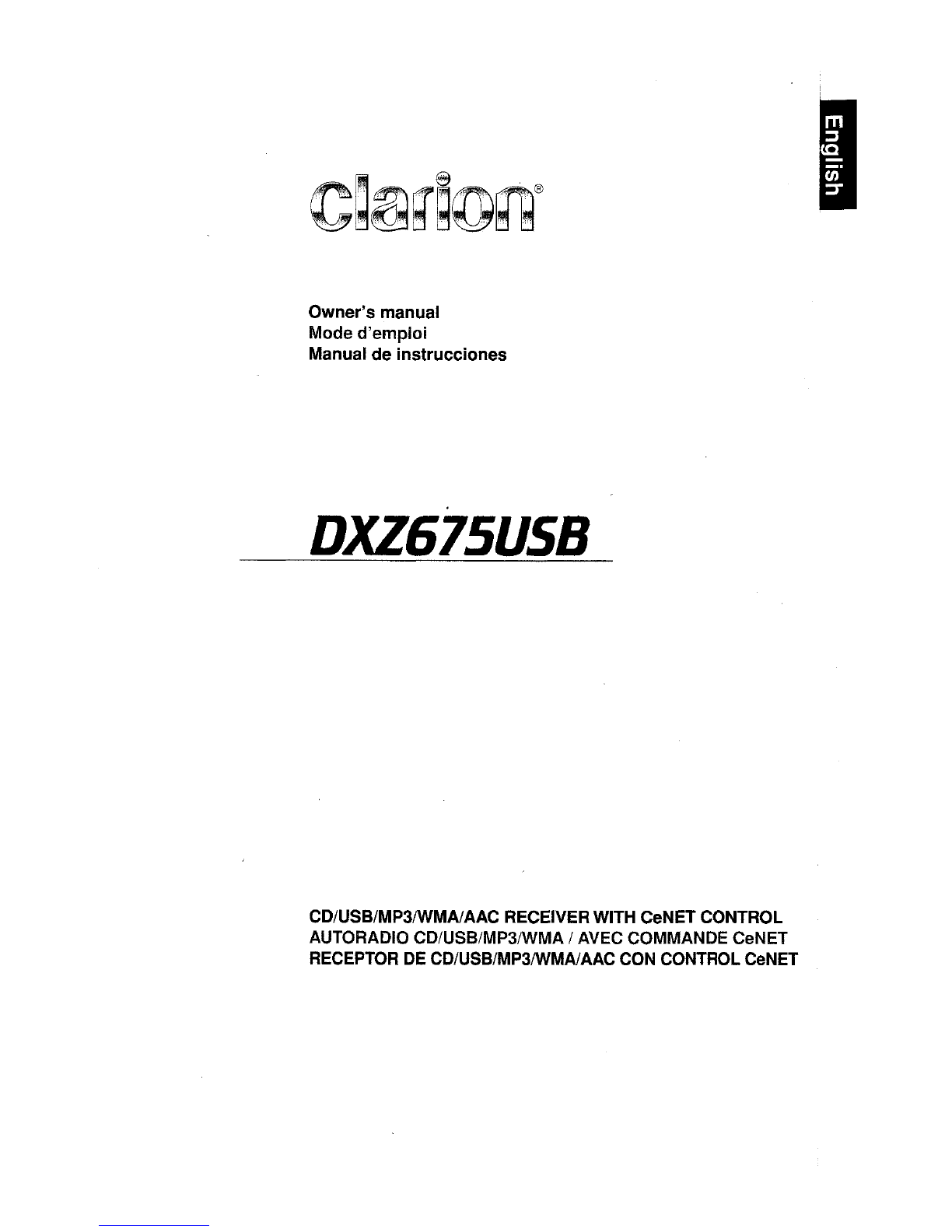
Owner's manual
Mode d'emploi
Manual de instrucciones
DXZ675US8
CD/USB/MP3IWMAlAAC RECEIVER WITH CeNET CONTROL
AUTORADIO CD/USB/MP3IWMA IAVEC COMMANDE CeNET
RECEPTOR DE CD/USB/MP3IWMAIAAC CON CONTROL CeNET
I

This equipment has been tested and found
to
comply with the limits for aClass Bdigital device,
pursuant to Part 15 of the FCC Rules.
These limits are designed to provide reasonable protection against harmful interference in a
residential installation.
This equipment generates, uses, and can radiate radio frequency energy and,
If
not installed and
used in accordance with the Instructions, may cause harmful Interference to radio communications.
However, there
is
no guarantee that interference will not occur in aparticular Installation.
If this equipment does cause harmful interference to radio or television reception, which can be
determined by turning the equipment off and on, the user
is
encouraged to consult the dealer or
an
experienced radiolTV technician for help.
Cet apparelI a ete teste
et
juge conforme aux limites des appareils numeriques de Classe
B,
aux
termes de la Section
15
des Reglements FCC.
Ces limites ont pour but d'assurer une protection raisonnable contre les interferences parasites
dans une installation residentielle.
Cet appareil engendre, utilise
et
peut emettre une energie radioelectriqu8 et,
s'II
n'est pas installe
et utilise
en
stricte conformite avec ces instructions,
iI
peut provoquer des interferences parasites
sur les liaisons radiophoniques. Ceci ne garantit par pour autant qU'une installation partlculiere ne
provoquera aucune interference.
Si
I'appareil engendre des interferences sur la reception des ondes radio ou de television, ce qui
peut etre verlfie
en
mettant l'appareil hers tension puis sous tension, I'utilisateur est invite a
consulter son revendeur
ou
un
technicien exprimente
en
radio/television pour lui demander consei!.
m,.3
ID3TAG
[
..
-~
-.1M
:~~~~s
J
~
'R"'AD1o..l
READY
I
I
I
Este equipo ha sido probado y
S8
ha comprobado que cumple con los Ifmites de un dispositivo
digital de
c1ase
B,
segun
10
indicado en la Parte 15 de las Normas de FCC.
Estos Ifmites se han establecido para ofrecer una protecci6n razonable contra interferencias
perjudiclales en instalaciones residenciales.
Este equipo genera, emplea, ypuede radiar energia de radiofrecuencia
y,
si
no se instala yemplea
de acuerdo con las instrucciones, puede causar interferencias perjudiciales
en
las
radiocomunicaclones. Sin embargo, no se garantiza que las interterencias no ocurran en una
instalaci6n
en
particular.
Si
este equipo causa interferencias perjudiciales en la recepci6n de radio 0de television,
10
cual
podra determinarse conectando ydesconectando la alimentaci6n del equipo, se aconseja
al
usuarlo que consulte
al
abastecedor 0que pida ayuda a
un
tecnico en radio/televisi6n
experimentado.
MODEL IIClarion
12V 8GROUND
AM 530-1710kHz/FM 87.9-107.9MHz
TI-\IS
DEVICE COMPLIES WITH PART
15
OF
THE
FCC
RULES.
OPERATION
IS
SUBJECT
TO
THE
FOLLOWING
TWO
CONDITIONS:
(1)
THIS
DEVICE
MAY
NOT
CAUSE HARMFUL INTERFERENCE,
AND
(2)
n,IS
DEVICE
MUST
ACCEPT
ANY
INTERFERENCE RECEIVED.
INCLUDING INTERFERENCE THAT
MAY
CAUSE UNDESIRED
OPERATION.
THIS PRODUCTION COMPLIES WITH DHHS RULES
21
CFR
SUBCHAPTER JAPPLICABLE
AT
OATE OF MANUFACTURE.
CLARION CO.
,LTD.
50 KAMITODA,TODA-SHI,SAITAMA-KEN,JAPAN
This product includes technology owned by
Microsoft Corporation and cannot
be
used or distributed
without alicense from MSLGP
SERIAL
No
PE-c:::J
tf?I
276·c=J
~
CI."onCo.,lId.
MADE
IN
c=::J
Bottom View
of
Source Unit
Fond
de
rappareil pilote
Vista inferior
de
la unidad fuente
Be sure to unfold andread the nextpage.
~
Veuillez depUer
et
vous
nHerer
a
fa
page
suivante.
Cerciorese de desplegar yde leer la pagina siguiente.
DXZ675USB i

[~]
(EJECT)
[TITLE]
With
the
MOTORIZED
FACE
opened/
Ouvrez
la
FACE
MOTOR/SEE
Apertura
del
FRONTAL
MOTORIZADO
[~II
ENT]
Note:
Be
sure
to
unfold
this
page
and
refer
to
the
front
diagrams
as
you
read
each
chapter.
Remarque:
Veuillez
deplier
cette
page
et
vous
referer
aux
schemas
quand
vous
Ifsez
chaque
chapitre.
Nota:
Cuando
lea
los
capftulos,
despliegue
esta
pagina
y
consulte
los
diagramas.
ii DXZ675USB
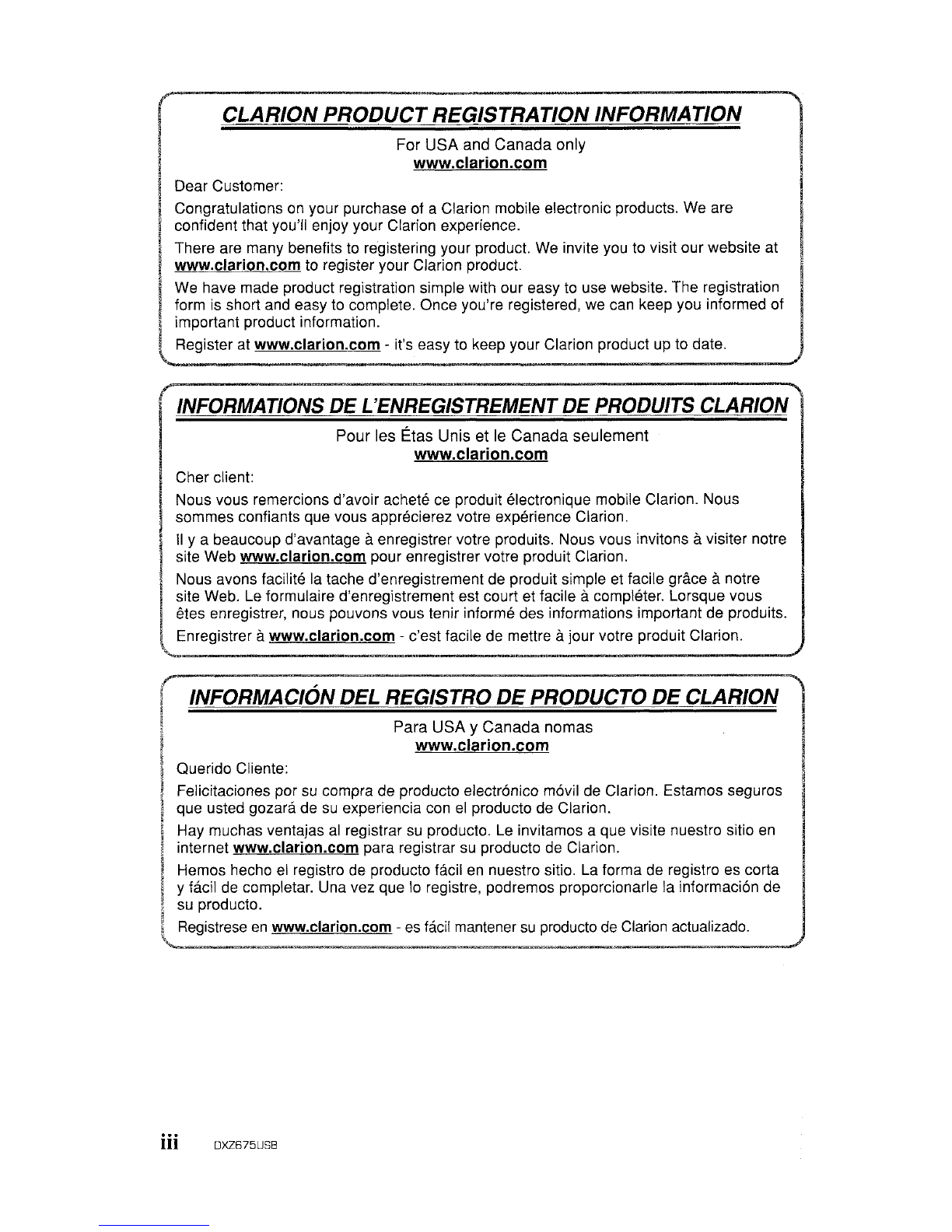
CLARION
PRODUCT
REGISTRATION INFORMATION
For USA and Canada only
www.clarion.com
Dear Customer:
Congratulations
on
your purchase of aClarion mobile electronic products. We are
confident that you'll enjoy your Clarion experience.
There are many benefits to registering your product. We invite you to visit our website at
Iwww.clarion.com to register your Clarion product.
IWe have made product registration simple with our easy to use website. The registration
form
is
short and easy to complete. Once you're registered, we can keep you informed of
~
important product information.
lRegister at www.clarion.com -it's easy to keep your Clarion product up to date.
INFORMATIONS
DE
L'ENREGISTREMENT
DE
PRODUITS
CLARION
Pour les Etas Unis et
Ie
Canada seulement
www.clarion.com
Cher client:
Nous vous remercions d'avoir achete ce produit electronique mobile Clarion. Nous
sommes confiants que vous apprecierez votre experience Clarion.
II
y a beaucoup d'avantage aenregistrer votre produits. Nous vous invitons avisiter notre
site Web www.clarion.com pour enregistrer votre produit Clarion.
Nous avons facllite la tache d'enregistrement de produit simple et facile grace anotre
site Web. Le formulaire d'enregistrement est court et facile acompleter. Lorsque vous
etes enregistrer, nous pouvons
vous
tenir informe des informations important de produits.
Enregistrer awww.clarion.com -c'est facile de mettre ajour votre produit Clarion.
INFORMACION DEL REGISTRO
DE
PRODUCTO
DE
CLARION
Para USA YCanada nomas
www.clarion.com
Querido Cliente:
Felicitaciones por
su
compra de producto electranico mavil de Clarion. Estamos seguros
que usted gozara de
su
experiencia con
el
producto de Clarion.
Hay muchas ventajas
al
registrar
su
producto. Le invitamos aque visite nuestro sitio
en
internet www.clarion.com para registrar
su
producto de Clarion.
Hemos hecho
el
registro de producto facil
en
nuestro sitio. La forma de registro es corta
y
fadl
de completar. Una vez que
10
registre, podremos proporcionarle la informacion de
su
producto.
Registrese
en
www.clarion.com -
es
facil mantener
su
producto de Clarion actualizado.
iii DXZ675USB
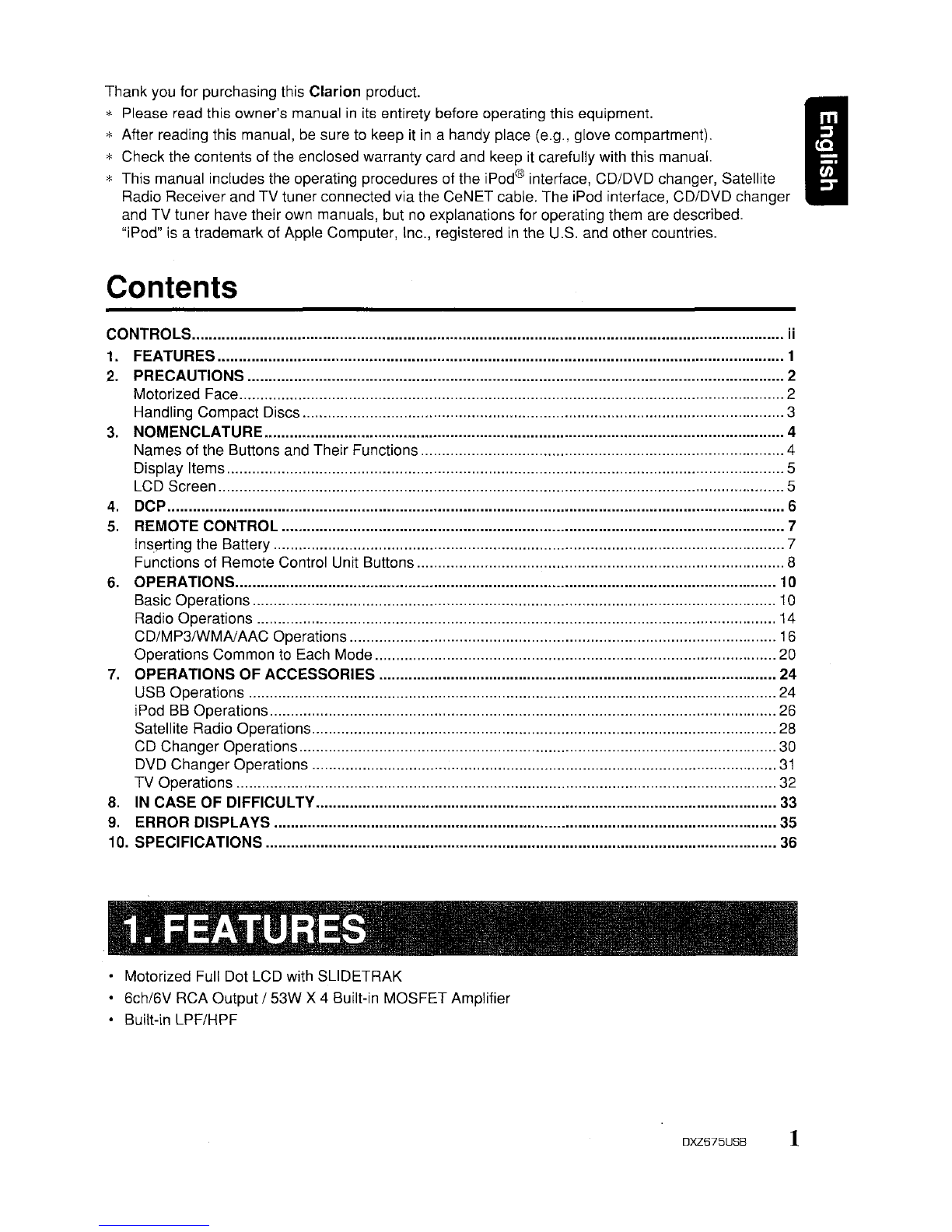
I
Thank you for purchasing this Clarion product.
*Please read this owner's manual
in
its
entirety before operating this equipment.
*After reading this manual,
be
sure
to
keep
it
in
ahandy place (e.g., glove compartment).
*Check the contents of the enclosed warranty card and keep
it
carefully with this manual.
*'
This manual includes the operating procedures of the iPod® interface, CD/DVD changer, Satellite
Radio Receiver and TV tuner connected via the CeNET cable. The iPod interface, CD/DVD changer
and TV tuner have their own manuals, but
no
explanations for operating them are described.
"iPod" is atrademark of Apple Computer, Inc., registered
in
the U.S. and other countries.
Contents
CONTROLS ii
1. FEATURES 1
2. PRECAUTIONS 2
Motorized Face 2
Handling Compact Discs 3
3.
NOMENCLATURE 4
Names of the Buttons and Their Functions 4
Display Items 5
LCD Screen 5
4. DCP 6
5.
REMOTE CONTROL 7
Inserting the Battery 7
Functions of Remote Control Unit Buttons 8
6.
OPERATIONS 10
Basic Operations 10
Radio Operations 14
CD/MP3IWMAlAAC Operations 16
Operations Common to Each Mode
20
7.
OPERATIONS OF ACCESSORIES 24
USB Operations
24
iPod
BB
Operations
26
Satellite Radio Operations
28
CD
Changer Operations
30
DVD Changer Operations
31
TV Operations 32
8.
IN
CASE OF DIFFICULTV 33
9.
ERROR DISPLA
VS
35
10. SPECIFICATIONS 36
•Motorized Full Dot LCD with SLiDETRAK
•6ch/6V RCA Output /53W X 4 Built-in MOSFET Amplifier
•Built-in LPF/HPF
DXZ675USB
1
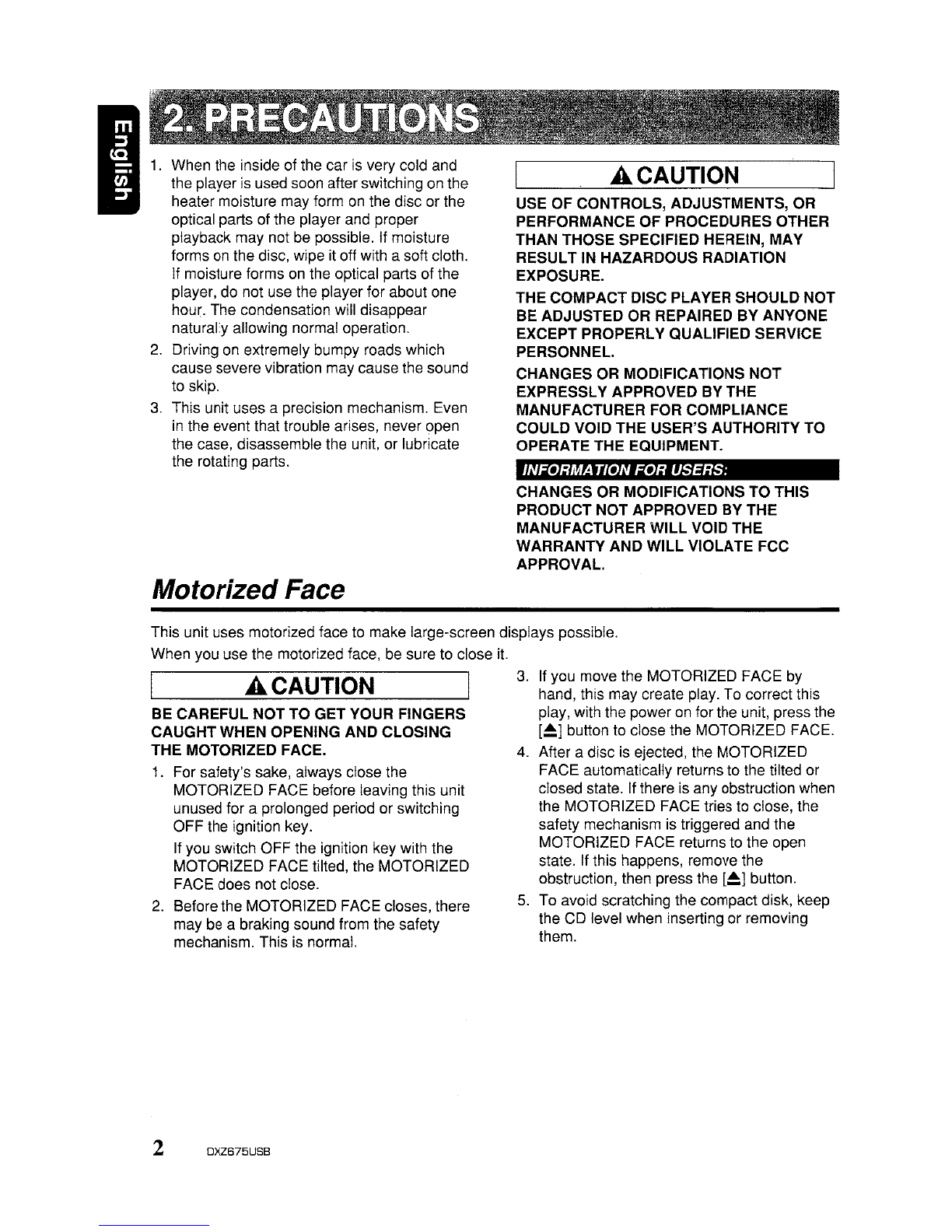
When the inside of the car is very cold and
the player is used soon after switching on the
heater moisture may form
on
the disc or the
optical parts of the player and proper
playback may not be possible. If moisture
forms on the disc, wipe it off with asoft cloth.
If moisture forms on the optical parts of the
player, do not use the player for about one
hour. The condensation will disappear
naturally allowing normal operation.
2.
Driving on extremely bumpy roads which
cause severe vibration may cause the sound
to skip,
3.
This unit uses aprecision mechanism. Even
in
the event that trouble arises, never open
the case, disassemble the unit, or lubricate
the rotating parts.
Motorized Face
ACAUTION
USE OF CONTROLS, ADJUSTMENTS, OR
PERFORMANCE OF PROCEDURES OTHER
THAN THOSE SPECIFIED HEREIN, MAY
RESULT IN HAZARDOUS RADIATION
EXPOSURE.
THE COMPACT DISC PLAYER SHOULD NOT
BE ADJUSTED OR REPAIRED BY ANYONE
EXCEPT PROPERLY QUALIFIED SERVICE
PERSONNEL.
CHANGES OR MODIFICATIONS
NOT
EXPRESSLY APPROVED BY THE
MANUFACTURER
FOR
COMPLIANCE
COULD VOID THE USER'S AUTHORITY TO
OPERATE THE EQUIPMENT.
INFORMA
nON
FOR USERS:
CHANGES OR MODIFICATIONS TO THIS
PRODUCT NOT APPROVED BY THE
MANUFACTURER WILL VOID THE
WARRANTY AND WILL VIOLATE FCC
APPROVAL.
This unit uses motorized face to make large-screen displays possible.
When you use the motorized face,
be
sure to close
it
ACAUTION
BE CAREFUL NOT TO GET YOUR FINGERS
CAUGHT WHEN OPENING AND CLOSING
THE MOTORIZED FACE.
1.
For safety's sake, always close the
MOTORIZED FACE before leaving this unit
unused for aprolonged period or switching
OFF the ignition key.
If you switch OFF the ignition key with the
MOTORIZED FACE tilted, the MOTORIZED
FACE does not close.
2.
Before the MOTORIZED FACE closes, there
may be abraking sound from the safety
mechanism. This is normal.
2OXZ675USB
3.
If you move the MOTORIZED FACE by
hand, this may create play. To correct this
play, with the power on for the unit, press the
[~]
button to close the MOTORIZED FACE.
4.
After adisc is ejected, the MOTORIZED
FACE automatically returns to the tilted or
closed state. If there is any obstruction when
the MOTORIZED FACE tries to close, the
safety mechanism is triggered and the
MOTORIZED FACE returns to the open
state. If this happens, remove the
obstruction, then press the
[~]
button.
5.
To avoid scratching the compact disk, keep
the CD level when inserting or removing
them.
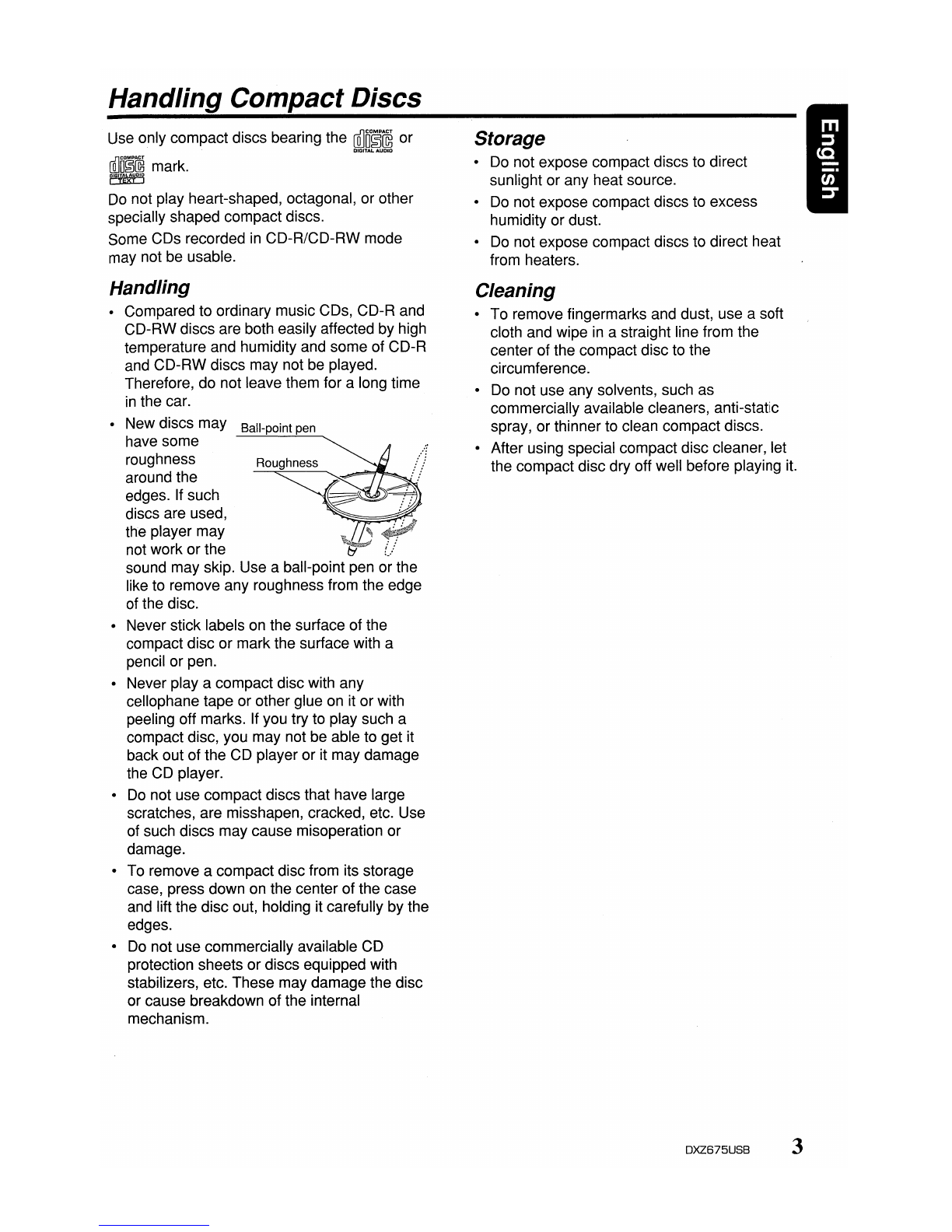
Handling Compact Discs
Use only compact discs bearing the
~n~~
or
ffilm~~
mark.
[G'fE'><t'j
Do
not play heart-shaped, octagonal, or other
specially shaped compact discs.
Some CDs recorded
in
CD-R/CD-RW mode
may not be usable.
Handling
•Compared to ordinary music CDs, CD-R and
CD-RW discs are both easily affected by high
temperature and humidity and some of CD-R
and CD-RW discs may not be played.
Therefore, do not leave them for along time
in
the car.
•New discs may Ball-point pen
have some
roughness Roughness
around the
edges. If such
discs are used,
the player may
not work or the
sound may skip. Use aball-point pen or the
like to remove any roughness from the edge
of the disc.
•Never stick labels on the surface of the
compact disc or mark the surface with a
pencil or pen.
•Never
playa
compact disc with any
cellophane tape or other glue on it or with
peeling off marks. If you try to play such a
compact disc, you may not be able to get it
back out of the CD player or it may damage
the CD player.
•
Do
not use compact discs that have large
scratches, are misshapen, cracked, etc. Use
of such discs may cause misoperation or
damage.
•To remove acompact disc from its storage
case, press down on the center of the case
and lift the disc out, holding it carefully by the
edges.
•
Do
not use commercially available CD
protection sheets or discs equipped with
stabilizers, etc. These may damage the disc
or cause breakdown of the internal
mechanism.
Storage
•Do not expose compact discs to direct
sunlight or any heat source.
•
Do
not expose compact discs to excess
humidity or dust.
•
Do
not expose compact discs to direct heat
from heaters.
Cleaning
To remove fingermarks and dust, use asoft
cloth and wipe
in
astraight line from the
center of the compact disc to the
circumference.
Do not use any solvents, such as
commercially available cleaners, anti-static
spray, or thinner to clean compact discs.
After using special compact disc cleaner, let
the compact disc dry off well before playing
it.
DXZ675USB 3
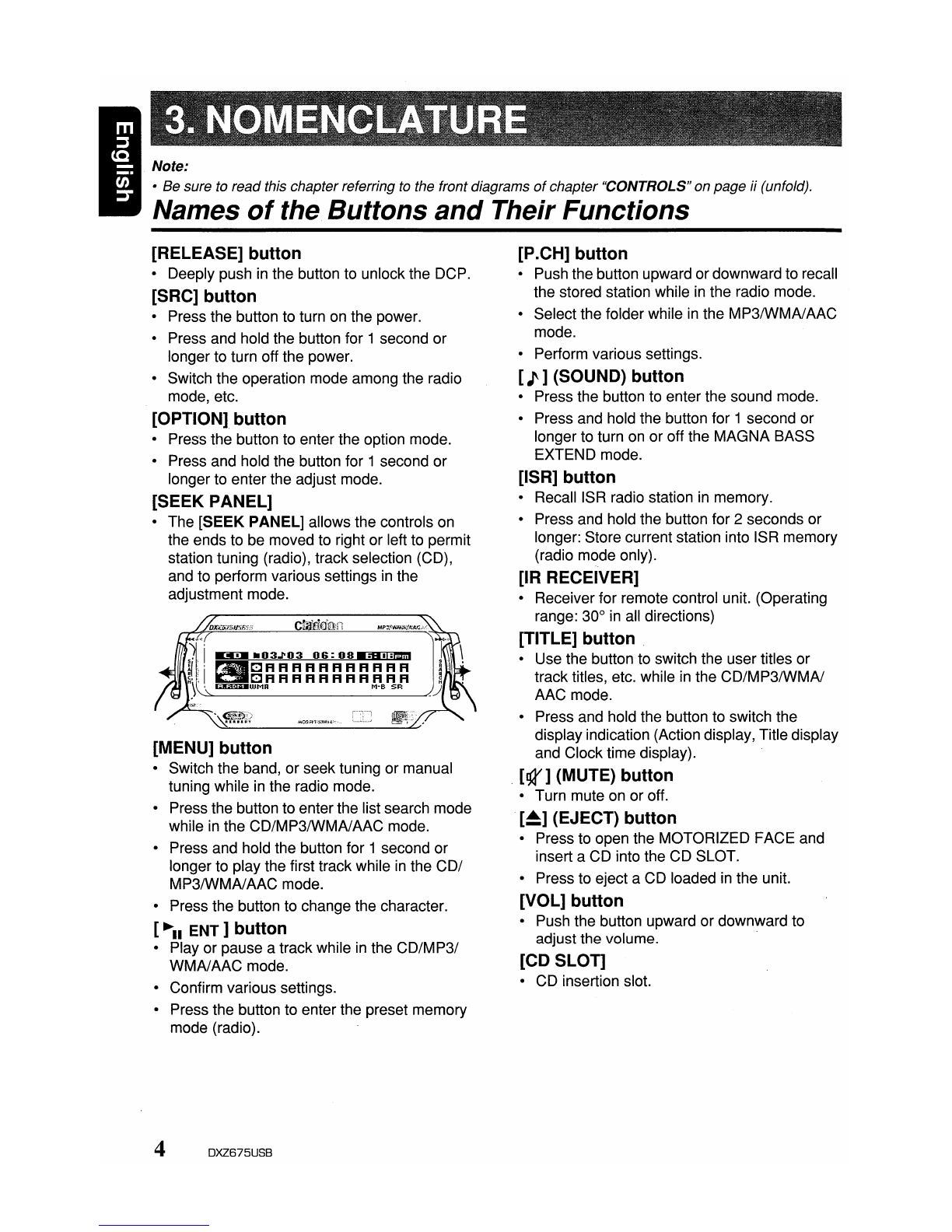
Note:
•Be sure to read this chapter referring
to
the front diagrams
of
chapter "CONTROLS" on page ii (unfold).
Names
of
the Buttons
and
Their Functions
[RELEASE] button
•Deeply push
in
the button to unlock the DCP.
[SRC] button
•Press the button to turn on the power.
•Press and hold the button for 1second or
longer to turn off the power.
•Switch the operation mode among the radio
mode, etc.
[OPTION] button
•Press the button to enter the option mode.
•Press and hold the button for 1second or
longer to enter the adjust mode.
[SEEK PANEL]
•The [SEEK PANEL] allows the controls on
the ends to be moved to right or left to permit
station tuning (radio), track selection (CD),
and to perform various settings
in
the
adjustment mode.
[MENU] button
•Switch the band, or seek tuning or manual
tuning while
in
the radio mode.
•Press the button to enter the list search mode
while
in
the CD/MP3IWMAlAAC mode.
•Press and hold the button for 1second or
longer to play the first track while
in
the COl
MP3/WMAlAAC mode.
•Press the button to change the character.
[~II
ENT]
button
•Play or pause atrack while
in
the
CD/MP31
WMAlAAC mode.
•Confirm various settings.
•Press the button to enter the preset memory
mode (radio).
[P
.CH] button
•Push the button upward or downward to recall
the stored station while
in
the radio mode.
•Select the folder while
in
the MP3IWMAlAAC
mode.
•Perform various settings.
[J]
(SOUND) button
•Press the button to enter the sound mode.
•Press and hold the button for 1second or
longer to turn on or off the MAGNA BASS
EXTEND mode.
[ISR] button
•
RecalliSR
radio station
in
memory.
•Press and hold the button for 2seconds or
longer: Store current station into ISR memory
(radio mode only).
[IR RECEIVER]
•Receiver for remote control unit. (Operating
range: 30°
in
all directions)
[TITLE] button
• Use the button to switch the user titles or
track titles, etc. while
in
the CD/MP3/WMAI
AAC mode.
•Press and hold the button to switch the
display indication (Action display, Title display
and Clock time display).
,[gr] (MUTE) button
•Turn mute on or off.
[~]
(EJECT) button
•Press to open the MOTORIZED FACE and
insert aCD into the CD SLOT.
•Press to eject aCD loaded
in
the unit.
[VOL] button
•Push the button upward or downward to
adjust the volume. .
[CD SLOT]
•CD insertion slot.
4DXZ675USB

DisplayItems
Source indication
•FM1-3, AM :Radio mode
•SR1-3 :Satellite radio mode (SIRIUS)
•XM1-3 :Satellite radio mode (XM)
•CD :CD/MP3IWMAlAAC mode
•USB :USB mode
•iPod :iPod BB mode
•CDC1-4 :CD changer mode
•DVDC1-4 :DVD changer mode
•TV1-2 :TV mode
•AUX :AUX mode
•
TEL
:Telephone mode
•Radio mode: Preset No. /frequency
•CD mode :Track No. /playback time
•MP3IWMAlAAC mode
:Folder No. /track No. /playback time
•CD /DVD changer mode
:Disc No. /track No. /playback time
•TV mode :Preset No. /channel
~~r;;-==::iiiiiiii.r=;::~~~~~~===~~~~nolii~~ilm~~~ii!i!
.LjJ~--Clock
time
indication
Operation status indication
Titles indication
Source icon
(3
patterns)
(DZE
SR
LCD Screen
A.RDM: Disc/Folder random
A.RPT :Disc/Folder repeat
A.SCN :Disc/Folder scan
ROM :Track random
RPT :Track repeat
SCN :Track/Preset/Service scan
AS :Auto store
ST :Stereo indication (radio only)
WMA
:MP3IWMAlAAC indication
MANU :Manual indication
CAT
MODE:
Category mode indication
CH MODE :Channel mode indication
SAT
:Satellite indication
M-B :MAGNA BASS EXTEND
indication
:Digital Z-Enhancer indication)
:Sound
r~storer
indication
5
In
extreme cold, the screen movement may slow down and the screen may darken, but this is normal.
The screen will recover when it returns to normal temperature.
DXZ675USB
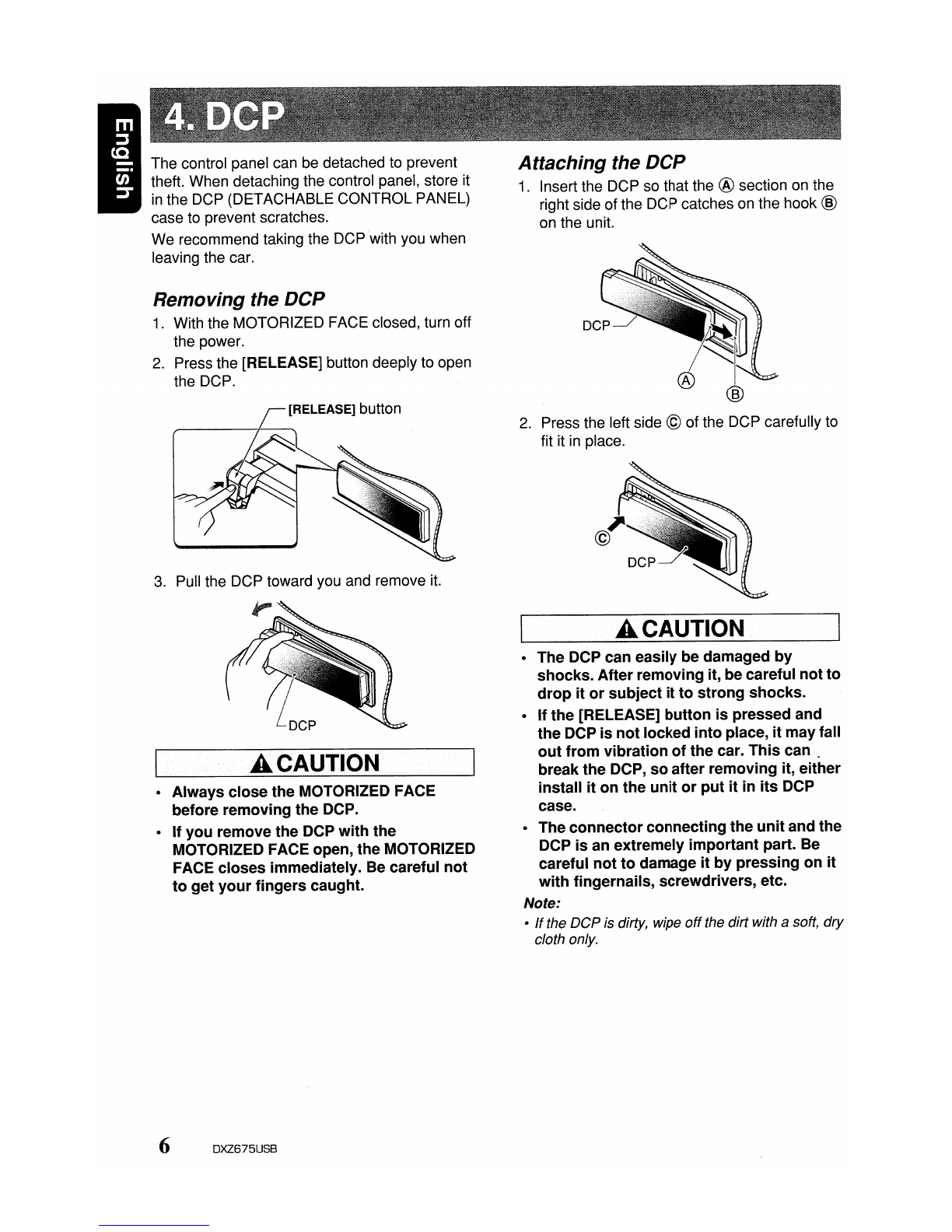
The control panel can be detached to prevent
theft. When detaching the control panel, store it
in
the DCP (DETACHABLE CONTROL PANEL)
case to prevent scratches.
We recommend taking the DCP with you when
leaving the car.
Removing the
DCP
1.
With the MOTORIZED FACE closed, turn off
the power.
2.
Press the [RELEASE] button deeply to open
the DCP.
3.
Pull the DCP toward you and remove it.
ACAUTION
•Always close the MOTORIZED FACE
before removing the DCP.
•If you remove the DCP with the
MOTORIZED FACE open, the MOTORIZED
FACE closes immediately. Be careful not
to get your fingers caught.
6DXZ675USB
Attaching the
DCP
1.
Insert the DCP so that the ®section on the
right side of the DCP catches on the hook @
on the unit.
2.
Press the left side ©of the DCP carefully to
fit it
in
place.
ACAUTION
•The DCP can easily be damaged by
shocks. After removing it, be careful not to
drop it or subject it to strong shocks.
•If the·[RELEASE] button is pressed and
the DCP is not locked into place, it may fall
out from vibration of the car. This
can.
break the DCP, so after removing it, either
install it on the unit or put it in its DCP
case.
•The connector connecting the unit and the
DCP is an extremely important part. Be
careful not to damage it by pressing on it
with fingernails, screwdrivers, etc.
Note:
•
If
the
DCP
is dirty, wipe
off
the dirt with asoft,
dry
cloth only.

CD
Turn over the remote control unit and slide
the cover in the direction indicated by the
arrow in the illustration.
®Insert the battery (CR2025) into the insertion
guides, with the printed side
(+)
facing
upwards.
®Press the battery in the direction indicated by
the arrow so that it slides into the
compartment.
@Replace the cover and slide in until it clicks
into place.
Notes:
Misuse
may
result in rupture
of
the battery,
producing leakage
of
fluid
and
resulting in personal
injury
or
damage to surrounding materials. Always
follow these safetyprecautions:
•
Use
only the designated battery.
•
When
replacing the battery, insertproperly, with
+/-
polarities oriented correctly.
•
Do
notsubjectbatteryto heat,
or
dispose
of
in fire
or water. Do not attempt
to
disassemble the
battery. .
•Dispose
of
usedbatteries properly.
Insertion guide
DXZ675USB 7
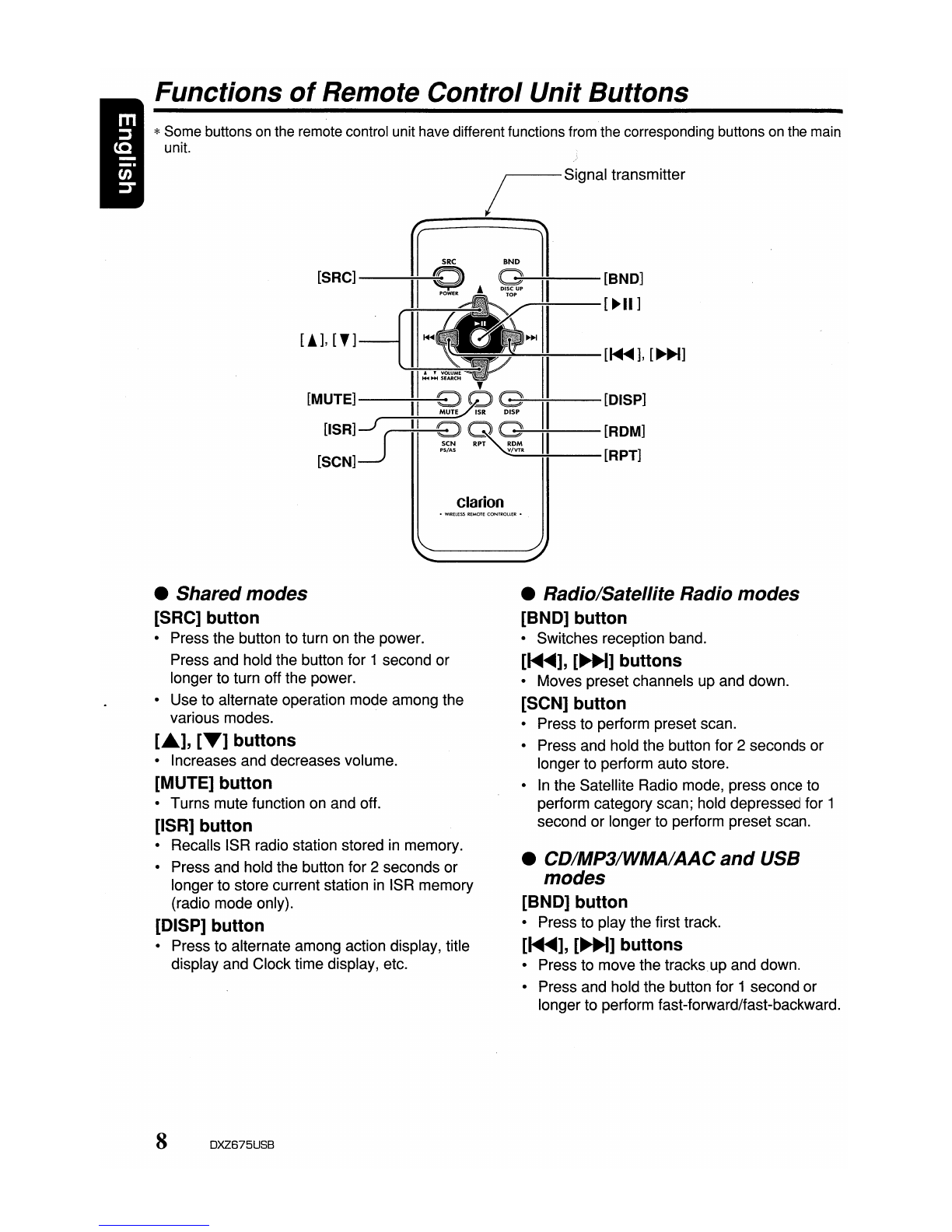
[!],[']
Functions
of
Remote Control Unit Buttons
*Some buttons
on
the remote control unit have different functions from the corresponding buttons on the main
unit.
/Signal transmitter
--------
~
SBC
"ND
1
[SRC]----;I~I
QA
~~II--[BND]
~:---[~II]
II
~
~~--:-:-II-[~~],
[~~]
W~~
,
II
[MUTE]--~II-~9
~~II--[DISP]
[ISR]J
(
II
~
~
II
[ROM]
[SCN]--.J
PS!AS
_V/V_TR
----io+---[RPT]
Clarion
•Shared modes
[SRC] button
•Press the button to turn on the power.
Press and hold the button for 1second or
longer to turn off the power.
•Use to alternate operation mode among the
various modes.
L"],
[T]
buttons
•Increases and decreases volume.
[MUTE] button
•Turns mute function on and off.
[ISR] button
•Recalls ISR radio station stored
in
memory.
•Press and hold the button for 2seconds or
longer to store current station
in
ISR memory
(radio mode only).
[DISP] button
•Press to alternate among action display, title
display and Clock time display, etc.
8DXZ675USB
•Radio/Satellite Radio modes
[BND] button
•Switches reception band.
[~...-],
[~~]
buttons
•Moves preset channels up and down.
[SCN] button
•Press to perform preset scan.
•Press and hold the button for 2seconds or
longer to perform auto store.
•
In
the Satellite Radio mode, press once to
perform category scan; hold depressed for 1
second or longer to perform preset scan.
•CD/MP3/WMA/AAC
and
USB
modes
[BND] button
•Press to play the first track.
[~...-],
[~]
buttons
•Press to move the tracks.up and down.
•Press and hold the button for 1second or
longer to perform fast-forward/fast-backward.
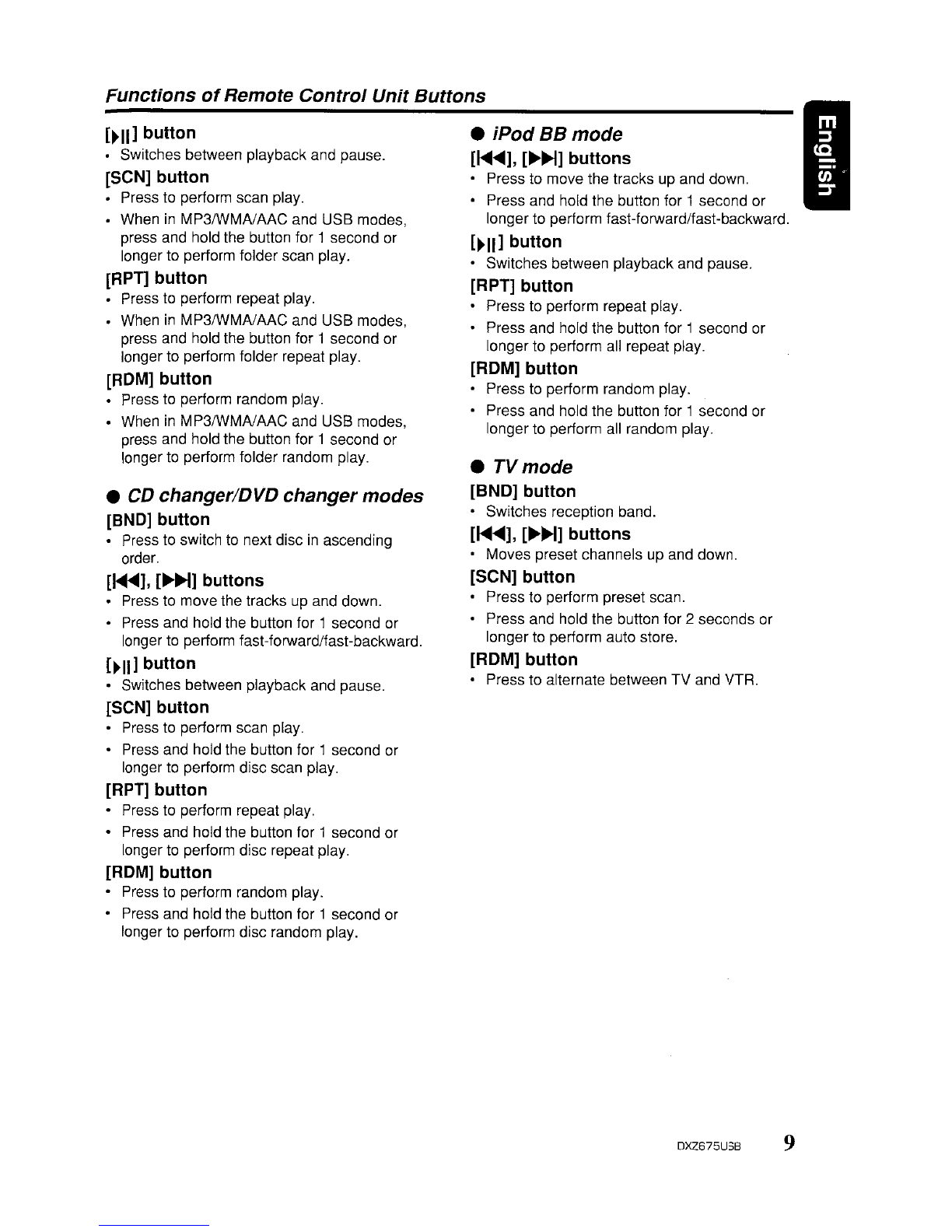
Functions
of
Remote Control Unit Buttons
[~II]
button
•Switches between playback and pause.
[SeN] button
•Press to perform scan play.
•When
in
MP3/WMAlAAC and USB modes,
press and hold the button for 1second or
longer to perform folder scan play.
[RPT] button
•Press to perform repeat play.
•When
in
MP3IWMAlAAC and USB modes,
press and hold the button for 1second or
longer to perform folder repeat play.
[ROM] button
•Press to perform random play.
•When
in
MP3/WMAlAAC and USB modes,
press and hold the button for 1second or
longer
to
perform folder random play.
•
CD
changer/DVD changer modes
[BND] button
•Press to switch to next disc
in
ascending
order.
[
....
<tlII],
[
...
H] buttons
Press to move the tracks
up
and down.
•Press and hold the button for 1second or
longer to perform fast-forward/fast-backward.
[~II]
button
•Switches between playback and pause.
[SeN] button
•Press to perform scan play.
•Press and hold the button for 1second or
longer
to
perform disc scan play.
[RPT]
button
•Press to perform repeat play.
•Press and hold the button for 1second or
longer
to
perform disc repeat play.
[ROM] button
•Press to perform random play.
•Press and hold the button for 1second or
longer to perform disc random play.
•iPod BB mode
[1<llIII
....
],
[..-H] buttons
•Press to move the tracks up and down.
•Press and hold the button for 1second or
longer to perform fast-forward/fast-backward.
[~II]
button
•Switches between playback and pause.
[RPT] button
•Press
to
perform repeat play.
•Press and hold the button for 1second or
longer to perform all repeat play.
[ROM] button
•Press
to
perform random play.
•Press and hold the button for 1second or
longer to perform all random play.
•
TVmode
[BND] button
•Switches reception band.
[1<llIII"'],
[..-H] buttons
•Moves preset channels up and down.
[SeN] button
•Press to perform preset scan.
•Press and hold the button for 2seconds or
longer
to
perform auto store.
[ROM] button
•Press to alternate between TV and VTR.
I
DXZ675USB 9
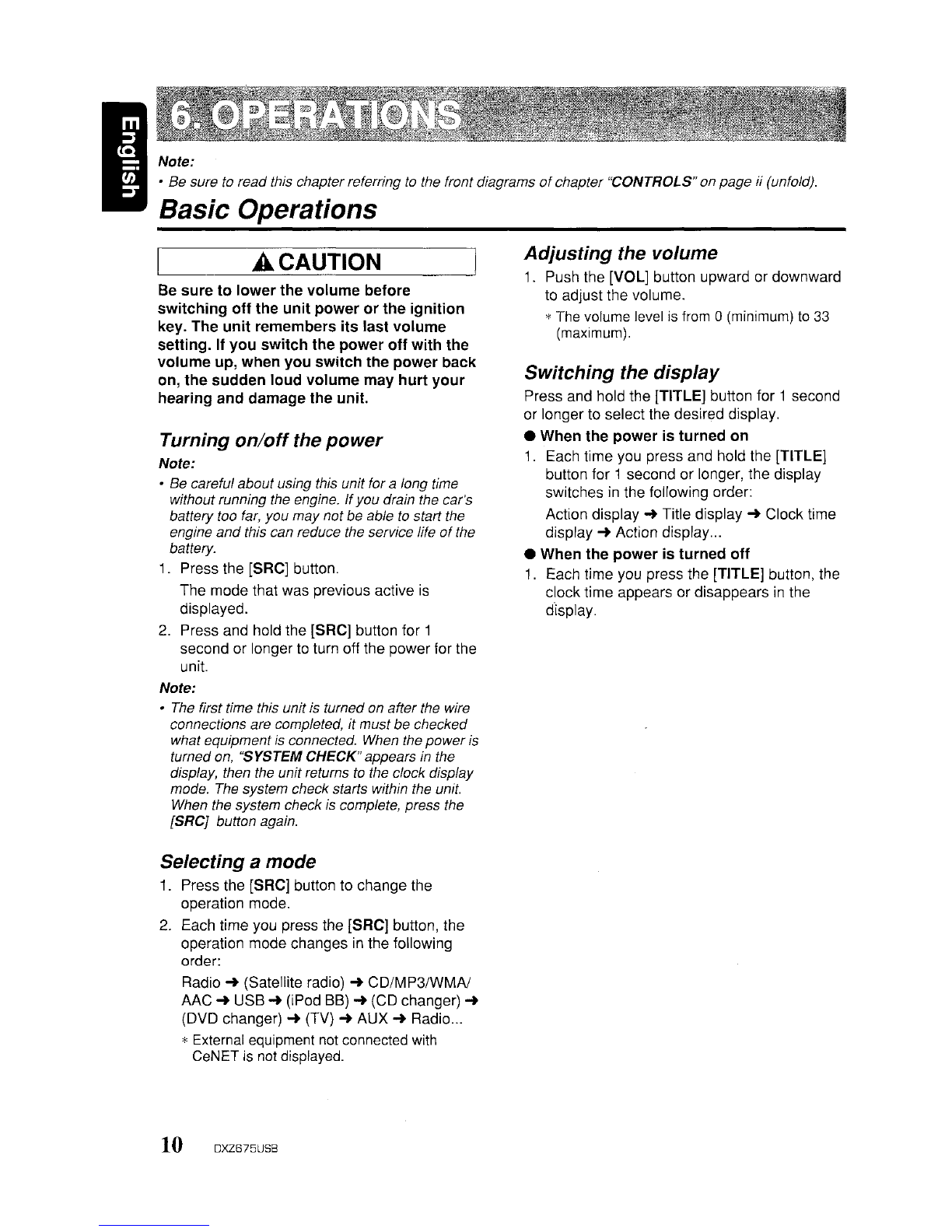
INote:
•Be sure to read this chapter referring
to
the front diagrams
of
chapter "CONTROLS"on page if (unfold).
Basic Operations
ACAUTION
Be
sure
to
lower
the
volume
before
switching
off
the
unit
power
or
the
ignition
key. The
unit
remembers
its
last
volume
setting.
If
you
switch
the
power
off
with
the
volume
up,
when
you
switch
the
power
back
on,
the
sudden
loud
volume
may
hurt
your
hearing
and
damage the unit.
Turning
on/off
the
power
Note:
•Be careful about using this unit for along time
without running the engine. Ifyou drain the car's
battery too
far,
you may notbe able to start the
engine
and
this can reduce the service life
of
the
battery.
1. Press the [SRC] button.
The mode that was previous active
is
displayed.
2. Press and hold the [SRC] button for 1
second or longer
to
turn off the power for the
unit.
Note:
•
The
first time this unit is turned on after the wire
connections are completed, it must be checked
what equipment
is
connected. When the
power
is
turned on, "SYSTEM CHECK"appears in the
display, then the unit returns
to
the clock display
mode. The system check starts within the unit.
When the system check
is
complete, press the
[SRCj button again.
Selecting amode
1.
Press the (SRC] button to change the
operation mode.
2.
Each time you press the [SRC] button, the
operation mode changes
in
the following
order:
Radio
~
(Satellite radio)
~
CD/MP3/WMAJ
AAC
~
USB
~
(iPod
BB)
~
(CD changer)
~
(DVD changer)
~
(TV)
~
AUX
~
Radio
...
*External equipment not connected with
CeNET is not displayed.
10 DXZ675USB
Adjusting
the volume
1.
Push the [VOL] button upward or downward
to
adjust the volume.
*The volume level is from 0
(minimum)
to
33
(maximum).
SWitching the
display
Press and hold the [TITLE] button for 1second
or longer to select the desired display.
•When
the
power
is
turned
on
1.
Each time you press and hold the [TITLE]
button for 1second or longer, the display
switches
in
the following order:
Action display
~
Title display
~
Clock time
display
~
Action display
...
•When
the
power
is
turned
off
1.
Each time you press the [TITLE] button, the
clock time appears or disappears
in
the
d"isplay.
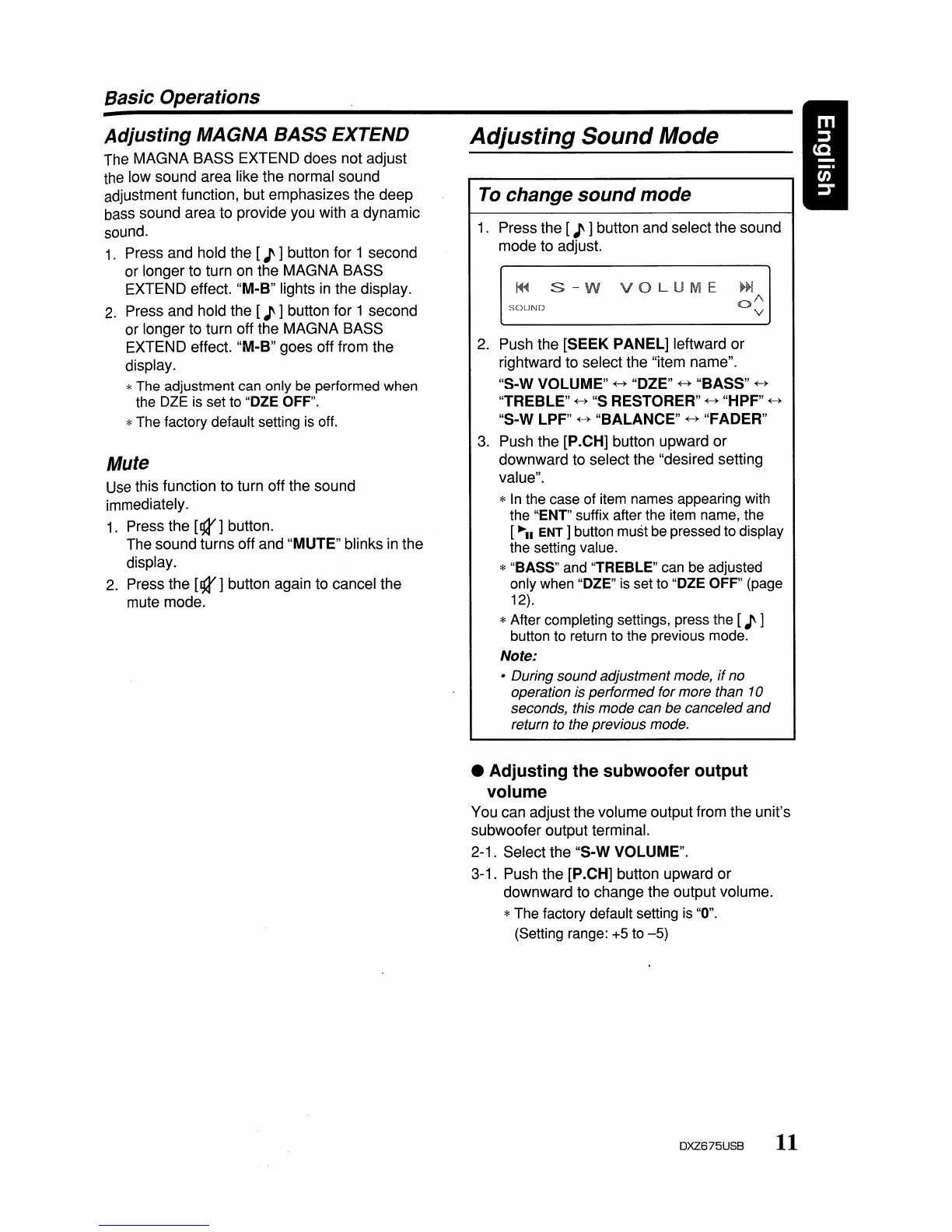
Basic Operations
Adjusting
MAGNA BASS EXTEND
The MAGNA BASS EXTEND does not adjust
the low sound area like the normal sound
adjustment function, but emphasizes the deep
bass sound area to provide you with adynamic
sound.
1.
Press and hold the [J]button for 1second
or longer to turn on the MAGNA BASS
EXTEND effect. "M-B" lights
in
the display.
2.
Press and hold the [J]button for 1second
or longer to turn off the MAGNA BASS
EXTEND effect. "M-B" goes off from the
display.
*The adjustment can only be performed when
the DZE is set to "DZE OFF".
*The factory default setting is off.
Mute
Use
this function to turn off the sound
immediately.
1.
Press the
[g3I]
button.
The sound turns off and "MUTE" blinks
in
the
display.
2.
Press the
[g3I]
button again to cancel the
mute mode.
Adjusting
Sound
Mode
To change
sound
mode
1.
Press the [J]button and select the sound
mode to adjust.
~~
s-w
va
UM
SOUND
2.
Push the [SEEK PANEL] leftward or
rightward to select the "item name".
"S-W VOLUME"
~
"DZE"
~
"BASS"
~
"TREBLE"
~
"s
RESTORER"
~
"HPF"
~
"S-W LPF"
~
"BALANCE"
~
"FADER"
3.
Push the [P.CH] button upward or
downward to select the "desired setting
value".
*
In
the case of item names appearing with
the '''ENT'' suffix after the item name, the
[~II
ENT]
button must be pressed to display
the setting value.
*"BASS" and "TREBLE" can be adjusted
only when "DZE" is set to "DZE OFF" (page
12).
*After completing settings, press the [J ]
button to return to the previous mode.
Note:
•During soundadjustment mode,
if
no
operation is performed for more than 10
seconds, this mode can be canceled
and
return
to
the previous mode.
•Adjusting the subwoofer output
volume
You can adjust the volume output from the unit's
subwoofer output terminal.
2-1. Select the "S-W VOLUME".
3-1. Push the [P.CH] button upward or
downward to change the output volume.
*The factory default setting is "0".
(Setting range: +5 to
-5)
DXZ675USB
11

Basic Operations
Q
curve:
20
~
Q
curve:
1
•Adjusting the bass
The
bass gain, bass FREQ (center frequency)
and bass Qcan be adjusted as follows.
The
adjustment can only be performed when
the OZE is set to "DZE OFF".
2-1. Select "BASS".
2-2. Press the
[~II
ENT]
button.
2-3. Push the
[SEEK
PANEL]
leftward or
rightward and select from:
"BASS
GAIN"
+-+
"BASS
FREQ"
+-+
"BASSQ"
Center
Frequency
Frequency (F) (Hz)
~FreqUency
curve
Level
(dB)
Gain
• Q curve
The
Qcurve becomes sharper when the
numerical value is increased, and smoother
when the numerical value is decreased.
Flat frequency characteristics can be made by
selecting a Q curve opposite to that of the curve
to be compensated.
•Compensation
of
frequency
characteristics
The
figure below
shows
the relationship
between the center frequency, gain and Q
curve.
:no sound effect
:Suitable for genuine speakers
:Suitable for separate
speakers
DZE
3 : Suitable for co-axial speakers
3-3.
When
the "DZE 1", "DZE 2"
or
"DZE 3" is
set, push the [P.CH] button upward
or
downward to change the OZE level from +3
to-3.
*The factory default setting is "0".
3-4. Press the
[~II
ENT]
button to return to the
previous mode.
•Compensation
There is no need to compensate frequency
characteristics if they are flat (no peaks
or
valleys)
when
you have measured the
frequency characteristics with ameasuring
device. However, sometimes the frequency
characteristics rise
or
fall in
some
places. If this
happens, the frequency characteristics
must
be
compensated. Create afrequency curve having
characteristics that are opposite to the center
frequency
of
parts where the characteristics rise
and fall to cancel out these peaks and values,
and make the frequency characteristics as flat
as possible.
Making the frequency characteristics as flat as
possible is called "Compensation".
•Setting the Digital Z-Enhancer
This unit are provided with 3types of sound
tone effects stored in memory. Select the one
you prefer.
*The factory default setting is "OZE OFF".
2-1. Select the "DZE".
3-1. Press the
[~II
ENT]
button.
3-2. Push the
[SEEK
PANEL]
leftward
or
rightward to select the tone effect. Eac'h
time you push the
[SEEK
PANEL],
the tone
effect changes in the following order:
"DZE
OFF"
+-+
"DZE 1"
+-+
"DZE 2"
+-+
"DZE
3"
DZE
OFF
DZE
1
DZE2
12
DXZ675USB

Basic Operations
3-1.
Push
the
[P.CH] button upward
or
downward
to adjust the gain,
the
FREQ
(center frequency)
and
the Q.
BASS
GAIN:
+7 to
-7
(The factory default
setting is
"a")
BASS
FREQ:
50Hz/80Hz/120Hz
(The
factory default setting is "50")
BASS
Q: 1/1.25/1.5/2 (The factory default
setting is "1")
3-2.
Press
the
[
.......
ENT]
button to return to
the
previous mode.
•Adjusting the treble
The
treble gain and treble
FREQ
(center
frequency) can
be
adjusted as follows.
The
adjustment can
only
be
performed
when
the
OlE
is set to "OZE OFF".
2-1. Select
"TREBLE".
2-2. Press
the
[
.......
ENT
Ibutton.
2-3. Push
the
[SEEK
PANEL]
leftward
or
rightward and select from:
"TREB
GAIN"
«-+
"TREB
FREQ"
3-1. Push
the
[P.CH]
button upward or
downward to
adjust
the gain and
FREQ
(center frequency).
TRES
GAIN:
+6 to
-6
(The factory default
setting is "0")
TREB
FREQ:
8KHz/12KHz
(The
factory
default setting is "12K")
3-2. Press the [
.......
ENT]
button
to
return to the
previous mode.
•Adjusting the sound restorer
The sound restorer enriches the
playback
of
all
types of music files that have
undergone
any
level of
data
compression.
2-1. Select "S RESTORER".
3-1.
Push
the
[P.CH]
button upward or
downward
to adjust.
Each time you push the [P.CH] button,
the
sound restorer
changes
in
the
following
order:
"OFF" «-+ "1" «-+ "2" «-+ "3"
*The factory default setting is "OFF".
Set this
adjustment
in accordance with the
music source used
OFF:
For
musIc sources
compressed
at
high bit rate
1: For music
sources
compressed
for high I
quality at
low
bit rate •
2:
For
music
sources
compressed
for
standard quality
at
low
bit rate
3: For
music
sources
compressed
for
low
quality at low bit rate
•Setting high pass
filter
2-1. Select "HPF".
3-1. Push the [P.CH] button upward
or
downward
to select
the
setting.
Each
time
you push the [P.CH] button,
the
setting
changes
in
the
following order:
"THRGH"
«-+ "50Hz" «-+ "80Hz" «-+ "120Hz"
*The factory default setting
is
"THRGH"
(through).
•Setting low pass
filter
2-1. Select
"S-W
LPF".
3-1. Push
the
[P.CH} button upward
or
downward
to select
the
setting.
Each time you push
the
[P.CH] button, the
setting
changes
in
the
following order:
"THRGH"
«-+ "50Hz" «-+ "80Hz" «-+ "120Hz"
*The factory default setting is "THRGH"
(through).
•Adjusting the balance
2-1. Select
"BALANCE".
3-1. Push
the
[P.CH} button upward
to
emphasize
the
sound from
the
right
speaker, push
the
button
downward
to
emphasize
the
sound from the left speaker.
*The factory default setting
is
"0".
(Adjustment range: L12 to R12)
•Adjusting the fader
2-1. Select
"FADER".
3-1. Push
the
[P.CH] button upward to
emphasize
the
sound from
the
front
speaker, push the button
downward
to
emphasize
the
sound from
the
rear
speaker.
*The factory default setting
is
"0".
(Adjustment range: R12
to
F12)
DXZ675USB 13
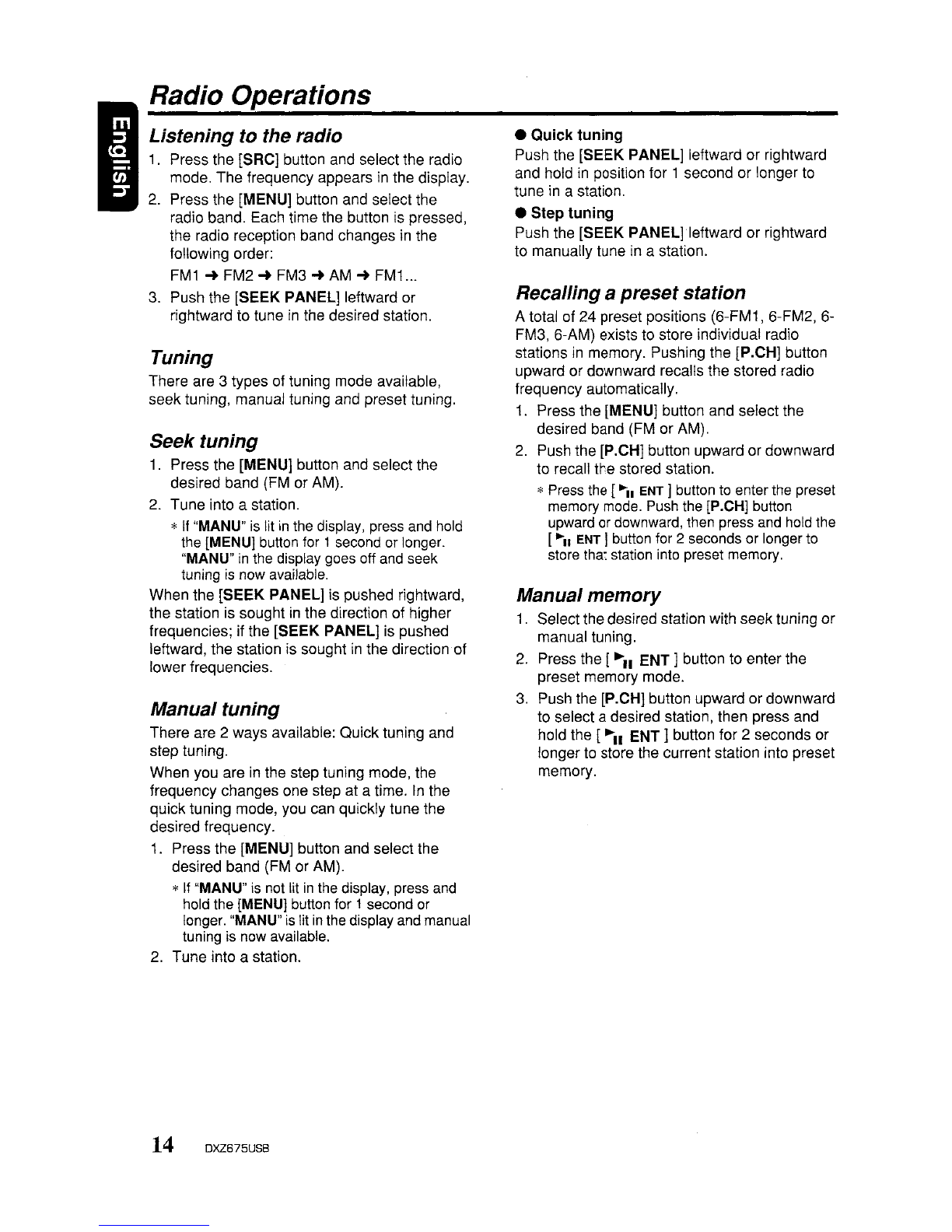
IRadio Operations
Listening to the radio
1.
Press the [SRC] button and select the radio
mode. The frequency appears
in
the display.
2.
Press the [MENU] button and select the
radio band. Each time the button is pressed,
the radio reception band changes
in
the
following order:
FM1
~
FM2
~
FM3
....
AM
....
FM1
...
3. Push the [SEEK PANEL] leftward or
rightward to tune
in
the desired station.
Tuning
There are 3types of tuning mode available,
seek tuning, manual tuning and preset tuning.
Seek
tuning
1.
Press the [MENU] button and select the
desired band (FM or AM).
2.
Tune into astation.
*If "MANU"
is
lit
in
the display, press
and
hold
the [MENU] button for 1second or longer.
"MANU"
in
the display goes off and seek
tuning
is
now available.
When the [SEEK PANEL] is pushed rightward,
the station is sought in the direction of higher
frequencies; if the [SEEK PANEL] is pushed
leftward, the station is sought
in
the direction of
lower frequencies.
Manual tuning
There are 2ways available: Quick tuning and
step tuning.
When you are
in
the step tuning mode, the
frequency changes one step at atime.
In
the
quick tuning mode, you can quickly tune the
desired frequency.
1.
Press the [MENU] button and select the
desired band (FM or AM).
*
If
"MANU"
is
not lit
in
the display, press
and
hold the [MENU] button for 1second or
longer. "MANU"
is
lit
in
the display and manual
tuning is now available.
2.
Tune into astation.
14 DXZ675USB
•
Quick
tuning
Push the
[SEEK
PANEL] leftward or rightward
and hold
in
position for 1second or longer
to
tune
in
astation.
•Step
tuning
Push the
[SEEK
PANEL] leftward or rightward
to manually tune in astation.
Recalling apresetstation
Atotal of 24 preset positions (6-FM1, 6-FM2, 6-
FM3, 6-AM) exists to store individual radio
stations
in
memory. Pushing the [P.CH] button
upward or downward recalls the stored radio
frequency automatically.
1.
Press the [MENU] button and select the
desired band (FM or AM).
2.
Push the [P.CH] button upward or downward
to recall the stored station.
*Press the [
..-
.. ENT ]button
to
enter the preset
memory mode. Push
the
[P.CH] button
upward or downward, then press
and
hold the
["-11
ENT]
button for 2seconds or longer to
store that station into preset memory.
Manual memory
1.
Select the desired station with seek tuning or
manual tuning.
2.
Press the
["'11
ENT ]button to enter the
preset memory mode.
3.
Push the [P.CH] button upward or downward
to select adesired station, then press and
hold the [.....
ENT]
button for 2seconds or
longer to store the current station into preset
memory.
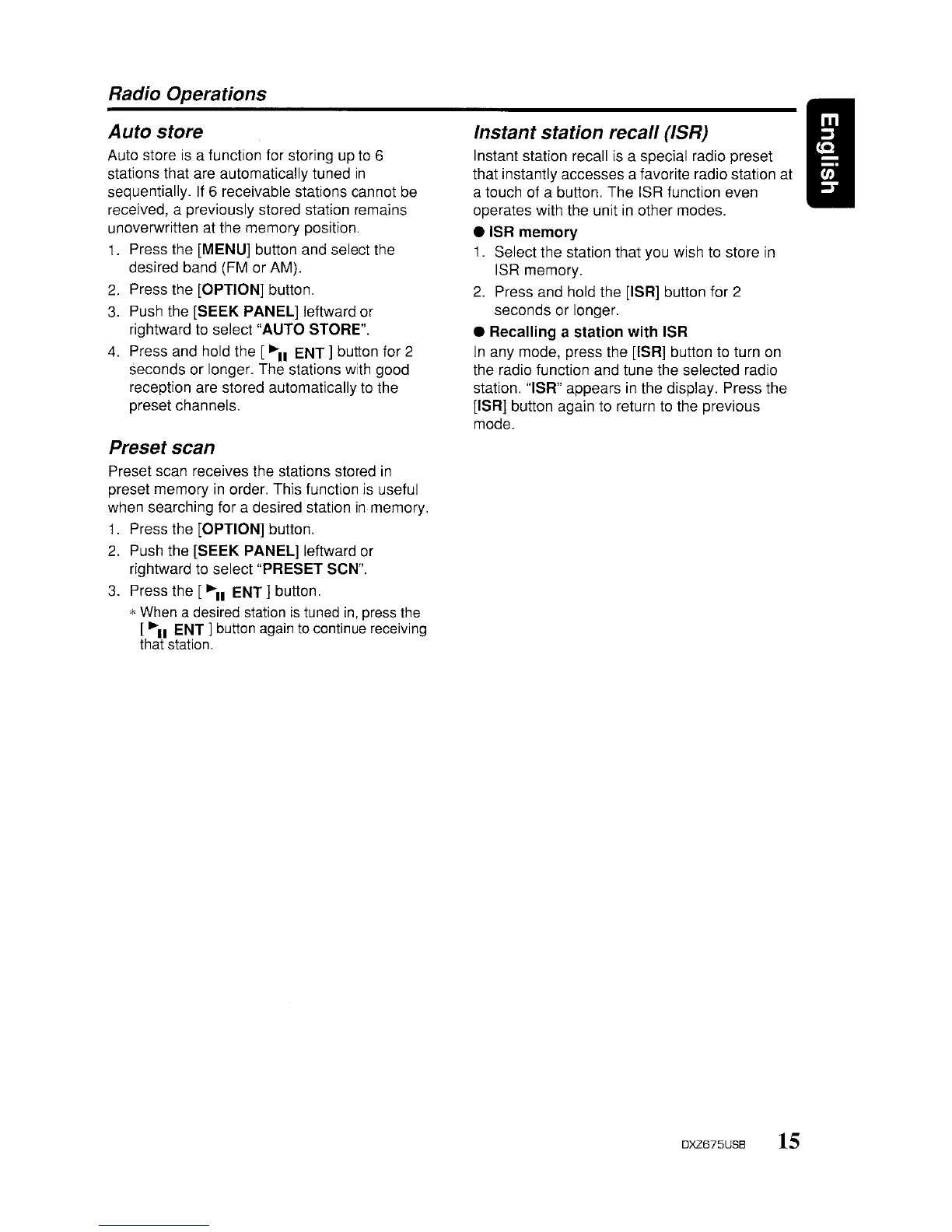
Radio Operations
Auto
store
Auto store
is
afunction for storing up to 6
stations that are automatically tuned
in
sequentially.
If
6receivable stations cannot be
received, apreviously stored station remains
unoverwritten at the memory position.
1.
Press the [MENU] button and select the
desired band (FM or AM).
2.
Press the [OPTION] button.
3.
Push the [SEEK PANEL] leftward or
rightward
to
select "AUTO STORE".
4.
Press and hold the
[-"11
ENT]
button for 2
seconds or longer. The stations with good
reception are stored automatically to the
preset channels.
Preset
scan
Preset scan receives the stations stored
in
preset memory
in
order. This function is useful
when searching for adesired station
in
memory.
1.
Press the [OPTION] button.
2.
Push the [SEEK PANEL] leftward or
rightward to select "PRESET SeN".
3.
Press the
[-"11
ENT]
button.
*
When
adesired station
is
tuned
in,
press the
[-"11
ENT]
button
again
to
continue receiving
that station.
Instant
station
recall (ISR) I•
Instant station recall
is
aspecial radio preset
that instantly accesses afavorite radio station at
atouch of abutton. The ISR function even
operates with the unit
in
other modes.
elSR
memory
1.
Select the station that you wish
to
store
in
ISR memory.
2.
Press and hold the [ISR] button for 2
seconds or longer.
eRecalling a
station
with
ISR
In
any mode, press the [ISR] button to turn
on
the radio function and tune the selected radio
station. "ISR" appears
in
the display. Press the
[ISR] button again to return
to
the previous
mode.
DXZ675USB
15

CDIMP31WMAIAAC Operations
MP31WMAIAAC
What
is
MP3?
MP3 is an audio compression method and
classified into audio layer 3of MPEG standards.
This audio compression method has penetrated
into
PC
users and become astandard format.
This MP3 features the original audio data
compression to about 10 percent of its initial
size with ahigh sound quality. This means that
about 10 music CDs can be recorded on aCD-
Rdisc or CD-RW disc to allow along listening
time without having to change CDs.
What
is
WMA?
WMA is the abbreviation of Windows Media
Audio, an audio file format developed by
Microsoft Corporation.
Notes:
•
If
you
playa
file with DRM (Digital Rights
Management) for
WMA
remaining ON, no audio
is output (The
WMA
indicatorblinks).
•Windows MediaTM,
and
the Windows ®logo are
trademarks,
or
registered trademarks
of
Microsoft
Corporation in the United States and/orother
countries.
•To disable
DRM
(Digital Rights
Management)
1.
When using Windows Media Player
8,
click
on
TOOLS'"
OPTIONS'"
COPY MUSIC
tab, then under
COpy
SETTINGS, unclick
the check box for PROTECT CONTENT.
Then, reconstruct files.
2.
When using Windows Media Player
9,
click
on TOOL
...
OPTIONS'"
MUSIC RECORD
tab, then under Recording settings, unclick
the Check box for RECORD PROTECTED
MUSIC. Then, reconstruct files.
Personally constructed WMA files are used
at your own responsibility.
What
is
AAC?
•AAC is an acronym for "Advanced Audio
Coding" and refers to the audio compression
method used with video compression
standards MPEG-2 and MPEG-4.
•AAC files composed with the following
conditions can be played:
-AAC files encoded with iTunes.
-iTunes Ver. 7.0 or earlier.
-File extension ".m4a" (".M4A")
16 DXZ675USB
•Tracks purchased at an iTunes Music store,
and copyright-protected files cannot be
played.
•When playing AAC files that include image
data, additional time may be required before
playback begins.
•Files may not play properly, depending on the
iTunes version under which an AAC file is
encoded.
Precautions when creating
MP31
WMAIAAC
disc
•Usable sampling rates and
bit
rates
1.
MP3: Sampling rate 8kHz-48 kHz,
Bit rate 8kbps-320 kbps /VBR
2.
WMA: Bit rate 32 kbps-192 kbps
3.
AAC: Sampling rate 8kHz-48 kHz,
Bit rate 8kbps-320 kbps /VBR
•File extensions
1.
Always add afile extension ".MP3" (.mp3),
".WMA" (.wma) or ".M4A" (.m4a) to MP3,
WMA or AAC file by using single byte letters.
If you add afile extension other than
specified or forget to add the file extension,
the file cannot be played.
2.
Files without MP3IWMAlAAC data will not
play. The indication
"-
-:-
-"
appears
in
the
play time display if you attempt to play files
without MP3IWMAIACC data.
•Logical format (File system)
1.
When writing MP3IWMAlAAC file on aCD-R
disc or CD-RW disc, please select "IS09660
level
1,
2or JOLIET or Romeo or APPLE
ISO" as the writing software format. Normal
play may not be possible if the disc is
recorded on another format.
2.
The folder name and file name can be
displayed as the title during MP3IWMAlAAC
play but the title must be within 64 single
byte alphabetical letters and numerals
(including an extension).
3.
Do
not affix aname to afile inside afolder
having the same name.
•Folder structure
1.
Adisc with afolder having more than 8
hierarchical levels will be impossible.
Table of contents
Other Clarion MP3 Player manuals