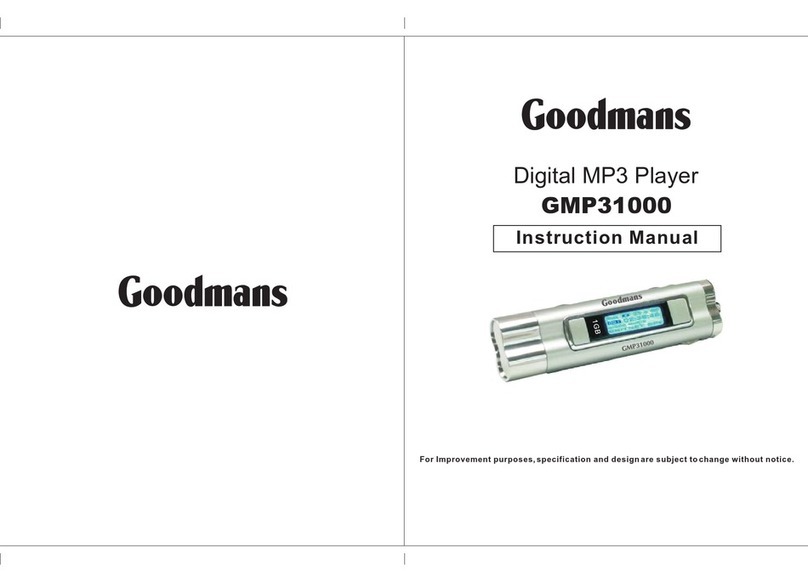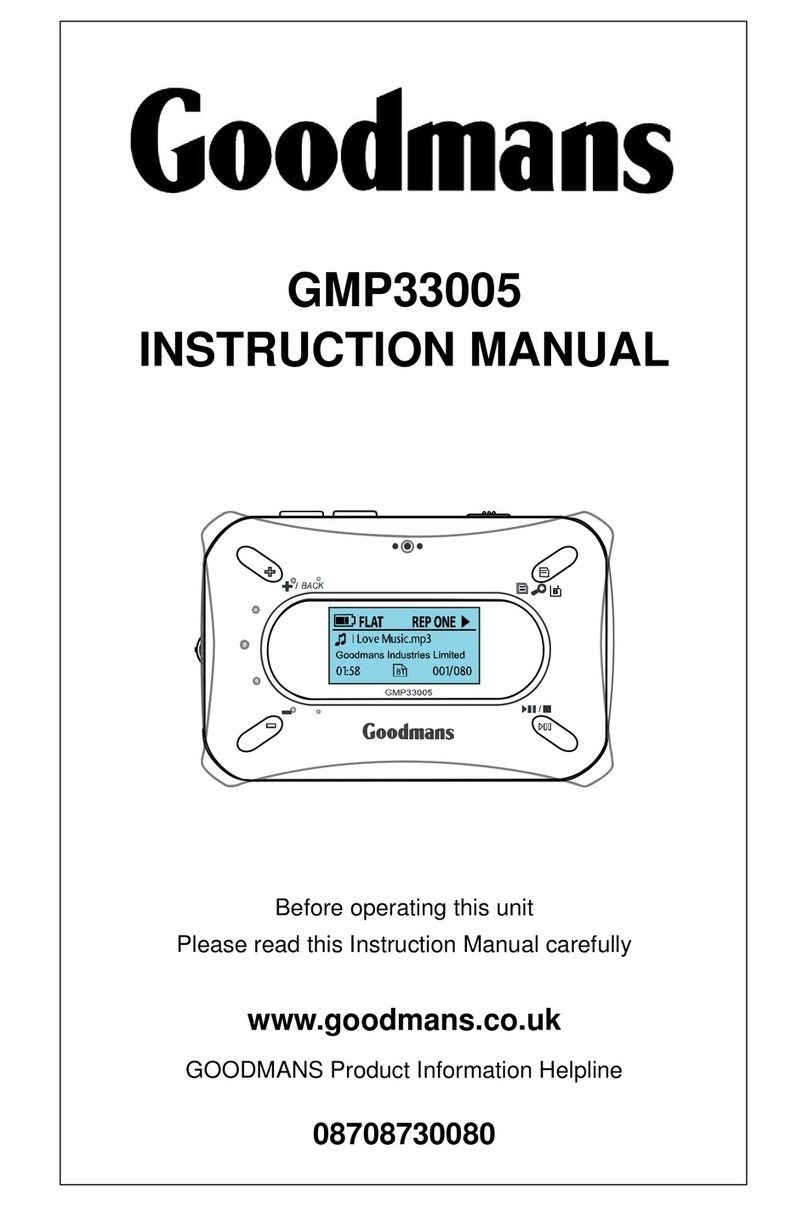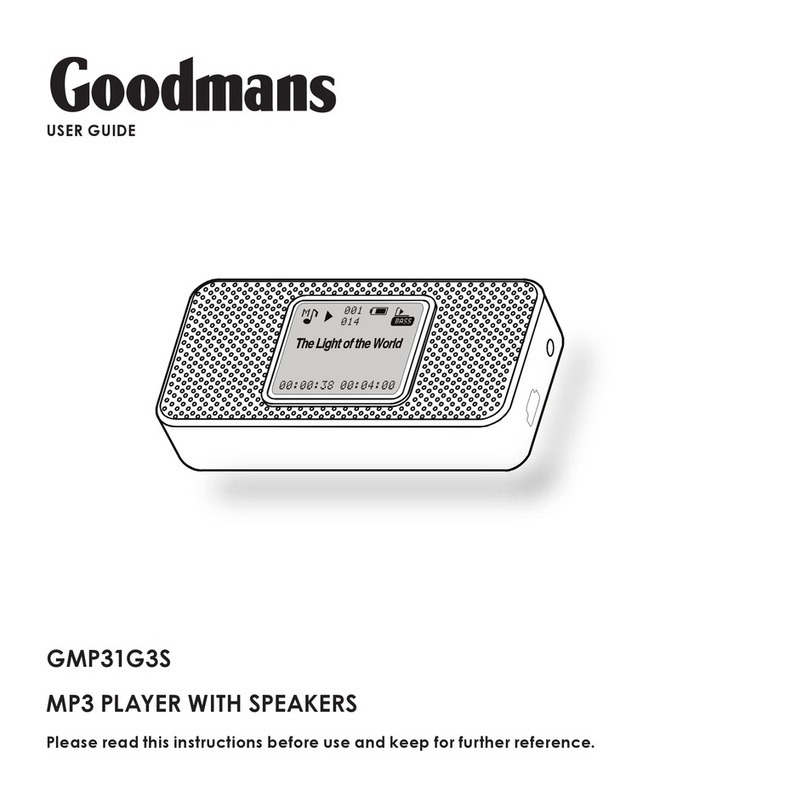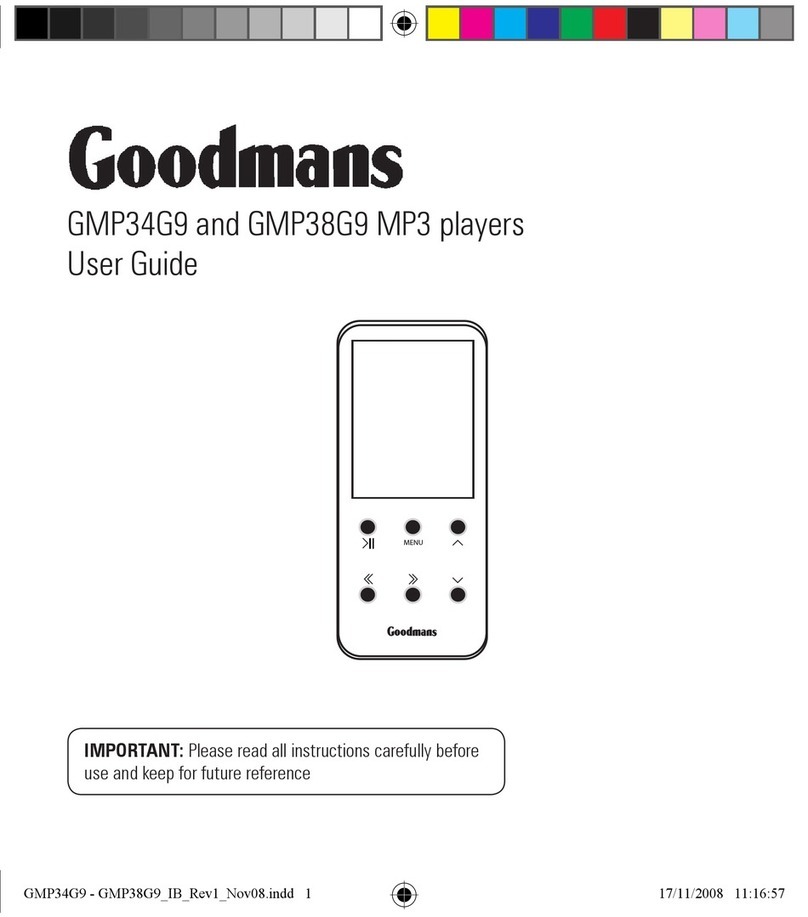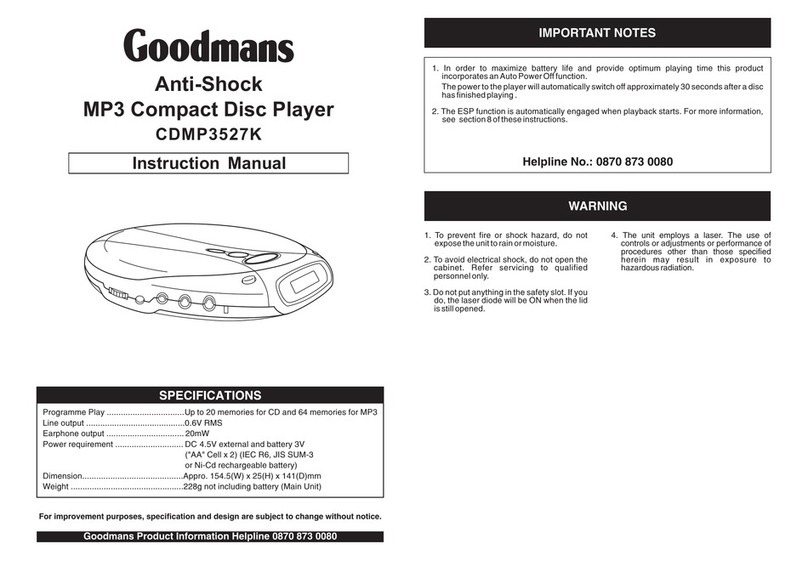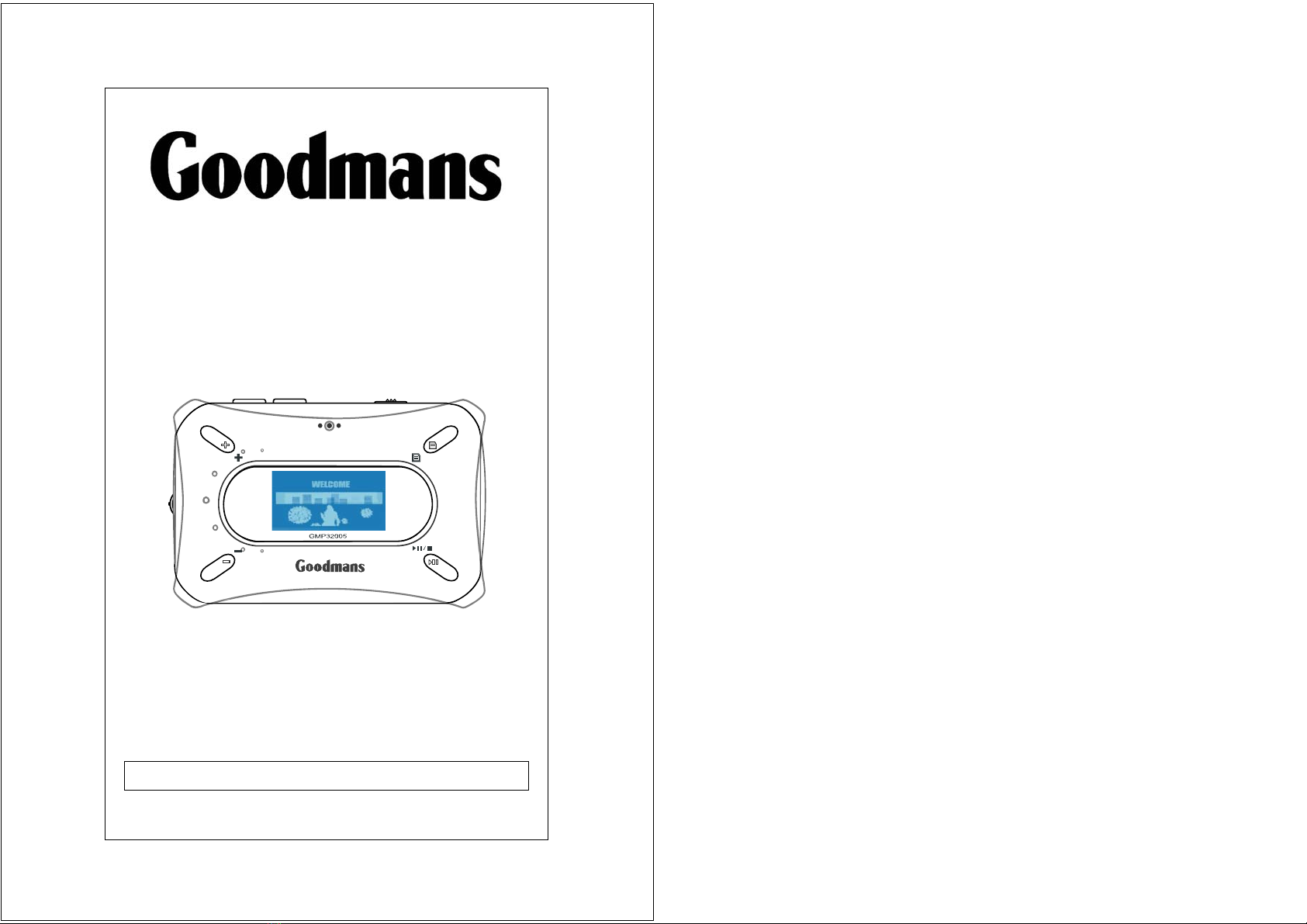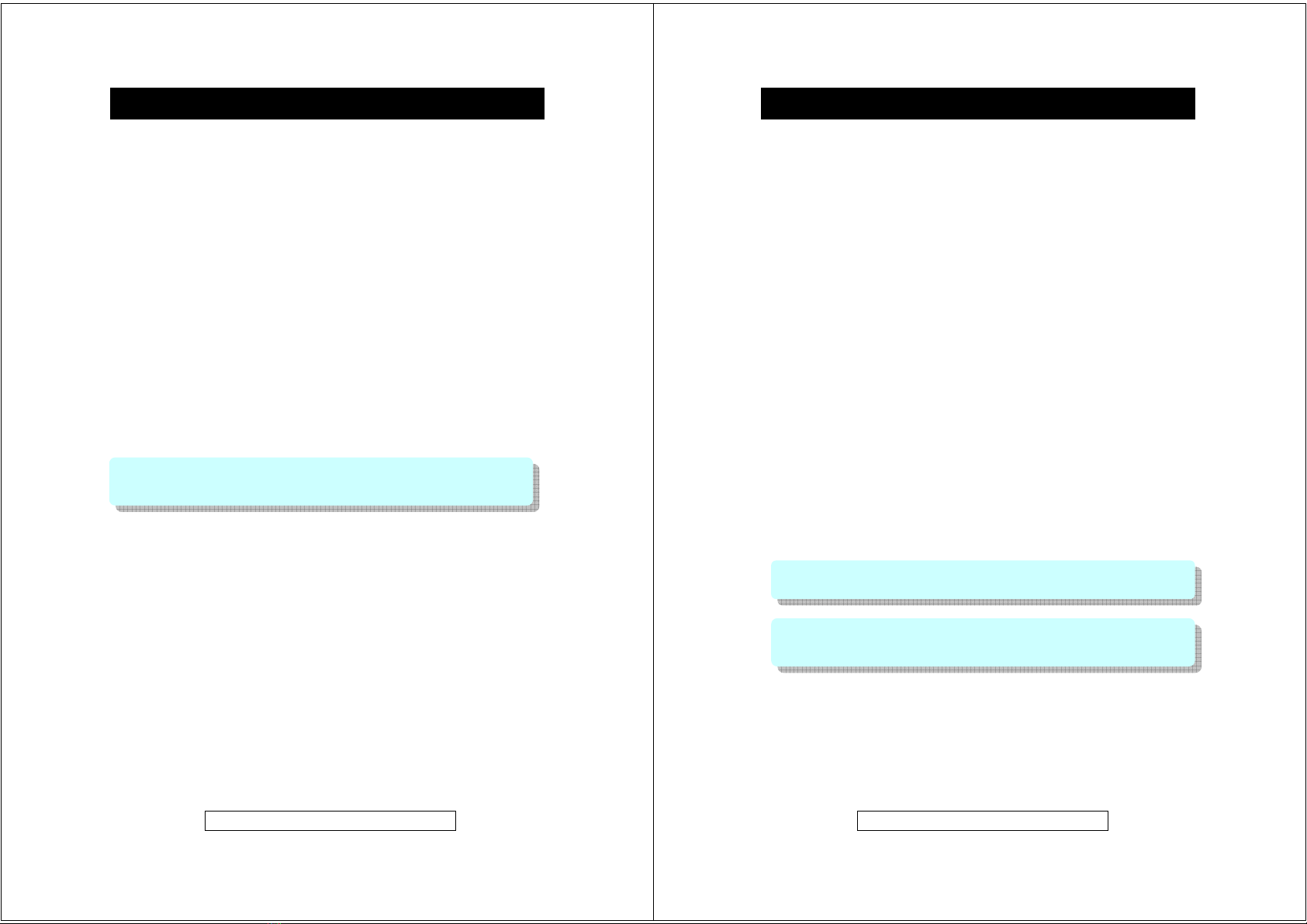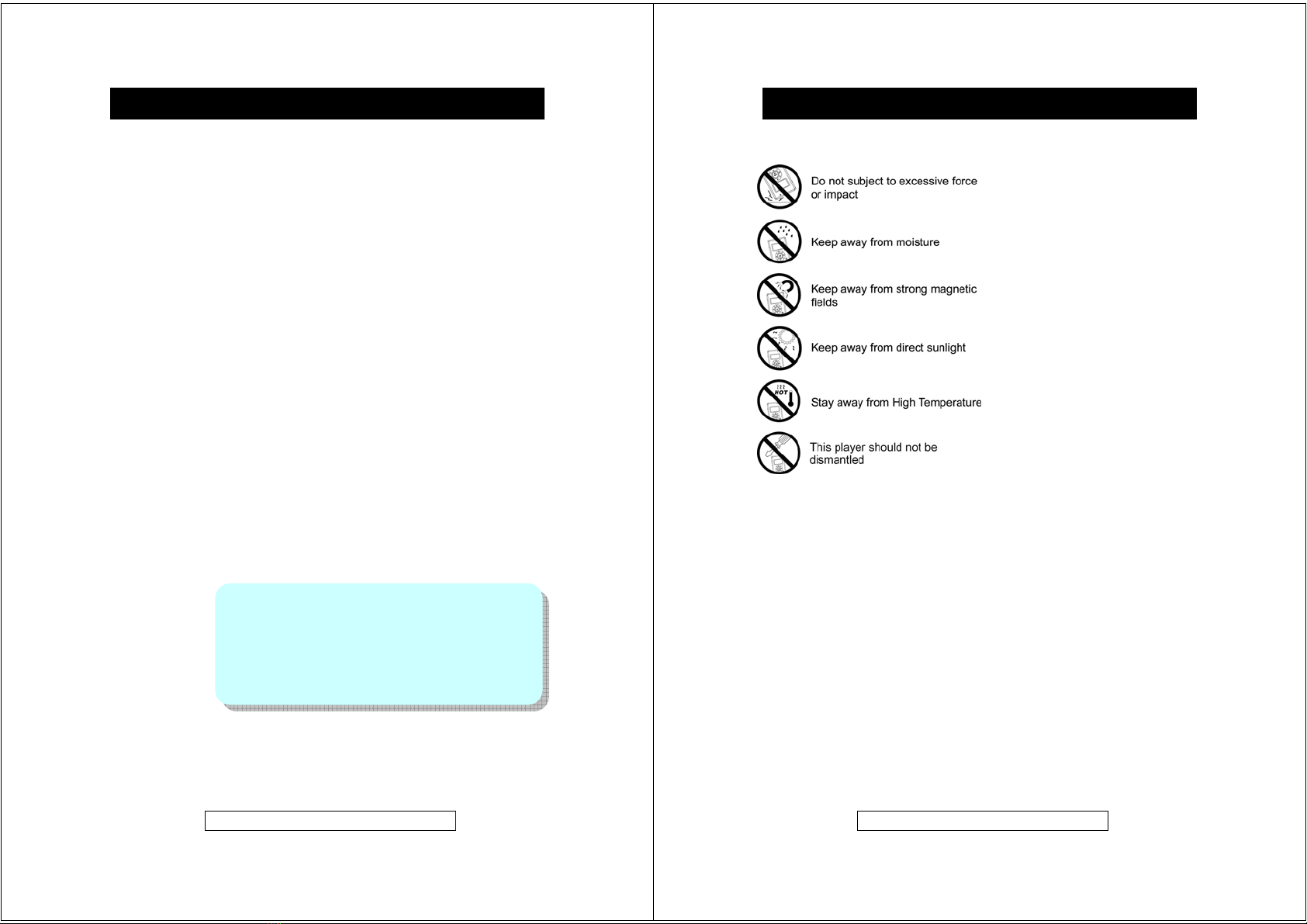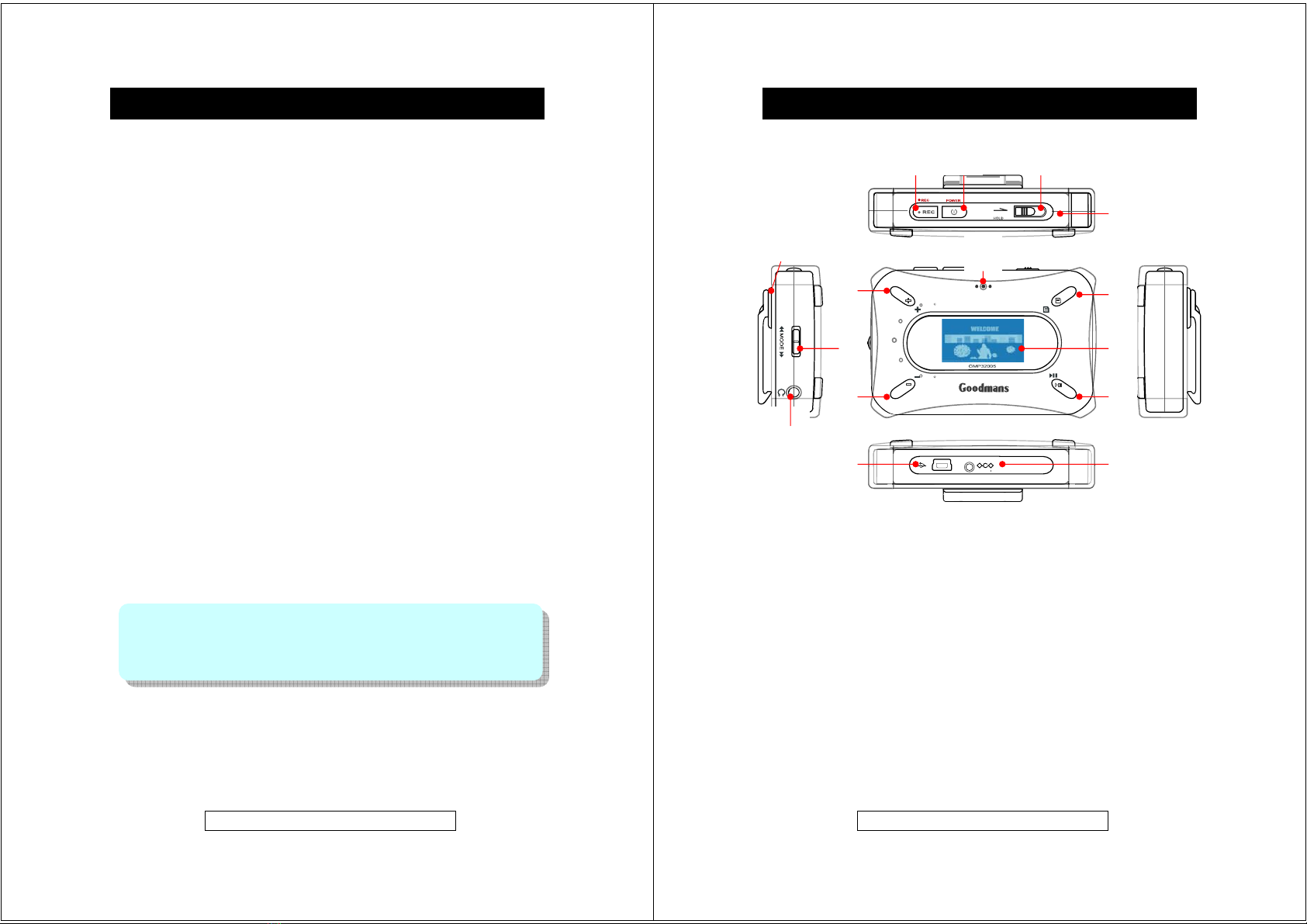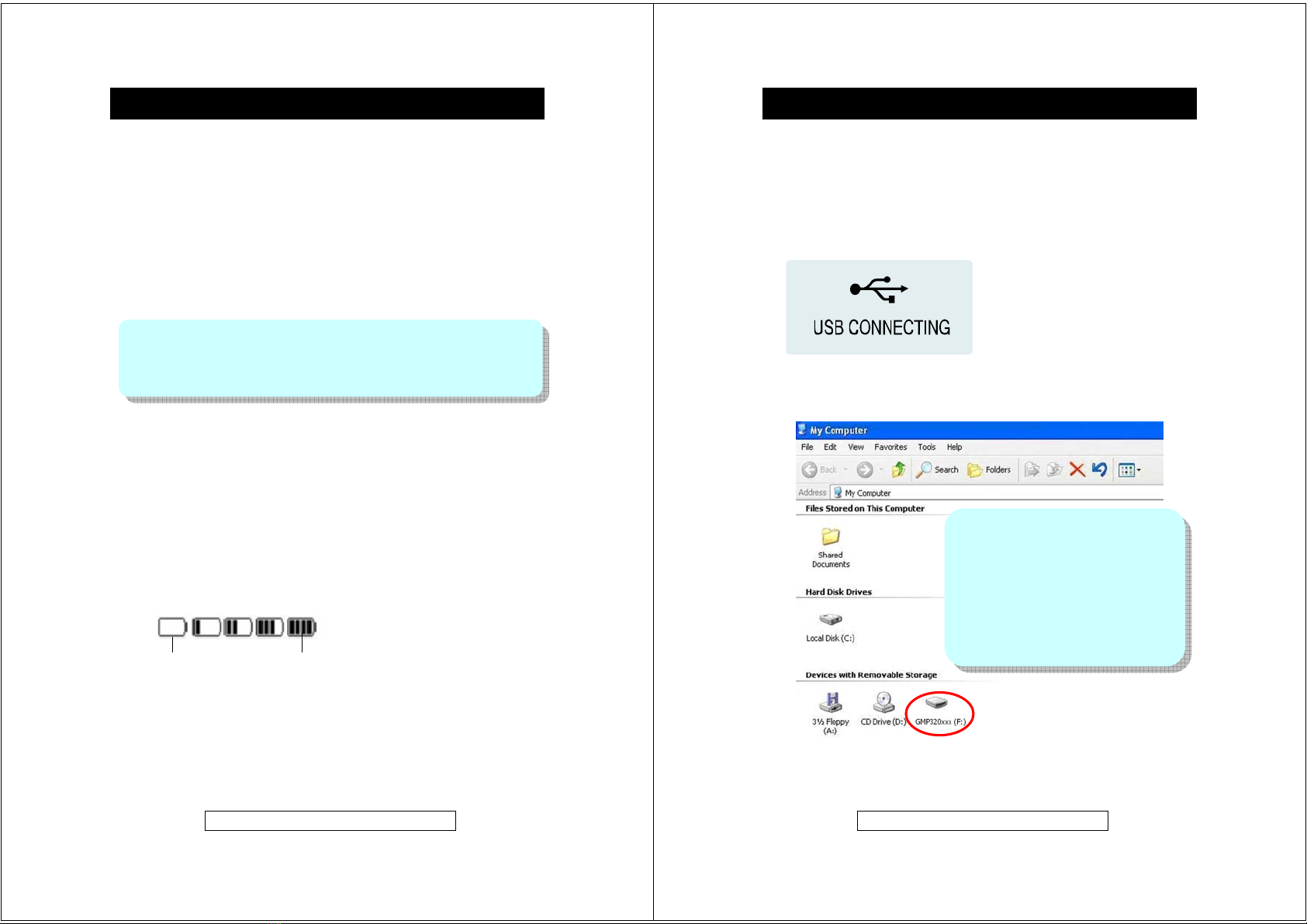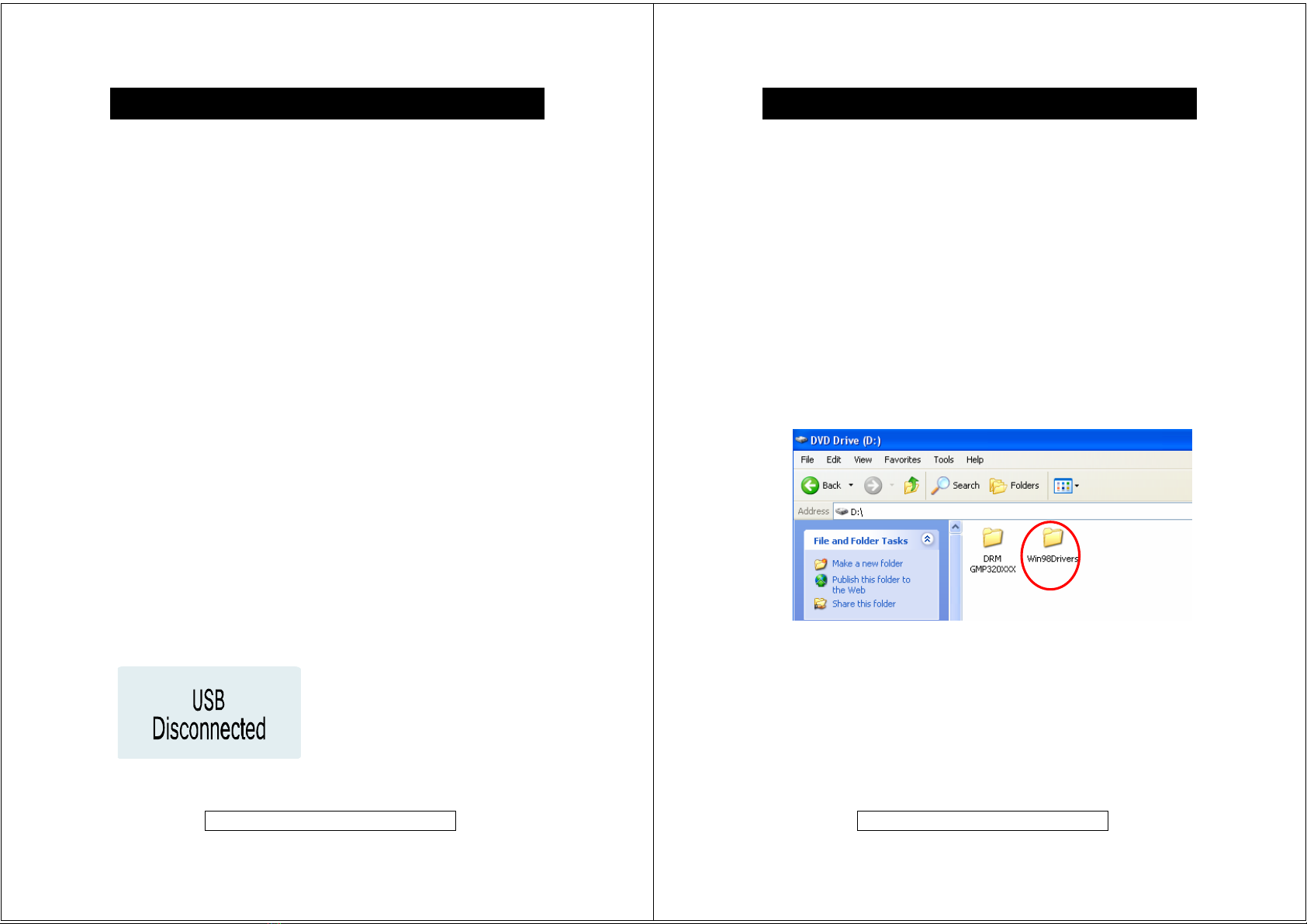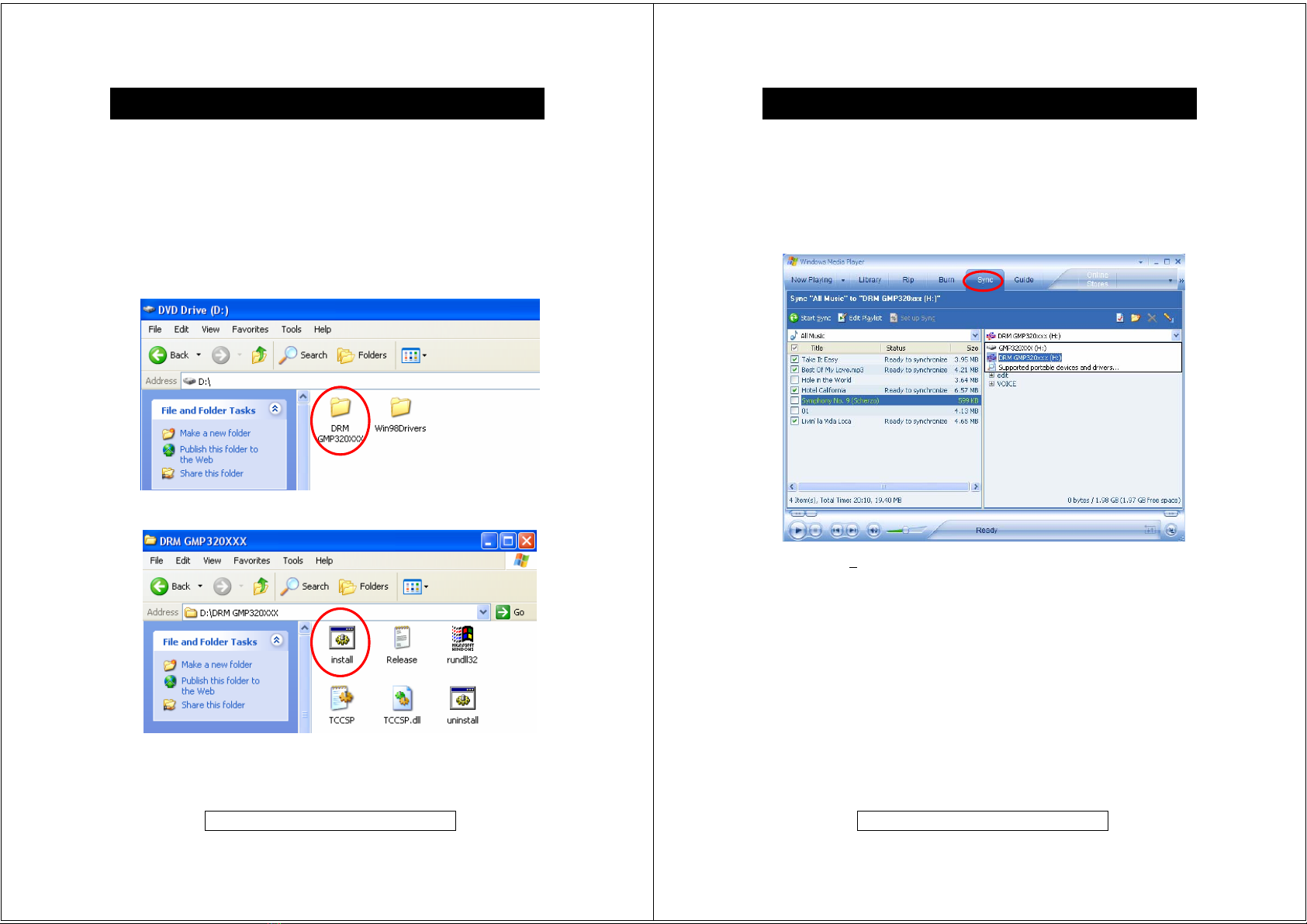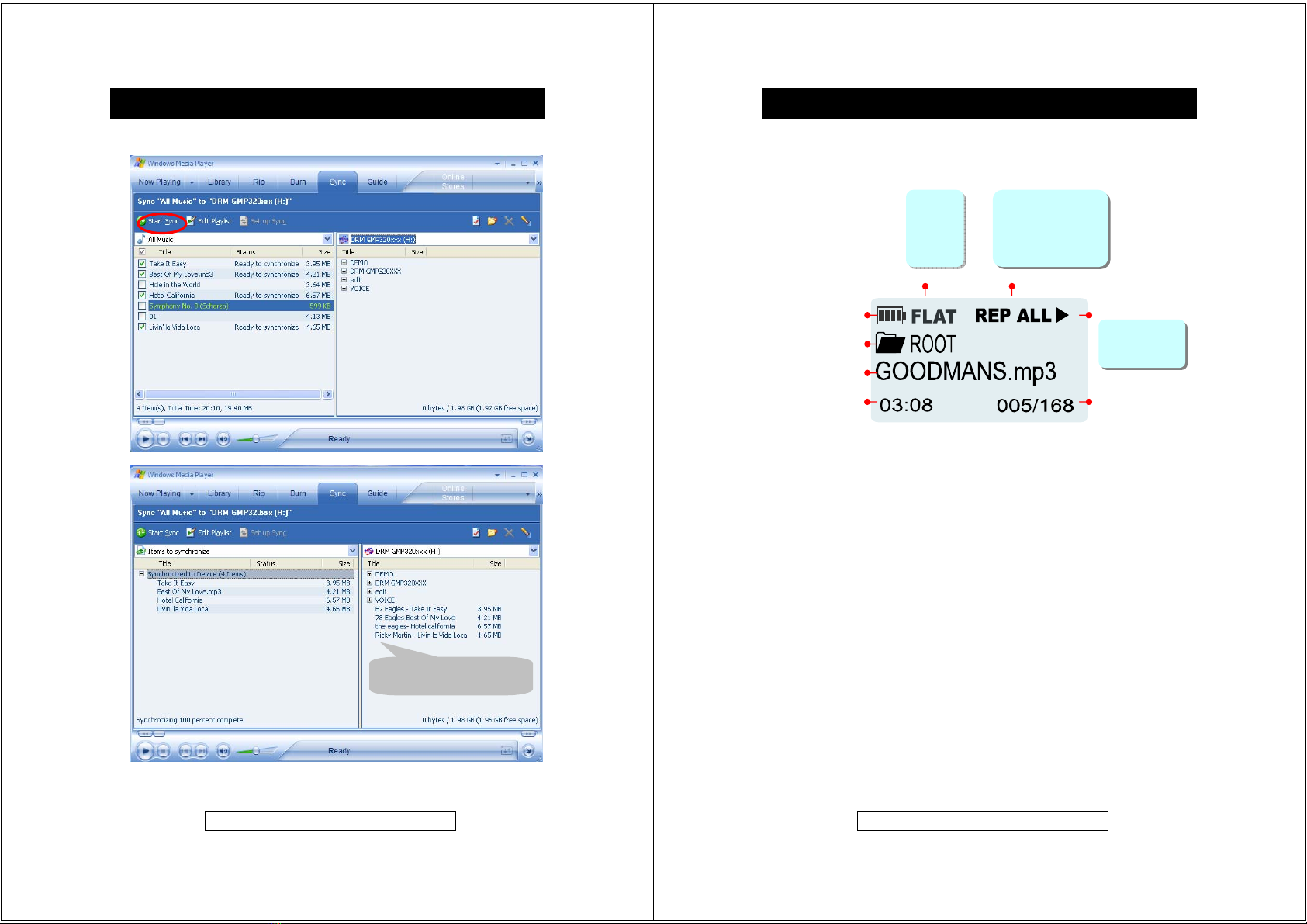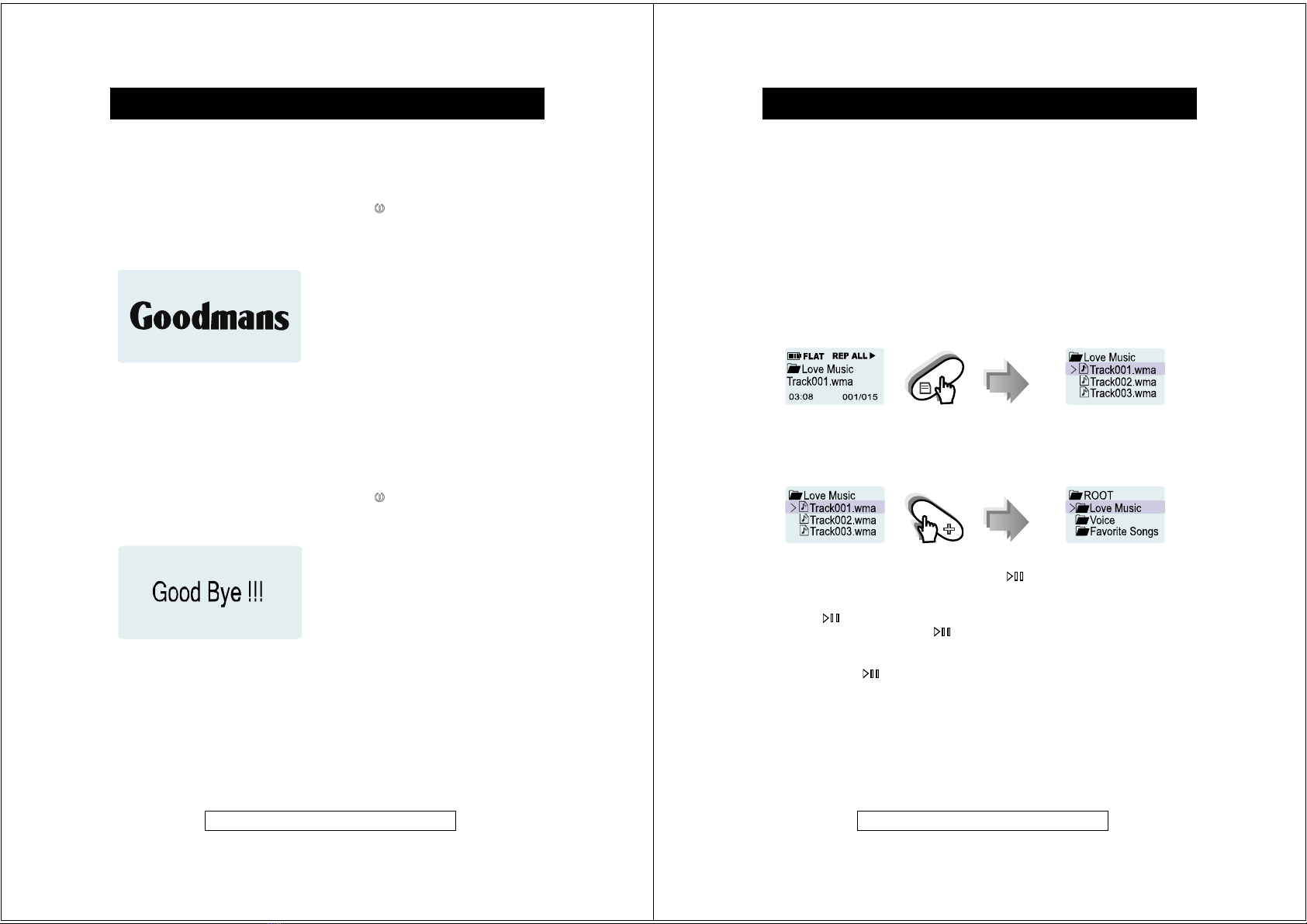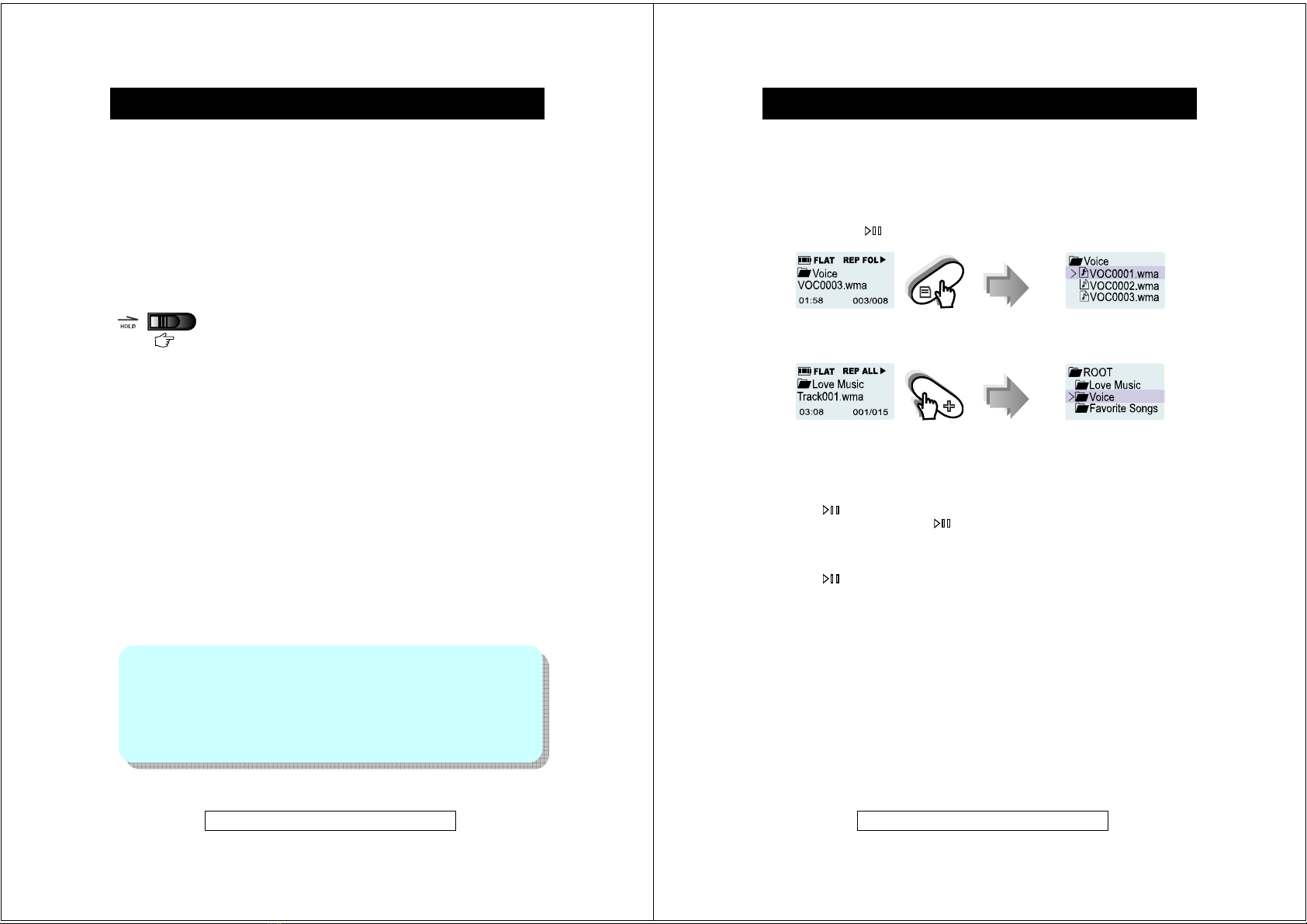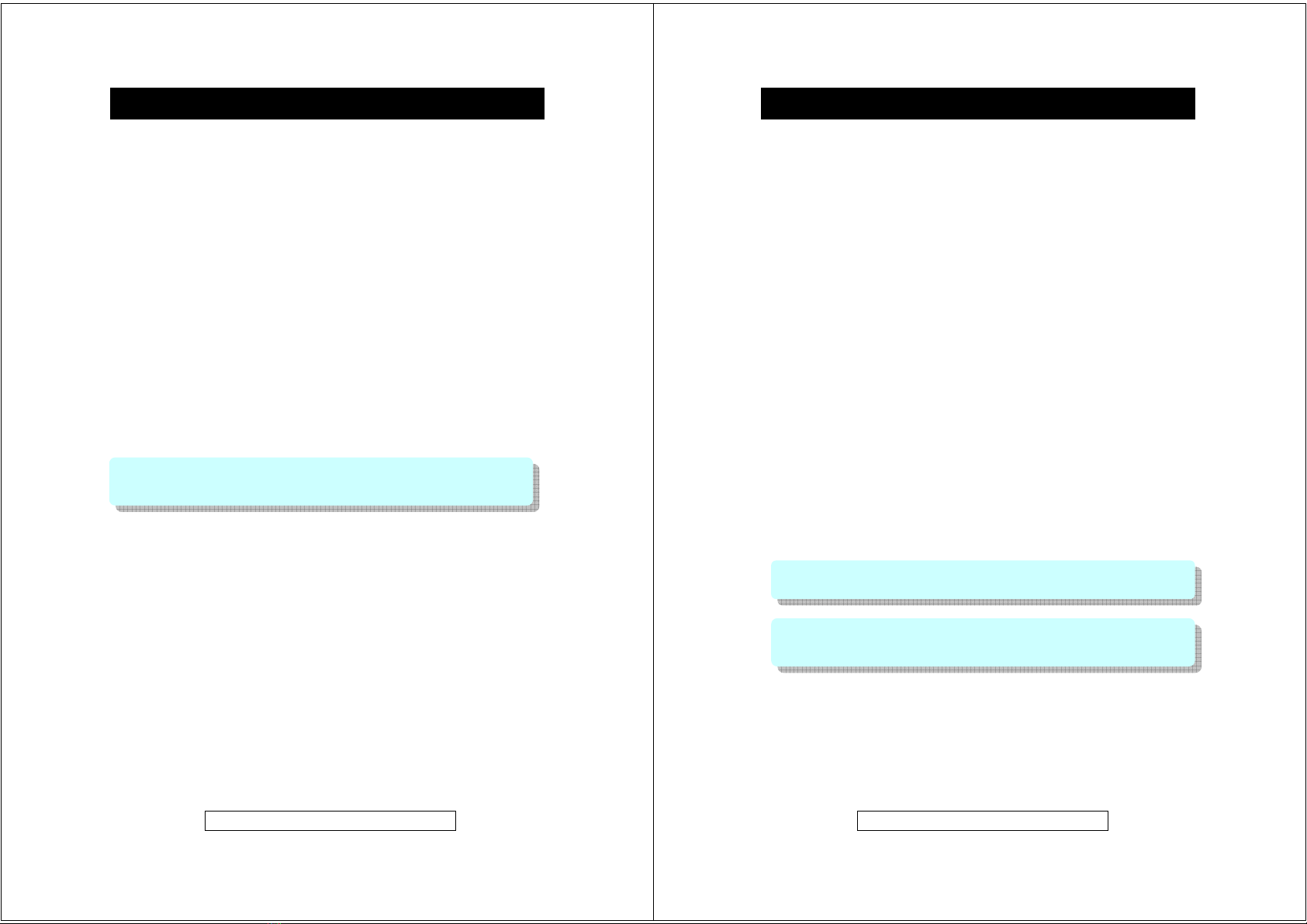
- 1-
Product Information Hel
line 0870 873 0080
Thank you for purchasing this Goodmans product.
The GMP32005 2GB MP3/WMA Player is a portable device with multiple
features and functions, details of which are described in the following pages.
zMP3/WMA/WMA-DRM9 Format File playback
zVoice recording - The unit can record voice through the internal
microphone encoding directly into WMA format.
zUniversal storage - the unit can operate as a mass storage device and
can be used for file storage i.e. between work and home etc.
zDirect PC compatibility - operates without the need to install driver
software on Windows ME/2000/XP and comes complete with a driver for
use Windows 98SE
zSound Enhancement EQ - inbuilt equaliser for Flat, Classic, Jazz, Rock
and Pop effects.
To transfer purchased tracks (WMA DRM encoded) to the GMP32005
Windows Media Player 10 must be used. Note: this is exclusively available
with Windows XP alternatively use the application recommended by the online
music download service
This instruction manual is important. Please read it, in a short time it will show
how to connect, operate and adjust the unit for best performance.
It can also save money, it shows simple things to do and check before calling
us for assistance.
Introduction
Note: Services and applications must be Windows Media audio-compliant and
support Digital Rights Management. Windows XP required. Apple iTunes music
content is NOT supported.
- 2-
Product Information Hel
line 0870 873 0080
Table of Contents
Introduction…………………………………........……. 1
Table of Contents…….………………………….……. 2
System Requirements………….…..………………… 3
Precautions & Safety Notes……………………....…. 4
General Information…………………………………... 5
Controls and Indicators………………….....………… 6
Power Source…………………..………….………….. 7
PC Connection…….………………………………….. 8
Software Installation………………………………….. 10
Getting Started ……………………………………….. 14
Customized Settings…..……………………………… 19
Troubleshooting Guide & Maintenance………..….. 23
Product Specifications………………………………... 25
Your package includes the following components:
1 x Main Unit (GMP32005, 2GB Digital MP3/WMA Player)
1 x Pair of Earphones
1 x USB Cable
1 x Carrying Pouch
1 x AC Adapter (230 Volts to DC 5 Volts)
1 x Instruction Manual
1 x Driver Installation CD (with operating software for Windows 98SE)
Table of Contents
Note: Please retain all packaging materials for future transportation or in the unlikely
event the product should need to be returned for repair.
Warning:
zThe AC Adapter supplied with the unit must not be used with other equipment.
zUse only the supplied AC Adapter for charging this model.