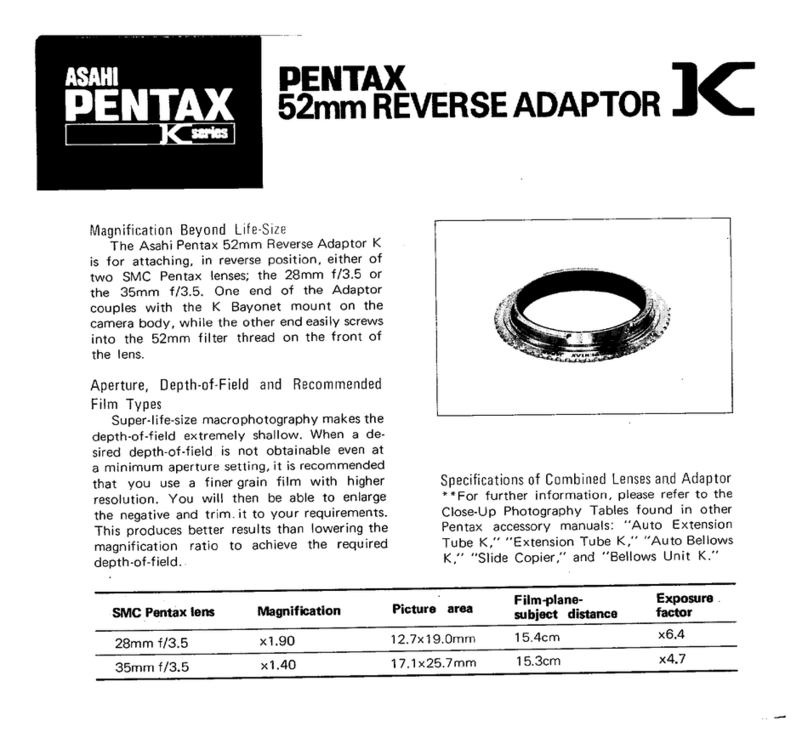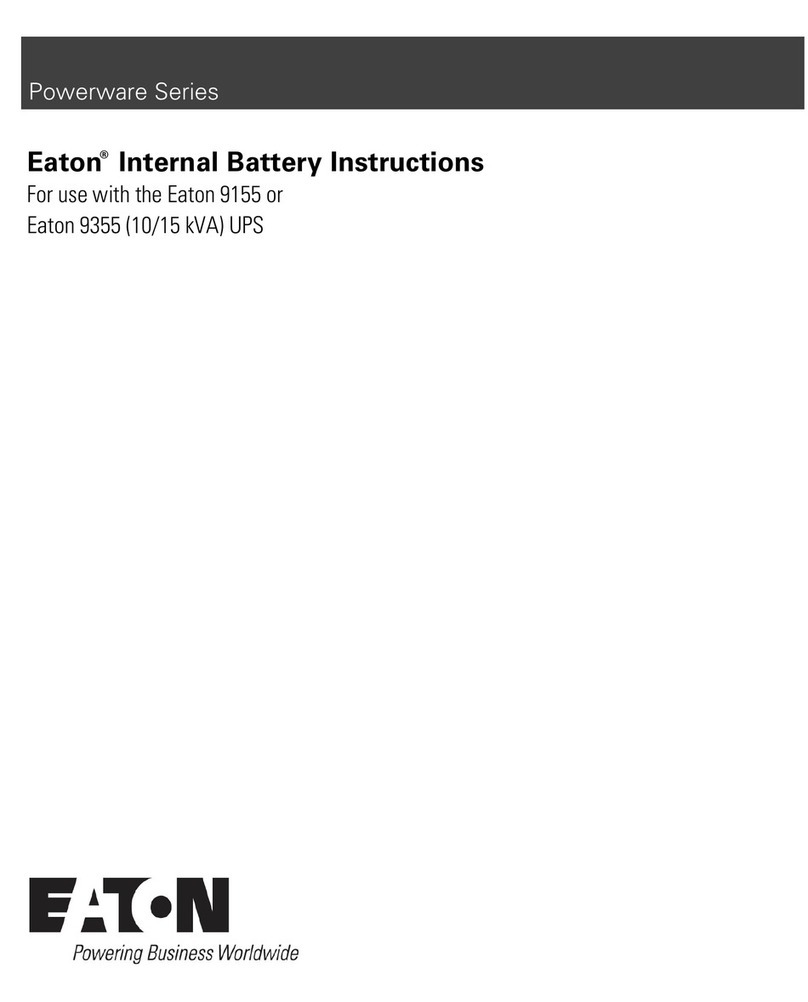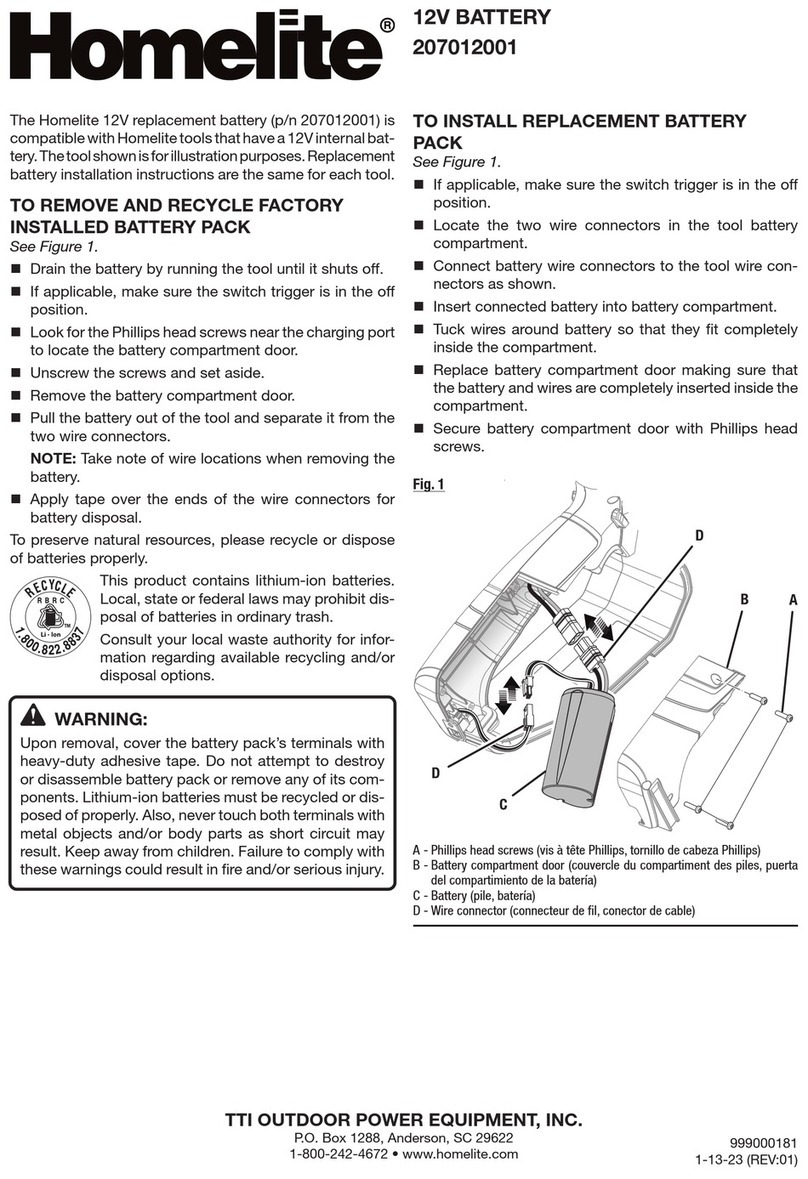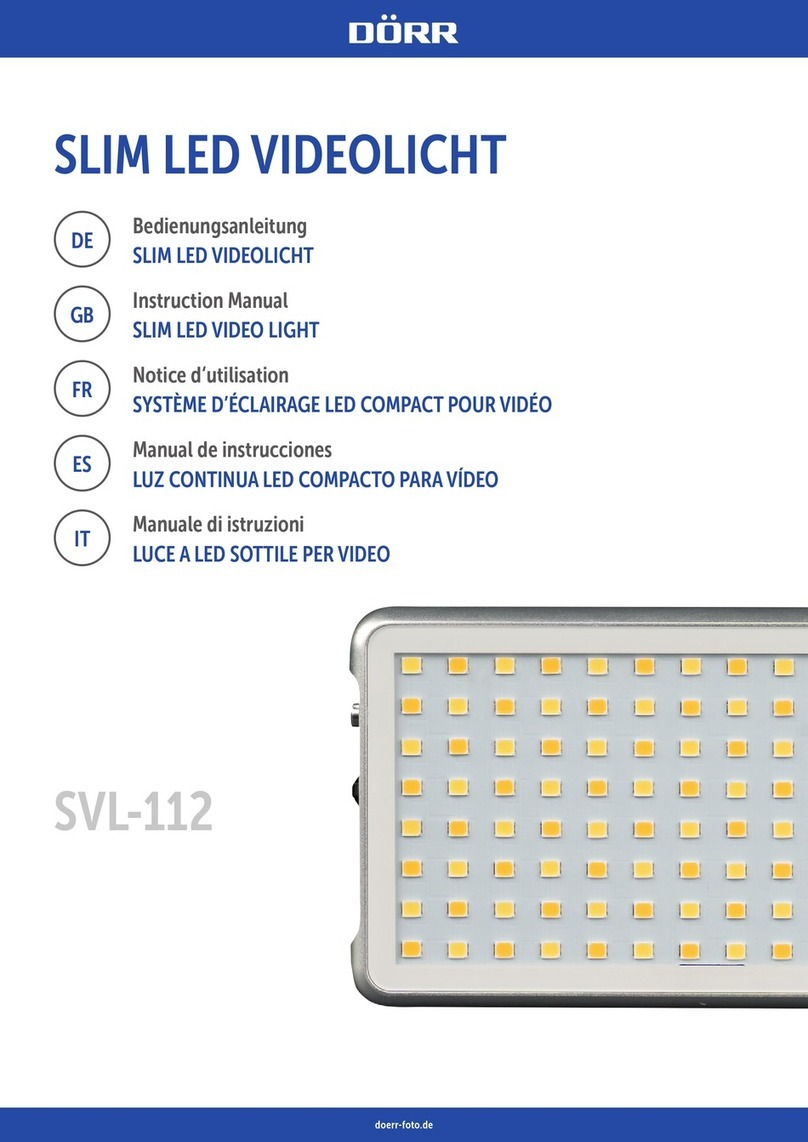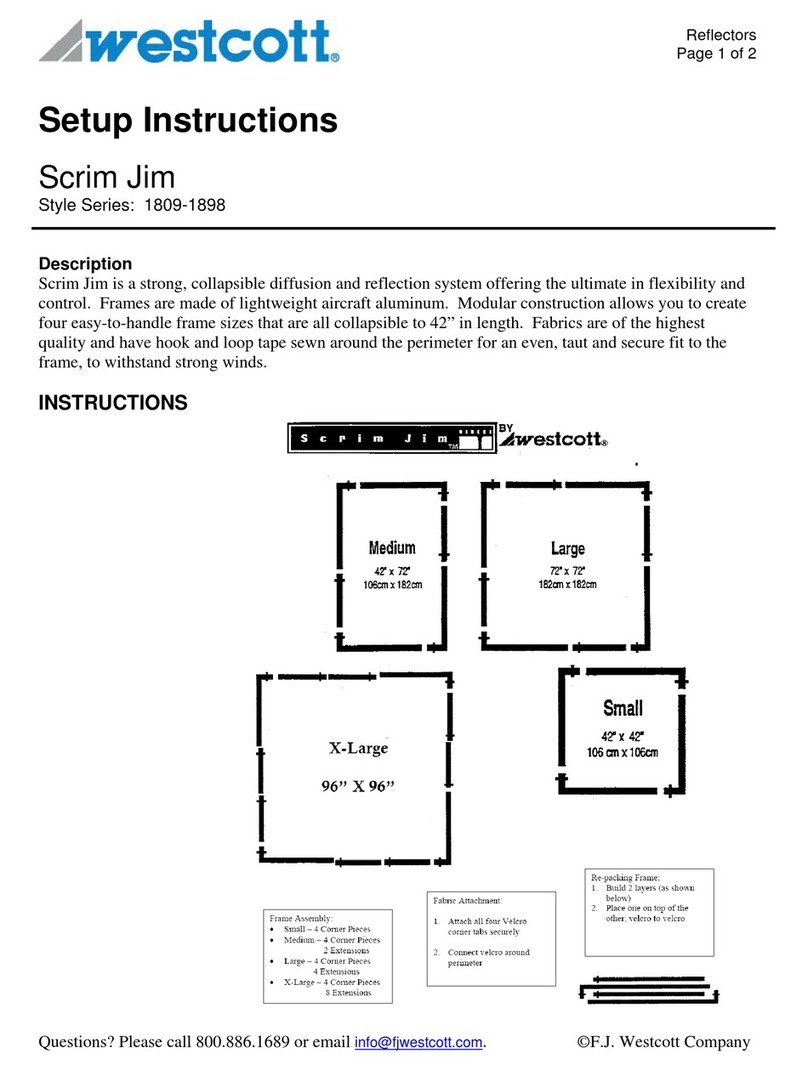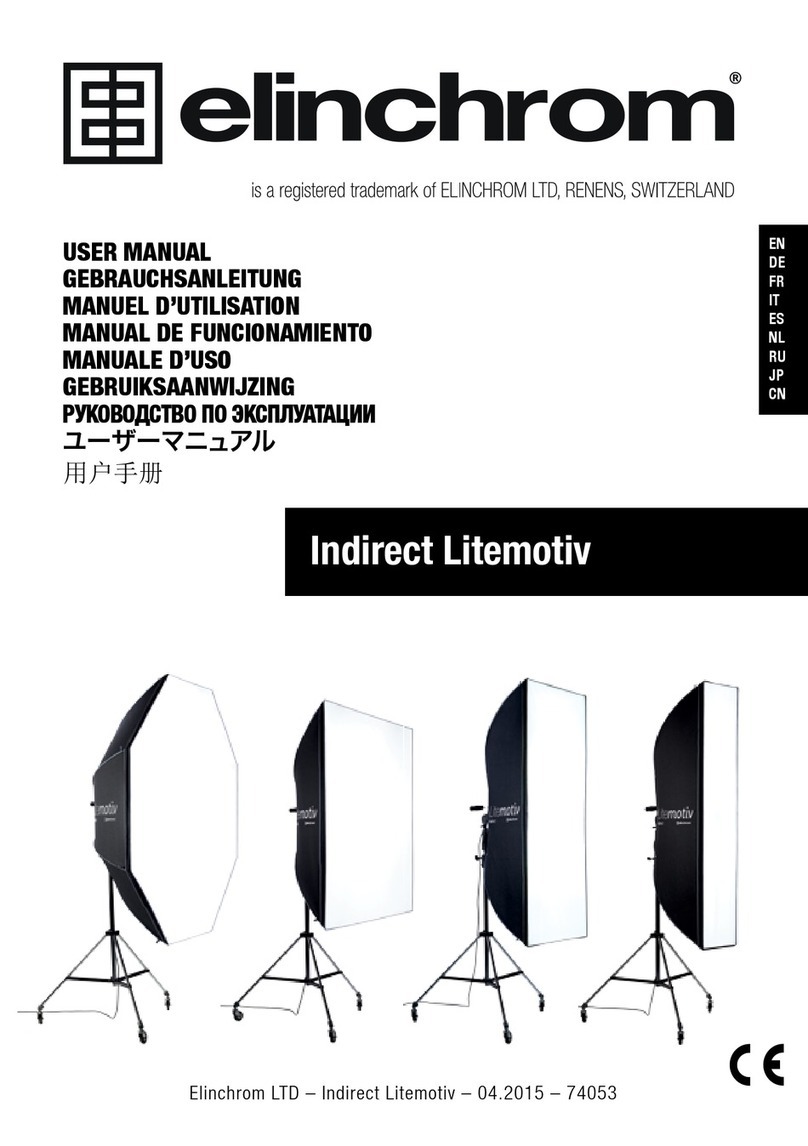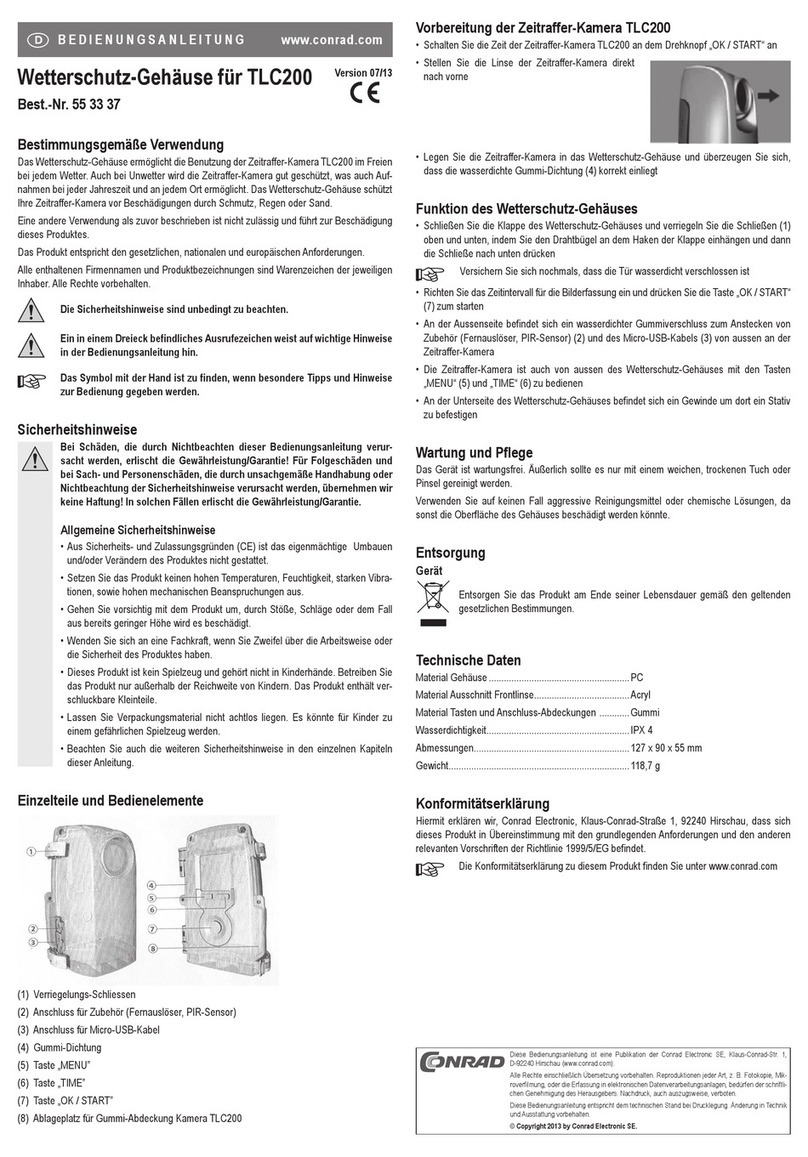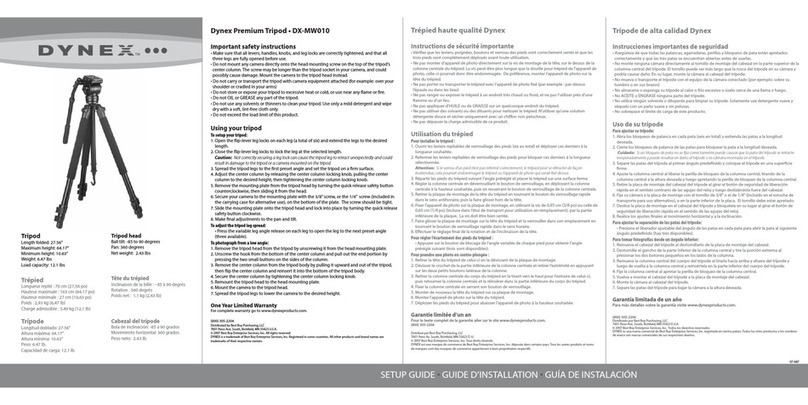Clarity Leopard VN-3820-VA User manual

Leopard
VN-3820-VA
User Guide
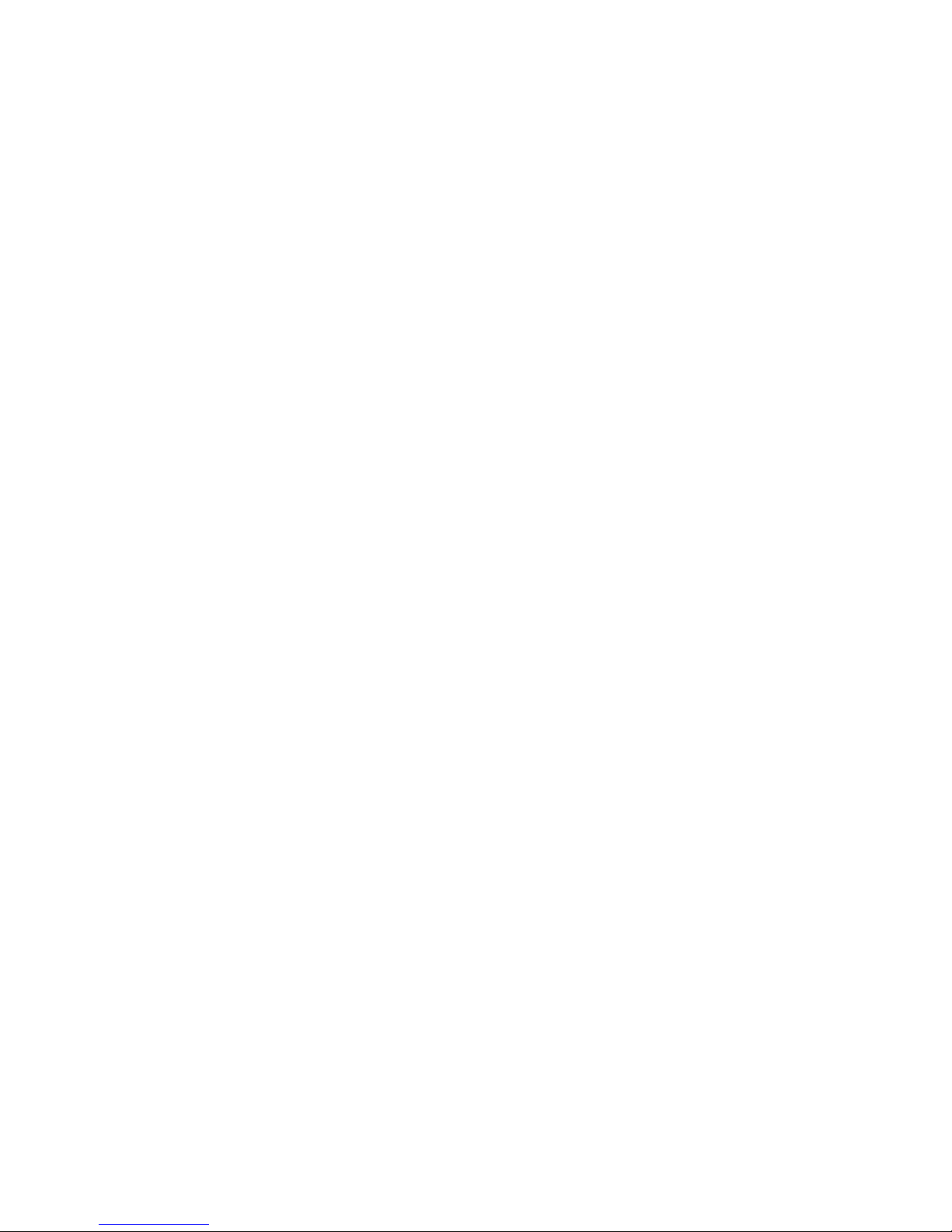

VN-3820-VA
VN-3830-VA
User’s Guide
070-0032-06
7 October 2003
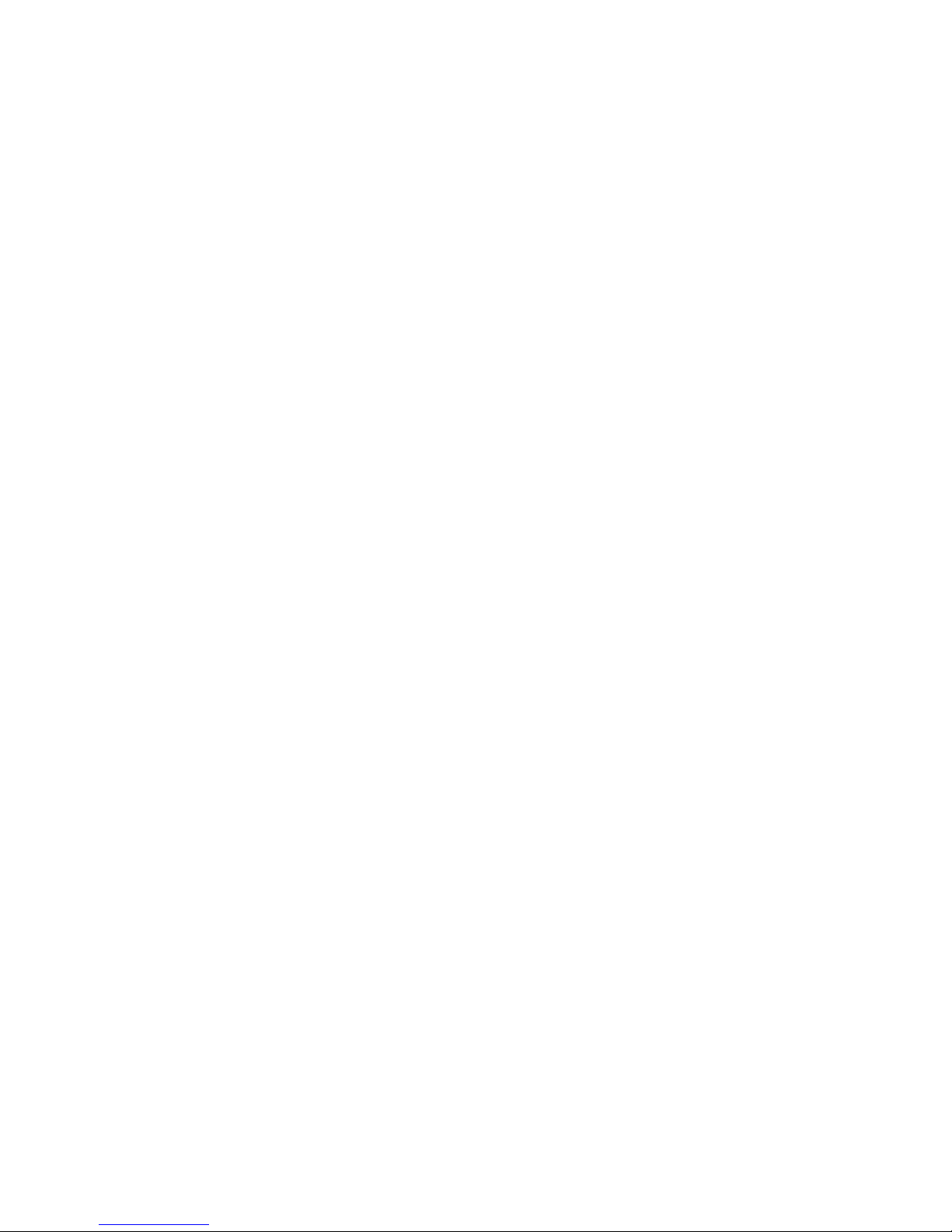
ii
© 2003 by Clarity Visual Systems™, Inc.
All Rights Reserved.
Contents of this publication may not be reproduced in any form without permission of Clarity Visual Systems,
Inc.
Trademark Credits
Macintosh is a registered trademark of Apple Computer Corp.
IBM is a registered trademark of International Business Machines, Inc.
Windows is a trademark of Microsoft Corp.
All other names are trademarks or registered trademarks of their respective companies.
Disclaimer
The information contained in this document is subject to change without notice.
Clarity Visual Systems Company makes no warranty of any kind with regard to this material. While every
precaution has been taken in the preparation of this manual, Clarity Visual Systems shall not be liable for
errors or omissions contained herein or for incidental or consequential damages in connection with the
furnishing, performance, or use of this material.
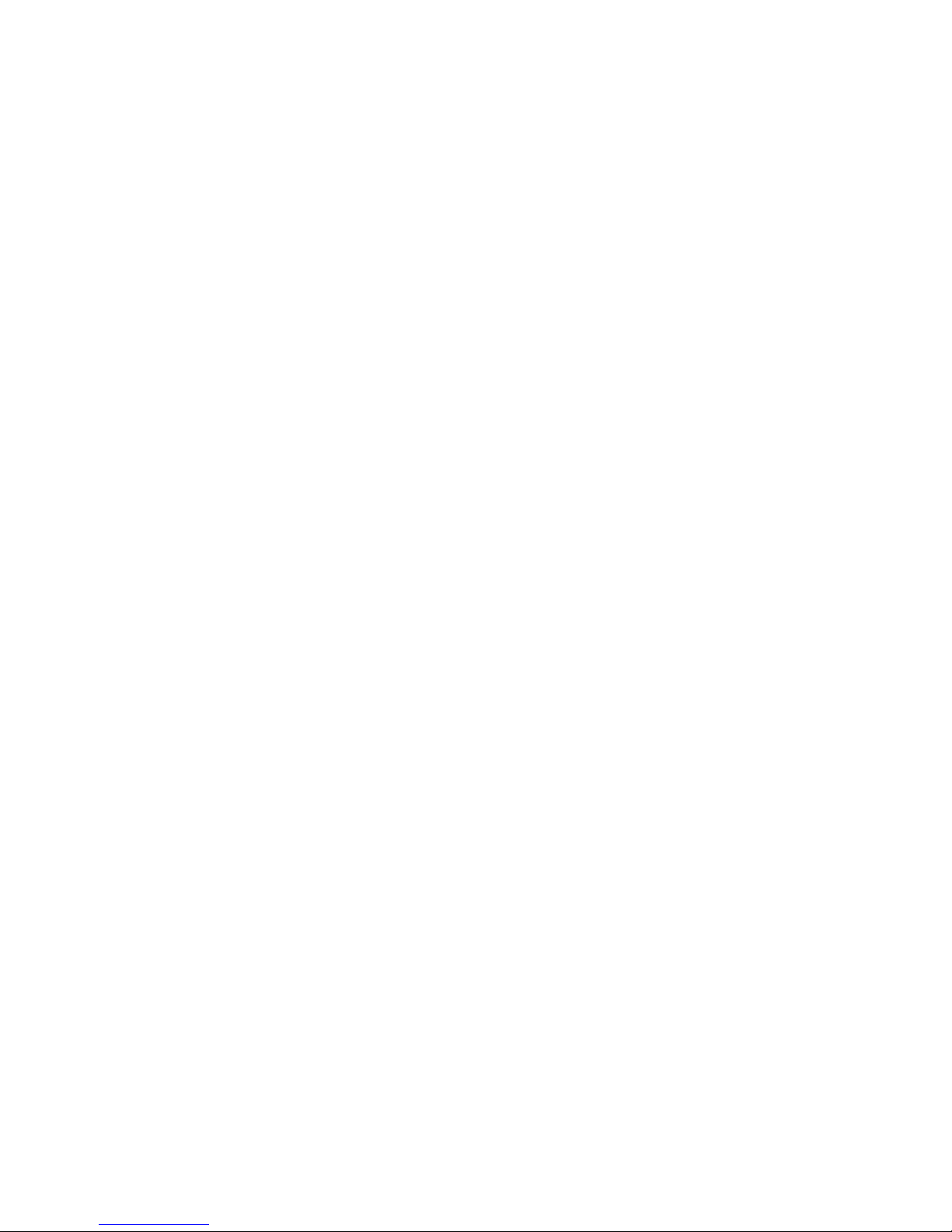
iii
LIMITED WARRANTY. Clarity warrants to Buyer that the VN-3820-VA or the VN-3830-VA (the “Product”),
if properly used and serviced, will perform substantially in accordance with the product data sheet and users
manual, and will be free from defects in material and workmanship for 1 year following date of shipment.
This warranty does not apply to lamps (see following section for lamp warranty) and other consumable parts.
The main illumination lamp is considered a consumable and is warranted against failure for 30 days from the
date of installation or first day of rental. The replacement of other consumable parts are the Buyer's
responsibility.
If any Product fails to conform to the written warranty, Clarity's exclusive liability and Buyer's exclusive
remedy will be, at Clarity's option, to repair, replace or credit Buyer's account with an amount equal to the
price paid for any such defective Product returned by Buyer during the warranty period, provided that: (a)
Buyer promptly notifies Clarity in writing that such Product failed to conform, furnishes an explanation of any
alleged deficiency and obtains from Clarity a return authorization; and (b) Clarity is satisfied that claimed
deficiencies actually exist and were not caused by accident, misuse, neglect, alteration, improper installation,
repair or improper testing. Clarity will have a reasonable time to make repairs, to replace Products or to credit
Buyer's account.
LIMITATIONS. Any written warranty offered by clarity is in lieu of all other warranties, express or implied.
Clarity neither assumes nor authorizes any other person to assume any other liabilities in connection with the
sales or use of any product without limitation. Clarity disclaims all other warranties, express or implied,
including any warranty of merchantability or fitness for a particular.
In no event will clarity be liable to buyer or any other party for procurement costs, loss of profits, loss of use, or
for any other incidental, consequential, indirect or special damages or for contribution or indemnity claims,
however caused. Clarity's liability shall be limited to actual direct damages not in excess of the amounts paid
to clarity by buyer for the product. These limitations will apply to all claims, including, without limitation,
warranty, contract, indemnity, tort (including negligence), strict liability or otherwise.
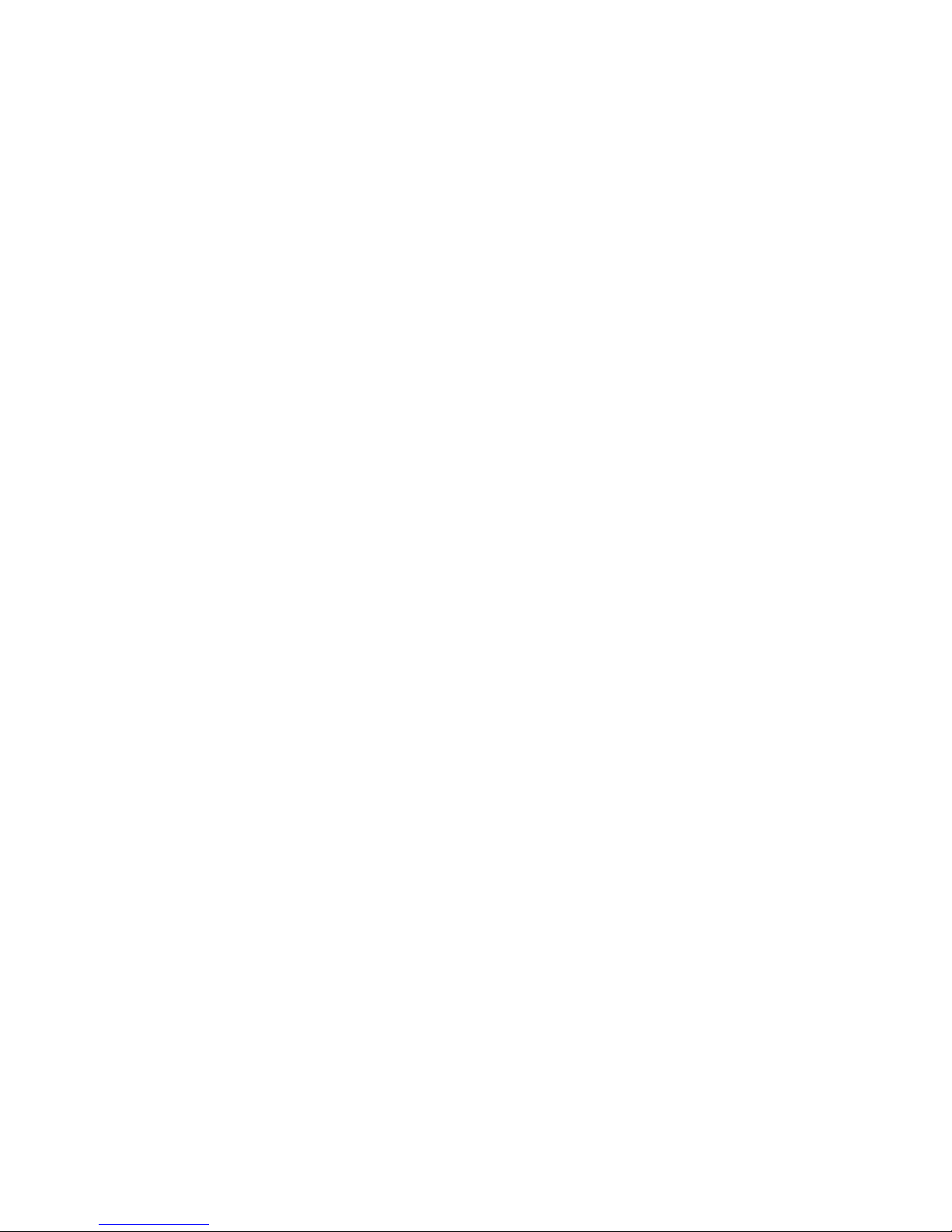
iv
Table of Contents
InformationYouNeedtoKnow ................... 1-1
1.1 What is the VN-3820-VA (VN-3830-VA)? .................1-2
1.2 YourSafetyIsImportant .............................1-4
HowtoInstalltheDisplays....................... 2-1
2.1 BeforeYourStart ... ...............................2-2
2.2 Two Ways to Install the Displays .......................2-4
2.2.1 HowtoRemoveandReplacetheScreen..........2-6
2.2.2 Installing: Hanger Method ......................2-8
2.2.3 Installing: Flush to Ceiling .....................2-10
2.3 AftertheUnitsAreHung… ..........................2-12
Setup,Control,andCalibration ................... 3-1
3.1 AbouttheRemoteControl............................3-2
3.2 ThePowerUpSequence.............................3-4
3.3 AdjustingforOptimumPictureQuality ..................3-6
3.3.1 AdjustingBlackandWhiteLevels ................3-8
3.3.2 MatchingFrequency&Phase..................3-10
3.3.3 MatchingtheDisplaystoEachOther ............3-12
3.3.3.1 AboutColorBalancing..................... 3-14
3.3.4 ChangingthePositionoftheImage .............3-16
3.4 Saving and Recalling the Settings .....................3-18
3.5 SettingAdditionalControls ..........................3-20
3.6 Controlling with RS232 Commands ...................3-22
RoutineMaintenanceIsImportant................. 4-1
4.1 ReplacingLampandAirFilter.........................4-2
4.2 CleaningtheScreenandMirror .......................4-4
IfYouHaveTrouble… .......................... 5-1
5.1 HowtoFixStartupProblems..........................5-2
5.2 HowtoFixImageProblems ..........................5-4
5.3 CommonQuestions(andAnswers) ....................5-6
References ................................... 6-1
6.1 Menus ...........................................6-2
6.2 LEDs.............................................6-7
6.3 Connections,InterlocksandLockout ...................6-8
6.4 RS232 Command List ..............................6-10
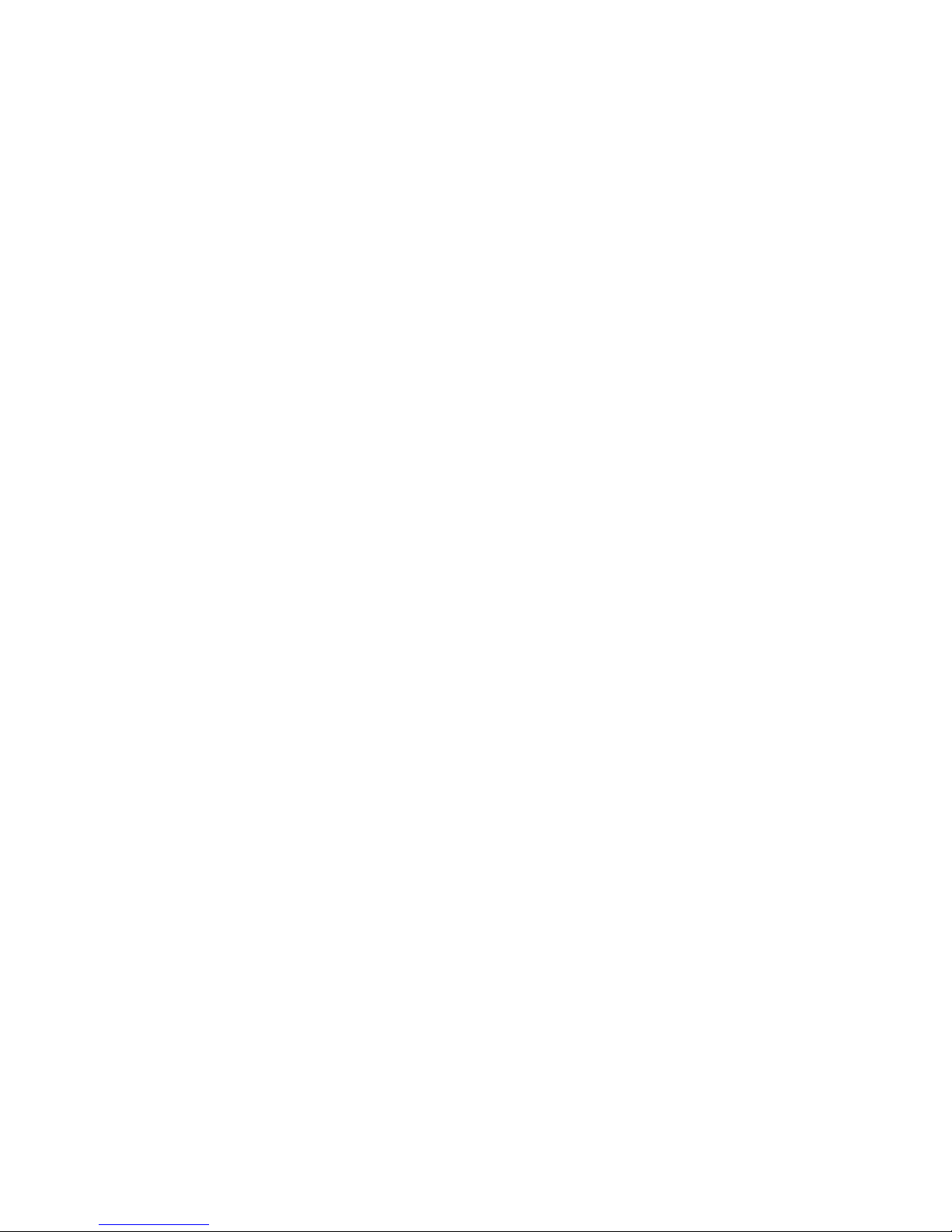
v
6.5 Installation Check List .............................. 6-13
6.6 AdjustmentCheckList ............................. 6-14
6.7 TechnicalSupportRequest ......................... 6-15
6.8 RegulatoryInformation ............................. 6-16
6.9 Specifications .................................... 6-17
6.10 Measurements,millimeters.......................... 6-20
6.11 Measurements,inches ............................. 6-23
6.12 Dimensions for Banner Installations ................... 6-27
6.13 MakingTestPatternsWith“Paint” .................... 6-28
Index........................................6-31

vivi

1 - 1
1Information You Need to Know
1.1 What is the VN-3820-VA (VN-3830-VA)?
1.2 Your Safety Is Important

1 - 2
1.1 What is the VN-3820-VA (VN-3830-VA)?
The Clarity VN-3820-VA and VN-3830-VA were designed for overhead displays, where several units
are used side-by-side. They display analog VGA signals, just like a computer monitor, using bright
LCD projection technology. They can be controlled with RS-232 signals or with an IR remote control
(supplied). The 3830 model has a brighter lamp, but at the cost of a shorter lamp life. Otherwise, the
two models are the same.
These displays use LCD projection technology
for an image that is bright all the way to the
corners, even in well-lit environments such as
shops, restaurants and sports arenas. The 3800
series, with a 38" (965mm) screen, measured
diagonally, was designed for applications where
several units are lined up side-by-side in a
banner configuration. They are usually mounted
above the viewers. The screen tilts down at a
10° angle for optimum viewing in these
applications.
This manual covers both the VN-3820-VA
and the VN-3830-VA. The only difference
between them is that the 3830 is 20% brighter
but with half the average lamp life. In this
manual the term VN-3820-VA will mean either
model, unless specifically stated otherwise.
Model Average Life Brightness
VN-3820-VA 8,000 hours 125 fL
VN-3830-VA 4,000 hours 150 fL
!Note: Average lamp life of 8,000 hours means that
after 8,000 hours of use half the lamps will
still be functioning (and half won’t).
The VN-3820-VA is shipped with the cable tray
removed for easier installation. Plastic buttons
are in place to cover the side-to-side mounting
holes. The batteries are already in the remote
control.
Standard accessories:
• One 3 m 10A IEC power cord
• One 3 m HD15 D-sub VGA patch cable
• One remote control with batteries
installed
• One upper mounting rail (hanger rail)
• One lower mounting bracket
• Three bolts, washers and nuts for bolting
the displays side-to-side
• Two end caps with screws for the lower
cable channel doors, left and right ends
• Two bolts for securing the unit to the
lower mounting bracket
• One cable channel door (not really an
“accessory,” but it comes in the
accessories box)
• One User’s Guide (this manual)
Optional accessories:
• A pair of strong magnets to remove
screens in the middle of a banner display
(SRT-200).
• Lock for channel cover (VN-38-LK)
• Power loop-thru cable (VN-38-PL)
• 1 m RS-232 daisy chain cable with RJ45
connections at each end (VN-38-RL)
• 10 m RS-232 host computer cable with
RJ45 connections (VN-38-S-232)
• 9-pin D-sub-to-RJ45 adapter (VN-38-RA)
• Service Manual (VN-38-SM; available
after 31 August 1999)
You will have to supply the hardware to install
the rails on the wall and the tools for this
hardware. For the display, you won’t need any
special tools. If the thumb screws and tight, you
can use a coin to loosen them.
About this manual: You will find some
information repeated in several places. This is
done on purpose. However, the explanation of
how to remove the screen is too long to repeat
every time it is needed; it is given once. The
serial number is located on the back panel and
again in the lower cable channel.

1 - 3
Top cable channel
Side bolt holes
Lower cable channel
with end cap in place
Vertical cable channel
Display unit, front top view
Two displays mounted side-by-side

1 - 4
1.2 Your Safety Is Important
This list of safety warnings isn’t very long. Reading it could save you from getting an electric shock, a
UV radiation burn, or a heat burn.
These display units were designed with the
user’s safety in mind. However, if a user doesn’t
heed the safety warnings and cautions, there is
great potential for physical harm. The safety
warnings are on stickers in various places in and
on the display. They are reproduced on the
facing page so you can see them all at once.
There are some other items you should be
aware of that relate to safety, things to keep in
mind while installing and using the displays:
• The displays need at least 8" (200mm) of
clearance at the bottom. This is not just
for air circulation, which is important, but
also to allow the lamp and air filter doors
to open.
• There is no electrical interlock of the
screen. Opening the screen does not turn
off the power. The screen is held in place
by locks secured with screws. There are no
user-serviceable parts inside, so there is no
reason for a user, who is not a qualified
service person, to open the screen.
• The wall on which the displays will be
mounted must be strong enough to hold
them. Each units weighs about 68 lbs
(31kg). Simply mounting them into
wallboard won’t be adequate.
WARNING TURN OFF POWER SWITCH BEFORE OPENING COVER. HOT LAMP INSIDE. ALLOW AT
LEAST 15 MINUTES FOR LAMP TO COOL BEFORE REPLACING. RISK OF EXPLOSION.
HANDLE BULB WITH CARE. SEE USER’S MANUAL FOR LAMP REPLACEMENT.
AVERTISSMENT COUPER L’ALIMENTATION ELECTRIQUE AVANT OUVERTURE DE LA FACE AVANT.
ATTENTION, LA LAMPE EST CHAUDE. LAISSER REFROIDIR AU MOINS 15 MINUTES AVANT
SON REMPLACEMENT. RISQUE D’EXPLOSION. MANIPULER L’AMPOULE AVEC
PRECAUTION. SE REFERER AU MANUEL DE L’UTILISATEUR POUR TOUT
REMPLACEMENT DE LA LAMPE.
WARNUNG DEM ÖFFNEN DES DENKELS-STROM ABSCHALTEN. VORSICHT-EXPLOSIONS GEFAHR-
LAMPE IST HEIß. WARTE WENIGSTENS 15 MIN. FÜR DIE LAMPE ZUM ABKÜHLEN.
VORSICHT MIT DER LAMPE BEIM HANTIEREN. FOLGE ANWEISUNGEN FÜR DEN LAMPEN
WECHSEL IM REPARATUR MANUAL.
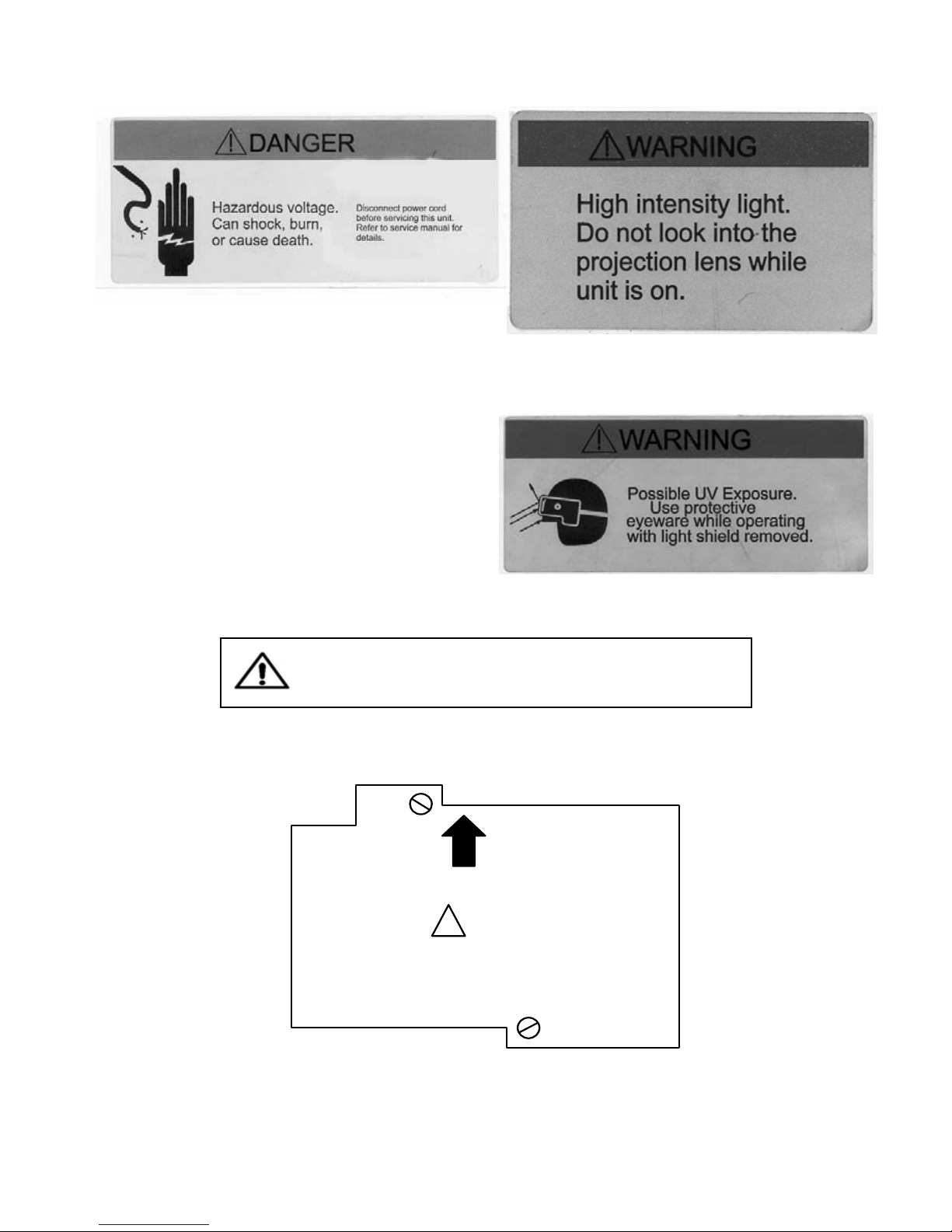
1 - 5
FRONT
!
WARNING
HOT SURFACES NEAR
LAMP. SKIN BURN
HAZARD
Lamp housing as seen from the
bottom of the display
DISCONNECT POWER CORD BEFORE SERVICING.
NO USER SERVICEABLE PARTS INSIDE.
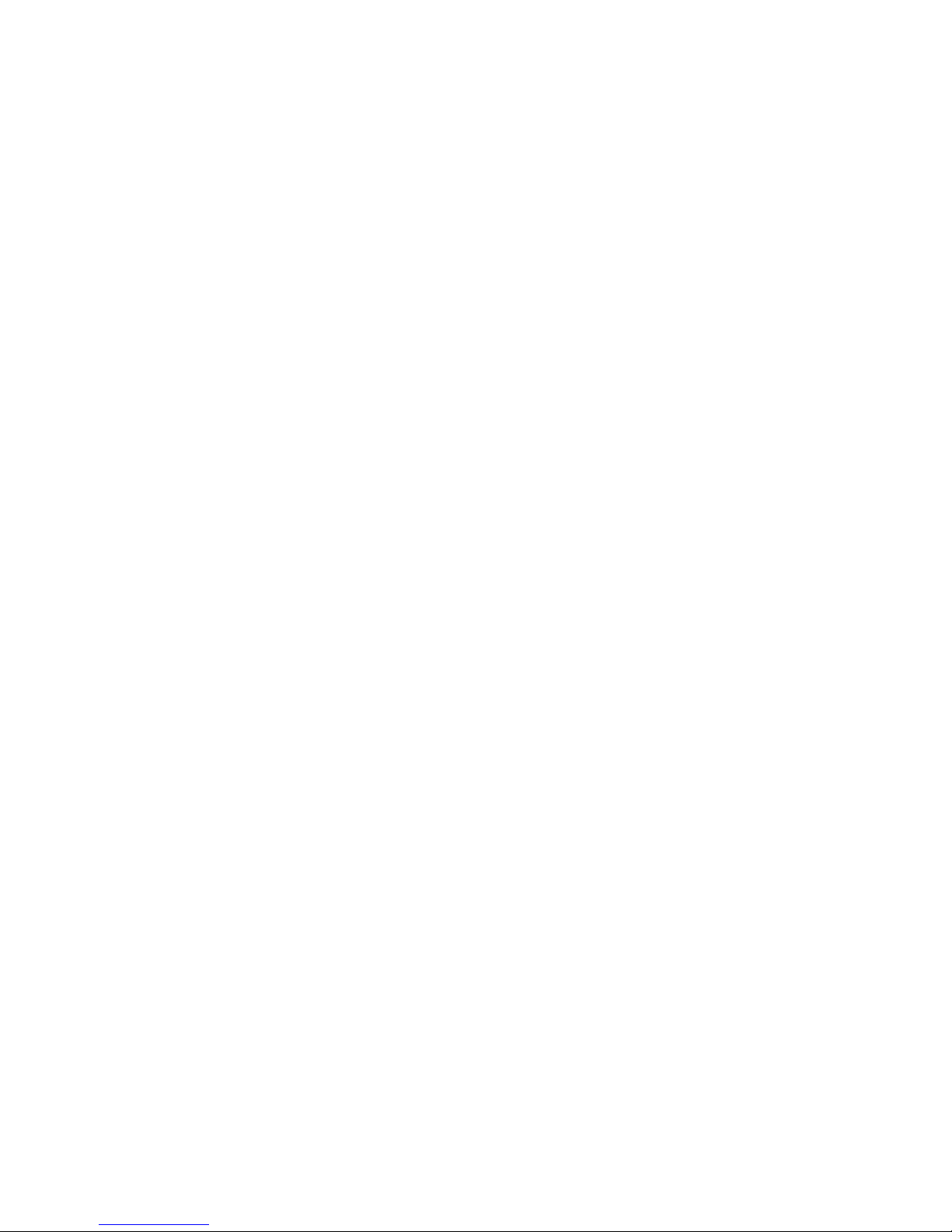
1 - 6
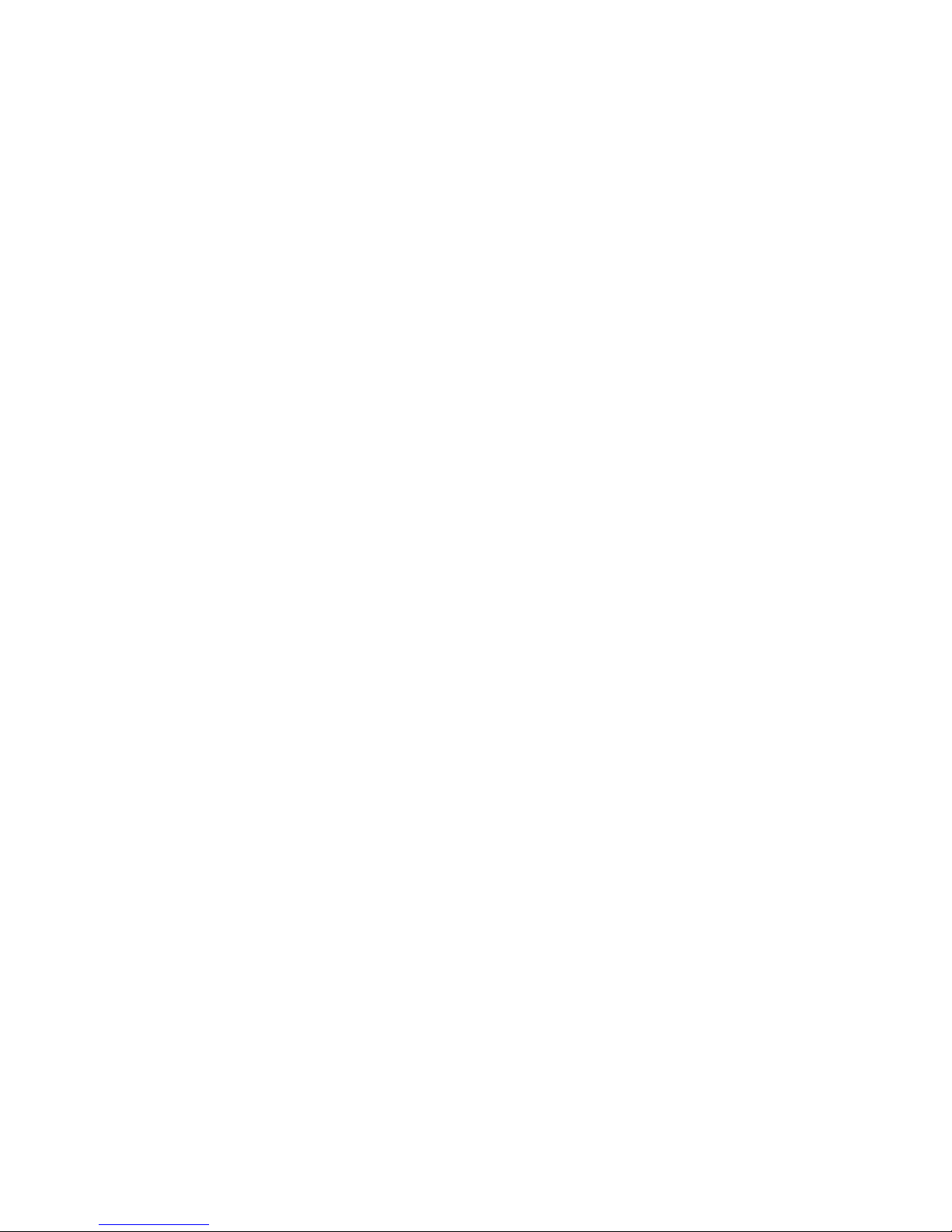
2 - 1
2How to Install the Displays
2.1 Before You Start . . .
2.2 Two Ways to Install Display
2.2.1 How to Remove and Replace the Screen
2.2.2 Installing: Hanger Method
2.2.3 Installing: Flush to Ceiling
2.3 After the Units Are Hung …
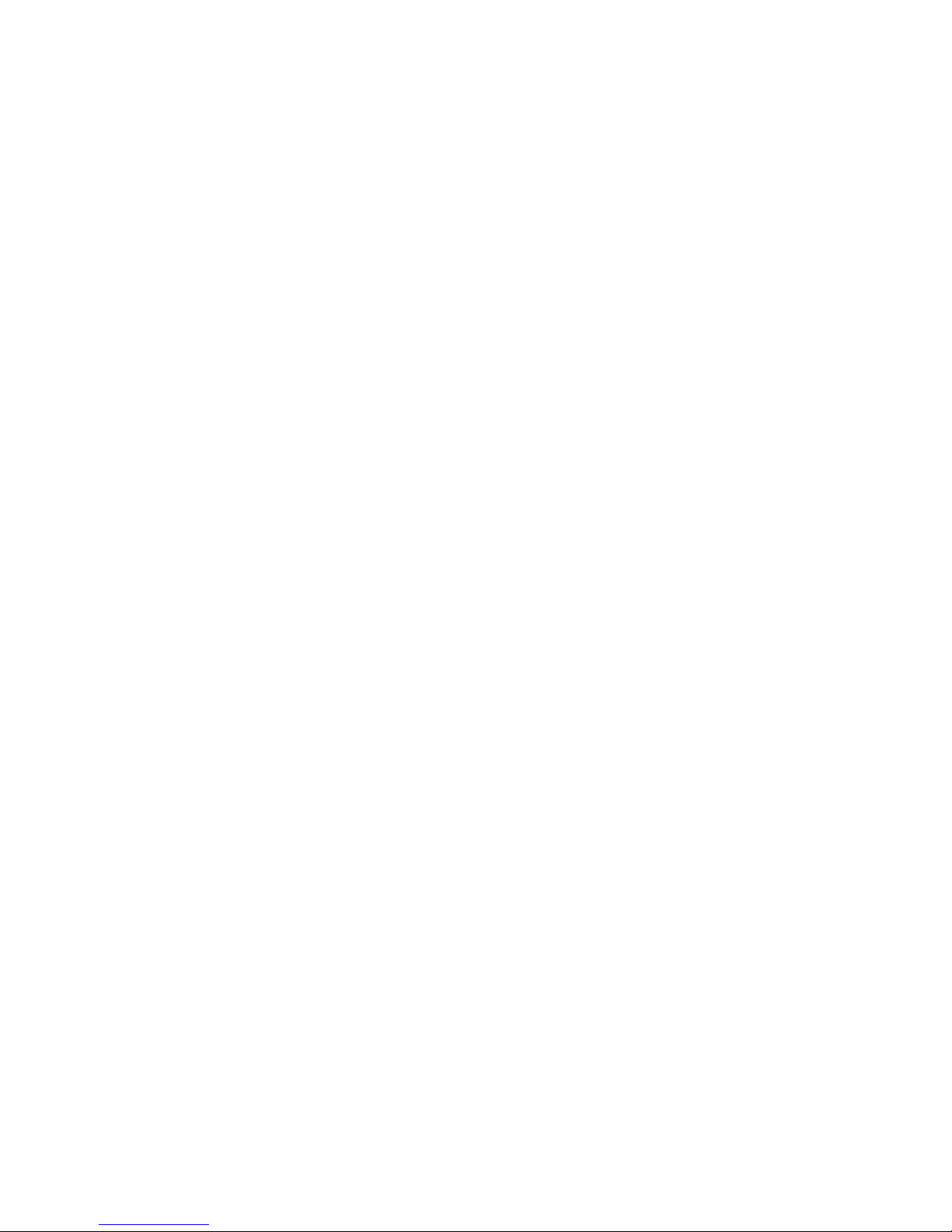
2 - 2
2.1 Before Your Start . . .
There are some important things to think about before you install the displays: How high should the
displays be? Will there be adequate ventilation? How will power and signal cables be routed? Is there
adequate AC power available?
Before you drill holes in the wall, plan ahead. It
won’t take long and could prevent you from
“doing it right the second time.” Here is a list of
the things you should think about:
Power: For every 4 units, you will need one
115V outlet rated at a minimum of 15 amps
(230V rated at a minimum of 8 amps). The
displays have auto-ranging power supplies, so
they work at 230 or 115 VAC without any
manual switching. (Specifications: p. 6-17)
Each unit has an IEC power loop-through
(not fused, not switched) to provide power to the
next units in a line. The limit for this string at
115V is 4 units. The limit on stringing together
the 230V lines is 8 units.
Power enters the unit at the bottom front,
inside the lower cable channel. See Cable
Routing on this page.
Clearance: There must be at least 8 inches
(200mm) of free space below the unit. This is
not just for air flow, although that is certainly
important. This 8" space provides access to the
lamp and air filter doors.
If the display will be mounted with the
hanger method, leave 1" (25mm) above the unit.
This is room enough to lift the unit off the
hanger and remove it.
The sides and back have no clearance
specification.
Stacking units: No stacking permitted! Each
unit needs space below it, as stated above. You
can install them side-by-side, right up against
each other; the units were designed specifically
for this. But no vertical stacking, please.
Cable routing: The units have three channels
for routing cables, both data and control:
• Lower channel: Beneath each unit, going
all the way across the bottom front, is an
enclosed cable channel. This is open at
each end, so cables can run from one unit
to the next. End caps are supplied, so you
can close the ends of a row.
• Upper channel: Along each side of the top,
from front to back, there is an open
channel. With adjacent units, these
becomes an open-top tray connected to
the vertical channel.
• Vertical channel: Down the front of each
side is an enclosed cable channel which
connects the upper and lower cable
channels.
With these three channels you can route
cables from the top rear, along the top channel
between a pair of displays, down one of the
vertical channels, and horizontally in the lower
channel from unit to unit.
Wall strength: Each display unit weighs 65 lbs
(30 kg). Be sure to attach the hangers, or the
units themselves in flush mounting, to the wall
studs (interior vertical wall structures).
Mounting at an angle: When the display is
mounted with the back vertical, the screen has a
down angle of 10°. You can mount and use the
displays with the back tilted forward or
backward up to 20°, so the screen will tilt down
at 30° or up at 10°.
The displays can also be mounted with a left
or right tilt of up to 20°. (We don’t know why
you would want to do this, but you could do it.)
Mounting bolts: The upper and lower support
rails are supplied, but you will have to supply
your own hardware for installing these rails.
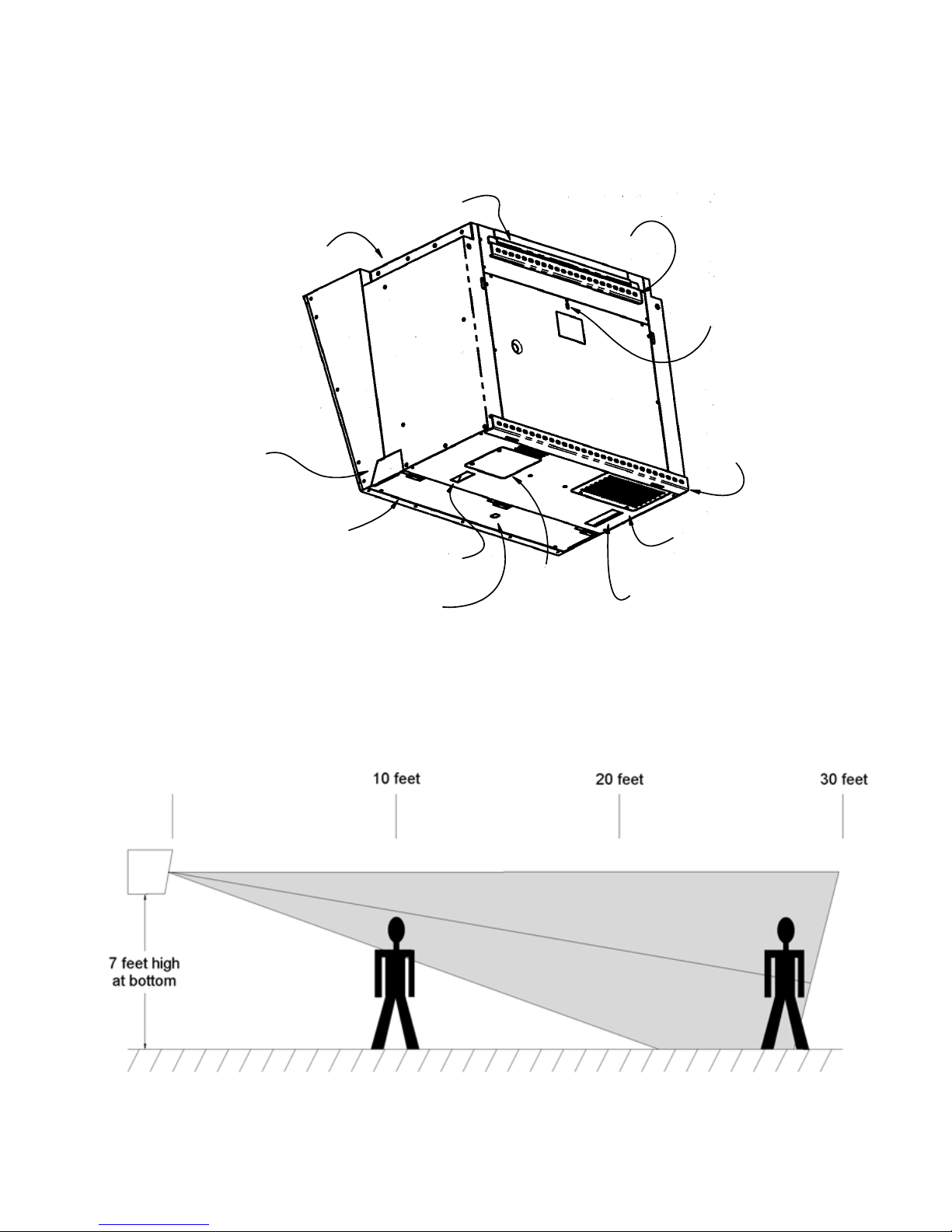
2 - 3
Upper rail
Lower rail
Lower cable
channel, closed
End cap
Top cable channel
Circuit
breaker
Air filter
access door
Lamp access
door
Mirror
adjustment
screw, rear
Hole for
optional
lock
LED panel
Hanger flange
Bottom rear view
Viewing cone is ±10° from normal. Display is shown 7 feet (2.1 m) high at bottom.
Back of display is vertical. Screen (normal) is angled down 10°. People shown are 6 feet (1.8 m) tall.

2 - 4
2.2 Two Ways to Install the Displays
There are two standard methods to install the displays: on the supplied hanger or flush mounted. The
hanger method is preferred, because it makes servicing easier. Use the flush mount method only if
the top of the display must be flush with the ceiling. The bottom of the unit must have 8" (200 mm)
of space below it. Two physically capable people are needed to install the displays.
Of the two ways to install the displays—hanger
and flush mount—the hanger method is pre-
ferred. It is easier to remove it from the wall, if
you need to do this for servicing. This table
compares the two installation methods:
Hanger Flush to Ceiling
Easy to install and remove
from the wall Must remove screen to
remove from the wall
Sticks out ½" (13mm) from
the wall same
Must be 1" (25mm) below
the ceiling Can be flush against the
ceiling
Unit is securely mounted
to the wall Same
Bottom of display needs
8" (200mm) clearance Same
Routine servicing (lamp
and filter replacement)
from below
Same
As you can see, several items are the same
between the two methods. In either case, the
screen must be removed during the initial
installation, and that requires a qualified service
person.
The hanger and lower support bracket are
supplied, but with either method, you must
supply the mounting hardware.
The Flush Mount method can be done by
attaching the display directly to the wall or by
mounting the display on Unistrut™ or other
preformed metal support system.
The Flush Mount method must use the
lower support rail for each display. This makes
the units more secure.
To give you a general idea of the process
involved in the two methods, here are the basic
steps. The details for each method are given in
the next two sections of the manual. Read those
sections. Don’t try to mount the units for the
first time with these brief instructions.
Hanger Method:
1. For all units, mount the upper hanger rails
to the wall, keeping it the proper distance
from the ceiling to allow the display unit
to be lifted onto the hanger.
2. Mount the lower support rails on the wall
the proper distance below the hanger rails.
3. Hang the display units on the hanger rail
and secure it to the lower support rail.
4. Remove the screen and bolt the units
together, side-to-side.
5. Replace the screen.
Flush Mount Method:
1. Measure and drill holes in the wall for the
mounting bolts which you have supplied.
2. Measure for and mount the lower support
rails.
3. Remove the screen.
4. Hold the display against the wall and
install the mounting bolts.
5. Install the bolts in the lower support rails.
6. Bolt the displays together, side-to-side.
7. Replace the screen.

2 - 5
12 534
No more than 4
115 VAC
Do not connect more than 4 units in an AC series
775 mm
75 mm
737 mm
19 mm
Lower support rail
524 mm
68 mm
19 mm
Hanger flange
Upper Support Rail
13 mm hole
for flush
mounting
!Note: Drawings in inches are in the Reference section on page 6-23
Rear view, showing support rail dimensions
and holes for flush mounting

2 - 6
2.2 Two Ways to Install the Displays
2.2.1 How to Remove and Replace the
Screen
The screen should only be removed by a qualified service person. It can be removed even if the unit is
mounted flush to the ceiling. There are two captive screws at the bottom, inside the cable tray, that
must be loosened to open the screen locks. Then “pop” out the screen at the top.
The screen is removed or replaced in many of
the following procedures, so these instructions
are only given here.
The screen is held in place at the bottom by
tabs that make a sort of hinge and by spring-
loaded latches at the top. It is locked by screen
locks at the bottom which are held by screws.
Only qualified service persons should remove
the screen. There are no user serviceable parts
inside.
To remove the screen:
1. Open the lower cable channel door, if it is
not already open. This is at the bottom of
the unit. Loosen the two captive thumb
screws at the left and right ends of the
access door.
2. Unscrew the two screws at the end of the
cable channel which hold the screen lock
levers.
3. Pull down the screen locks. They pull
straight down about an inch (25mm).
4. Pull the screen out sharply at the top. The
screen will “pop” out at the top.
• If the screen is not against the ceiling,
you can reach the back of the screen at
the top corners and pull out.
• If the screen is against the ceiling and it
is in the middle of a banner (row) of
displays, it can be nearly impossible to
grab the top of the screen to pull it. Use
the optional tool, SRT-200. This
accessory is two strong magnets, each
with about 90 lbs. of pulling strength.
Put the magnets at corners of the wide
mullion near the top. Pull out sharply.
To remove the magnets, tilt them so
one of the long sides comes off.
5. Rotate the screen down a little and lift it
up and off.
To replace the screen:
1. At the bottom of the screen, see that the
screen locks are pulled out.
2. Insert the tabs at the bottom of the screen
into the slots at the bottom of the display.
3. Rotate the screen up against the display
unit.
4. Press sharply with the palm of your hand
to “pop” the screen latches in place at
both top corners. Check that both sides
are properly latched.
5. In the lower cable channel, push the
screen locks up, one on each side.
6. Secure the screen locks with the screws.
CAUTIONThis is important! It is a safety
requirement to install these screen locking screws.
!Note: If you are going to transport the display,
tighten all thumbscrews with a screwdriver. If
the display will not move, “finger tight” is
enough.
7. Close the lower cable channel door and
secure it with the thumb screws.
The cable channel cover swings down on hinges,
but it can also be removed. To remove the door,
unscrew the thumb screws at each end of the
channel and let the door swing down. There are
three hinges, and the center one has a spring
clip to keep the door in place. With the door
open, lift the spring clip and slide the door to
the left. The hinge pins will come out and the
door can be set aside.
Table of contents