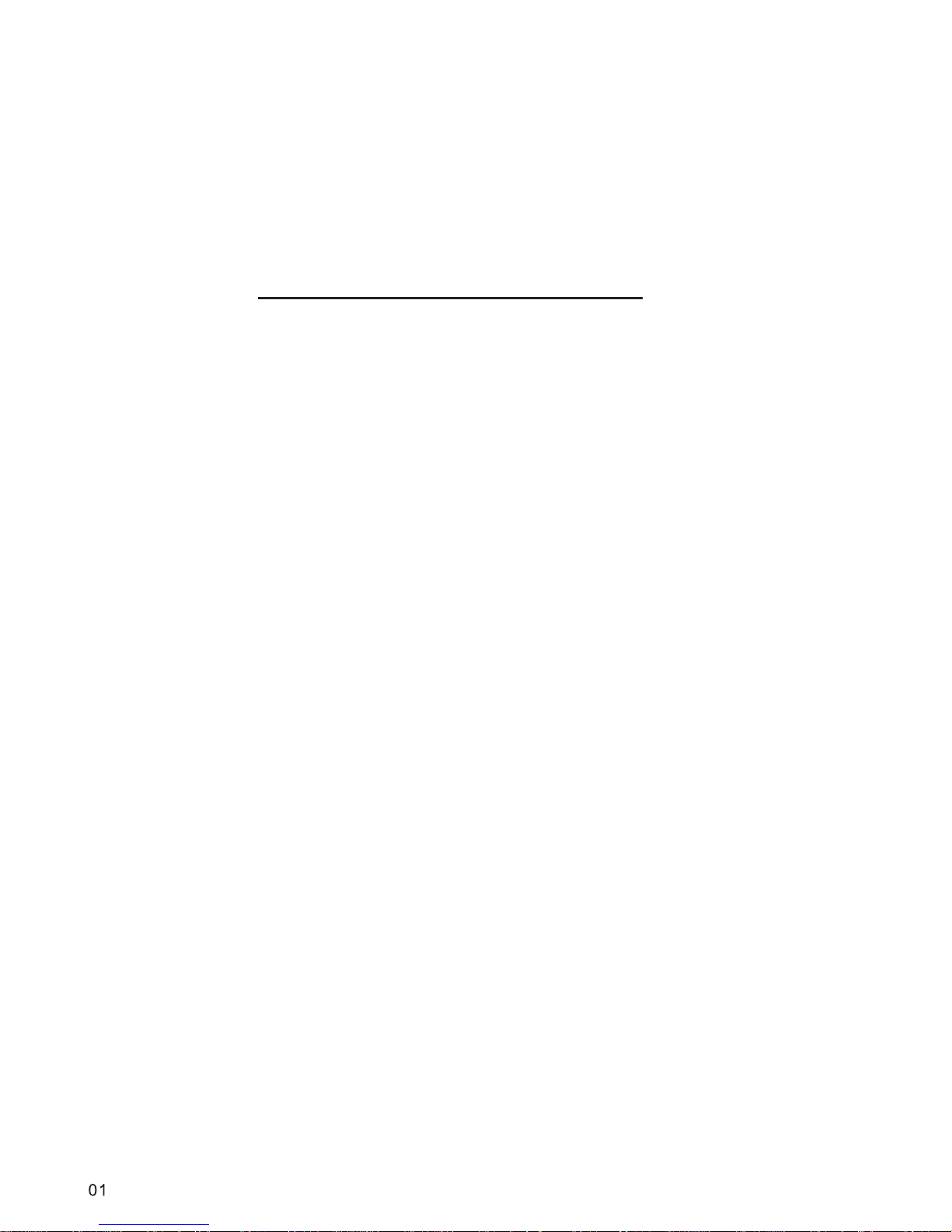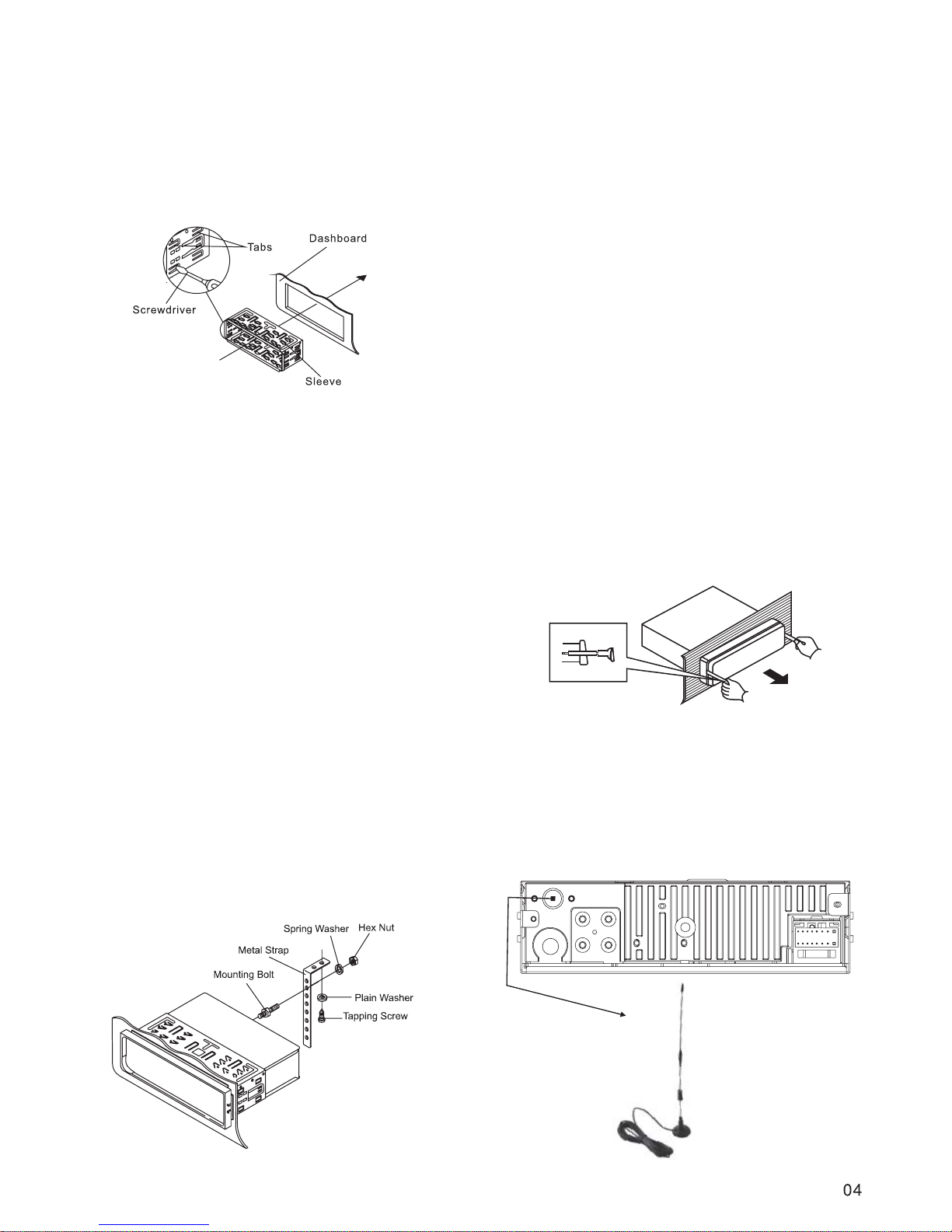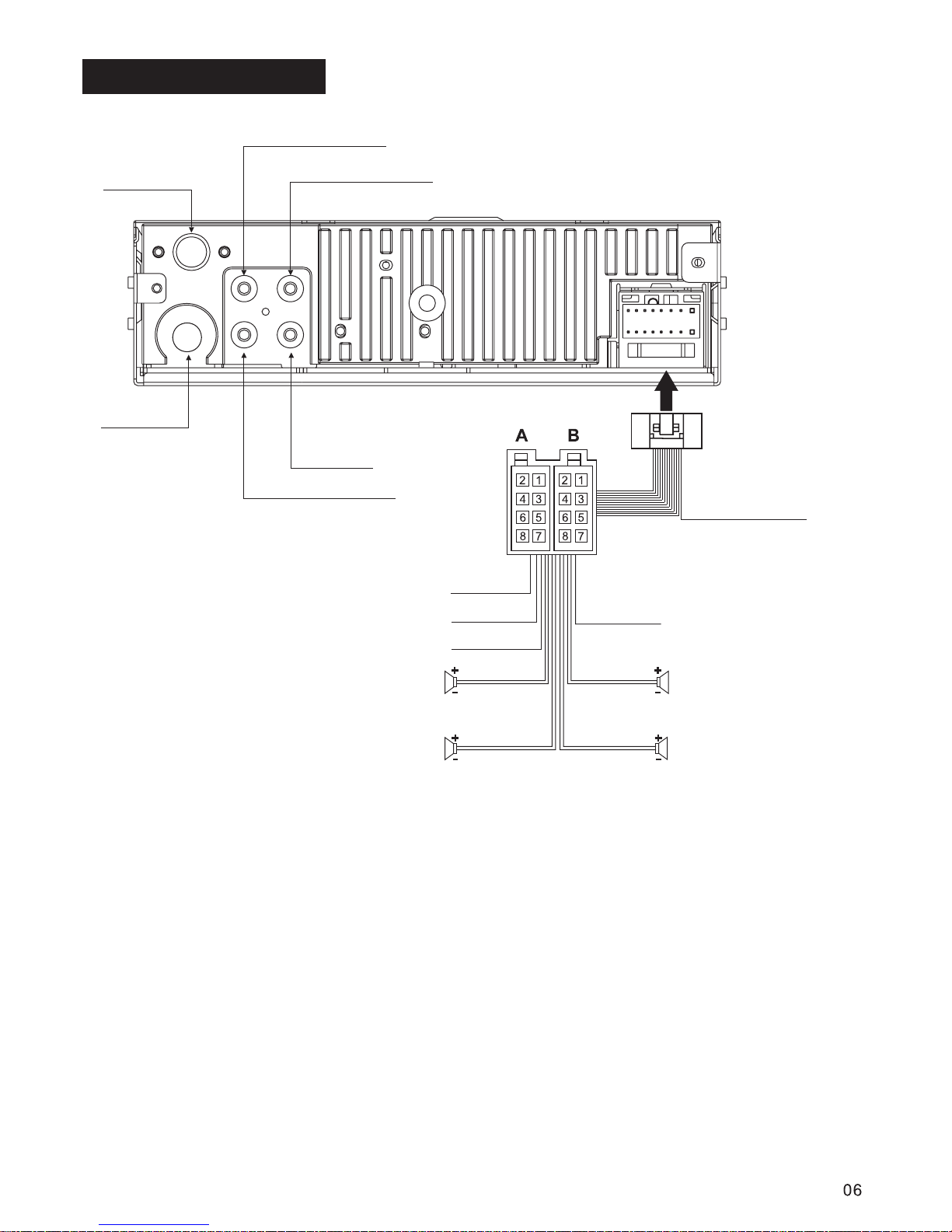few seconds before switching back to the
current station that was broadcast initially.
If “PI MUTE” is selected, the radio will not
broadcast the new station that is received.
This function allows you to set the duration
after which the automatic search for traffic
information or a station with an identical PI
should be carried out.
- The automatic search
will take place after 90 seconds.
The automatic search
will take place after 30 seconds.
Any alternative frequency (AF) with a
different PI or which does not broadcast an
RDS signal that is strong enough will
normally be masked when the PI is checked
while the unit searches for an alternative
frequency. The unit will not automatically go
to this type of alternative frequency. It is
possible that an AF which does not
broadcast a strong enough RDS signal is a
valid AF, but that the car radio wrongly
considers it as a station with a different PI
due to interference. For this reason, the unit
offers the user an option (MASK DPI) which
does not mask the AFs which do not
broadcast a strong RDS signal.
Only masks the alternative frequencies with
a different PI.
-
Masks alternative frequencies with a strong
signal that have a different PI or which do
not emit a strong enough RDS signal.
-
The CCE203DAB can switch between DAB
and FM automatically, it allows you to set
DAB-FM Y(Yes) or DAB-FM N(No).
“RETUNE L or RETUNE S” (long/short
retune):
RETUNE L mode:
- RETUNE S mode:
“MASK DPI or MASK ALL”:
- MASK DPI mode:
MASK ALL mode:
"BEEPS 2 ”, “BEEP ALL”, “BEEP OFF”
"DAB-FM Y”, “DAB-FM N”
ND
The car audio device is equipped with 3
beep tone modes.
- Beep mode: The beep sound is on when
any key is pressed.
- Beep off mode: The beep sound is
disabled.
Beep 2nd mode: The beep sound will be
heard when you hold down a button with a
dual function, which activates the second
function of this button.
on
- DAB-FM Y (default setting):
When the DAB signal of the current
program is lost or becomes too weak, the
radio will automatically switch to the FM
band to the last FM station listen to. When
the DAB signal level returns, the radio will
automatically switch back to the original
DAB program.
- DAB-FM N:
When the DAB signal of the current
program is lost or becomes too weak, the
radio will mute the audio until the DAB
signal level returns.
The car audio device is equipped with 4
preset equalizer modes. Press the
button to select one of the following EQ
modes: FLAT” “CLA S ” “ ”
“”“DSP.
Press and hold the ( ) button
to turn the loudness on or off.
EQ
“
BND/LOU
- When receiving an RDS station:
Loudness ON/ OFF
LOUD
Preset Equalizer
To select playback mode
Last position memory feature
In power on mode, press the button
repeatedly to select the different modes in the
following sequence: RADIO, DAB, CD (with a
disc inside the disc slot), USB(with USB device
inserted), SD/MMC(with SD/MMC card
inserted), AUX in mode.
- During disc, USB, SD/MMC card playback,
if you turn off the unit and then switch on it,
the unit will resume playing from the point
that it was interrupted.
MODE
gg
gg
SICS POPM
ROCK M OFF”
function
-During disc, USB, SD/MMC card playback,
if you switch to other mode, and then return
the previous mode again, the unit will
resume playing from the point that it was
interrupted.
Press the button repeatedly to display
as follows:
In radio mode: CT -> PTY(Type of program)
-> PS (Name of the station) ->
FREQUENCY ->
In CD/USB/SD/MMC mode: CT-> PTY(Type
of program) -> FREQUENCY -> PS -> Track
number /Running time or other information
INFORMATION DISPLAY
DISP