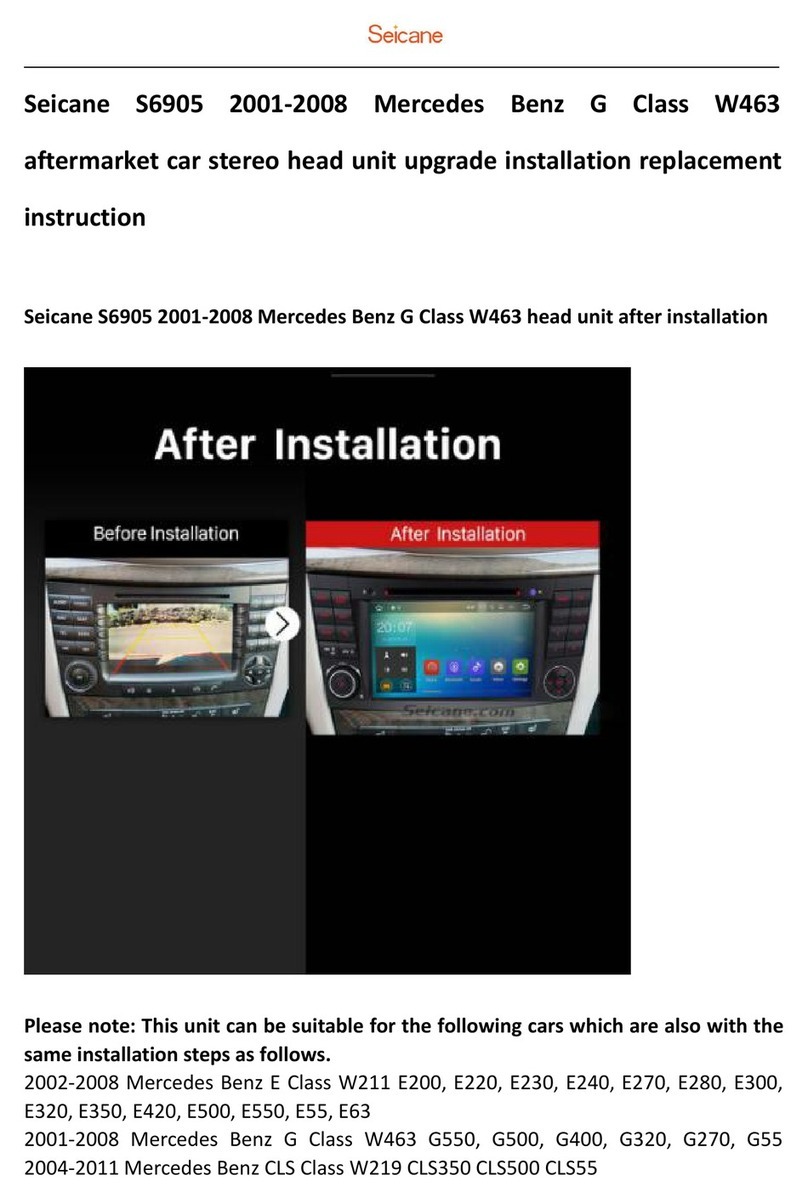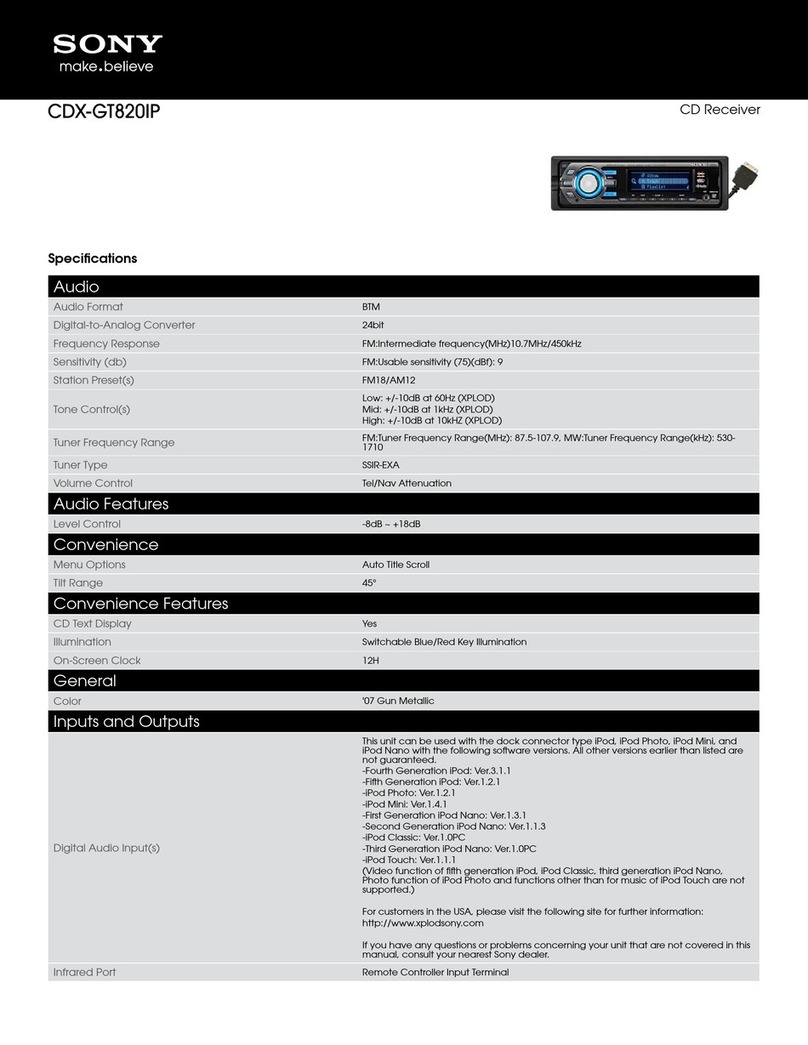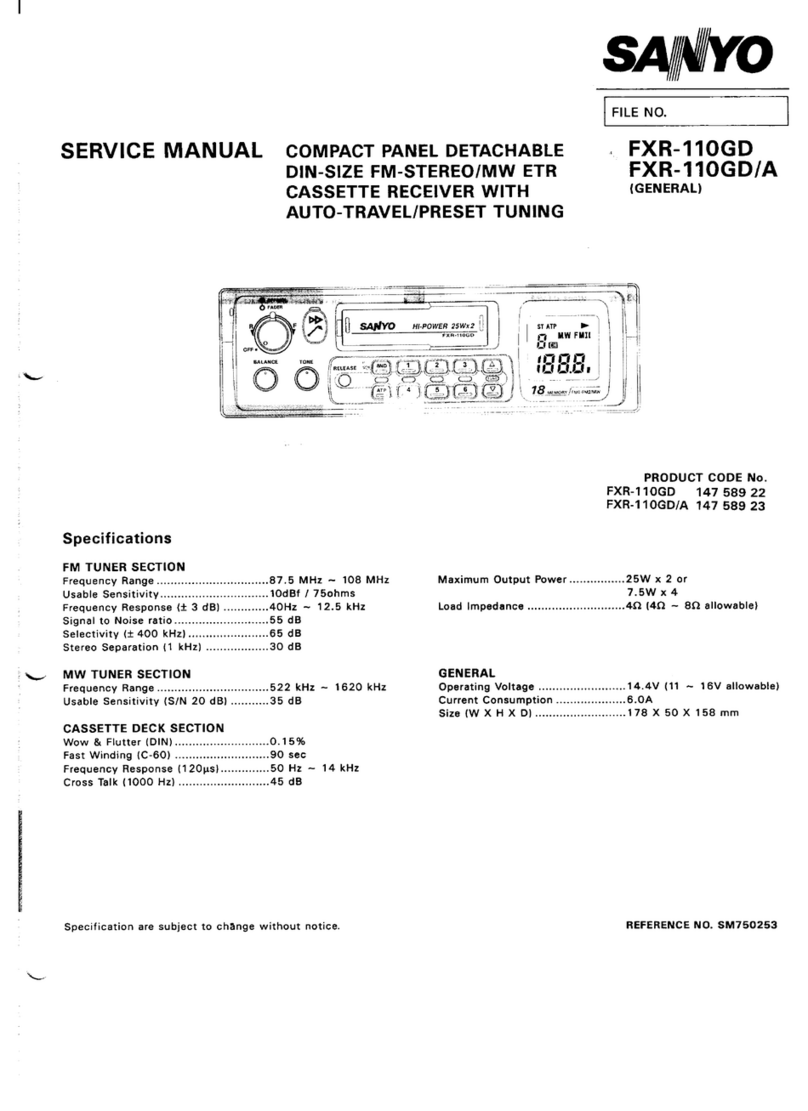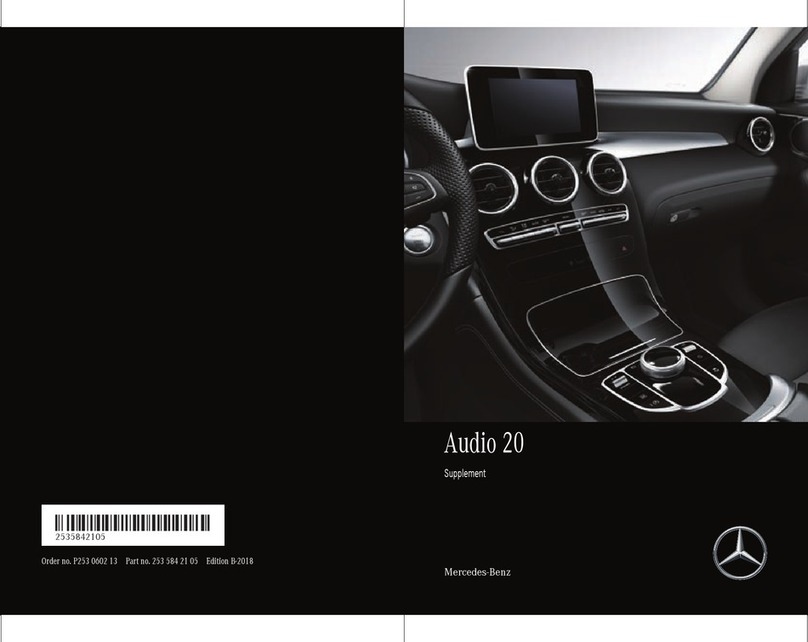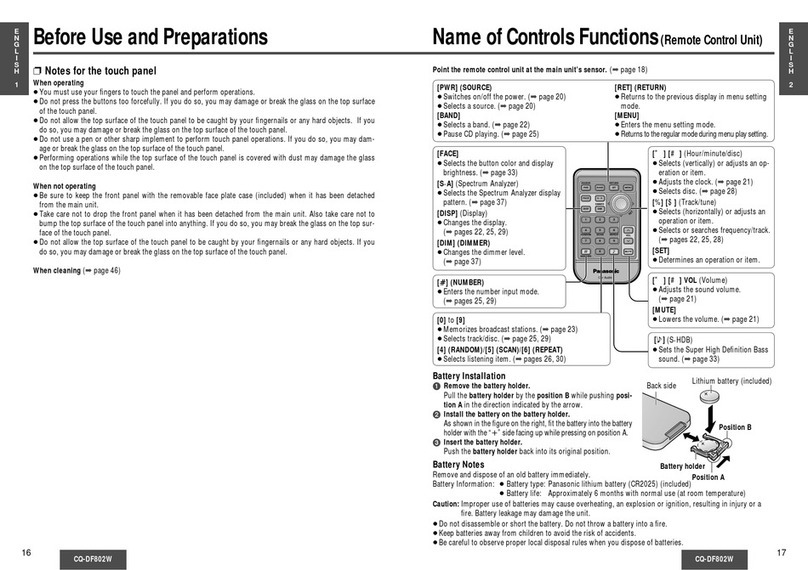Clarity CCE3066 User manual


Page CONTENTS
Installation...........................................3
Using the detachable front panel ......6
Wiring Connection..............................7
Specification........................................14
01 Contents
02 Safety Instruction
03 Installation
05 Using the detachable front panel
06 Wring Connection
07 Operation
08 General Operations
09 Radio Operations
10 RDS (Radio Data System) Operations
11 CD Operations
11 Disc Notes
13 Specifications
14 Trouble Shooting

Safety Instructions
CAUTION:
IMPORTANT SAFETY INSTRUCTIONS
TO REDUCE THE RISK OF ELECTRIC SHOCK, DO NOT REMOVE ANY COVERS.
NO USER-SERVICEABLE PARTS INSIDE, REFER ANY SERVICING TO QUALIFIED SERVICE
PERSONNEL.
Read and keep these instructions available for future reference.
The unit must only be connected to a 12 Volt D.C. vehicle with a negative earth (ground) power
supply.
Ensure all wiring connections are properly made and insulated where required.
Never bridge or combine the speaker wire outputs.
When not using four speakers, use electrical tape to tape the ends of the unused speaker
outputs to prevent a short circuit.
Never ground the negative speaker terminals to chassis ground.
Take great care not to short out any of the speaker connection wires to each other or to ground.
Use only the parts provided with unit to ensure proper installation.
The use of unauthorised parts may cause malfunction.
Consult with your dealer if installation requires the drilling of holes or modifcation to the vehicle.
Install the unit where it does not get in the driver’s way and cannot injure the passenger in event
of an emergency stop.
If the angle of installation exceeds 30° from the horizontal, the unit may not give its optimum
performance.
Ensure the cooling fins on the rear of the unit are not covered, to ensure adequate air flow or
cooling.
The apparatus should not be exposed to dripping or splashing.
Take care that foreign objects do not enter, or liquids are not spilled, into the case through any
openings. If this should happen, refer to qualifed service personnel before attempting to use.
Playing at high volume can hinder the driver’s concentration on traffc and road conditions and
constitutes a safety hazard.
•
•
•
•
•
•
•
•
•
•
•
CLASS 1 LASER PRODUCT
WEEE marking
“Information for the consumer”
Disposal of your old product
Your product is designed and manufactured with high quality materials and
components, which can be recycled and reused.
When this crossed out wheeled bin symbol is attached to a product it means
the product is covered by the European Directive 2002/96/EC.
Please make yourself aware of the local collection system for electrical and
electronic products.
Please act according to your local rules and do not dispose of your old products with
your normal household waste. The correct disposal of your old product will help
prevent potential negative consequences for the environment and human health.
CAUTION: Invisible laser radiation when open and interlocks defeated.
Avoid exposure to beam.
The CD player is a Class 1 laser product.
The device has a safety system that prevents dangerous laser rays from escaping
from the device during normal use. In order to avoid injury to the eyes, never
interfere with or damage the unit's security system.
This product complies with the Regulation of the European Common Market.
02

Notes:
- Choose the mounting location where the
unit will not interfere with the normal driving
function of the driver.
- Before finally installing the unit, connect
the wiring temporarily and make sure it is all
connected up properly and the unit and the
system work properly.
- Use only the parts included with the unit to
ensure proper installation. The use of
unauthorized parts can cause malfunctions.
- Consult with your nearest dealer if
installation requires the drilling of holes or
other modifications of the vehicle.
- Install the unit where it does not get in the
driver's way and cannot injure the
passenger if there is a sudden stop, like an
emergency stop.
- If installation ang e exceeds 30°from
horizontal, the unit might not give its
optimum performance
l
- Avoid installing the unit where it would be
subject to high temperature, such as from
direct sunlight, or from hot air, from the
heater, or where it would be subject to dust,
dirt or excessive vibration.
Din Front/Rear-Mount
This unit can be properly installed either
from 'Front' (conventional DIN Front-mount)
or 'Rear' (DIN Rear-mount installation,
utilizing threaded screw Holes at the sides
of the unit chassis). For details, refer to the
following illustrated installation methods.
Installing the unit
Be sure you test all connections first, and
then follow these steps to install the unit.
1. Make sure the ignition is turned off, and
then disconnect the cable from the vehicle
battery's negative (-) terminal.
5. The two supplied keys release tabs
inside the unit's sleeve so you can remove
it. Insert the keys as far as they will go (with
the notches facing up) into the appropriate
slots at the middle left and right sides of the
unit. Then slide the sleeve off the back of
the unit.
2. Disconnect the wire harness and the
antenna.
3. Press the button on the front panel and
remove the control panel (For details, refer
to 'using the detachable front panel').
4. Lift the top of the outer trim ring then pull
it out to remove it.
Installation Opening
This unit can be installed in any dashboard
having an opening as shown below:
Installation
1. DIN FRONT-MOUNT (Method A)
53mm
182mm
Take Out Screw Before Installation
Before install the unit, please remove the
two screws.
03
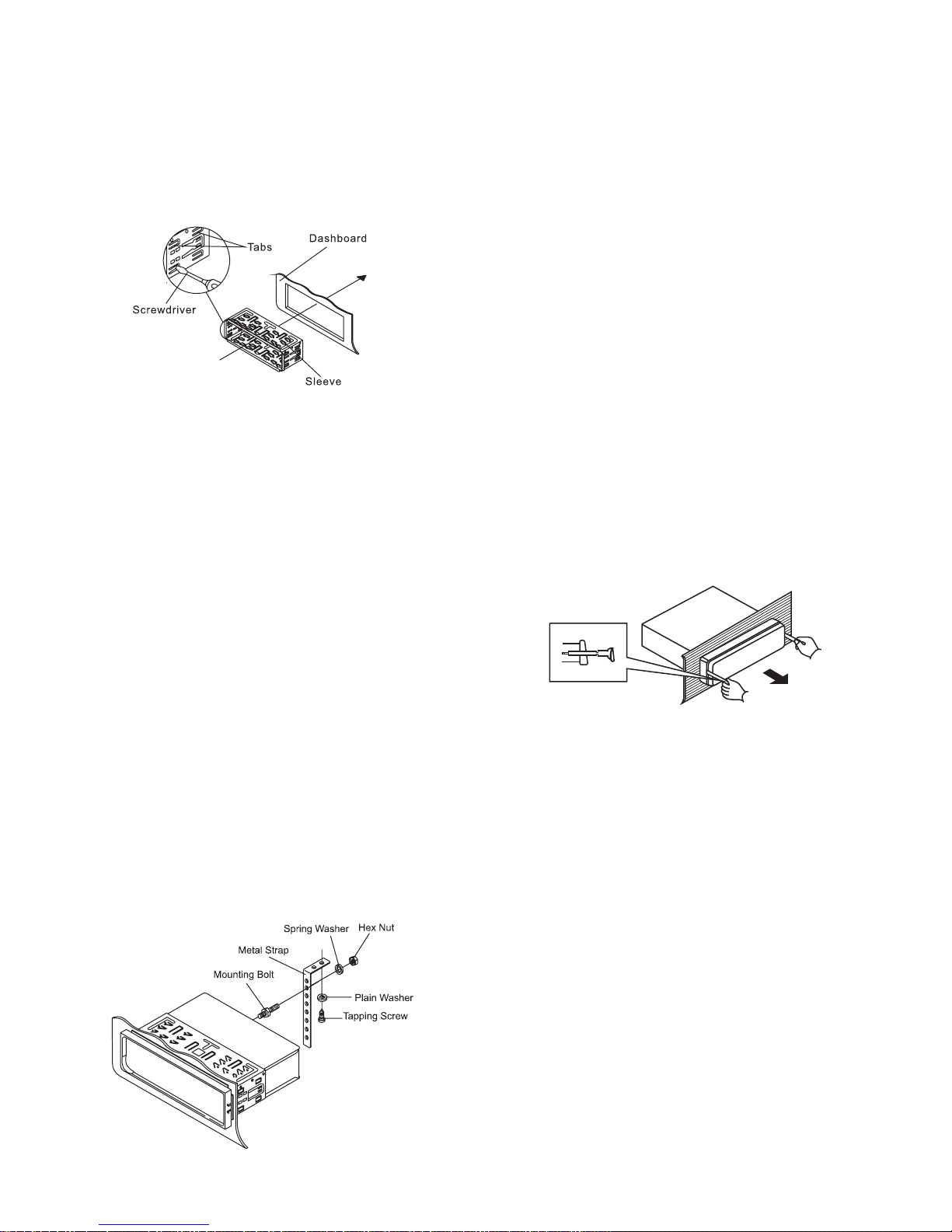
7. Reconnect the wire harness and the
antenna and be careful not to pinch any
wires or cables.
8. Slide the unit into the sleeve until it locks
into place.
9. To further secure the unit, use the
supplied metal strap to secure the back of
the unit in place. Use the supplied hardware
(Hex Nut (M5mm) and Spring Washer) to
attach one end of the strap to the mounting
bolt on the back of the unit. If necessary,
bend the metal strap to fit your vehicle's
mounting area. Then use the supplied
hardware (Tapping Screw (5x25mm) and
Plain Washer) to attach the other end of
metal strap to a solid metal part of the
vehicle under the dashboard. This strap
also helps ensure proper electrical
grounding of the unit.
Note to install the short threading terminal
of the mounting bolt to the back of the unit
and the other long threading terminal to the
dashboard.
6. Mount the sleeve by inserting the sleeve
into the opening of the dashboard and bend
open the tabs located around the sleeve
with a screwdriver. Not all tabs will be able
to make contact, so examine which ones
will be most effective. Bending open the
appropriate tabs behind the dashboard to
secure the sleeve in place.
10. Reconnect the cable to the vehicle
battery's negative (-) terminal. Then
replace the outer trim ring and install the
unit's front panel (see the steps of 'to install
the front panel').
1. Make sure the ignition is turned off, and
then disconnect the cable from the vehicle
battery's negative (-) terminal.
2. Remove the metal strap attached the
back of the unit (if attached).
3. Press the release button to remove the
front panel.
4. Lift the top of the outer trim ring then pull
it out to remove it.
5. Insert both of the supplied keys into the
slots at the middle left and right sides of the
unit then pull the unit out of the dashboard.
Removing the unit
04
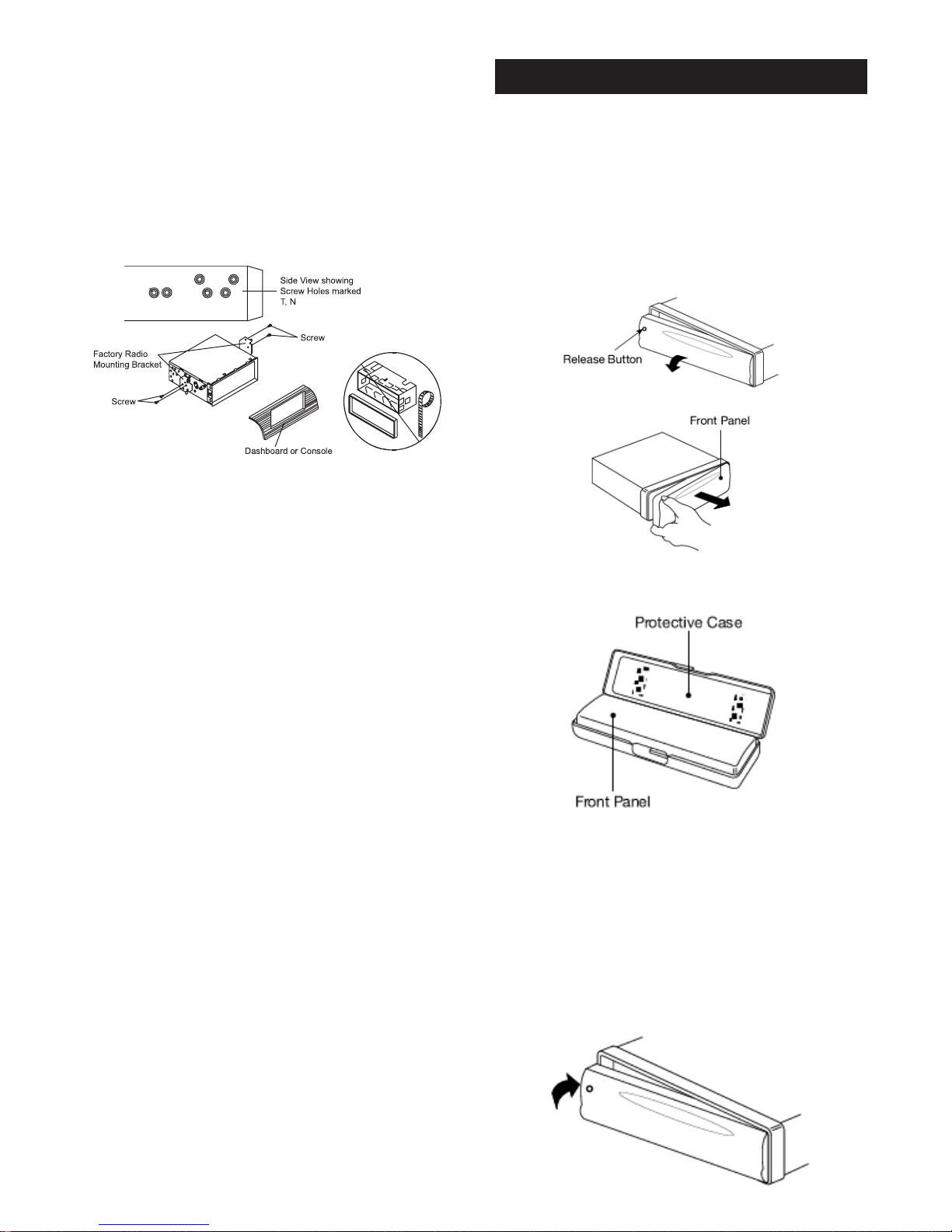
If your vehicle is a Nissan, Toyota, follow
this mounting instruction. Use the screw
holes marked T (Toyota), N (Nissan)
located on both sides of the unit to fasten
the unit to the factory radio mounting
brackets supplied with your vehicle.
Fasten the unit to the factory radio
mounting brackets. Align the screw holes
on the bracket with the screw holes on the
unit, and then tighten the screws (5x5mm)
on each side.
the outer trim ring, sleeve and the
metal strap are not used for method B
installation.
Note:
DIN REAR-MOUNT (Method B) Using The Detachable Front Panel
REMOVING AND PROTECTING
DETACHABLE FRONT PANEL
The front panel of the unit may be removed
as a theft deterrent. After removing the
front panel, use the case provided to keep
the front panel from getting damaged.
1.Press the release button on the front
1.Press the release button on the front
panel and pull off the front panel.
2.Keep front panel into the case.
INSTALLING THE FRONT PANEL
To install the front panel, insert the panel
into the housing and make sure the panel
is properly installed. Otherwise,
abnormality occurs on the display or some
keys will not function properly.
05

Wiring Diagram
FOR 4X40W SYSTEM
FOR 4X15W SYSTEM
WARNING:
Be sure to keep speaker wiring isolated/not grounding and pay attention to particular
wiring configurations in VW, Audi and Vauxhall vehicles When connecting!
06

Operations
Location and function of keys
Front panel:
The car radio after removing the front panel:
07
1. Volume knob (when rotate)
SEL button
2. Liquid crystal display
3. Disc slot
4. (tune/seek/track down)
(tune/seek/track up)
5. DISP button
6. AS/PS button
7. release button
8. OPEN button
9. Auxiliary input jack
10. MOD button
11. PTY button
12. AF button
13. EQ/TA button
14. 6 button
15. 5 button
16. 4 / SHF button
17. 1-6 preset buttons
18. 3 / RPT button
19. 2 / SCN button
20. 1 / PAU button
21. BAND/LOUD button
22. /MUTE (when pressed)
23. Reset button

General Operations
08
BASIC OPERATION
TURNING ON/OFF THE UNIT
Press /MUTE button (22) to switch on
the unit. When system is on, press and
hold /MUTE button (22) to turn off the
unit.
FACEPLATE RELEASE
Press button (7) to detach the
removable faceplate.
SOUND ADJUSTMENT
Press the SEL button (1) shortly to select
the desired adjustment mode. The
adjustment mode will change in the
following order:
VOL BAS TRB BAL FAD
(Volume) (Bass) (Treble) (Balance) (Fader)
By rotating the volume knob (1) clockwise or
counter-clockwise, it is possible to adjust the
desired sound quality.
SYSTEM SETTING
Press and hold the SEL button (1) on the
front panel to enter system setting mode.
Then shortly press the SEL button (1) to
select the item you want to change and
rotate the volume knob (1) to change the
corresponding setting.
1) BEEP ON/OFF
Use the volume knob (1) to set Beep
sound ON or OFF.
2) AREA EUR/USA/ASI/S-A/JPN/OIR
In radio mode, Use the volume knob
(1) to set the different area frequency
spacing.
3) DIM HIGH/LOW/MID
In this menu, rotate the volume knob (3)
to change the brightness of the backlight
among High, Low and Middle.
4) TA ALARM/SEEK
Use the volume knob (1) to set TA
ALARM or TA SEEK.
Traffic announcements
TA SEEK: With activated TA
function the unit searches for a
station with traffic announcements.
TA ALARM: No automatic station
search. The unit sounds a beep
tone if no traffic information is received and
NO TP/TA is displayed. SEEK PI is
displayed if the selected station does not
transmit an RDS signal.
5) PI SOUND/MUTE
Use the volume knob (1) to set PI
SOUND or PI MUTE.
Moving into an area where two stations
with identical AF, but different Pl code
(PI = program information) are
received destabilizes reception. In this
situation you have two options:
PI SOUND: To change stations the
other station is played for less than
one second.
PI MUTE: The other station is
muted.
6) RETUNE L/S
Use the volume knob (1) to set
RETUNE L or RETUNE S.
Delay for automatic search with traffic
announcements and/or program
information:
S (short) after approx. 30 seconds;
L (long) after approx. 90 seconds.
7) MASK DPI/ALL
Use the volume knob (1) to set
MASK DPI or MASK ALL.
Setting to mask station during
search:
DPI : Alternative frequencies with
different Pl code are excluded
from the search.
ALL : Alternative frequencies with
different Pl code and no RDS
information with high signal level
are excluded from the search.
8) TA DX/LOCAL
Use the volume knob (1) to set TA
DX or LOCAL.

Radio Operations
9) REG ON/OFF
Use the volume knob (1) to set REG
ON or OFF.
Some stations split their programs at
certain times into regional programs
with different contents.
- To play only the regional programs of
the station when REG ON.
- To return to the nationwide program
when REG OFF.
10) TA VOL
Use the volume knob (1) to adjust
the TA volume value.
ESP FUNCTION
The unit can be shockproof about ten
seconds.
AUXILIARY INPUT
The unit can be connected to a portable
audio player through the auxiliary input jack
(9) on the front panel. After finishing the
09
LOUDNESS
Press BAND/LOUD button (21) for several
seconds to reinforce the bass output. Press
it for several seconds again to release this
function.
SET THE CLOCK
Press the DISP button (5) until the clock is
shown on the display. Then hold the button
until the clock flashes. Then press
button (4) to change the minutes and
button (4) to change the hours.
DISPLAY INFORMATION
connection, you can press MOD button
(10) on the front panel to switch the mode
to AUX IN mode.
RESET FUNCTION
Reset button (23) must be activated with
either a ballpoint pen or thin metal object.
The reset button is to be activated for the
following reasons:
- Initial installation of the unit when all
wiring is completed.
- All the function buttons do not operate.
- Error symbol on the display.
Note: if press reset button (23), the unit
can’t work yet, please use a cotton swab
soaked in isopropyl alcohol to clean the
socket on the front panel.
Press DISP button (5) to operate as the
conversion of each display mode.
EQUALIZATION
Press EQ/TA button (13) to turn on
equalization function and to select desired
audio mode. There are five kinds of mode
as below:
→FLAT→CLASSICS→POP M→ROCK M→DSP OFF
MUTE
Press /MUTE button (22) shortly to
mute down the sound instantly. Press it
again to resume the sound.
LIQUID CRYSTAL DISPLAY
Exhibit current frequency and activated
functions on the display (2).
SWITCHING TO RADIO MODE
Press MOD button (10) shortly to select
radio mode, the radio mode appears in the
display together with the memory band and
frequency.
SELECTING THE FREQUENCY BAND
At radio mode, press BAND/LOUD button
(21) shortly to select the desired band.
The reception band will change in the
following order:
FM1 FM2 FM3 MW1 MW2
SELECTING STATION
Press button (4) or button (4)
shortly to activate automatic seek function.
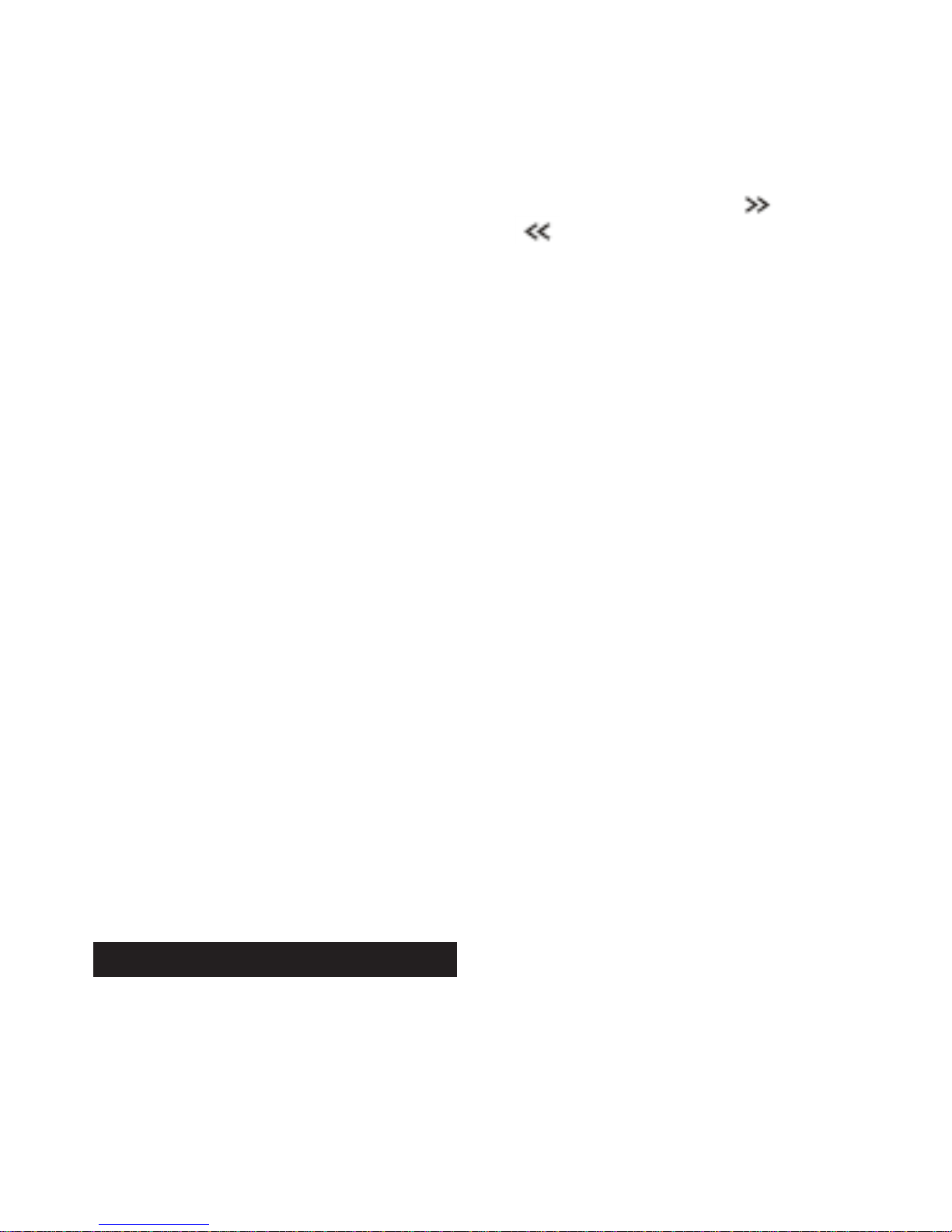
Press for several seconds until “MANUAL”
appears on the display, the manual tuning
mode is selected. If both buttons have not
been pressed for several seconds, they will
return to seek tuning mode and “AUTO”
appears on the display.
Note: When TA function is on, the seek
operation will search only for TA programs.
And when PTY is selected but not TA, then
a PTY search will occur.
AUTOMATIC MEMORY STORING &
PROGRAM SCANNING
- Automatic memory storing
Press AS/PS button (6) for several
seconds, the radio searches from the
current frequency and checks the signal
strength until one cycle search is
finished. And then 6 strongest stations
are stored into the corresponding
preset number button.
- Program scanning
Press AS/PS button (6) shortly to scan
preset station. When the field strength
level is more than the threshold level of
stop level, the radio is holding at that
preset number for several seconds with
release mute, then searches again.
STATION STORING
Press any one of the preset buttons (17) (1
to 6) to select a station, which had been
stored in the memory. Press this button for
several seconds to store the current station
into the number button.
RDS (Radio Data System) Operations
- Setting RDS mode
Press PTY button (11) to switch on or
off PTY mode.
Whenever PTY is switch on, symbol
“PTY” appears on the display.
- Using
PTY to Select Program
Press PTY button (11) once to
select the PTY group. Then rotate
select the PTY group. Then rotate
the volume knob (1) to select the
PTY program and press
PTY program and press (4) or
(4) to search.
Press AF button (12) to switch on or off
RDS mode.
Whenever RDS is switch on, symbol
“AF” appears on the display.
- Listening to Traffic Announcement
Press and hold EQ/TA button (13), the
unit will search Traffic Announcement
automatically. Press and hold EQ/TA
button (13) again will exit TA mode.
The RDS data used are the AF, TP, TA,
EON and PTY data.
AF: Alternative Frequencies
Frequency list of broadcasting
stations transmitting the same
program
TP: Traffic Program Identification
Identification data for traffic
information-broadcasting station
TA: Traffic Announcement Identification
Identification data showing traffic
information is being transmitted or
not
EON: Enhanced Other Networks
Information
Broadcasting information on AF,
TP, TA, etc, relating to networks
other than the network used for
current reception
PTY: Program Type Code
Contents of programs such as news,
light music, sports etc
10
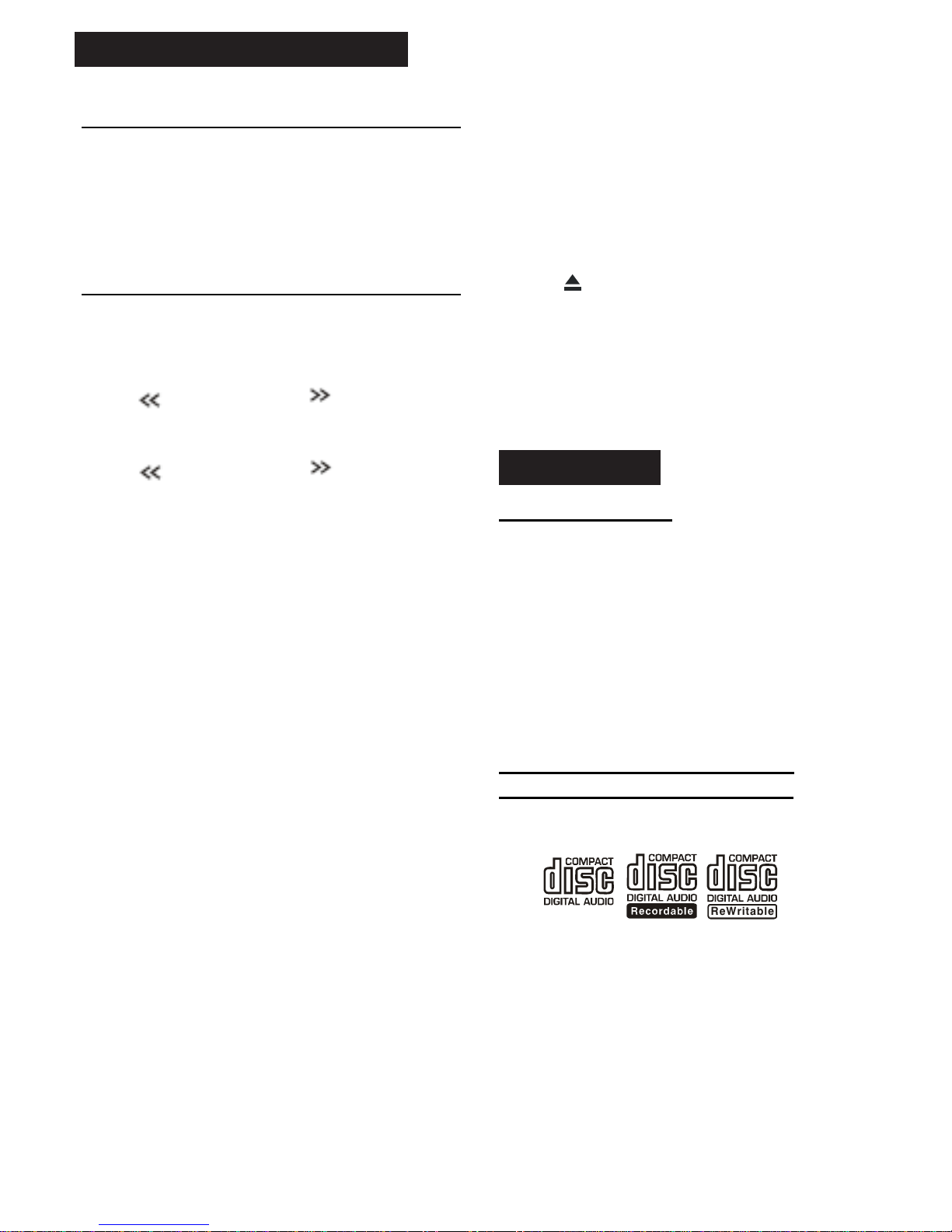
SWITCHING TO CD MODE
If there is no CD disc inserted in the driver:
Gently insert the disc with the printed side
uppermost into the CD compartment until
you feel some resistance. The disc is
drawn into the driver automatically. Disc
playback begins.
If a CD disc is already inserted
in the driver:
Keep pressing MOD button (10) shortly
until the CD mode display appears.
SELECTING TRACKS
Press button (4) or button (4) to
move to the previous track or the following
track. Track number shows on display.
Hold button (4) or button (4) to
fast reverse or fast forward. Disc play starts
from when you release the button.
PAUSING PLAYING
Press PAU button (20) to pause the player.
Press it again to resume play.
PREVIEWING TRACKS
Press SCN button (19) to play first several
seconds of each track on the current disc.
Press again to stop intro and listen to track.
When playing CD disc, press and hold
SCN button (19) to play first
REPEATING TRACKS
Press RPT button (18) to continuously
repeat the same track. Press it again to
stop repeat.
When playing CD disc, press and
hold
RPT button (18) to repeat all tracks in
the current directory. Press it again to exit
this mode.
PLAYING TRACKS IN RANDOM
Press SHF button (16) to play all tracks on
CD in random order. Press again to cancel
the function.
When playing CD disc, press and
hold
SHF button (16) to play all tracks in
the current directory in random order.
Press it again to exit this mode.
EJECTING A DISC
Press button (7) to stop CD playing
and eject the disc from the disc slot (3).
CD Operations
11
DISPLAY INFORMATION
Press DISP button (5) to show the
following information, such as the clock
source information
Disc Notes
A. Notes on discs:
1. Attempting to use non-standard shape
discs (e.g. square, start, heart) may
damage the unit. Be sure to use round
shape CD discs only for this unit.
2. Do not stick paper or tape, etc, onto the
label side or the recording side of any
discs, as it may cause a malfunction.
3. Dirt, dust, scratches and warping discs
will cause misoperation.
B. Notes on CD-Rs (recordable
CDs)/CD-RWs (rewritable CDs):
1. Be sure to use discs with following
marks only for the unit to play:
2. The unit cannot play a CD-R and
CD-RW that is not finalized. (Please
refer to the manual of your
CD-R/CD-RW recorder or
CD-R/CD-RW software for more
information on finalization process).
been written for more than 5 times.
ReWritable
seconds
of each track in the current directory.
Press it again to exit this mode.
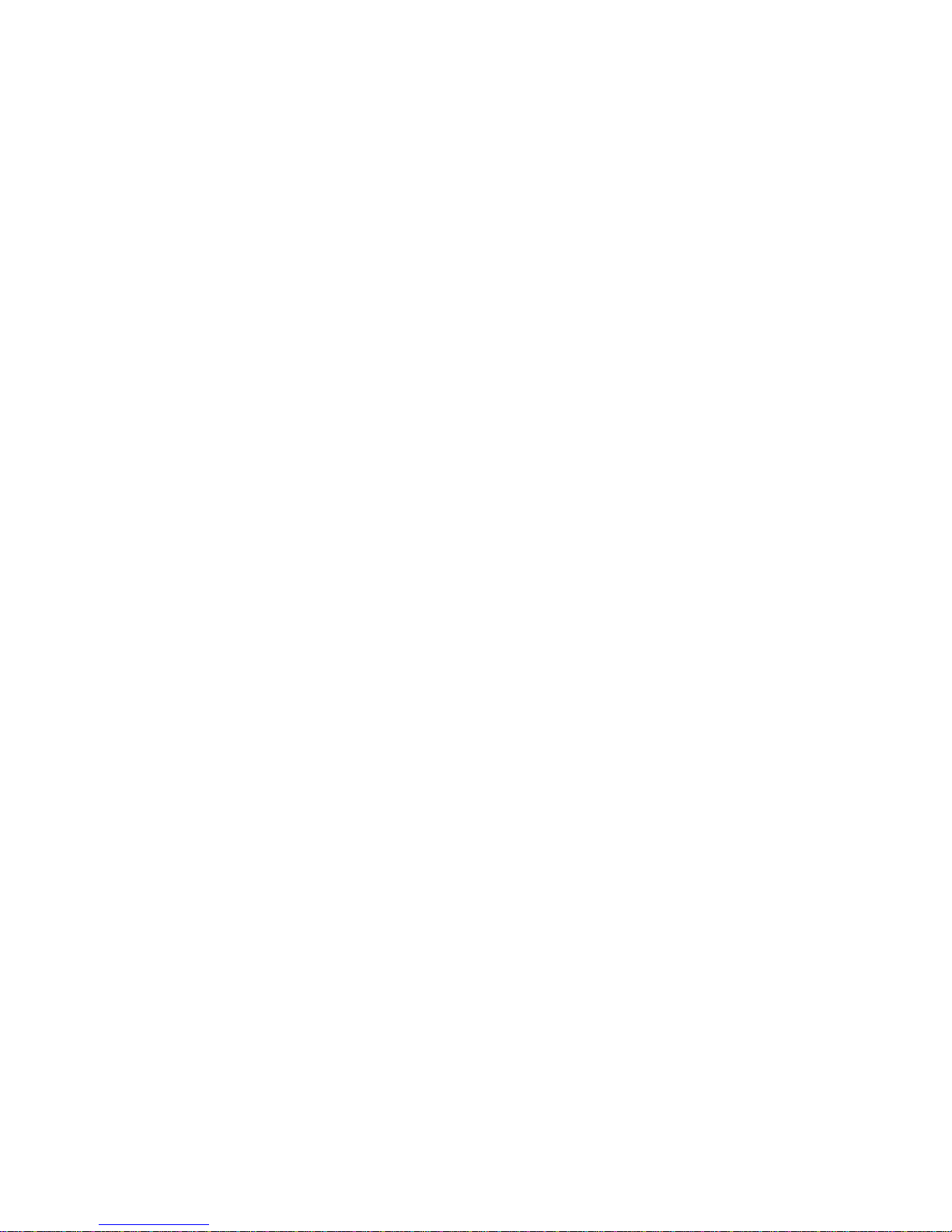
name extension is “.MP3”, the unit
cannot recognize it.
12
3. Depending on the recording status,
conditions of the disc and the
equipment used for the recording, some
CD-Rs/CD-RWs may not be played on
this unit. (see *1)
*1: To have more reliable play back, please
see following recommendations:
a: Use CD-RWs with speed 1x to 4x
and write with speed 1x to 2x.
b. Use CD-Rs with speed 1x to 8x and
write with speed 1x to 2x.
c. Do not play a CD-RW which has
been written for more than 5 times.

13
Note:
Design and specification are subject to
change with notice
Specifications
GENERAL
Power Supply Requirements : DC 12 Volts, Negative Ground
Chassis Dimensions : 178 (W) x 160 (D) x 50 (H)
Tone Controls
- Bass (at 100 Hz) : ±10 dB
- Treble (at 10 kHz) : ±10 dB
MaximumOutputPower :4x15watts
CurrentDrain :5Ampere(max.)
CD PLAYER
Signal to Noise Ratio : More than 55 dB
Channel Separation : More than 50 dB
Frequency Response : 40Hz – 18 kHz
RADIO
FM
Frequency Coverage 87.5 to 108 MHz
MW
IF
10.7 MHz
Sensitivity (S/N=30dB) 10 dBu
Stereo Separation >25dB
Frequency Coverage 522 to 1620 kHz
IF 450 kHz
Sensitivity (S/N=20dB) 36 dBu
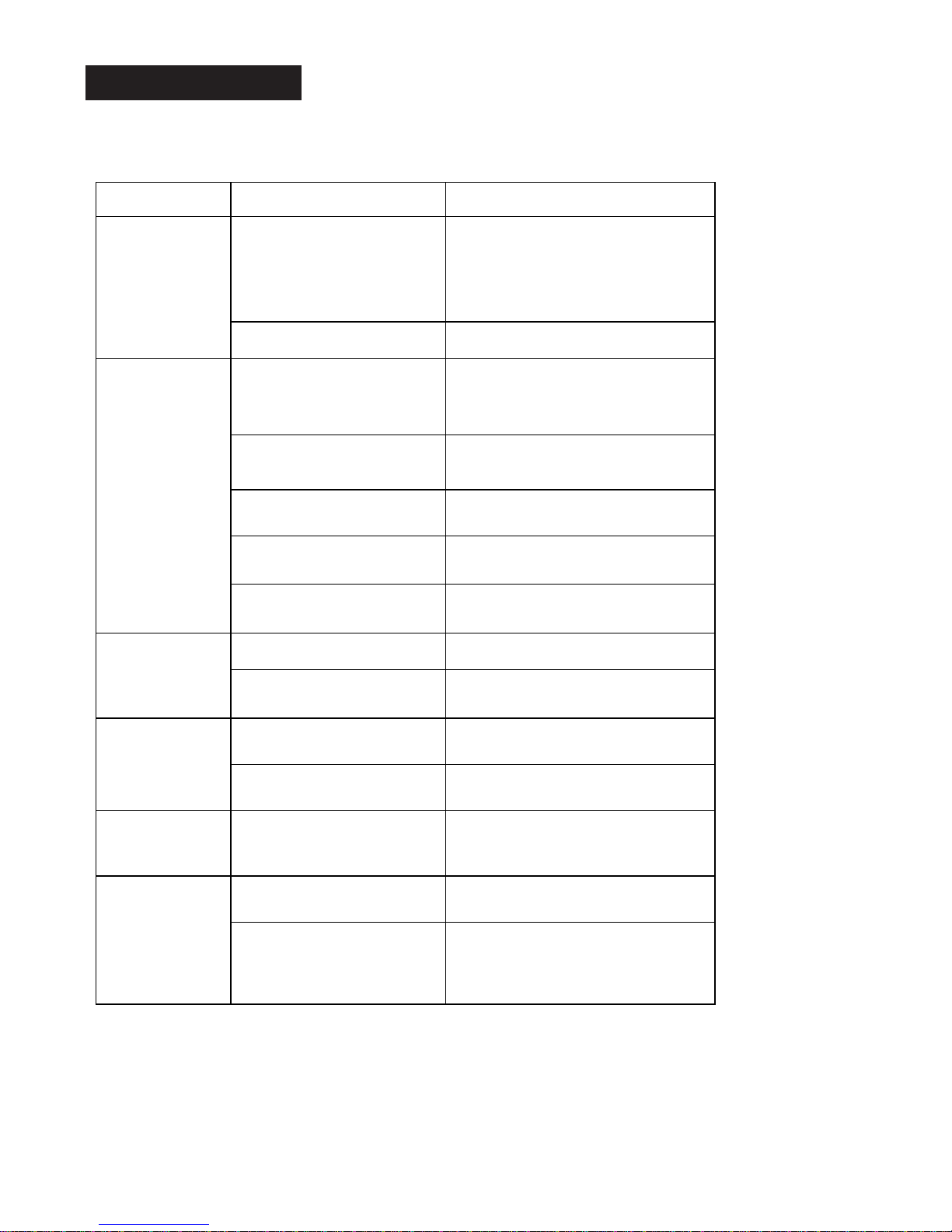
14
Trouble Shooting
Before going through the checklist, check wiring connection. If any of the problems
persist after checklist has been made, consult your nearest service dealer.
Symptom Cause Solution
No power. The car ignition switch is
not on.
If the power supply is
connected to the car accessory
circuits, but the engine is not
moving, switch the ignition key
to “ACC”.
The fuse is blown. Replace the fuse.
Disc cannot be
loaded or
ejected.
Presence of CD disc
inside the player.
Remove the disc in the player,
then put a new one.
Inserting the disc in reverse
direction.
Insert the compact disc with the
label facing upward.
Compact disc is extremely
dirty or defective.
Clean the disc or try to play a new
one.
Temperature inside the car
is too high.
Cool off until the temperature
returns to normal.
Condensation. Leave the player off for an hour or
so, then try again.
No sound. Volume is in minimum Adjust volume to a desired level.
Wiring is not properly
connected.
Check wiring connection.
Sound skips. The installation angle is
more than 30 degrees.
Adjust the installation angle less
than 30 degrees.
The disc is extremely
dirty or defective.
Clean the compact disc, then try to
play a new one.
The operation
keys do not
work.
The built-in microcomputer
is not operating properly
due to noise.
Press the RESET button.
Front panel is not properly fixed into
its place.
The antenna cable is not
connected.
Insert the antenna cable firmly.
The radio does
not Work. The
radio station
automatic
selection does
not work.
The signals are too weak. Select a station manually.
Table of contents
Popular Car Stereo System manuals by other brands

Discount Car Stereo
Discount Car Stereo AUX-GM2 Quick start installation guide
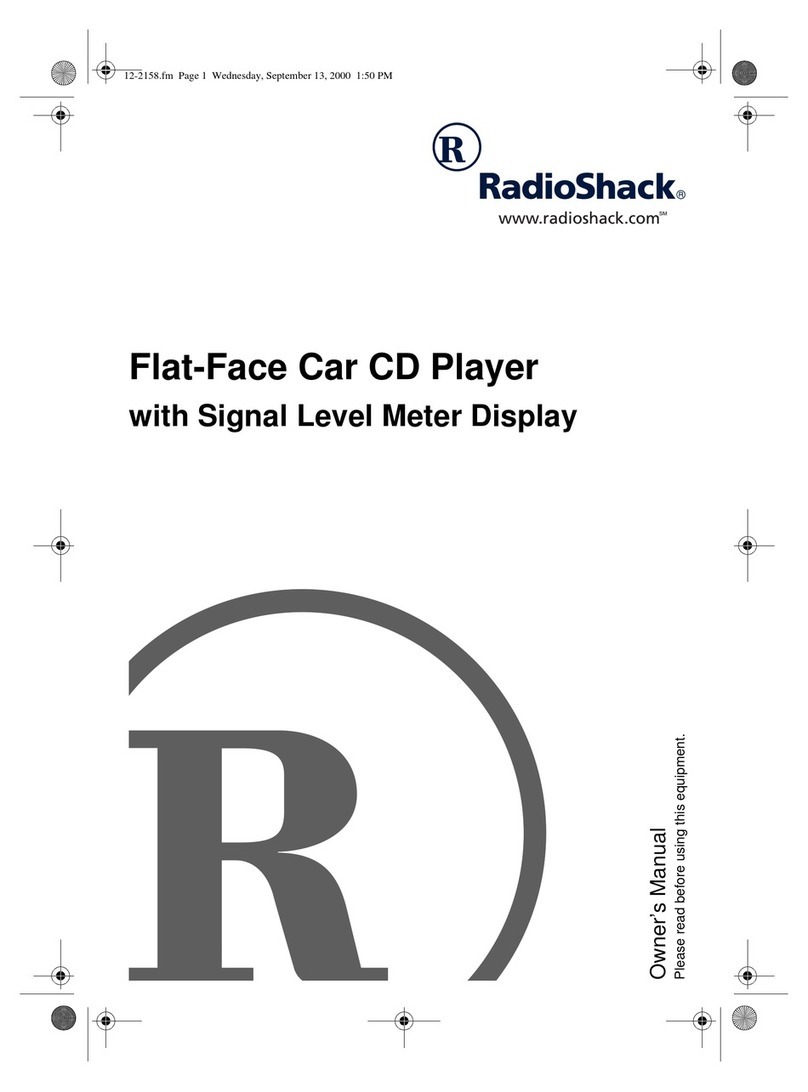
Radio Shack
Radio Shack Flat-Face Car CD Player owner's manual

Kenwood
Kenwood KDC-319/4019 Service manual

Goodmans
Goodmans GCE 7350 MP3R instruction manual

Pioneer
Pioneer DEH-P3550MP XM Operation manual

Scion
Scion PT546-00081 owner's manual