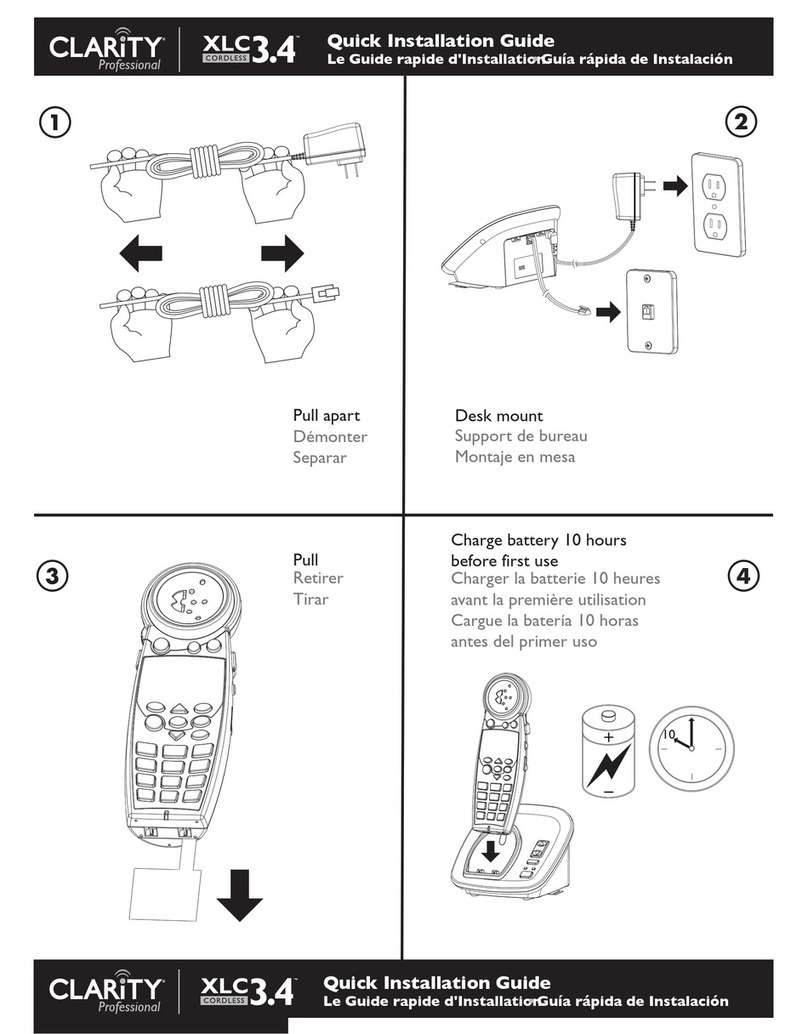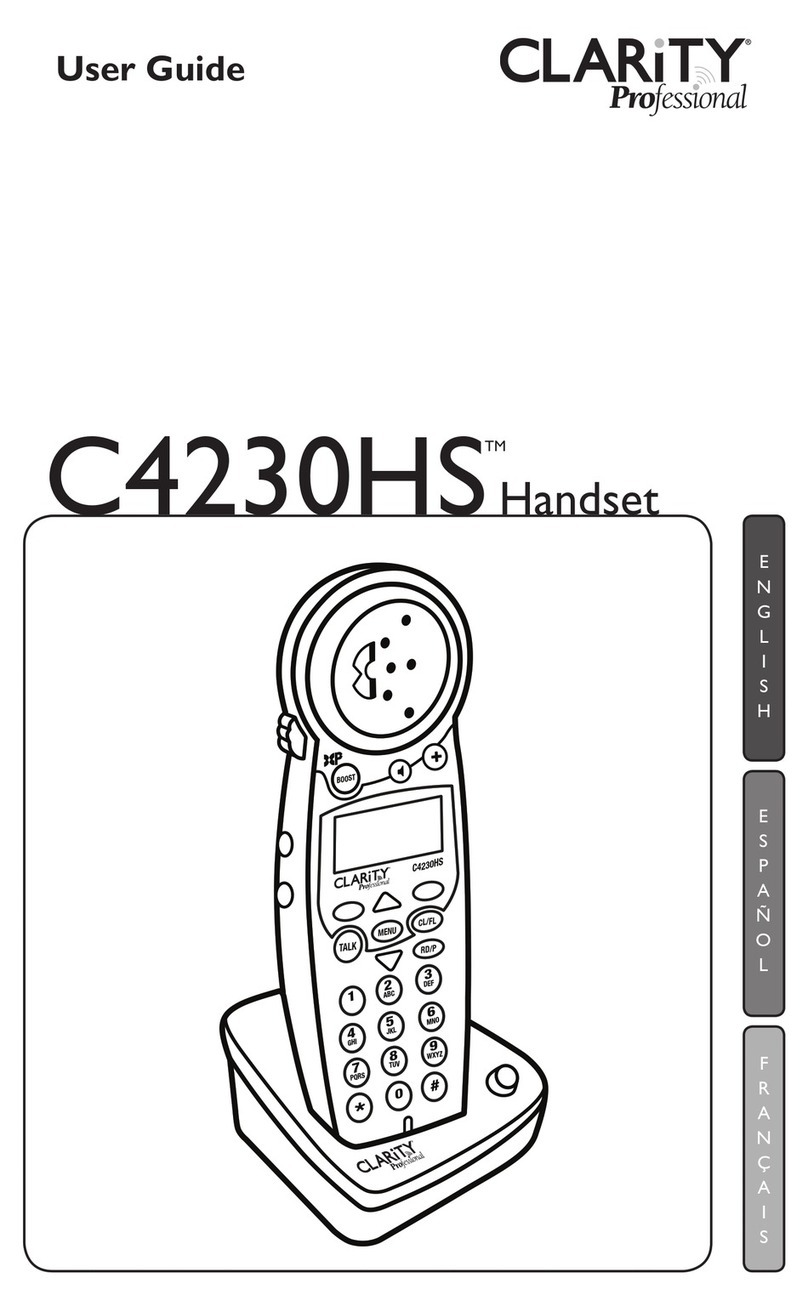4
10. Do not place anything on the
power cord. Install the telephone
where no one will step or trip on
the cord.
11. Do not overload wall outlets or
extension cords as this can increase
the risk of fire or electrical shock.
12. Never push any objects through
the slots in the telephone. They can
touch dangerous voltage points or
short out parts that could result in
a risk of fire or electrical shock.
Never spill liquid of any kind on
the telephone.
13. To reduce the risk of electrical
shock, do not take this phone apart.
Opening or removing covers may
expose you to dangerous voltages
or other risks. Incorrect reassembly
can cause electric shock when the
appliance is subsequently used.
14. Unplug this product from the wall
outlet and refer servicing to the
manufacturer under the following
conditions:
A. When the power supply cord
or plug is frayed or damaged.
B. If liquid has been spilled into
the product.
C. If the telephone has been
exposed to rain or water.
D. If the telephone does not
operate normally by following
the operating instructions.
Adjust only those controls that
are covered by the operating
instructions. Improper adjust-
ment may require extensive
work by a qualified technician
to restore the telephone to
normal operation.
When using your telephone equipment,
basic safety precautions should always
be followed to reduce the risk of fire,
electric shock and injury to persons
including the following:
1. Read and understand all instructions.
2. Follow all warnings and instruc-
tions marked on the telephone.
3. Do not use this telephone near
a bath tub, wash basin, kitchen
sink or laundry tub, in a wet
basement, near a swimming pool
or anywhere else there is water.
4. Avoid using a telephone (other
than a cordless type) during a
storm. There may be a remote risk
of electrical shock from lightning.
5. Do not use the telephone to report
a gas leak in the vicinity of the leak.
6. Unplug this telephone from the wall
outlets before cleaning. Do not use
liquid cleaners or aerosol cleaners
on the telephone. Use a damp cloth
for cleaning.
7. Place this telephone on a stable
surface. Serious damage and/
or injury may result if the
telephone falls.
8. Do not cover the slots and
openings on this telephone. This
telephone should never be placed
near or over a radiator or heat
register. This telephone should
not be placed in a built-in installation
unless proper ventilation is provided.
9. Operate this telephone using the
electrical voltage as stated on
the base unit or in the owner’s
manual. If you are not sure of the
voltage in your home, consult your
dealer or local power company.
SAFETY INSTRUCTIONS