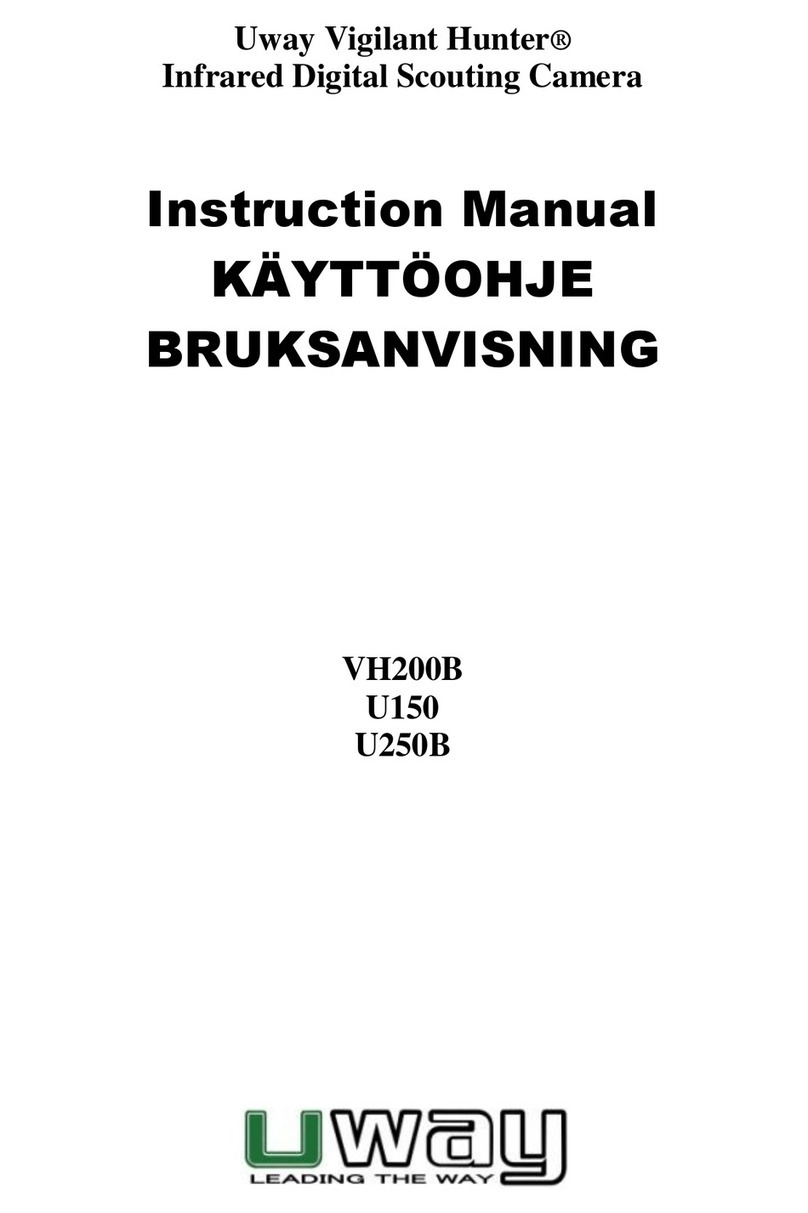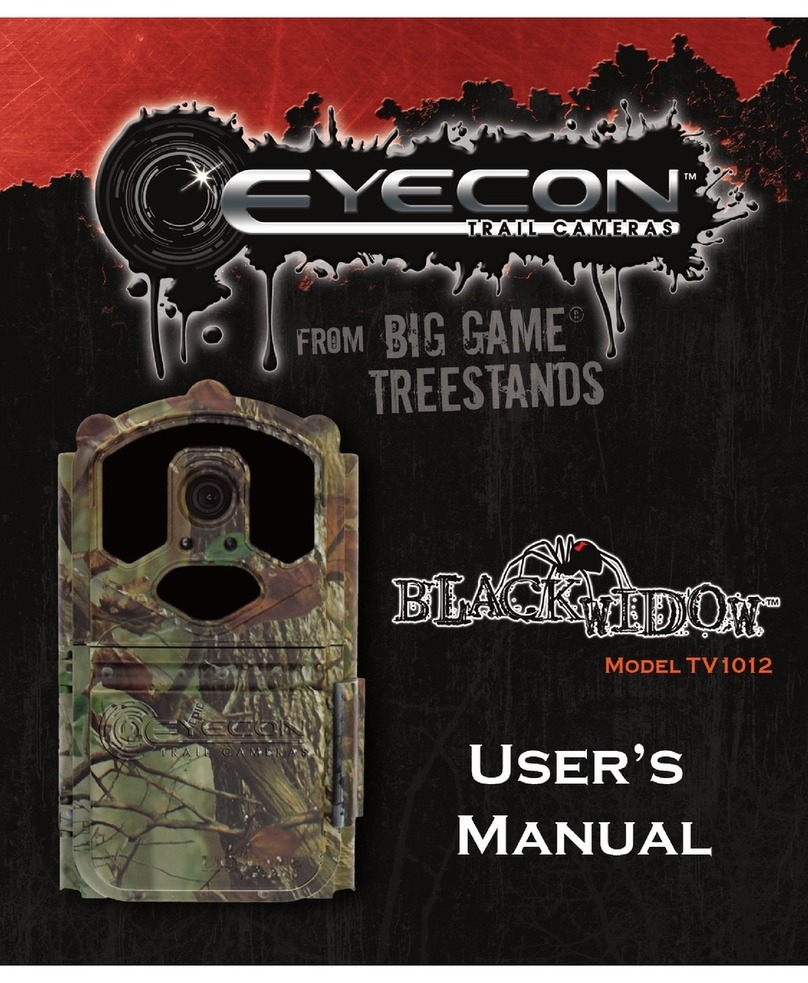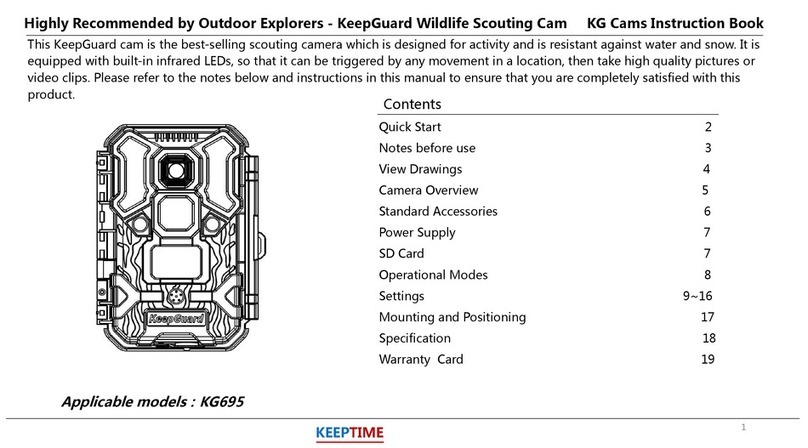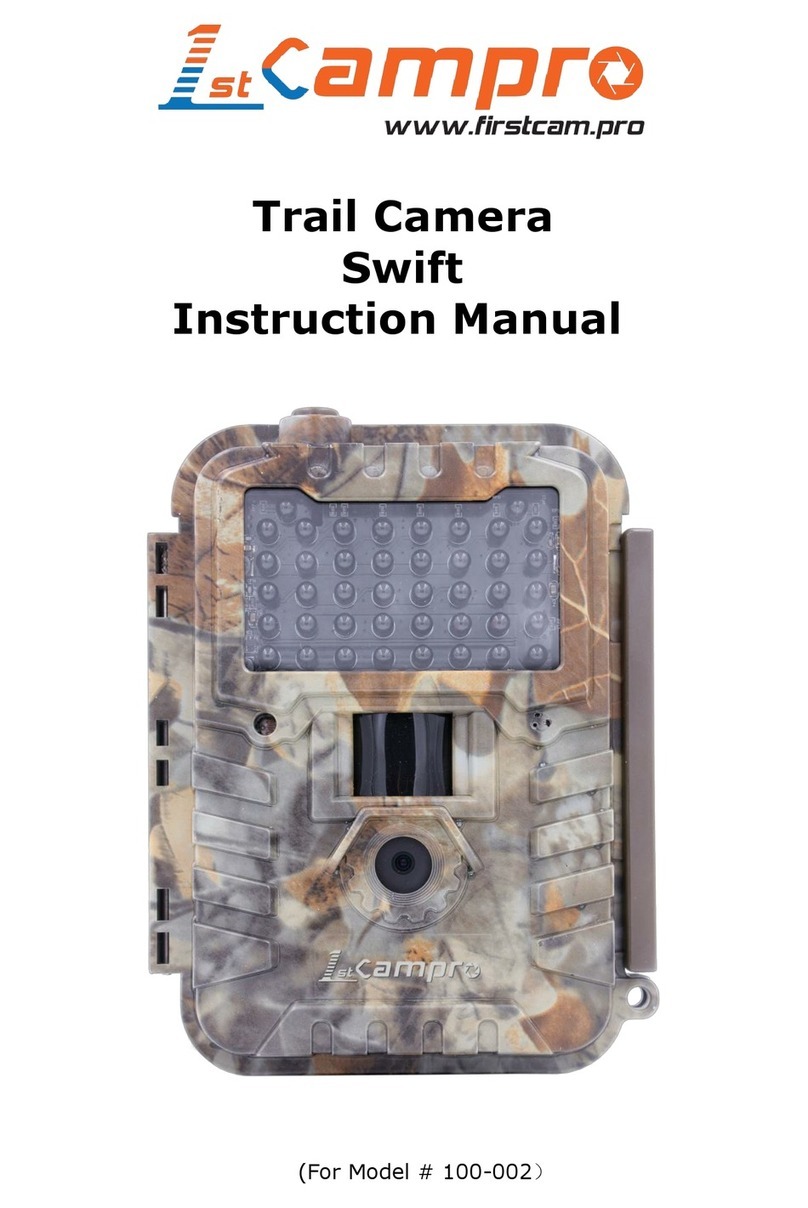Clas Ohlson SG560K-12mHD User manual
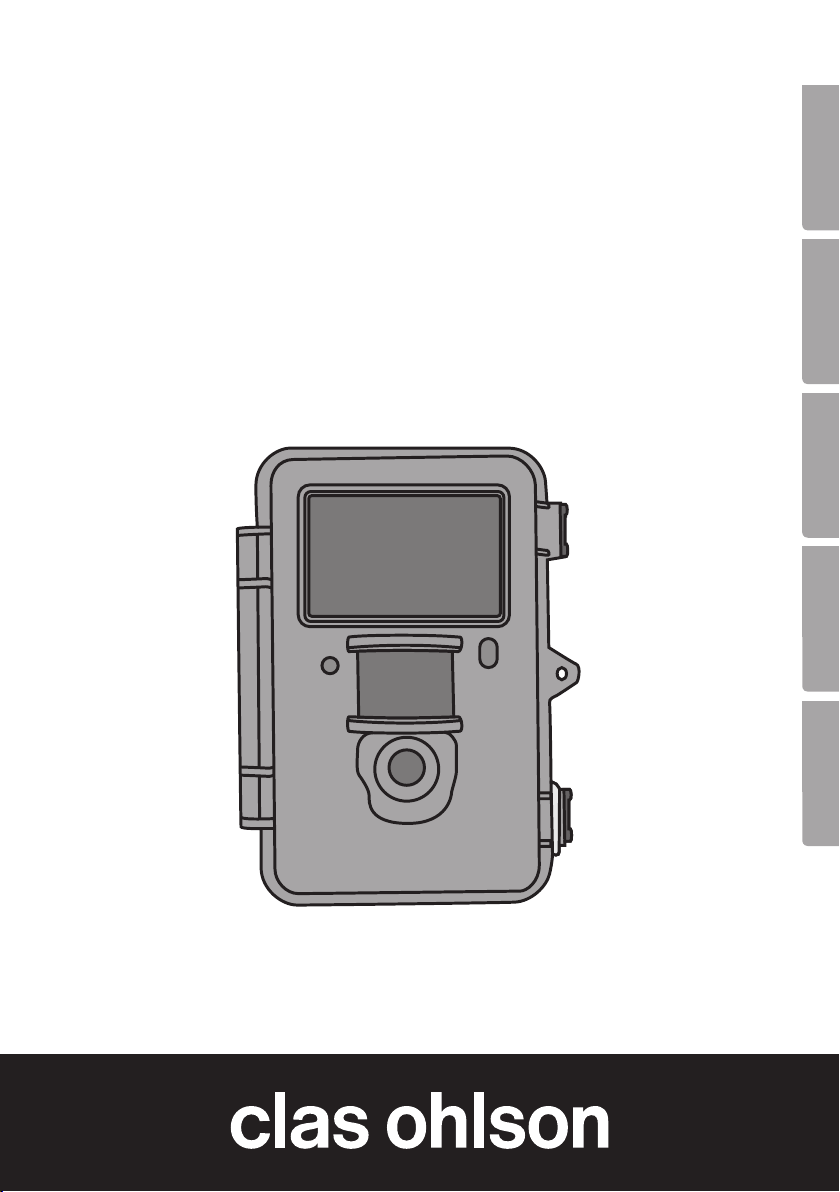
EnglishSvenskaNorskSuomiDeutsch
Surveillance &
Game Hunting Camera
Övervaknings- och viltkamera
Overvåknings- og viltkamera
Valvonta- ja riistakamera
Überwachungs- und Wildkamera
Art.no Model
36-5761 SG560K-12mHD Ver. 20170425

2
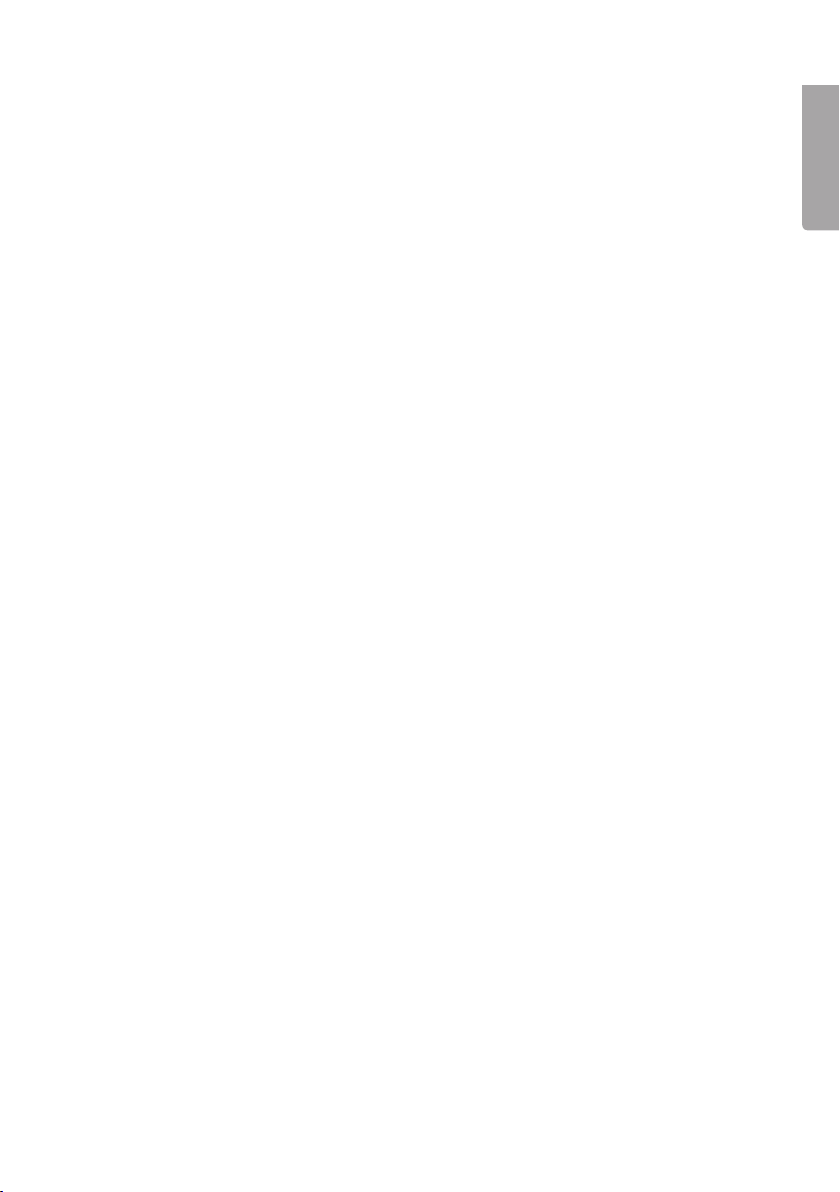
3
English
Surveillance & Game Hunting Camera
Art.no 36-5761 Model SG560K-12mHD
Please read theentire instruction manual before using theproduct and then save
it for future reference. We reserve theright for any errors in text or images and any
necessary changes made to technical data. If you have any questions concerning
technical problems please contact our Customer Services.
Contents
1. Description of function............................................................................4
1.1 General information........................................................................................................4
2. Description ..............................................................................................4
3. Getting started.........................................................................................6
3.1 Inserting batteries ..........................................................................................................6
3.2 Inserting amemory card ................................................................................................6
3.3 Formatting thememory card .........................................................................................6
4. Setup........................................................................................................7
4.1 Camera Mode (function) ................................................................................................7
4.2 Set Clock (time setting)..................................................................................................8
4.3 Photo Size (image size)..................................................................................................8
4.4 Photo Burst (number of images in burst sequence) .....................................................8
4.5 Video Size (video resolution)..........................................................................................8
4.6 Video Length (length of video recording) ......................................................................8
4.7 Time lapse (time-delayed photography)........................................................................9
4.8 PIR trigger (motion sensor sensitivity) ..........................................................................9
4.9 PIR Interval (interval until re-activation after detection) ...............................................9
4.10 Camera posit (name the camera) ................................................................................9
4.11 Language (language)....................................................................................................9
4.12 Recycle storage (delete images/video when the SD card is full)................................ 10
4.13 Format SD (formatting thememory card) .................................................................10
4.14 Version (info about the version) .................................................................................10
4.15 Default Set (restores manufacturer’s settings)..........................................................10
5. Operating instructions...........................................................................10
5.1 Picture preview (before taking thephoto) ...................................................................10
5.2 Taking aphoto/video sequence manually...................................................................10
5.3 Displaying astill image/video sequence.....................................................................11
5.4 Delete (erasing aphoto/video sequence) ...................................................................12
5.5 Default Set (restores manufacturer’s settings)............................................................12
6. Positioning/attaching thecamera ........................................................12
7. Care and maintenance ..........................................................................13
8. Troubleshooting guide...........................................................................13
9. Responsible disposal............................................................................14
10. Specifications ......................................................................................14
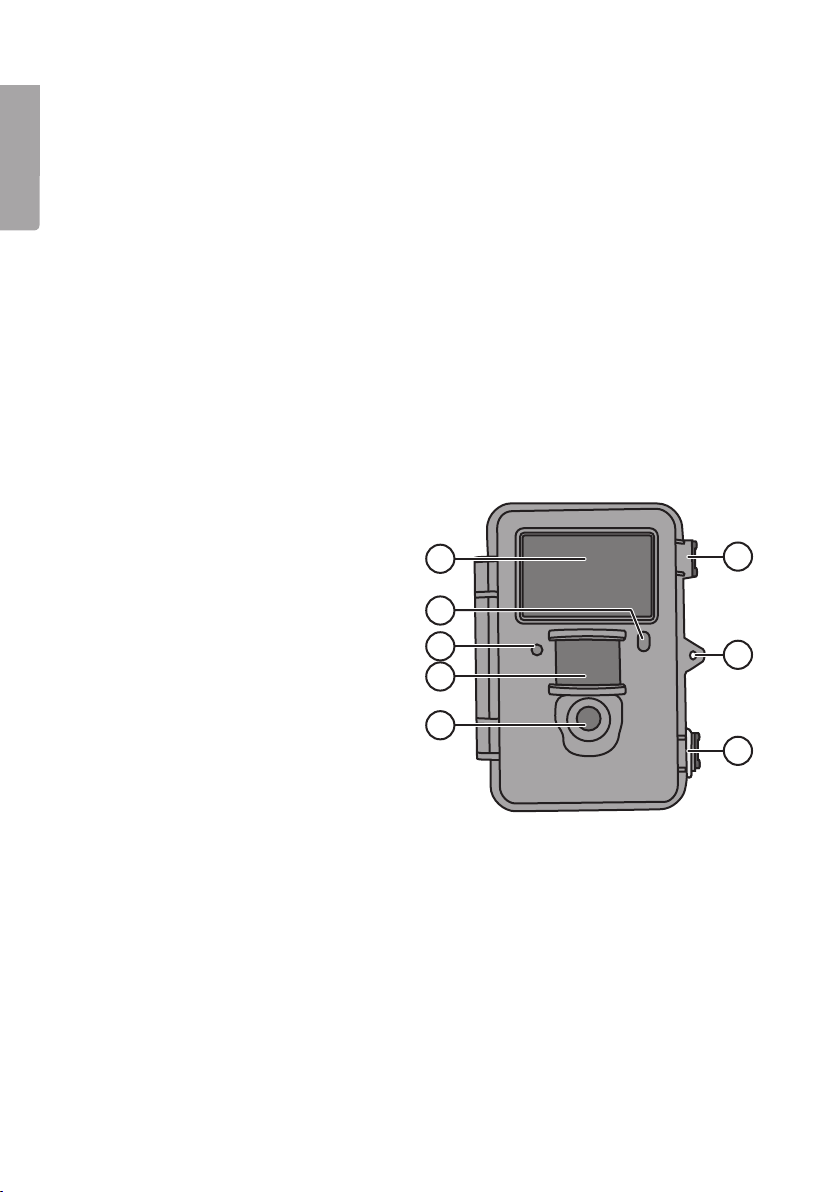
4
English
1
2
4
3
5
7
6
6
1. Description of function
• 12 MP night-vision camera perfect for monitoring hunting spots.
• Images and video can be captured at set times or motion triggered and saved
to aSD card (max 32 GB, sold separately).
• Motion detector with sensitivity up to 20 m. 40 black IR LEDs for proper night-vision.
• Camouflaged housing. Integrated colour screen, memory card and battery holder.
Operates on 8×AA/LR6 batteries (sold separately) or a6 V external power source.
• Comes with fastening strap and USB cable.
1.1 General information
Note: The Data Protection Act 1998 (DPA) imposes strict rules on the use of
security cameras. Make sure your setup is in accordance with the DPA. Contact
therelevant responsible person at your local authority or county council if you
are at all uncertain. Cameras which have been set up without alicence may be
confiscated and theowner held liable under law.
2. Description
1. IR diodes
2. Indicator light
3. Microphone
4. Motion detector
5. Camera lens
6. Drawbolt catch
7. Lock eyelet for padlock

5
English
ON
DEL
MENU
OK
OFF
SETUP
9
8
10
11
12
13
14 1615
SD
DC 6V
USB
OUT
TV
17
18 19 20
21 22
8. Display screen
9. [▲][▼] Toggle between thesub-menus, [►][◄] – change setting
10. [OK] Confirm
11. [MENU] Open/exit menu
12. [I► ] Switch between playback and showing current view
13. Function switch with 3 settings:
ON (camera is activated according to thesetting, thedisplay does not come on)
SETUP (preview, setting or manual exposure)
a) Previews current view through thecamera.
b) Press [MENU] to show menus/sub-menus and settings.
c) Press [▲] or [▼] to switch quickly between Photo and Video mode to take
astill image/video sequence manually without having to enter themenu.
OFF Camera switched off
14. [ ] Take aphoto or start video recording manually
15. [DEL ] Delete still image or video sequence
16. Battery compartment
17. Adaptor connection (6 V DC,
+ in thecentre of theconnection)
18. TV out Video output (3.5 mm)
19. USB plug
20. SD card slot
21. Tripod thread
22. Rubber grommet over DC connection

6
English
3. Getting started
3.1 Inserting batteries
Open thedrawbolt catch and open up thefront.
Insert 8×AA/LR6 batteries into thebattery compartment as
shown in theillustration.
Replace thebatteries as soon as they begin to lose power.
Thecamera can be damaged if old batteries start leaking.
Do not mix new and old batteries or different types of batteries.
Batteries can last up to 6 months, but it depends on operating
temperature and thenumber of exposures.
ON
DEL
MENU
OFF
SETUP
Note: Thedisplay only comes on in SETUP mode but does NOT come on in theON
setting. Thedisplay will turn blank approximately 3 minutes after thelast time abutton
is pressed in SETUP mode.
If necessary, thecamera can be powered by 4×AA/LR6 batteries in theright or left
side of thebattery compartment. If this is thecase, all batteries must be replaced with
new ones thenext time batteries are changed.
Thecamera can be powered by anexternal mains adapter via thesocket (17), 6 V DC
(+ in thecentre of theconnection).
3.2 Inserting amemory card
Thecamera is intended for use with SD/SDHC memory cards ranging from 8 MB to 32 GB.
First use acard reader to check that thememory card is working and is empty.
Make sure thememory card’s write protection “Lock” is NOT activated.
Open thecamera and insert aSD/SDHC card into thecard slot (20) as indicated in
theillustration next to thelatter. Push thecard in until a “click” sound is heard.
3.3 Formatting thememory card
Format thememory card before use. Formatting means that anything saved on
thecard will be deleted so as to make room for new files.
1. Move thefunction selector to SETUP mode.
2. Press [MENU]. Menu 1 is displayed with thefirst sub-menu (Camera Mode) highlighted.
3. Toggle to Format SD with [▼].
4. Press [OK].
5. Select Yes or No using [►] or [◄].
6. Press [OK] to confirm (or [MENU] to discontinue).

7
English
4. Setup
Note: Themenu is only displayed in SETUP mode.
1. Move thefunction selector to SETUP mode.
2. Press [MENU]. Menu 1 is displayed with thefirst sub-menu (Mode) highlighted.
3. Toggle to thedesired sub-menu using [▲] or [▼].
1. Press [►] to choose theCamera (still
images) or Video (video recording) function.
2. Confirm by pressing [OK] (or [MENU]
to discontinue).
(Thedefault value is Camera.)
Menu 1
• Camera mode (function)
• Set clock (time setting)
• Photo size (image size)
• Photo burst (number of images in burst sequence)
Menu 2
• Video size (video resolution)
• Video length (length of video recording)
• Time lapse (time-delayed photography)
• PIR trigger (motion sensor sensitivity)
Menu 3
• PIR interval (interval until a new detection is possible following a detection)
• Camera posit (name the camera)
• Language (language)
• Recycle storage (delete images/video when the SD card is full)
Menu 4
• Format SD (format the memory card)
• Version (info about the version)
• Default set (restores factory settings)
4. Thecurrent setting for thedesired sub-menu is highlighted on thedisplay.
5. If you want to change thesetting for thedesired sub-menu, press [◄] or [ ►]
to make thechange. Each press will change thesetting one step.
4.1 Camera Mode (function)
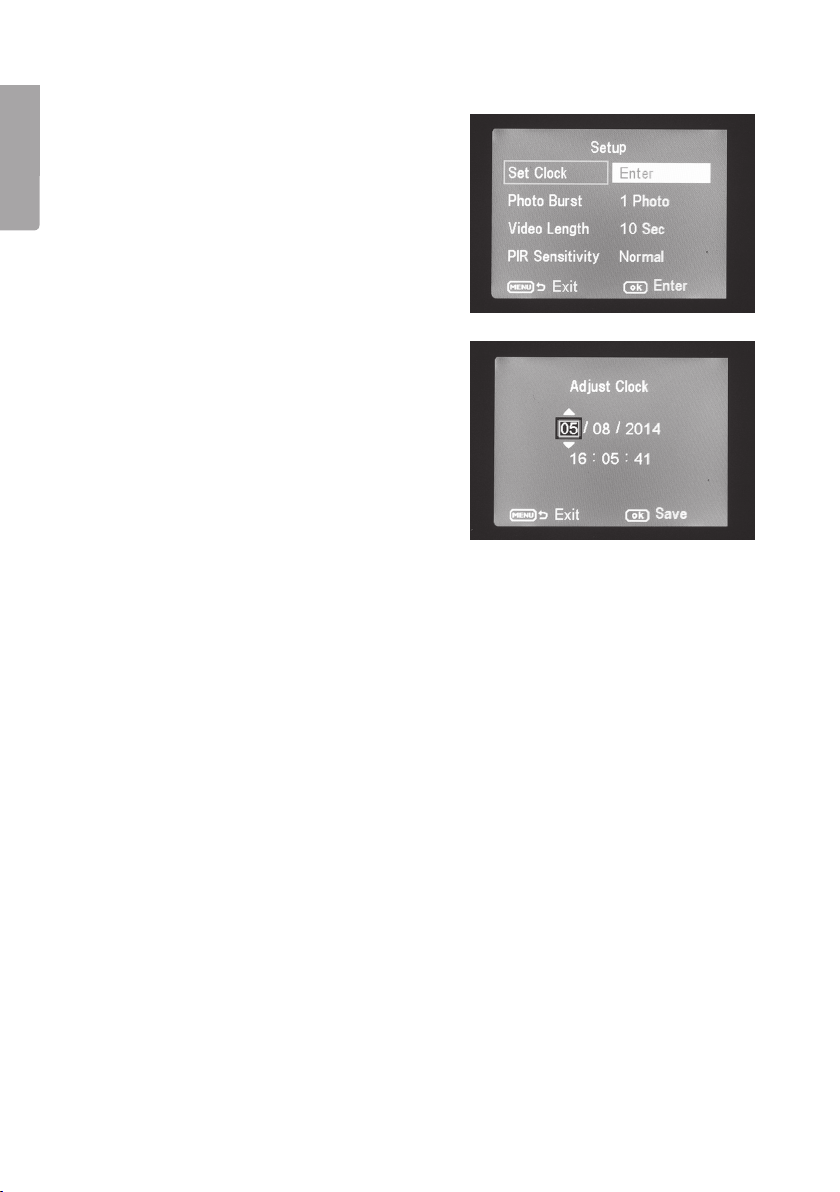
8
English
4.2 Set Clock (time setting)
1. Move thefunction selector to SETUP mode.
2. Press [MENU] and toggle to thesetting
for Set Clock (time setting) using [▼].
3. Press [OK] to open thetime setting (or
[MENU] to discontinue).
- First set themonth using [▼] and [▲].
- Use [►] to toggle to thedate, and
set thedate and year in thesame way
as you did themonth.
- Follow thesame procedures for time
(hours : minutes : seconds).
- Confirm thesetting by pressing [OK].
- Thedisplay switches off automatically
approximately 3 minutes after thelast
time abutton is pressed, in which
case set-up must be recommenced
from thebeginning.
4.3 Photo Size (image size)
1. Select photo size 12 MP, 8 MP or 5 MP using [►] or [◄].
2. Press [OK] to confirm (or [MENU] to discontinue). (Thedefault value is 12 MP.)
4.4 Photo Burst (number of images in burst sequence)
1. Select thenumber of exposures which are to be made on each activation of
thecamera: 3 Photos, 2 Photos or 1 Photo (3, 2 or 1 exposure) using [►] or [◄].
2. Press [OK] to confirm (or [MENU] to discontinue). (Thedefault value is 1 Photo.)
4.5 Video Size (video resolution)
1. Press video size 1280×720p or 640×480p using [►] or [◄].
2. Press [OK] to confirm (or [MENU] to discontinue).
3. (Thedefault value is 1280×720p.)
4.6 Video Length (length of video recording)
1. Select how long thevideo recording is to be on each activation of thecamera:
Settings range from 1to 60 s using [►] or [◄].
2. Press [OK] to confirm (or [MENU] to discontinue). (Thedefault value is 10 s.)

9
English
4.7 Time lapse (time-delayed photography)
Select the interval (in minutes/hours) when the pictures shall be taken.
1. Press [►] or [◄] to select: 5, 10, 15, 20, 25, 30, 35, 40, 45 or 55 min or 1, 2, 3,
4, 5, 6, 7or 8hrs.
2. Press [OK] to confirm.
4.8 PIR trigger (motion sensor sensitivity)
Select the sensitivity of the motion detector. The greater the sensitivity selected,
theeasier the camera is activated by the motion detector, e.g. when the wind moves
branches. The higher the setting, the more photos will be taken. The sensitivity
normally decreases as the temperature rises. If the camera is to be used at high
temperatures, HIGH should be selected.
1. Press [►] or [◄] to select: LOW, NORMAL or HIGH.
2. Press [OK] to confirm.
4.9 PIR Interval (interval until re-activation after detection)
On activation thecamera takes aset number
of still images (or avideo sequence), but if
themotion detector detects movement all
thetime, thecamera will continue to make
exposures of thesame subject in uninterrupted
fashion. There is therefore theoption of
setting atime delay until thenext activation of
thecamera, regardless of whether themotion
detector is activated.
1. Select how long there should be between thelast activation of thecamera and
next re-activation. Settings range from 0sto 60 min using [►] or [◄].
2. Press [OK] to confirm (or [MENU] to discontinue). (Thedefault value is 0 s.)
4.10 Camera posit (name the camera)
You can name the camera so that you know which camera has taken which picture in
case you have more than one camera set up.
1. Press [►] or [◄] to name the camera A–Zor Off.
2. Press [OK] to confirm.
4.11 Language (language)
Choose a language.
1. Press [►] or [◄] to select Svenska, English, Deutsch or Suomi.
2. Press [OK] to confirm.

10
English
4.12 Recycle storage (delete images/video when the SD card is full)
You can choose whether or not the picture and video content is to be recorded over
once the memory card is full.
1. Press [►] or [◄] to select either On or Off.
2. Press [OK] to confirm.
4.13 Format SD (formatting thememory card)
Formatting means that anything saved on thecard will be deleted so as to make room
for new files.
1. Press [OK].
2. Select Yes or No using [►] or [◄].
3. Press [OK] to confirm (or [MENU] to discontinue).
4.14 Version (info about the version)
Press [OK] to view the current software version. Press [OK] again to go back to
themenu.
4.15 Default Set (restores manufacturer’s settings)
Press [OK] to reset the camera to its default factory settings.
5. Operating instructions
5.1 Picture preview (before taking thephoto)
1. Move thefunction selector to SETUP mode.
2. Thecurrent view through thecamera is shown on thedisplay. This is agood aid
when choosing where to position thecamera.
3. Thedisplay will turn blank approximately 3 minutes after thelast time abutton is pressed.
5.2 Taking aphoto/video sequence manually
1. Move thefunction selector to SETUP mode.
2. Thecurrent view through thecamera is shown on thedisplay.
3. Press [▼] to select taking aphoto, or [▲] to select recording of avideo sequence.

11
English
- Press [ ] (14) to take aphoto.
Theimage will be shown on
thedisplay after ashort while.
- Press [ ] (14) to start video
recording. While video recording is
in progress, ared dot will be shown
continuously on thedisplay along with
thetime. Press [ ] again to discon-
tinue and save thevideo recording.
Display thefiles on acomputer
1. Connect thecamera to avacant USB port on your computer using aUSB cable.
Once thecamera is properly connected to thecomputer “Mass Storage” appears
on thedisplay.
2. Thecamera is displayed as e.g. “Removable storage device” in Explorer. Click on
Removable storage device and open thefolder on thememory card to show
thesaved files.
3. You can save thefiles to thecomputer or simply show theimages from thecamera
on thecomputer.
5.3 Displaying astill image/video sequence
Display thefiles on thedisplay
1. Move thefunction selector to SETUP mode.
2. Thecurrent view through thecamera
is shown on thedisplay. This is agood
aid when choosing where to position
thecamera.
3. Press [I► ] (12) once to launch Playback.
4. Use [▲][▼] to toggle between thesaved
files. Still files have anarrow symbol in
thetop left corner and video files have
ablue film strip symbol. Thefile number
is displayed at thebottom. First theserial
number of thedisplayed file is shown
and finally thetotal number of files on
thememory card.

12
English
5.4 Delete (erasing aphoto/video sequence)
1. Move thefunction selector to SETUP mode.
2. Press [I► ] (12) once to launch playback.
3. Use [▲][▼] to toggle between thesaved files. Still files have anarrow symbol in
thetop left corner and video files have ablue film strip symbol.
4. Press [DEL] to delete theimage/video sequence displayed.
5. “Del One” (delete one image) appears on thedisplay.
Warning: If you press [►] or [ ◄] again and select Del All and continue, all files on
thememory card will be deleted.
6. Press [OK] to confirm deletion.
7. Select Yes to continue or No to discontinue, using [►] or [◄]. Press [OK ].
8. If you select Yes and press [OK], thefile will be deleted.
5.5 Default Set (restores manufacturer’s settings)
Restoration of manufacturer’s settings involves deleting all personal settings and
returning to themanufacturer’s settings.
Press [OK] to confirm restoration of manufacturer’s settings (or [MENU ] to
discontinue).
6. Positioning/attaching thecamera
• Thecamera can be attached to e.g. atree using thestrap. Secure thecamera in
astable position so that it will not move due to thewind or vibrations. Remember
to position thecamera to give it thebest possible protection from theelements.
Asuitable distance to thesubject is approximately 5 metres; secure thecamera
approximately 1.5 to 2 metres above theground.
• Thecamera can be attached to acamera tripod/bracket with a1/4″tripod thread.
Note!
• Thecamera is affected by temperature. Thecapacity and range of thePIR
sensor is affected by theambient temperature relative to theanimal’s body heat.
Thegreater thedifference, theeasier it is for thecamera to capture thetarget over
alonger distance.
• Thecamera produces colour images in daylight and black and white ones in darkness.
• Remember where thesun rises and sets, and position thecamera with thesun
behind it. This will prevent direct light spoiling your photos.
• If possible, position thecamera in anortherly direction to prevent direct light
spoiling your photos and false indications from thePIR sensor.
• Remove twigs in front of thecamera; twigs with leaves on them can cause
false indications.
• Always take test photos to test thecorrect setting and positioning of thecamera.
Note: Remember to set theswitch to theON setting before closing thecamera and
going home.
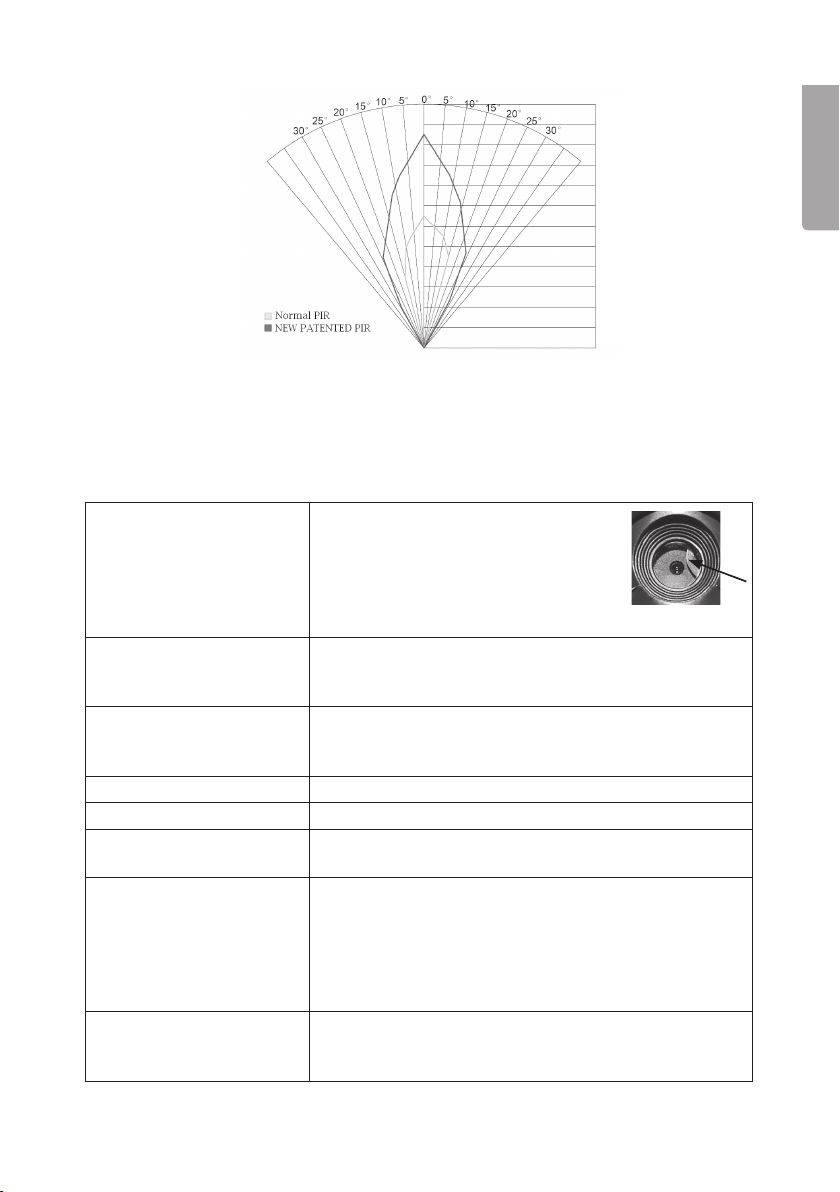
13
English
PIR sensor range:
7. Care and maintenance
Clean thecamera using asoft, moist cloth. Use amild detergent – never use asolvent
or strong, abrasive detergent, as this may damage theproduct.
8. Troubleshooting guide
Something is obscuring
thecamera lens.
• Thecamera lens has anIR filter
which, when thecamera is
switched off, can end up in
aposition where it obscures
thelens. When thecamera is
turned on, thefilter returns to its correct position.
No photos taken. • Switch in SETUP or OFF setting.
• Memory card write-protected.
• Low batteries.
Many empty images. • False indication.
• Sensitivity incorrectly set.
• Camera aimed incorrectly.
Black and white images. • In darkness thephotos will be black and white.
Poorly defined images. • Incorrect distance to subject, dirty lens.
Thecomputer cannot find
thecamera (memory card).
• Incorrect formatting of memory card.
Camera cannot find
thememory card.
• Incorrect formatting – format thememory card
in thecamera.
• Memory card too big – themaximum thecamera
can handle is 32 GB.
• Check that thememory card is not locked.
• Defective memory card – try another memory card.
Thecamera (memory card) is
not found when thecamera
is connected to acomputer.
• Check that theUSB cable is intact and properly
connected to both thecamera and computer.
• Incorrect formatting of memory card.
24 m
22 m
20 m
18 m
16 m
14 m
12 m
10 m
8 m
6 m
4 m
2 m

14
English
9. Responsible disposal
This symbol indicates that this product should not be disposed of with
general household waste. This applies throughout theentire EU. In order
to prevent any harm to theenvironment or health hazards caused by
incorrect waste disposal, theproduct must be handed in for recycling
so that thematerial can be disposed of in aresponsible manner. When
recycling your product, take it to your local collection facility or contact
theplace of purchase. They will ensure that theproduct is disposed of in
anenvironmentally sound manner.
10. Specifications
Image sensor 5 MP colour CMOS
Lens F/NO 2.2 mm, field of view = 60°
PIR detection distance Up to 25 m
Display 2.0″TFT
Memory card SD/SDHC from 8 MB to 32 GB
Still-image resolution 12 MP = 4032×3024 interpolated
8 MP = 3328×2496 interpolated
5 MP = 2560×1920
Video resolution 720p HD (1280×720p)
VGA (640×480p)
PIR sensor Multizone
PIR sensitivity Adjustable High/normal/low
Work light 40 black IR diodes (night vision)
Reaction time 1.2 sec
Weight Approx. 250 g (without batteries)
Operating/storage temperature −20 °C to +60 °C / −30 °C to +70 °C
Time setting for operation 1 s to 60 min
Still image series 1 to 3
Video sequence 1 to 60 s
Power supply Batteries 8×AA/LR6 (4×AA/LR6 if necessary)
External mains adaptor 6 V DC (not supplied)
Standby energy consumption < 0.3 mA (< 70 mAh/day)
Energy consumption
in active mode 150 mA (+ 450 mA when IR LED is on)
Battery warning Battery symbol is shown on thedisplay
Bracket Strap or tripod/bracket with tripod thread
Size Approx. 140×100×70 mm
Ingress protection IP44
Recommended operating
humidity 5 to 90 %
Certificate FCC, CE, RoHS

15
Svenska
Övervaknings- och viltkamera
Art.nr 36-5761 Modell SG560K-12mHD
Läs igenom hela bruksanvisningen före användning och spara den sedan för framtida bruk.
Vi reserverar oss för ev. text- och bildfel samt ändringar av tekniska data.
Vid tekniska problem eller andra frågor, kontakta vår kundtjänst.
Innehållsförteckning
1. Funktioner..............................................................................................16
1.1 Allmän information .......................................................................................................16
2. Beskrivning ............................................................................................16
3. Att komma igång ...................................................................................18
3.1 Sätt i batterier...............................................................................................................18
3.2 Sätt i minneskort ..........................................................................................................18
3.3 Formatera minneskortet...............................................................................................18
4. Inställningar ...........................................................................................19
4.1 Camera Mode (funktion)...............................................................................................19
4.2 Set Clock (tidsinställning) ............................................................................................20
4.3 Photo Size (bildstorlek) ................................................................................................20
4.4 Photo Burst (antal bilder i bildserie) ............................................................................20
4.5 Video Size (videoupplösning).......................................................................................20
4.6 Video Length (videoinspelningens längd) ...................................................................20
4.7 Time lapse (fotografering enligt inställda tidsintervall)...............................................21
4.8 PIR trigger (rörelsedetektorns känslighet)...................................................................21
4.9 PIR Interval (intervall till ny aktivering efter en detektering).......................................21
4.10 Camera posit (namnge kamera).................................................................................21
4.11 Language (språk)........................................................................................................21
4.12 Recycle storage (radera bilder/video när SD-kortet är fullt) ....................................22
4.13 Format SD (formatera minneskort) ............................................................................22
4.14 Version (versionsinfo) .................................................................................................22
4.15 Default Set (återställning till fabriksinställning).........................................................22
5. Användning............................................................................................22
5.1 Förhandsgranskning av bild (före fotografering).........................................................22
5.2 Ta foto/videosekvens manuellt ....................................................................................22
5.3 Visa bild/videosekvens.................................................................................................23
5.4 Delete (radera foto/videosekvens)...............................................................................24
5.5 Default Set (återställning till fabriksinställningar)........................................................24
6. Placering/fastsättning av kameran.......................................................24
7. Skötsel och underhåll............................................................................25
8. Felsökningsschema...............................................................................25
9. Avfallshantering.....................................................................................26
10. Specifikationer.....................................................................................26
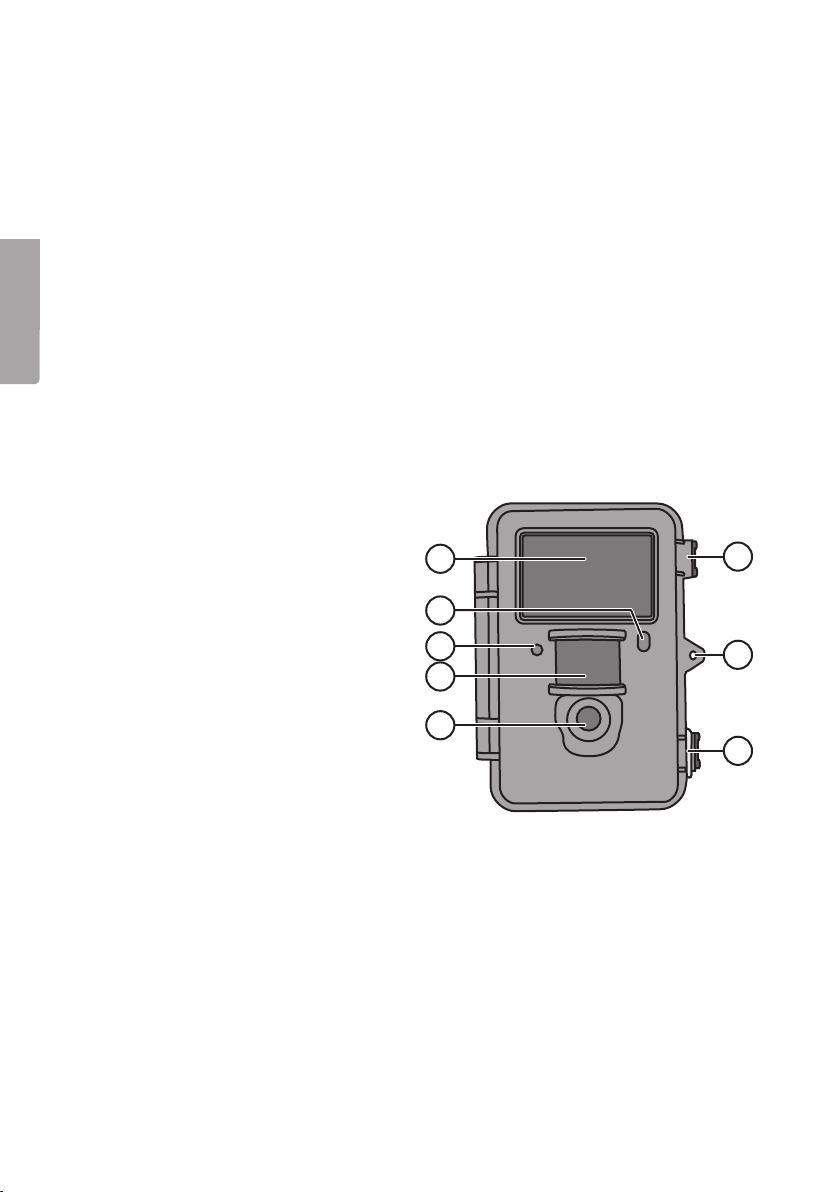
16
Svenska
1
2
4
3
5
7
6
6
1. Funktioner
• Mörkerseende kamera med 12 MP upplösning för bevakning av t.ex. åtelplatser.
• Bilder eller film tas vid inställda tider eller när något rör sig framför kameran och
sparar detta på SD-minneskort (max 32 GB, säljs separat).
• Rörelsedetektorn känner av djur/människor på upp till 20 m avstånd, och 40 svarta
IR-dioder gör kameran mörkerseende.
• Färgskärm, minneskort och batterihållare är placerade inuti den kamouflerade kamera-
lådan. Drivs med 8×AA/LR6-batterier (säljs separat) eller 6 V extern strömkälla.
• Levereras med fästrem och USB-kabel.
1.1 Allmän information
Obs! En övervakningskamera kräver tillstånd enligt lagen om allmän kamera-
övervakning, och ansökningar behandlas av länsstyrelsen. Kontakta ansvariga
i din kommun eller länsstyrelsen om du är osäker. Kameror som satts upp utan
tillstånd kan beslagtas, dessutom kan ägaren ställas till ansvar.
2. Beskrivning
1. IR-dioder
2. Indikatorlampa
3. Mikrofon
4. Rörelsedetektor
5. Kameralins
6. Excenterlås
7. Låsögla för hänglås

17
Svenska
ON
DEL
MENU
OK
OFF
SETUP
9
8
10
11
12
13
14 1615
SD
DC 6V
USB
OUT
TV
17
18 19 20
21 22
8. Display
9. [▲][▼] Stega mellan undermenyerna, [ ►][◄] ändra inställning
10. [OK] Bekräfta
11. [MENU] Öppna/gå ut ur meny
12. [I► ] Växla mellan playback (uppspelning) och att visa aktuell vy
13. Funktionsomkopplare med 3 lägen:
ON (kameran aktiverad enligt inställning, displayen lyser inte)
SETUP (förhandsvisning, inställning eller manuell exponering)
a) Förhandsvisar aktuell vy framför kamera.
b) Tryck [MENU ] för att visa menyer/undermenyer och inställningar.
c) Tryck på [▲] eller [ ▼] för snabb ändring mellan foto- och video-läge för
att ta bild/videosekvens manuellt utan att behöva gå in i menyn.
OFF Kameran avstängd
14. [ ] Ta en bild eller starta videoinspelning manuellt
15. [DEL] Radera bild eller videosekvens
16. Batterifack
17. Anslutning för batterieliminator
(6 V DC, + i centrum på anslutning)
18. TV out: videoutgång (3,5 mm)
19. USB-anslutning
20. Kortplats för SD-minneskort
21. Stativgänga
22. Gummitätning över DC-anslutning
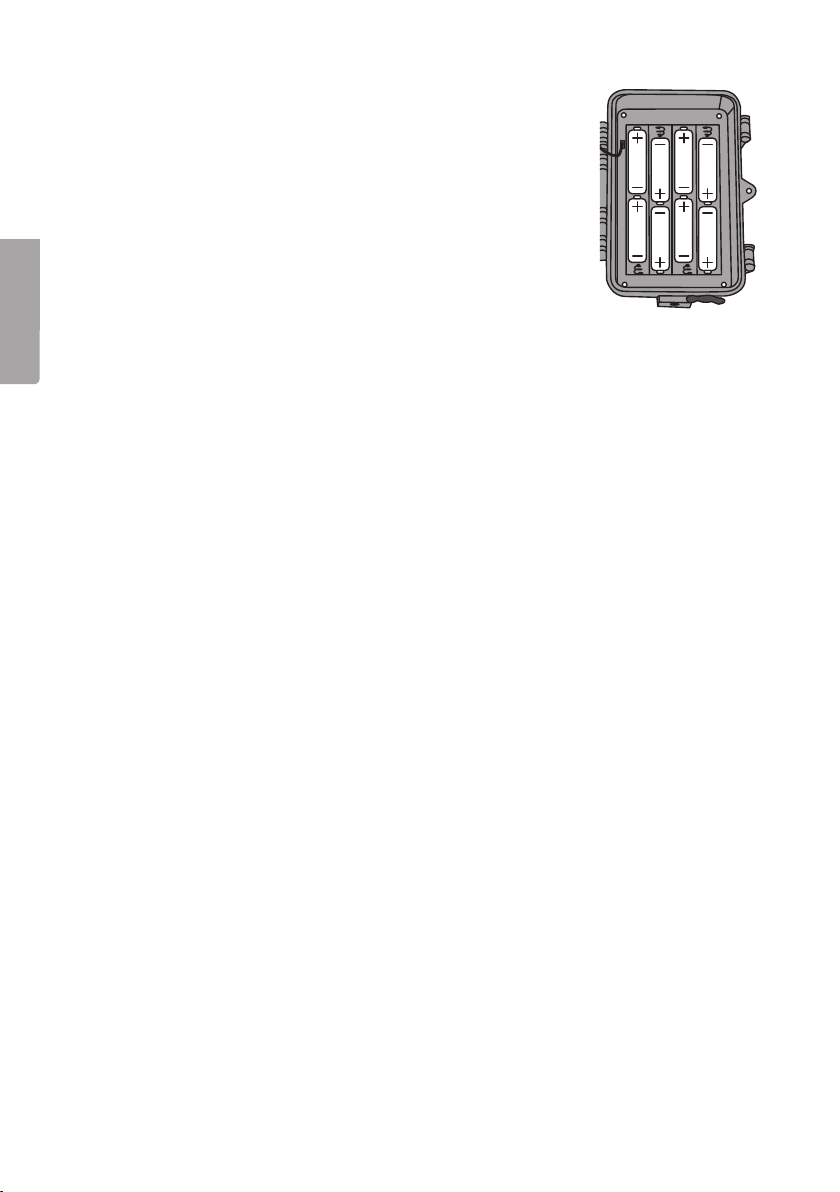
18
Svenska
3. Att komma igång
3.1 Sätt i batterier
Öppna excenterlåsen och vik ut framsidan.
Sätt i 8×AA/LR6-batterier i batterifacket enligt bilden.
Byt genast ut batterierna när de börjar bli dåliga, kameran kan
skadas om gamla batterier börjar läcka. Blanda inte nya och
gamla batterier eller olika typer av batterier.
Batterierna kan räcka upp till 6 månader, men det beror på
användningstemperatur och antal exponeringar.
ON
DEL
MENU
OFF
SETUP
Obs! Displayen lyser endast i SETUP-läge och lyser INTE i ON-läge.
Displayen släcks ca 3 minuter efter senaste knapptryckning i SETUP-läge.
Kameran kan i nödfall drivas av 4×AA/LR6-batterier i höger eller i vänster sida
av batterifacket. Om så sker måste samtliga batterier bytas ut mot nya vid nästa byte.
Kameran kan drivas av extern nätadapter via uttaget (17), 6 V DC (+ i centrum på
anslutning).
3.2 Sätt i minneskort
Kameran är avsedd för SD/SDHC-minneskort från 8 MB till 32 GB.
Kontrollera först i en kortläsare att minneskortet fungerar och är tomt.
Se till att minneskortets skrivskydd ”Lock” INTE är aktiverat.
Öppna kameran och tryck i ett SD/SDHC-minneskort i kortplatsen (20) som bilden vid
kortplatsen visar. Minneskortet ska tryckas ner tills ett klickljud hörs.
3.3 Formatera minneskortet
Formatera minneskortet före användning. Formatering innebär att allt som är sparat på
minneskortet raderas för att ge plats för nya filer.
1. Ställ funktionsomkopplaren i läge SETUP.
2. Tryck på [MENU ], Meny 1 visas med den första undermenyn
(Camera Mode) markerad.
3. Stega till Format SD med [▼].
4. Tryck på [OK ].
5. Välj Yes (ja) eller No (avbryt) med [►] eller [◄].
6. Tryck på [OK ] för att bekräfta (eller [MENU] för att avbryta).

19
Svenska
4. Inställningar
Obs! Meny visas endast i läge SETUP.
1. Ställ funktionsomkopplaren i läge SETUP.
2. Tryck på [MENU], Meny 1 visas med den första undermenyn (Mode) markerad.
3. Stega till önskad undermeny med [▼] eller [▲].
1. Tryck på [►] för att välja funktion Camera
(stillbilder) eller Video (videoupptagning).
2. Bekräfta genom att trycka på [OK]
(eller [MENU] för att avbryta).
(Förinställt värde (default) är Camera.)
Meny 1
• Camera Mode (funktion)
• Set clock (tidsinställning)
• Photo Size (bildstorlek)
• Photo burst (antal bilder i bildserie)
Meny 2
• Video size (videoupplösning)
• Video length (videoinspelningens längd)
• Time lapse (fotografering enligt inställda tidsintervall)
• PIR trigger (rörelsedetektorns känslighet)
Meny 3
• PIR intervall (intervall tills ny detektering är möjlig efter utförd detektering)
• Camera posit (namnge kamera)
• Language (språk)
• Recycle storage (radera bilder/video när SD-kortet är fullt)
Meny 4
• Format SD (formatera minneskort)
• Version (versionsinfo)
• Default set (återställning till fabriksinställningarna)
4. Aktuell inställning för den valda undermenyn visas markerad på displayen.
5. Om du vill ändra inställningen för den valda undermenyn, gör så här: tryck på
[◄] eller [►] för att ändra, varje tryckning ändrar inställningen ett steg.
4.1 Camera Mode (funktion)

20
Svenska
4.2 Set Clock (tidsinställning)
1. Ställ funktionsomkopplaren i läge SETUP.
2. Tryck på [MENU ], stega till inställning för
Set Clock (tidsinställning) med [▼].
3. Tryck på [OK] för att öppna tidsinställningen
(eller [MENU] för att avbryta).
- Ställ först in månad med [▼] och [▲].
- Stega till datum med [►], ställ in
datum och år på samma sätt.
- Fortsätt på samma sätt med tid
(timmar : minuter : sekunder).
- Bekräfta inställningen genom att
trycka på [OK].
- Displayen stängs av automatiskt
ca 3 minuter efter senaste knapp-
tryckning, då måste inställningen
göras om från början.
4.3 Photo Size (bildstorlek)
1. Välj bildstorlek 12 MP, 8 MP eller 5 MP med [►] eller [◄].
2. Tryck på [OK ] för att bekräfta (eller [MENU] för att avbryta).
(Förinställt värde (default) är 12 MP.)
4.4 Photo Burst (antal bilder i bildserie)
1. Välj antal exponeringar som görs vid varje aktivering av kameran: 3 Photos,
2 Photos eller 1 Photo (3, 2 eller 1 exponering) med [►] eller [◄].
2. Tryck på [OK ] för att bekräfta (eller [MENU] för att avbryta).
(Förinställt värde (default) är 1 Photo.)
4.5 Video Size (videoupplösning)
1. Välj videostorlek 1280×720p eller 640×480p med [►] eller [◄].
2. Tryck på [OK ] för att bekräfta (eller [MENU] för att avbryta).
(Förinställt värde (default) är 1280×720p.)
4.6 Video Length (videoinspelningens längd)
1. Välj hur lång videoinspelning som görs vid varje aktivering av kameran.
Inställning från 1till 60 s med [►] eller [◄].
2. Tryck på [OK ] för att bekräfta (eller [MENU] för att avbryta).
(Förinställt värde (default) är 10 s.)
Table of contents
Languages: