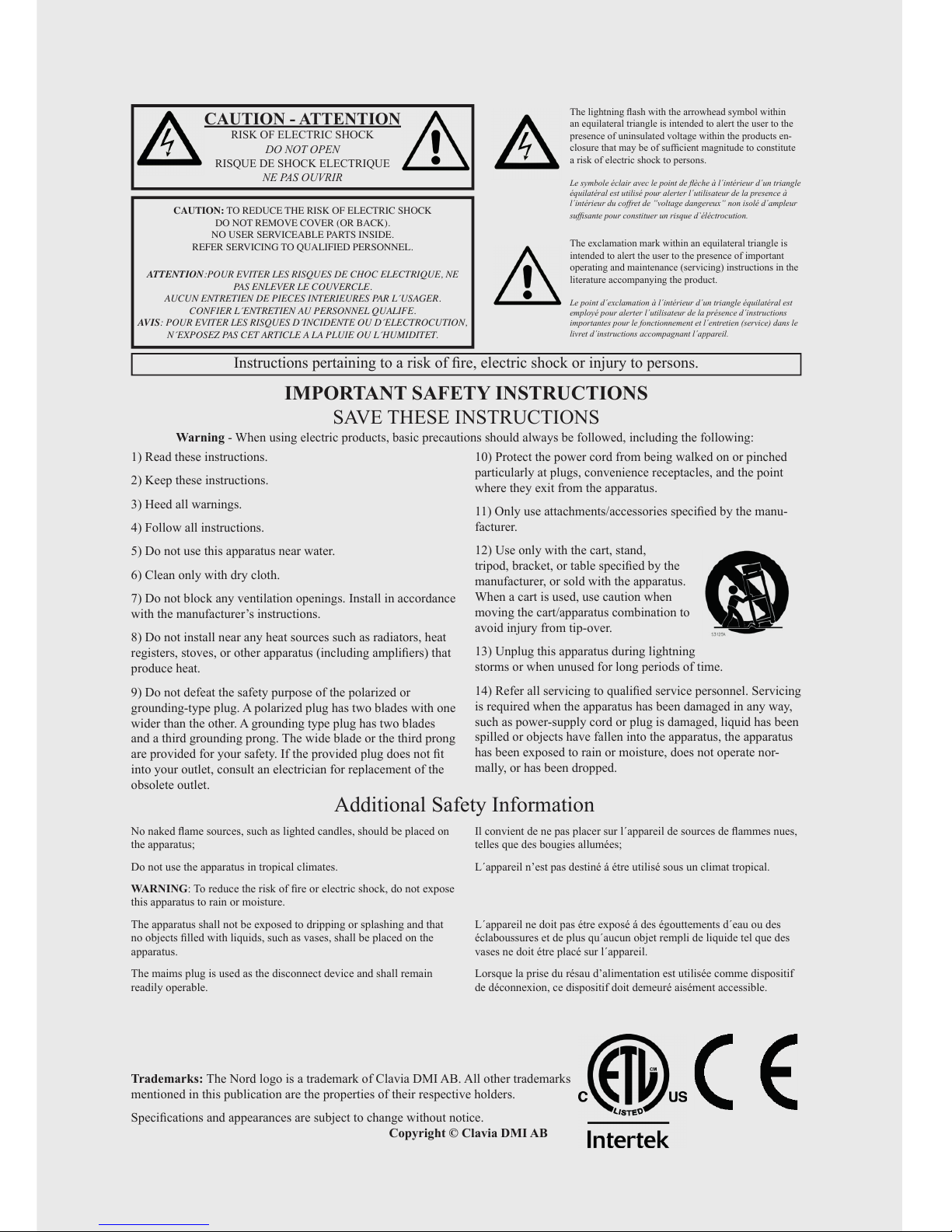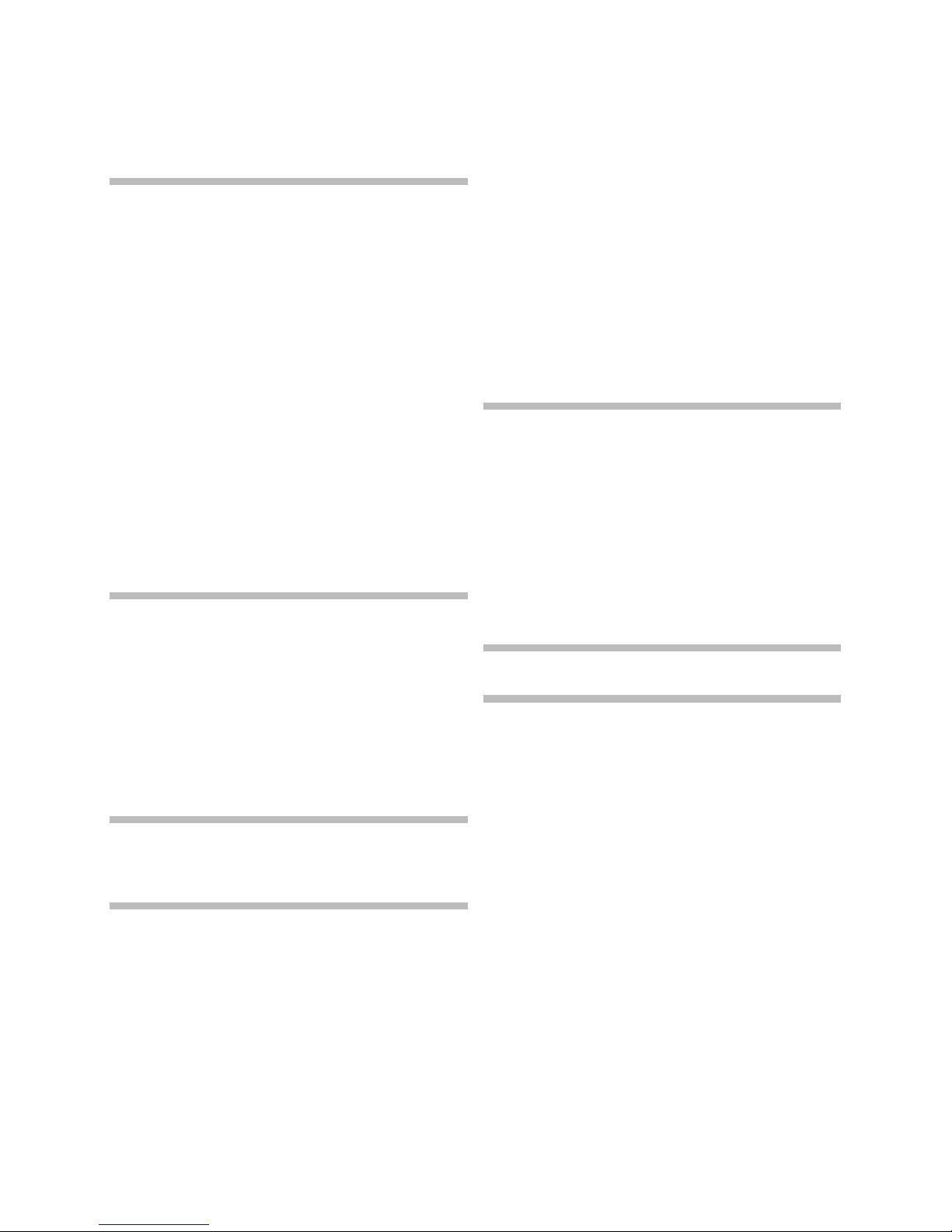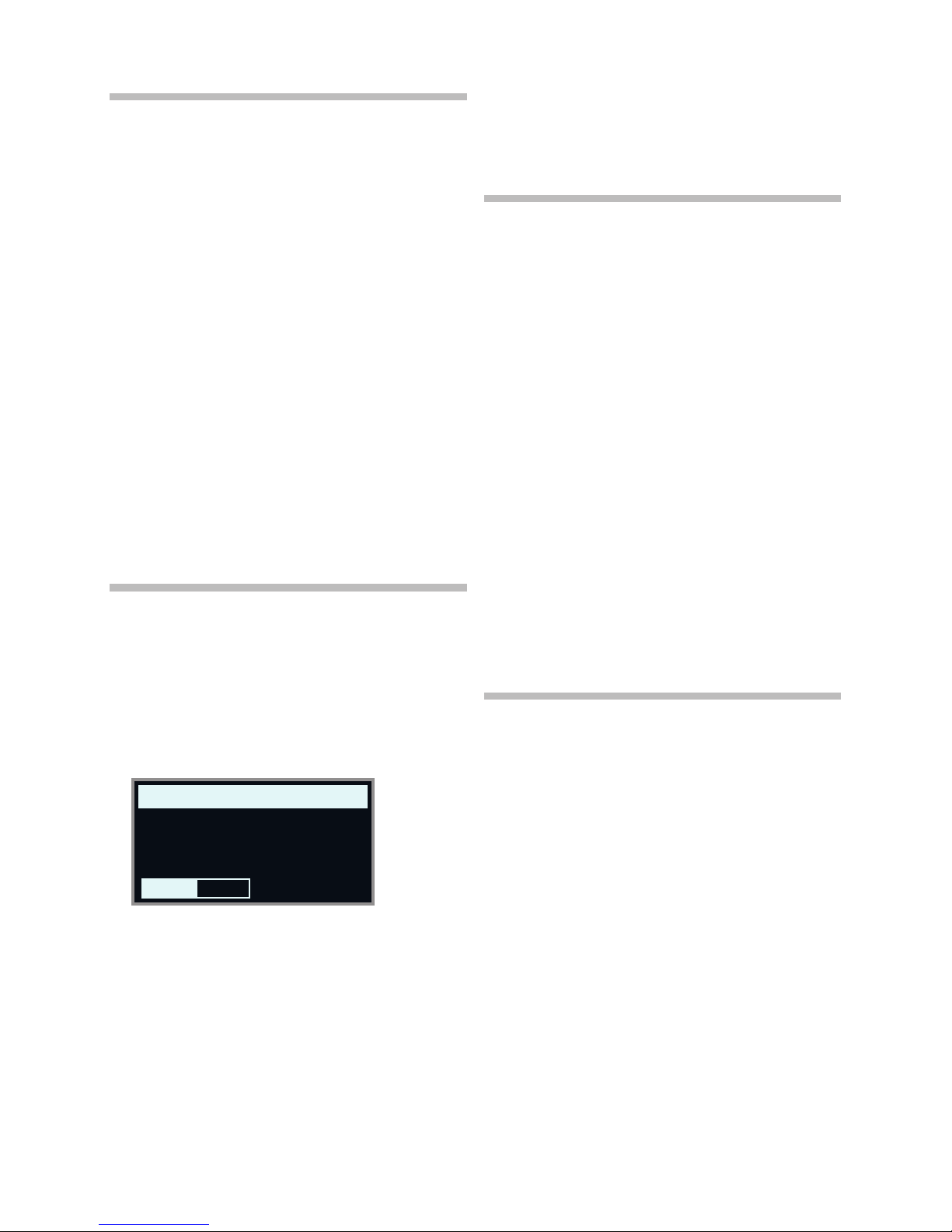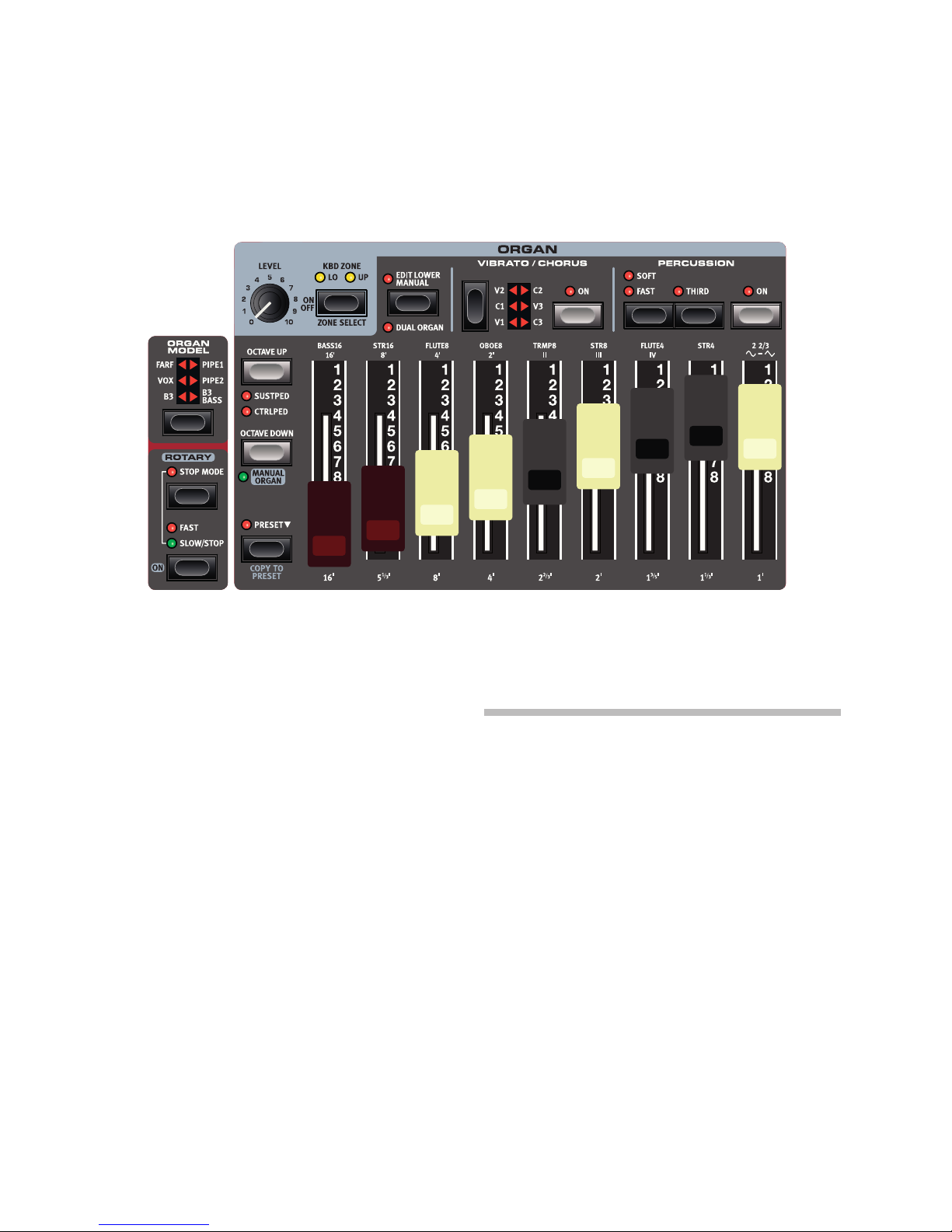1. INTRODUCTION | 3
TABLE OF CONTENTS
1INTRODUCTION .......................................................................... 5
Thank you! ........................................................................................................5
Features .............................................................................................................5
Nord Online ......................................................................................................5
About the User Manual ..............................................................................5
Reading the manual in PDF Format ...................................................................5
Restoring the factory presets.............................................................................5
OS upgrades.....................................................................................................5
Free sounds ......................................................................................................5
Disclaimer..........................................................................................................5
2OVERVIEW......................................................................................... 6
The Electro 6 panel ......................................................................................6
Organ section – page 10 ...................................................................................6
Piano section – page 14 ....................................................................................6
Program section – page 16 ...............................................................................6
Sample Synth section – page 19 .......................................................................6
Effects section – page 20 ..................................................................................6
3GETTING STARTED................................................................. 7
Hooking it up...................................................................................................7
Panel controls .................................................................................................7
Dials and knobs ................................................................................................7
Buttons .............................................................................................................7
The Shift button ................................................................................................7
Soft buttons ......................................................................................................7
Programs...........................................................................................................7
Select a program...............................................................................................7
List view .............................................................................................................8
Edit a program................................................................................................8
Select a new piano sound .................................................................................8
Turn off Memory Protection ....................................................................8
Store a program.............................................................................................8
Live Mode .........................................................................................................8
Activate effects ..............................................................................................9
Activating the Rotary Speaker............................................................................9
Create a split ..................................................................................................9
Assign the Piano to the upper zone ..................................................................9
Set the Sample Synth to the lower zone ............................................................9
Load a Sample ...............................................................................................9
Set up a Split cross-fade (Split Width)...........................................................9
Create a two manual B3............................................................................9
4ORGAN.................................................................................................10
On/Off, Level and Zone Select.........................................................................10
Octave Up/Down.............................................................................................10
Sustped And Ctrlped.......................................................................................10
Drawbars and buttons..............................................................................10
Selecting an Organ model ..............................................................................11
The B3 model ..............................................................................................11
B3 drawbars ...................................................................................................11
Percussion ......................................................................................................11
Key click control ..............................................................................................11
The Vox model..............................................................................................12
Vox drawbars ..................................................................................................12
Vibrato ............................................................................................................12
The Farf model..............................................................................................12
Farf registers ...................................................................................................12
Vibrato ............................................................................................................13
Pipe Organs...................................................................................................13
Pipe 1..............................................................................................................13
Pipe 2..............................................................................................................13
Pipe 1&2 Chorus .............................................................................................13
Pipe 1&2 registers ...........................................................................................13
Preset................................................................................................................13
Manual Organ ...............................................................................................13
Dual Organ .....................................................................................................13
Edit Lower Manual...........................................................................................13
Rotary Speaker ............................................................................................13
5PIANO ...................................................................................................14
On/Off, Level and Zone Select.........................................................................14
Octave Up/Down.............................................................................................14
Sustped and CtrlPed.......................................................................................14
About the Piano sounds..........................................................................14
About Piano size .............................................................................................14
Piano Select...................................................................................................14
Category and model........................................................................................14
List view ..........................................................................................................15
KBD Touch .....................................................................................................15
Piano Info ...................................................................................................15
Mono...............................................................................................................15
String Res and Soft Release ................................................................15
String Resonance............................................................................................15
Soft Release....................................................................................................15
Equalizer .........................................................................................................15
Piano EQ Settings ...........................................................................................15
6 PROGRAM........................................................................................16
Store ..................................................................................................................16
Storing a program ...........................................................................................16
Naming a program (Store As...) .......................................................................16
KBD split..........................................................................................................16
Keyboard Split settings ..................................................................................16
Choosing a split position.............................................................................17
Split Width settings.....................................................................................17
External KBD to Lo..........................................................................................17
Shift / Exit button.........................................................................................17
Live programs ...............................................................................................17
Transpose On/Set.......................................................................................17
Program Buttons.........................................................................................17
What is a program?.........................................................................................17
Prog Init...........................................................................................................17
Program dial .................................................................................................17
Program List, Abc and Cat ..............................................................................18
Numeric Pad Navigation mode ........................................................................18
MIDI LED indicator......................................................................................18
Page buttons.................................................................................................18
Organize...........................................................................................................18
Enter the Organize view...................................................................................18
Swap programs or pages................................................................................18
Move a program or page ................................................................................18
7SAMPLE SYNTH.........................................................................19
On/Off, Level and Zone Select.........................................................................19
Octave Up/Down.............................................................................................19
Sustped and Ctrlped .......................................................................................19
About the Sample Synth .........................................................................19
Selecting a Sample..........................................................................................19