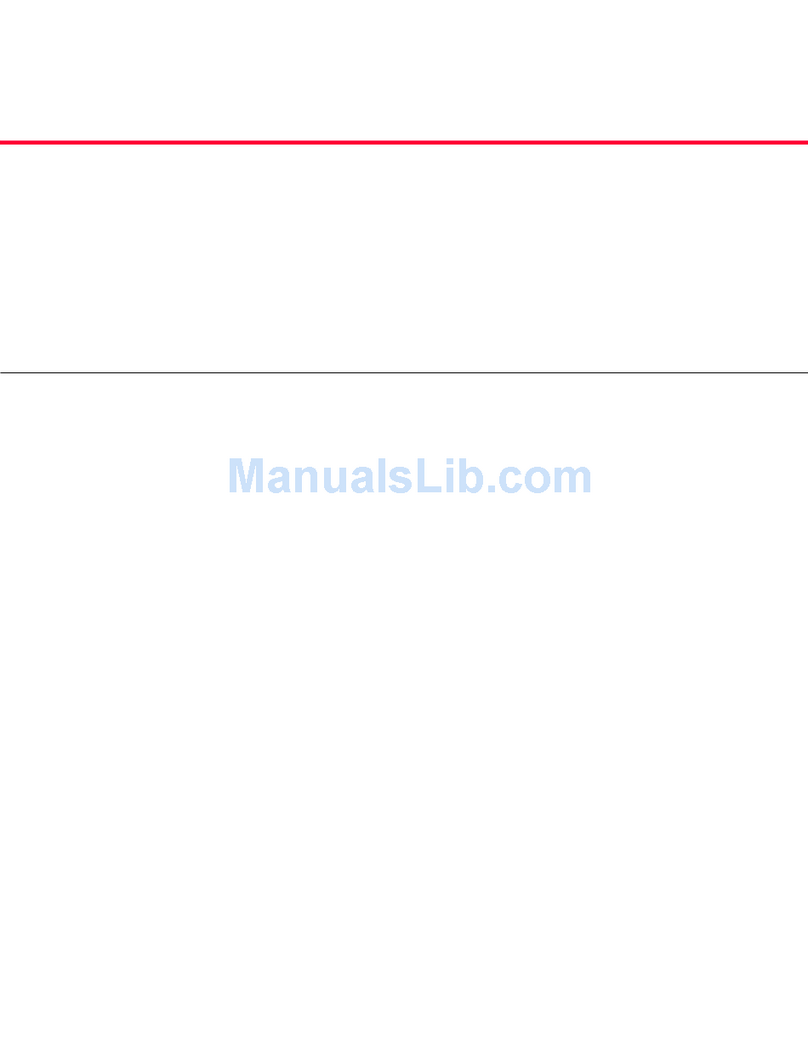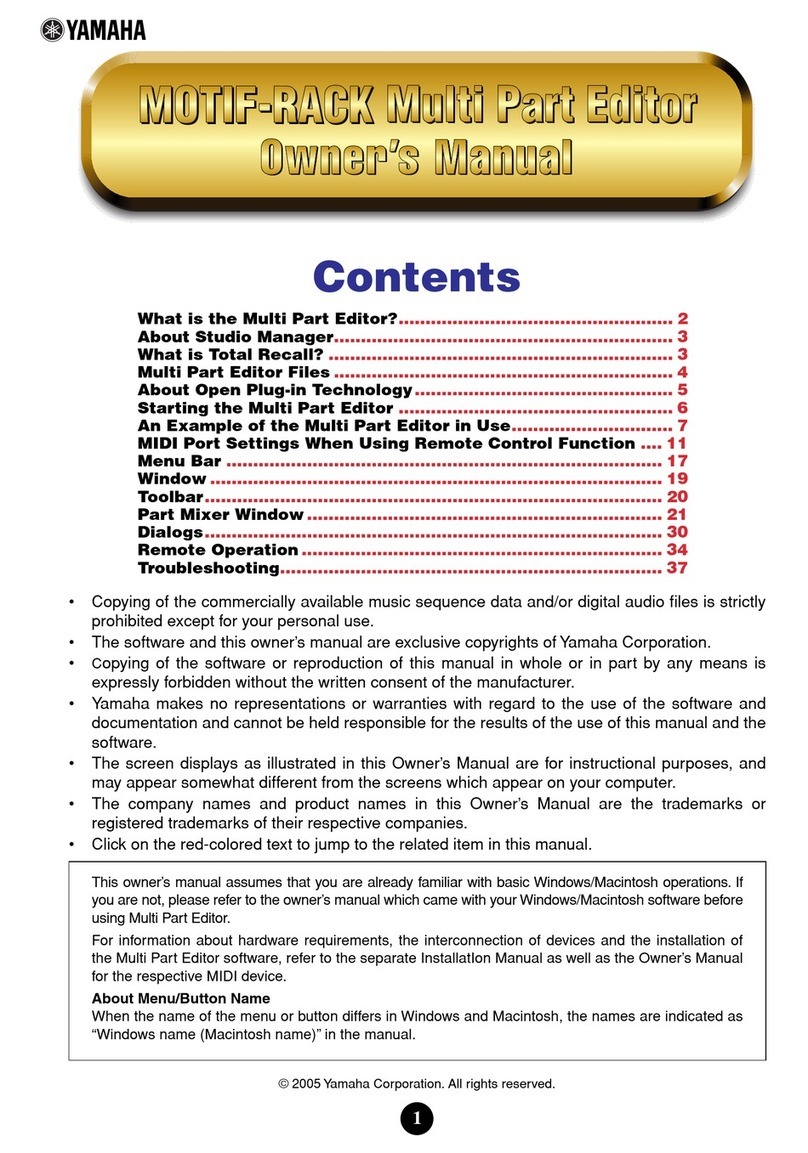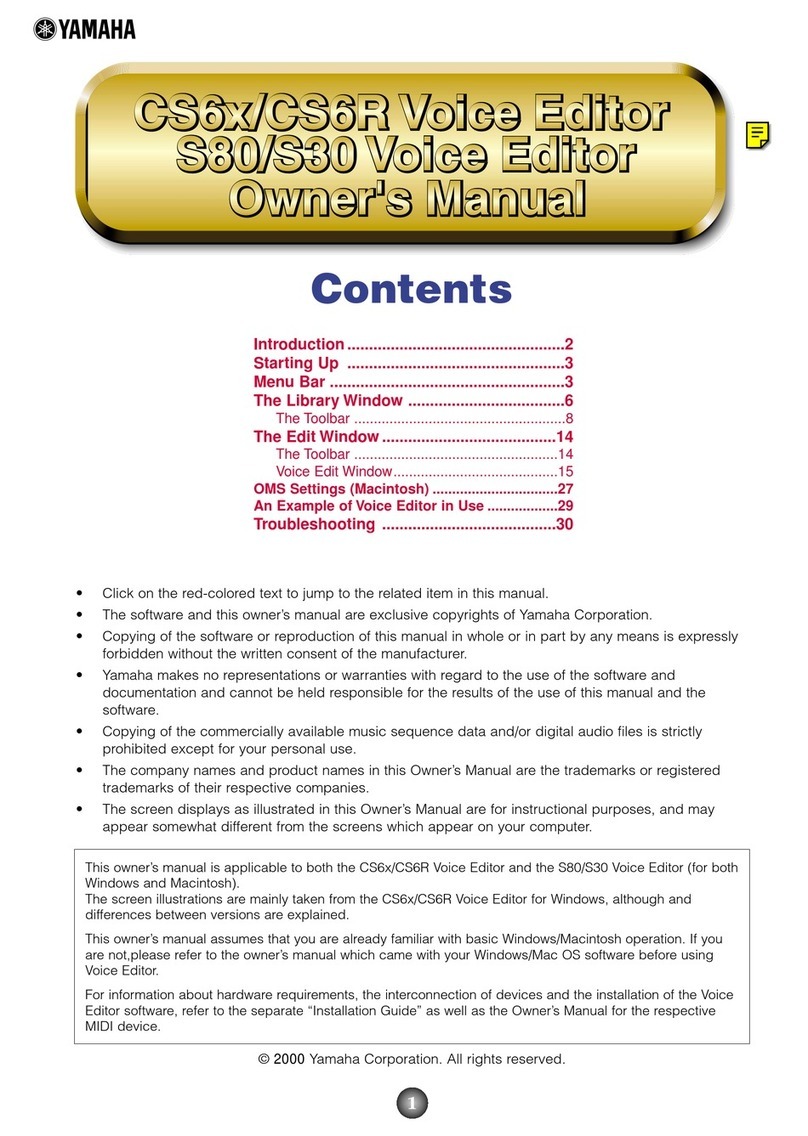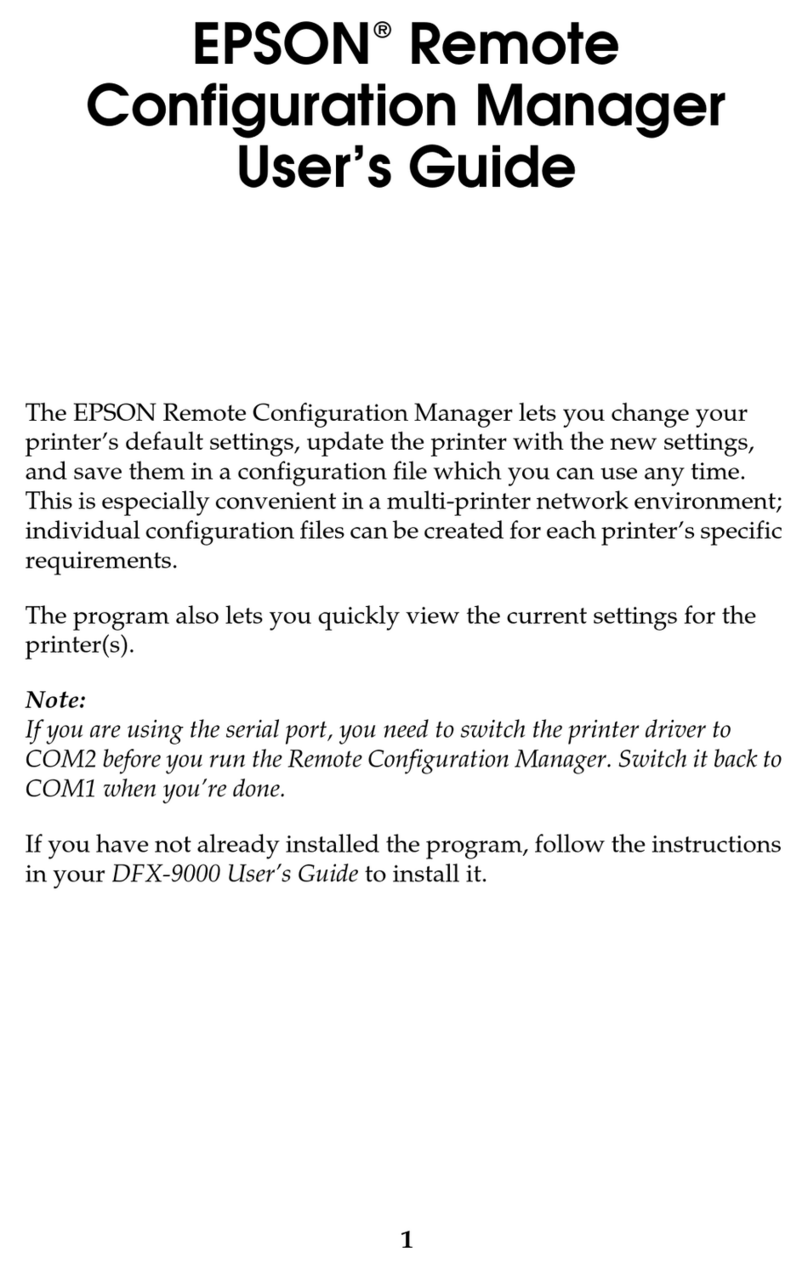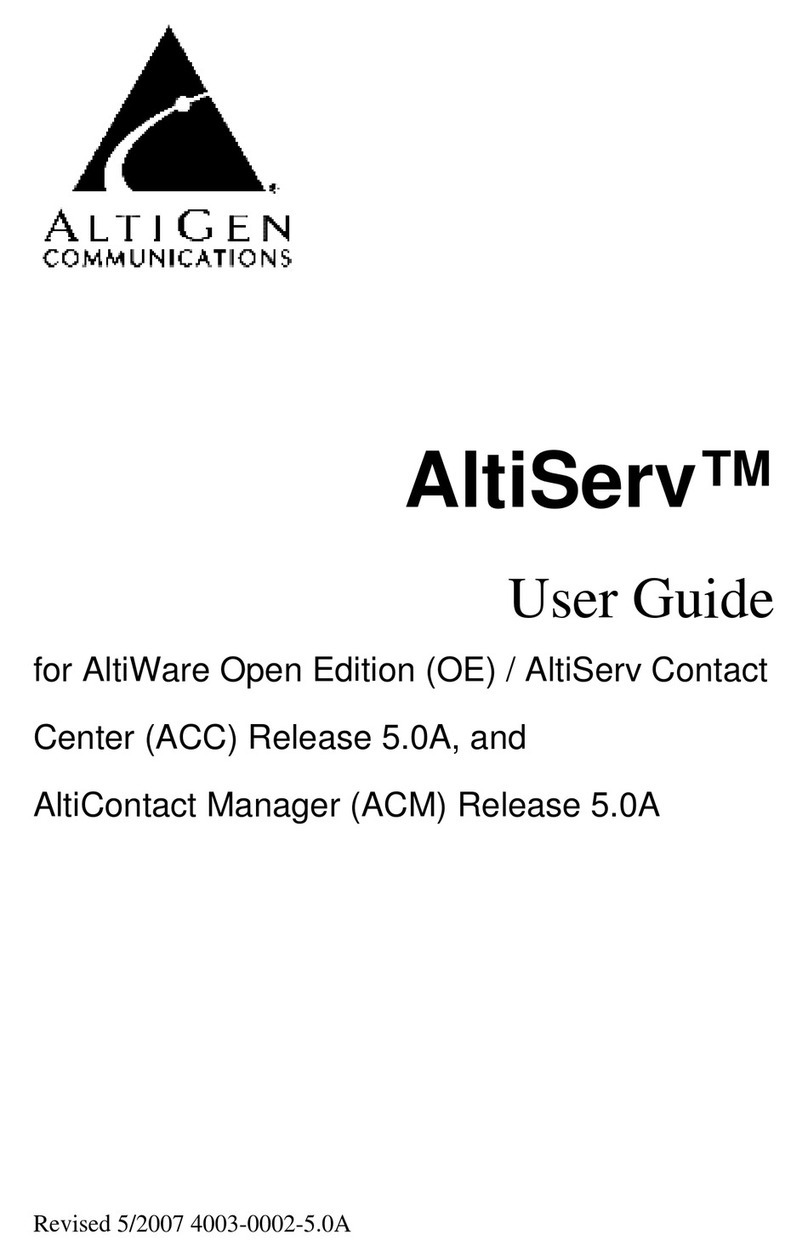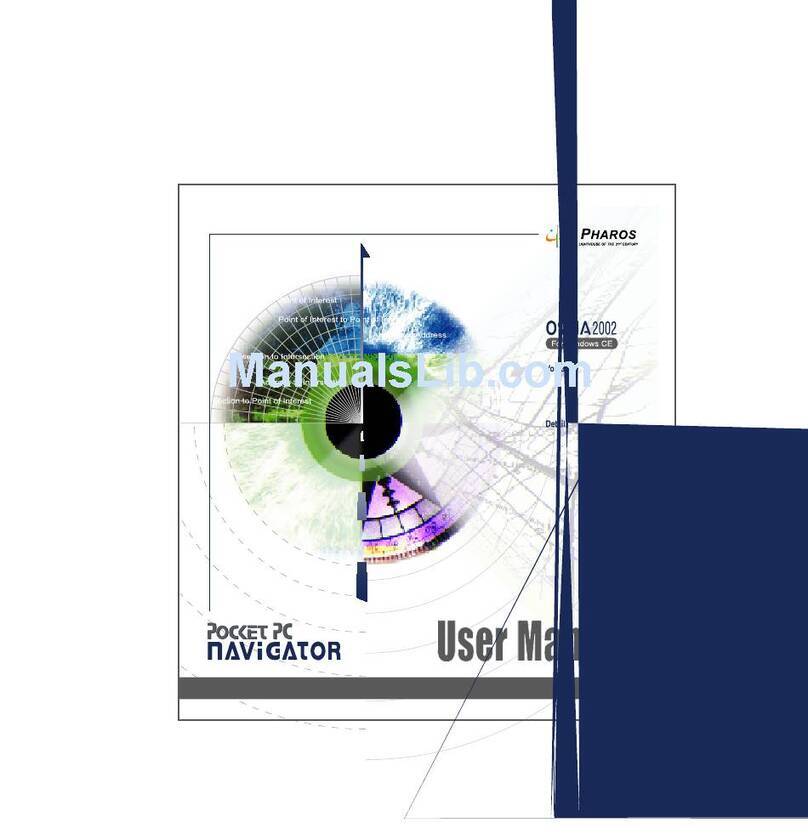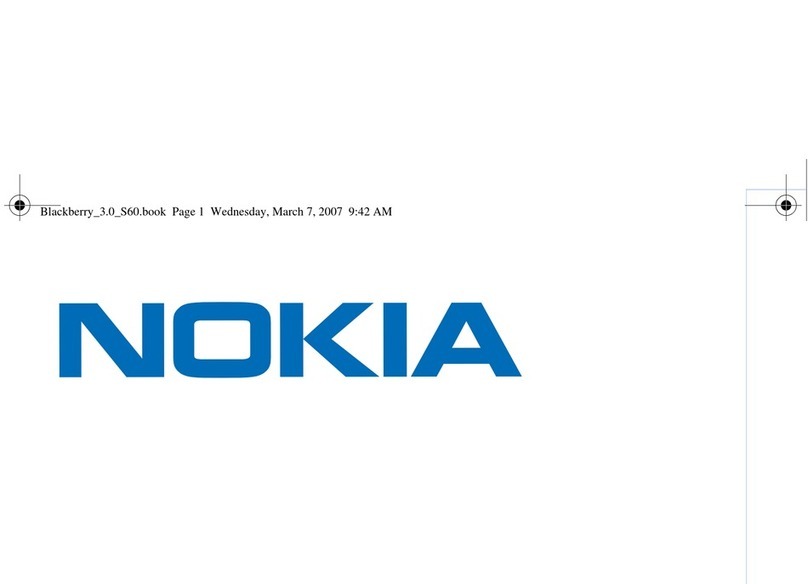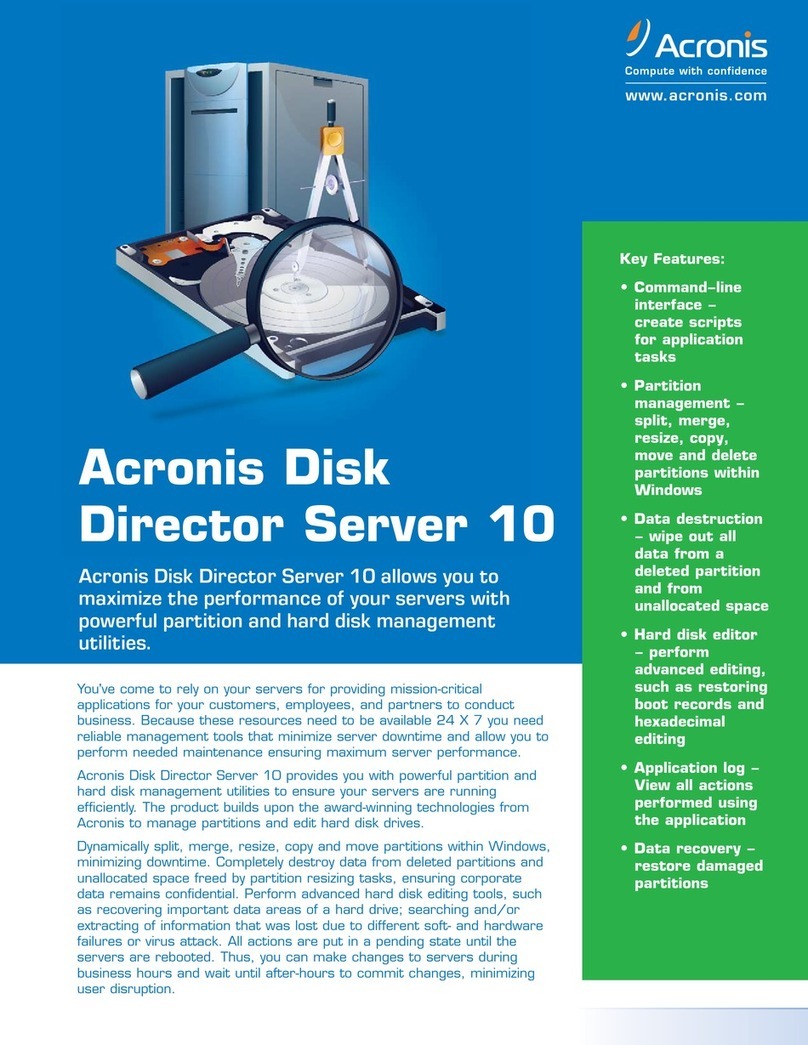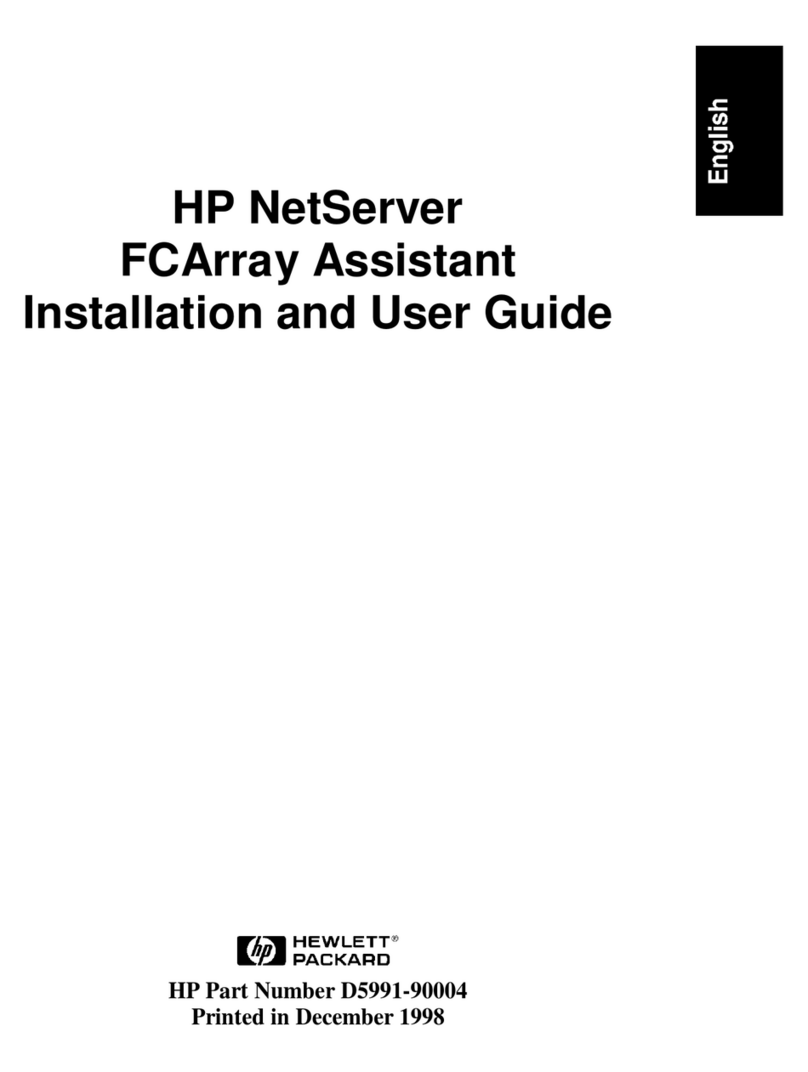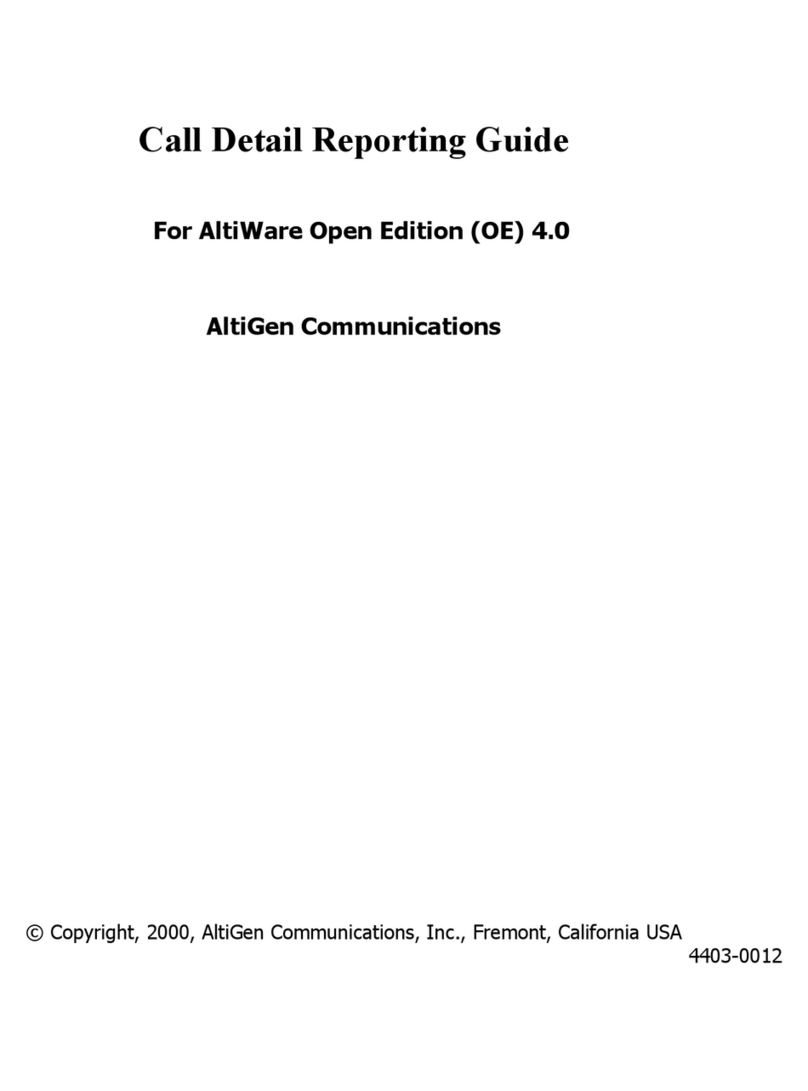Clear-Com T-Desk User manual

T-Desk
Desktop Software Reference Manual
399G115 Rev A 8-July-2014

This page intentionally left blank.

iT-Desk Reference Manual
Table of Contents
Introducon............................................................................................................................1
Hardware Connecon .............................................................................................................2
System Requirements.............................................................................................................. 3
Installaon..............................................................................................................................3
T-Desk Overview ..................................................................................................................... 4
BaseStaon Main Tab.............................................................................................................. 5
BaseStaon Wire Levels Tab....................................................................................................7
BaseStaon Sengs Tab..........................................................................................................8
BaseStaon Tech Menu Tab................................................................................................... 10
BeltStaon Main Tab............................................................................................................. 13
BeltStaon Tech Menu Tab.................................................................................................... 15
All Systems Tab ..................................................................................................................... 16
All Belts Tab .......................................................................................................................... 16

ii T-Desk Reference Manual
Document Reference
T-Desk Desktop Soware Reference Manual
Part Number 399G115 Rev A
TDeskRefMan_D0000108_2014_RevA
Legal Disclaimers
Clear-Com, LLC
1301 Marina Village Parkway
Suite 105
Alameda, CA 94501
www.clear-com.com
© 2014 HM Electronics All rights reserved
All rights reserved.
Clear-Com and the Clear-Com logo are trademarks or registered trademarks of HM Electronics, Inc.
Tempest® is a registered trademark of CoachComm, LLC.
The soware described in this document is furnished under a license agreement and may be used only in accordance with the terms
of the agreement.
The product described in this document is distributed under licenses restricng its use, copying, distribuon, and decompilaon/
reverse engineering. No part of this document may be reproduced in any form by any means without prior wrien authorizaon of
Clear-Com, an HME Company.
Clear-Com Oces are located in California, USA; Cambridge, UK; Montreal, Canada; and Beijing, China. Specic addresses and con-
tact informaon can be found on Clear-Com’s corporate website:
Website: www.clearcom.com
Clear-Com Contacts
Americas and Asia-Pacic Headquarters
California, United States
Tel: +1.510.337.6600
Email: CustomerServicesUS@clearcom.com
Europe, Middle East, and Africa Headquarters
Cambridge, United Kingdom
Tel: +44 1223 815000
Email: SalesSupportEMEA@clearcom.com
Canada Oce
Quebec , Canada
Tel: +1 (450) 653-9669
China Oce
Beijing Representave Oce
Beijing, P.R.China
Tel: +8610 65811360/65815577

1T-Desk Reference Manual
Introducon
The Tempest2400 and Tempest900 Wireless systems include the Tempest Desktop soware (T-Desk) to simplify the process
of opmizing your Tempest Wireless systems. T-Desk is a computer program used for monitoring and managing Tempest
Wireless Intercom Systems. The soware can run from a portable ash drive as well as being local on a computer. It provides
an intuive method of accessing mulple Tempest Wireless BaseStaons and their associated BeltStaons. T-Desk allows a
user to adjust crical BaseStaon or BeltStaon sengs from the computer, and only requires connecon to your exisng
computer network.
Tempest2400 and Tempest900 are full featured intercom systems with funconality similar to most modern wired intercom
systems. It is capable of connecng to, and communicang with, most major brands of wired intercom systems. A single,
stand-alone Tempest BaseStaon with up to ve BeltStaons is as easy to operate as a cell phone. However, opmizing
mulple Tempest BaseStaons while connected to one or more wired intercom systems is not trivial. T-Desk displays all of the
relevant system informaon in a manner that is easy to see and adjust.
Although making adjustments is very easy, knowing what to adjust requires familiarity with Tempest Wireless’ system
performance. The best way to learn about the Tempest system is to become familiar with the system’s user manual.
Inappropriate sengs can induce echo, degrade clarity, and generate feedback. Time spent with the manual will help you get
the most from your Tempest2400 or Tempest900 Wireless Intercom by making setup easy when interfacing with your exisng
equipment.
Thank you for choosing Clear-Com for your wireless intercom needs. We are commied to providing you with a high quality
product that will deliver years of trouble-free service.
Note: T-Desk operates the same and displays on-screen sengs accordingly for a 2-channel and a 4-channel Tempest Wireless system.

2T-Desk Reference Manual
Hardware Connecon
Dynamic Host Conguraon Protocol (DHCP) is a system that allows each component on a computer network to automacally
obtain the network address informaon required for Network Interface Devices to communicate with one another. With DHCP
enabled on a Local Area Network (LAN), and T-Desk’s Base Log-In mode set to “Automac”, all network-connected Tempest
BaseStaons will automacally log into T-Desk. If the Base Log-In mode is set to “Manual”, then all network-connected
BaseStaons will appear in the T-Desk Navigaonal Pane, but will not log in unl told to do so by the T-Desk administrator.
Automac addressing includes TCP/IP address, subnet mask, and default gateway. Most 10/100 Ethernet devices are
compable and should congure properly when the BaseStaon is set for automac DHCP.
Mulple instances of T-Desk can be run on the same network; however, a BaseStaon can only log into one instance at a me.
If one user manually logs out of a specic BaseStaon, that BaseStaon can be selected manually by another user or will
automacally log in, depending on the Base Log-In Mode sengs.
Connect each Tempest BaseStaon to the LAN with a standard CAT-5 patch cable and open T-Desk on a computer that is
connected to the same router or server as the BaseStaon(s). Aer about 10 seconds, the BaseStaon informaon will begin
to load into T-Desk. DHCP Server is enabled by default in the BaseStaon, but through the BaseStaon Tech Menu, manual
addressing can be selected, or addressing can be disabled. The following TCP/IP modes are available via the BaseStaon for
connecon to T-Desk:
»Disabled - Disables LAN connecon on rear of BaseStaon
»Manual - allows for manual entry of IP address, subnet mask, and default gateway
»DHCP Server - this enables the BaseStaon to act as a “server” to a single PC. Use this mode if you are connecng a
BaseStaon directly to a PC.
»DHCP Client - this enables the BaseStaon to become a “client” of a network. This mode should be used when a router is in
use to auto-assign IP addresses.
Any change to the TCP/IP mode requires the BaseStaon to be powered o and back on for changes to be implemented.
Newer computers that have Auto-MDIX capability can use either standard CAT-5 cable or a crossover cable. Auto-MDIX detects
the connected cable type and congures the computer connecon appropriately. Otherwise, a crossover cable is required
between the BaseStaon and the computer.
Advanced users may make adjustments to the TCP/IP address and other sengs. Selecng “DHCP” and then selecng
“Manual” will restore the manual seng defaults.
To manually enter IP address informaon go to the Tech Menu, select “LAN Sengs”, and rst select “TCP/IP Mode” and
change to “Manual.” Then manually enter the TCP/IP address, and default gateway. The “subnet mask” should normally
be 255.255.255.000. The MAC address is read-only informaon. To change the address values, advance to the screen for the
appropriate address. Use the volume knob to scroll through the values and press enter to advance through the three digit
porons of the address. Aer adjusng the last poron of the address, press enter to save the change.

3T-Desk Reference Manual
System Requirements
Windows XP, Vista or 7, 8, 8.1.
512 MB system memory
XGA video screen - 1024 x 768 or greater resoluon
Minimum 1.20 GHz-class CPU
Drive space requirement: 1 MB
Hardware and/or soware rewalls must pass ports 50500 and 50501 UDP, and 50502 TCP.
Wired router with DHCP server support, with one wired ethernet port per BaseStaon plus one wired port for PC connecvity.
An Ethernet crossover cable may be needed for direct connecon between the BaseStaon and computers not equipped with
Auto-MDIX capability.
Installaon
A copy of T-Desk is available from the Tempest Wireless CD provided by your Tempest Wireless dealer or via download from
www.clearcom.com.
To install T-Desk on your PC, open the T-Desk folder and click on the “Tempest Desktop Soware Setup.exe” icon to run the
program. Follow windows installer instrucons to complete installaon. The le “T-Desk##.dll” does not open, but is required
for T-Desk to run.
When using T-Desk with any kind of Windows applicaon, be sure to make an excepon for Tempest Desktop Soware in the
Windows rewall.

4T-Desk Reference Manual
T-Desk Overview
1. BaseStaon Navigaon Pane - all LAN connected BaseStaons will be listed on the le side of the screen in the
BaseStaon Navigaon Pane, and may be selected for monitoring or opmizing. The selected BaseStaon is
highlighted in orange and others are listed on individual buons with a blue background. BaseStaons are not
required to be named but descripve names make managing mulple systems easier. You can rename BaseStaons
under the Tech Menu tab. BaseStaons can be sorted alphabecally by right-clicking on the navigaon pane.
Individual BaseStaons can be selecvely logged out manually from T-Desk by right-clicking on the BaseStaon name.
2. BeltStaon Navigaon Pane - all BeltStaons connected to the selected BaseStaon will be displayed under the
base, and any of those BeltStaons can be selected for monitoring or opmizing. The selected BeltStaon will be
highlighted in orange and the others will have a gray background. BeltStaons are not required to be named, but
descripve names make managing mulitple belts easier. You can rename BeltStaons by selecng the appropriate
belt under the BeltStaon Navigaon Pane and then clicking on the Tech Menu tab.
3. Tabs - tabs are ulized throughout T-Desk to jump from screen-to-screen. T-Desk consists of primary system tabs
across the top of the screen including the: Main tab, Wired Levels tab, Sengs tab, Tech Menu tab, and Proles tab.
By clicking on a tab, you advance to the user interface screen of that tab. Under each primary system tab, there are a
series of secons which will direct you to specic system sengs, features, and informaon.
4. Baery Alert - this noes the user of the baery status for BeltStaons connected to any BaseStaon. If baery
charge levels are sucient, it will display “All belts report okay”. If baery charge levels are low, a red baery icon will
appear (see Low Baery Warning secon).
5. Network Selecon Buon - this buon enables the user to select from available networks and access BaseStaons
residing on other networks. Only one network can be selected at any given me.
6. Base Log-In Mode - this buon allows the user to determine how BaseStaons log in and out of T-Desk. When in
“Automac”, BaseStaons will come online automacally when properly congured and connected to the network.
“Manual” mode allows the user to choose which BaseStaons will appear in T-Desk.
7. Sengs Window - this is where the selected BaseStaon and/or BeltStaon’s tab informaon will be displayed.
8. Dashboard Status Bar - this is located along the boom of the T-Desk window in every tab. The Dashboard displays
a connuous snapshot of several system-wide sengs as well as hosng a set of “Mic Kill” buons for each intercom
channel. All items are informaonal with the excepon of the “Mic Kill” buons which will disable any open mic that
resides on the associated buon you click (Ch A, Ch B, Ch C, Ch D, or All Ch). See below for more informaon.
MONITOR STATUS
Slot Mode: Normal/Shared/Split
Assignment: Dynamic/Stac
Base Power Supply: AC/DC
Base Antenna: Local/Remote
Base Sync: Internal/External
Chan A&B 2-Wire Mode: RTS/ClearCom/Bal
Chan C&D 2-Wire Mode: RTS/ClearCom/Bal
Mic Kill: A/B/C/D/All
6
7
8
1
34
2
5

5T-Desk Reference Manual
BaseStaon Main Tab
The Main tab displays all sengs related to the selected BaseStaon and real-me status of its associated BeltStaons that
are logged in at that point in me. From this tab, you can view and access BeltStaons. In addion, you can access relays, call
features, wired intercom and auxillary out audio levels, stage announce, mic gain and mic kill sengs, sidetone, or front panel
display opons.
BeltStaon Status
The BeltStaon Slots secon displays the status of all BeltStaons (up to ve) that are associated (and logged into) the
currently selected BaseStaon. This informaon includes the name of the BeltStaon, talk channels enabled and in use,
baery level and alert, RSSI (Radio Signal Strength Indicator) and relay status (if any) for each BeltStaon.
In addion, there are acve Mic Kill and Call Belt buons for each registered BeltStaon. The “Mic Kill” buon will de-latch
the Talk buon(s) for that parcular BeltStaon. The BeltStaon user can re-enable the talk buon at any me. The “Call
Belt” buon iniates a call signal to that specic BeltStaon. By clicking on the BeltStaon’s name, you are routed to that
BeltStaon’s Main Sengs screen where you can adjust sengs specic to that BeltStaon.

6T-Desk Reference Manual
Relay Status
The Relay Status secon controls the ve relay opons available. Relays can act as Normal relays or in Acve Channel mode.
In Normal Relay Mode, relays 1-5 can be set as normal with any of the trigger opons available on the BeltStaon. An open
link indicates an open relay that it is not currently triggered.
Open Relay = Closed Relay =
In Acve Channel Relay Mode, channels A-D acvate relays 1-4 respecvely. When the talk buon for a channel is pressed,
the relay is closed. Relay 5 is sll available to work with any other trigger opons available as it would in Normal mode. The
BeltStaon relays are congured under the BeltStaon’s Main tab, but when in Acve Channel mode, relays are listed as
“Not Available.” Relays can sll be enabled and selected, but are not usable unl Relay Mode is set back to Normal at the
BaseStaon.
»Channel A = Relay 1
»Channel B = Relay 2
»Channel C = Relay 3
»Channel D = Relay 4
Call Channel
A “call” is a signal that can be sent to other users on the Tempest Wireless system or a connected wired intercom system.
The Call Channel area allows a T-Desk user to iniate a call signal on a specic channel.

7T-Desk Reference Manual
BaseStaon Wired Levels Tab
The Wired Intercom Levels tab allows you to acvate either 2-Wire or 4-Wire mode, and adjust the incoming and outgoing
audio levels on any of the intercom channels (A-D). The audio levels are measured in decibels (dB). To acvate a channel,
simply click the channel buon (A-D). Once the channel is acvated, you can adjust the levels using the slider bar(s). To
adjust, use your mouse to click on the slider you want to change and drag it to the new posion (or use keyboard arrow keys).
An acve channel will appear in blue and deacvated channels are grayed out. For more informaon on Two Wire and Four
Wire, refer to the Tempest manual. Note: An intercom channel cannot be acvated in both 2-Wire and 4-Wire mode at the same me.
Master Mode (Set Base as Master) - this mode is used when two or more BaseStaons are connected for 2-Wire operaon,
while slide switches (on BaseStaon) are set to ClearCom mode, and an external 2-Wire intercom system is not connected.
Master Mode will provide power for audio that a connected external 2-Wire intercom system would normally provide. Master
Mode is only available when the BaseStaon slide switches are set to ClearCom; in order to enable Master Mode, click on the
dark blue buon under “Master Mode” Two buons will appear; click the “On” buon. When unavailable (in RTS or Balanced
(BAL) mode), this buon will be disabled and grayed out. If there is no power on any of the 2-wire XLR connectors, Master
Mode will automacally be turned o.
Null Two-Wire Hybrid - this buon iniates “nulling” on channels that are connected to a 2-Wire intercom system. Before
nulling, all talk buons (mics) must be o on all Tempest BeltStaons and all 2-Wire intercom devices to insure accurate
results. All 2-Wire intercom interfaces experience echo due to inherent ineciencies in the 2-Wire hybrid circuitry. When the
circuit is nulled, a tone is generated, the echo is monitored, and Tempest’s internal circuitry automacally adjusts to minimize
the echo. Any connecon made through 2-Wire intercom connecons requires nulling. For more informaon on nulling, refer
to the Tempest2400 Wireless Reference Manual for more about nulling the system. Note: The nulling process will interfere with normal
communicaon, therefore, it should be done prior to use and not during.
To select the “type” of 2-Wire intercom system, use the slide switch(es) on the front of the Tempest BaseStaon labeled CHAN
A&B (and CHAN C&D with four-channel BaseStaons). This seng must be physically changed to either RTS, ClearCom, or
BAL and is not adjustable via T-Desk. However, you can view the current placement of switch(es) on the boom of the T-Desk
screen in the Dashboard Status Bar.

8T-Desk Reference Manual
Aux Out
The Aux Out secon can be accessed on the Main tab or the Wired Levels tab, and it allows adjustment to the Aux Out audio
levels. The Aux In levels are no longer adjusted at the BaseStaon; it is controlled via each BeltStaon as Program Volume
with individual level control. The Aux Out levels can be adjusted for all intercom channels (A-D) and are measured in decibels
(dB). To enable, move the slider bar to any value other than “0.” Adjusng the levels to OFF disables the funcon for the
corresponding channel.
BaseStaon Sengs Tab
The BaseStaon Seng Tab allows you to adjust the selected BaseStaon’s Stage Announce, Base Mic, and Front Panel sengs.

9T-Desk Reference Manual
Stage Announce
The Stage Announce audio out level can be adjusted by moving the slider bar to the le (lower) or the right (higher) and
is measured in decibels (dB). In addion to the audio level, you can enable or disable the Stage Relay associated with this
BaseStaon.
A “call” is a signal that can be sent to other users on the Tempest Wireless system or a connected to a 2-wire intercom system.
The Call Cong area pertains to the Call buon feature across the system and how those “calls” are handled:
yEnable All - this allows the call feature to occur from the wireless system to the wired system and vice versa.
yDisable All - this will prevent any call signal from occuring across the Tempest Wireless system. This only disables the call
feature on the wireless system. It does not disable a wired system’s call feature; it simply prevents the call signal from
coming into the wireless system.
yDisable Wired - this seng allows a call signal to occur within the Tempest Wireless system, but it does not allow a signal
to come from the wired system.
yDisable Internal - this seng disables the call feature on the Tempest Wireless system, but sll allows a call signal to come
from the wired system.
Base Mic Sengs
This secon controls the Mic Gain funconality along with the Sidetone level.
The Mic Gain sensivity of the headset microphone (connected to the BaseStaon) can be adjusted by moving the slider bar to
the le (down) or the right (up). Headset microphones may be of Electret or Dynamic type and the BaseStaon automacally
detects which type is connected. The gain for each type will require signicantly dierent sengs. The BaseStaon will
remember the last seng for both types of microphones. It is important to have an awareness and knowledge for the type of
headset being used before aempng to adjust Mic gain. The Mic Gain level is measured in decibels (dB).
A Mic Kill signal will disable all mics on a corresponding channel or system-wide in some cases. The Mic Kill sengs control
how this feature is handled across the system:
yEnable All - this allows the mic kill feature to occur from the wireless system to the wired system and vice versa.
yDisable All - this will prevent any mic kill from occuring across the Tempest Wireless system. This only disables the mic kill
in to the Tempest from the 2-wire on the wireless system. It does not disable a wired system’s mic kill feature; it simply
prevents the command from coming into the wireless system.
yDisable Wired - this seng allows a mic kill to occur within the Tempest Wireless system, but it does not allow a command
to come from the wired system.
yDisable Internal - this seng disables the mic kill feature on the Tempest Wireless system, but sll allows a command to
come from the wired system.
The Sidetone level determines the level the user hears their own voice in their headset. It can be adjusted by moving the slider
bar to the le (louder) or the right (soer). The Sidetone level is measured in decibels (dB).

10 T-Desk Reference Manual
Front Panel
This can be accessed on the Sengs tab and is used for the Front Panel Sengs of the BaseStaon.
The Front Panel Sengs control the viewability of the display and LEDs as well as the lock feature on the BaseStaon. Use the
slider bars to adjust the following:
yLCD Contrast - controls how light or dark the text appears on the display screen.
yLCD Backlight - controls the brightness of the display screen’s backlight.
yPanel LEDs - controls the brightness of the blue LEDs on the front of the BaseStaon.
The Front Panel buon allows you to lock or unlock the BaseStaon front panel buons and knobs to minimize the probability
of inadvertent adjustments. The front panel can be unlocked by pressing MENU + ENT on the BaseStaon as well as from T-
Desk.
BaseStaon Tech Menu Tab
Rename BaseStaon
Type the new BaseStaon name and click <Rename BaseStaon>.
Slot Assignment
This opon is related to how the BeltStaons will be displayed on the BaseStaon LCD screen.
yDynamic - in this mode, the BeltStaons ignore the slot assignment and register in the slots alphabecally by BeltStaon
name. Generally speaking, this is the preferred mode of operaon, and is required for Seamless Roaming.
yStac - the BeltStaons register in the slot that has been assigned to it. If two or more BeltStaons have the same slot
assignment, only the rst BeltStaon to be powered ON will secure the slot. Slot numbers are assigned directly at the
BeltStaon.

11 T-Desk Reference Manual
BaseStaon Modes
The BaseStaon operaonal mode is related to the number of BeltStaons that are in use. Please reference the
Tempest2400/900 Wireless Reference Manual for more informaon on Operaonal Modes.
yNormal - standard operang mode; can support up to ve BeltStaons only.
yShared Mode - operates strictly in Shared mode; can support an unlimited number of BeltStaons operang as “Mul-
channel shared”.
ySplit Mode - operates in both Normal and Shared mode; can support up to four BeltStaons operang as Normal and an
unlimited number of BeltStaons operang as “Single Channel Shared”.
Echo Cancellaon
This feature is used to aid in eliminang echo created when a 2-Wire and a 4-Wire intercom system is connected to the Tem-
pest Wireless system. When connected, you will have the opon to Enable or Disable; however, when not connected, this
feature is not applicable.
Menu Lock Key
This is the 3-digit security key required to unlock the Menu Lock feature.
Radio Conguraon
Proper conguraon of the radio is crical for opmal performance of the Tempest Wireless system. Failure to operate in the
proper frequency band can have signicant legal implicaons. The Radio Conguraon informaon should never be changed
during normal operaon.
Radio Band
For the Tempest2400 system, this window displays the selected BaseStaon’s frequency band informaon.
Firmware Versions
This informaon can be useful during mes of technical support, or when determining if a rmware upgrade is needed. Note:
This is only the BaseStaon rmware, not the corresponding BeltStaons. You must go into the BeltStaon menu to view the rmware.
Hardware Versions
This informaon is for technical support only.
LAN Informaon
The informaon relang to the Local Area Network (LAN) sengs is normally obtained automacally when using a router or
switch device. These IP addresses are key when using T-Desk with Tempest Wireless.

12 T-Desk Reference Manual
Proles Tab
T-Desk allows you to save BaseStaon and BeltStaon sengs as “proles” or to reset a BellStaon(s) to a specic
conguraon. These proles are stored on the computer and not in the BaseStaon. You can store les on a USB drive to
use on other computers with T-Desk. This is useful if the system is used in mulple event applicaons, and oers a quick
and easy soluon to changing sengs. This tab allows you to load previously saved proles for either the BaseStaon or the
BeltStaon(s), or save current BaseStaon or BeltStaon sengs as proles. Note: Using the “Load to All” loader will result in the BeltStaons
all receiving the same sengs conguraon.
Base Prole
Under the Base Prole tab, you can save or load dierent proles (or the current base sengs) to the selected BaseStaon. To save a
prole, click on the blue buon labeled “Save Prole”. Next, select the locaon where you would like to save the prole and be sure
to assign the prole an appropriate name.
To load a prole, click on the blue buon labeled “Load Prole”. Browse to the desired, previously saved prole, and click “Open”.
Belt Prole
Under the Belt Prole tab, you can save or load dierent proles to the selected BeltStaon. To load a prole, click on the blue
buon labeled “Load Prole” under the desired belt. Next, select which prole you would like to load to the BeltStaon, and click
“Open”.
To save a prole, click on the blue buon labeled “Save Prole” under the desired belt. Next, select the locaon where you would
like to save the prole and be sure to assign the prole an appropriate name.
The “Load to All” buon can be used when you have a prole you want to load to all of the BeltStaons logged into that base. Simply
click on it, specify which prole you want loaded to all of the belts, and click “Open”.
You can also load and save proles for a BeltStaon by clicking on the desired belt in the BeltStaon Navigaon Pane and then click-
ing on that belt’s Tech Menu tab.

13 T-Desk Reference Manual
BeltStaon Main Tab
The BeltStaon Main tab will display up to ve BeltStaons logged into the corresponding BaseStaon. The sub-tabs will
be named according to the BeltStaon name. Click on any of the individual sub-tabs to adjust individual sengs for that
BeltStaon.
Talk A/B or C/D Buon
The Talk buon(s) can be set to Latching, Momentary, or Disabled mode.
yChannel Select - a user can set each channel knob independently. The channels can be set to Talk and Listen to both
channels simultaneously, Talk and Listen on one channel only, or neither of the channels.
Stage Announce
Stage Announce - the Audio Control buon is limited to Momentary or Disabled mode; the Relay Control opon can be
Enabled or Disabled. Note: The Stage Relay is in addion to the ve BaseStaon relays.

14 T-Desk Reference Manual
2 Channel
yChannel Select - the channels can be set to Talk and Listen to both channels simultaneously, Talk and Listen on one channel
only, or neither of the channels.
Belt Volume Controls
Each BeltStaon is capable of its own maximum and minimum volume level. Use the slider bar to adjust the levels accordingly.
yMaximum Volume - the belt will not adjust higher than the maximum volume.
yVolume Press - if enabled the volume knobs must be pressed, then turned when making adjustments to volume levels.
ySidetone Volume - adjusts the Sidetone volume level (dB) for the BeltStaon.
yMinimum Volume - the belt will not adjust lower than the minimum volume.
Talk Controls
yMic Gain - adjusts the Mic Gain level (dB) for the BeltStaon.
yTalk Tones - when enabled, the user will hear a tone through their headset when their Talk buon is pressed.
yHardwired Call on Talk - when enabled, this feature allows individual BeltStaons to iniate hardwired calls at the
BaseStaon whenever that BeltStaon’s TALK buon is pressed.
Relay and Call Sengs
ySelect Relay - this opon allows the user to select which relay to use (1-5).
yRelay Buon - once the relay is selected, this feature allows the user to determine which buon will acvate that relay.
yCall Alert - this opon determines how a call signal will be received by the BeltStaon; choose from an Audible Tone,
Vibrate, or Both.

15 T-Desk Reference Manual
Belt Controls
yTalk LED Brightness - controls the brightness of the talk LEDs on top of the BeltStaon.
yDelay Channel Switch - if enabled, it requires the channel knob to be pressed and held for a second before the channel will
change.
yCall Buon - set to “Enabled” to acvate the call feature on the BeltStaon.
yLCD Backlight - turns the BeltStaon display screen backlight on or o.
yLow Baery Alert - when enabled, the BeltStaon will generate an audible alert in the headset when the baery reaches
10% charge.
yMenu Lock - when enabled, it allows the BeltStaon menu to be locked.
Advanced Sengs
yRoaming Bias- this feature adjusts the parameters that determine when a BeltStaon will seek out a new BaseStaon
when Tempest Seamless Roaming is in use.
yWireless ISO - on the Tempest2400 system, this feature (when enabled) allows the user to press ENTER and talk only to the
wireless users on the same channel (A or B) and on the same BaseStaon.
yShared Audio - this feature controls whether the user will hear any return audio when operang in split or Shared Mode.
Low Baery Warning
If a BeltStaon’s baery is low, a red baery icon will appear next to the belt in the BeltStaon Navigaon Pane.

16 T-Desk Reference Manual
BeltStaon Tech Menu Tab
The Tech Menu Tab consists of three sub secons: Rename BeltStaon, Firmware Version, and Belt Prole.
Rename BeltStaon
Type the new BaseStaon name and click <Rename BaseStaon>.
Firmware Version
This informaon can be useful during mes of technical support or when determining if a rmware upgrade is needed. Note:
This is only the BaseStaon rmware, not the corresponding BeltStaons. You must go into the BeltStaon menu to view the rmware.
Belt Prole
Under the Belt Prole secon, you can save or load dierent proles to the selected BeltStaon. To load a prole, click on the blue
buon labeled “Load Prole” under the desired belt. Next, select which prole you would like to load to the BeltStaon, and click
“Open”.
To save a prole, click on the blue buon labeled “Save Prole” under the desired belt. Next, select the locaon where you would
like to save the prole and be sure to assign the prole an appropriate name.
The “Load to All” buon can be used when you have a prole you want to load to all of the BeltStaons locked into that base. Simply
click on it, specify which prole you want loaded to all of the belts, and click “Open”.
You can also load and save proles for a BeltStaon by clicking on the BaseStaon it is logged into under the BaseStaon Navigaon
Pane under the Proles tab.
Table of contents
Popular Software manuals by other brands
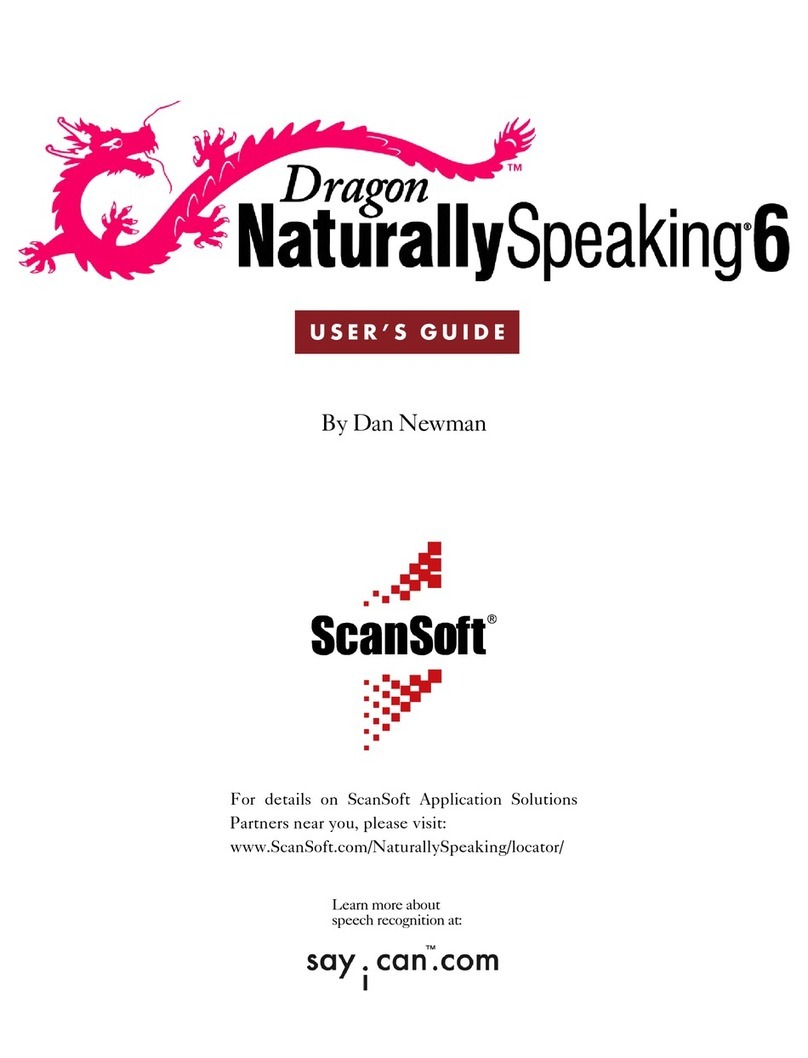
ScanSoft
ScanSoft DRAGON NATURALLYSPEAKING STANDARD 6 manual
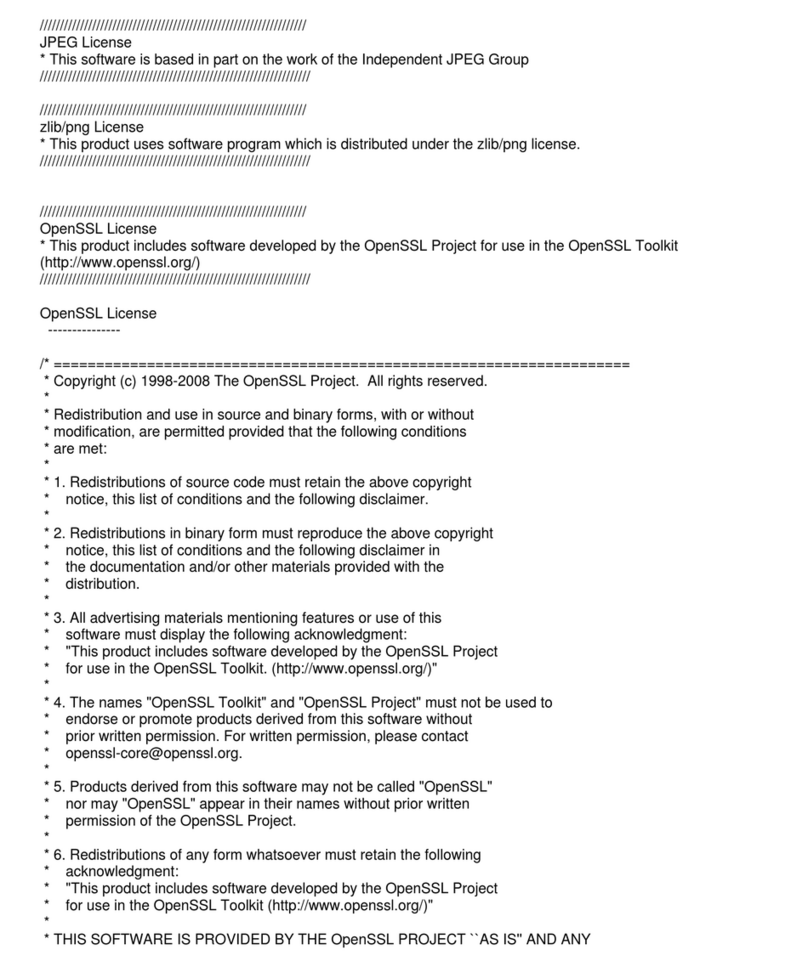
Samsung
Samsung ML 3471ND - B/W Laser Printer manual
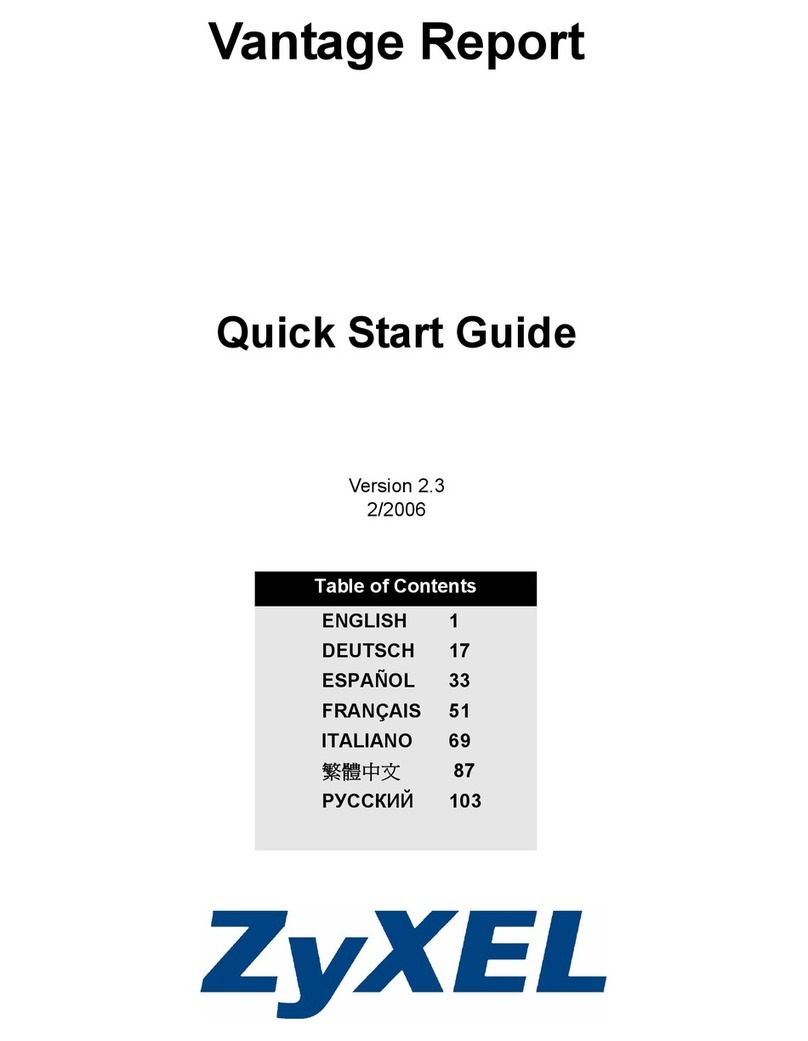
ZyXEL Communications
ZyXEL Communications VANTAGE REPORT 2.3 - quick start guide
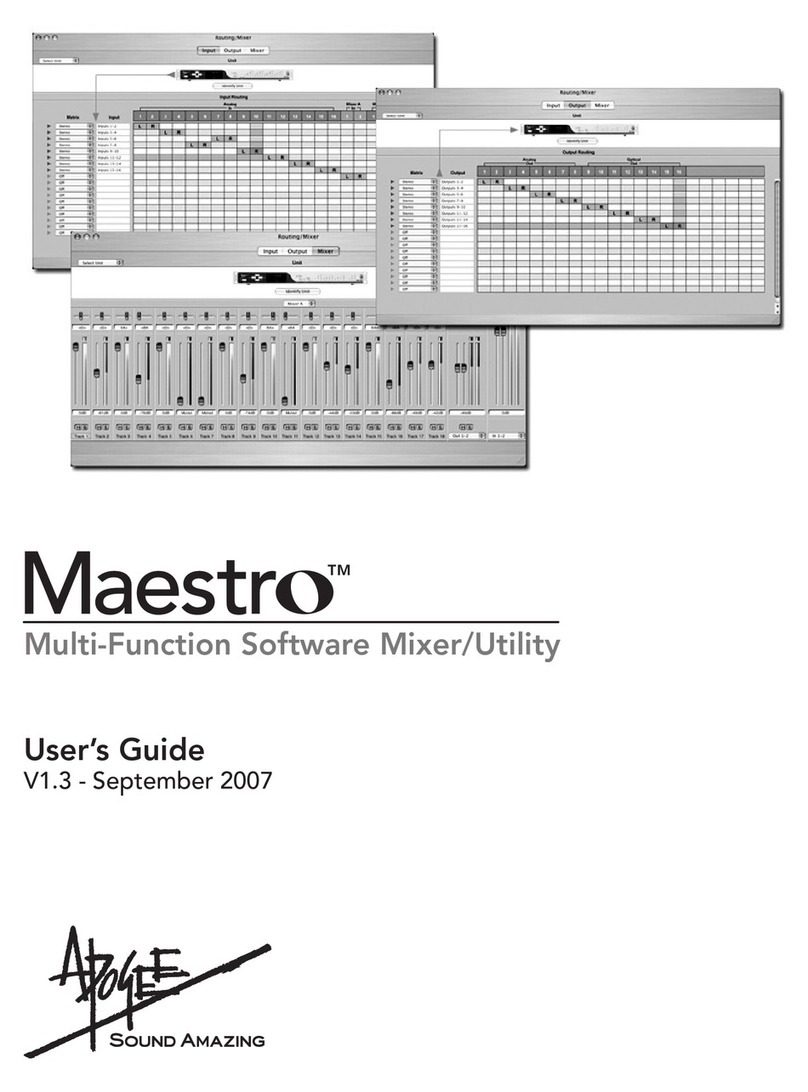
Apogee
Apogee Maestro user guide

Ulead
Ulead PHOTO EXPRESS MD 5345 user guide
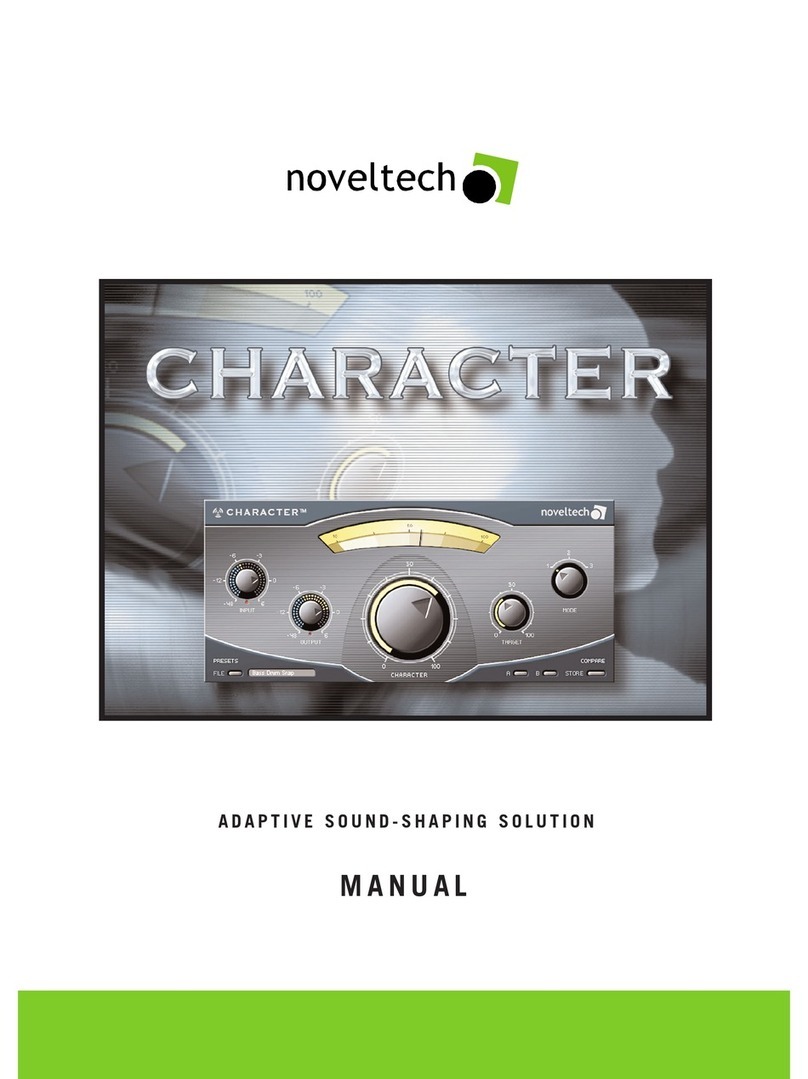
noveltech
noveltech CHARACTER manual